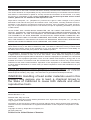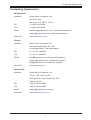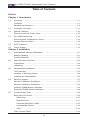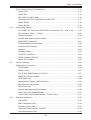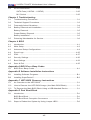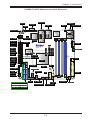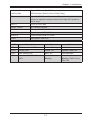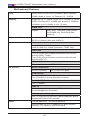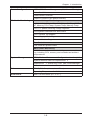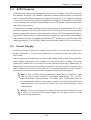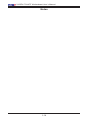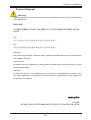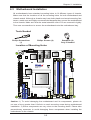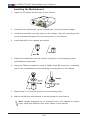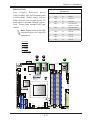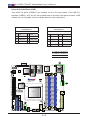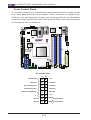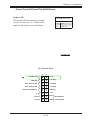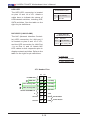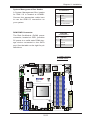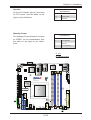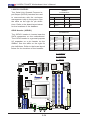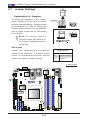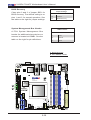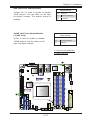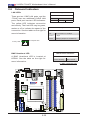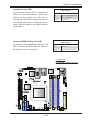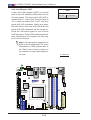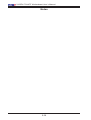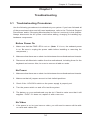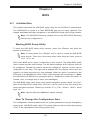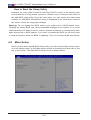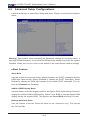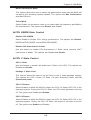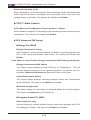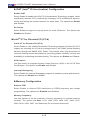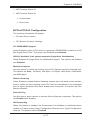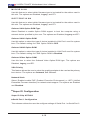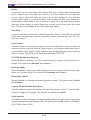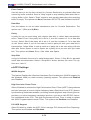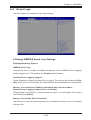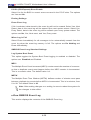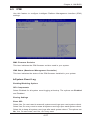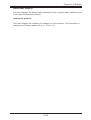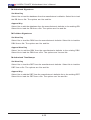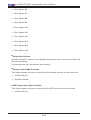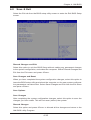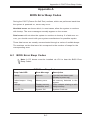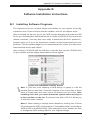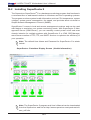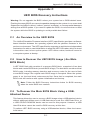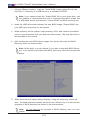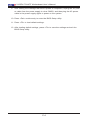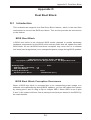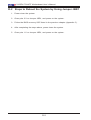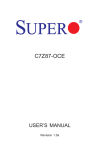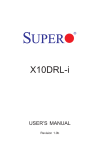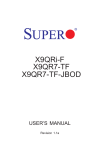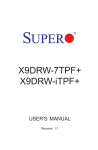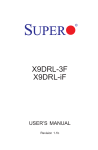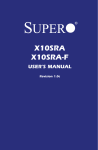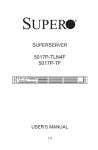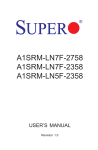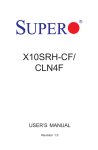Download Supermicro X10SDV-TLN4F
Transcript
X10SDV-TLN4F
X10SDV-F
USER’S MANUAL
1.0a
The information in this user’s manual has been carefully reviewed and is believed to be accurate.
The vendor assumes no responsibility for any inaccuracies that may be contained in this document,
and makes no commitment to update or to keep current the information in this manual, or to notify
any person or organization of the updates. Please Note: For the most up-to-date version of this
manual, please see our website at www.supermicro.com.
Super Micro Computer, Inc. ("Supermicro") reserves the right to make changes to the product
described in this manual at any time and without notice. This product, including software and documentation, is the property of Supermicro and/or its licensors, and is supplied only under a license.
Any use or reproduction of this product is not allowed, except as expressly permitted by the terms
of said license.
IN NO EVENT WILL SUPER MICRO COMPUTER, INC. BE LIABLE FOR DIRECT, INDIRECT,
SPECIAL, INCIDENTAL, SPECULATIVE OR CONSEQUENTIAL DAMAGES ARISING FROM THE
USE OR INABILITY TO USE THIS PRODUCT OR DOCUMENTATION, EVEN IF ADVISED OF
THE POSSIBILITY OF SUCH DAMAGES. IN PARTICULAR, SUPER MICRO COMPUTER, INC.
SHALL NOT HAVE LIABILITY FOR ANY HARDWARE, SOFTWARE, OR DATA STORED OR USED
WITH THE PRODUCT, INCLUDING THE COSTS OF REPAIRING, REPLACING, INTEGRATING,
INSTALLING OR RECOVERING SUCH HARDWARE, SOFTWARE, OR DATA.
Any disputes arising between the manufacturer and the customer shall be governed by the laws of
Santa Clara County in the State of California, USA. The State of California, County of Santa Clara
shall be the exclusive venue for the resolution of any such disputes. Supermicro's total liability for
all claims will not exceed the price paid for the hardware product.
FCC Statement: This equipment has been tested and found to comply with the limits for a Class
A digital device pursuant to Part 15 of the FCC Rules. These limits are designed to provide
reasonable protection against harmful interference when the equipment is operated in a commercial
environment. This equipment generates, uses, and can radiate radio frequency energy and, if not
installed and used in accordance with the manufacturer’s instruction manual, may cause harmful
interference with radio communications. Operation of this equipment in a residential area is likely
to cause harmful interference, in which case you will be required to correct the interference at your
own expense.
California Best Management Practices Regulations for Perchlorate Materials: This Perchlorate
warning applies only to products containing CR (Manganese Dioxide) Lithium coin cells. “Perchlorate
Material-special handling may apply. See www.dtsc.ca.gov/hazardouswaste/perchlorate”.
WARNING: Handling of lead solder materials used in this
product may expose you to lead, a chemical known to
the State of California to cause birth defects and other
reproductive harm.
Manual Revision: 1.0a
Release Date: May 29, 2015
Unless you request and receive written permission from Super Micro Computer, Inc., you may not
copy any part of this document.
Information in this document is subject to change without notice. Other products and companies
referred to herein are trademarks or registered trademarks of their respective companies or mark
holders.
Copyright © 2015 by Super Micro Computer, Inc.
All rights reserved.
Printed in the United States of America
Preface
Preface
This manual is written for system integrators, IT technicians and
knowledgeable end users. It provides information for the installation and use of the
X10SDV-TLN4F/F motherboard.
About This Motherboard
The
X10SDV-TLN4F/F motherboard supports an Intel® Xeon® D-1540
SoC (System-on-a-Chip) processor in a BGA package. The X10SDV-TLN4F/F
Mini-ITX motherboard addresses a low-power, high-density infrastructure need with
8 Xeon cores and 128 GB of addressable memory, two integrated 10 Gigabit Intel
Ethernet ports (-TLN4F only), M.2 SSD, USB 3.0 and a thermal design up to 45
watts only. The X10SDV series motherboards provide software consistency from
the data center to the storage and network edge with the same instruction set as
the robust Xeon processor.
Please refer to our website at (http://www.supermicro.com/products/) for memory
support updates. This product is intended to be installed and serviced by professional technicians.
Manual Organization
Chapter 1 describes the features, specifications and performance of the motherboard, and provides detailed information on the Intel Xeon D-1500 Series processor.
Chapter 2 provides hardware installation instructions. Read this chapter when installing the processor, memory modules and other hardware components into the
system. If you encounter any problems, see Chapter 3, which describes troubleshooting procedures for video, memory and system setup stored in the CMOS.
Chapter 4 includes an introduction to the BIOS, and provides detailed information
on running the CMOS Setup utility.
Appendix A provides BIOS Error Beep Codes.
Appendix B lists software program installation instructions.
Appendix C contains UEFI BIOS Recovery instructions.
Appendix D contains Dual Boot Block instructions.
iii
X10SDV-TLN4F/F Motherboard User’s Manual
Conventions Used in the Manual:
Special attention should be given to the following symbols for proper installation and
to prevent damage done to the components or injury to yourself:
Warning: Critical information to prevent damage to the components or injury to yourself.
Important: Important information given to ensure proper system installation or to relay safety precautions.
Note: Additional Information given to differentiate various models or to
provide instructions for correct system setup.
iv
Contacting Supermicro
Contacting Supermicro
Headquarters
Address:
Super Micro Computer, Inc.
980 Rock Ave.
San Jose, CA 95131 U.S.A.
Tel:
+1 (408) 503-8000
Fax:
+1 (408) 503-8008
Email:
[email protected] (General Information)
[email protected] (Technical Support)
Web Site:
www.supermicro.com
Europe
Address:
Super Micro Computer B.V.
Het Sterrenbeeld 28, 5215 ML
's-Hertogenbosch, The Netherlands
Tel:
+31 (0) 73-6400390
Fax:
+31 (0) 73-6416525
Email:
[email protected] (General Information)
[email protected] (Technical Support)
[email protected] (Customer Support)
Web Site:
www.supermicro.nl
Asia-Pacific
Address:
Super Micro Computer, Inc.
3F, No. 150, Jian 1st Rd.
Zhonghe Dist., New Taipei City 235
Taiwan (R.O.C)
Tel:
+886-(2) 8226-3990
Fax:
+886-(2) 8226-3992
Email:
[email protected]
Web Site:
www.supermicro.com.tw
v
X10SDV-TLN4F/F Motherboard User’s Manual
Table of Contents
Preface
Chapter 1 Introduction
1-1Overview.......................................................................................................... 1-1
Checklist........................................................................................................... 1-1
Motherboard Features...................................................................................... 1-8
1-2
Processor Overview .......................................................................................1-11
1-3 Special Features............................................................................................ 1-12
Recovery from AC Power Loss...................................................................... 1-12
1-4 PC Health Monitoring..................................................................................... 1-12
Environmental Temperature Control.............................................................. 1-12
System Resource Alert.................................................................................. 1-12
1-5 ACPI Features................................................................................................ 1-13
1-6 Power Supply................................................................................................. 1-13
Chapter 2 Installation
2-1
Standardized Warning Statements.................................................................. 2-1
Battery Handling............................................................................................... 2-1
Product Disposal.............................................................................................. 2-3
2-2 Static-Sensitive Devices................................................................................... 2-4
Precautions...................................................................................................... 2-4
Unpacking........................................................................................................ 2-4
2-3 Motherboard Installation................................................................................... 2-5
Tools Needed................................................................................................... 2-5
Location of Mounting Holes............................................................................. 2-5
Installing the Motherboard............................................................................... 2-6
2-4 Memory Support............................................................................................... 2-7
Memory Population Guidelines........................................................................ 2-7
Memory Installation Guidelines........................................................................ 2-8
Installing DIMM Memory Modules.................................................................... 2-8
Removing DIMM Memory Modules.................................................................. 2-8
2-5
Connectors/IO Ports......................................................................................... 2-9
Back panel I/O Panel....................................................................................... 2-9
Serial Port.................................................................................................. 2-10
Ethernet Ports............................................................................................2-11
Universal Serial Bus (USB)....................................................................... 2-12
Unit Identifier Switch................................................................................. 2-13
VGA........................................................................................................... 2-13
Front Control Panel........................................................................................ 2-14
vi
Table of Contents
Front Control Panel Pin Definitions............................................................... 2-15
Power LED ............................................................................................... 2-15
HDD LED................................................................................................... 2-16
NIC1/NIC2 (LAN1/LAN2)........................................................................... 2-16
Overheat (OH)/Fan Fail/PWR Fail/UID LED............................................. 2-17
Reset Button ............................................................................................ 2-18
Power Button ............................................................................................ 2-18
2-6 Connecting Cables......................................................................................... 2-19
ATX PWR, DC PWR and HDD PWR Connectors (PJ1, JPW1, J6)......... 2-19
Fan Headers (FAN1 ~ FAN3).................................................................... 2-20
Chassis Intrusion ...................................................................................... 2-20
System Management Bus Header............................................................ 2-21
DOM PWR Connector............................................................................... 2-21
TPM Header/Port 80 Header.................................................................... 2-22
Overheat LED Header............................................................................... 2-22
Speaker..................................................................................................... 2-23
Standby Power.......................................................................................... 2-23
I-SGPIO1/I-SGPIO2.................................................................................. 2-24
GPIO Header (JGPIO1)............................................................................ 2-24
NVMe I2C Header..................................................................................... 2-25
2-7
Jumper Settings............................................................................................. 2-26
Explanation of Jumpers................................................................................. 2-26
VGA Enable............................................................................................... 2-26
CMOS Clear.............................................................................................. 2-27
PCI-E Slot SMB Enable (I2C1/I2C2).......................................................... 2-27
Watch Dog Timer Enable.......................................................................... 2-28
USB Wake-Up .......................................................................................... 2-28
Management Engine (ME) Recovery ....................................................... 2-29
ME Manufacturing Mode........................................................................... 2-29
BIOS Recovery.......................................................................................... 2-30
System Management Bus Header............................................................ 2-30
GbE LAN Ports Enable/Disable................................................................ 2-31
10Gb LAN Ports Enable/Disable (-TLN4F Only)...................................... 2-31
2-8 Onboard Indicators......................................................................................... 2-32
LAN LEDs.................................................................................................. 2-32
BMC Heartbeat LED................................................................................. 2-32
Onboard Power LED ................................................................................ 2-33
Overheat/PWR Fail/Fan Fail LED............................................................. 2-33
Unit Identification LED............................................................................... 2-34
vii
X10SDV-TLN4F/F Motherboard User’s Manual
2-9 SATA Connections.......................................................................................... 2-35
SATA Ports (I-SATA0 ~ I-SATA5) ............................................................. 2-35
M.2 Socket................................................................................................ 2-35
Chapter 3 Troubleshooting
3-1 Troubleshooting Procedures............................................................................ 3-1
3-2
Technical Support Procedures......................................................................... 3-3
3-3
Frequently Asked Questions............................................................................ 3-4
3-4
Battery Removal and Installation..................................................................... 3-5
Battery Removal............................................................................................... 3-5
Proper Battery Disposal................................................................................... 3-5
Battery Installation............................................................................................ 3-5
3-5
Returning Merchandise for Service................................................................. 3-6
Chapter 4 BIOS
4-1 Introduction....................................................................................................... 4-1
4-2 Main Setup....................................................................................................... 4-2
4-3 Advanced Setup Configurations...................................................................... 4-4
4-4
Event Logs..................................................................................................... 4-25
4-5 IPMI................................................................................................................ 4-27
4-6 Security Settings............................................................................................ 4-30
4-7 Boot Settings.................................................................................................. 4-33
4-8
Save & Exit.................................................................................................... 4-35
Appendix A BIOS Error Beep Codes
A-1 BIOS Error Beep Codes..................................................................................A-1
Appendix B Software Installation Instructions
B-1 Installing Software Programs...........................................................................B-1
B-2 Installing SuperDoctor5....................................................................................B-2
Appendix C UEFI BIOS Recovery Instructions
C-1 An Overview to the UEFI BIOS.......................................................................C-1
C-2 How to Recover the UEFI BIOS Image (-the Main BIOS Block)....................C-1
C-3 To Recover the Main BIOS Block Using a USB-Attached Device..................C-1
Appendix D Dual Boot Block
D-1 Introduction.......................................................................................................D-1
BIOS Boot Block..............................................................................................D-1
BIOS Boot Block Corruption Occurrence .......................................................D-1
D-2 Steps to Reboot the System by Using Jumper JBR1.....................................D-2
viii
Chapter 1: Introduction
Chapter 1
Introduction
1-1Overview
Checklist
Congratulations on purchasing your computer motherboard from an acknowledged
leader in the industry. Supermicro boards are designed with the utmost attention to
detail to provide you with the highest standards in quality and performance.
Please check that the following items have all been included with your motherboard.
If anything listed here is damaged or missing, contact your retailer.
The following items are included in the retail box:
•One (1) Supermicro Motherboard
•Six (6) SATA cables
•One (1) I/O shield
•One (1) Quick Reference Guide
Note: For your system to work properly, please follow the links below to
download all necessary drivers/utilities and the user's manual for your
motherboard.
SMCI product manuals: http://www.supermicro.com/support/manuals/
Product Drivers and utilities: ftp://ftp.supermicro.com/
If you have any questions, please contact our support team at support@supermicro.
com.
1-1
X10SDV-TLN4F/F Motherboard User’s Manual
X10SDV-TLN4F Motherboard Image
Note: All graphics shown in this manual were based upon the latest PCB Revision
available at the time of publishing of the manual. The motherboard you have received may or may not look exactly the same as the graphics shown in this manual.
1-2
Chapter 1: Introduction
X10SDV-F Motherboard Image
1-3
X10SDV-TLN4F/F Motherboard User’s Manual
X10SDV-TLN4F/F Motherboard Layout
JPL1
USB 0/1(3.0)
LED7
JUIDB1
VGA1
i350
JNVI2C1
IPMI_LAN
SRW2
LAN1/2
JIPMB1
LAN3/4
LED8
COM1
JPG1
1
JPB1 JOH1 JI2C1
X10SDV-TLN4F
SRW1
USB 2/3
REV:1.01
DESIGNED IN USA
SLOT7
PCI-E3.0 X16
LEDM1
DIMMA1
DIMMA2
DIMMB1
DIMMB2
JI2C2 JSMB1 JBR1 JPME2 JWD1
BMC
AST2400
PJ1
CPU
J21
JSD1
JPTG1
I-SATA0
JBT1
JGPIO1
JPME1
I-SGPIO2
JSTBY1
JF1
USB 4/5
I-SGPIO1
FAN1
I-SATA4
J6
BT1
I-SATA5
FAN3
JTPM1 :TPM/PORT80
JD1
I-SATA3
LED3
JPW1
JL1 JPUSB1
I-SATA1
I-SATA2
FAN2
Important Notes to the User
1. See Chapter 2 for detailed information on jumpers, I/O ports and JF1 front
panel connections.
2. " " indicates the location of "Pin 1". Jumpers not indicated are for testing
only.
1-4
Chapter 1: Introduction
X10SDV-TLN4F/F Motherboard Quick Reference
LED7
UID
JNVI2C1
LAN3/4
VGA1
LAN1/2
JPL1
JPL1
i350
IPMI_LAN
SRW2
SRW2
JIPMB1
JIPMB1
LED8
LAN3/4
LED8
DIMMA1
DIMMA2
DIMMB1
DIMMB2
REV:1.01
DESIGNED IN USA
JI2C2 JSMB1 JBR1 JPME2 JWD1
BMC
AST2400
PCI-E Slot
LEDM1
M.2 Slot
J21
JSD1
JPTG1
I-SATA0
USB4/5
JGPIO1
USB 4/5
J6
J6
JPW1
JGPIO1
JPME1
I-SGPIO2
JSTBY1
JF1
BT1
JBT1
I-SGPIO1
FAN1
JF1
PJ1
BT1
I-SATA5
FAN3
JTPM1 :TPM/PORT80
JD1
I-SATA3
I-SATA1 I-SATA0
I-SATA3 I-SATA2
I-SATA5 I-SATA4
JBT1
USB2/3
JPW1
JL1 JPUSB1
JTPM1
I-SATA4
PJ1
CPU
CPU
I-SATA1
I-SATA2
LED3
DIMMA1
DIMMA2
DIMMB1
DIMMB2
LEDM1
USB 2/3
JPB1 JOH1 JI2C1
X10SDV-TLN4F
SRW1
SLOT7
PCI-E3.0 X16
COM1
COM1
JPG1
JPUSB1
JD1
LED3
FAN3
LAN1/2
SRW1
1
USB 0/1(3.0)
LED7
JUIDB1
VGA1
JNVI2C1
JPG1
JPB1
JOH1
JI2C1
JI2C2
JSMB1
JBR1
JPME2
JWD1
JPTG1
JSD1
JL1
USB0/1
IPMI LAN
FAN2
JPME1
FAN2
I-SGPIO2 I-SGPIO1
1-5
JSTBY1 FAN1
X10SDV-TLN4F/F Motherboard User’s Manual
Jumpers
Jumper
Description
Default
JBR1
BIOS Recovery
Pins 1-2 (Normal)
JBT1
CMOS Clear
Open: Normal, Short: Clear CMOS
JI C1/JI C2
SMB to PCI-Exp. Slots
Pins 2-3 (Disabled)
JPG1
VGA Enable
Pins 1-2 (Enabled)
JPL1
LAN1/LAN2 Enable
Pins 1-2 (Enabled)
JPME1
ME Recovery
Pins 1-2 (Normal)
JPME2
Manufacturing Mode
Pins 1-2 (Normal)
JPTG1
10Gb Ethernet Enable
Pins 1-2 (Enabled)
JPUSB1
USB Wakeup
Pins 1-2 (Enabled) (For USB0/1 Only)
JWD1
Watch Dog Enable
Pins 1-2 (Reset)
2
2
Headers/Connectors
Connector
Description
BT1
Onboard Battery
COM1
COM1 Header
FAN1 ~ FAN3
CPU/System Cooling Fans
IPMI LAN
Dedicated IPMI LAN Port
I-SATA0 ~ I-SATA5
Intel Serial ATA Ports (I-SATA0 supports SuperDOM)
I-SGPIO1, I-SGPIO2
Serial Link General Purpose I/O Headers
JGPIO1
General Purpose I/O Expander Header
J6
4-pin Power Connector for HDD use (To provide power
from the motherboard to onboard HDD devices.)
J21
M.2 Slot
JD1
Speaker (Pins 1-3: Power LED, Pins 4-7: Speaker)
JF1
Front Panel Control Header
JIPMB1
4-pin External SMbus I2C Header (for an IPMI Card)
JL1
Chassis Intrusion Header
JNVI2C1
NVMe I2C Header
JOH1
Overheat LED Header
JSD1
SATA DOM (Device_On_Module) Power Connector
JSMB1
SMBus Header
JSTBY1
Standby Power Header
JTPM1
Trusted Platform Module (TPM)/Port 80 Connector
JUIDB1
Unit Identifier (UID) Button
1-6
Chapter 1: Introduction
LAN1~LAN2
Gigabit Ethernet (RJ45) Ports
LAN3~LAN4
10G Ethernet (RJ45) Ports (TLN4F Only)
PJ1
4-pin 12V DC Power Connector (To provide alternative
power for special enclosure when the 24-pin ATX power is
not in use.)
SLOT7
PCI-E 3.0 x16 Slot
SRW1, SRW2
M.2 Holding Screws
USB 0/1
Back panel USB 3.0 Ports
USB 2/3
Front Access USB 2.0 Ports
USB 4/5
Front Access USB 2.0 Ports
VGA1
Back panel VGA Port
LED Indicators
LED
Description
Color/State
Status
LEDM1
BMC Heartbeat LED
Green: Blinking
BMC: Normal
LED3
Power LED
Green: On
System Power On
LED7
UID Switch LED
Blue: On
Unit Identified
LED8
Overheat/PWR Fail/Fan Fail
LED
Red: Solid on/
Blinking
Solid On: Overheat,
Blinking: PWR Fail or
Fan Fail
1-7
X10SDV-TLN4F/F Motherboard User’s Manual
Motherboard Features
CPU
Intel® Xeon® D-1540 SoC Processor (BGA) onboard
12MB Cache, 8 Cores, 16 Threads, 2.0 - 2.6GHz
Memory
Supports up to 128GB DDR4 ECC RDIMM or 64GB
DDR4 ECC/Non-ECC UDIMM with speeds of 1600MHz,
1800MHz up to 2133MHz in four (4) slots
DIMM sizes
DIMMs
4GB, 8GB, 16GB and 32GB (32GB
for RDIMM only, Dual Rank Data
width x4)
Expansion Slot
One (1) M.2 PCIe 3.0 x4 Slot, M Key for 2242/2280 SSD,
SATA 3.0 support (Mux with ISATA-0)
Network Connections
Network Controllers
Intel® I350-AM2 GbE Controller
Intel® D-1500 SoC 10GbE Controller (-TLN4F only)
LAN Ports
Four (4) RJ-45 rear IO panel connectors with Link and
Activity LEDs (-TLN4F)
Two (2) RJ-45 rear IO panel connectors with Link and
Activity LEDs (-F)
IPMI LAN Port 2.0
Supported by Aspeed AST2400 BMC
IO Devices
SATA Connections
SATA 3.0 (6GB/s)
Six (6) SATA 3.0 ports
USB Devices
Four (4) USB 2.0 via header
Two (2) USB 3.0 via rear IO panel connector
Serial (COM) Port
One (1) header
IPMI 2.0
IPMI 2.0 supported by Aspeed AST2400 BMC (Baseboard Management Controller)
VGA (Graphics Display)
One (1) VGA Port on the rear IO panel supported by the
Aspeed AST2400 VGA Controller
BIOS
128 Mb AMI BIOS® SPI EEPROM BIOS
Plug and Play, ACPI 5.0, SMBIOS 2.8, BIOS Rescue
Hot-Key, RTC Wakeup, Dual-Boot Block
1-8
Chapter 1: Introduction
Power Configuration
ACPI/ACPM Power Management (S0, S4 and S5 only)
Wake-On LAN
Power Button Override
Power-on mode for AC power recovery
PC Health Monitoring
Onboard Voltage Monitoring
+1.8V, +3.3V, +5V, +/-12V, +3.3V Stby, +5V Stby, VBAT,
HT, Memory, PCH Temp, System Temp, Memory Temp
CPU 1+1-phase switching voltage regulator
CPU/System overheat LED and control
CPU Thermal Trip support
Power Supply Monitoring
Thermal Monitor Support
Fan Control
Low noise fan speed control
BMC Health Monitoring
BMC Fan control and thermal alert by sensors monitoring, including CPU, memory and motherboard ambient
temperatures
System Management
PECI (Platform Environment Configuration Interface) 3.0
System resource alert via SuperDoctor® 5
SuperDoctor® 5, Watch Dog Timer, NMI, Node Manager
Chassis Intrusion header and detection
Other
ROHS (Full Compliance, Lead Free)
Operating Temperature 00-600C
Dimensions
Miini-ITX form factor (6.7" x 6.7")
1-9
X10SDV-TLN4F/F Motherboard User’s Manual
X10SDV-TLN4F/F Block Diagram
SATA3.0#1
(SATA DOM)
SWITCH
PCIE 3.0 x3
PCIE 3.0 x1
SATA3.0#6
SATA3.0#5
SATA3.0#4
SATA3.0#3
SATA3.0#2
LAN
i350
PCI-E 3.0
A
A1
A
TLN4F only
KR
LAN KR
USB 3.0
SATA Gen3
USB
PCIE 2.0 x4
A2
B1
PCI-E 3.0
SWITCH
SATA GEN 3
B
DDR4 DIMM
CPU
M.2 connector
PCIE 3.0 x4
or SATA 3.0 x1
B1
DDR4 DIMM
PCIE 3.0 x16
DDR4 DIMM
B
PCI-E 3.0
DDR4 DIMM
JPCIE1
PCIE 3.0 x16
USB 2.0
x2
10G Base-T
PHY
USB 3.0 connector x2
(compatible with 2.0)
USB 2.0 Header x2
PCI-E 2.0
x1
LPC
USB HUB
GL852G
USB 2.0 Header x2
DDR 3
PCIE 2.0 x1
x1
BMC
COM1
FLASH
SPI
REAR IO
AST2400
Dedicated IPMI Port
+
USB3.0
TLN4F only
1G LAN
10G LAN
VGA
IPMI LAN
PHY
RTL8211E
VGA CONN
System Block Diagram
Note: This is a general block diagram and may not exactly represent
the features on your motherboard. See the Motherboard Features
pages for the actual specifications of each motherboard.
1-10
Chapter 1: Introduction
1-2 Processor Overview
The Intel® Xeon® D-1500 product family is the third generation, low-powered 64-bit
SoC (System-on-a-Chip) processor that is optimized to deliver high performance,
energy efficiency and enhance the total cost of ownership solutions. The lowpower consumption of the processor makes it suitable for dense servers that can
effectively take on hyperscale workloads, intelligent edge network or ultra-dense
embedded devices.
Based on the 14nm microarchitecture, the Xeon D-1540 SoC processor utilizes 8
processor cores on 45W of power.
Intel Xeon D-1500 Processor Features
•Low Power Consumption
•Server-Class Reliability, Availability and Serviceability (RAS)
•Intel Hyper-Threading
•Intel Turbo Boost and AVX2
•Intel Virtualization Technology (VT-x, VT-d)
•10 Gigabit Ethernet Controller Built In
•Memory 2133MHz DDR4 ECC up to 128GB RDIMM or 64GB ECC/Non-ECC
UDIMM
•AES-NI, OS Guard, TXT Security Features
•SoC Built-in USB 3.0, USB 2.0 and 6 SATA 3.0 with SGPIO support
1-11
X10SDV-TLN4F/F Motherboard User’s Manual
1-3 Special Features
Recovery from AC Power Loss
Basic IO System (BIOS) provides a setting for you to determine how the system will
respond when AC power is lost and then restored to the system. You can choose for
the system to remain powered off, (in which case you must press the power switch
to turn it back on), or for it to automatically return to a power-on state. See the Advanced BIOS Setup section to change this setting. The default setting is Last State.
1-4 PC Health Monitoring
This section describes the PC health monitoring features of the board. All have
an onboard System Hardware Monitoring chip that supports PC health monitoring.
An onboard voltage monitor will scan these onboard voltages continuously: +1.8V,
+3.3V, +5V, +/-12V, +3.3V Stby, +5V Stby, VBAT, HT, Memory, PCH Temperature,
System Temeperature, and Memory Temperature. Once a voltage becomes unstable, a warning is given, or an error message is sent to the screen.
Environmental Temperature Control
The X10SDV-F motherboard comes with a passive heatsink built in, while the
X10SDV-TLN4F comes with an active heatsink. Please follow the instructions given
in your system design guide or your system user manual to provide adequate airflow
to your system. The onboard BaseBoard Management Controller (BMC) monitors
CPU, memory and motherboard environment temperatures for fan control and PC
health management.
Note: To avoid possible system overheating, please be sure to provide
adequate airflow to your system.
System Resource Alert
This feature is available when the system is used with SuperDoctor ® 5 in the
Windows and Linux operating systems. SuperDoctor is used to notify the user
of certain system events. For example, you can also configure SuperDoctor to
provide you with warnings when the system temperature, CPU temperatures,
voltages and fan speeds go beyond predefined thresholds.
1-12
Chapter 1: Introduction
1-5 ACPI Features
ACPI stands for Advanced Configuration and Power Interface. The ACPI specification defines a flexible and abstract hardware interface that provides a standard
way to integrate power management features throughout a PC system, including
its hardware, operating system and application software. This enables the system
to automatically turn on and off peripherals such as CD-ROMs, network cards, hard
disk drives and printers.
In addition to enabling operating system-directed power management, ACPI also
provides a generic system event mechanism for Plug and Play, and an operating
system-independent interface for configuration control. ACPI leverages the Plug and
Play BIOS data structures, while providing a processor architecture-independent
implementation that is compatible with Windows® 7, Windows 8, and Windows 2008
operating systems. The X10SDV Series motherboards support S0, S4 and S5 only.
1-6 Power Supply
As with all computer products, a stable power source is necessary for proper and
reliable operation. It is even more important for processors that have high CPU
clock rates.
It is strongly recommended that you use a high quality power supply that meets ATX
power supply Specification 2.02 or above. It must also be SSI compliant. (For more
information, please refer to the web site at http://www.ssiforum.org/). Additionally, in
areas where noisy power transmission is present, you may choose to install a line
filter to shield the computer from noise. It is recommended that you also install a
power surge protector to help avoid problems caused by power surges.
Note 1: The X10SDV series motherboard alternatively supports a 4-pin
12V DC input power supply for embedded applications. The 12V DC
input is limited to 18A by design. It provides up to 216W power input to
the motherboard. Please keep onboard power use within the power limits
specified above. Over-current DC power use may cause damage to the
motherboard!
Note 2: Do not use the 4-pin DC power at PJ1 when the 24-pin ATX Power
at JPW1 is connected to the power supply. Do not plug in both PJ1 and
JPW1 at the same time.
1-13
X10SDV-TLN4F/F Motherboard User’s Manual
Notes
1-14
Chapter 2: Installation
Chapter 2
Installation
2-1 Standardized Warning Statements
The following statements are industry-standard warnings, provided to warn the user
of situations which have the potential for bodily injury. Should you have questions or
experience difficulty, contact Supermicro's Technical Support department for assistance. Only certified technicians should attempt to install or configure components.
Read this section in its entirety before installing or configuring components in the
Supermicro chassis.
Battery Handling
Warning!
There is a danger of explosion if the battery is replaced incorrectly. Replace the
battery only with the same or equivalent type recommended by the manufacturer.
Dispose of used batteries according to the manufacturer's instructions
電池の取り扱い
電池交換が正しく行われなかった場合、破裂の危険性があります。交換する電池はメー
カーが推奨する型、
または同等のものを使用下さい。使用済電池は製造元の指示に従
って処分して下さい。
警告
电池更换不当会有爆炸危险。请只使用同类电池或制造商推荐的功能相当的电池更
换原有电池。请按制造商的说明处理废旧电池。
警告
電池更換不當會有爆炸危險。請使用製造商建議之相同或功能相當的電池更換原有
電池。請按照製造商的說明指示處理廢棄舊電池。
Warnung
Bei Einsetzen einer falschen Batterie besteht Explosionsgefahr. Ersetzen Sie die
Batterie nur durch den gleichen oder vom Hersteller empfohlenen Batterietyp.
Entsorgen Sie die benutzten Batterien nach den Anweisungen des Herstellers.
2-1
X10SDV-TLN4F/F Motherboard User’s Manual
Attention
Danger d'explosion si la pile n'est pas remplacée correctement. Ne la remplacer
que par une pile de type semblable ou équivalent, recommandée par le fabricant.
Jeter les piles usagées conformément aux instructions du fabricant.
¡Advertencia!
Existe peligro de explosión si la batería se reemplaza de manera incorrecta. Reemplazar la batería exclusivamente con el mismo tipo o el equivalente recomendado por el fabricante. Desechar las baterías gastadas según las instrucciones
del fabricante.
!אזהרה
יש להחליף.קיימת סכנת פיצוץ של הסוללה במידה והוחלפה בדרך לא תקינה
.את הסוללה בסוג התואם מחברת יצרן מומלצת
.סילוק הסוללות המשומשות יש לבצע לפי הוראות היצרן
هناك خطر من انفجار في حالة اسحبذال البطارية بطريقة غير صحيحة فعليل
اسحبذال البطارية
فقط بنفس النىع أو ما يعادلها مما أوصث به الشرمة المصنعة
جخلص من البطاريات المسحعملة وفقا لحعليمات الشرمة الصانعة
경고!
배터리가 올바르게 교체되지 않으면 폭발의 위험이 있습니다. 기존 배터리와 동일
하거나 제조사에서 권장하는 동등한 종류의 배터리로만 교체해야 합니다. 제조사
의 안내에 따라 사용된 배터리를 처리하여 주십시오.
Waarschuwing
Er is ontploffingsgevaar indien de batterij verkeerd vervangen wordt. Vervang de
batterij slechts met hetzelfde of een equivalent type die door de fabrikant aanbevolen wordt. Gebruikte batterijen dienen overeenkomstig fabrieksvoorschriften
afgevoerd te worden.
2-2
Chapter 2: Installation
Product Disposal
Warning!
Ultimate disposal of this product should be handled according to all national laws
and regulations.
製品の廃棄
この製品を廃棄処分する場合、国の関係する全ての法律・条例に従い処理する必要が
あります。
警告
本产品的废弃处理应根据所有国家的法律和规章进行。
警告
本產品的廢棄處理應根據所有國家的法律和規章進行。
Warnung
Die Entsorgung dieses Produkts sollte gemäß allen Bestimmungen und Gesetzen
des Landes erfolgen.
¡Advertencia!
Al deshacerse por completo de este producto debe seguir todas las leyes y reglamentos nacionales.
Attention
La mise au rebut ou le recyclage de ce produit sont généralement soumis à des
lois et/ou directives de respect de l'environnement. Renseignez-vous auprès de
l'organisme compétent.
סילוק המוצר
!אזהרה
.סילוק סופי של מוצר זה חייב להיות בהתאם להנחיות וחוקי המדינה
2-3
X10SDV-TLN4F/F Motherboard User’s Manual
عند التخلص النهائي من هذا المنتج ينبغي التعامل معه وفقا لجميع القىانين واللىائح الىطنية
경고!
이 제품은 해당 국가의 관련 법규 및 규정에 따라 폐기되어야 합니다.
Waarschuwing
De uiteindelijke verwijdering van dit product dient te geschieden in overeenstemming
met alle nationale wetten en reglementen.
2-2 Static-Sensitive Devices
Electrostatic-Discharge (ESD) can damage electronic components. To avoid damaging your system board, it is important to handle it very carefully. The following
measures are generally sufficient to protect your equipment from ESD.
Precautions
• Use a grounded wrist strap designed to prevent static discharge.
• Touch a grounded metal object before removing the board from the antistatic
bag.
• Handle the board by its edges only; do not touch its components, peripheral
chips, memory modules or gold contacts.
• When handling chips or modules, avoid touching their pins.
• Put the motherboard and peripherals back into their antistatic bags when not in
use.
• For grounding purposes, make sure your computer chassis provides excellent
conductivity between the power supply, the case, the mounting fasteners and
the motherboard.
• Use only the correct type of onboard CMOS battery. Do not install the onboard
battery upside down to avoid possible explosion.
Unpacking
The motherboard is shipped in antistatic packaging to avoid static damage. When
unpacking the board, make sure that the person handling it is static protected.
2-4
Chapter 2: Installation
2-3 Motherboard Installation
All motherboards have standard mounting holes to fit different types of chassis.
Make sure that the locations of all the mounting holes for both motherboard and
chassis match. Although a chassis may have both plastic and metal mounting fasteners, metal ones are highly recommended because they ground the motherboard
to the chassis. Make sure that the metal standoffs click in or are screwed in tightly.
Then use a screwdriver to secure the motherboard onto the motherboard tray.
Tools Needed
Philips Screwdriver
(1)
Standoffs (4)
Only if Needed
Philips Screws (4)
Location of Mounting Holes
JPL1
USB 0/1(3.0)
LED7
JUIDB1
VGA1
i350
JNVI2C1
IPMI_LAN
SRW2
LAN1/2
JIPMB1
LAN3/4
LED8
COM1
JPG1
1
JPB1 JOH1 JI2C1
X10SDV-TLN4F
SRW1
USB 2/3
REV:1.01
DESIGNED IN USA
SLOT7
PCI-E3.0 X16
LEDM1
DIMMA1
DIMMA2
DIMMB1
DIMMB2
JI2C2 JSMB1 JBR1 JPME2 JWD1
BMC
AST2400
PJ1
CPU
J21
JSD1
JPTG1
I-SATA0
JBT1
JGPIO1
JPME1
I-SGPIO2
JSTBY1
JF1
USB 4/5
I-SGPIO1
FAN1
I-SATA4
J6
BT1
I-SATA5
FAN3
JTPM1 :TPM/PORT80
JD1
I-SATA3
LED3
JPW1
JL1 JPUSB1
I-SATA1
I-SATA2
FAN2
Caution: 1) To avoid damaging the motherboard and its components, please do
not use a force greater than 8 lb/inch on each mounting screw during motherboard
installation. 2) Some components are very close to the mounting holes. Please take
precautionary measures to avoid damaging these components when installing the
motherboard to the chassis.
2-5
X10SDV-TLN4F/F Motherboard User’s Manual
Installing the Motherboard
1. Install the I/O shield into the back of the chassis.
2. Locate the mounting holes on the motherboard. (See the previous page.)
3. Locate the matching mounting holes on the chassis. Align the mounting holes
on the motherboard against the mounting holes on the chassis.
4. Install standoffs in the chassis as needed.
5. Install the motherboard into the chassis carefully to avoid damaging other
motherboard components.
6. Using the Phillips screwdriver, insert a Phillips head #6 screw into a mounting
hole on the motherboard and its matching mounting hole on the chassis.
7. Repeat Step 5 to insert #6 screws into all mounting holes.
8. Make sure that the motherboard is securely placed in the chassis.
Note: Images displayed are for illustration only. Your chassis or components might look different from those shown in this manual.
2-6
Chapter 2: Installation
2-4 Memory Support
The X10SDV-TLN4F/F motherboard supports up to 128GB of DDR4 ECC RDIMM
or 64GB of DDR4 ECC/Non-ECC UDIMM with speeds up to 2133MHz in four
memory slots. Populating these DIMM slots with memory modules of the same
type and size will result in interleaved memory, which will improve memory performance.
Note: Check the Supermicro website for recommended memory modules.
CAUTION
Exercise extreme care when installing or removing DIMM
modules to prevent any possible damage.
Memory Population Guidelines
Please follow the table below when populating the motherboard.
Recommended Population (Balanced)
DIMMA1 Slot
DIMMB1 Slot
4GB
4GB
4GB
4GB
8GB
8GB
8GB
16GB
DIMMA2 Slot DIMMB2 Slot
Total System Memory
8GB
4GB
4GB
16GB
8GB
8GB
8GB
32GB
16GB
16GB
16GB
64GB
16GB
Note: Be sure to use memory modules of the same type, speed,
and size. Mixing of memory modules of different types, speeds, or
sizes is not allowed.
DIMMB1
DIMMB2
DIMMA2
DIMMA1
JPL1
JUIDB1
USB 0/1(3.0)
LED7
VGA1
i350
JNVI2C1
IPMI_LAN
SRW2
LAN1/2
JIPMB1
LED8
COM1
JPG1
1
LAN3/4
JPB1 JOH1 JI2C1
X10SDV-TLN4F
SRW1
USB 2/3
REV:1.01
DESIGNED IN USA
LEDM1
DIMMA1
DIMMA2
DIMMB1
DIMMB2
JI2C2 JSMB1 JBR1 JPME2 JWD1
BMC
AST2400
SLOT7
PCI-E3.0 X16
PJ1
CPU
J21
JSD1
JPTG1
I-SATA0
JBT1
JGPIO1
JPME1
I-SGPIO2
JSTBY1
JF1
USB 4/5
I-SGPIO1
FAN2
2-7
FAN1
I-SATA4
J6
BT1
I-SATA5
FAN3
JTPM1 :TPM/PORT80
JD1
I-SATA3
LED3
JPW1
JL1 JPUSB1
I-SATA1
I-SATA2
X10SDV-TLN4F/F Motherboard User’s Manual
Memory Installation Guidelines
When installing memory modules, the DIMM slots should be populated in the following
order: DIMMA1, DIMMB1, then DIMMA2, DIMMB2.
•
Always use DDR4 DIMM modules of the same size, type and speed. Mixing
memory modules of different types and speeds is not allowed.
•
The motherboard will support one DIMM module installed. However, for best
memory performance, install DIMM modules in pairs.
Installing DIMM Memory Modules
1. Align the key on the bottom of the DIMM module against the key on the memory slot. Take note of the notches on the side of the DIMM module, and of the
locking clips on the socket to avoid causing damage.
Module Key
Module Notch
Locking Clip
Socket Key
2. Install the DIMM module straight down into the socket until it is securely seated in the socket. The side clips will automatically lock the module into place.
Removing DIMM Memory Modules
Reverse the steps above to remove the DIMM modules from the motherboard.
2-8
Chapter 2: Installation
2-5 Connectors/IO Ports
The I/O ports are color coded in conformance with the industry standards. See the
figure below for the colors and locations of the various I/O ports.
Back panel I/O Panel
JPL1
USB 0/1(3.0)
LED7
JUIDB1
VGA1
i350
JNVI2C1
IPMI_LAN
SRW2
LAN1/2
JIPMB1
LAN3/4
LED8
COM1
JPG1
1
JPB1 JOH1 JI2C1
X10SDV-TLN4F
SRW1
USB 2/3
REV:1.01
DESIGNED IN USA
SLOT7
PCI-E3.0 X16
LEDM1
DIMMA1
DIMMA2
DIMMB1
DIMMB2
JI2C2 JSMB1 JBR1 JPME2 JWD1
BMC
AST2400
PJ1
CPU
J21
JSD1
JPTG1
I-SATA0
JBT1
USB 4/5
JPME1
A
B
C
I-SGPIO2
JSTBY1
JGPIO1
JF1
I-SGPIO1
FAN2
D
F
E
G
Back Panel I/O
A. IPMI LAN
E. LAN Port 1
B. USB Port 1
F. LAN Port 4
C. USB Port 0
G. LAN Port 3
D. LAN Port 2
H. VGA Port
2-9
H
FAN1
I-SATA4
J6
BT1
I-SATA5
FAN3
JTPM1 :TPM/PORT80
JD1
I-SATA3
LED3
JPW1
JL1 JPUSB1
I-SATA1
I-SATA2
X10SDV-TLN4F/F Motherboard User’s Manual
Serial Port
COM Port 1
Pin Definitions
COM1 port is located near DIMM slot
A1 to provide a front accessible serial
Pin # Definition
connection. See the table on the right
for pin definitions.
1
DCD
6
DSR
2
RXD
7
RTS
3
TXD
8
CTS
4
DTR
9
RI
5
Ground
10
N/A
6
Pin #
Definition
9
5
1
COM1 Pin Layout
A. COM1
JPL1
USB 0/1(3.0)
LED7
JUIDB1
VGA1
i350
JNVI2C1
IPMI_LAN
SRW2
LAN1/2
JIPMB1
LAN3/4
LED8
JPB1 JOH1 JI2C1
X10SDV-TLN4F
SRW1
USB 2/3
REV:1.01
DESIGNED IN USA
LEDM1
DIMMA1
DIMMA2
DIMMB1
DIMMB2
JI2C2 JSMB1 JBR1 JPME2 JWD1
BMC
AST2400
SLOT7
PCI-E3.0 X16
PJ1
CPU
J21
JSD1
JPTG1
I-SATA0
JBT1
JGPIO1
JPME1
I-SGPIO2
JSTBY1
JF1
USB 4/5
I-SGPIO1
FAN2
2-10
FAN1
I-SATA4
J6
BT1
I-SATA5
FAN3
JTPM1 :TPM/PORT80
JD1
I-SATA3
JPW1
JL1 JPUSB1
I-SATA1
I-SATA2
LED3
A
COM1
JPG1
1
Chapter 2: Installation
Ethernet Ports
LAN Ports
Pin Definition
Tw o G i g a b i t E t h e r n e t p o r t s
(LAN1~LAN2), two 10G Ethernet ports
(LAN3~LAN4) (TLN4F Only), and an
IPMI LAN port are located on the I/O
back panel to provide network connections. These ports accept RJ45 type
cables.
Pin# Definition
Note: Please refer to the LED
Indicator Section for LAN LED
information.
1
VCC
10
SGND
2
TD0+
11
Act LED
3
TD0-
12
P3V3SB
4
TD1+
13
Link 100 LED
(Green, +3V3SB)
5
TD1-
14
Link 1000 LED
(Yellow, +3V3SB)
6
TD2+
15
Ground
7
TD2-
16
Ground
8
TD3+
17
Ground
9
TD3-
18
Ground
A. LAN1
B. LAN2
C. LAN3
D. LAN4
E. IPMI LAN
C
A
D
B
E
JPL1
JUIDB1
USB 0/1(3.0)
LED7
VGA1
i350
JNVI2C1
IPMI_LAN
SRW2
LAN1/2
JIPMB1
LAN3/4
LED8
COM1
JPG1
1
JPB1 JOH1 JI2C1
X10SDV-TLN4F
SRW1
USB 2/3
REV:1.01
DESIGNED IN USA
SLOT7
PCI-E3.0 X16
LEDM1
DIMMA1
DIMMA2
DIMMB1
DIMMB2
JI2C2 JSMB1 JBR1 JPME2 JWD1
BMC
AST2400
PJ1
CPU
J21
JSD1
JPTG1
I-SATA0
JBT1
JGPIO1
JPME1
I-SGPIO2
JSTBY1
JF1
USB 4/5
I-SGPIO1
FAN2
2-11
FAN1
I-SATA4
J6
BT1
I-SATA5
FAN3
JTPM1 :TPM/PORT80
JD1
I-SATA3
LED3
JPW1
JL1 JPUSB1
I-SATA1
I-SATA2
X10SDV-TLN4F/F Motherboard User’s Manual
Universal Serial Bus (USB)
Two USB 3.0 ports (USB0/1) are located on the I/O back plane. Two USB 2.0
headers (USB2/3, 4/5) are on the motherboard to provide front panel access. USB
cables are not included. See the tables below for pin definitions.
Back Panel USB
Pin Definitions
Internal USB Port 2.0
Pin Definitions
Pin# Definition Pin# Definition
Pin# Definition Pin# Definition
1
+5V
5
+5V
1
+5V
2
+5V
2
USB_PN1
6
USB_PN0
3
USB_PN2
4
USB_PN3
3
USB_PP1
7
USB_PP0
5
USB_PP2
6
USB_PP3
4
Ground
8
Ground
7
Ground
8
Ground
9
Key
10
NC
A. USB 3.0 Ports 0/1
B. USB 2.0 Ports 2/3
C. USB 2.0 Ports 4/5
A
JPL1
USB 0/1(3.0)
LED7
JUIDB1
VGA1
i350
JNVI2C1
IPMI_LAN
SRW2
LAN1/2
JIPMB1
LAN3/4
LED8
COM1
JPG1
1
JPB1 JOH1 JI2C1
X10SDV-TLN4F
SRW1
USB 2/3
REV:1.01
DESIGNED IN USA
SLOT7
PCI-E3.0 X16
LEDM1
DIMMA1
DIMMA2
DIMMB1
DIMMB2
JI2C2 JSMB1 JBR1 JPME2 JWD1
BMC
AST2400
PJ1
CPU
J21
JSD1
JPTG1
I-SATA0
JGPIO1
JPME1
I-SGPIO2
JSTBY1
JF1
J6
USB 4/5
I-SGPIO1
FAN2
2-12
FAN1
I-SATA4
JBT1
C
BT1
I-SATA5
FAN3
JTPM1 :TPM/PORT80
JD1
I-SATA3
LED3
JPW1
JL1 JPUSB1
I-SATA1
I-SATA2
B
Chapter 2: Installation
Unit Identifier Switch
A Unit Identifier (UID) Switch and two LED
indicators are located on the motherboard. The
UID Switch is located next to the VGA port on
the back plane. The Rear UID LED (LED7) is
located next to the UID Switch. The Front Panel
UID LED is located at Pin 7 of the Front Control
Panel at JF1. Connect a cable to Pin 7 on JF1
for Front Panel UID LED indication. When you
press the UID switch, both Rear UID LED and
Front Panel UID LED Indicators will be turned
on. Press the UID switch again to turn off both
LED Indicators. These UID Indicators provide
easy identification of a system unit that may be
in need of service.
UID Switch
Pin#
Definition
1
Ground
2
Ground
3
Button In
4
Button In
UID LED
Status
Color/State Status
Blue: On
Unit Identified
Note: UID can also be triggered via
IPMI on the motherboard. For more
information on IPMI, please refer to
the IPMI User's Guide posted on our
website at http://www.supermicro.
com.
VGA
A. UID Switch
A VGA port is located next to the LAN ports on
the I/O back panel. Use this port to connect to
a compatible VGA display.
B A
B. Rear UID LED
C. Front UID LED
D. VGA
D
JPL1
JUIDB1
USB 0/1(3.0)
LED7
VGA1
i350
JNVI2C1
JIPMB1
COM1
JPG1
LAN3/4
LED8
JPB1 JOH1 JI2C1
X10SDV-TLN4F
SRW1
USB 2/3
REV:1.01
DESIGNED IN USA
3.3 V
HDD LED
3.3V Stby
NIC1 Activity LED
3.3V Stby
NIC2 Activity LED
3.3V Stby
UID LED
OH/Fan Fail/PWR Fail
LEDM1
DIMMA1
DIMMA2
DIMMB1
DIMMB2
JI2C2 JSMB1 JBR1 JPME2 JWD1
BMC
AST2400
PJ1
CPU
J21
3.3V
X
JSD1
JPTG1
I-SATA0
JPME1
I-SGPIO2
JSTBY1
JF1
JGPIO1
I-SGPIO1
FAN1
I-SATA4
J6
BT1
I-SATA5
FAN3
JTPM1 :TPM/PORT80
JD1
I-SATA3
JPW1
JL1 JPUSB1
JBT1
USB 4/5
FAN2
2-13
C
Ground
Reset
Reset Button
Ground
PWR
Power Button
2
I-SATA1
I-SATA2
LED3
15
FP PWR LED
LAN1/2
1
SLOT7
PCI-E3.0 X16
16
IPMI_LAN
SRW2
1
X10SDV-TLN4F/F Motherboard User’s Manual
Front Control Panel
JF1 contains header pins for various buttons and indicators that are normally located
on a control panel at the front of the chassis. These connectors are designed specifically for use with Supermicro chassis. See the figure below for the descriptions
of the front control panel buttons and LED indicators. Refer to the following section
for descriptions and pin definitions.
JPL1
JUIDB1
USB 0/1(3.0)
LED7
VGA1
i350
JNVI2C1
IPMI_LAN
SRW2
LAN1/2
JIPMB1
LAN3/4
LED8
COM1
JPG1
1
JPB1 JOH1 JI2C1
X10SDV-TLN4F
SRW1
USB 2/3
REV:1.01
DESIGNED IN USA
LEDM1
DIMMA1
DIMMA2
DIMMB1
DIMMB2
JI2C2 JSMB1 JBR1 JPME2 JWD1
BMC
AST2400
SLOT7
PCI-E3.0 X16
PJ1
CPU
J21
JSD1
JPTG1
I-SATA0
JBT1
USB 4/5
JF1
JPME1
I-SGPIO2
JSTBY1
JGPIO1
I-SGPIO1
FAN1
I-SATA4
J6
BT1
I-SATA5
FAN3
JTPM1 :TPM/PORT80
JD1
I-SATA3
LED3
JPW1
JL1 JPUSB1
I-SATA1
I-SATA2
FAN2
JF1 Header Pins
16
15
3.3 V
FP PWR LED
HDD LED
3.3V Stby
NIC1 Activity LED
3.3V Stby
NIC2 Activity LED
3.3V Stby
UID LED
OH/Fan Fail/PWR Fail
3.3V
X
Ground
Ground
2
1
2-14
Reset
Reset Button
PWR
Power Button
Chapter 2: Installation
Front Control Panel Pin Definitions
Power LED
Power LED
Pin Definitions (JF1)
The Power LED connection is located
on pins 15 and 16 of JF1. Refer to the
table on the right for pin definitions.
Pin#
Definition
15
3.3V
16
PWR LED
A. PWR LED
JF1 Header Pins
16
A
15
3.3 V
FP PWR LED
HDD LED
3.3V Stby
NIC1 Activity LED
3.3V Stby
NIC2 Activity LED
3.3V Stby
UID LED
OH/Fan Fail/PWR Fail
3.3V
X
Ground
Ground
2
1
2-15
Reset
Reset Button
PWR
Power Button
X10SDV-TLN4F/F Motherboard User’s Manual
HDD LED
HDD LED
Pin Definitions (JF1)
The HDD LED connection is located
on pins 13 and 14 of JF1. Attach a
cable here to indicate the status of
HDD-related activities, including IDE,
SATA activities. See the table on the
right for pin definitions.
Pin#
Definition
13
3.3V Standby
14
HD LED
NIC1/NIC2 (LAN1/LAN2)
LAN1/LAN2 LED
Pin Definitions (JF1)
The NIC (Network Interface Controller) LED connection for LAN port 2
is located on pins 9 and 10 of JF1,
and the LED connection for LAN Port
1 is on Pins 11 and 12. Attach NIC
LED cables to their respective pins to
display network activities. Refer to the
table on the right for pin definitions.
Pin#
Definition
9-11
3.3V Standby
10-12
NIC Activity LED
A. HDD LED
B. NIC1 Activity LED
C. NIC2 Activity LED
JF1 Header Pins
16
15
3.3 V
FP PWR LED
A
HDD LED
3.3V Stby
B
NIC1 Activity LED
3.3V Stby
C
NIC2 Activity LED
3.3V Stby
UID LED
OH/Fan Fail/PWR Fail
3.3V
X
Ground
Ground
2
1
2-16
Reset
Reset Button
PWR
Power Button
Chapter 2: Installation
Overheat (OH)/Fan Fail/PWR Fail/
UID LED
OH/Fan Fail/ PWR Fail/Blue_UID LED
Pin Definitions (JF1)
Connect an LED cable to pins 7 and
Pin#
Definition
8 of Front Control Panel to use the
Overheat/Fan Fail/Power Fail and
UID LED connections. The blue LED
on pin 7 works as the front panel UID
LED indicator. The red LED on pin 8
works provides warnings of overheat,
fan failure or power failure. The red
LED takes precedence over the blue
LED by default. Refer to the table on
the right for pin definitions.
7
Blue_UID LED
8
OH/Fan Fail/Power Fail Cathode
A. (Blue) UID LED
B. (Red) OH/Fan Fail/PWR Fail LED
JF1 Header Pins
16
15
3.3 V
FP PWR LED
B
HDD LED
3.3V Stby
NIC1 Activity LED
3.3V Stby
NIC2 Activity LED
3.3V Stby
UID LED
OH/Fan Fail/PWR Fail
A
3.3V
X
Ground
Ground
2
1
2-17
Reset
Reset Button
PWR
Power Button
X10SDV-TLN4F/F Motherboard User’s Manual
Reset Button
Reset Button
Pin Definitions (JF1)
The Reset Button connection is located
on pins 3 and 4 of JF1. Attach it to a
hardware reset switch on the computer
case to reset the system. Refer to the
table on the right for pin definitions.
Power Button
Pin#
Definition
3
Reset
4
Ground
Power Button
Pin Definitions (JF1)
The Power Button connection is located
on pins 1 and 2 of JF1. Momentarily
contacting both pins will power on/off the
system. This button can be configured as
4 Seconds Override or Instant Off (with a
setting in the BIOS setting, see Chapter
4). Refer to the table on the right for pin
definitions.
Pin#
Definition
1
Signal
2
Ground
A. Reset Button
B. PWR Button
JF1 Header Pins
16
15
3.3 V
FP PWR LED
HDD LED
3.3V Stby
NIC1 Activity LED
3.3V Stby
NIC2 Activity LED
3.3V Stby
UID LED
OH/Fan Fail/PWR Fail
3.3V
X
Ground
Ground
2
1
2-18
Reset
Reset Button
A
PWR
Power Button
B
Chapter 2: Installation
2-6 Connecting Cables
This section provides brief descriptions and pin-out definitions for onboard headers
and connectors. Be sure to use the correct cable for each header or connector.
ATX PWR, DC PWR and HDD PWR
Connectors (PJ1, JPW1, J6)
ATX Power 24-pin Connector
Pin Definitions (JPW1)
Pin#
Definition
13
+3.3V
1
+3.3V
14
NC
2
+3.3V
15
COM
3
COM
16
PS_ON
4
+5V
17
COM
5
COM
18
COM
6
+5V
19
COM
7
COM
20
NC
8
PWR_OK
21
+5V
9
5VSB
22
+5V
10
+12V
GND
23
+5V
11
+12V
12V
24
COM
12
+3.3V
The 24-pin ATX power connector at
JPW1 is used to provide power to the
motherboard. PJ1 is the 12V DC power
connector that provides alternative power
for special enclosure when the 24-pin
ATX power is not in use. The 4-pin HDD
power connector J6 provides power to
onboard HDD devices.
3
1
4
2
12V DC Power
Pin Definitions (PJ1)
Pin#
Definition
1-2
3-4
Pin #
4-Pin HDD Power
Pin Definitions (J6)
4
Pin#
1
Definition
1
12V
A. 24-Pin ATX Power
2-3
GND
B. 12V DC Power
4
5V
C. 4-Pin HDD Power
JPL1
JUIDB1
USB 0/1(3.0)
LED7
VGA1
i350
JNVI2C1
IPMI_LAN
SRW2
LAN1/2
JIPMB1
LAN3/4
LED8
COM1
JPG1
1
JPB1 JOH1 JI2C1
X10SDV-TLN4F
SRW1
USB 2/3
REV:1.01
DESIGNED IN USA
LEDM1
DIMMA1
DIMMA2
DIMMB1
DIMMB2
JI2C2 JSMB1 JBR1 JPME2 JWD1
BMC
AST2400
SLOT7
PCI-E3.0 X16
PJ1
B
CPU
J21
JSD1
JPTG1
I-SATA0
JBT1
C
JGPIO1
JPME1
I-SGPIO2
JSTBY1
JF1
USB 4/5
I-SGPIO1
FAN2
2-19
FAN1
I-SATA4
J6
BT1
I-SATA5
FAN3
JTPM1 :TPM/PORT80
JD1
I-SATA3
JPW1
JL1 JPUSB1
I-SATA1
I-SATA2
LED3
Definition
A
X10SDV-TLN4F/F Motherboard User’s Manual
Fan Headers (FAN1 ~ FAN3)
Fan Header
Pin Definitions
This motherboard has three fan headers. These
fans are 4-pin headers. Although pins 1-3 of the
fan headers are backward compatible with the
traditional 3-pin fans, we recommend you use
4-pin fans to take advantage of the fan speed
control via Pulse Width Modulation through the
BMC. This allows the fan speeds to be automatically adjusted based on the motherboard
temperature. Refer to the table on the right for
pin definitions.
Pin#
Definition
1
Ground (Black)
2
12V (Red)
3
Tachometer
4
PWM_Control
Chassis Intrusion
Chassis Intrusion
Pin Definitions (JL1)
A Chassis Intrusion header is located at JL1 on
the motherboard. Attach the appropriate cable
from the chassis to inform you of a chassis intrusion when the chassis is opened.
Pin#
Definition
1
Ground
2
Intrusion Input
A. Fan 1
B. Fan 2
C. Fan 3
D. Chassis Intrusion
JPL1
JUIDB1
USB 0/1(3.0)
LED7
VGA1
i350
JNVI2C1
IPMI_LAN
SRW2
LAN1/2
JIPMB1
JPB1 JOH1 JI2C1
USB 2/3
REV:1.01
DESIGNED IN USA
BMC
AST2400
SLOT7
PCI-E3.0 X16
DIMMA1
DIMMA2
DIMMB1
DIMMB2
LEDM1
PJ1
CPU
J21
JSD1
JPTG1
I-SATA0
I-SATA1
I-SATA2
JBT1
JGPIO1
JPME1
I-SGPIO2
JSTBY1
JF1
USB 4/5
I-SGPIO1
FAN1
I-SATA4
J6
BT1
I-SATA5
FAN3
JTPM1 :TPM/PORT80
JD1
I-SATA3
LED3
JPW1
JL1 JPUSB1
C
X10SDV-TLN4F
SRW1
JI2C2 JSMB1 JBR1 JPME2 JWD1
D
LAN3/4
LED8
COM1
JPG1
1
FAN2
B
2-20
A
Chapter 2: Installation
System Management Bus Header
SMBus Header
Pin Definitions
A System Management Bus header
for IPMI 2.0 is located at JIPMB1.
Connect the appropriate cable here
to use the IPMI I2C connection on
your system.
Pin#
Definition
1
Data
2
Ground
3
Clock
4
No Connection
DOM PWR Connector
DOM PWR
Pin Definitions
The Disk-On-Module (DOM) power
connector, located at JSD1, provides
5V power to a solid state DOM storage device connected to the SATA
port. See the table on the right for pin
definitions.
Pin#
Definition
1
5V
2
Ground
3
Ground
A. SMBus Header
B. DOM Power
JPL1
USB 0/1(3.0)
LED7
JUIDB1
VGA1
i350
JNVI2C1
IPMI_LAN
SRW2
LAN1/2
JIPMB1
A
LAN3/4
LED8
COM1
JPG1
1
JPB1 JOH1 JI2C1
X10SDV-TLN4F
SRW1
USB 2/3
REV:1.01
DESIGNED IN USA
SLOT7
PCI-E3.0 X16
LEDM1
DIMMA1
DIMMA2
DIMMB1
DIMMB2
JI2C2 JSMB1 JBR1 JPME2 JWD1
BMC
AST2400
PJ1
CPU
J21
JSD1
JPTG1
B
I-SATA0
JBT1
JGPIO1
JPME1
I-SGPIO2
JSTBY1
JF1
USB 4/5
I-SGPIO1
FAN2
2-21
FAN1
I-SATA4
J6
BT1
I-SATA5
FAN3
JTPM1 :TPM/PORT80
JD1
I-SATA3
LED3
JPW1
JL1 JPUSB1
I-SATA1
I-SATA2
X10SDV-TLN4F/F Motherboard User’s Manual
TPM Header/Port 80 Header
TPM/Port 80 Header
Pin Definitions
A Trusted Platform Module/Port 80
header, located at JTPM1, provides
Pin #
Trusted-Platform (TPM) support and
Port 80 connection. Use this header
to enhance system performance and
data security. See the table on the
right for pin definitions.
Definition
Pin #
LCLK
2
GND
3
LFRAME#
4
<(KEY)>
5
LRESET#
6
+5V
7
LAD 3
8
LAD 2
9
+3.3V
10
LAD1
11
LAD0
12
GND
13
NC
14
NC
15
+3V_DUAL
16
SERIRQ
17
GND
18
Ground
19
3.3V
20
NC
Overheat LED Header
Overheat LED
Pin Definitions
The JOH1 header is used to connect
an LED indicator to provide warnings
of chassis overheating Refer to the
tables on right for pin definitions.
Pin#
Definition
1
3.3V
2
OH Active
OH Status (Red LED)
State
A. TPM Header
Definition
Off
Normal
Solid
Overheat
B. Overheat LED Header
JPL1
USB 0/1(3.0)
LED7
JUIDB1
VGA1
i350
JNVI2C1
IPMI_LAN
SRW2
LAN1/2
JIPMB1
LAN3/4
LED8
COM1
JPG1
JPB1 JOH1 JI2C1
X10SDV-TLN4F
SRW1
REV:1.01
DESIGNED IN USA
USB 2/3
B
1
LEDM1
DIMMA1
DIMMA2
DIMMB1
DIMMB2
JI2C2 JSMB1 JBR1 JPME2 JWD1
BMC
AST2400
SLOT7
PCI-E3.0 X16
PJ1
CPU
J21
JSD1
JPTG1
I-SATA0
JBT1
JGPIO1
JPME1
I-SGPIO2
JSTBY1
JF1
J6
USB 4/5
I-SGPIO1
FAN2
2-22
FAN1
I-SATA4
A
BT1
I-SATA5
FAN3
JTPM1 :TPM/PORT80
JD1
I-SATA3
LED3
JPW1
JL1 JPUSB1
I-SATA1
I-SATA2
Definition
1
Chapter 2: Installation
Speaker
Speaker Connector
Pin Definitions
On the JD1 header, pins 4-7 are used
for PC buzzer. See the table on the
right for pin definitions.
Pin#
Definition
1-3
Power LED
4-7
Speaker
Standby Power
Standby Power
Pin Definitions
The Standby Power header is located
at JSTBY1 on the motherboard. See
the table on the right for pin definitions.
Pin#
Definition
1
+5V Standby
2
Ground
3
No connection
A. JD1
B. Standby Power
JPL1
USB 0/1(3.0)
LED7
JUIDB1
VGA1
i350
JNVI2C1
IPMI_LAN
SRW2
LAN1/2
JIPMB1
JPB1 JOH1 JI2C1
X10SDV-TLN4F
SRW1
USB 2/3
REV:1.01
DESIGNED IN USA
BMC
AST2400
SLOT7
PCI-E3.0 X16
LEDM1
DIMMA1
DIMMA2
DIMMB1
DIMMB2
JI2C2 JSMB1 JBR1 JPME2 JWD1
PJ1
CPU
J21
JSD1
JPTG1
I-SATA0
I-SATA1
I-SATA2
JBT1
JGPIO1
JPME1
I-SGPIO2
JSTBY1
JF1
USB 4/5
I-SGPIO1
FAN2
B
2-23
FAN1
I-SATA4
J6
BT1
I-SATA5
FAN3
JTPM1 :TPM/PORT80
JD1
I-SATA3
LED3
JPW1
JL1 JPUSB1
A
LAN3/4
LED8
COM1
JPG1
1
X10SDV-TLN4F/F Motherboard User’s Manual
I-SGPIO1/I-SGPIO2
Serial Link General Purpose Headers
(SGPIO)
Pin Definitions
Two Serial Link General Purpose Input/Output (SGPIO) headers are used
to communicate with the enclosure
management chip in the system. See
the table on the right for pin definitions. Refer to the board layout below
for the locations of the headers.
Pin#
Definition
Pin
Definition
1
NC
2
NC
3
Ground
4
DATA Out
5
Load
6
Ground
7
Clock
8
NC
GPIO Header (JGPIO1)
GPIO Expander
Pin Definitions
The JGPIO1 header is located near the
SATA connectors on the motherboard.
The JGPIO header is a general-purpose
I/O expander on a pin header via the
SMBus. See the table on the right for
pin definitions. Refer to the board layout
below for the locations of the headers.
Pin#
Definition
Pin
Definition
1
P3V3
2
GND
3
GP0
4
GP1
5
GP2
6
GP3
7
GP5
8
GP5
9
GP6
10
GP7
A. I-SGPIO1
B. I-SGPIO2
C. JGPIO1
JPL1
USB 0/1(3.0)
LED7
JUIDB1
VGA1
i350
JNVI2C1
IPMI_LAN
SRW2
LAN1/2
JIPMB1
LAN3/4
LED8
COM1
JPG1
1
JPB1 JOH1 JI2C1
X10SDV-TLN4F
SRW1
USB 2/3
REV:1.01
DESIGNED IN USA
SLOT7
PCI-E3.0 X16
LEDM1
DIMMA1
DIMMA2
DIMMB1
DIMMB2
JI2C2 JSMB1 JBR1 JPME2 JWD1
BMC
AST2400
PJ1
CPU
J21
JSD1
JPTG1
I-SATA0
JBT1
USB 4/5
JF1
JPME1
C
I-SGPIO2
JSTBY1
JGPIO1
I-SGPIO1
FAN2
B
A
2-24
FAN1
I-SATA4
J6
BT1
I-SATA5
FAN3
JTPM1 :TPM/PORT80
JD1
I-SATA3
LED3
JPW1
JL1 JPUSB1
I-SATA1
I-SATA2
Chapter 2: Installation
NVMe I2C Header
Connector JNVI2C is a management header for the Supermicro AOC NVMe PCI-E
peripheral cards. Please connect the I2C cable to this connector.
A. PCI-E NVMe I2C Header
A
JPL1
JUIDB1
USB 0/1(3.0)
LED7
VGA1
i350
JNVI2C1
IPMI_LAN
SRW2
LAN1/2
JIPMB1
LAN3/4
LED8
COM1
JPG1
1
JPB1 JOH1 JI2C1
X10SDV-TLN4F
SRW1
USB 2/3
REV:1.01
DESIGNED IN USA
SLOT7
PCI-E3.0 X16
LEDM1
DIMMA1
DIMMA2
DIMMB1
DIMMB2
JI2C2 JSMB1 JBR1 JPME2 JWD1
BMC
AST2400
PJ1
CPU
J21
JSD1
JPTG1
I-SATA0
JBT1
JGPIO1
JPME1
I-SGPIO2
JSTBY1
JF1
USB 4/5
I-SGPIO1
FAN2
2-25
FAN1
I-SATA4
J6
BT1
I-SATA5
FAN3
JTPM1 :TPM/PORT80
JD1
I-SATA3
LED3
JPW1
JL1 JPUSB1
I-SATA1
I-SATA2
X10SDV-TLN4F/F Motherboard User’s Manual
2-7 Jumper Settings
Explanation of Jumpers
To modify the operation of the motherboard, jumpers can be used to choose
between optional settings. Jumpers create
shorts between two pins to change the
function of the connector. Pin 1 is identified
with a square solder pad on the printed
circuit board.
Note: On two-pin jumpers,
"Closed" means the jumper is on,
and "Open" means the jumper is
off the pins.
VGA Enable
VGA Enable
Jumper Settings
Jumper JPG1 allows the user to enable the
onboard VGA connector. The default setting
is pins 1-2 to enable the connection. See the
table on the right for jumper settings.
Pin#
Definition
1-2
Enabled (Default)
2-3
Disabled
A. VGA Enable
JPL1
JUIDB1
USB 0/1(3.0)
LED7
VGA1
i350
JNVI2C1
IPMI_LAN
SRW2
LAN1/2
JIPMB1
1
LAN3/4
LED8
COM1
JPG1
A
JPB1 JOH1 JI2C1
X10SDV-TLN4F
SRW1
USB 2/3
REV:1.01
DESIGNED IN USA
LEDM1
DIMMA1
DIMMA2
DIMMB1
DIMMB2
JI2C2 JSMB1 JBR1 JPME2 JWD1
BMC
AST2400
SLOT7
PCI-E3.0 X16
PJ1
CPU
J21
JSD1
JPTG1
I-SATA0
JBT1
JGPIO1
JPME1
I-SGPIO2
JSTBY1
JF1
USB 4/5
I-SGPIO1
FAN2
2-26
FAN1
I-SATA4
J6
BT1
I-SATA5
FAN3
JTPM1 :TPM/PORT80
JD1
I-SATA3
LED3
JPW1
JL1 JPUSB1
I-SATA1
I-SATA2
Chapter 2: Installation
CMOS Clear
JBT1 is used to clear CMOS. Instead of pins, this "jumper" consists of contact pads
to prevent accidental clearing of CMOS. To clear CMOS, use a metal object such
as a small screwdriver to touch both pads at the same time to short the connection. Always remove the AC power cord from the system before clearing CMOS.
Note 1: For an ATX power supply, you must completely shut down the
system, remove the AC power cord, and then short JBT1 to clear CMOS.
Note 2: Be sure to remove the onboard CMOS Battery before you short
JBT1 to clear CMOS.
Note 3: Clearing CMOS will also clear all passwords.
PCI-E Slot SMB Enable (I2C1/I2C2)
PCI Slot_SMB Enable
Jumper Settings
Use jumpers I C1/I C2 to enable PCI
SMB (System Management Bus) support
to improve system management for the
onboard PCI-E slot. See the table on the
right for jumper settings.
2
2
Pin#
Definition
1-2
Enabled
2-3
Disabled (Default)
A. Clear CMOS
B. JI2C1
C. JI2C2
JPL1
USB 0/1(3.0)
LED7
JUIDB1
VGA1
i350
JNVI2C1
IPMI_LAN
SRW2
LAN1/2
JIPMB1
JPB1 JOH1 JI2C1
X10SDV-TLN4F
SRW1
USB 2/3
REV:1.01
DESIGNED IN USA
BMC
AST2400
SLOT7
PCI-E3.0 X16
LEDM1
DIMMA1
DIMMA2
DIMMB1
DIMMB2
JI2C2 JSMB1 JBR1 JPME2 JWD1
C
LAN3/4
LED8
COM1
JPG1
B
1
PJ1
CPU
J21
JSD1
JPTG1
I-SATA0
JBT1
JGPIO1
JPME1
I-SGPIO2
JSTBY1
JF1
USB 4/5
I-SGPIO1
FAN2
2-27
FAN1
I-SATA4
J6
BT1
I-SATA5
FAN3
JTPM1 :TPM/PORT80
JD1
I-SATA3
LED3
JPW1
JL1 JPUSB1
A
I-SATA1
I-SATA2
X10SDV-TLN4F/F Motherboard User’s Manual
Watch Dog Timer Enable
Watch Dog
Jumper Settings
Watch Dog (JWD1) is a system monitor that
can be used to enter LAN bypass default set-
Pin#
tings, reset the system or enter NMI when
the Timer expires. Close pins 1-2 to reset the
system if an application hangs. Close pins 2-3
to generate a non-maskable interrupt signal
for the application that hangs. Open all pins
to enter LAN pair default mode only. See the
table on the right for jumper settings. Watch
Dog may be enabled in the BIOS Setup. The
default timer is around 5 minutes.
Definition
1-2
Reset (Default)
2-3
NMI
Open
LAN pairs set to default
mode without reset
or NMI
USB Wake-Up
USB Wake-up
Jumper Settings
Use the JPUSB1 jumper to enable the
function of "System Waking-Up via USB
devices" for USB0/1. This jumper allows
you to "wake-up" the system by pressing
a key on the USB keyboard or by clicking the USB mouse of your system. The
JPUSB1 jumper is used together with
the USB Wake-Up function in the BIOS.
Enable both the jumper and the BIOS
setting to enable this function. See the
table on the right for jumper settings and
connections.
Pin#
Definition
1-2
Enabled (Default)
2-3
Disabled
A. Watch Dog Enable
B. USB Wake-Up
JPL1
JUIDB1
USB 0/1(3.0)
LED7
VGA1
i350
JNVI2C1
IPMI_LAN
SRW2
LAN1/2
JIPMB1
LED8
JPB1 JOH1 JI2C1
USB 2/3
REV:1.01
DESIGNED IN USA
BMC
AST2400
SLOT7
PCI-E3.0 X16
DIMMA1
DIMMA2
DIMMB1
DIMMB2
LEDM1
PJ1
CPU
J21
JSD1
JPTG1
I-SATA0
I-SATA1
I-SATA2
JBT1
JGPIO1
JPME1
I-SGPIO2
JSTBY1
JF1
USB 4/5
I-SGPIO1
FAN2
2-28
FAN1
I-SATA4
J6
BT1
I-SATA5
FAN3
JTPM1 :TPM/PORT80
JD1
I-SATA3
LED3
JPW1
JL1 JPUSB1
B
X10SDV-TLN4F
SRW1
JI2C2 JSMB1 JBR1 JPME2 JWD1
A
COM1
JPG1
1
LAN3/4
Chapter 2: Installation
Management Engine (ME) Recovery
ME Recovery
Jumper Settings
Use JPME1 to select ME Firmware Recovery mode, which will limit resource
allocation for essential system operation
only in order to maintain normal power
operation and management. In the single
operation mode, online upgrade will be
available via Recovery mode. See the
table on the right for jumper settings.
Pin#
Definition
1-2
Normal (Default)
2-3
ME Recovery
ME Manufacturing Mode
Manufacturing Mode
Jumper Settings
Close JPME2 to bypass SPI flash security and force the system to use the
Manufacturing Mode, which will allow
the user to flash the system firmware
from a host server to modify system
settings. See the table on the right for
jumper settings.
Pin#
Definition
1-2
Normal (Default)
2-3
Manufacturing Mode
A. ME Recovery
B. Manufacturing Mode
JPL1
USB 0/1(3.0)
LED7
JUIDB1
VGA1
i350
JNVI2C1
IPMI_LAN
SRW2
LAN1/2
JIPMB1
JPB1 JOH1 JI2C1
X10SDV-TLN4F
SRW1
USB 2/3
REV:1.01
DESIGNED IN USA
BMC
AST2400
SLOT7
PCI-E3.0 X16
LEDM1
DIMMA1
DIMMA2
DIMMB1
DIMMB2
JI2C2 JSMB1 JBR1 JPME2 JWD1
B
LAN3/4
LED8
COM1
JPG1
1
PJ1
CPU
J21
JSD1
JPTG1
I-SATA0
JBT1
JGPIO1
JPME1
I-SGPIO2
JSTBY1
JF1
USB 4/5
I-SGPIO1
FAN2
A
2-29
FAN1
I-SATA4
J6
BT1
I-SATA5
FAN3
JTPM1 :TPM/PORT80
JD1
I-SATA3
LED3
JPW1
JL1 JPUSB1
I-SATA1
I-SATA2
X10SDV-TLN4F/F Motherboard User’s Manual
BIOS Recovery
BIOS Recovery
Jumper Settings
Close pins 2 and 3 of jumper JBR1 for
BIOS recovery. The default setting is on
Pin#
Definition
pins 1 and 2 for normal operation. See
the table on the right for jumper settings.
1-2
Normal
2-3
BIOS Recovery
System Management Bus Header
SMBus Header
A PCH System Management Bus
header for additional slave devices or
sensors is located at JSMB1. See the
table on the right for pin definitions.
Pin#
Definition
1
Data
2
Ground
3
Clock
A. BIOS Recovery
B. PCH SMBus Header
JPL1
USB 0/1(3.0)
LED7
JUIDB1
VGA1
i350
JNVI2C1
IPMI_LAN
SRW2
LAN1/2
JIPMB1
JPB1 JOH1 JI2C1
USB 2/3
REV:1.01
DESIGNED IN USA
BMC
AST2400
SLOT7
PCI-E3.0 X16
LEDM1
DIMMA1
DIMMA2
DIMMB1
DIMMB2
A
X10SDV-TLN4F
SRW1
JI2C2 JSMB1 JBR1 JPME2 JWD1
B
LAN3/4
LED8
COM1
JPG1
1
PJ1
CPU
J21
JSD1
JPTG1
I-SATA0
JBT1
JGPIO1
JPME1
I-SGPIO2
JSTBY1
JF1
USB 4/5
I-SGPIO1
FAN2
2-30
FAN1
I-SATA4
J6
BT1
I-SATA5
FAN3
JTPM1 :TPM/PORT80
JD1
I-SATA3
LED3
JPW1
JL1 JPUSB1
I-SATA1
I-SATA2
Chapter 2: Installation
GbE LAN Ports Enable/Disable
GbE LAN Enable
Jumper Settings
Jumper JPL1 is used to enable or disable
1GbE support. See the table on the right
for jumper settings. The default setting is
enabled.
Pin#
Definition
1-2
Enabled (Default)
2-3
Disabled
10GbE LAN Ports Enable/Disable
(-TLN4F Only)
10Gb Enable/Disable
Jumper Settings
Pin#
JPTG1 is used to enable or disable
10GbE support. See the table on the
right for jumper settings.
Definition
1-2
Enabled (Default)
2-3
Disabled
A. LAN Port Enable/Disable
B. 10Gb LAN Ports
A
JPL1
USB 0/1(3.0)
LED7
JUIDB1
VGA1
i350
JNVI2C1
IPMI_LAN
SRW2
LAN1/2
JIPMB1
JPB1 JOH1 JI2C1
X10SDV-TLN4F
SRW1
USB 2/3
REV:1.01
DESIGNED IN USA
BMC
AST2400
SLOT7
PCI-E3.0 X16
LEDM1
DIMMA1
DIMMA2
DIMMB1
DIMMB2
JI2C2 JSMB1 JBR1 JPME2 JWD1
PJ1
CPU
J21
JSD1
JPTG1
B
LAN3/4
LED8
COM1
JPG1
1
I-SATA0
JBT1
JGPIO1
JPME1
I-SGPIO2
JSTBY1
JF1
USB 4/5
I-SGPIO1
FAN2
2-31
FAN1
I-SATA4
J6
BT1
I-SATA5
FAN3
JTPM1 :TPM/PORT80
JD1
I-SATA3
LED3
JPW1
JL1 JPUSB1
I-SATA1
I-SATA2
X10SDV-TLN4F/F Motherboard User’s Manual
2-8 Onboard Indicators
Activity LED
LAN LEDs
There are two 1GbE LAN ports, and the
-TLN4F has two additional 10GbE LAN
ports. Each port has two LED indicators.
The yellow LED indicates connection
and activity. The Link LED may be green,
amber or off to indicate the speed of the
connection. See the tables on the right for
more information.
Color
Status
Definition
Off
No Connections
Yellow
Flashing
Active
Link Speed LED
Color
Definition
Off
No Connection or 10 Mbps
Amber
1 Gbps
Green
100Mps (10Gbps for 10GbE Port)
Link Speed LED
Activity LED
BMC Heartbeat LED
BMC Heartbeat LED Status
A BMC Heartbeat LED is located at
LEDM1. See the table on the right for
more information.
Color/State
Definition
Green: Blinking
BMC: Normal
A. BMC Heartbeat LED
JPL1
JUIDB1
USB 0/1(3.0)
LED7
VGA1
i350
JNVI2C1
IPMI_LAN
SRW2
LAN1/2
JIPMB1
LAN3/4
LED8
COM1
JPG1
1
JPB1 JOH1 JI2C1
X10SDV-TLN4F
SRW1
USB 2/3
REV:1.01
DESIGNED IN USA
SLOT7
PCI-E3.0 X16
LEDM1
J21
DIMMA1
DIMMA2
DIMMB1
DIMMB2
JI2C2 JSMB1 JBR1 JPME2 JWD1
BMC
AST2400
A
PJ1
CPU
JSD1
JPTG1
I-SATA0
JBT1
JGPIO1
JPME1
I-SGPIO2
JSTBY1
JF1
USB 4/5
I-SGPIO1
FAN2
2-32
FAN1
I-SATA4
J6
BT1
I-SATA5
FAN3
JTPM1 :TPM/PORT80
JD1
I-SATA3
LED3
JPW1
JL1 JPUSB1
I-SATA1
I-SATA2
Chapter 2: Installation
Onboard Power LED
Onboard PWR LED Indicator
LED Settings
An onboard Power LED is located at
LED3 on the motherboard. When this
Color
LED is on, the system is on. Be sure to
turn off the system and unplug the power
cord before removing or installing components. See the table on the right for more
information.
Overheat/PWR Fail/Fan Fail LED
Definition
Off
System Off (PWR cable
not connected)
Green
System On
Overheat/PWR Fail/Fan Fail
LED Settings
An onboard Overheat/PWR Fail/Fan Fail
LED is located at LED8. See the table on
the right for more information.
Color
Definition
Solid
Overheat
Blinking
Power Fail or Fan Fail
A. PWR LED
B. OH/PWR Fail/Fan Fail LED
JPL1
USB 0/1(3.0)
LED7
JUIDB1
VGA1
i350
JNVI2C1
IPMI_LAN
SRW2
LAN1/2
JIPMB1
LED8
JPB1 JOH1 JI2C1
LAN3/4
X10SDV-TLN4F
SRW1
USB 2/3
REV:1.01
DESIGNED IN USA
BMC
AST2400
SLOT7
PCI-E3.0 X16
LEDM1
DIMMA1
DIMMA2
DIMMB1
DIMMB2
JI2C2 JSMB1 JBR1 JPME2 JWD1
PJ1
CPU
J21
JSD1
JPTG1
I-SATA0
I-SATA1
I-SATA2
JBT1
JGPIO1
JPME1
I-SGPIO2
JSTBY1
JF1
USB 4/5
I-SGPIO1
FAN2
2-33
FAN1
I-SATA4
J6
BT1
I-SATA5
FAN3
JTPM1 :TPM/PORT80
JD1
I-SATA3
LED3
JPW1
JL1 JPUSB1
A
B
COM1
JPG1
1
X10SDV-TLN4F/F Motherboard User’s Manual
Unit Identification LED
UID LED
Status
A rear UID LED indicator (LED7) is located
next to the Unit Identifier (UID) switch on the
I/O back panel. The front panel UID LED is
located at Pin 7 of the Front Control Panel at
JF1. Connect a cable to Pin 7 on JF1 for front
panel UID LED indication. When you press
the UID switch, both rear UID LED and front
panel UID LED Indicators will be turned on.
Press the UID switch again to turn off both
LED Indicators. These UID Indicators provide
easy identification of a system unit that may
be in need of service.
Color/State Status
Blue: On
Note: UID can also be triggered via
IPMI on the motherboard. For more
information on IPMI, please refer to
the IPMI User's Guide posted on
our website at http://www.supermicro.com.
A. UID LED
A
JPL1
JUIDB1
USB 0/1(3.0)
LED7
VGA1
i350
JNVI2C1
IPMI_LAN
SRW2
LAN1/2
JIPMB1
LAN3/4
LED8
COM1
JPG1
1
JPB1 JOH1 JI2C1
X10SDV-TLN4F
SRW1
USB 2/3
REV:1.01
DESIGNED IN USA
LEDM1
DIMMA1
DIMMA2
DIMMB1
DIMMB2
JI2C2 JSMB1 JBR1 JPME2 JWD1
BMC
AST2400
SLOT7
PCI-E3.0 X16
PJ1
CPU
J21
JSD1
JPTG1
I-SATA0
JBT1
JGPIO1
JPME1
I-SGPIO2
JSTBY1
JF1
USB 4/5
I-SGPIO1
FAN2
2-34
FAN1
I-SATA4
J6
BT1
I-SATA5
FAN3
JTPM1 :TPM/PORT80
JD1
I-SATA3
LED3
JPW1
JL1 JPUSB1
I-SATA1
I-SATA2
Unit Identified
Chapter 2: Installation
2-9 SATA Connections
SATA Ports (I-SATA0 ~ I-SATA5)
There are six SATA 3.0 ports on the motherboard. These ports provide serial-link
signal connections, which are faster than the connections of Parallel ATA. I-SATA0
also supports SuperDOM, Supermicro's proprietary SATA DOM with built-in power
connection via pin 8.
M.2 Socket
M.2 is formerly known as Next Generation Form Factor (NGFF). The connector
is designed for internal mounting devices. The X10SDV Series deploy an M key
only dedicated for SSD devices with the ultimate performance capability in a PCI
Express 3.0 X4 interface for native PCIe SSD support. The X10SDV M.2 is mux
with the I-SATA0 port for legacy SATA SSD devices.
A. I-SATA0
B. I-SATA1
C. I-SATA2
D. I-SATA3
E. I-SATA4
F. I-SATA5
G. M.2 Socket
JPL1
JUIDB1
USB 0/1(3.0)
LED7
VGA1
i350
JNVI2C1
IPMI_LAN
SRW2
LAN1/2
JIPMB1
JPB1 JOH1 JI2C1
USB 2/3
REV:1.01
DESIGNED IN USA
BMC
AST2400
SLOT7
PCI-E3.0 X16
DIMMA1
DIMMA2
DIMMB1
DIMMB2
LEDM1
G
J21
PJ1
CPU
JSD1
JPTG1
A
I-SATA0
I-SATA1
I-SATA2
JGPIO1
JPME1
I-SGPIO2
JSTBY1
JF1
J6
USB 4/5
I-SGPIO1
FAN2
F E
2-35
FAN1
I-SATA5
FAN3
I-SATA4
JBT1
BT1
JTPM1 :TPM/PORT80
JD1
I-SATA3
LED3
C
JPW1
JL1 JPUSB1
D
X10SDV-TLN4F
SRW1
JI2C2 JSMB1 JBR1 JPME2 JWD1
B
LAN3/4
LED8
COM1
JPG1
1
X10SDV-TLN4F/F Motherboard User’s Manual
Notes
2-36
Chapter 3: Troubleshooting
Chapter 3
Troubleshooting
3-1 Troubleshooting Procedures
Use the following procedures to troubleshoot your system. If you have followed all
of the procedures below and still need assistance, refer to the ‘Technical Support
Procedures’ and/or ‘Returning Merchandise for Service’ section(s) in this chapter.
Always disconnect the AC power cord before adding, changing or installing any
hardware components.
Before Power On
1. Make sure that the PWR LED is not on. (Note: If it is on, the onboard power
is on. Be sure to unplug the power cable before installing or removing the
components.)
2. Make sure that there are no short circuits between the motherboard and chassis.
3. Disconnect all ribbon/wire cables from the motherboard, including those for the
keyboard and mouse. Also, be sure to remove all add-on cards.
No Power
1. Make sure that there are no short circuits between the motherboard and chassis.
2. Make sure that all jumpers are set to their default positions.
3. Check if the 115V/230V switch on the power supply is properly set.
4. Turn the power switch on and off to test the system.
5. The battery on your motherboard may be old. Check to make sure that it still
supplies ~3VDC. If it does not, replace it with a new one.
No Video
1. If the power is on, but you have no video, you will need to remove all the addon cards and cables first.
3-1
X10SDV-TLN4F/F Motherboard User’s Manual
2. Install a PC buzzer via JD1 to determine if any beep codes exist. (Refer to Appendix A for details on beep codes.)
3. Remove all memory modules and turn on the system. (If the alarm is on, check
the specifications of memory modules, reset the memory or try a different one.)
Memory Errors
1. Make sure that the DIMM modules are properly installed and fully seated in
the slots.
2. You should be using either DDR4 ECC RDIMM or ECC/Non-ECC UDIMM up to
2133MHz memory recommended by Supermicro. Also, it is required that you use
the memory modules of the same type and speed for all DIMMs in the system.
Do not use memory modules of different sizes, different speeds, nor different
types on the same motherboard.
3. Check for bad DIMM modules or slots by swapping modules between slots to
see if you can locate the faulty ones.
4. Check the switch of 115V/230V power supply.
Losing the System’s Setup Configuration
1. Please be sure to use a high quality power supply. A poor quality power supply
may cause the system to lose CMOS setup information. Refer to Section 1-6
for details on recommended power supplies.
2. The battery on your motherboard may be old. Check to verify that it still supplies ~3VDC. If it does not, replace it with a new one.
3. If the above steps do not fix the Setup Configuration problem, contact your
vendor for repairs.
3-2
Chapter 3: Troubleshooting
3-2 Technical Support Procedures
Before contacting Technical Support, please make sure that you have followed all
the steps listed below. Also, Note that as a motherboard manufacturer, Supermicro
does not sell directly to end users, so it is best to first check with your distributor or
reseller for troubleshooting services. They should know of any possible problem(s)
with the specific system configuration that was sold to you.
1. Please go through the ‘Troubleshooting Procedures’ and 'Frequently Asked
Question' (FAQ) sections in this chapter or see the FAQs on our website (http://
www.supermicro.com/support/faqs/) before contacting Technical Support.
2. BIOS upgrades can be downloaded from our website at (http://www.supermicro.
com/support/bios/).
Note: Not all BIOS can be flashed. It depends on the boot block code of
the BIOS.
3. If you've followed the instructions above to troubleshoot your system, and still
cannot resolve the problem, then contact Supermicro's technical support and
provide them with the following information:
•Motherboard model and PCB revision number
•BIOS release date/version (this can be seen on the initial display when your
system first boots up)
•System configuration
•An example of a Technical Support form is on our website at (http://www.supermicro.com/RmaForm/).
4. Distributors: For immediate assistance, please have your account number
ready when placing a call to our technical support department. We can be
reached by e-mail at [email protected], by phone at (408) 503-8000,
option 2, or by fax at (408) 503-8019.
3-3
X10SDV-TLN4F/F Motherboard User’s Manual
3-3 Frequently Asked Questions
Question: What type of memory does my motherboard support?
Answer: The X10SDV-TLN4F/F motherboard supports up to 128GB of DDR4
ECC RDIMM or 64GB of DDR4 ECC/Non-ECC UDIMM memory of speeds up to
2133MHz. See Section 2-4 for details on installing memory.
Question: How do I update my BIOS?
Answer: We do NOT recommend that you upgrade your BIOS if you are not
experiencing any problems with your system. Updated BIOS files are located on
our website at http://www.supermicro.com/support/bios/. Please check our BIOS
warning message and the information on how to update your BIOS on our web
site. Select your motherboard model and download the BIOS ROM file to your
computer. Also, check the current BIOS revision to make sure that it is newer than
your BIOS before downloading. You may choose the zip file or the .exe file. If you
choose the zipped BIOS file, please unzip the BIOS file onto a bootable device or
a USB pen/thumb drive. To flash the BIOS, run the batch file named "ami.bat" with
the new BIOS ROM file from your bootable device or USB pen/thumb drive. Use
the following format:
F:\> FLASH.bat BIOS-ROM-filename.xxx <Enter>
Note: Always use the file named “FLASH.bat” to update the BIOS, and
insert a space between "FLASH.bat" and the BIOS ROM image file name.
If you choose the .exe file, please run the .exe file under Windows to create
the BIOS flash floppy disk. Insert the floppy disk into the system you wish
to flash the BIOS. Then, boot the system to the floppy disk. The BIOS utility will automatically flash the BIOS without any prompts. Please note that
this process may take a few minutes to complete. Do not be concerned if
the screen is paused for a few minutes.
When the BIOS flashing screen is completed, the system will need to be
powered off with the power source completely removed. Unplug the power
source for about 10 seconds before reapplying and turning the system on
to complete the BIOS upgrade.
Warning: Do not shut down or reset the system while updating the BIOS to prevent
possible system boot failure!
Important: The SPI BIOS chip installed on this motherboard is not removable. To repair or replace a damaged BIOS chip, please send your
motherboard to RMA at Supermicro for service.
3-4
Chapter 3: Troubleshooting
3-4 Battery Removal and Installation
Battery Removal
To remove the onboard battery, follow the steps below:
1. Power off your system and unplug your power cable.
2. Locate the onboard battery as shown below.
3. Using a tool such as a pen or a small screwdriver, push the battery lock outwards to unlock it. Once unlocked, the battery will pop out from the holder.
4. Remove the battery.
Proper Battery Disposal
Warning: Please handle used batteries carefully. Do not damage the battery in any
way; a damaged battery may release hazardous materials into the environment. Do
not discard a used battery in the garbage or a public landfill. Please comply with the
regulations set up by your local hazardous waste management agency to dispose of
your used battery properly.
Battery Installation
1. To install an onboard battery, follow the steps 1 & 2 above and continue
below:
2. Identify the battery's polarity. The positive (+) side should be facing up.
3. Insert the battery into the battery holder and push it down until you hear a
click to ensure that the battery is securely locked.
Warning: When replacing a battery, be sure to only replace it with the same type.
OR
3-5
X10SDV-TLN4F/F Motherboard User’s Manual
3-5 Returning Merchandise for Service
A receipt or copy of your invoice marked with the date of purchase is required
before any warranty service will be rendered. You can obtain service by calling
your vendor for a Returned Merchandise Authorization (RMA) number. For faster
service, you may also obtain RMA authorizations online (http://www.supermicro.
com/RmaForm/). When you return the motherboard to the manufacturer, the RMA
number should be prominently displayed on the outside of the shipping carton, and
mailed prepaid or hand-carried. Shipping and handling charges will be applied for
all orders that must be mailed when service is complete.
This warranty only covers normal consumer use and does not cover damages
incurred in shipping or from failure due to the alteration, misuse, abuse or improper
maintenance of products.
During the warranty period, contact your distributor first for any product problems.
3-6
Chapter 4: AMI BIOS
Chapter 4
BIOS
4-1 Introduction
This chapter describes the AMI BIOS setup utility for the X10SDV-F motherboard.
The ROM BIOS is stored in a Flash EEPROM and can be easily updated. This
chapter describes the basic navigation of the AMI BIOS setup utility setup screens.
Note: For AMI BIOS Recovery, please refer to the UEFI BIOS Recovery
Instructions in Appendix C.
Starting BIOS Setup Utility
To enter the AMI BIOS setup utility screens, press the <Delete> key while the
system is booting up.
Note: In most cases, the <Delete> key is used to invoke the AMI BIOS
setup screen. There are a few cases when other keys are used, such as
<F1>, <F2>, etc.
Each main BIOS menu option is described in this manual. The Main BIOS setup
menu screen has two main frames. The left frame displays all the options that can
be configured. Grayed-out options cannot be configured. Options in blue can be
configured by the user. The right frame displays the key legend. Above the key
legend is an area reserved for a text message. When an option is selected in the
left frame, it is highlighted in white. Often a text message will accompany it. (Note:
the AMI BIOS has default text messages built in. Supermicro retains the option to
include, omit, or change any of these text messages.)
The AMI BIOS setup utility uses a key-based navigation system called "hot keys".
Most of the AMI BIOS setup utility "hot keys" can be used at any time during the
setup navigation process. These keys include <F1>, <F4>, <Enter>, <ESC>, arrow
keys, etc.
Note: Options printed in Bold are default settings.
How To Change the Configuration Data
The configuration data that determines the system parameters may be changed by
entering the AMI BIOS setup utility. This setup utility can be accessed by pressing
<Del> at the appropriate time during system boot.
4-1
X10SDV-TLN4F/F Motherboard User’s Manual
How to Start the Setup Utility
Normally, the only visible Power-On Self-Test (POST) routine is the memory test.
As the memory is being tested, press the <Delete> key to enter the main menu of
the AMI BIOS setup utility. From the main menu, you can access the other setup
screens. An AMI BIOS identification string is displayed at the left bottom corner of
the screen, below the copyright message.
Warning: Do not update the BIOS unless your system has a BIOS-related issue.
Flashing the wrong BIOS can cause irreparable damage to the system. In no event
shall Supermicro be liable for direct, indirect, special, incidental, or consequential damages arising from a BIOS update. If you have to update the BIOS, do not shut down
or reset the system while the BIOS is updating. This is to avoid possible boot failure.
4-2 Main Setup
When you first enter the AMI BIOS setup utility, you will enter the Main setup screen.
You can always return to the Main setup screen by selecting the Main tab on the
top of the screen. The Main BIOS Setup screen is shown below.
4-2
Chapter 4: AMI BIOS
The following Main menu items will display:
System Date/System Time
Use this feature to change the system date and time. Highlight System Date or
System Time using the arrow keys. Enter new values using the keyboard. Press
the <Tab> key or the arrow keys to move between fields. The date must be entered
in Day MM/DD/YY format. The time is entered in HH:MM:SS format.
Note: The time is in the 24-hour format. For example, 5:30 P.M. appears
as 17:30:00.
The following BIOS items will also be displayed:
Supermicro X10SDV-F
Version
Build Date
Memory Information
Total Memory
This displays the total size of memory available in the system.
4-3
X10SDV-TLN4F/F Motherboard User’s Manual
4-3 Advanced Setup Configurations
Use the arrow keys to select Boot Setup and press <Enter> to access the submenu
items.
Warning: Take caution when changing the Advanced settings. An incorrect value, a
very high DRAM frequency, or an incorrect DRAM timing setting may make the system
unstable. When this occurs, revert to the default to the manufacture default settings.
Boot
Feature
Quiet Boot
Use this feature to select the screen display between the POST messages and the
OEM logo upon bootup. Select Disabled to display the POST messages. Select
Enabled to display the OEM logo instead of the normal POST messages. The options are Enabled and Disabled.
AddOn ROM Display Mode
Use this feature to set the display mode for the Option ROM. Select Keep Current to
display the current AddOn ROM setting. Select Force BIOS to use the Option ROM
display set by the system BIOS. The options are Force BIOS and Keep Current.
Bootup NumLock State
Use this feature to set the Power-on state for the <Numlock> key. The options
are Off and On.
4-4
Chapter 4: AMI BIOS
Wait For 'F1' If Error
Use this feature to force the system to wait until the 'F1' key is pressed if an error
occurs. The options are Disabled and Enabled.
INT19 (Interrupt 19) Trap Response
Interrupt 19 is the software interrupt that handles the boot disk function. When this
item is set to Immediate, the ROM BIOS of the host adaptors will "capture" Interrupt 19 at bootup immediately and allow the drives that are attached to these host
adaptors to function as bootable disks. If this item is set to Postponed, the ROM
BIOS of the host adaptors will not capture Interrupt 19 immediately and allow the
drives attached to these adaptors to function as bootable devices at bootup. The
options are Immediate and Postponed.
Re-try Boot
If this item is enabled, the BIOS will automatically reboot the system from a specified boot device after its initial boot failure. The options are Disabled, Legacy
Boot, and EFI Boot.
Power
Configuration
Watch Dog Function
If enabled, the Watch Dog Timer will allow the system to reset or generate NMI
based on jumper settings when it is expired for more than 5 minutes. The options
are Enabled and Disabled.
Power Button Function
This feature controls how the system shuts down when the power button is pressed.
Select 4_Seconds_Override for the user to power off the system after pressing and
holding the power button for 4 seconds or longer. Select Instant Off to instantly
power off the system as soon as the user presses the power button. The options
are 4 Seconds Override and Instant Off.
Restore on AC Power Loss
Use this feature to set the power state after a power outage. Select Stay-Off for the
system power to remain off after a power loss. Select Power-On for the system
power to be turned on after a power loss. Select Last State to allow the system
to resume its last power state before a power loss. The options are Power-On,
Stay-Off and Last State.
4-5
X10SDV-TLN4F/F Motherboard User’s Manual
CPU
Configuration
The following CPU information will be displayed:
•Processor ID
•Processor Frequency
•Processor Max Ratio
•Processor Min Ratio
•Microcode Revision
•L1 Cache RAM
•L2 Cache RAM
•L3 Cache Ram
•CPU Version
Clock Spread Spectrum
If this feature is set to Enabled, the BIOS utility will monitor the level of Electromagnetic Interference caused by the components and will attempt to reduce the
interference whenever needed. The options are Enabled and Disabled.
Hyper-Threading (ALL)
Select Enable to use Intel Hyper-Threading Technology to enhance CPU performance. The options are Enable and Disable.
Cores Enabled
Set a numeric value to enable the number of cores. (Please refer to Intel's website
for more information.) Enter 0 to enable all cores.
Monitor/Mwait
Select Enabled to enable the Monitor/MWait instructions. The Monitor instruction
monitors a region of memory for writes, and MWait instructions instruct the CPU to
stop until the monitored region begins to write. The options are Enable and Disable.
4-6
Chapter 4: AMI BIOS
Execute Disable Bit (Available if supported by the OS & the CPU)
Select Enabled to enable the Execute-Disable Bit which will allow the processor
to designate areas in the system memory where an application code can execute
and where it cannot, thus preventing a worm or a virus from flooding illegal codes
to overwhelm the processor or damage the system during an attack. The default is
Enable. (Refer to the Intel® and Microsoft® websites for more information.)
PPIN Control
Select Unlock/Enable to use the Protected-Processor Inventory Number (PPIN) in
the system. The options are Unlock/Enable and Unlock/Disable.
Hardware Prefetcher (Available when supported by the CPU)
If set to Enabled, the hardware prefetcher will prefetch streams of data and instructions from the main memory to the L2 cache to improve CPU performance. The
options are Disable and Enable.
Adjacent Cache Prefetch (Available when supported by the CPU)
The CPU prefetches the cache line for 64 bytes if this feature is set to Disabled.
The CPU prefetches both cache lines for 128 bytes as comprised if this feature is
set to Enable.
DCU Streamer Prefetcher (Available when supported by the CPU)
Select Enabled to enable the DCU (Data Cache Unit) Streamer Prefetcher which
will stream and prefetch data and send it to the Level 1 data cache to improve data
processing and system performance. The options are Disable and Enable.
DCU IP Prefetcher (Available when supported by the CPU)
Select Enabled for DCU (Data Cache Unit) IP Prefetcher support, which will prefetch
IP addresses to improve network connectivity and system performance. The options
are Disable and Enable.
Direct Cache Access (DCA Support)
Select Enabled to use Intel's DCA (Direct Cache Access) Technology to improve
data transfer efficiency. The options are Enable and Disable.
X2APIC
Select Enable to activate APIC (Advanced Programmable Interrupt Controller) support. The options are Enable and Disable.
AES-NI
Select Enable to use the Intel Advanced Encryption Standard (AES) New Instructions (NI) to ensure data security. The options are Enable and Disable.
4-7
X10SDV-TLN4F/F Motherboard User’s Manual
Intel® Virtualization Technology (Available when supported by the CPU)
Select Enabled to support Intel ® Virtualization Technology, which will allow one
platform to run multiple operating systems and applications in independent partitions, creating multiple "virtual" systems in one physical computer. The options
are Enable and Disable.
Note: If a change is made to this setting, you will need to reboot the
system for the change to take effect. Refer to Intel’s website for detailed
information.
Advanced Power Management Configuration
This section is used to configure the following CPU Power Management settings.
EIST (P-States)
EIST (Enhanced Intel SpeedStep Technology) allows the system to automatically
adjust processor voltage and core frequency to reduce power consumption and
heat dissipation. The options are Disable and Enable.
If the above is set to Enable, CPU P State will display:
CPU P State Control
P State Domain
This feature allows the user to indicate the P-State domain for each logical
process in the system. All processes indicate the same domain in the same
package. The options are ALL and ONE.
P-State Coordination
This feature allows the user to change the P-State (Power-Performance State)
coordination type. P-State is also known as "SpeedStep" for Intel processors. Select HW_ALL to change the P-State coordination type for hardware components
only. Select SW_ALL to change the P-State coordination type for all software
installed in the system. Select SW_ANY to change the P-State coordination
type for a software program in the system. The options are HW_All, SW_ALL,
and SW_ANY.
Energy Efficient P-State
Select Enable to support power-saving mode for P-State. The options are Disable and Enable.
4-8
Chapter 4: AMI BIOS
Boot Performance Mode
This feature allows the user to select the performance state that the BIOS will
set before the operating system handoff. The options are Max Performance
and Max Efficient.
Turbo Mode
Select Enable for processor cores to run faster than the frequency specified by
the manufacturer. The options are Disable and Enable.
CPU HWPM State Control
Enable CPU HWPM
Select Enable for better CPU energy performance. The options are Disable,
HWPM NATIVE MODE, and HWPM OOB MODE.
Enable CPU Autonomous Cstate
Use this feature to enable CPU Autonomous C State, which converts HALT
instructions to Mwait.. The options are Disable and Enable.
CPU C State Control
CPU C State
Use this feature to enable the enahnced C State of the CPU. The options are
Disable and Enable.
Package C State Limit
This feature allows the user to set the limit on the C State package register.
The options are C0/C1 State, C2 State, C6 (Non Retention) State, and C6
(Rentention) state.
CPU C3 Report
Select Enabled to allow the BIOS to report the CPU C3 State (ACPI C2) to the
operating system. During the CPU C3 State, the CPU clock generator is turned
off. The options are Enable and Disable.
CPU C6 Report
Select Enabled to allow the BIOS to report the CPU C6 State (ACPI C3) to the
operating system. During the CPU C6 State, the power to all cache is turned
off. The options are Enable and Disable.
4-9
X10SDV-TLN4F/F Motherboard User’s Manual
Enhanced Halt State (C1E)
Select Enabled to use Enhanced Halt-State technology, which will significantly
reduce the CPU's power consumption by reducing the CPU's clock cycle and
voltage during a Halt-state. The options are Disable and Enable.
CPU T State Control
ACPI (Advanced Configuration Power Interface) T-States
Select Enable to support CPU throttling by the operating system to reduce power
consumption. The options are Enable and Disable.
CPU Advanced PM Tuning
Energy Perf BIAS
Energy Performance Tuning
When enabled, this item selects whether the BIOS or Operating System can
turn on the energy performance bias tuning. The options are Enable and
Disable.
If the above is set to Disable, Energy Performance BIAS Setting will display:
Energy Performance BIAS Setting
This feature allows balancing Power Efficiency vs Performance. This will
override whatever setting is in the Operating System. The options are Performance, Balanced Performance, Balanced Power, and Power.
Power/Performance Switch
This feature allows dynamic switching between Power and Performance
power efficiency. The options are Enable and Disable.
Workload Configuration
This feature allows for optimization of workload. Balanced is recommended.
The options are Balanced and I/O Sensitive.
Program PowerCTL_MSR
PKG C-state Lat. Neg.
Use this feature to indicate whether latency should be negotiated with PCH
for packaging C-States. The options are Enable and Disable.
4-10
Chapter 4: AMI BIOS
SAPM Control
This feature indicates whether the PCU should control the System Agent
PM using its power-performance tuning algorithm. The options are Enable
and Disable.
Energy Efficient Turbo
Use this feature to enable energy efficient turbo mode. The options are Enable and Disable.
DRAM RAPL Configuration
DRAM RAPL Extended Range
Use this feature to set the DRAM Running Average Power Limit (RAPL)
Extended Range. The options are Disable and Enable.
Chipset
Configuration
Warning: Setting the wrong values in the following features may cause the system
to malfunction.
North Bridge
This feature allows the user to configure the following North Bridge settings.
IIO Configuration
EV DFX (Device Function On-Hide) Features
When this feature is set to Enable, the EV_DFX Lock Bits that are located on a
processor will always remain clear during electric tuning. The options are Disable and Enable.
IIO1 Configuration
M.2 PCI-E 3.0 X4
This item configures the link speed of the PCI-E port specified by the user. The
options are Gen 1 (Generation 1) (2.5 GT/s), Gen 2 (Generation 2) (5 GT/s) and
Gen 3 (Generation 3) (8 GT/s).
SLOT 7 PCI-E 3.0 X16)
This item configures the link speed of the PCI-E port specified by the user. The
options are Gen 1 (Generation 1) (2.5 GT/s), Gen 2 (Generation 2) (5 GT/s) and
Gen 3 (Generation 3) (8 GT/s).
4-11
X10SDV-TLN4F/F Motherboard User’s Manual
IOAT (Intel® IO Acceleration) Configuration
Enable IOAT
Select Enable to enable Intel I/OAT (I/O Acceleration Technology) support, which
significantly reduces CPU overhead by leveraging CPU architectural improvements and freeing the system resource for other tasks. The options are Enable
and Disable.
No Snoop
Select Enable to support no-snoop mode for each CB device. The options are
Disable and Enable.
Intel® VT for Directed I/O (VT-d)
Intel® VT for Directed I/O (VT-d)
Select Enable to use Intel® Virtualization Technology support for Direct I/O VT-d
support by reporting the I/O device assignments to the VMM (Virtual Machine
Monitor) through the DMAR ACPI Tables. This feature offers fully-protected I/O
resource sharing across Intel platforms, providing greater reliability, security and
availability in networking and data-sharing. The options are Enable and Disable.
ACS Control
Use this feature to program Access Control Services (ACS) to the PCI-E Root
Port Bridges. The options are Enable and Disable.
Interrupt Remapping
Select Enable for Interrupt Remapping support to enhance system performance.
The options are Enable and Disable.
Memory Configuration
Enforce POR
Select Enable to enforce POR restrictions on DDR4 frequency and voltage
programming. The options are Enabled and Disabled.
Memory Frequency
Use this feature to set the maximum memory frequency for onboard memory
modules. The options are Auto, 1333, 1400, 1600, 1800, 1867, 2000, 2133,
2200, 2400, 2600, 2667, and Reserved (Do not select Reserved).
4-12
Chapter 4: AMI BIOS
Data Scrambling
Select Enabled to enable data scrambling to enhance system performance and
data integrity. The options are Auto, Disabled and Enabled.
DRAM RAPL Baseline
Use this feature to set the run-time power-limit baseline for DRAM modules. The
options are Disable, DRAM RAPL Mode 0, and DRAM RAPL Mode 1.
Set Throttling Mode
Throttling improves reliability and reduces power consumption in the processor
via automatic voltage control during processor idle states. The options are Disabled and CLTT (Closed Loop Thermal Throttling).
A7 Mode
Select Enabled to support the A7 (Addressing) mode to improve memory performance. The options are Enable and Disable.
DIMM Information
This item displays the status of a DIMM module specified by the user.
•DIMMA1
•DIMMB1
•DIMMA2
•DIMMB2
Memory RAS (Reliability_Availability_Serviceability)
Configuration
Use this submenu to configure the following Memory RAS settings.
Patrol Scrub
Patrol Scrubbing is a process that allows the CPU to correct correctable memory
errors detected on a memory module and send the correction to the requestor
(the original source). When this item is set to Enabled, the IO hub will read and
write back one cache line every 16K cycles, if there is no delay caused by internal
processing. By using this method, roughly 64 GB of memory behind the IO hub
will be scrubbed every day. The options are Enable and Disable.
4-13
X10SDV-TLN4F/F Motherboard User’s Manual
Patrol Scrub Interval
This feature allows you to decide how many hours the system should wait before
the next complete patrol scrub is performed. Use the keyboard to enter a value
from 0-24. The Default setting is 24.
Demand Scrub
Demand Scrubbing is a process that allows the CPU to correct correctable
memory errors found on a memory module. When the CPU or I/O issues a
demand-read command, and the read data from memory turns out to be a
correctable error, the error is corrected and sent to the requestor (the original
source). Memory is updated as well. Select Enable to use Demand Scrubbing
for ECC memory correction. The options are Enable and Disable.
Device Tagging
Select Enable to support device tagging. The options are Disable and Enable.
South
Bridge
The following South Bridge information will display:
•USB Configuration
•USB Module Version
•USB Devices
Legacy USB Support
This feature enables support for legacy USB devices. Select Auto to disable legacy
support if USB devices are not present. Select Disable to have USB devices available only for EFI applications. The options are Enabled, Disabled and Auto.
XHCI Hand-Off
This is a work-around solution for operating systems that do not support XHCI (Extensible Host Controller Interface) hand-off. The XHCI ownership change should be
claimed by the XHCI driver. The settings are Enabled and Disabled.
EHCI Hand-Off
This item is for the Operating Systems that do not support Enhanced Host Controller
Interface (EHCI) hand-off. When this item is enabled, EHCI ownership change will
be claimed by the EHCI driver. The settings are Enabled and Disabled.
USB 3.0 Support
Select Enabled for USB 3.0 support. The options are Disabled, Enabled and Auto.
4-14
Chapter 4: AMI BIOS
EHCI1
Select Enabled to enable EHCI (Enhanced Host Controller Interface) support on
USB 2.0 connector #1 (at least one USB 2.0 connector should be enabled for EHCI
support). The options are Disabled and Enabled.
EHCI2
Select Enabled to enable EHCI (Enhanced Host Controller Interface) support on
USB 2.0 connector #2 (at least one USB 2.0 connector should be enabled for EHCI
support). The options are Disabled and Enabled.
XHCI Pre-Boot Driver
Select Enabled to enable XHCI (Extensible Host Controller Interface) support on a
pre-boot drive specified by the user. The options are Enabled and Disabled.
SATA
Configuration
When this submenu is selected, the AMI BIOS automatically detects the presence
of the SATA devices that are supported by the Intel PCH chip and displays the
following items:
SATA Controller
This item enables or disables the onboard SATA controller supported by the Intel
PCH chip. The options are Enabled and Disabled.
Configure SATA as
Select IDE to configure a SATA drive specified by the user as an IDE drive. Select
AHCI to configure a SATA drive specified by the user as an AHCI drive. Select
RAID to configure a SATA drive specified by the user as a RAID drive. The options
are IDE, AHCI, and RAID.
*If the item above "Configure SATA as" is set to AHCI, the following items
will display:
SATA AHCI LPM
Use this feature to enable the Link Power Management for SATA AHCI. The options
are Disabled and Enabled.
Support Aggressive Link Power Management
When this item is set to Enabled, the SATA AHCI controller manages the power
usage of the SATA link. The controller will put the link in a low power mode during
extended periods of I/O inactivity, and will return the link to an active state when
I/O activity resumes. The options are Enabled and Disabled.
4-15
X10SDV-TLN4F/F Motherboard User’s Manual
SATA Port 0~ Port 5
This item displays the information detected on the installed SATA drive on the
particular SATA port.
•Model number of drive and capacity
•Software Preserve Support
Port 0 ~ Port 5 Hot Plug
This feature designates this port for hot plugging. Set this item to Enabled for
hot-plugging support, which will allow the user to replace a SATA drive without
shutting down the system. The options are Enabled and Disabled.
Port 0 ~ Port 5 Spin Up Device
On an edge detect from 0 to 1, set this item to allow the PCH to initialize the
device. The options are Enabled and Disabled.
Port 0 ~ Port 5 SATA Device Type
Use this item to specify if the SATA port specified by the user should be connected to a Solid State drive or a Hard Disk Drive. The options are Hard Disk
Drive and Solid State Drive.
*If the item above "Configure SATA as" is set to IDE, the following items
will display:
Port 0 ~ Port 5 SATA Device Type (Available when a SATA port is
detected)
Use this item to specify if the SATA port specified by the user should be connected to a Solid State drive or a Hard Disk Drive. The options are Hard Disk
Drive and Solid State Drive.
Server ME (Management Engine) Configuration
This feature displays the following system ME configuration settings.
•General ME Configuration
•Operational Firmware Version
•ME Firmware Type
•Recovery Firmware Version
•ME Firmware Features
4-16
Chapter 4: AMI BIOS
•ME Firmware Status #1
•ME Firmware Status #2
•Current State
•Error Code
PCIe/PCI/PnP Configuration
The following information will display:
•PCI Bus Driver Version
•PCI Devices Common Settings:
PCI PERR/SERR Support
Select Enabled to allow a PCI device to generate a PERR/SERR number for a PCI
Bus Signal Error Event. The options are Enabled and Disabled.
SR-IOV (Available if the system supports Single-Root Virtualization)
Select Enabled for Single-Root IO Virtualization support. The options are Enabled
and Disabled.
Maximum Payload
Use this feature to select the setting for the PCI Express maximum payload size.
The options are Auto, 128 Bytes, 256 Bytes, 512 Bytes, 1024 Bytes, 2048 Bytes,
and 4096 Bytes.
Relaxed Ordering
Select Enable to enable Relaxed Ordering support which will allow certain transactions to violate the strict-ordering rules of PCI bus for a transaction to be completed
prior to other transactions that have already been enqueued. The options are Disable and Enable.
Extended Tag
Use this item to allow a device to use the 8-bit tag field as a requester. The options
are Disabled and Enabled.
ARI Forwarding
When this feature is enabled, the Downstream Port disables its traditional device
number to 0 when turning Type1 Configuration Request into a Type0 Configuration
Request. The default value is Disabled.
4-17
X10SDV-TLN4F/F Motherboard User’s Manual
M.2 PCI-E 3.0 X4
Use this feature to select which firmware type to be loaded for the add-on card in
this slot. The options are Disabled, Legacy, and EFI.
SLOT 7 PCI-E 3.0 X16
Use this feature to select which firmware type to be loaded for the add-on card in
this slot. The options are Disabled, Legacy, and EFI.
Onboard LAN Option ROM Type
Select Enabled to enable Option ROM support to boot the computer using a
network device specified by the user. The options are Disabled, Legacy and EFI.
Onboard LAN1 Option ROM
Use this option to select the type of device installed in LAN Port1 used for system
boot. The default setting for LAN1 Option ROM is PXE.
Onboard LAN2 Option ROM
Use this option to select the type of device installed in LAN Port2 used for system
boot. The default setting for LAN2 Option ROM is Disabled.
Onboard Video Option ROM
Use this item to select the Onboard Video Option ROM type. The options are
Disabled, Legacy, and EFI.
VGA Priority
This feature allows the user to select the graphics adapter to be used as the primary
boot device. The options are Onboard, and Offboard.
Network Stack
Select Enabled enable PXE (Preboot Execution Environment) or UEFI (Unified
Extensible Firmware Interface) for network stack support. The options are Enabled
and Disabled.
Super
IO Configuration
Super IO Chip AST2400
Serial Port 1 Configuration
This submenu allows the user the configure settings of Serial Port 1 or Serial Port 2.
4-18
Chapter 4: AMI BIOS
Serial Port
Select Enabled to enable the selected onboard serial port. The options are Enabled
and Disabled.
Device Settings
This item displays the status of a serial part specified by the user.
Change Port 1 Settings
This feature specifies the base I/O port address and the Interrupt Request address
of a serial port specified by the user. Select Auto to allow the BIOS to automatically
assign the base I/O and IRQ address.
The options for Serial Port 1 are Auto, (IO=3F8h; IRQ=4), (IO=3F8h; IRQ=3, 4, 5,
6, 7, 9, 10, 11, 12), (IO=2F8h; IRQ=3, 4, 5, 6, 7, 9, 10, 11, 12), (IO=3E8h; IRQ=3,
4, 5, 6, 7, 9, 10, 11, 12) and (IO=2E8h; IRQ=3, 4, 5, 6, 7, 9, 10, 11, 12).
Serial
Port Console Redirection
COM1 Console Redirection
Console Redirection
Select Enabled to enable console redirection support for a serial port specified by
the user. The options are Enabled and Disabled.
COM1 Console Redirection Settings
This feature allows the user to specify how the host computer will exchange data
with the client computer, which is the remote computer used by the user.
Terminal Type
This feature allows the user to select the target terminal emulation type for Console
Redirection. Select VT100 to use the ASCII Character set. Select VT100+ to add
color and function key support. Select ANSI to use the Extended ASCII Character
Set. Select VT-UTF8 to use UTF8 encoding to map Unicode characters into one or
more bytes. The options are ANSI, VT100, VT100+, and VT-UTF8.
Bits Per second
Use this feature to set the transmission speed for a serial port used in Console
Redirection. Make sure that the same speed is used in the host computer and the
client computer. A lower transmission speed may be required for long and busy
lines. The options are 9600, 19200, 38400, 57600 and 115200 (bits per second).
4-19
X10SDV-TLN4F/F Motherboard User’s Manual
Data Bits
Use this feature to set the data transmission size for Console Redirection. The
options are 7 Bits and 8 Bits.
Parity
A parity bit can be sent along with regular data bits to detect data transmission
errors. Select Even if the parity bit is set to 0, and the number of 1's in data bits
is even. Select Odd if the parity bit is set to 0, and the number of 1's in data bits
is odd. Select None if you do not want to send a parity bit with your data bits in
transmission. Select Mark to add a mark as a parity bit to be sent along with the
data bits. Select Space to add a Space as a parity bit to be sent with your data
bits. The options are None, Even, Odd, Mark and Space.
Stop Bits
A stop bit indicates the end of a serial data packet. Select 1 Stop Bit for standard
serial data communication. Select 2 Stop Bits if slower devices are used. The options are 1 and 2.
Flow Control
Use this feature to set the flow control for Console Redirection to prevent data loss
caused by buffer overflow. Send a "Stop" signal to stop sending data when the receiving buffer is full. Send a "Start" signal to start sending data when the receiving
buffer is empty. The options are None and Hardware RTS/CTS.
VT-UTF8 Combo Key Support
Select Enabled to enable VT-UTF8 Combination Key support for ANSI/VT100 terminals. The options are Enabled and Disabled.
Recorder Mode
Select Enabled to capture the data displayed on a terminal and send it as text messages to a remote server. The options are Disabled and Enabled.
Resolution 100x31
Select Enabled for extended-terminal resolution support. The options are Disabled
and Enabled.
Legacy OS Redirection Resolution
Use this feature to select the number of rows and columns used in Console Redirection for legacy OS support. The options are 80x24 and 80x25.
4-20
Chapter 4: AMI BIOS
Putty KeyPad
This feature selects the settings for Function Keys and KeyPad used for Putty,
which is a terminal emulator designed for the Windows OS. The options are VT100,
LINUX, XTERMR6, SC0, ESCN, and VT400.
Redirection After BIOS Post
Use this feature to enable or disable legacy console redirection after BIOS POST.
When set to Bootloader, legacy console redirection is disabled before booting the
OS. When set to Always Enable, legacy console redirection remains enabled when
booting the OS. The options are Always Enable and Bootloader.
SOL Console Redirection
Select Enabled to use the SOL port for Console Redirection. The options are Enabled and Disabled.
*If the item above set to Enabled, the following items will become available
for user's configuration:
SOL Console Redirection Settings
Use this feature to specify how the host computer will exchange data with the client
computer, which is the remote computer used by the user.
Terminal Type
Use this feature to select the target terminal emulation type for Console Redirection. Select VT100 to use the ASCII Character set. Select VT100+ to add color and
function key support. Select ANSI to use the Extended ASCII Character Set. Select
VT-UTF8 to use UTF8 encoding to map Unicode characters into one or more bytes.
The options are ANSI, VT100, VT100+, and VT-UTF8.
Bits Per second
Use this feature to set the transmission speed for a serial port used in Console
Redirection. Make sure that the same speed is used in the host computer and the
client computer. A lower transmission speed may be required for long and busy
lines. The options are 9600, 19200, 38400, 57600 and 115200 (bits per second).
Data Bits
Use this feature to set the data transmission size for Console Redirection. The
options are 7 (Bits) and 8 (Bits).
4-21
X10SDV-TLN4F/F Motherboard User’s Manual
Parity
A parity bit can be sent along with regular data bits to detect data transmission
errors. Select Even if the parity bit is set to 0, and the number of 1's in data bits
is even. Select Odd if the parity bit is set to 0, and the number of 1's in data bits
is odd. Select None if you do not want to send a parity bit with your data bits in
transmission. Select Mark to add a mark as a parity bit to be sent along with the
data bits. Select Space to add a Space as a parity bit to be sent with your data
bits. The options are None, Even, Odd, Mark and Space.
Stop Bits
A stop bit indicates the end of a serial data packet. Select 1 Stop Bit for standard
serial data communication. Select 2 Stop Bits if slower devices are used. The options are 1 and 2.
Flow Control
Use this feature to set the flow control for Console Redirection to prevent data loss
caused by buffer overflow. Send a "Stop" signal to stop sending data when the receiving buffer is full. Send a "Start" signal to start sending data when the receiving
buffer is empty. The options are None and Hardware RTS/CTS.
VT-UTF8 Combo Key Support
Select Enabled to enable VT-UTF8 Combination Key support for ANSI/VT100 terminals. The options are Enabled and Disabled.
Recorder Mode
Select Enabled to capture the data displayed on a terminal and send it as text messages to a remote server. The options are Disabled and Enabled.
Resolution 100x31
Select Enabled for extended-terminal resolution support. The options are Disabled
and Enabled.
Legacy OS Redirection Resolution
Use this feature to select the number of rows and columns used in Console Redirection for legacy OS support. The options are 80x24 and 80x25.
Putty KeyPad
This feature selects Function Keys and KeyPad settings for Putty, which is a terminal
emulator designed for the Windows OS. The options are VT100, LINUX, XTERMR6,
SCO, ESCN, and VT400.
4-22
Chapter 4: AMI BIOS
Redirection After BIOS Post
Use this feature to enable or disable legacy Console Redirection after BIOS POST.
When set to Bootloader, legacy Console Redirection is disabled before booting the
OS. When set to Always Enable, legacy Console Redirection remains enabled when
booting the OS. The options are Always Enable and Bootloader.
Serial Port for Out-of-Band Management/Windows Emergency Management
Services (EMS)
The submenu allows the user to configure Console Redirection settings to support
Out-of-Band Serial Port management.
EMS (Emergency Management Services) Console Redirection
Select Enabled to use a COM port selected by the user for EMS Console Redirection. The options are Enabled and Disabled.
*If the item above set to Enabled, the following items will become available
for user's configuration:
EMS
Console Redirection Settings
This feature allows the user to specify how the host computer will exchange data
with the client computer, which is the remote computer used by the user.
Out-of-Band Management Port
The feature selects a serial port in a client server to be used by the Microsoft
Windows Emergency Management Services (EMS) to communicate with a remote
host server. The options are COM1 and COM2/SOL.
Terminal Type
Use this feature to select the target terminal emulation type for Console Redirection. Select VT100 to use the ASCII character set. Select VT100+ to add color and
function key support. Select ANSI to use the extended ASCII character set. Select
VT-UTF8 to use UTF8 encoding to map Unicode characters into one or more bytes.
The options are ANSI, VT100, VT100+, and VT-UTF8.
Bits Per Second
This item sets the transmission speed for a serial port used in Console Redirection. Make sure that the same speed is used in the host computer and the client
computer. A lower transmission speed may be required for long and busy lines. The
options are 9600, 19200, 57600, and 115200 (bits per second).
4-23
X10SDV-TLN4F/F Motherboard User’s Manual
Flow Control
Use this item to set the flow control for Console Redirection to prevent data loss
caused by buffer overflow. Send a "Stop" signal to stop sending data when the receiving buffer is full. Send a "Start" signal to start sending data when the receiving
buffer is empty. The options are None, Hardware RTS/CTS, and Software Xon/Xoff.
Data Bits
Use this feature to set the data transmission size for Console Redirection. The
options are 7 (Bits) and 8 (Bits).
Parity
A parity bit can be sent along with regular data bits to detect data transmission
errors. Select Even if the parity bit is set to 0, and the number of 1's in data bits
is even. Select Odd if the parity bit is set to 0, and the number of 1's in data bits
is odd. Select None if you do not want to send a parity bit with your data bits in
transmission. Select Mark to add a mark as a parity bit to be sent along with the
data bits. Select Space to add a Space as a parity bit to be sent with your data
bits. The options are None, Even, Odd, Mark and Space.
Stop Bits
A stop bit indicates the end of a serial data packet. Select 1 Stop Bit for standard
serial data communication. Select 2 Stop Bits if slower devices are used. The options are 1 and 2.
ACPI
Settings
WHEA Support
This feature Enables the Windows Hardware Error Architecture (WHEA) support for
the Windows 2008 (or a later version) operating system. The options are Enabled
and Disabled.
High Precision Event Timer
Select Enabled to activate the High Performance Event Timer (HPET) that produces
periodic interrupts at a much higher frequency than a Real-time Clock (RTC) does in
synchronizing multimedia streams, providing smooth playback and reducing the dependency on other timestamp calculation devices, such as an x86 RDTSC Instruction embedded in the CPU. The High Performance Event Timer is used to replace
the 8254 Programmable Interval Timer. The options are Enabled and Disabled.
PCI AER Support
Select Enabed to enable the ACPI OS to manage PCI Advanced Error Reporting.
The options are Enabled and Disabled.
4-24
Chapter 4: AMI BIOS
4-4 Event Logs
Use this feature to configure Event Log settings.
Change
SMBIOS Event Log Settings
Enabling/Disabling Options
SMBIOS Event Log
Change this item to enable or disable all features of the SMBIOS Event Logging
during system boot. The options are Enabled and Disabled.
Runtime Error Logging Support
Select Enabled to support Runtime Error Logging. The options are Enable and Disable. If this item is set to Enable, the following item will be available for configuration:
Memory Corrected Error Enabling (Available when the item above Runtime Error Logging Support is set to Enable)
Select Enable for the BIOS to correct a memory error if it is correctable. The options
are Disable and Enable.
Memory Correctable Error Threshold
Use this item to enter the threshold value for correctable memory errors. The default
setting is 10.
4-25
X10SDV-TLN4F/F Motherboard User’s Manual
PCI-Ex (PCI-Express) Error Enable
Select Yes for the BIOS to correct errors occurred in the PCI-E slots. The options
are Yes and No.
Erasing Settings
Erase Event Log
If No is selected, data stored in the event log will not be erased. Select Yes, Next
Reset, data in the event log will be erased upon next system reboot. Select Yes,
Every Reset, data in the event log will be erased upon every system reboot. The
options are No, Yes, Next reset, and Yes, Every reset.
When Log is Full
Select Erase Immediately for all messages to be automatically erased from the
event log when the event log memory is full. The options are Do Nothing and
Erase Immediately.
SMBIOS Event Long Standard Settings
Log System Boot Event
This option toggles the System Boot Event logging to enabled or disabled. The
options are Disabled and Enabled.
MECI
The Multiple Event Count Increment (MECI) counter counts the number of occurences that a duplicate event must happen before the MECI counter is incremented.
This is a numeric value. The default value is 1.
METW
The Multiple Event Time Window (METW) defines number of minutes must pass
between duplicate log events before MECI is incremented. This is in minutes, from
0 to 99. The default value is 60.
Note: After making changes on a setting, be sure to reboot the system for
the changes to take effect.
View
SMBIOS Event Log
This section displays the contents of the SMBIOS Event Log.
4-26
Chapter 4: AMI BIOS
4-5 IPMI
Use this feature to configure Intelligent Platform Management Interface (IPMI)
settings.
BMC Firmware Revision
This item indicates the IPMI firmware revision used in your system.
IPMI Status (Baseboard Management Controller)
This item indicates the status of the IPMI firmware installed in your system.
System Event Log
Enabling/Disabling Options
SEL Components
Select Enabled for all system event logging at bootup. The options are Enabled
and Disabled.
Erasing Settings
Erase SEL
Select Yes, On next reset to erase all system event logs upon next system reboot.
Select Yes, On every reset to erase all system event logs upon each system reboot.
Select No to keep all system event logs after each system reboot. The options are
No, Yes, On next reset, and Yes, On every reset.
4-27
X10SDV-TLN4F/F Motherboard User’s Manual
When SEL is Full
This feature allows the user to decide what the BIOS should do when the system
event log is full. Select Erase Immediately to erase all events in the log when the
system event log is full. The options are Do Nothing and Erase Immediately.
Note: After making changes on a setting, be sure to reboot the system for
the changes to take effect.
BMC Network Configuration
BMC Network Configuration
IPMI LAN Selection
This item displays the IPMI LAN setting. The default setting is Failover.
IPMI Network Link Status
This item displays the IPMI Network Link status. The default setting is Shared LAN.
Update IPMI LAN Configuration
Select Yes for the BIOS to implement all IP/MAC address changes at the next
system boot. The options are No and Yes
Configuration Address Source
This feature allows the user to select the source of the IP address for this computer. If Static is selected, you will need to know the IP address of this computer
and enter it to the system manually in the field. If DHCP is selected, the BIOS will
search for a DHCP (Dynamic Host Configuration Protocol) server in the network
that is attached to and request the next available IP address for this computer.
The options are DHCP and Static. The following items are assigned IP addresses
automatically if DHCP is selected.
Current Configuration Address Source
This item displays the current configuration address for this computer.
Station IP Address
This item displays the Station IP address for this computer. This should be in decimal
and in dotted quad form (i.e., 192.168.10.253).
Subnet Mask
This item displays the sub-network that this computer belongs to. The value of each
three-digit number separated by dots should not exceed 255.
4-28
Chapter 4: AMI BIOS
Station MAC Address
This item displays the Station MAC address for this computer. Mac addresses are
6 two-digit hexadecimal numbers.
Gateway IP Address
This item displays the Gateway IP address for this computer. This should be in
decimal and in dotted quad form (i.e., 172.31.0.1).
4-29
X10SDV-TLN4F/F Motherboard User’s Manual
4-6 Security Settings
This menu allows the user to configure the following security settings for the
system.
Password Check
Select Setup for the system to check for a password at Setup. Select Always for the
system to check for a password at bootup or upon entering the BIOS Setup utility.
The options are Setup and Always.
Administrator Password
Press Enter to create a new, or change an existing Administrator password.
CSM Support
Select Enabled to support the EFI Compatibility Support Module (CSM), which provides compatibility support for traditional legacy BIOS for system boot. The options
are Enabled and Disabled. The options are Enabled and Disabled.
Secure Boot Menu
This section displays the contents of the following secure boot features:
•System Mode
•Secure Boot
•Vendor Keys
4-30
Chapter 4: AMI BIOS
Secure Boot
Use this item to enable secure boot. The options are Disabled and Enabled.
Secure Boot Mode
Use this item to select the secure boot mode. The options are Standard and
Custom.
Key Management
This submenu allows the user to configure the following Key Management settings.
Factory Default Key Provision
Select Enabled to install the default Secure-Boot keys set by the manufacturer. The
options are Disabled and Enabled.
Enroll All Factory Default Keys
Select Yes to install all default secure keys set by the manufacturer. The options
are Yes and No.
Save All Secure Boot Variables
This feature allows the user to decide if all secure boot variables should be saved.
Platform Key (PK)
This feature allows the user to configure the settings of the platform keys.
Set New Key
Select Yes to load the new platform keys (PK) from the manufacturer's defaults.
Select No to load the platform keys from a file. The options are Yes and No.
Key Exchange Key (KEK)
Set New Key
Select Yes to load the KEK from the manufacturer's defaults. Select No to load the
KEK from a file. The options are Yes and No.
Append Key
Select Yes to add the KEK from the manufacturer's defaults list to the existing KEK.
Select No to load the KEK from a file. The options are Yes and No.
4-31
X10SDV-TLN4F/F Motherboard User’s Manual
Authorized Signatures
Set New Key
Select Yes to load the database from the manufacturer's defaults. Select No to load
the DB from a file. The options are Yes and No.
Append Key
Select Yes to add the database from the manufacturer's defaults to the existing DB.
Select No to load the DB from a file. The options are Yes and No.
Forbiden Signatures
Set New Key
Select Yes to load the DBX from the manufacturer's defaults. Select No to load the
DBX from a file. The options are Yes and No.
Append New Key
Select Yes to add the DBX from the manufacturer's defaults to the existing DBX.
Select No to load the DBX from a file. The options are Yes and No.
Authorized TimeStamps
Set New Key
Select Yes to load the DBT from the manufacturer's defaults. Select No to load the
DBT from a file. The options are Yes and No.
Append Key
Select Yes to add the DBT from the manufacturer's defaults list to the existing DBT.
Select No to load the DBT from a file. The options are Yes and No.
4-32
Chapter 4: AMI BIOS
4-7 Boot Settings
Use this feature to configure Boot Settings:
Setup Prompt Timeout
Use this item to indicate the length of time (the number of seconds) for the BIOS to
wait before rebooting the system when the setup activation key is pressed. Enter the
value of 65535 (0xFFFF) for the BIOS to wait indefinitely. The default setting is 1.
Boot Mode Select
Use this item to select the type of device that the system is going to boot from. The
options are Legacy, UEFI, and Dual. The default setting is Dual.
Fixed Boot Order Priorities
This option prioritizes the order of bootable devices that the system to boot from.
Press <Enter> on each entry from top to bottom to select devices.
•Boot Option #1
•Boot Option #2
•Boot Option #3
•Boot Option #4
•Boot Option #5
4-33
X10SDV-TLN4F/F Motherboard User’s Manual
•Boot Option #6
•Boot Option #7
•Boot Option #8
•Boot Option #9
•Boot Option #10
•Boot Option #11
•Boot Option #12
•Boot Option #13
•Boot Option #14
•Boot Option #15
Delete Boot Option
Use this feature to remove a pre-defined boot device from which the system will
boot during startup.
The settings are [any pre-defined boot device].
Network Drive BBS Priorities
This feature allows the user to specify which Network devices are boot devices.
•1st Boot Device
•2nd Boot Device
UEFI Applicatoin Boot Priorities
This feature allows the user to specify which UEFI devices are boot devices.
•1st Boot Device
4-34
Chapter 4: AMI BIOS
4-8 Save & Exit
Select the Exit tab from the BIOS setup utility screen to enter the Exit BIOS Setup
screen.
Discard Changes and Exit
Select this option to quit the BIOS Setup without making any permanent changes
to the system configuration, and reboot the computer. Select Discard Changes and
Exit from the Exit menu and press <Enter>.
Save Changes and Reset
When you have completed the system configuration changes, select this option to
leave the BIOS setup utility and reboot the computer, so the new system configuration parameters can take effect. Select Save Changes and Exit from the Exit menu
and press <Enter>.
Save Options
Save Changes
After completing the system configuration changes, select this option to save the
changes you have made. This will not reset (reboot) the system.
Discard Changes
Select this option and press <Enter> to discard all the changes and return to the
AMI BIOS utility Program.
4-35
X10SDV-TLN4F/F Motherboard User’s Manual
Restore Defaults
To set this feature, select Restore Defaults from the Save & Exit menu and press
<Enter>. These are factory settings designed for maximum system stability, but not
for maximum performance.
Save As User Defaults
To set this feature, select Save as User Defaults from the Exit menu and press <Enter>. This enables the user to save any changes to the BIOS setup for future use.
Restore User Defaults
To set this feature, select Restore User Defaults from the Exit menu and press <Enter>. Use this feature to retrieve user-defined settings that were saved previously.
Boot Override
Listed on this section are other boot options for the system (i.e., Built-in EFI shell).
Select an option and press <Enter>. Your system will boot to the selected boot
option.
4-36
Appendix A: POST Error Beep Codes
Appendix A
BIOS Error Beep Codes
During the POST (Power-On Self-Test) routines, which are performed each time
the system is powered on, errors may occur.
Non-fatal errors are those which, in most cases, allow the system to continue
with bootup. The error messages normally appear on the screen.
Fatal errors will not allow the system to continue to bootup. If a fatal error occurs, you should consult with your system manufacturer for possible repairs.
These fatal errors are usually communicated through a series of audible beeps.
The numbers on the fatal error list correspond to the number of beeps for the
corresponding error.
A-1 BIOS Error Beep Codes
Note: A PC buzzer must be installed via JD1 to hear the BIOS Error
Beep Codes.
BIOS Error Beep Codes
Beep Code/LED
Error Message
Description
1 beep
Refresh
Circuits have been reset.
(Ready to power up)
5 short beeps + 1 long
beep
Memory error
No memory detected in the
system
8 beeps
Display memory
read/write error
Video adapter missing or with
faulty memory
OH LED On
System OH
System Overheat
A-1
X10SDV-TLN4F/F Motherboard User’s Manual
Notes
A-2
Appendix B: Software Installation Instructions
Appendix B
Software Installation Instructions
B-1 Installing Software Programs
The Supermicro ftp site contains drivers and utilities for your system at ftp://ftp.
supermicro.com. Some of these must be installed, such as the chipset driver.
After accessing the ftp site, go into the CDR_Images directory and locate the ISO
file for your motherboard. Download this file to create a CD/DVD of the drivers and
utilities it contains. (You may also use a utility to extract the ISO file if preferred.)
Another option is to go to the Supermicro website at http://www.supermicro.com/
products/. Find the product page for your motherboard here, where you may download individual drivers and utilities.
After creating a CD/DVD with the ISO files, insert the disk into the CD/DVD drive
on your system and the display shown below should appear.
Driver/Tool Installation Display Screen
Note 1: Click the icons showing a hand writing on paper to view the
readme files for each item. Click the computer icons to the right of these
items to install each item (from top to the bottom) one at a time. After
installing each item, you must re-boot the system before moving on
to the next item on the list. The bottom icon with a CD on it allows you
to view the entire contents.
Note 2: When making a storage driver diskette by booting into a Driver
CD, please set the SATA Configuration to "Compatible Mode" and configure
SATA as IDE in the BIOS Setup. After making the driver diskette, be sure
to change the SATA settings back to your original settings.
B-1
X10SDV-TLN4F/F Motherboard User’s Manual
B-2 Installing SuperDoctor5
The Supermicro SuperDoctor® 5 is a hardware monitoring program that functions in
a command-line or web-based interface in Windows and Linux operating systems.
The program monitors system health information such as CPU temperature, system
voltages, system power consumption, fan speed, and provides alerts via email or
Simple Network Management Protocol (SNMP).
SuperDoctor 5 comes in local and remote management versions and can be used
with Nagios to maximize your system monitoring needs. With SuperDoctor 5 Management Server (SSM Server), you can remotely control power on/off and reset
chassis intrusion for multiple systems with SuperDoctor 5 or IPMI. SD5 Management Server monitors HTTP, FTP, and SMTP services to optimize the efficiency of
your operation.
Note: The default User Name and Password for SuperDoctor 5 is admin
/admin.
SuperDoctor 5 Interface Display Screen (Health Information)
Note: The SuperDoctor 5 program and User’s Manual can be downloaded
from the Supermicro web site at http://www.supermicro.com/products/nfo/
sms_sd5.cfm.
B-2
Appendix C: UEFI BIOS Recovery
Appendix C
UEFI BIOS Recovery Instructions
Warning: Do not upgrade the BIOS unless your system has a BIOS-related issue.
Flashing the wrong BIOS can cause irreparable damage to the system. In no event shall
Supermicro be liable for direct, indirect, special, incidental, or consequential damages
arising from a BIOS update. If you need to update the BIOS, do not shut down or reset
the system while the BIOS is updating to avoid possible boot failure.
C-1 An Overview to the UEFI BIOS
The Unified Extensible Firmware Interface (UEFI) specification provides a softwarebased interface between the operating system and the platform firmware in the
pre-boot environment. The UEFI specification supports an architecture-independent
mechanism for add-on card initialization to allow the UEFI OS loader, which is stored
in the add-on card, to boot up the system. UEFI offers a clean, hands-off control to
a computer system at bootup.
C-2 How to Recover the UEFI BIOS Image (-the Main
BIOS Block)
A UEF BIOS flash chip consists of a recovery BIOS block, comprised of two boot
blocks and a main BIOS block (a main BIOS image). The boot block contains critical
BIOS codes, including memory detection and recovery codes for the user to flash
a new BIOS image if the original main BIOS image is corrupted. When the system
power is on, the boot block codes execute first. Once that is completed, the main
BIOS code will continue with system initialization and bootup.
Note: Follow the BIOS Recovery instructions below for BIOS recovery
when the main BIOS boot crashes.
C-3 To Recover the Main BIOS Block Using a USBAttached Device
This feature allows the user to recover a BIOS image using a USB-attached device
without additional utilities used. A USB flash device such as a USB Flash Drive, or
a USB CD/DVD ROM/RW device can be used for this purpose. However, a USB
Hard Disk drive cannot be used for BIOS recovery at this time.
To perform UEFI BIOS recovery using a USB-attached device, follow the instructions below.
C-1
X10SDV-TLN4F/F Motherboard User’s Manual
1. Using a different machine, copy the "Super.ROM" binary image file into the
disc Root "\" Directory of a USB device or a writeable CD/DVD.
Note: If you cannot locate the "Super.ROM" file in your driver disk, visit
our website at www.supermicro.com to download the BIOS image into
a USB flash device and rename it "Super ROM" for BIOS recovery use.
2. Insert the USB device that contains the new BIOS image ("Super.ROM") into
your USB drive and power on the system
3. While powering on the system, keep pressing <Ctrl> and <Home> simultaneously on your keyboard until your hear two short beeps. This may take from a
few seconds to one minute.
4. After locating the new BIOS binary image, the system will enter the BIOS
Recovery menu as shown below.
Note: At this point, you may decide if you want to start with BIOS Recovery. If you decide to proceed with BIOS Recovery, follow the procedures
below.
5. When the screen as shown above displays, using the arrow key, select the
item- "Proceed with flash update" and press the <Enter> key. You will see the
progress of BIOS Recovery as shown in the screen below.
Note: Do not interrupt the process of BIOS flashing until it is completed.
C-2
Appendix C: UEFI BIOS Recovery
6. After the process of BIOS Recovery is complete, press any key to reboot the
system.
7. Using a different system, extract the BIOS package into a bootable USB flash
drive.
8. When a DOS prompt appears, enter AMI.BAT BIOSname.### at the prompt.
Note: Do not interrupt this process until BIOS flashing is completed.
C-3
X10SDV-TLN4F/F Motherboard User’s Manual
9. After seeing the message that BIOS update is completed, unplug the AC power cable from the power supply to clear CMOS, and then plug the AC power
cable in the power supply again to power on the system.
10.Press <Del> continuously to enter the BIOS Setup utility.
11. Press <F3> to load default settings.
12.After loading default settings, press <F4> to save the settings and exit the
BIOS Setup utility.
C-4
Appendix D: Dual Boot Block
Appendix D
Dual Boot Block
D-1 Introduction
This motherboard supports the Dual Boot Block feature, which is the last-ditch
mechanism to recover the BIOS boot block. This section provides an introduction
to the feature.
BIOS Boot Block
A BIOS boot block is the minimum BIOS loader required to enable necessary
hardware components for the BIOS crisis recovery flash that will update the main
BIOS block. An on-call BIOS boot-block corruption may occur due to a software
tool issue (see image below) or an unexpected power outage during BIOS updates.
----------------------------------------------------------------------------------------------------------------AMI Firmware Update Utility vX.XX.XX
Copyright (C)XXXX American Megatrends Inc. All Rights Reserved.
----------------------------------------------------------------------------------------------------------------Reading flash . . . . . . . . . . . . . . . . . . . . . . done
-- ME Data Size checking . ok
-- FFS checksums . . . . . . . . ok
Erasing Boot Block . . . . . . . . . . . done
__Updating Boot Block . . . . . . . . 0x00A91000 (13%)
BIOS Boot Block Corruption Occurrence
When a BIOS boot block is corrupted due to an unexpected power outage or a
software tool malfunctioning during BIOS updates, you can still reboot the system
by closing pins 2 and 3 using a cap on Jumper JBR1. When JBR1 is set to pins
2 and 3, the system will boot from a backup boot block pre-loaded in the BIOS by
the manufacturer.
D-1
X10SDV-TLN4F/F Motherboard User’s Manual
D-2 Steps to Reboot the System by Using Jumper JBR1
1. Power down the system.
2. Close pins 2-3 on Jumper JBR1, and power on the system.
3. Follow the BIOS recovery SOP listed in the previous chapter (Appendix C).
4. After completing the steps above, power down the system.
5. Close pins 1-2 on Jumper JBR1, and power on the system.
D-2
(Disclaimer Continued)
The products sold by Supermicro are not intended for and will not be used in life support systems,
medical equipment, nuclear facilities or systems, aircraft, aircraft devices, aircraft/emergency communication devices or other critical systems whose failure to perform be reasonably expected to result
in significant injury or loss of life or catastrophic property damage. Accordingly, Supermicro disclaims
any and all liability, and should buyer use or sell such products for use in such ultra-hazardous applications, it does so entirely at its own risk. Furthermore, buyer agrees to fully indemnify, defend
and hold Supermicro harmless for and against any and all claims, demands, actions, litigation, and
proceedings of any kind arising out of or related to such ultra-hazardous use or sale.