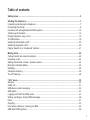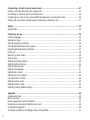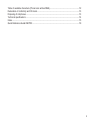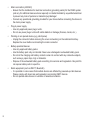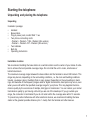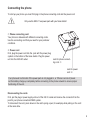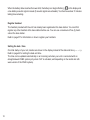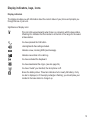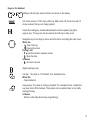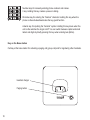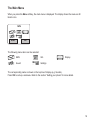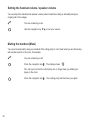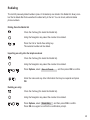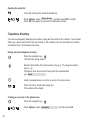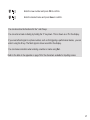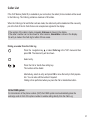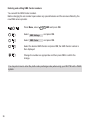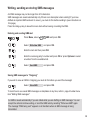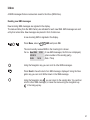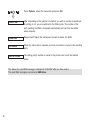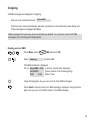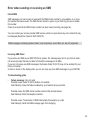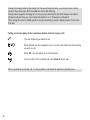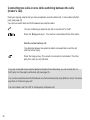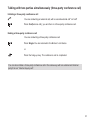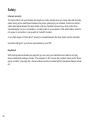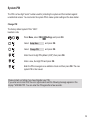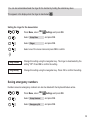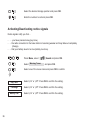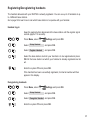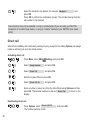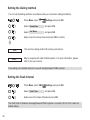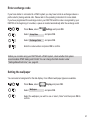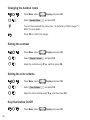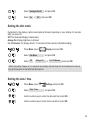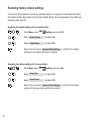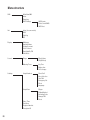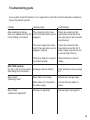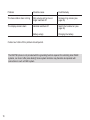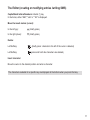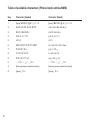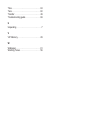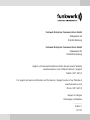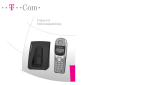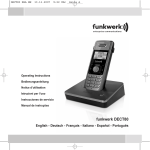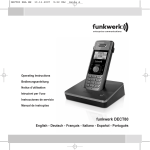Download Bintec-elmeg elmeg DECT80
Transcript
Operating Instructions funkwerk DECT80 English © 2007 Funkwerk Enterprise Communications GmbH - All rights reserved. Reprinting of this document, even excerpts, is permitted only with the express consent of the publisher and with precise source information, regardless of the media used (mechanical or electronic). Function descriptions included in this documentation which refer to software products of other manufacturers are based on the software used and valid at the date the documentation was prepared or published. The product and company names used in this documentation may be protected by trademarks. Table of contents Safety notes .....................................................................................................................................5 Starting the telephone.....................................................................................................................7 Unpacking and placing the telephone ...............................................................................................7 Connecting the phone........................................................................................................................9 Functions with elmeg/funkwerk PABX systems...............................................................................10 Starting up the handset ...................................................................................................................12 Display indicators, keys, icons.........................................................................................................15 The Main Menu................................................................................................................................19 Switching the handset on/off ...........................................................................................................20 Switching KeyGuard on/off ..............................................................................................................20 Paging: Search for a “misplaced” handset ......................................................................................21 Making Calls...................................................................................................................................22 Calling internal and external numbers .............................................................................................22 Accepting a call................................................................................................................................23 Setting the handset volume / speaker volume ................................................................................24 Muting the handset (Mute)...............................................................................................................24 Redialing ..........................................................................................................................................25 Telephone directory .........................................................................................................................26 The VIP Memory..............................................................................................................................29 “Info“ menu ....................................................................................................................................30 General ............................................................................................................................................30 Caller List.........................................................................................................................................31 SMS-Service (text messages) ........................................................................................................33 SMS alarm .......................................................................................................................................37 Logging on/off with the SMS center ................................................................................................37 Writing, sending an storing SMS-messages....................................................................................39 Inbox ................................................................................................................................................41 Outgoing ..........................................................................................................................................43 Error when sending or receiving an SMS........................................................................................45 SMS with PABX-systems.................................................................................................................46 1 Conducting calls with several subscribers.................................................................................47 Calling a second party during an ongoing call ................................................................................47 Forwarding an external call to an internal party ..............................................................................49 Conducting two calls at once while switching between the calls (broker's call)..............................50 Talking with two parties simultaneously (three-party conference call) ............................................51 Safety ..............................................................................................................................................52 System-PIN .....................................................................................................................................53 Telephone set-up ...........................................................................................................................54 Display language ............................................................................................................................54 Setting the ringer .............................................................................................................................54 Saving emergency numbers ............................................................................................................55 Activating/Deactivating notice signals..............................................................................................56 Registering/Deregistering handsets.................................................................................................57 Direct call ........................................................................................................................................58 Selecting a base station ..................................................................................................................59 Auto-answer.....................................................................................................................................59 Setting the dialing method ..............................................................................................................60 Setting the flash interval ..................................................................................................................60 Enter exchange code.......................................................................................................................61 Setting the wallpaper .......................................................................................................................61 Setting the contrast .........................................................................................................................62 Setting the color scheme .................................................................................................................62 Key illumination On/Off ....................................................................................................................62 Setting the dim mode ......................................................................................................................63 Setting the date / time......................................................................................................................63 Restoring factory default settings ....................................................................................................64 Appendix .......................................................................................................................................65 As-delivered state ...........................................................................................................................65 Menu structure.................................................................................................................................66 Notes regarding the use of batteries ..............................................................................................67 Returning and recycling of batteries and cells ..............................................................................68 Troubleshooting guide .....................................................................................................................69 The Editor (creating or modifying entries /writing SMS)..................................................................71 2 Table of available characters (Phone book entries/SMS) ...............................................................72 Declaration of conformity and CE mark...........................................................................................73 Disposing of old phones ..................................................................................................................73 Technical specifications...................................................................................................................74 Index ................................................................................................................................................75 Quick Reference Guide DECT80 ....................................................................................................79 3 4 Safety notes • Mind the storage and operation temperatures for the device listed in the technical specifications. • Only connect the device when the permissible ambient operating temperature has been reached. • Please note that condensate may form on or in the device when it is transferred from a cold to a warm location. Only remove the unit from the package when the permissible ambient operating temperature has been reached. • You should not make calls or connect or disconnect any lines during thunderstorms. • Only attach the connecting cords at the connections provided. • Make sure phone cables are installed in a safe manner to prevent tripping. • Avoid the following: - Direct sunlight - Heat sources (such as radiators) - Nearby electronic devices (such as stereos, office equipment or microwave devices) - Ingress of moisture or liquids - Aggressive fluids or vapors - Dusty environment • Do not use the unit in excessively humid rooms or hazardous locations. • Only open those sections of the device specified in the assembly / operating instructions. • Do not touch plug connectors with pointed, metal, or moist objects. • If you do not permanently mount the device or any accessories, be sure to place it/them on a non-slip surface. • When required, clean the unit with a slightly moistened cloth. • Only use approved accessories. • Only terminals with SELV and/or which comply with ETS 300047 may be connected to the unit. This regulation is fulfilled when approved terminal devices are used as intended. 5 6 • Mains connection (230VAC) - Ensure that the installation for electrical connection (grounding outlet) for the PABX system (and any for additional devices where required) is installed installed by a qualified electrician to prevent any risks of personal or material injury/damage! - Connect any operational grounding provided for your device before connecting the device to the mains power supply. • Plug-in power supply - Use only approved power plug-in units. - Do not use power plug-in units with visible defects or damage (fissures, cracks, etc. ) • Working on an opened device (e.g. patch panel) - Unplug the connector before removing the cover and working on the cable terminal bay. Replace the cover before reconnecting the mains connector. • Battery-operated devices - Use only approved battery packs. - Use the battery pack only as intended. Never use a damaged or exhausted battery pack. - Do not let the charging and battery contacts come into contact with any conductive objects, such as keys, paper clips, rings or bracelets. - Dispose of the exhausted battery pack according to local rules and regulations. Recycle! Do not expose battery cells to open fire. • Radio equipment (such as DECT, Bluetooth) - It is possible in some cases that medical devices are affected by powered-up radio devices. Please comply with local rules and regulations concerning DECT devices. - Do not operate radio devices in vehicles or hazardous locations. Starting the telephone Unpacking and placing the telephone Unpacking Included in package: • • • • • • • Handset Base station Plug-in power pack, model SNG 11 ea Two phone connecting cords - Western - Western / TAE - Western (EU-version) - Western - Western / BT - Western (UK-version) Two batteries Belt clip Operating instructions Installation location We recommend installing the base station at a central location near the center of your radius of activities to achieve the best possible coverage range. Do not install the unit in nooks, small areas or behind steel doors. The maximum coverage range between the base station and the handset is around 300 meters. This range may be less, depending on the surrounding conditions,, i.e. the room and building conditions. Usually, coverage is less in buildings than in open spaces. Depending on the surroundings in buildings, and because of the frequency ranges used for digital transmission, dead spots may occur, even when you are still within the specified coverage range for your phone. This may degrade the transmission quality by the occurrence of multiple, brief gaps in transmission. You can restore your normal transmission quality by just moving a bit until you are out of the dead spot. If you go outside your range, the connection is terminated if you do not return within the coverage area within 10 seconds. To prevent any radio interference with other electronic devices, we recommend installing the base station at the greatest possible distance (min. 1 meter) from the handset and other devices. 7 Users with hearing aids should note that when using the handset radio signals may interfere with the hearing aid and, if strong enough , may cause an unpleasant humming sound. Installing the base station Your phone has been produced for use under normal conditions. A myriad of paint, varnish and plastics are used on modern furniture and all them require different products for their care. We can not rule out that some substances used in these products may attack and deform the plastic bottom pads of the base station. Pads deformed in this manner may leave unattractive marks or scratches on the surface of furniture. The manufacturer can, for logical reasons, not be held liable for such damage. We therefore recommend that you use non-skidding pads under your phone, especially with new or re-varnished furniture. 8 Connecting the phone To start up your phone you must first plug in the phone connecting cord and the power cord. a Only use the SNG 11 ea power pack with your base station! ➀ Phone connecting cord Your phone is delivered with different connecting cords. Use the connecting cord that you need for your particular conditions. ➁ Power cord First, plug the power cord into the jack with the power plug symbol on the bottom of the base station. Plug the power unit into the 230VAC outlet. Jack for phone connecting cord ➀ Jack for power cord ➁ Your phone will not function if the power pack is not plugged in, or if there is a loss of power. Let the battery charge up completely before connecting to the phone network to ensure proper functioning of the unit. Disconnecting the cords First, pull the plug-in power supply unit out of the 230 V socket and remove the connector from the jack for your phone connection/PABX system. To disconnect the cord, press down on the catch (using a pen, for example) while pulling on the cord at the same time. 9 Functions with elmeg/funkwerk PABX systems Note the following when connecting your DECT80 to an elmeg/funkwerk PABX system: • Check whether “Automatic access to exchange line" or “Manual access to exchange line” is programmed in the PABX system. Depending on this setting, you will hear either the internal or external dial tone when you press the Call key on the handset. Also follow the instructions given in the operating instructions for your PABX system for “Automatic access to exchange line”. • The default setting for the flash time of the DECT80 is 100 ms. You can change the flash duration under “Setting the flash time”, see page 60. Instructions for operation with “Automatic access to exchange line” • If you hear the external dial tone, you must press the asterisk (*) key to make internal calls (party being called is connected to the same PABX system). • Remember to take this into account when storing internal phone numbers in the phone book and for other similar functions. Instructions for operation without “Automatic access to exchange line” • If you hear the internal dial tone you must first dial “0” to access an external line. You will hear the external dial tone. • When you save phone numbers in the phone book, and for other similar functions, you must also save this “0” (exchange code) with the number. • Note that to use the performance feature “SMS”, the “SMS Center” must also be saved with a “0” (exchange code), see page 36. • You must activate the setting “Transmit exchange code” in the configuration program for the “PABX system” for the internal subscriber line connected with the DECT80 to enable the phone numbers to be stored properly in the “Caller list”. 10 SMS with PABX-systems Your DECT80 is connected to a PABX system. Sending of SMS messages is possible from any handset. Sending and receiving SMS-messages Sending and receiving of SMS messages is only possible using the MSN number assigned to the DECT80! Distinction between Internal and External Internal calls are calls between handsets that are logged in to the same base station (Softkey Int). External calls include all calls to the phone system and calls to users connected to the same PABX system (see diagram for other terminal devices). Depending on the PABX system settings (automatic or manual exchange line access), these users can be called either by first dialing the exchange code (0), or by pressing the asterisk key before dialing the number. 11 Starting up the handset Your handset is not operational until the batteries have charged completely for the first time. Only then can calls be accepted, or calls placed with this handset. Installing the batteries The battery compartment for accommodating two AAA batteries (microcells) is located on the bottom of the handset. Refer to the appendix for important information about handling batteries (page 67). Removing the battery cover Slide the battery cover down by about 5 mm and lift up on the end. Installing the two batteries (observe correct polarity position!) Place the batteries in the battery compartment. Ensure that they are installed in the correct direction. The polarity symbols (+/-) in the battery compartment must agree with those on the batteries. The handset will not function if the batteries are installed the wrong way around. Damage can not be ruled out when this occurs. After installing the batteries, place the cover over the compartment about 5 mm down from the closed position and slide it up until it catches in place. 12 Charging the batteries The batteries have not been charged when you first unpack the unit. Place the handset in the base station to charge the batteries. The animated charging icon on the handset indicates that charging is in progress. Full charging of the batteries takes about 14 hours. The charging status is shown by the following indicators in the handset display: Battery status „empty" Battery status „approx. 1/3 full" Battery status „approx. 2/3 full" Battery status „full". When the batteries are re-installed, the display in the handset will only indicate the actual battery status after a complete charging/draining process. Plug the connector into the phone jack when the battery icon quits flashing. Your phone is now ready for use. ! Important Only use NiMH batteries – never use plain batteries or primary cells (see page 67). Never place the handset in the base station without the battery cover! Please note: The battery indicator requires a complete charging cycle when new batteries are installed in order to reflect the correct battery status. You can place your handset back in the base station after each call.Charging is controlled electronically so that the batteries are charged optimally and in a manner that reduces wear and tear on the batteries, even in the most varying charging states. Avoid removing the batteries from the handset when at all possible, as this can impair optimal charging. The capacity of the batteries can be improved when they are completely drained and then fully recharged after long-term use. Fully charged batteries provide you with 10 hours talking time. 13 When the battery status reaches the lower limit, the battery icon begins flashing ( ) in the display and a low battery acoustic signal is issued (if acoustic signals are activated). You then have about 10 minutes talking time remaining. Register handset The handset provided with the unit has already been registered at the base station. You must first register any other handset at the base station before use. You can use a maximum of five (5) handsets at the base station. Refer to page 57 for information on how to register your handsets. Setting the date / time On initial startup of your unit, dashes are shown in the display instead of the date and time (--.-- --:--). Refer to page 63 for setting the date and time. The time can be updated automatically on an incoming call when your unit is connected with an elmeg/funkwerk PABX system (only when CLIP is activated, and depending on the model and software version of the PABX system). 14 Display indicators, keys, icons Display indicators The display provides you with information about the current status of your phone and prompts you through the use of your unit. Significance of display icons: This icon lights up permanently when there is a connection with the base station. A flashing icon indicates that the handset is at the limit of the range for the selected base station. You have pressed the Call button. Listening/Hands-free calling activated. Indicates a new, incoming SMS (text message). Indicates new entries in the calls log. You have activated the KeyGuard. You have deactivated the ringer. (see also page 54). You have “muted” your handset; the microphone is off. Shows the battery status. Three bars indicate a full or nearly full battery; if only one bar is displayed, or if the empty rectangle is flashing, you should place your handset in the base station to charge it up. 15 Sound element Display Info/VIP key Left Softkey Delete key Hands-free button Call key Number keys Microphone 16 Speaker (back) Navigation key Right Softkey Signal key Phone book key Hang-up key Keys on the Handset Softkeys, left and right, whose functions are shown in the display. Info: direct access to "Info" menu (Calls log, SMS, extra VIP phone book with 10 phone numbers that you can freely program. Hands-free calling key, activates/deactivates the phone speaker (key lights up/goes out). This key can also be used as the Call key to make a call. Navigation key for scrolling in menus and lists and for controlling the input cursor. When idle - Open Calls log Open phone book During a call - Set the handset / speaker volume Mute the mike In Menus Go back one level. Signal key/Inquiry key Call key. The same as “Lift handset” for a standard phone. When idle - Open Redial list. Hang-up key. The same as “Hang up handset” for a standard phone. Holding this key down turns off the handset. The handset can be switched back on by briefly pressing this key. In Menus - Return to idle state (discontinue programming). 17 Number keys for manually entering phone numbers and names. 0 key: Holding this key creates a pause in dialing. Rhombus key for entering the “Number” character. Holding this key when the phone is idle activates/deactivates the key guard function. Asterisk key for inputting the “Asterisk” symbol. Holding this key down when the unit is idle switches the ringer on/off. You can switch between capital and small letters and digits by briefly pressing this key when entering text (Editor). Key on the Base station Call key at the base station for activating a paging call (group call) and for registering other handsets. Handset charger Paging button 18 The Main Menu When you press the Menu softkey, the main menu is displayed. The display shows the menu as different icons. Info ¦¦ OK The following menu items can be selected: SMS Info Sound Settings Display The corresponding name is shown on the top line of display (e.g. Sounds). Press OK to call up a submenu. Refer to the section “Setting your phone” for more details. 19 Switching the handset on/off Your handset is switched on automatically after initial charging of the battery and is then ready for use; you can switch off your handset to save battery power. Switching the handset off Hold the Hang-up key down (for about 2 seconds). Respond to the prompt that then follows with Yes. The handset is then switched off. Switching the handset on Briefly pressing the Hang-up key. The deactivated handset can not react to paging calls from the base station or to any other incoming calls! Switching KeyGuard on/off Activate the KeyGuard if you carry your handset in a handbag. This prevents any number from being dialed inadvertently. When you receive a call the keys will be released for the duration of that call. Switching KeyGuard on Hold the rhombus key down for about 2 seconds. The display then shows KeyGuard together with the icon Deactivating KeyGuard Hold the rhombus key down for about 2 seconds. 20 . Numbers stored as emergency numbers (see page 55)can be called even when the KeyGuard function is active. Paging: Search for a “misplaced” handset If you have misplaced your handset(s) you can call it(them) from the base station. All handsets registered at the base station and within the coverage radius will ring for 60 seconds. Paging call (group call) from the base station: Press the Paging key at the base station. Ending a call Press the Call key on the handset or the Paging key again. 21 Making Calls Calling internal and external numbers You can log up to five handsets in to your base station; these can then be called using internal phone numbers. Dialing an internal extension number Press Int and use the navigation key to move to and select the internal party you wish to call. Press OK. Dialing an external number Use the number pad to enter the external phone number, or select the corresponding entry from the Calls log, phone book or Redial list. / Press the Call or hands-free calling key. Ending the call Press the hang-up key. 22 Accepting a call Calls are signaled acoustically at the handset and at the base station. They are also shown in the handset display. • The caller’s number is shown in the display when this performance feature is available at your connection. • The number is not displayed when the party is anonymous, i.e. when the caller suppresses caller ID, or when this feature is not technically possible. Handset in the base station “Automatic accepting of calls“ activated (see page 59). Remove the handset from the base stations and conduct the call. / “Automatic accepting of calls“ not activated: Press the Call key or the hands-free calling key and conduct the call. Handset not at the base station / Press the Call key or hands-free calling key and conduct the call. Ending the call Press the Hang-up key, or place the handset in the base station. 23 Setting the handset volume / speaker volume You can adjust the handset and speaker volume (when hands-free calling is activated) during an ongoing call in five stages. H You are conducting a call. Use the navigation key to set your volume. Muting the handset (Mute) You can also temporarily mute your handset if the calling party is not to hear what you are discussing with another person in the room, for example. H You are conducting a call. Press the navigation key . The display shows . The call is put on hold; the other party can no longer hear you. Making an inquiry in the room. Press the navigation key 24 . Your calling party will then hear you again. Redialing The last 20 previously dialed numbers (max. 24 characters) are stored in the Redial list. Every number that is dialed after that overwrites the oldest entry in the list. You can check, edit and delete phone numbers. Dialing from the Redial list Press the Call key (this loads the Redial list). Using the Navigation key select the number to be dialed. / Press the Call or hands-free calling key. The selected number will be dialed. Importing an entry into the telephone book Press the Call key (this loads the Redial list). Using the Navigation key select the number to be dialed. Press Options, select Store in Phoneb. and then press OK to confirm. Enter the name and any other information that may be required and press OK. Deleting an entry Press the Call key (this loads the Redial list). Using the Navigation key select the number to be dialed. Press Options, select Delete Entry and then press OK to confirm. Press OK once again to confirm the confirmation prompt. 25 Deleting the redial list Press the Call key (this loads the Redial list). Press Options, select Delete All List and then press OK to confirm. Press OK once again to confirm the confirmation prompt. Telephone directory You can save frequently dialed phone numbers, along with the name for the numbers. Your handset offers you a phone book for this that can hold up to 100 numbers (max. 24 characters per number) and names (max. 15 characters per name). Dialing from the telephone directory Press the navigation key . The first entry will be shown. Enter the first letters of the phone book entry (e.g. "S") using the number keys (0 - 9). The display then shows the first entry with the selected letter (e.g. Smith ). Use the navigation key to scroll to an entry in the phone book. / Press the Call or hands-free calling key. The number will be dialed. Creating a new entry in the phone book Press the navigation key . Press Options, select New Entry 26 and then press OK. Enter the new number and press OK to confirm. Enter the desired name and press Save to confirm. You can also store the functions for the * and # keys. You can enter a break in dialing by holding the “0” key down. This is shown as a P in the display. If you need a flash signal in a phone number, such as for triggering a performance feature, you can enter it using the R key. The flash signal is shown as an R in the display. You can make corrections when entering a number or name using Del . Refer to the table in the appendix on page 72 for the characters available for inputting names. 27 Changing telephone directory entries Press the navigation key . The first entry will be shown. Select entry. Press Options, select Edit Entry and then press OK. Edit the entry as appropriate and the press Save. Deleting telephone directory entries Press the navigation key . The first entry will be shown. Select entry. Press Options, select Delete Entry and then press OK to confirm. Press OK once again to confirm the confirmation prompt. Deleting all telephone directory entries Press the navigation key . The first entry will be shown. Press Options, select Delete All List and then press OK to confirm. Press OK once again to confirm the confirmation prompt. 28 The VIP Memory Use the colored keys under the display to move to a special phone book – the VIP memory. You can save ten (10) entries in this list. Creating a new entry in the VIP memory Press the VIP key, select VIP Press Options, select New Entry and then press OK. and then press OK. Enter the new number and press OK to confirm. Enter the desired name and press Save to confirm. Refer to the previous section “Phone book” about further options for editing entries. Dialing from the VIP memory Press the VIP key, select VIP The first entry will be shown. and then press OK. Enter the first letters of the phone book entry (e.g. "M") using the number keys (0 - 9). The display then shows the first entry with the selected letter (e.g. Miller ). Using the navigation key scroll to the entry you wish to call. / Press the Call or hands-free calling key. The number will be dialed. 29 “Info“ menu General New messages are identified in the display by means of text or icons: • SMS • Calls log . When you receive several new messages of different types, "New messages" with the corresponding icons then appears in the display. After opening the "Info" menu with the phone idle you are shown the following selection dialog:SMS and Calls log. Select the desired message type. The number of messages of a certain type is indicated behind that message type. You can also open the "Info" menu using the VIP key. 30 Caller List If the CLIP feature (Caller ID) is available at your connection, the callers’ phone numbers will be saved to the Calls Log. The Calls log contains a maximum of 20 entries. When the Calls log is full and further calls are made, the oldest entry will be deleted and the new entry put at the front of the list. Calls that are not accepted are signaled in the display. If the number of the caller is being concealed, Unknown is shown in the display. If the caller’s number can not be shown for other reasons, Unavailable is shown in the display. No entry is made in the Calls log for either of these cases. Dialing a number from the Calls log Press the navigation key or select Calls log in the "Info" menu and then press OK. The latest entry will be shown. Select entry. / Press the Call or hands-free calling key. The number will be dialed. Alternatively, select an entry and press OK to move that entry to Call preparation. You can also edit the number if required. Dialing is then performed when you press the Call or Hands-free button. At the PABX system: For transmission of the phone number (CLIP) the PABX system must automatically place the exchange code in front of the phone number to enable calling directly from the Calls Log. 31 Displaying details Open the calls log and select the desired entry. Press Options, select Details and press OK. You are shown the date and the time of the call. Importing an entry into the telephone book Open the calls log and select the desired entry. Press Options, select Save Number and press OK. Enter a name and press OK to confirm. Deleting an entry Open the calls log and select the desired entry. Press Options, select Delete Entry and press OK to confirm. Press OK once again to confirm the confirmation prompt. Deleting the redial list Open the calls log. Press Options, select Delete All List and press OK to confirm. Press OK once again to confirm the confirmation prompt. 32 SMS-Service (text messages) SMS service is qualified in this form for use in Germany – consult your network provider about using this service in other countries. Your DECT80 is an SMS-compatible phone that can receive, save and send SMS text messages. You can use this phone with the SMS service of your provider and send SMS messages to other SMS-compatible devices (e.g. cell phones, PCs, other phones). If the party being called also has an SMS-compatible phone, the message will then be read out, or saved to a VoiceBox (where provided and supported by network provider). SMS messages can contain up to 612 characters (equal to 4 SMSs). Incoming SMS messages are saved at the base station. This means that you can read, write or forward your SMS message from any handset registered at that base station. Only one handset can access an SMS message at a time when several handsets are in use. A maximum of 20 SMS messages can be stored. When the memory is full the message Full memory! is shown in the display. Refer to the sections "Incoming" and "Outgoing" for information on how to delete SMS messages. Please note that the first ring is normally suppressed for the SMS function. The first ring is only signaled on a deleted number for the SMS center. Requirements • The feature Caller ID (CLIP) and Number transfer must be enabled at your connection for you send or receive SMS messages. Make sure that this feature is activated at your connection. • To send an SMS message, the phone number for an SMS center must be registered in your DECT80 as the SMS Center (see page 36). The current default setting is for the SMS Center of Deutsche Telekom. Once you have registered with an SMS service, you can send SMS messages without any further ado. • Your number must be registered with the SMS Service of Deutsche Telekom to receive SMS messages via the Deutsche Telekom SMS Service. This can be done by sending an SMS (free of charge) to that service center (see page 37). 33 Consult your service provider for further details: • about the costs charged for sending and, in some cases for receiving SMS messages • about the mobile service providers you can use to send and receive SMS messages • about the functions offered by your SMS Service Center. For more information about the SMS service of Deutsche Telekom, call this toll-free number 0800 330 4747, or go to http:/ /www.t-home.de. SMS-center SMS messages are exchanged via SMS Centers. You must have the number of the SMS Center of your service provider in order to send and receive SMS messages. Four (4) numbers are provided in your phone for SMS Centers: • SMS Center 1 to 4. The following illustrates the meaning of the entries for sending and receiving SMS messages with the example of the SMS Center for the Deutsche Telekom. 34 Send SMS The as-delivered default setting for SMS Center 1 is the SMS Center of Deutsche Telekom (number: 0193010). This means that you can send SMS messages directly (without any further preparation). If you have several SMS Centers entered, you can select the service center for sending the next SMS message using the menu "Info/SMS/Settings. After that SMS has been sent, the phone will automatically revert back to SMS Center 1. Receive SMS You must be registered at an SMS Center in order to receive SMS messages via that center. You can do this with the SMS Center of Deutsche Telekom using a toll-free SMS (see page 37). You can also register at three other SMS Centers for receiving SMS messages from different service providers. Once you have registered with an SMS Center, no further action is necessary for receiving SMS messages via that center. You must enter the numbers for these SMS Centers for SMS Centers 2 - 4 (see page 36). Consult your service provider to determine what registering/deregistering information you must send to the SMS Center. You can not send any SMS messages at all if you delete the number for SMS Center 1! Resetting the base station to the as-delivered default settings reactivates the defined number for SMS Center 1 and you can then begin sending SMS messages again. 35 Entering and editing SMS Center numbers You can edit the SMS Center numbers. Before changing the set number inquire about any special features and the services offered by the new SMS service provider. Press Menu, select SMS and press OK. Select SMS Settings and press OK. Select SMS Center and press OK. Select the desired SMS Center and press OK; the SMS Center number is then displayed Change the number as appropriate and then press OK to confirm the change. You may also have to enter the prefix code (exchange code) when using your DECT80 with a PABX system. 36 SMS alarm You can set whether a signal tone is to notify you of a new incoming SMS message. Press Menu, select SMS and press OK. Select SMS Settings and press OK. Select SMS Alert and press OK. Select "On" or "Off" and then press OK . Logging on/off with the SMS center You must first register your phone number at the SMS Center of your service provider (in the example below Deutsche Telekom) before you can receive SMS messages with your DECT80. In this case, you can register using a toll-free SMS to the number 8888. You can also cancel your registration in the same way – using a toll-free SMS. The SMS Center of Deutsche Telekom must be selected (default setting) for you to register or cancel registration (= send). Log-in Press Menu, select Select Write New SMS SMS and press OK. and press OK. Enter "ANMELD" and press OK. Enter the toll-free number "8888" and then press OK. Select Send SMS and press OK. The SMS message is then sent. 37 You can send and receive SMS messages as soon as you receive an SMS confirming your registration. Log-out If you want to cancel your registration at the SMS Center, send the command ABMELD as an SMS to the toll-free number 8888 (for SMS Center of Deutsche Telekom). After "de-registering", any incoming SMS messages will be read out. 38 Writing, sending an storing SMS-messages An SMS message may not be longer than 612 characters. SMS messages are saved automatically only if there is an interruption when sending! If you have drafted an important SMS and wish to save it, you must do this before sending it (see instructions on this page). Press the Hang-up key to leave this menu item without saving or sending the SMS. Entering and sending SMS-text Press Menu, select Select Write New SMS SMS and press OK. and press OK. Enter the text and then press OK. Enter the receiving party's number and press OK or press Options to select a number from the available lists. Select Send SMS and press OK. Saving SMS messages to "Outgoing" If you wish to save an SMS to Outgoing you must do this before you send the message! Select Store SMS and press OK. To learn how to use saved SMS messages as templates at any time, refer to page 44 under menu item "Editing SMS messages". An SMS is saved automatically if you are called while you are drafting an SMS message. You can accept the call and continue writing, or send the SMS later by selecting "Write new SMS" again. The message "SMS being sent" appears on all handsets when an SMS message is being transmitted. 39 SMS messages that can not be sent, because, for example, the connection was interrupted during transmitting, are flagged with an error status and saved to Outgoing (see page 43). Note that some service providers charge a fee for setting up a connection to the SMS Center. There is no fee charged for an interrupted connection with Deutsche Telekom. You can inquire at the SMS Service of Deutsche Telekom whether an SMS message has reached its destination or not. All settings and stored SMS messages are retained in the event of a loss of power. 40 Inbox All SMS messages that are received are saved to the Inbox (SMS Inbox). Reading new SMS messages New incoming SMS messages are signaled in the display. The date and time (from the SMS Center) are indicated for each new SMS. SMS messages are sorted by their arrival time. New messages are placed in front of older ones. A new incoming SMS is signaled in the display. Press Menu, select SMS and press OK. The most recently received SMS in the Incoming list is shown. For ex. New SMS 01/05 (5 new SMS messages, the first one is displayed) (phone number of the sending party) 0193010 (Date / Time) 29.09 16:14 Using the Navigation key you can scroll to other SMS-messages. Press Read to have the text of an SMS message displayed. Using the Navigation key you can scroll further down in the SMS-message. Using the Navigation key you can return to the sender data. You can then scroll to other SMS messages, or leave the menu using the navigation key or the Hang-up key. 41 Press Options, select the menu item and press OK. I Answer SMS After responding to the question of whether you wish to use the received text for writing or not, you are switched to the Write mode. The number of the party sending the SMS is accepted automatically and can then be edited where required. Delete SMS Respond with Yes to the subsequent prompt to delete the SMS. Call Number When this menu item is selected, a phone connection is set up to the sending party. Store in Phoneb. The calling party's number is saved to the phone book; enter the desired name. The status of a new SMS message is changed to "Old SMS" after you have read it. The read SMS messages are located at SMS/Inbox. 42 Outgoing All SMS messages are displayed in Outgoing - that you have specifically stored ( Stored SMS - that have been saved automatically because a problem occurred while they were being sent. These messages are flagged with Error. ), SMS messages that have been sent successfully are deleted. You can store a total of 20 SMS messages in the Incoming and Outgoing lists. Reading a stored SMS Press Menu, select Select Outgoing SMS and press OK. and press OK. The SMS stored last is displayed. For ex. Stored SMS. 02/02 (2 entries, second entry displayed) (phone number of the receiving party) 0123456789 (Date / Time) 29.09 15:26 Using the Navigation key you can scroll to other SMS-messages. Press Read to have the text of an SMS message displayed. Using the Navigation key you can scroll further down in the SMS-message. 43 Using the Navigation key you can return to the sender data. You can then scroll to other SMS messages, or leave the menu using the navigation key . Press Options, select the menu item and press OK. I Send SMS Use this option to send selected SMS messages. A number that has already been entered and saved is displayed and can be edited. The SMS is deleted after it has been sent. Edit SMS You can edit the message text and the destination number and then send the message. The edited SMS is deleted after it has been sent. The template remains stored in Outgoing. Delete SMS Respond with Yes to the subsequent prompt to delete the SMS. If you do not wish to edit an SMS you have selected as described above, return to Outgoing using the navigation key C and then continue to scroll to other SMS messages, or leave the menu using the navigation key C. You can not write or receive any new SMS messages when the memory is full! 44 Error when sending or receiving an SMS Failed SMS SMS messages can not be sent or received if the SMS Center number is not available, or an incorrect number has been saved. The SMS Center number is given in your Calls log; be sure to delete this number. Check to ensure that the SMS Center number has been saved correctly (see page 36) You can contact your service provider SMS service center to inquire about any error codes that may be displayed (Deutsche Telekom: 0800 3304747). SMS messages containing special content, such as pictures, sound files, etc. are not supported. Incoming SMS failed If you receive an SMS at your DECT80 that is spoken, this message was sent to you from an external service provider that was not able to forward the message as an SMS. If you can not receive any SMS messages, the feature Caller ID (CLIP) may not be enabled for your phone connection. A notice is shown in the display when you can not save any more SMS messages in your DECT80. Troubleshooting guide • Failure message: Can not send Possible cause: Caller ID (CLIP) feature not enabled. Fault Remedy: Have this feature enabled by your network service provider Possible cause: No SMS Center number stored at the terminal device. Fault Remedy: Enter the telephone number. Possible cause: Transmission of SMS interrupted (for example, by a call) Fault Remedy: Send the SMS message again from Outgoing. 45 SMS with PABX-systems SMS messages with ISDN PABX systems Your DECT80 is linked to an ISDN PABX system. Sending of SMS messages is possible from any handset. Sending and receiving SMS-messages Sending and receiving of SMS messages is only possible using the MSN number assigned to the DECT80! SMS messages with direct-dialing (analog) PABX systems Sending SMS messages: When sending SMS messages the number of the party sending the SMS may be transmitted without the extension number. In this case, the party receiving the message will not be able to reply directly. Receiving SMS messages: You can only receive SMS messages when the CLIP number is passed on to the extension connection for the PABX system. CLIP evaluation of the SMS Center numbers takes place in the DECT80. 46 Conducting calls with several subscribers This phone offers you the option of calling a second party during an ongoing call (Inquiry call), of talking alternately with two parties (Broker’s call), or of talking to the two parties at the same time (Conference call), all without having to have two phone connections. Also observe the instructions on page 10 of this manual, and in the documentation for your PABX system. Calling a second party during an ongoing call During an ongoing external call you would like to call another handset registered at the same base station, an internal party within the PABX system, or an external party in the public phone network. Calling an external party (external inquiry call) H You are conducting an external call. Press the flash key. The first call is put on hold. Enter the desired number (internal number in the PABX system, or “0” and external number) and then press OK. You are then connected with the second party. You are ending the call with the second party. The first party is signaled again with the call-back function. Press the Call button to accept this call. or… The second party does not answer or the phone is busy. You do not make any further connection attempts.. The first party is signaled again with the call-back function. Press the Call button to accept this call. 47 Instead of manually entering the number for the second external party, you can also use a number stored in the phone book, from the redial list, or from the Calls log. Please refer to page 50 and page 51 on how you can switch back and forth between two callers (Broker’s call) and how you can include both parties in to a “three-party conference". When using the unit at a PABX system it may be necessary to place a dialing break in front of the first digit. Calling an internal party at the same base station (internal inquiry call) H You are conducting an external call. Press Int and use the navigation key to move to and select the internal party you wish to call. Press OK. You are talking to an internal party. You can return to the external call using Brok (Broker's call). When conducting an internal call, it is not possible to call a further internal or external party. 48 Forwarding an external call to an internal party You have taken an external call and wish to transfer it. H You are conducting an external call. Forwarding to a further handset registered at the same base station: Press Int and use the navigation key to move to and select the internal party you wish to call. Press OK. You are talking to an internal party. You announce the external call. If the called party does not answer, you can switch back to the external caller using the Hang-up key. or Transfer to another subscriber connected to the same PABX as the base station of your handset. Press the R(ecall) key and enter the number of the internal party you wish to call. You are talking to an internal party. You announce the external call. If the party being called does not answer, using the R(ecall) key to switch back to the external caller. Forwarding the call (applies to both cases here): Press the Hang-up key; the external call is then transferred to an internal party. 49 Conducting two calls at once while switching between the calls (broker's call). During an ongoing external call you have accepted a second external call, or have called a further party (see page 47). You can now switch back and forth between two external callers. H You are conducting an external call, with a second call "on hold". Press the R-key and key 2 . You are then connected with the other caller. End the current (active) call You alternate between two external callers and would like to end the call with the "active" party. Press the hang-up key. The current conversation is terminated. The other party then calls you by Call-back. If you are connected to two external parties and talk to them alternately, you can include the “on hold” party in a three-party conference call (see page 51). You can also switch back and forth between an internal and external party (Broker’s call) in the same way from an “Internal inquiry call”. You can include a call "on hold" in a three-party conference call. 50 Talking with two parties simultaneously (three-party conference call) Initiating a three-party conference call H You are conducting an external call, with a second external call "on hold" Press Conf(erence call); you are then in a three-party conference call. Ending a three-party conference call You are conducting a three-party conference call. Press Single You are returned to the Broker’s call status. or Press the hang-up key. The conference call is completed. You can also initiate a three-party conference call in the same way with an external and internal party from an “Internal inquiry call”. 51 Safety Inherent security The base station and your handset are linked via a radio channel when you make calls,with the base station acting as the switchboard between the phone system and your handset. Continuous authorization takes place between the base station and your handset to prevent any other parties from "eavesdropping" on your conversation, or making calls at your expense. If the authorization codes do not agree, no connection is set up with an "outside" handset. A very high degree of "listen-proof" security is provided between the base station and the handsets. Important settings for your phone are protected by your PIN. KeyGuard With the KeyGuard activated (see page 20) you can carry your handset around without worrying about inadvertently dialing a number. The exception to this rule are the numbers stored under "Emergency numbers" (see page 55) - these numbers can also be dialed with the KeyGuard feature activated. 52 System-PIN The PIN is a four-digit “secret” number used for protecting the system and the handsets against unauthorized access. You must enter the system PIN to make system settings at the base station. Change PIN The factory default system PIN is “0000”. Handset is idle. Press Menu, select Settings and press OK. Select Setup Base and press OK. Select Change PIN and press OK. Enter the old 4-digit PIN (default „0000") then press OK. Enter a new, four-digit PIN and press OK. Enter the PIN once again as a validation check and then press OK. The new system PIN is then saved. Please contact our hotline if you have forgotten your PIN. If you enter an incorrect PIN, the error signal sounds and the following message appears in the display: “WRONG PIN". You can enter the PIN again after a few seconds. 53 Telephone set-up Display language Different languages can be selected as the display language. The default setting is German (Deutsch). Press Menu, select Settings and press OK. Select Setup Handset and press OK. Select Setup Handset with “■“. and press OK. The current language is marked Select the desired language and activate it with OK. Setting the ringer Setting the ringer for the handset Press Menu, select Select Ringer Sound and press OK. and press OK. Select one of the menu items and press OK to confirm. I 54 Ring Volume Change this setting using the navigation key. Press OK to confirm the setting. Ring Melody Change this setting using the navigation key. Press OK to confirm the setting. You can also activate/deactivate the ringer for the handset by holding the asterisk key down. This appears in the display when the ringer is deactivated . Setting the ringer for the base station Press Menu, select Settings and press OK. Select Setup Base and press OK. Select Ringer and press OK. Select one of the menu items and press OK to confirm. I Ring Volume Change this setting using the navigation key. The ringer is deactivated by the setting "Off". Press OK to confirm the setting. Ring Melody Change this setting using the navigation key. Press OK to confirm the setting. Saving emergency numbers Numbers saved as emergency numbers can also be dialed with the KeyGuard feature active. Press Menu, select Settings and press OK. Select Setup Handset and press OK. Select Emergency No and press OK. 55 Select the desired storage position and press OK. Enter the number to call and press OK. Activating/Deactivating notice signals Notice signals notify you that ... - … you have pressed a key (key tone) - ... the radio connection to the base station is becoming weaker and may fade out completely (Range) - ... that your battery level is too low (battery low tone). Press Menu, select Select Warning Tones Sound and press OK. and press OK. Select one of the menu items and press OK to confirm. I 56 Key Tone Select „On" or „Off". Press OK to confirm the setting. Coverage Select „On" or „Off". Press OK to confirm the setting. Battery Low Select „On" or „Off". Press OK to confirm the setting. Registering/Deregistering handsets The handset delivered with your DECT80 is already registered. You can use up to 5 handsets at up to 4 different base stations. Go to page 59 to learn how to set which base station is to operate with your handset. Handset log-in Keep the paging button depressed at the base station until the register signal sounds (approx. 10 seconds). Press Menu, select Settings and press OK. Select Setup Handset and press OK. Select Register Handset and press OK. Select the base station at which your handset is to be registered and press OK. All the base stations at which your handset is already registered are listed. Enter the system PIN and press OK. If the handset has been successfully registered, its internal number will then appear in the display. Deregistering handsets Press Menu, select Select Setup Handset Settings and press OK. and press OK. Select Deregister Handset and press OK. Enter the system PIN and press OK. 57 Select the handset to be deleted, for example Handset 3 , and press OK. Press OK to confirm the confirmation prompt. The handset having that internal number is then deleted. Some functions may not be available, or only to a limited extent if you are using your DECT80 handset at an "outside" base station, or using an "outside" handset at your DECT80 base station (GAP). Direct call When Direct call/Baby call is activated, pressing any key (except for the softkey Options) will always initiate a call being set up to the stored number. Activating direct call Press Menu, select Settings and press OK. Select Setup Handset and press OK. Select Direct Call and press OK. Enter the system PIN and press OK. Select Direct Call On and press OK. Enter a number or select one from the lists offered using Options and then press OK. The handset switches to idle and Direct Call is shown in the display. Deactivating direct call Press Options, select Direct Call Off The handset switches to idle. 58 and press OK. Selecting a base station If your handset is registered at more than one base station you can select the base station from which you wish to use your handset. The currently active base is identified by “■“ . Press Menu, select Settings and press OK. Select Setup Handset and press OK. Select Base Selection and press OK. Select a base station from the list and press OK. If your handset is not within the coverage range of the selected base station, the message "No connection" is shown in the display. You must then select a different base station. Auto-answer If your handset is in the base station and an incoming call is received while automatic accepting of calls is activated, you only need to remove the handset from the base station to take the call. Press Menu, select Settings and press OK. Select Setup Handset and press OK. Select Auto Talk and press OK. Select On or Off and press OK. 59 Setting the dialing method You can set the dialing method in accordance with your connection settings/conditions. Press Menu, select Settings and press OK. Select Setup Base and press OK. Select Dial Mode and press OK. Select one of the menu items and press OK to confirm. I Tone The common dialing method for analog connections. Pulse May be required with older PABX-systems. For more information, please refer to the user manual. Tone dialing is the default setting for use with elmeg/funkwerk PABX systems. Setting the flash interval Press Menu, select Select Flash Time Settings and press OK. and press OK. Select one of the times offered and press OK. The Flash time for features at elmeg/funkwerk PABX systems is normally 100 ms; this is also the default setting. 60 Enter exchange code If your base station is connected to a PABX system you may have to dial an exchange code as a prefix code for placing external calls. Please refer to the operating instructions for more details. If you have programmed this exchange code in your DECT80 and this code is recognized by your DECT80 at the beginning of a number, a pause is inserted automatically after the exchange code! Press Menu, select Settings and press OK. Select Setup Base and press OK. Select Exchange Code and press OK. Enter the code number and press OK to confirm. Before you consider using your DECT80 with a PABX system, check whether that system accommodates DTMF dialing and FLASH! You can change the flash duration under “Settings/Base/Flash time”, see page 60. Setting the wallpaper You can select a background for the idle display. Four different wall paper types are available. Press Menu, select Select Wallpaper Display and press OK. and press OK. Select the wallpaper you wish to use or select „None" and then press OK to confirm. 61 Changing the handset name Press Menu, select Select Handset Name Display and press OK. and press OK. You can then enter/edit the name (max. 15 characters). Refer to page 71 / Editor for more details. Press OK to confirm the change. Setting the contrast Press Menu, select Select Display Contrast Display and press OK. and press OK. Adjust the contrast using and then press OK. Setting the color scheme Press Menu, select Select Color Scheme Display and press OK. and press OK. Adjust the Color scheme using and then press OK. Key illumination On/Off Press Menu, select 62 Display and press OK. Select Backlight On/Off Select On or Off and press OK. and press OK. Setting the dim mode Illumination for the display is either de-activated or dimmed, depending on your settings, 30 seconds after you press OK. Off: The illuminated display is deactivated. Always On: Display brightness is dimmed. For 10 minutes: The display dims for 10 minutes and then switches off (default setting). Press Menu, select Select Dim Mode Select Off , Always On Display and press OK. and press OK. or For 10 Minutes and press OK. When the setting "Always on" is selected, the standby and talk times for the handset will not be as long as those given in the technical data section. Setting the date / time Press Menu, select Select Date / Time Settings and press OK. and press OK. Use the number keys to enter the date and then press OK. Use the number keys to enter the time and then press OK. 63 Restoring factory default settings You can use this procedure to cancel any individual settings or changes you have made and restore the handset and the base station to their factory default settings. See the appendix for the default (asdelivered) state, page 65. Restoring the default settings for the handset (HS) Press Menu, select Settings and press OK. Select Setup Handset and press OK. Select Default Reset and press OK. Respond to the prompt Restore Default Settings settings for the handset will then be restored. with Yes. The default Restoring the default settings for the base station Press Menu, select Settings and press OK. Select Setup Base and press OK. Select Default Reset and press OK. Respond to the prompt Restore Default Settings settings for the base station will then be restored. 64 with Yes. The default Appendix As-delivered state The default settings for this unit have been set for general use so that you can use the phone directly after connecting the base station and charging the handset batteries. You can change these settings later to match your personal tastes and connection conditions. The default settings are as follows: • Handset: - Ring volume: 5 - Ring melody: 1 - Notice signals - Key tone: On - Low battery: On - Coverage: Off - Handset volume: 3 - Speaker volume: 3 - KeyGuard: Off - Redial list: no entry - Telephone directory: no entry - VIP: no entry - Emergency number: no entry - Language: English - Direct callno entry - Dim mode: For 10 minutes - Key illumination: On - Handset name: DECT80 - Auto-answer Off - PIN: 0000 • Base station: - Ring volume: 5 - Ring melody: 1 - PIN: 0000 - Calls log: no entry - Flash time: 100 ms - Dialing method: Tone - Exchange code: no entry 65 Menu structure SMS Write New SMS Inbox Outgoing SMS Settings Info Inbox (for new entries) SMS Calls log VIP Display Wallpaper Handset Name Display Contrast Color Scheme Backlight On/Off Dim Mode Sound Ringer Ring Volume Ring Melody Warning Tones Key Tone Battery Low No Coverage Setup Handset Direct Call Base Selection Auto Talk Emergency No. Reset Language Setup Base Ringer Dialing Method Exchange Code Change PIN Reset Settings Date / Time Flash time Register Handset Deregister HS 66 SMS-Center Select Send SMSC SMS Alert Notes regarding the use of batteries 1. Only use nickel-metal hydride (NiMH) batteries with the handset! The handset standby/talk times and charging times apply only for the specified minimum battery capacity (750 mAh) (see "Technical Data", page 74). Two rechargeable NiMH cells (AAA – micro) are included in the package with the handset. You can also purchase these types of batteries from your dealer as spares. Use of different types of batteries, or non-rechargeable batteries / primary cells poses a hazard and may also result in impairment of functions or damage to the device. Understandably, the manufacturer does not assume any liability in such cases. 2. Batteries become warm during charging; this is normal and does pose any hazard. 3. Do not use any other charger units, as this may damage the batteries. 4. Observe the correct polarity position when installing the batteries! 5. Do not submerge batteries in water or throw into fire! 6. Do not take the batteries apart! Risk of caustic electrolytes escaping! 7. When the batteries are re-installed, the display in the handset will only indicate the actual battery status after a complete charging process. 8. New batteries only achieve their full capacity after a few charging/draining cycles. 9. You can place your handset back in the base station after each call. Charging is controlled electronically so that the batteries are charged optimally and in a manner that reduces wear and tear on the batteries, even in the most varying charging states. Avoid removing the batteries from the handset when at all possible, as this can impair optimal charging. The capacity of the batteries can be improved when they are completely drained and then fully recharged after long-term use. 10. Do not short-circuit the batteries (hazard). Be sure to prevent any short-circuiting of the batteries while they are in storage or being transported, such as by a keychain, metal plates or the like and do not let the batteries come into contact with greasy substances. For this reason, always store the batteries in insulated packing materials when they are not in the handsets; also avoid all contact with greasy parts. 67 Returning and recycling of batteries and cells This device contains batteries or rechargeable batteries required for proper operation of the device, or for enabling certain functions. Batteries that contain hazardous substances are marked by the symbol indicated here. This indicates that these batteries may not be disposed of in normal household waste. The Battery Disposal Ordinance legally binds consumers to returning used batteries to the retailer, or to a public waste disposal company. Think about the environment and help protect it by not throwing your old batteries in the trash! The chemical symbols on the batteries indicate the chemical contents of the batteries. These symbols have the following meaning: Cd - Cadmium, Hg - Mercury, Pb - Lead. Your dealer will accept normal quantities of used batteries free of charge when you return them to the store; they will then be disposed of or recycled in an environmentally compatible manner. If your dealer is not located near you, you can also take the batteries to your local waste management company recycling center. These locations are legally obligated to accept old batteries free of charge. 68 Troubleshooting guide If your system should not "behave" as it is supposed to, refer first to the following table to attempt to resolve the problem yourself. Problem Possible cause Fault Remedy The connecting cord connecAfter pressing the Call key there is no audible dial tone; the tors for the base station are not plugged in line for dialing is not seized Check the connector at the base station and at the phone jack (may have to pull it out and plug it back in) The power supply unit connectors for the base station are not plugged in properly Check the connector at the base station and at the 230 V power supply (may have to pull it out and plug it back in) The line for dialing is occupied by another handset. Wait until the line is free for dialing. Exchange code not entered Enter exchange code (see page 61) Base station out of range Reduce the coverage range Base station not connected to the mains supply Connect the base station to power Handset not registered Handset log-in (see page 57) With PABX-systems: No call, or call to wrong number after dialing from the memory Menu shows: „Searching base" Menu shows: „Handset not Registered" 69 Problem Possible cause Fault Remedy The base station does not ring Ring volume set too low or ringer switched off Increase ring volume (see page 55) The display remains dark Handset switched off Switch the handset on (see page 20) Battery empty Charging the battery Contact our hotline if this problem should persist. The DECT80 phone is not provided with the grounding function required for controlling older PABX systems, nor does it offer pulse dialing! Some system functions may therefore be impaired with connections to such a PABX system. 70 The Editor (creating or modifying entries /writing SMS) Capital/Small letters/Numbers: Asterisk (*) key In the footer, either "ABC", "abc" or "123" is displayed. Move the insert marker (cursor): to the left (up): (briefly press) to the right (down): (briefly press) Delete: Left Softkey: (briefly press: character to the left of the cursor is deleted) Left Softkey: (press and hold: alle characters are deleted) Insert character: Move the cursor to the desired position and enter a character. The characters available for a specific key are displayed at the bottom when you press that key. 71 Table of available characters (Phone book entries/SMS) 72 Key Character (Capital) Character (Small) 1 [Space] 1€ £ $ ¥ ¤ @ & / ( ) < = > % [Space] 1€ £ $ ¥ ¤ @ & / ( ) < = > % 2 A B C 2 À Á Â Ä Å Ã Æ ÇC´ a b c 2 à á â ä å ã æ ç c´ 3 DEF3ÈÉÊË≠ def3èéêë∞ 4 GHI4∏∑ ÌÍÎÏ ghi4πıìíîï 5 JKL5 jkl5 6 MNO6ÑÒÓÔÖÕŒØ mno6ñòóôöõœø 7 PQRS7ßΩ pqrs7ßµ 8 TUV8ÙÚÛÜ tuv8ùúûü 9 WXYZ9≈Ÿ◊ wxyz9∆ÿ¬… 0 . , ? ! 0 + - : ¿ ¡` ; _ # ✳ . , ? ! 0 + - : ¿ ¡` ; _ # ✳ ✳ [Switching between Capital/Small letters] [Switching between Capital/Small letters] # [Space] . , # ✳ [Space] . , # ✳ Declaration of conformity and CE mark This device meets the requirements of the following EC directive R&TTE 1999/5/EG: »Guideline 1999/5/EC from the European Parliament and Council, dated March 9, 1999; Declaration of Conformity with regard to the R&TTE Directive«. You can also request this EC declaration of conformity at the following Internet URL: http://www.funkwerk-ec.com. Disposing of old phones The waste container symbol with the "X" through it on the device indicates that the device must be disposed of separately from normal domestic waste at an appropriate waste disposal facility at the end of its useful service life. When it comes time to part with your old DECT80, take it to the local recycling center in or near your community. This symbol means that the old phone may not be put with normal domestic waste. In accordance with the law governing the disposal of old electric and electronic equipment, owners of old devices are legally bound to dispose of these devices separately from other household waste. Think about the environment and help protect it by not throwing your old phone in the trash! 73 Technical specifications • Default: DECT / GAP • Channels: 120 duplex channels • Frequencies: 1,880 MHz to 1,900 MHz • Duplex mode: Time multiplex, Frame length 10 ms • Channel grid: 1728 kHz • Bit rate: 1,152 kbit/s • Modulation:GFSK • Voice coding: 32 kbit/s • Transmitting power: 10 mW (average power per channel) • Range: up to 300 meters in the open, up to 50 meters in buildings • • 74 • Permissible ambient conditions for using the base station: 5° C to 40° C ; 20 to 70 % relative humidity • Admissible storage temperatur: -10°C to +60°C • Dialing method: Tone / pulse dialing • Function of the R-button: Flash • Base station dimensions (mm): Length / Width / Height = 103 x 127 x 45 • Handset dimensions (mm): Length / Width / Height = 142 x 48 x 28 • Base station weight: 127 g • Base station power supply: 220/230 V / 50 Hz (plug-in power supply unit), approx.3 VA Handset weight: 113 g (without batteries), 138 g (including batteries) • Handset capacity: in standby / during a call 750 mAh = approx. 100 h / approx. 10 h. Phone connecting cord - Assignment: TSV wired to pins 3 and 4, according to CTR 37 (Euro-Assignment) • Plug-in power supply: Euro-connector and UK-connector • Battery charging time: approx. 14 hours • Permissible ambient conditions for using the handset: 5° C to 40° C. Index A Accepting a call . . . . . . . . . . . . . . . . . . . . 23 Accepting of calls . . . . . . . . . . . . . . . . . . . 59 Appendix . . . . . . . . . . . . . . . . . . . . . . . . . 65 As-delivered state . . . . . . . . . . . . . . . . . . 65 Auto-answer . . . . . . . . . . . . . . . . . . . . . . . 59 Automatic accepting of calls. . . . . . . . . . . 23 Automatic access to exchange line . . . . . 10 Available characters. . . . . . . . . . . . . . . . . 72 B Battery Low . . . . . . . . . . . . . . . . . . . . . . . 56 Broker's call . . . . . . . . . . . . . . . . . . . . . . . 50 C Caller ID . . . . . . . . . . . . . . . . . . . . . . . 31, 33 Caller List . . . . . . . . . . . . . . . . . . . . . . . . . 31 Callers’ phone number . . . . . . . . . . . . . . . 31 CE mark . . . . . . . . . . . . . . . . . . . . . . . . . . 73 Charging status . . . . . . . . . . . . . . . . . . . . 13 Charging the batteries . . . . . . . . . . . . . . . 13 CLIP . . . . . . . . . . . . . . . . . . . . . . . . . . 31, 33 Color scheme . . . . . . . . . . . . . . . . . . . . . . 62 Conducting calls with several subscribers 47 Connecting to a PABX . . . . . . . . . . . . . . . 10 Contrast . . . . . . . . . . . . . . . . . . . . . . . . . . 62 Coverage . . . . . . . . . . . . . . . . . . . . . . . . . 56 Deregistering handsets . . . . . . . . . . . . . . 57 Dialing . . . . . . . . . . . . . . . . . . . . . . . . 22, 25 Dialing an external number . . . . . . . . . . . 22 Dialing an internal extension number. . . . 22 Dialing method . . . . . . . . . . . . . . . . . . . . . 60 Dim mode. . . . . . . . . . . . . . . . . . . . . . . . . 63 Direct call . . . . . . . . . . . . . . . . . . . . . . . . . 58 Display indicators . . . . . . . . . . . . . . . . . . . 15 Display language . . . . . . . . . . . . . . . . . . . 54 Disposing . . . . . . . . . . . . . . . . . . . . . . . . . 73 E Editor . . . . . . . . . . . . . . . . . . . . . . . . . . . . 71 Emergency numbers . . . . . . . . . . . . . . . . 55 Error when sending or receiving an SMS. 45 Exchange code . . . . . . . . . . . . . . . . . 36, 61 External calls . . . . . . . . . . . . . . . . . . . . . . 11 External inquiry call . . . . . . . . . . . . . . . . . 47 F Factory default . . . . . . . . . . . . . . . . . . . . . 64 Flash interval . . . . . . . . . . . . . . . . . . . . . . 60 Functions with elmeg/funkwerk PABX systems . . . . . . . . . . . . . . . . . . . . . . . . . . . . . 10 G Group call. . . . . . . . . . . . . . . . . . . . . . . . . 18 D H Date . . . . . . . . . . . . . . . . . . . . . . . . . . . . . 63 Declaration of conformity . . . . . . . . . . . . . 73 Default settings . . . . . . . . . . . . . . . . . . . . 65 Hands-free . . . . . . . . . . . . . . . . . . 17, 22, 24 Handset log-in . . . . . . . . . . . . . . . . . . . . . 57 Handset name . . . . . . . . . . . . . . . . . . . . . 62 75 Handset volume . . . . . . . . . . . . . . . . . . . . 24 Hearing aids . . . . . . . . . . . . . . . . . . . . . . . . 8 PIN . . . . . . . . . . . . . . . . . . . . . . . . . . . . . . 52 Prefix code . . . . . . . . . . . . . . . . . . . . . 36, 61 Pulse . . . . . . . . . . . . . . . . . . . . . . . . . . . . 60 I Illumination . . . . . . . . . . . . . . . . . . . . . . . . 62 Inbox . . . . . . . . . . . . . . . . . . . . . . . . . . . . 41 Indicators in the display . . . . . . . . . . . . . . 13 Installation location. . . . . . . . . . . . . . . . . . . 7 Installing the base station. . . . . . . . . . . . . . 8 Installing the batteries . . . . . . . . . . . . . . . 12 Internal calls . . . . . . . . . . . . . . . . . . . . . . . 11 Internal forwarding . . . . . . . . . . . . . . . . . . 49 Internal inquiry call . . . . . . . . . . . . . . . . . . 48 K Key on the Base station . . . . . . . . . . . . . . 18 Key Tone . . . . . . . . . . . . . . . . . . . . . . . . . 56 KeyGuard . . . . . . . . . . . . . . . . . . . . . . . . . 52 Keys on the Handset . . . . . . . . . . . . . . . . 17 M Manual access to exchange line . . . . . . . 10 Menu structure . . . . . . . . . . . . . . . . . . . . . 66 Muting the handset. . . . . . . . . . . . . . . . . . 24 N Notes regarding the use of batteries . . . . 67 R Recycling . . . . . . . . . . . . . . . . . . . . . . . . . 68 Redialing . . . . . . . . . . . . . . . . . . . . . . . . . 25 Register handset . . . . . . . . . . . . . . . . . . . 14 Restoring factory default settings. . . . . . . 64 Ringer. . . . . . . . . . . . . . . . . . . . . . . . . . . . 54 S Safety notes . . . . . . . . . . . . . . . . . . . . . . . . 5 Security . . . . . . . . . . . . . . . . . . . . . . . . . . 52 Selecting a base station . . . . . . . . . . . . . . 59 Setting the date / time . . . . . . . . . . . . . . . 14 Signal tone . . . . . . . . . . . . . . . . . . . . . . . . 37 Signals . . . . . . . . . . . . . . . . . . . . . . . . . . . 56 SMS . . . . . . . . . . . . . . . . . . . . . . . . . . . . . 33 SMS alarm . . . . . . . . . . . . . . . . . . . . . . . . 37 SMS Center numbers. . . . . . . . . . . . . . . . 36 SMS with PABX-systems . . . . . . . . . . 11, 46 SMS-center . . . . . . . . . . . . . . . . . . . . . . . 34 Softkeys . . . . . . . . . . . . . . . . . . . . . . . . . . 17 Speaker volume . . . . . . . . . . . . . . . . . . . . 24 Start up. . . . . . . . . . . . . . . . . . . . . . . . . . . . 9 Switching KeyGuard on/off. . . . . . . . . . . . 20 Switching the handset on/off . . . . . . . . . . 20 System-PIN . . . . . . . . . . . . . . . . . . . . . . . 53 O Outgoing. . . . . . . . . . . . . . . . . . . . . . . . . . 43 P Paging . . . . . . . . . . . . . . . . . . . . . . . . . . . 21 76 T Technical specifications . . . . . . . . . . . . . . 74 Telephone directory . . . . . . . . . . . . . . . . . 26 Telephone set-up . . . . . . . . . . . . . . . . . . . 54 Three-party conference call . . . . . . . . . . . 51 Time . . . . . . . . . . . . . . . . . . . . . . . . . . . . . 63 Tone . . . . . . . . . . . . . . . . . . . . . . . . . . . . . 60 Transfer . . . . . . . . . . . . . . . . . . . . . . . . . . 49 Troubleshooting guide . . . . . . . . . . . . . . . 69 U Unpacking . . . . . . . . . . . . . . . . . . . . . . . . . 7 V VIP Memory . . . . . . . . . . . . . . . . . . . . . . . 29 W Wallpaper . . . . . . . . . . . . . . . . . . . . . . . . . 61 Warning Tones. . . . . . . . . . . . . . . . . . . . . 56 Quick Reference Guide DECT80 Subscribing a handset Settings Select base station Register HS Enter System PIN Press and hold down key on the base station until tone is to be heard (approx. 10 s). Setting the Display language Setings Setup Handset Language Setup Base Exchange Code Select language Setting the exchange code Settings Enter exchange code Switching handset off/on Hold the Hang-up key down (for about 2 seconds). Switching the handset on: Briefly pressing the Hang-up key Dialling a telephone number from the redial list By pressing OK instead of the call key the telephone number is copied to predialling and can then be edited. Select telephone number Dialling a telephone number from the caller list By pressing OK instead of the call key the telephone number is copied to predialling and can then be edited. Select telephone number Dialling a telephone number from the VIP directory VIP Select entry Storing a new entry in the phonebook New Entry Enter telephone number Enter name 79 ✄ Copying an entry from the redial stack or the caller list to the phonebook Select telephone number from redial or caller list Enter name Save Number Dialling a telephone number from the phonebook / By pressing OK instead of the call key the telephone number is copied to predialling and can then be edited. Select entry Making a call to another handset subscribed to the same base station Select internal subscriber To end the call Enquiry / Transferring calls internally / Toggling / 3-Party You are making an external call Select internal subscriber Return to the external call … or Enter the external telephone number To end the enquiry, the first call is signalled again … or Select internal subscriber Announce call transfer if necessary The call is transferred or During the enquiry… … for toggling To end the active call, the other call is signalled again … or During the enquiry… … to establish 3-Party … To end 3-Party completely or Activating / deactivating keypad protection Press for approx. 2 s KeyGuard Deactivating keypad protection and Adjusting earpiece / loudspeaker volume You are making a call Adjust the volume Mute the microphone You are making a call 80 Unmute the microphone: Press for approx. 2 s … back to „Toggling“ 81 Funkwerk Enterprise Communications GmbH Südwestpark 94 D-90449 Nürnberg Funkwerk Enterprise Communications GmbH Südwestpark 94 D-90449 Nuremberg Support- und Serviceinformationen finden Sie auf unserer Website www.funkwerk-ec.com im Bereich Service / Support Telefon: 0911 9673 0 For support and service information visit the Service / Support section of our Website at www.funkwerk-ec.com Phone: 0911 9673 0 Subject to changes Änderungen vorbehalten -------Edition 1 131107