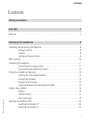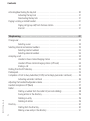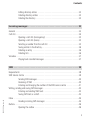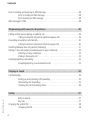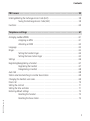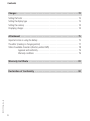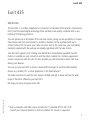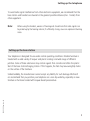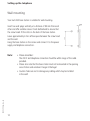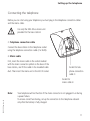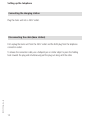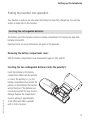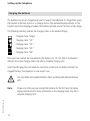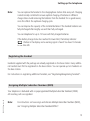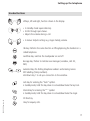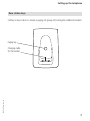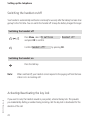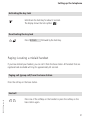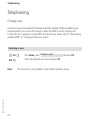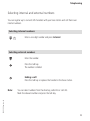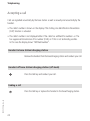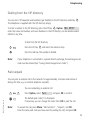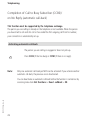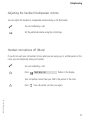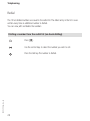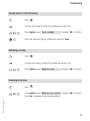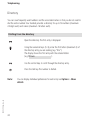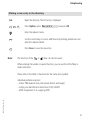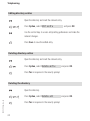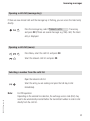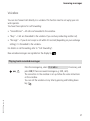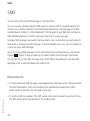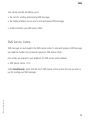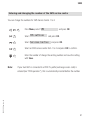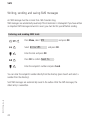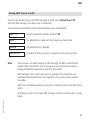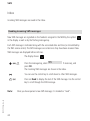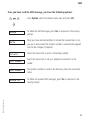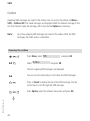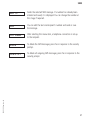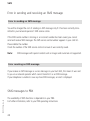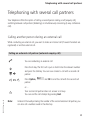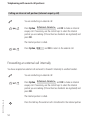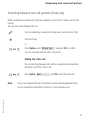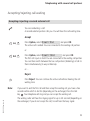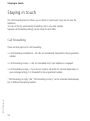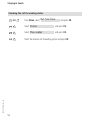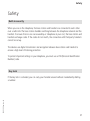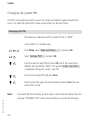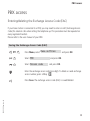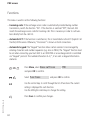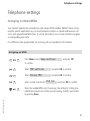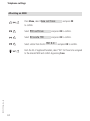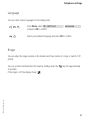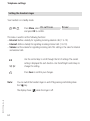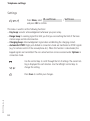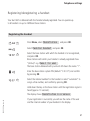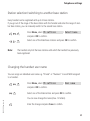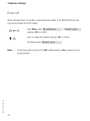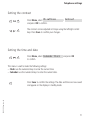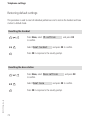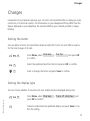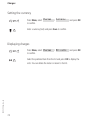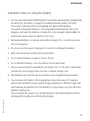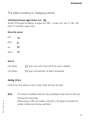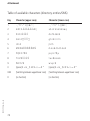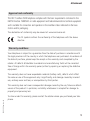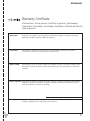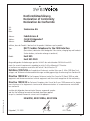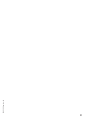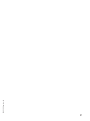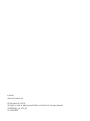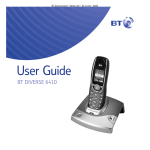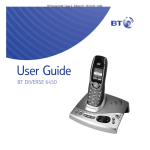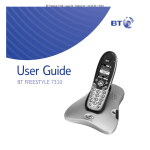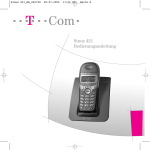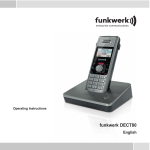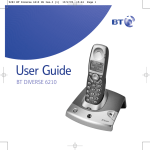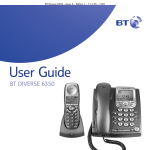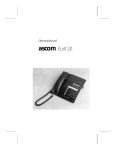Download Eurit 435 - Swissvoice.net
Transcript
Eurit 435 Cordless ISDN telephone DECT User Manual Important: This user manual contains safety precautions! Please read carefully before putting the telephone into operation, and store in a safe place. Safety precautions Safety precautions Please note the following tips for positioning, connecting and operating the phone. ➭ Position the base station or charging station on a non-slip underlay. ➭ Store the connection cable carefully to avoid accidents! ➭ Important notes on using the battery are given in the Appendix. ➭ Do not place the handset or base station/charging station – near a heat source, – in direct sunlight, – near other electrical equipment. ➭ Protect your telephone against dust and avoid getting it wet or exposing it to aggressive liquids and steam. ➭ Do not plug the connection cable into sockets other than the one for which it is intended. ➭ Connect only authorised accessories. ➭ Use only the supplied Type SNG 05-ea mains unit for the base station. ➭ Research has shown that under certain circumstances medical devices can be affected by activated cordless telephones (DECT). Please therefore observe the rules of the medical institution in question when using cordless telephones in medical facilities. ➭ Never – open the telephone yourself! – touch contacts with sharp, metallic objects! – carry the base station by the connector cables! ➭ Use only a slightly damp cloth or antistatic cloth to clean your telephone. ➭ Do not use your telephone in damp rooms (e.g. bathroom) or in areas at risk from explosion. Contents Contents Safety precautions Eurit 435 . . . . . . . . . . . . . . . . . . . . . . . . . . . . . . . . . . . . . . . . . . . . . . . . . . . 7 Welcome . . . . . . . . . . . . . . . . . . . . . . . . . . . . . . . . . . . . . . . . . . . . . . . . . . . . . . . . . . . . . 7 20402804en_ba_a0 Setting up the telephone . . . . . . . . . . . . . . . . . . . . . . . . . . . . . . . . . . . . . . 8 Unpacking and positioning the telephone . . . . . . . . . . . . . . . . . . . . . . . . . . . . . . . . . . . . . 8 Package contents . . . . . . . . . . . . . . . . . . . . . . . . . . . . . . . . . . . . . . . . . . . . . 8 Location . . . . . . . . . . . . . . . . . . . . . . . . . . . . . . . . . . . . . . . . . . . . . . . . . . . . 8 Setting up the base station . . . . . . . . . . . . . . . . . . . . . . . . . . . . . . . . . . . . . . 9 Wall mounting . . . . . . . . . . . . . . . . . . . . . . . . . . . . . . . . . . . . . . . . . . . . . . . . . . . . . . . . 10 Connecting the telephone. . . . . . . . . . . . . . . . . . . . . . . . . . . . . . . . . . . . . . . . . . . . . . . . 11 Connecting the charging station . . . . . . . . . . . . . . . . . . . . . . . . . . . . . . . . . 11 Disconnecting the cable (base station) . . . . . . . . . . . . . . . . . . . . . . . . . . . . . 12 Putting the handset into operation . . . . . . . . . . . . . . . . . . . . . . . . . . . . . . . . . . . . . . . . . 13 Inserting the rechargeable batteries . . . . . . . . . . . . . . . . . . . . . . . . . . . . . . 13 Charging the batteries . . . . . . . . . . . . . . . . . . . . . . . . . . . . . . . . . . . . . . . . 14 Registering the handset . . . . . . . . . . . . . . . . . . . . . . . . . . . . . . . . . . . . . . . 15 Assigning Multiple Subscriber Numbers (MSN) . . . . . . . . . . . . . . . . . . . . . . 15 Displays, keys, symbols . . . . . . . . . . . . . . . . . . . . . . . . . . . . . . . . . . . . . . . . . . . . . . . . . . 16 Displays . . . . . . . . . . . . . . . . . . . . . . . . . . . . . . . . . . . . . . . . . . . . . . . . . . . 16 Handset buttons . . . . . . . . . . . . . . . . . . . . . . . . . . . . . . . . . . . . . . . . . . . . . 17 Base station keys . . . . . . . . . . . . . . . . . . . . . . . . . . . . . . . . . . . . . . . . . . . . 19 Switching the handset on/off . . . . . . . . . . . . . . . . . . . . . . . . . . . . . . . . . . . . . . . . . . . . . 20 Switching the handset off . . . . . . . . . . . . . . . . . . . . . . . . . . . . . . . . . . . . . . 20 Switching the handset on . . . . . . . . . . . . . . . . . . . . . . . . . . . . . . . . . . . . . . 20 1 Contents Activating/deactivating the key lock . . . . . . . . . . . . . . . . . . . . . . . . . . . . . . . . . . . . . . . . 20 Activating the key lock . . . . . . . . . . . . . . . . . . . . . . . . . . . . . . . . . . . . . . . . 21 Deactivating the key lock . . . . . . . . . . . . . . . . . . . . . . . . . . . . . . . . . . . . . . 21 Paging: Locating a mislaid handset . . . . . . . . . . . . . . . . . . . . . . . . . . . . . . . . . . . . . . . . . 21 Paging call (group call) from the base station . . . . . . . . . . . . . . . . . . . . . . . 21 End call . . . . . . . . . . . . . . . . . . . . . . . . . . . . . . . . . . . . . . . . . . . . . . . . . . . 21 20402804en_ba_a0 Telephoning . . . . . . . . . . . . . . . . . . . . . . . . . . . . . . . . . . . . . . . . . . . . . . . 22 Change user . . . . . . . . . . . . . . . . . . . . . . . . . . . . . . . . . . . . . . . . . . . . . . . . . . . . . . . . . 22 Selecting a user . . . . . . . . . . . . . . . . . . . . . . . . . . . . . . . . . . . . . . . . . . . . . 22 Selecting internal and external numbers . . . . . . . . . . . . . . . . . . . . . . . . . . . . . . . . . . . . . 23 Selecting internal numbers . . . . . . . . . . . . . . . . . . . . . . . . . . . . . . . . . . . . . 23 Selecting external numbers . . . . . . . . . . . . . . . . . . . . . . . . . . . . . . . . . . . . . 23 Accepting a call . . . . . . . . . . . . . . . . . . . . . . . . . . . . . . . . . . . . . . . . . . . . . . . . . . . . . . . 24 Handset in base station/charging station . . . . . . . . . . . . . . . . . . . . . . . . . . . 24 Handset off base station/charging station (off-hook) . . . . . . . . . . . . . . . . . . 24 Ending a call . . . . . . . . . . . . . . . . . . . . . . . . . . . . . . . . . . . . . . . . . . . . . . . 24 Dialling from the VIP directory. . . . . . . . . . . . . . . . . . . . . . . . . . . . . . . . . . . . . . . . . . . . . 25 Park/unpark . . . . . . . . . . . . . . . . . . . . . . . . . . . . . . . . . . . . . . . . . . . . . . . . . . . . . . . . . . 25 Completion of Call to Busy Subscriber (CCBS)/on No Reply (automatic call-back) . . . . . . 26 Activating automatic call-back . . . . . . . . . . . . . . . . . . . . . . . . . . . . . . . . . . 26 Adjusting the handset/loudspeaker volume . . . . . . . . . . . . . . . . . . . . . . . . . . . . . . . . . . . 27 Handset microphone off (Mute) . . . . . . . . . . . . . . . . . . . . . . . . . . . . . . . . . . . . . . . . . . . 27 Redial . . . . . . . . . . . . . . . . . . . . . . . . . . . . . . . . . . . . . . . . . . . . . . . . . . . . . . . . . . . . . . 28 Dialling a number from the redial list (on-hook dialling) . . . . . . . . . . . . . . . . 28 Saving entries in the directory . . . . . . . . . . . . . . . . . . . . . . . . . . . . . . . . . . . 29 Deleting an entry . . . . . . . . . . . . . . . . . . . . . . . . . . . . . . . . . . . . . . . . . . . . 29 Deleting all entries . . . . . . . . . . . . . . . . . . . . . . . . . . . . . . . . . . . . . . . . . . . 29 Directory . . . . . . . . . . . . . . . . . . . . . . . . . . . . . . . . . . . . . . . . . . . . . . . . . . . . . . . . . . . . 30 Dialling from the directory . . . . . . . . . . . . . . . . . . . . . . . . . . . . . . . . . . . . . . 30 Making a new entry in the directory . . . . . . . . . . . . . . . . . . . . . . . . . . . . . . 31 2 Contents Editing directory entries . . . . . . . . . . . . . . . . . . . . . . . . . . . . . . . . . . . . . . . 32 Deleting directory entries . . . . . . . . . . . . . . . . . . . . . . . . . . . . . . . . . . . . . . 32 Deleting the directory . . . . . . . . . . . . . . . . . . . . . . . . . . . . . . . . . . . . . . . . . 32 Incoming messages . . . . . . . . . . . . . . . . . . . . . . . . . . . . . . . . . . . . . . . . . . 33 General . . . . . . . . . . . . . . . . . . . . . . . . . . . . . . . . . . . . . . . . . . . . . . . . . . . . . . . . . . . . . 33 Calls list . . . . . . . . . . . . . . . . . . . . . . . . . . . . . . . . . . . . . . . . . . . . . . . . . . . . . . . . . . . . . 34 Opening a calls list (message key) . . . . . . . . . . . . . . . . . . . . . . . . . . . . . . . . 35 Opening a calls list (menu) . . . . . . . . . . . . . . . . . . . . . . . . . . . . . . . . . . . . . 35 Selecting a number from the calls list . . . . . . . . . . . . . . . . . . . . . . . . . . . . . 35 Saving entries in the directory . . . . . . . . . . . . . . . . . . . . . . . . . . . . . . . . . . . 36 Deleting an entry . . . . . . . . . . . . . . . . . . . . . . . . . . . . . . . . . . . . . . . . . . . . 36 Deleting lists . . . . . . . . . . . . . . . . . . . . . . . . . . . . . . . . . . . . . . . . . . . . . . . . 36 Voicebox . . . . . . . . . . . . . . . . . . . . . . . . . . . . . . . . . . . . . . . . . . . . . . . . . . . . . . . . . . . . 37 Playing back recorded messages . . . . . . . . . . . . . . . . . . . . . . . . . . . . . . . . . 37 20402804en_ba_a0 SMS . . . . . . . . . . . . . . . . . . . . . . . . . . . . . . . . . . . . . . . . . . . . . . . . . . . . . . 38 Requirements . . . . . . . . . . . . . . . . . . . . . . . . . . . . . . . . . . . . . . . . . . . . . . . . . . . . . . . . 38 SMS Service Centre . . . . . . . . . . . . . . . . . . . . . . . . . . . . . . . . . . . . . . . . . . . . . . . . . . . . 39 Sending SMS messages . . . . . . . . . . . . . . . . . . . . . . . . . . . . . . . . . . . . . . . . 40 Receiving of SMS . . . . . . . . . . . . . . . . . . . . . . . . . . . . . . . . . . . . . . . . . . . . 40 Entering and changing the number of the SMS service centre . . . . . . . . . . . 41 Writing, sending and saving SMS messages . . . . . . . . . . . . . . . . . . . . . . . . . . . . . . . . . . 42 Entering and sending SMS texts . . . . . . . . . . . . . . . . . . . . . . . . . . . . . . . . . 42 Saving SMS text as a draft . . . . . . . . . . . . . . . . . . . . . . . . . . . . . . . . . . . . . . 43 Inbox . . . . . . . . . . . . . . . . . . . . . . . . . . . . . . . . . . . . . . . . . . . . . . . . . . . . . . . . . . . . . . 44 Reading incoming SMS messages . . . . . . . . . . . . . . . . . . . . . . . . . . . . . . . . 44 Outbox . . . . . . . . . . . . . . . . . . . . . . . . . . . . . . . . . . . . . . . . . . . . . . . . . . . . . . . . . . . . . 46 Opening the outbox . . . . . . . . . . . . . . . . . . . . . . . . . . . . . . . . . . . . . . . . . . 46 3 Contents Error in sending and receiving an SMS message . . . . . . . . . . . . . . . . . . . . . . . . . . . . . . . 48 Error in sending an SMS message . . . . . . . . . . . . . . . . . . . . . . . . . . . . . . . . 48 Error receiving an SMS message . . . . . . . . . . . . . . . . . . . . . . . . . . . . . . . . . 48 SMS messages to PBX . . . . . . . . . . . . . . . . . . . . . . . . . . . . . . . . . . . . . . . . . . . . . . . . . . 48 Telephoning with several call partners . . . . . . . . . . . . . . . . . . . . . . . . . . . 49 Calling another person during an external call . . . . . . . . . . . . . . . . . . . . . . . . . . . . . . . . 49 Calling an external call partner (external enquiry call) . . . . . . . . . . . . . . . . . 49 Forwarding an external call internally . . . . . . . . . . . . . . . . . . . . . . . . . . . . . . . . . . . . . . . 50 Calling an internal call partner (internal enquiry call) . . . . . . . . . . . . . . . . . . 50 Switching between two call partners (brokering) . . . . . . . . . . . . . . . . . . . . . . . . . . . . . . 51 Talking to two call partners simultaneously (3-way conference) . . . . . . . . . . . . . . . . . . . 52 Initiating a 3-way conference . . . . . . . . . . . . . . . . . . . . . . . . . . . . . . . . . . . 52 Ending a three-party call . . . . . . . . . . . . . . . . . . . . . . . . . . . . . . . . . . . . . . . 52 Accepting/rejecting call waiting . . . . . . . . . . . . . . . . . . . . . . . . . . . . . . . . . . . . . . . . . . . 53 Accepting/rejecting a second external call . . . . . . . . . . . . . . . . . . . . . . . . . 53 Staying in touch . . . . . . . . . . . . . . . . . . . . . . . . . . . . . . . . . . . . . . . . . . . . 54 Call forwarding . . . . . . . . . . . . . . . . . . . . . . . . . . . . . . . . . . . . . . . . . . . . . . . . . . . . . . . 54 Setting up and activating call forwarding . . . . . . . . . . . . . . . . . . . . . . . . . . . 55 Deactivating call forwarding . . . . . . . . . . . . . . . . . . . . . . . . . . . . . . . . . . . . 55 Checking the call forwarding status . . . . . . . . . . . . . . . . . . . . . . . . . . . . . . . 56 20402804en_ba_a0 Safety . . . . . . . . . . . . . . . . . . . . . . . . . . . . . . . . . . . . . . . . . . . . . . . . . . . . 57 Built-in security . . . . . . . . . . . . . . . . . . . . . . . . . . . . . . . . . . . . . . . . . . . . . . 57 Key lock . . . . . . . . . . . . . . . . . . . . . . . . . . . . . . . . . . . . . . . . . . . . . . . . . . . 57 Changing the system PIN . . . . . . . . . . . . . . . . . . . . . . . . . . . . . . . . . . . . . . . . . . . . . . . . 58 Changing the PIN . . . . . . . . . . . . . . . . . . . . . . . . . . . . . . . . . . . . . . . . . . . . 58 4 Contents PBX access . . . . . . . . . . . . . . . . . . . . . . . . . . . . . . . . . . . . . . . . . . . . . . . . . 59 Entering/deleting the Exchange Access Code (EAC) . . . . . . . . . . . . . . . . . . . . . . . . . . . . 59 Saving the Exchange Access Code (EAC) . . . . . . . . . . . . . . . . . . . . . . . . . . . 59 Functions . . . . . . . . . . . . . . . . . . . . . . . . . . . . . . . . . . . . . . . . . . . . . . . . . . . . . . . . . . . 60 Telephone settings . . . . . . . . . . . . . . . . . . . . . . . . . . . . . . . . . . . . . . . . . . 61 20402804en_ba_a0 Assinging numbers/MSNs . . . . . . . . . . . . . . . . . . . . . . . . . . . . . . . . . . . . . . . . . . . . . . . 61 Assigning an MSN . . . . . . . . . . . . . . . . . . . . . . . . . . . . . . . . . . . . . . . . . . . 61 Allocating an MSN . . . . . . . . . . . . . . . . . . . . . . . . . . . . . . . . . . . . . . . . . . . 62 Language . . . . . . . . . . . . . . . . . . . . . . . . . . . . . . . . . . . . . . . . . . . . . . . . . . . . . . . . . . . 63 Ringer . . . . . . . . . . . . . . . . . . . . . . . . . . . . . . . . . . . . . . . . . . . . . . . . . . . . . . . . . . . . . . 63 Setting the handset ringer . . . . . . . . . . . . . . . . . . . . . . . . . . . . . . . . . . . . . . 64 Setting the base station ringer . . . . . . . . . . . . . . . . . . . . . . . . . . . . . . . . . . 65 Settings . . . . . . . . . . . . . . . . . . . . . . . . . . . . . . . . . . . . . . . . . . . . . . . . . . . . . . . . . . . . 66 Registering/deregistering a handset . . . . . . . . . . . . . . . . . . . . . . . . . . . . . . . . . . . . . . . . 67 Registering the handset . . . . . . . . . . . . . . . . . . . . . . . . . . . . . . . . . . . . . . . 67 Deregistering a handset . . . . . . . . . . . . . . . . . . . . . . . . . . . . . . . . . . . . . . . 68 Auto talk . . . . . . . . . . . . . . . . . . . . . . . . . . . . . . . . . . . . . . . . . . . . . . . . . . . . . . . . . . . . 68 Station selection/switching to another base station . . . . . . . . . . . . . . . . . . . . . . . . . . . . 69 Changing the handset user name . . . . . . . . . . . . . . . . . . . . . . . . . . . . . . . . . . . . . . . . . . 69 Direct call . . . . . . . . . . . . . . . . . . . . . . . . . . . . . . . . . . . . . . . . . . . . . . . . . . . . . . . . . . . 70 Setting the contrast . . . . . . . . . . . . . . . . . . . . . . . . . . . . . . . . . . . . . . . . . . . . . . . . . . . . 71 Setting the time and date . . . . . . . . . . . . . . . . . . . . . . . . . . . . . . . . . . . . . . . . . . . . . . . 71 Restoring default settings . . . . . . . . . . . . . . . . . . . . . . . . . . . . . . . . . . . . . . . . . . . . . . . 72 Resetting the handset . . . . . . . . . . . . . . . . . . . . . . . . . . . . . . . . . . . . . . . . . 72 Resetting the base station . . . . . . . . . . . . . . . . . . . . . . . . . . . . . . . . . . . . . . 72 5 Contents Charges . . . . . . . . . . . . . . . . . . . . . . . . . . . . . . . . . . . . . . . . . . . . . . . . . . . 73 Setting the factor . . . . . . . . . . . . . . . . . . . . . . . . . . . . . . . . . . . . . . . . . . . . . . . . . . . . . . 73 Setting the display type . . . . . . . . . . . . . . . . . . . . . . . . . . . . . . . . . . . . . . . . . . . . . . . . . 73 Setting the currency . . . . . . . . . . . . . . . . . . . . . . . . . . . . . . . . . . . . . . . . . . . . . . . . . . . . 74 Displaying charges . . . . . . . . . . . . . . . . . . . . . . . . . . . . . . . . . . . . . . . . . . . . . . . . . . . . . 74 Attachment . . . . . . . . . . . . . . . . . . . . . . . . . . . . . . . . . . . . . . . . . . . . . . . . 75 Important notes on using the battery . . . . . . . . . . . . . . . . . . . . . . . . . . . . . . . . . . . . . . . 75 The editor (creating or changing entries) . . . . . . . . . . . . . . . . . . . . . . . . . . . . . . . . . . . . 77 Table of available characters (directory entries/SMS) . . . . . . . . . . . . . . . . . . . . . . . . . . . . 78 Approval and conformity . . . . . . . . . . . . . . . . . . . . . . . . . . . . . . . . . . . . . . . 79 Warranty conditions . . . . . . . . . . . . . . . . . . . . . . . . . . . . . . . . . . . . . . . . . . 79 Warranty Certificate . . . . . . . . . . . . . . . . . . . . . . . . . . . . . . . . . . . . . . . . . 81 20402804en_ba_a0 Declaration of Conformity . . . . . . . . . . . . . . . . . . . . . . . . . . . . . . . . . . . . 83 6 Eurit 435 Eurit 435 Welcome The Eurit 435 is a cordless telephone for connection to the public ISDN network. International DECT (GAP)-standard digital technology offers excellent voice quality combined with a very high level of listening protection. You can operate up to 6 handsets from one base station, giving you the possibility to conduct free internal calls from one handset to another. A handset can be registered with up to 4 base stations. This increases your radius of action and, at the same time, your reachability. Handsets supplied with the package are already registered with the base station. Your Eurit 435 supports CLIP (Calling Line Identification Presentation) provided the information is available on your connection and the caller’s number has not been suppressed. Used in conjunction with the calls list, this provides you with information about calls even during your absence. You can use your Eurit 435 to send or receive SMS messages to and from SMS-enabled devices e.g. mobiles, PCs or other telephones in the fixed network.* Set aside some time to read this user manual carefully and get to know and use the wide range of functions offered by your Eurit 435. 20402804en_ba_a0 We hope you enjoy using your Eurit 435. * Only in networks with SMS service and protocol 1 (standard ETSI ES 201 912). Contact your network operator to find out whether this service is supported. 7 Setting up the telephone Setting up the telephone Unpacking and positioning the telephone Package contents The package contains the following items: Additional package contents for the Eurit 435 Duo 1 handset 1 base station 1 SNG 05-ea mains unit 1 charging station including mains connector ➭ 1 connector cable ➭ 2 rechargeable batteries ➭ 1 user manual ➭ Second handset ➭ 2 rechargeable batteries ➭ Charging station (for second handset) ➭ ➭ ➭ ➭ with mains unit Location 20402804en_ba_a0 To obtain the best possible range, we recommend positioning the base station in a location central to your radius of action. Avoid positioning the telephone in niches, recesses and behind steel doors. The range between the base station and handset is up to 300 meters outdoors and up to 50 meters indoors, but may be less depending on environmental conditions as well as structural and spatial factors. Silent zones can occur due to the digital transmission in the frequency range used – even within the range, depending on the structural environment. Call quality may be reduced through the increased incidence of short breaks in transmission. Normal call quality can be restored if you move slightly out of the silent zone. If the range is exceeded, the call will be disconnected unless you move back into range within five seconds. 8 Setting up the telephone To avoid radio signal interference from other electronic equipment, we recommend that the base station and handset are situated at the greatest possible distance (min. 1 meter) from other equipment. Note: Before using the handset, wearers of hearing aids should note that radio signals can be picked up by the hearing aid and, if sufficiently strong, cause an unpleasant buzzing noise. Setting up the base station Your telephone is designed for use under normal operating conditions. Modern furniture is treated with a wide variety of lacquer and plastic coatings and wide range of different polishes. Some of these substances may contain agents that corrode and soften the plastic feet of the base station/charging station. If this happens, the feet may leave unsightly marks on the surface of the furniture. 20402804en_ba_a0 Understandably, the manufacturer cannot accept any liability for such damage. We theref ore recommend that you position your telephone on a non-slip underlay, especially on new furniture or furniture treated with lacquer-based preservatives. 9 Setting up the telephone Wall mounting Your Eurit 435 base station is suitable for wall-mounting. Insert two wall plugs vertically at a distance of 90 mm from each other and affix suitable screws. Check beforehand to ensure that the screw heads fit the slots on the back of the base station. Leave approximately 3 mm airflow space between the screw head and the wall. Hang the base station on the screws and connect it to the power supply and telephone connection. Note: • Please remember: 20402804en_ba_a0 The 230 V and telephone connection should be within range of the cable provided. • Please also note that the base station must not be mounted in the opening area of doors and windows: Danger of damage! • Caution: Take care not to damage any cabling which may be installed in the wall! 10 3 mm Setting up the telephone Connecting the telephone Before you can start using your telephone you must plug in the telephone connection cables and the mains cable. Use only the SNG 05-ea mains unit provided for the base station! ➀ Telephone connection cable Connect the base station to the telephone socket using the telephone connection cable (2 ✕ RJ45). ➁ Mains cable First, insert the mains cable in the socket marked with the mains connector symbol on the base of the base station, and fit the cable in the moulded cable duct. Then insert the mains unit in the 230 V socket. Socket for telephone connection cable ➀ Socket for mains cable ➁ 20402804en_ba_a0 Note: Your telephone will not function if the mains connector is not plugged in or during a power failure. To ensure correct functioning, set up the connection to the telephone network only after the battery is fully charged. 11 Setting up the telephone Connecting the charging station Plug the mains unit into a 230 V socket. Disconnecting the cable (base station) First unplug the mains unit from the 230 V socket and the RJ45 plug from the telephone connection socket. 20402804en_ba_a0 To release the connection cable, use a ballpoint pen or similar object to press the holding hook towards the plug and simultaneously pull the plug out along with the cable. 12 Setting up the telephone Putting the handset into operation Your handset is ready to use only when the battery has been fully charged up. You can then accept or make calls on this handset. Inserting the rechargeable batteries The bottom part of the handset contains a battery compartment for housing two type AAA batteries (microcells). Important notes on using the batteries are given in the Appendix. Removing the battery compartment cover: Slide the battery compartment cover downwards (approx.3 mm) and lift. 20402804en_ba_a0 Inserting the two rechargeable batteries (note the polarity!): Insert the batteries in the battery compartment. Make sure the polarity is correct. The polarity (+/–) in the battery compartment must match the polarity on the batteries. The handset will not function if the batteries are incorrectly inserted. This may result in damage. Replace the compartment cover by placing it approximately 3 mm offset and slide it upwards until it clicks into place. 13 Setting up the telephone Charging the batteries The batteries are not yet charged when you first unpack the telephone. To charge them, place the handset in the base station or a charging station. The animated battery indicator on the handset signals the charging procedure. The batteries will take around 14 hours to fully charge. The following indicators indicate the charging status on the handset display: Charging status “empty” Charging status “1/4 ” Charging status “1/2 ” Charging status “3/4 ” Charging status “full” Once you have inserted the new batteries, the display (1/4, 1/2, 3/4, full) on the handset indicates the actual charging status only after a complete charging cycle. Insert the RJ45 plug into your telephone connection socket once the battery indicator has stopped flashing. Your telephone is now ready to use. Use only NiMH rechargeable batteries. Never use disposable batteries/primary cells. 20402804en_ba_a0 Note: 14 Please note: after you have inserted the batteries for the first time, the battery display will indicate the correct information on the charging status only after a complete charging cycle. Setting up the telephone Note: You can replace the handset in the charging/base station after every call. Charging is electronically controlled to ensure optimal charging of batteries in different charge states. Avoid removing the batteries from the handset for no good reason, since this affects the optimum charging cycle. You can improve the capacity of the installed batteries if the handset batteries are fully discharged after lengthy use and then fully recharged. You can telephone for up to 15 hours with fully charged batteries. If the battery charge status has reached its lower limit, the battery indicator ( ) flashes in the display and a warning signal is heard. You have 10 minutes of talk time left. Registering the handset Handsets supplied with the package are already registered on the base station. Every additional handset must first be registered on the base station. You can operate up to 6 handsets on the base station. For instructions on registering additional handsets, see “Registering/deregistering handsets”. Assigning Multiple Subscriber Numbers (MSN) 20402804en_ba_a0 Your telephone is delivered with no preprogrammed Multiple Subscriber Numbers (MSN). All incoming calls are signalled. Note: For instructions on how assign and allocate Multiple Subscriber Numbers (MSN), see ”Assigning Multiple Subscriber Numbers/MSNs”. 15 Setting up the telephone Displays, keys, symbols Displays The display informs you about the current status of your telephone and provides clear, easyto-follow operating guidance: The “standby indicator” tells you that your handset is ready for use. The meaning of the displayed symbols is as follows: The symbol stays permanently lit if there is an active connection to the base station. A flashing symbol indicates that the handset is reaching the limit of the base station range. You have two new entries in the calls list. You have new messages in your voicebox. Indicates an incoming SMS (text message). You have activated the key lock. You have deactivated the ringer (brief tone to signal calls). You have pressed the “mute” key: the microphone is off. Shows the battery charge status. If you can only see an empty outline or if the indicator is flashing, you must replace your handset in the base station for recharging. 20402804en_ba_a0 MSN A 16 Your first handset is registered under this user name. You can operate up to 6 handsets on the base station. Since this turns your telephone into a virtual private branch exchange, you can make internal calls free of charge! Setting up the telephone Handset buttons Softkeys, left and right, function shown in the display. ➭ In standby mode: opens directory. ➭ Scrolls through open menus. ➭ Adjusts the volume during a call. ➭ In menus: Adjusts settings e.g. ringer melody, volume. Talk key. Performs the same function as lifting/replacing the handset on a corded telephone. Handsfree key: switches the loudspeaker on and off. Message key: flashes to indicate new messages (voicebox, calls list, SMS). Numerical keys for dialling telephone numbers and entering names. ABC labelling (Vanity numbers). Hold down Key 1 to set up a connection to the voicebox. Hash key for entering the “hash” symbol. In standby mode, hold this key down to activate/deactivate the key lock. 20402804en_ba_a0 Asterisk key for entering the “*” symbol. In standby mode, hold this key down to activate/deactivate the ringer. ! VIP directory. R-key for enquiry calls. 17 Setting up the telephone Earpiece Display Control keys up/down Directory Left softkey Right softkey Left control key Right control key Message key Talk key Handsfree key Numerical keys 20402804en_ba_a0 R-key Microphone 18 ! VIP directory Setting up the telephone Base station keys Call key on base station to activate a paging call (group call) and register additional handsets. Paging key 20402804en_ba_a0 Charging cradle for the handset 19 Setting up the telephone Switching the handset on/off Your handset is automatically switched on and ready for use only after the battery has been charged up for the first time. You can switch the handset off to keep the battery charged for longer. Switching the handset off Press Menu, select HS settings and press OK to confirm. Confirm Handset off? / Handset off by pressing OK. Switching the handset on Press the talk key. Note: When switched off, your handset cannot respond to the paging call from the base station or to an incoming call! 20402804en_ba_a0 Activating /deactivating the key lock If you want to carry the handset around in your pocket, activate the key lock. This prevents you inadvertently dialling a number. During incoming calls the key lock is deactivated for the duration of the call. 20 Setting up the telephone Activating the key lock Hold down the hash key for about 2 seconds. The display shows the lock symbol . Deactivating the key lock Press Unlock followed by the hash key. Paging: Locating a mislaid handset If you have mislaid your handset, you can call it from the base station. All handsets that are registered and reachable will ring for approximately 30 seconds. Paging call (group call) from the base station Press the call key on the base station. 20402804en_ba_a0 End call Press one of the softkeys on the handset or press the call key on the base station again. 21 Telephoning Telephoning Change user If you have set up and assigned the Multiple Subscriber Numbers (MSN) provided by your network operator, you can use this feature to define the MSN to use for outgoing calls. To find out how to program or assign MSNs and allocate user names, refer to “Programming numbers/MSNs” or “Changing handset user names”. Selecting a user Press Menu, select Change user and press OK. Select the preferred user name and press OK. 20402804en_ba_a0 Note: 22 This menu item is only available if several MSNs have been set up. Telephoning Selecting internal and external numbers You can register up to six Eurit 345 handsets with your base station and call them over internal numbers. Selecting internal numbers Enter a one-digit number and press Internal. Selecting external numbers Enter the number. Press the talk key. The number is dialled. Ending a call: Press the talk key or replace the handset in the base station. You can select numbers from the directory, redial list or calls list. Mark the relevant number and press the talk key. 20402804en_ba_a0 Note: 23 Telephoning Accepting a call Calls are signalled acoustically by the base station as well as visually and acoustically by the handset. ➭ The caller’s number is shown on the display if the Calling Line Identification Presentation (CLIP) function is activated. ➭ The caller’s number is not displayed either if the caller has withheld his number i.e. if he has suppressed transmission of his number (CLIR), or if this is not technically possible. In this case the display shows “Withheld number”. Handset in base station/charging station Remove the handset from the base/charging station and conduct your call. Handset off base station/charging station (off-hook) Press the talk key and conduct your call. Ending a call 20402804en_ba_a0 Press the talk key or replace the handset in the base/charging station. 24 Telephoning Dialling from the VIP directory You can store 10 frequently-used numbers (per handset) in the VIP directory under key The telephone is supplied with the VIP directory empty. ! . To enter a number in the VIP directory, press the VIP key ! , Option, NEW ENTRY , enter the name and number, and save. Numbers in the VIP directory can be deleted and/or edited at any time. To dial from the VIP directory: Press the VIP key ! ! and select the relevant entry. Press the talk key. The number is dialled. Note: If your telephone is connected to a private branch exchange, the exchange access code must be entered (see “Saving the Exchange Access Code”). Park/unpark You can park an external call in the network for approximately 3 minutes and retrieve it during this time, e.g. on another telephone (unpark). You are conducting an external call. 20402804en_ba_a0 Press Option, select Park and press OK to confirm. The default park code (1) is displayed. If necessary, you can change this code. Press OK to park the call. Note: To unpark the call, press Menu, “Net functions” , “Unpark”, and OK. Enter the same park code you have used for parking the call, and press OK. 25 Telephoning Completion of Call to Busy Subscriber (CCBS) / on No Reply (automatic call-back) This function must be supported by the telephone exchange. The person you are calling is already on the telephone or not available. When the person you have tried to call ends his call or has ended the first outgoing call from his number, your connection is automatically set up. Activating automatic call-back The person you are calling is engaged or does not pick up. Press CCBS (if the line busy) or CCNR (if there is no reply). Note: Only one automatic call-back per MSN can be activated. If you activate another automatic call-back, the previous one is deactivated. 20402804en_ba_a0 You can deactivate an automatic call-back before the function is carried out by accessing menu item Net functions > Deact. callback > OK. 26 Telephoning Adjusting the handset / loudspeaker volume You can adjust the handset or loudspeaker volume during a call (five levels). H You are conducting a call. Set the preferred volume using the control keys. Handset microphone off (Mute) If you do not want your call partner to hear what you are saying e.g. to another person in the room, you can temporarily mute your handset. H You are conducting a call. Press . Secrecy on flashes in the display. Your call partner cannot hear you. Talk to the person in the room. . Your call partner can hear you again. 20402804en_ba_a0 Press 27 Telephoning Redial The 10 last-dialled numbers are saved in the redial list. The oldest entry in the list is overwritten every time an additional number is dialled. You can view, edit and delete the numbers. Dialling a number from the redial list (on-hook dialling) Press ¤ . Use the control keys to select the number you wish to call. 20402804en_ba_a0 Press the talk key. The number is dialled. 28 Telephoning Saving entries in the directory Press ¤ . Use the control keys to select the number you wish to call. Press Option, select Save number and press OK to confirm. Enter the name and specific preferences and press Save. Deleting an entry Press ¤ . Use the control keys to select the number you wish to call. Press Option, select Delete Call and press OK to confirm. Deleting all entries Press ¤ . 20402804en_ba_a0 Press Option, select Delete all calls and press OK to confirm. Press Yes in response to the security prompt. 29 Telephoning Directory You can save frequently used numbers and the associated names so that you do not need to dial the entire number. Your handset provides a directory for up to 50 numbers (maximum 24 digits each) and names (maximum 16 letters each). Dialling from the directory Open the directory. The first entry is displayed. Using the numerical keys (0–9), enter the first letters (maximum 5) of the directory entry you are seeking (e.g. “Bro”). The display shows the first entry with the entered letters (e.g. Brown ). Use the control keys to scroll through the directory entry. Press the talk key. The number is dialled. 20402804en_ba_a0 Note: 30 You can display individual preferences for each entry via Options > Show details. Telephoning Making a new entry in the directory Open the directory. The first entry is displayed. Press Option, select New entry and press OK. Enter the relevant name. Use the control keys to access additional entry/setting preferences and enter the relevant details. Press Save to save the new entry. Note: The functions of the or keys can also be saved. When entering the number or special function, you can use the left softkey to make corrections. Please refer to the table in the Annex for the name entry symbols. 20402804en_ba_a0 Individual preference options: – Status: PBX/external (only with private branch exchanges) – Calling Line Identification Restriction (CLIR): On/Off – MSN: Assignment of an outgoing MSN 31 Telephoning Editing directory entries Open the directory and mark the relevant entry. Press Option, select Edit entry and press OK. Use the control keys to access entry/setting preferences and make the relevant changes. Press Save to save the edited entry. Deleting directory entries Open the directory and mark the relevant entry. Press Option, select Delete entry and press OK. Press Yes in response to the security prompt. Deleting the directory Open the directory. 20402804en_ba_a0 Press Option, select Delete all Press Yes in response to the security prompt. 32 and press OK. Incoming messages Incoming messages General Your Eurit 435 has three message memories: • Calls list • Voicebox • SMS . New messages are signalled in the display by the associated symbol and by the flashing message key. Press the message key to access the new messages. The lists can be accessed via the menu. 20402804en_ba_a0 Note: 33 Incoming messages Calls list There are two types of calls list: • Missed calls All calls which have gone unanswered. • Answered calls All calls which have been answered by the handset. These lists show calls to a receiving MSN assigned to the handset. The last 20 calls are saved along with the date and time of each call. If a calls list is full and a new entry is made, the oldest entry is deleted. The newest entry is displayed first, the oldest last. 20402804en_ba_a0 A caller is entered in the relevant calls list once the call has ended. If his number is transferred (CLIP), it is shown on the display. If the number is stored in the directory, the name is automatically displayed. If there are several identical entries, both lists show only the most recent. If an incoming call is accepted from a caller already in the missed calls list, this entry is transferred to the redial list and deleted from the missed calls list. 34 Incoming messages Opening a calls list (message key) If there are new missed calls and the message key is flashing, you can access the latest entry directly. Press the message key, select Missed calls if necessary, and press OK (if there are several messages e.g. SMS, calls). The latest entry is displayed. Opening a calls list (menu) Press Menu, select the calls list and press OK. Select the relevant calls list and press OK. Selecting a number from the calls list Open the relevant calls list. Select the entry you are seeking and press the talk key to dial immediately. 20402804en_ba_a0 Note: For PBX operation: Depending on the external line selection, the exchange access code (EAC) may need to be automatically inserted before the transmitted number in order to dial directly from the calls list. 35 Incoming messages Saving entries in the directory Open the relevant calls list and mark the entry. Press Option, select Save number and press OK to confirm. Enter the name and specific preferences and press Save. Deleting an entry Open the relevant calls list and mark the entry. Press Option, select Delete call and press OK to confirm. Deleting lists Open the relevant calls list. 20402804en_ba_a0 Press Option, select Delete all calls and press OK to confirm. Press Yes in response to the security prompt. 36 Incoming messages Voicebox You can also forward calls directly to a voicebox. This function must be set up by your network operator. You have three options for call forwarding: ➭ “Unconditional” – All calls are forwarded to the voicebox. ➭ “Busy” – Calls are forwarded to the voicebox if you are busy conducting another call, ➭ “No reply” – If you do not accept a call within 20 seconds (depending on your exchange setting), it is forwarded to the voicebox. For details on call forwarding, refer to “Call forwarding”. New voicebox messages are signalled on the display by . Playing back recorded messages 20402804en_ba_a0 Press the message key, select Voicebox if necessary, and press OK (if there are several messages e.g. SMS, calls). The connection to the voicebox is set up. Follow the voice instructions on the voicebox. You can call the voicebox at any time by pressing and holding down key . 37 SMS SMS You can send and receive SMS messages on your Eurit 435. You can use your network operator’s SMS service to send an SMS to any fixed network connection or to a mobile connection. Your SMS will be received as a text message on all SMSenabled devices (mobile, PC, other telephone). If the recipient of your SMS does not have an SMS-enabled telephone, the SMS is read out in the form of a voice message. Incoming SMS messages are saved in the base station. You can therefore use any handset to read, write or forward your SMS messages. If several handsets are in use, only one handset at a time can access SMS messages. Up to 15 incoming SMS messages can be saved. When the incoming memory is full, the pictogram flashes. To free up memory, you need to delete some messages (see below). You can also save 5 sent SMS messages and 5 drafts. When the memory for sent and draft messages is full, a new entry deletes the oldest entry. Requirements ➭ To send and receive SMS messages, your telephone line must have active Calling Line Iden- tification Presentation (CLIP) and Connected Line Identification Presentation (COLP). Make sure these functions are activated on your line. 20402804en_ba_a0 ➭ To send an SMS, the number of the SMS service centre must be saved in your Eurit 435 as the SMS service centre and selected as the sending centre. 38 SMS Your service provider will advise you on ➭ the costs for sending and receiving SMS messages, ➭ the mobile providers you can use to send and receive SMS messages, ➭ and the functions your SMS service offers. SMS Service Centre SMS messages are exchanged in the SMS service centre. To send and receive an SMS message, you need the number of your network operator’s SMS service centre. Four entries are reserved in your telephone for SMS service centre numbers: ➭ SMS Service Centre 1 to 4 20402804en_ba_a0 Under Send Service, select from the list of SMS service centres, entries the one you wish to use for sending your SMS messages. 39 SMS Sending SMS messages The number of the SMS service centre you wish to use to send SMS messages must be selected in your Eurit 435 as the sending SMS service centre. This number is automatically used to send SMS messages i.e. you can only send SMS messages via this SMS service centre. Receiving of SMS To receive SMS messages via an SMS service centre, you must register with the relevant SMS service centre. You can register with three additional SMS service centres operated by different network operators for receiving SMS messages. You only need to register with one SMS service centre to be able to receive SMS messages from this SMS service centre. You must enter the number of this SMS centre under SMS Service Centre. To register and deregister with an additional SMS service centre via an SMS message, you first need to select the relevant SMS service centre as the Send Service. The relevant network operator will provide information on the register/deregister details you need to send to the SMS service centre. 20402804en_ba_a0 Note: 40 After sending an SMS message over Send Service 2 to 4, the telephone automatically switches back to Send Service 1. SMS Entering and changing the number of the SMS service centre You can change the numbers for SMS Service Centre 1 to 4. Press Menu, select SMS and press OK. Select SMS settings Select Services Centres and press OK. and press OK. Select an SMS service centre from 1 to 4 and press OK to confirm. Enter the number of change the existing number and save the setting with Save. If your Eurit 435 is connected to a PBX: If a prefix (exchange access code) is entered (see “PBX operation”), this is automatically inserted before the number. 20402804en_ba_a0 Note: 41 SMS Writing, sending and saving SMS messages An SMS message must be no more than 160 characters long. SMS messages are automatically saved only if the transmission is interrupted. If you have written an important SMS message and want to save it, you must do this yourself before sending. Entering and sending SMS texts Press Menu, select Select SMS Write SMS and press OK. and press OK. Enter the text and press OK. Press OK to confirm Send to . Enter the recipient’s number and press Send. You can enter the recipient’s number directly from the directory (press Search and select a number from the directory). 20402804en_ba_a0 Sent SMS messages are automatically saved in the outbox. After five SMS messages, the oldest entry is overwritten. 42 SMS Saving SMS text as a draft You can save the text of up to five SMS messages as drafts. Press Option / Save / OK. After five SMS messages, the oldest entry is overwritten. You can edit the saved texts and have the following options under Option: Send to Enter the recipient’s number and press OK. Save The edited text is saved with the changes you have made. Delete The selected entry is deleted. Delete all To delete all drafts, press Yes in response to the security prompt. Note: If you receive a call while creating an SMS message, the SMS is automatically saved locally in the handset. You can accept the call and continue creating or sending the SMS message later by selecting “Write SMS”. SMS messages which could not be sent, for example if the connection was interrupted during transmission, are assigned an error status and are saved in the outbox. Note that some network operators charge for connection setup to the SMS service centre. 20402804en_ba_a0 All settings as well as the saved SMS messages remain in memory after a power failure. 43 SMS Inbox Incoming SMS messages are saved in the inbox. Reading incoming SMS messages New SMS messages are signalled on the handsets assigned to the MSN by the symbol in the display as well as by the flashing message key. Each SMS message is indicated along with the associated date and time (as transmitted by the SMS service centre). The SMS messages are sorted once they have been received. New SMS messages are displayed before old ones. The display shows . Press the message key, select SMS if necessary, and press OK. The incoming SMS messages are shown in the inbox. You can use the control key to scroll down to other SMS messages. Press on Read to display the text of the SMS message. Use the control key to scroll through the SMS message. 20402804en_ba_a0 Note: 44 Once you have opened a new SMS message, it is marked as “read”. SMS Once you have read the SMS message, you have the following options: Press Option, select the relevant menu item and press OK. I Delete Reply To delete the SMS messages, press Yes in response to the security prompt. Once you have selected whether to include the received text or not, you are in write mode. The sender’s number is automatically applied and can be changed, if required. Select this menu item to enter a forwarding number. Call number Select this menu item to set up a telephone connection to the sender. Save number The sender’s number is saved in the directory; enter the associated name. Delete all To delete all received SMS messages, press Yes in response to the security prompt. 20402804en_ba_a0 Forward 45 SMS Outbox Outgoing SMS messages are saved in the outbox. You can access the outbox via Menu > SMS > Outbox /OK. The saved messages are displayed. Mark the relevant message in the list. Press Read to open the message, edit it and use the Options as necessary. Note: Up to five outgoing SMS messages are saved in the outbox. After five SMS messages, the oldest entry is overwritten. Opening the outbox Press Menu, select Select Outbox SMS and press OK. and press OK. The last outgoing SMS messages are displayed. You can use the control key to scroll down the SMS messages. Press on Read to display the text of the SMS message. Use the control key to scroll through the SMS message. Press Option, select the relevant menu item and press OK. 20402804en_ba_a0 I 46 SMS Send to Sends the selected SMS message. If a number has already been entered and saved, it is displayed. You can change the number at this stage, if required. You can edit the text and recipient’s number and send or save the message. Call number After selecting this menu item, a telephone connection is set up to the recipient. Delete To delete the SMS messages, press Yes in response to the security prompt. Delete all To delete all outgoing SMS messages, press Yes in response to the security prompt. 20402804en_ba_a0 Save 47 SMS Error in sending and receiving an SMS message Error in sending an SMS message You will be charged the cost of sending an SMS message only if it has been correctly transmitted to your network operator’s SMS service centre. If the SMS centre number is missing or an incorrect number has been saved, you cannot send and receive SMS messages. The SMS service centre number appears in your calls list. Please delete the number. Check the number of the SMS service centre to ensure it was correctly saved. Note: SMS messages with special content such as images and sound are not supported. Error receiving an SMS message If you receive an SMS message as a voice message on your Eurit 435, this means it was sent to you via a network operator which cannot transmit it as an SMS message. If your telephone is unable to save any more SMS messages, an alert is displayed. 20402804en_ba_a0 SMS messages to PBX The availability of SMS functions is dependent on your PBX. For further information, refer to your PBX operating instructions. 48 Telephoning with several call partners Telephoning with several call partners Your telephone offers the option of calling a second person during a call (enquiry call), switching between call partners (brokering) or simultaneously conversing (3-way conference call). Calling another person during an external call While conducting an external call, you want to make an internal call (if several handsets are registered) or another external call. Calling an external call partner (external enquiry call) H You are conducting an external call: Press the R-key. The first call is put on hold. Enter the relevant number and press the talk key. You can now conduct a call with a second call partner. Press Option, partner. End and OK to end the call with the second call or… 20402804en_ba_a0 Your second call partner does not answer or is busy. You can end the call attempt by pressing End. Note: Instead of manually entering the number of the second external call partner, you can also call a number saved in the directory. 49 Telephoning with several call partners Calling an internal call partner (internal enquiry call) H You are conducting an external call: Press Option, Internal Inquiry and OK to make an internal enquiry call. If necessary, use the control keys to select the internal partner you are seeking (if more than two handsets are registered) and press OK. The internal partner is called. Press Option, End and OK to return to the external call. Forwarding an external call internally You have accepted an external call and want to forward it internally to another handset. H You are conducting an external call: Press Option, Internal Inquiry and OK to make an internal enquiry call. If necessary, use the control keys to select the internal partner you are seeking (if more than two handsets are registered) and press OK. 20402804en_ba_a0 The internal partner is called. Press the talk key. The external call is transferred to the internal partner. 50 Telephoning with several call partners Switching between two call partners (brokering) While conducting an external call, you have accepted a second call or called a second call partner. You can now switch between the two. H You are conducting an external call and have a second call on hold. Press the R-key or Press Option, select Brokering and press OK to confirm. You are connected with the other call partner. Ending the active call You are switching between calls with two separate external partners and want to end the “active” call. Press Option, and OK to end the active call. If you are connected with two call partners and are switching between them, you can include the call partner on hold in a 3-way conference call. 20402804en_ba_a0 Note: End 51 Telephoning with several call partners Talking to two call partners simultaneously (3-way conference) Initiating a 3-way conference H You are conducting an external call and have a second call on hold. Press Option, Join and OK to start the 3-way conference call. Ending a three-party call H You are conducting a 3-way conference call. Press Option, End conference and OK to end the conference call. You are now once more in brokering mode. or 20402804en_ba_a0 Press the talk key to connect the two other call partners to each other. 52 Telephoning with several call partners Accepting / rejecting call waiting Accepting / rejecting a second external call H You are conducting a call: A second external partner calls you. You will hear the call waiting tone. Accept Press Option, select Accept / End and press OK. The active call is ended. You are connected to the waiting call partner. or Press Option, select Accept / Hold and press OK. The first call is put on hold. You are connected to the waiting call partner. You can then switch between the two call partners (brokering) or talk to them simultaneously (3-way conference). or… Reject Press Reject. You can continue the active call without hearing the call waiting tone. 20402804en_ba_a0 Note: If you want to end the first call and then accept the waiting call, you have a few seconds within which to do this (depending on the exchange). Press the talk key . Your telephone will ring and you can accept the waiting call. The waiting caller will hear the ringing signal for up to 30 seconds (depending on the exchange). If you do not accept the call, he will hear the busy signal. 53 Staying in touch Staying in touch The call forwarding function allows you to remain in touch even if you are not near the telephone. You can do this by automatically forwarding calls to any other number. Separate call forwarding settings can be made for each MSN. Call forwarding There are three options for call forwarding: ➭ Call forwarding unconditional – All calls are immediately forwarded to the programmed number. ➭ Call forwarding on busy – Calls are forwarded only if your telephone is engaged. ➭ Call forwarding no reply – If you do not accept a call within 20 seconds (depending on your exchange setting), it is forwarded to the programmed number. 20402804en_ba_a0 “Call forwarding no reply” and “Call forwarding on busy” can be activated simultaneously but to different forwarding numbers. 54 Staying in touch Setting up and activating call forwarding Press Menu, select Select Net functions Call forwarding and press OK. and press OK. Select the relevant call forwarding option and press OK. – Unconditional – No reply – On busy . Enter or change the forwarding number and press OK. Deactivating call forwarding Press Menu, select Net functions and press OK. Select Status and press OK. Select Deactivate and press OK. All and press OK. 20402804en_ba_a0 Select the relevant call forwarding option or 55 Staying in touch Checking the call forwarding status Press Menu, select Net functions and press OK. Select Status and press OK. Select Show number and press OK. 20402804en_ba_a0 Select the relevant call forwarding option and press OK. 56 Safety Safety Built-in security When you are on the telephone, the base station and handset are connected to each other over a radio link. The base station handles switching between the telephone network and the handset. To ensure that no-one can eavesdrop or telephone at your cost, the base station and handset exchange codes. If the codes do not match, the connection with third-party handsets cannot be set up. The devices use digital transmission and encryption between base station and handset to ensure a high level of listening protection To protect important settings in your telephone, you must use a PIN (Personal Identification Number) code. Key lock 20402804en_ba_a0 If the key lock is activated, you can carry your handset around without inadvertently dialling a number. 57 Safety Changing the system PIN The PIN is a four-digit password to protect the system and handsets against unauthorised access. You need the system PIN to make system settings on the base station. Changing the PIN The telephone is delivered with the system PIN set to “0000”. Your handset is in standby mode. Press Menu, select Select Base settings System PIN and press OK. and press OK. Enter the current 4-digit PIN and press OK (only if the current PIN is different from the default “0000”). The prompt Enter new PIN is displayed, asking you to enter a new PIN. Enter the new 4-digit PIN and press Save. Enter the new PIN again (security measure) and press Save. The new system PIN is saved. 20402804en_ba_a0 Note: 58 If you enter the PIN incorrectly, the error signal is heard and the display shows the message: “INCORRECT PIN”. After a few seconds you can enter the PIN again. PBX access PBX access Entering/deleting the Exchange Access Code (EAC) If your base station is connected to a PBX, you may need to enter an EAC (Exchange Access Code) for external calls when setting the telephone up. This procedure must be repeated on every registered handset. Please refer to the user manual of your PBX. Saving the Exchange Access Code (EAC) Press Menu, select Base settings Select PBX Select Access code and press OK. and press OK. and press OK. Enter the exchange access code (one-digit). To delete a saved exchange access number, press softkey . 20402804en_ba_a0 Press Save. The exchange access code (EAC) is saved/deleted. 59 PBX access Functions This menu is used to set the following functions: – Incoming code: If the exchange access code is automatically inserted during number transmission, switch the function “On”. If the function is switched “Off”, the Eurit 435 inserts the exchange access code for incoming calls. This is necessary in order to call numbers directly from the calls list. – Automatic ECT: If the function is switched on, this is transmitted via the ECT (Explicit Call Transfer) ISDN service. Otherwise, “Disconnect” is shown on both connections. – Automatic keypad: The “Keypad” function allows certain services to be managed by entering characters and number sequences (e.g. also on PBXs). The “Keypad” function must be set when connecting your Eurit 435 to an ISDN PBX or an exchange which is controlled via “Keypad” protocol. The numbers/characters 0–9, *, # are sent as keypad information elements. Press Menu, select Base and press OK to confirm. Select Functions settings / PBX and press OK to confirm. Use the control keys to scroll through the list of functions. The current setting is displayed for each function. Use the left/right control keys to change this setting. 20402804en_ba_a0 Press Save to confirm your changes. 60 Telephone settings Telephone settings Assinging numbers/MSNs Your network operator has provided you with several ISDN numbers (MSNs). These can be used for specific applications e.g. to record separate statistics on private and business call costs. Each programmed MSN (max. 5) can be allocated to one or more handsets and given a corresponding user name. If no MSN has been programmed, all incoming calls are signalled on all handsets. Assigning an MSN Press Menu, select to confirm. Base settings and press OK Select MSN settings and press OK to confirm. Select Assign MSN and press OK to confirm. Select a letter from the list MSN A…E and press OK to confirm. 20402804en_ba_a0 Enter the number/MSN and, if necessary, the setting for Calling Line Identification Restriction (CLIR) and call waiting (on/off), and confirm by pressing Save. 61 Telephone settings Allocating an MSN Press Menu, select to confirm. Base settings and press OK Select MSN settings and press OK to confirm. Select Allocate MSN and press OK to confirm. Select a letter from the list MSN A…E and press OK to confirm. 20402804en_ba_a0 From the list of registered handsets, select “On” for those to be assigned to the relevant MSN and confirm by pressing Save. 62 Telephone settings Language You can select various languages for the display texts. Press Menu, select HS settings and press OK to confirm. / Language Select your preferred language and press OK to confirm. Ringer You can adjust the ringer volume on the handset and base station in 5 steps or switch it off (silent). key (for approximately 20402804en_ba_a0 You can activate and deactivate the ringer by holding down the 2 seconds). If the ringer is off, the display shows . 63 Telephone settings Setting the handset ringer Your handset is in standby mode. Press Menu, select HS settings and press OK to confirm. / Ringer This menu is used to set the following functions: – External: define a melody for signalling incoming external calls (1 to 10). – Internal: define a melody for signalling incoming internal calls (1 to 10). – Volume: set the volume for signalling incoming calls. This setting is the same for internal and external calls. Use the control keys to scroll through the list of settings. The current setting is displayed for each function. Use the left/right control keys to change this setting. Press Save to confirm your changes. Note: You can switch the handset ringer on and off by pressing and holding down the key. 20402804en_ba_a0 The display shows 64 when the ringer is off. Telephone settings Setting the base station ringer Press Menu, select Base and press OK to confirm. settings / Ringer This menu is used to set the following functions: – Melody: define a melody for signalling incoming external calls (1 to 10). – Volume: set the volume for signalling incoming calls. Use the control keys to scroll through the list of settings. The current setting is displayed for each function. Use the left/right control keys to change this setting. 20402804en_ba_a0 Press Save to confirm your changes. 65 Telephone settings Settings Press Menu, select HS settings and press OK to confirm. / Settings This menu is used to set the following functions: – Key beep: acoustic acknowledgement whenever you press a key. – Range beep: A warning signal that tells you that you are reaching the limit of the base station range and risk disconnection. – Charging beep: Acknowledgement signal when establishing the charging contact. – Automatic DTMF: Digits post-dialled in connection mode are transferred as DTMF signals (e.g. for remote control of the answerphone etc.). When this function is deactivated, the keypad signals are transmitted. The non-active function can be accessed under Options in connection mode. Use the control keys to scroll through the list of settings. The current setting is displayed for each function. Use the left/right control keys to change this setting. 20402804en_ba_a0 Press Save to confirm your changes. 66 Telephone settings Registering /deregistering a handset Your Eurit 435 is delivered with the handset already registered. You can operate up to 6 handsets on up to 4 different base stations. Registering the handset Press Menu, select Select Registration Register handset and press OK. and press OK. Select the base station with which the handset is to be registered, and press OK. Base stations with which your handset is already registered show “(Active)” e.g. Base 1 (in use) . The base station delivered with your Eurit 435 bears the name “1”. Enter the base station system PIN (default: “0 0 0 0”) and confirm by pressing OK. Select the internal number for the handset or select “automatic” to assign a free number, and confirm by pressing OK. Hold down the key on the base station until the registration signal is heard (approx. 10 seconds). 20402804en_ba_a0 The display shows Registration in progress . If your registration is successful, you will see the name of the user and the internal number of your handset in the display. 67 Telephone settings Deregistering a handset Press Menu, select Select Registration Deregister handset and press OK. and press OK. Select the internal number of the handset and press OK to confirm. Press Yes in response to the security prompt on the handset. If deregistration was successful, the display will show a confirmation. Auto talk The auto talk facility allows you to answer an incoming call directly, simply by picking up the handset from the base station/charging unit. Press Menu, select HS settings and press OK to confirm. / Auto talk 20402804en_ba_a0 Use the left/right control keys to select the setting and press Save to confirm. 68 Telephone settings Station selection / switching to another base station Every handset can be registered with up to 4 base stations. If you go out of the range of the base station with the handset and enter the range of another base station, you can manually switch to the second base station. Press Menu, select HS settings and press OK to confirm. / Select base Select one of the listed base stations and press OK to confirm. Note: The handset only lists the base stations with which the handset has previously been registered. Changing the handset user name You can assign an individual user name e.g. “Private” or “Business” to each MSN assigned to a handset. Press Menu, select HS settings and press OK to confirm. / User name Select one of the listed entries and press OK to confirm. 20402804en_ba_a0 You can now change the name (max. 12 letters). Enter the change and press Save to confirm. 69 Telephone settings Direct call When activated, direct call enables a preprogrammed number to be dialled directly by pressing any key (except the right softkey). Press Menu, select HS settings and press OK to confirm. / Direct call Enter or change the number and press OK to confirm. The display shows 20402804en_ba_a0 Note: 70 Direct call . To deactivate direct call, press the OFF softkey and press Yes in response to the security prompt. Telephone settings Setting the contrast Press Menu, select HS settings and press OK to confirm. / Contrast The contrast can be adjusted in 8 steps using the left/right control keys. Press Save to confirm your changes. Setting the time and date Press Menu, select to confirm. Calendar / Clock and press OK This menu is used to make the following settings: – Clock: use the numerical keys to enter the current time. – Calendar: use the numerical keys to enter the current date. 20402804en_ba_a0 Press Save to confirm the settings. The date and time are now saved and appear on the display in standby mode. 71 Telephone settings Restoring default settings This procedure is used to reset all individual preferences and to restore the handset and base station to default mode. Resetting the handset Press Menu, select to confirm. Select HS settings Reset handset and press OK and press OK to confirm. Press OK in response to the security prompt. Resetting the base station Press Menu, select to confirm. Select Base settings Reset base and press OK to confirm. 20402804en_ba_a0 Press OK in response to the security prompt. 72 and press OK Charges Charges Irrespective of your network operator, your call costs are transmitted after or during an active connection. For technical reasons, the information on your telephone bill may differ from the figures displayed on your telephone. The amount billed by your network provider is always binding. Setting the factor You can define a factor for transmitted call data. Define this factor for each MSN as well as for the total charges of all calls. Press Menu, select to confirm. Charges / Factor and press OK Select the preferred item from the list and press OK to confirm. Enter or change the factor and press Save to confirm. Setting the display type 20402804en_ba_a0 You can choose whether to have the call costs and/or duration displayed during calls. Press Menu, select Charges press OK to confirm. / Type of display and Activate or deactivate the preferred display and press Save to confirm the setting. 73 Charges Setting the currency Press Menu, select to confirm. Charges / Currency and press OK Enter a currency (text) and press Save to confirm. Displaying charges Press Menu, select to confirm. Charges / All calls and press OK 20402804en_ba_a0 Select the preferred item from the list and press OK to display the costs. You can delete the meter or return to the list. 74 Attachment Important notes on using the battery 1. Use only nickel-metal-hydrid (NiMH) batteries! The handset operating times (standby/active) are valid only if the battery is charged to the defined minimum capacity (750 mAh). The handset is delivered with two rechargeable AAA (Micro) NiMH batteries. Using other rechargeable batteries or non-rechargeable batteries/primary cells can be dangerous and cause the telephone to malfunction or be damaged. Understandably, the manufacturer cannot accept any liability in such cases. 2. Rechargeable batteries can become warm while recharging. This is a normal occurrence and is not dangerous. 3. Do not use any other type of charging units since this may damage the batteries. 4. Make sure the batteries are fitted correctly (polarities)! 5. Do not immerse batteries in water or throw in the fire. 6. Do not dismantle batteries, as this may release corrosive electrolytes. 7. Once you have inserted the new batteries, the display (1/4, 1/2, 3/4, full) on the handset indicates the actual charging status only after a complete charging cycle. 8. New batteries reach their full capacity only after several charge/discharge procedures. 20402804en_ba_a0 9. You can replace the handset in the charging/base station after every call. Charging is electronically controlled to ensure optimal charging of batteries in different charge states. Avoid removing the batteries from the handset for no good reason, since this affects the optimum charging cycle. You can improve the capacity of the installed batteries if the handset batteries are fully discharged after lengthy use and then fully recharged. 75 Attachment 10. Do not short-circuit the batteries (danger). In particular, avoid inadvertent shortcircuits during storage and transport e.g. bunch of keys, metal panels or similar objects, and make sure the batteries do not come into contact with greasy materials. For this reason, store the batteries only in an insulating package when they are not in the handset. Avoid also touching the contacts with greasy objects. 11. By law, all used batteries and accumulators must be recycled and must not disposed of in domestic waste. 20402804en_ba_a0 The batteries and accumulators are labelled with symbols and information on their contents e.g.: 76 Attachment The editor (creating or changing entries) Switching between upper/lower case: The left of the upper line displays an upper case “ABC”, a lower case “abc” or “Abc” (first letter of a sentence is upper case). Move the cursor: left: right: up: down: Delete Left softkey: (press once: letter to the left of the cursor is deleted) Left softkey: (press and hold down: all letters are deleted) Adding letters: Position the cursor where you wish to add a letter and enter the letter. 20402804en_ba_a0 Note: The characters available under each key are displayed in the lower line after you first press the relevant key. When writing an SMS, the number on the right of the upper line indicates the number of remaining characters permitted. 77 Attachment Table of available characters (directory entries/SMS) Character (upper case) Character (lower case) 1 . , ‘ ? ! \ “ 1- ( ) @ / : ; . , ‘ ? ! \ “ 1- ( ) @ / : ; 2 ABC2ÄÀÁÂÃÅÆÇ abc2äàáâãåæç 3 DEF3ÈÉËÊ def3èéëê 4 GHI4∏ÌÍÎÏ∑ ghi4πìíîïı 5 JKL5 jkl5 6 MNO6ÖÒÓÔÕØÑ mno6öòóôõøñ 7 PQRS7ßΩ pqrs7ßµ 8 TUV8ÜÙÚÛ tuv8üùúû 9 WXYZ9 wxyz9 0 [space] 0 + & _ $ £ € ¥ < > = # * [space] 0 + & _ $ £ € ¥ < > = # * XXX [Switching between upper/lower case] [Switching between upper/lower case] # [no function] [no function] 20402804en_ba_a0 Key 78 Attachment Approval and conformity This DECT cordless ISDN telephone complies with the basic requirements contained in the R&TTE Directive 1999/5/EC on radio equipment and telecommunications terminal equipment and is suitable for connection and operation in the member states indicated on the base station and/or packaging. The declaration of conformity may be viewed at: www.swissvoice.net. The CE symbol confirms the conformity of the telephone with the above directive. Warranty conditions Your telephone is subject to a guarantee from the date of purchase in accordance with the legal provisions of the country in which the telephone was purchased. As evidence of the date of purchase, please keep the receipt or the warranty card completed by the retailer. All defects attributable to material and manufacturing faults will be corrected free of charge within the warranty period, either by repairing or replacing the defective equipment. The warranty does not cover expendable materials (battery cells), defects which affect the value or use of the equipment only insignificantly, and damage caused by incorrect use, ordinary wear and tear, or manipulation by third parties. 20402804en_ba_a0 This warranty does not cover consequential damage caused by the use, failure or defectiveness of the product. In particular, no liability whatsoever is accepted for damage to property and pecuniary loss. To claim under this warranty, please contact the retailer where you purchased your telephone. 79 80 20402804en_ba_a0 Attachment Warranty Certificate Garantieschein, Bon de garantie, Certificato di garanzia, Garantiebewijs, Takuutodistus, Garantibevis, Garantisedel, Garantibevis, Certificado de Garantía, Talão de garantia device type: (Gerätetyp, type d’appareil, tipo di apparecchio, toesteltype, laitetyyppi, maskintype, apparattyp, apparattype, modelo del aparato, modelo do aparelho): serial number: (Seriennummer, numéro de série, numero di serie, serienummer, sarjanumero, serienummer, serienummer, serienummer, número de serie, número de série): dealer’s stamp: (Händlerstempel, sceau du vendeur, timbro del rivenditore, stempel van de dealer, kauppiaan leima, forhandlerens stempel, försäljarens stämpel, forhandlerstempel, sello del comerciante. carimbo do vendedor): dealer’s signature: (Unterschrift des Händlers, signature du vendeur, firma del rivenditore, handtekening van de dealer, kauppiaan allekirjoitus, forhandlerens underskrift, försäljarens underskrift, forhandlers underskrift, firma del comerciante, assinatura do vendedor): date of purchase: (Kaufdatum, date d’achat, data d’acquisto, datum van aankoop, ostopäiväys, kjøpsdato, datum för köpet, salgsdato, fecha de adquisición, data de compra): 81 ✄ 82 20402804en_ba_a0 Konformitätserklärung Declaration of Conformity Déclaration de Conformité Wir: We: Nous: Swissvoice AG Adresse: Address: Adresse: Fabrikstrasse 8 CH-4614 Hägendorf Switzerland erklären, dass das Produkt / declare that the product / déclarons que le produit: Type: DECT Cordless Telephone for the ISDN Interface (Basisstation, Ladestation und Handgeräte / Base station, charging bay and handsets / Station de base, station de recharge et combinés) Model: Eurit 435 Eurit 435 DUO die grundlegenden Anforderungen gemäss Artikel 3 der nachstehenden EU-Richtlinie erfüllt: meets the essential requirements according to article 3 of the following EC-Directive: est conforme aux exigences essentielles de l’article 3 de la Directive CE: Richtlinie 1999/5/EG des Europäischen Parlaments und des Rates vom 9. März 1999 über Funkanlagen und Telekommunikationsendeinrichtungen und die gegenseitige Anerkennung ihrer Konformität Directive 1999/5/EC of the European Parliament and of the Council of 9 March 1999 on radio equipment and telecommunications terminal equipment and the mutual recognition of their conformity Directive 1999/5/CE du Parlement Européen et du Conseil du 9 mars 1999 concernant les équipements hertziens et les équipements terminaux de télécommunications et la reconnaissance mutuelle de leur conformité und dass die folgenden harmonisierten Normen angewandt wurden: and that the following harmonised standards have been applied: et que les standards harmonisés suivants ont été appliqués: 20402804en_ba_a0 EN 60950, EN 301489-6, EN 301406 Hägendorf, 7. 2. 2005 A. Zipp i.V. B. Gfeller 83 84 20402804en_ba_a0 85 20402804en_ba_a0 86 20402804en_ba_a0 87 20402804en_ba_a0 88 20402804en_ba_a0 Internet: www.swissvoice.net © Swissvoice AG 2005 All rights as well as delivery possibilities and technical changes reserved. 20402804en_ba_000_a0 SV 20402804