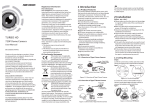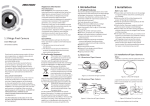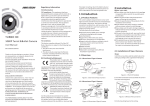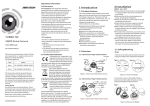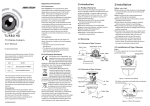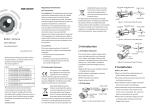Download Hikvision Digital Technology DS-2CE16C5T-VFIR3 surveillance camera
Transcript
Regulatory Information FCC Information TURBO HD 720P Turret &Bullet Camera User Manual UD.6L0201D1454A01 Thank you for purchasing our product. If there are any questions, or requests, please do not hesitate to contact the dealer. This manual applies to DS-2CE56C5T-VFIT3 and DS-2CE16C5T-(A)VFIR3. This manual may contain several technical incorrect places or printing errors, and the content is subject to change without notice. The updates will be added to the new version of this manual. We will readily improve or update the products or procedures described in the manual. DISCLAIMER STATEMENT Underwriters Laboratories Inc. (”UL” ) has not tested the performance or reliability of the security or signaling aspects of this product. UL has only tested for fire, shock or casualty hazards as outlined in Ul’s Standard(s) for Safety, UL60950-1. UL Certification does not cover the performance or reliability of the security or signaling aspects of this product. UL MAKES NO REPRESENTATIONS, WARRANTIES OR CERTIFICATIONS WHATSOEVER REGARDING 0100001040603 THE PERFORMANCE OR RELIABILITY OF ANY SECURITY OR SIGNALING RELATED FUNCTIONS OF THIS PRODUCT. FCC compliance: This equipment has been tested and found to comply with the limits for a digital device, pursuant to part 15 of the FCC Rules. These limits are designed to provide reasonable protection against harmful interference when the equipment is operated in a commercial environment. This equipment generates, uses, and can radiate radio frequency energy and, if not installed and used in accordance with the instruction manual, may cause harmful interference to radio communications. Operation of this equipment in a residential area is likely to cause harmful interference in which case the user will be required to correct the interference at his own expense. FCC Conditions This device complies with part 15 of the FCC Rules. Operation is subject to the following two conditions: 1. This device may not cause harmful interference. 2. This device must accept any interference received, including interference that may cause undesired operation. EU Conformity Statement This product and - if applicable the supplied accessories too are marked with "CE" and comply therefore with the applicable harmonized European standards listed under the Low Voltage Directive 2006/95/EC, the EMC Directive 2004/ 108/EC, the RoHS Directive 2011/65/EU. 2012/19/EC (WEEE directive): Products marked with this symbol cannot be disposed of as unsorted municipal waste in the European Union. For proper recycling, return this product to your local supplier upon the purchase of equivalent new equipment, or dispose of it at designated collection points. For more information see:www.recyclethis.info. 2006/66/EC (battery directive): This product contains a battery that cannot be disposed of as unsorted municipal waste in the European Union. See the product documentation for specific battery information. The battery is marked with this symbol, which may include lettering to indicate cadmium (Cd), lead (Pb), or mercury (Hg). For proper recycling, return the battery to your supplier or to a designated collection point. For more information see:www.recyclethis.info. 1 Introduction 1.1 Product Features This camera adopts new generation sensor with high sensitivity and advanced circuit board design technology. It possesses the features of high resolution, low distortion, and low noise, etc. It is extremely suitable for supervisory system and image processing system. The main features are as follows: lHigh performance CMOS sensor and high resolution bring high-quality image; lLow illumination, 0.01 Lux @ (F1.2, AGC ON), 0 Lux with IR; lSupport IR cut filter with auto switch; lOSD menu, parameters are configurable; lSupport auto white balance, auto gain control, electronic shutter control and internal synchronization; lAdvanced Engineering Design and patent universal adjustable structure provides convenient adjustment and high reliability; lSMART IR mode; lUnit transmission control; lAdvanced 3-axis design meets different installation requirements; lIngress protection: IP66. 1.2 Overview The HD video output mode is set as the default. You can short the white and black line-end of the control switch cable or press the dip switch to switch the mode as CVBS output. 2 Installation Before you start: lPlease make sure that the device in the package is in good condition and all the assembly parts are included. lMake sure that all the related equipment is power-off during the installation. lCheck the specification of the products for the installation environment. lCheck whether the power supply is matched with your power output to avoid damage. lPlease make sure the wall is strong enough to withstand three times the weight of the camera and the mounting. lIf the wall is the cement wall, you need to insert expansion screws before you install the camera. If the wall is the wooden wall, you can use self-tapping screw to secure the camera. lIf the product does not function properly, please contact your dealer or the nearest service center. Do not disassemble the camera for repair or maintenance by yourself. 2.1 Installation of Type I Camera 1.2.1 Overview of Type I Camera Steps: Zoom & Focus 1.Drill the screw holes and the cable hole on the ceiling according to the supplied drill template. Camera Enclosure Power Cable Switch Cable Lock Button Mounting Base CVBS Cable HD Video Cable Figure 1-1 Overview of Type I Camera 1.2.2 Overview of Type Camera Power Cable Mounting Base Figure 2-1 The Drill Template 2 .Push the lock button to disassemble the camera from the mounting base. CVBS Cable Sun Shield HD Video Cable Main Body Focus Lens IR LED Zoom Adjusting Sheet Dip Switch PUSH Menu Button Figure 2-2 Release The Lock Screw Figure 1-2 Overview of Type II Camera 3.Fix the mounting base to the ceiling. 4.Route the cables to the cable hole and connect the corresponding cables. 5.Secure the camera to the mounting base by tightening the lock screw. 6.Adjust the camera according to the figure below to get an optimum angle. 5. Loosen the T screw, R screw and P screw successively and adjust the camera according to the figure below to get an optimum angle. Tighten the screw after completing the adjustment. R Screw T Screw 0 ~360 P Screw 0 ~75 0~360 6.Adjust the Zoom Screw and Focus Screw till you get the optimum surveillance angle. 7.Use the screwdriver to adjust the ZOOM screw and the FOCUS screw until you get the optimum image. MANUAL 1. R GIAN 1-|--10 2. B GAIN 1-|--10 3. RETURN 8 Figure 3-2 AE Figure 3-3 Manual of WB Figure 2-8 Zoom and Focus Adjustment Figure 2-4 Zoom and Focus Adjustment 3 Menu Operation Steps: Move the cursor to WB, and you can set White Balance mode as AUTO and MANUAL in this menu . AUTO: white balance is being adjusted automatically. MANUAL : Set the R GAIN/B GAIN value from 1 to 10. As shown in Figure 3-3. 3.3 DAY & NIGHT Focus Zoom 2.2 Installation of Type II Camera AE 1. BRIGHTNESS 1-|--10 2. AE MODE DWDR 3. AGC OFF 4. SENSE UP 0-|---16 5. RETURN 8 3.2 WB Figure 2-7 3-axis Adjustment Figure 2-3 3-axis Adjustment AGC : HIGH , MIDDLE , and LOW can be set for the AGC level. Select OFF to disable the AGC. SENSE UP : Set the SENSE UP value from 0 to 16. Move the cursor to DAY & NIGHT, and select COLOR , B/W , or SMART as the DAY & NIGHT mode. COLOR: The image is colored in day mode all the time. B/W : The image is black & white all the time, and the IR LED turns on in the low-light conditions. SMART : Select to turn on/off the INFRARED_LAMP and to set the Smart IR level from 1to 16. As shown in Figure 3-4. MENU SAMRT 1. Drill the screws holes on the ceiling according to the supplied drill template. Screw Hole Template MAIN MENU VIDEO STANDARD LANGUAGE 1. INFRARED_LAMP AE WB DAY &NIGHT VIDEO SETTING FUNCTION RESET BRIGHTNESS AUTO COLOR CONTRAST DETECTION SAVE &EXIT AE MODE MANUAL B/W SHARPNESS MASKING SMART COLOR GAIN ZOOM IN AGC 3D NR SENSE UP MIRROR Figure 2-5 The Drill Template 2.Route the corresponding cables. 3.Secure the camera to the ceiling with the selftapping Screws . Figure 2-6 Secure the Camera to the Ceiling 4.Connect the corresponding cables. Figure 3-1 Main Menu A coaxial camera controller (purchase separately) is required to select the menu and adjust the camera parameters. 3.1 AE Move the cursor to AE, and you can adjust the image brightness by the BRIGHTNESS , AE MODE , AGC , and SENS-UP in this menu. As shown in Figure 3-2. BRIGHTNESS: Set the brightness value from . 1 to 10 to darken or brighten the image. AE MODE : Set AE mode as GLOBLE AE, and D-WDR. OFF 2. SMART IR 0-|--5 3. RETURN 8 Figure 3-4 Smart Mode of DAY&NIGHT 3.4 Video Setting Move the cursor to the VIDEO SETTING, and press the menu button to enter the video configuration interface. As shown in Figure 3-5. CONTRAST : Set the CONTRAST value from 1 to 10. SHARPNESS : Set the edge and detail sharpness value from 1 to 10. COLOR GAIN: Set the color gain from 1 to 10. 3D NR : Set the 3D NR level as High , Middle , and Low . Select OFF to disable the 3D NR. MIRROR : Set the mirror mode as OFF , H , V , or HV . VIDEO SETTING 1. CONTRAST 1-|--10 2. SHARPNESS 8 3. COLOR GAIN 1-|--10 4. 3D NR OFF 5. MIRROR OFF 6. RETURN 8 Figure 3-5 Video Settings 3.5 FUNCTION You can set DETECTION , MASKING , ZOOM IN and LANGUAGE of the camera in this menu. FUNCTION 1. DETECTION 8 2. MASKING 8 3. ZOOM IN 50-|--100 4. LANGUAGE ENGLISH 5. RETURN 8 Figure 3-6 Function DETECTION: Set the motion sensitivity as WEAK , LOW , MIDDLE or HIGH . Select an AREA to enter the motion detection AREA menu. As shown in Figure 3-7. AREA : Set the status as OFF / ON . Select a color for area border. Move the joystick up/down and right /left to set the horizon/vertical size and position. As shown in Figure 3-8. DETECTION 1. SENSITIVITY HIGHT 2. AREA NO.0 8 3. AREA NO.1 8 4. AREA NO.2 8 5. AREA NO.3 8 6. RETURN 8 AREA 1. STATUS OFF 2. COLOR WHITE 3. HORIZON SIZE 0 4. VERTICAL SIZE 0 5. HORIZON MOVE 0 6. VERTICAL MOVE 0 7. RETURN 8 Figure 3-7 Detection Figure 3-8 Detection Area MASKING: Select a masking back ground color. Select an AREA to enter the masking AREA menu. As shown in figure 3-9. AREA : Set the status as OFF / ON . Move the joystick up/down and right/left to set the horizon/vertical size and position. As shown in Figure 3-10. MASKING 1. COLOR WHITE 2. AREA NO.0 8 3. AREA NO.1 8 4. AREA NO.2 8 5. AREA NO.3 8 6. AREA NO. 8 7. AREA NO.5 8 8. AREA NO.6 8 9. AREA NO.7 8 10.RETURN 8 AREA 1. STATUS OFF 2. HORIZON SIZE 0 3. VERTICAL SIZE 0 4. HORIZON MOVE 0 5. VERTICAL MOVE 0 6. RETURN 8 Figure 3-10 Detection Figure 3-9 Detection Area ZOOM IN : The ZOOM IN value can be adjusted from 50 to 100. LANGUAGE: Chinese and English are selectable. 3.6 Reset Reset all the settings to the default. 3.7 Save & Exit Move the cursor to SAVE & RESET , and press OK to save the settings and exit the menu.