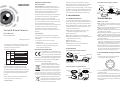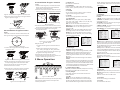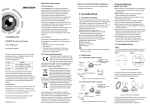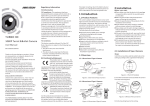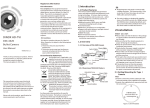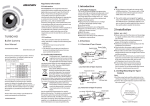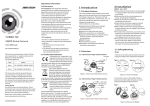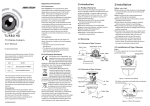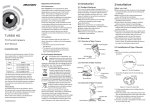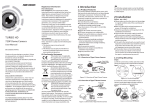Download Hikvision Digital Technology DS-2CE56C2T-IRM surveillance camera
Transcript
Regulatory Information FCC Information Turret & Dome Camera User Manual FCC Conditions UD.6L0201D1443A01 www.hikvision.com Thank you for purchasing our product. If there are any questions, or requests, please do not hesitate to contact the dealer. This manual applies to Type I 720P II III I 1080P II Model DS-2CE56C2T-IRM DS-2CE56C2T-IR DS-2CE56C2T-IT1 DS-2CE56C2T-IT3 DS-2CE56C2T-IRMM DS-2CE56D5T-IRM DS-2CE56D5T-IT1 DS-2CE56D5T-IT3 This manual may contain several technical incorrect places or printing errors, and the content is subject to change without notice. The updates will be added to the new version of this manual. We will readily improve or update the products or procedures described in the manual. Please refer to the product specification for camera parameters and functions. 0100001040523 FCC compliance: This equipment has been tested and found to comply with the limits for a digital device, pursuant to part 15 of the FCC Rules. These limits are designed to provide reasonable protection against harmful interference when the equipment is operated in a commercial environment. This equipment generates, uses, and can radiate radio frequency energy and, if not installed and used in accordance with the instruction manual, may cause harmful interference to radio communications. Operation of this equipment in a residential area is likely to cause harmful interference in which case the user will be required to correct the interference at his own expense. This device complies with part 15 of the FCC Rules. Operation is subject to the following two conditions: 1. This device may not cause harmful interference. 2. This device must accept any interference received, including interference that may cause undesired operation. EU Conformity Statement See the product documentation for specific battery information. The battery is marked with this symbol, which may include lettering to indicate cadmium (Cd), lead (Pb), or mercury (Hg). For proper recycling, return the battery to your supplier or to a designated collection point. For more information see: www.recyclethis.info. Lock Screw Switch Cable Power Cable Camera Lower Dome Analog Video Cable TVI 2 Installation 1.1 Product Features This series of camera adopts new generation sensor with high sensitivity and advanced circuit design technology . It features high resolution, low image distortion and low noise, etc . , which makes it suitable for surveillance system and image processing system. lHigh performance CMOS sensor and high resolution bring high-quality image; lLow illumination; lOSD menu, parameters are configurable; lSupport auto white balance, auto gain control, electronic shutter control; lSMART IR mode; lUnit transmission control; lAdvanced 3-axis design meets different installation requirements. 1.2 Overview 1.2.1 Overview of Type I Camera Before you start: lPlease make sure that the device in the package is in good condition and all the assembly parts are included. lMake sure that all the related equipment is power-off during the installation. lCheck the specification of the products for the installation environment. lCheck whether the power supply is matched with your power output to avoid damage. lPlease make sure the wall is strong enough to withstand three times the weight of the camera and the mounting. lIf the wall is the cement wall, you need to insert expansion screws before you install the camera. If the wall is the wooden wall, you can use self-tapping screw to secure the camera. lIf the product does not function properly, please contact your dealer or the nearest service center. Do not disassemble the camera for repair or maintenance by yourself. 2.1 Installation of Type I Camera Enclosure Switch Cable Power Cable TVI 1.2.2 Overview of Type II Camera municipal waste in the European Union. For proper recycling, return this product to your local supplier Trim Ring Steps: 1.Drill the screw holes and the cable hole according to the drill template. Screw Hole Analog Video Cable Mounting Base 2012/19/EU (WEEE directive): Products marked with this symbol cannot be disposed of as unsorted Drilling Template Screw Hole Mounting Base Camera upon the purchase of equivalent new equipment, or dispose of it at designated collection points. www.recyclethis.info. 2006/66/EC (battery directive):This product contains a battery that cannot be disposed of as unsorted municipal waste in the European Union. Black Liner 1 Introduction This product and - if applicable - the supplied accessories too are marked with "CE" and comply therefore with the applicable harmonized European standards listed under the Low Voltage Directive 2006/95/EC, the EMC Directive 2004/108/EC, the RoHS Directive 2011/65/EU. For more information see: 1.2.3 Overview of Type III Camera Power Cable Switch Cable Enclosure Analog Video Cable TVI Screw Hole Figure 2-1 The Drill Template 2.Fix the mounting base to the ceiling with the supplied screws. 3.Route the cables to the cable hole and connect the corresponding power cable and video cable. 4.Secure the camera to the mounting base. 5.Fix the enclosure to camera to complet the installation. 2.3 Installation of Type III Camera Steps: 1.Hold the mounting base, and rotate the lower dome counterclockwise to disassemble the lower dome and the black liner. 2.Drill the screw holes and the cable hole on the ceiling according to the supplied drill template. Figure 2-2 Fix the Mounting Base and the Camera Screw Hole 6.Adjust the camera according to the figure below to get an optimum angle. Drilling Template Screw Hole 0°~75° 0°~360° 0°~360° Figure 2-3 3-axis Adjustment 2.2 Installation of Type II Camera Figure 2-7 The Drill Template & Mounting Base Installation 3.Route the cables to the cable hole and connect the corresponding power cable and video cable. 4.Fix the mounting base to the ceiling with the supplied screws. Steps: 1.Drill the screw holes and the cable hole on the ceiling according to the supplied drill template. 355° 355° 0-90° Mounting Base Hole Hole Figure 2-4 The Drill Template 2.Fix the mounting base to the ceiling with the supplied screws. Figure 2-5 Fix the Mounting Base and Camera 3.Route the cables to the cable hole and connect corresponding power cable and video cable. 4.Secure the camera to the mounting base. 5.Fix the enclosure to camera. 6.Attach the trim ring to the camera and rotate it clockwise to secure the camera loosely. Menu SETUP LAUGUAGE SCENE LENS EXPOSURE BACKLIGHT WB DAY&NIGHT NR SPECIAL ADJUST RESET INDOOR MANUAL SHUTTER BLC ATW COLOR 2D NR CAM TITLE SHARPNESS EXIT AGC HSBLC AWC-SET B/W 3D NR D-EFFECT MONITOR EXT MOTION LSC INDOOR1 SENS-UP INDOOR LOWLIGHT BRIGHTNESS OUTDOOR D-WDR MANUAL DEFOG 0°~360° 0°~75° 3 Menu Operation OUTDOOR PRIVACY DEFECT VERSION Figure 3-1 Main Menu 0°~360° Figure 2-6 3-axis Adjustment 3.3.3 EXPOSURE SHUTTER: AUTO,1/25, 1/50, FLK, 1/200, 1/400, 1/1k, 1/2k, 1/5k, 1/10k, 1/50k, x2, x4, x6, x8, x10, and x15 are selectable. AGC : You can set the AGC value from 0 to 15. SENS-UP : You can set the SENS-UP to OFF or AUTO. BRIGHTNESS : You can set the brightness value from 1 to 100. D-WDR : You can set the D-WDR to ON to improve the image quality or OFF to disable the function. DEFOG : You can set the defog function as ON to enable the function. Position, size, and the defog gradation are configurable. EXPOSURE Figure 2-8 3-axis Adjustment & Lower Dome 5.Adjust the Lens 1).Loosen the tilting lock screws besides the lens. 2).Adjust the camera from the pan angle (0° ~ 355°); tilt angle (0° ~ 90°), and rotate the lens(0°~355°) to get the optimum angle. 3).Tighten the tilting lock screws. 6.Fit the black liner back to the camera. 7.Install the lower dome back to the camera and rotate it clockwise to get it secured. VIDEO. OUT 3.1 VIDEO.OUT PAL or NTSC is selectable . 3.2 LANGUAGE English, Japanese, CHN1, CHN2, Korean, German, French, Italian, Spanish, Polish, etc., are selectable. 3.3SETUP 3.3.1 SCENE You can select indoor, outdoor, indoor 1 and low -light as the working environments. 3.3.2 LENS The camera is equipped with a fixed lens. A coaxial camera controller (purchase separately) is required to select the menu and adjust the camera parameters. 1. SHUTTER 2. AGC 3. SENS-UP 4. BRIGHTNESS 5. DEFOG 6. BACKLIGHT 7. RETURN HSBLC AUTO OFF -----|------ 40 OFF OFF RET 1. SELECT AREA 1 2. DISPLAY ON 8 3. LEVEL ---|------ 40 4. MODE ALL DAY 5. BLACK MASK ON 6. DEFAULT 8 7. RETURN RET Figure 3-2 Exposure Figure 3-3 HSBLC 3.3.4 Backlight Backlight Compensation (BLC): -GAIN: Set the gain of BLC as High, Middle, or Low. -AREA: Press the up/down/left/right button to define the BLC position and size. Select RET or AGAIN to go back the BLC menu or re-define the BLC area. -Default: Restore the BLC settings to the default. HSBLC: Select an HSBLC area. Set the DISPLAY status as ON. Press the up/down/left/right button to define the area position and size. Set the HSBLC LEVEL from 0 to 100. Select ALL DAY or Night for the HSBLC mode. Set the BLACK MASK status as ON or OFF. 3.3.5 White Balance (WB) INDOOR, OUTDOOR, MANUAL, ATW (Auto-tracking White Balance), AWC→SET are selectable. 3.3.6 Day & Night Color, B/W, and EXT are selectable for DAY and NIGHT switches. 3.3.7 NR 2D NR : You can set 2D NR status as ON or OFF. 3D NR : Set the Smart NR status as ON and adjust the 3D smart NR sensitivity ranges from 0 to 100. Set the 3D NR LEVEL ranges from 0 to 100. Set the START. AGC level as the threshold to enable AGC, and set the END. AGC level as the threshold to disable AGC. 3D NR ON8 ------|--8 0 -|--------10 -|--------10 RET 1. 2DNR OFF 2. 3DNR ON 8 3. RETURN RET 1. SMART NR 2. LEVEL 3. START. AGC 4. END. AGC 5. RETURN Figure 3-5 NR Figure 3-6 3D NR 2D&3D NR 3.3.8 SPECIAL Camera Title : Edit the camera title on this section. D-effect : -FREEZE : Set the freeze function as ON or OFF. -MIRROR : OFF, MIRROR, V-FLIP, and ROTATE are selectable for mirror. -D-ZOOM : Define the zoom area by configuring the position from PAN & TILT. -SMART D-ZOOM : The D-Zoom area, sensitivity and time are configurable. -NEG.IMAGE : Set the NEG IMAGE as ON or OFF. SPECIAL 1. CAM TITLE 2. D-DFFECT 3. MOTION 4. PRIVACY 5. LANGUAGE 6. DEFECT 7. VERSION 8. RETURN MOTION ON 8 8 OFF OFF ENG 8 8 130722 RET 1. SELECT AREA 1 2. DISPLAY ON8 3. SENSITIVITY ----|---- 30 4. MOTION VIEW ON 5. DEFAULT 8 6. RETURN RET Figure 3-7 Special Figure 3-8 Motion Detection Motion: Select a MOTION area. Set the DISPLAY status as ON or OFF. Press the up/down/left/right button to define the position and size of the area. Set the SENSITIVITY from 0 to 60. Set the MOTION VIEW status as ON or OFF. Privacy: Select a PRIVACY area. Set the DISPLAY status as INV, MOSAIC, COLOR or OFF. Press the up/down/left/right button to define the position and size of the area. Defect: LIVE DPC, STATIC DPC and Black DPC are adjustable in this section. Version : You can check the software version of the device. PRIVACY ADJUST 1. SELECT 2. DISPLAY 3. COLOR 4. TRANS. 5. DEFAULT 6. RETURN AREA 1 MOSAIC 8 10 1 8 RET Figure 3-9 Privacy Mask 1. SHARPNESS 2. MONITOR 3. LSC 4. VIDEO. OUT 5. RETURN --------|15 LCD8 OFF PAL RET Figure 3-10 Adjust 3.3.9 ADJUST Sharpness : Adjust the sharpness from 0 to 15. Monitor : Monitor CRT, and Monitor LCD are selectable. LSC : Set the LSC status as ON or OFF. 3.3.10 RESET Reset all the settings to the default. 3.3.11 EXIT Press OK to exit the menu.