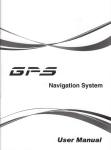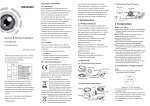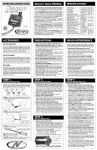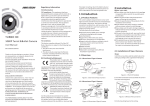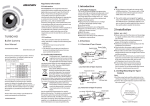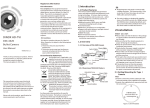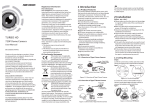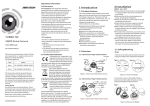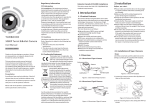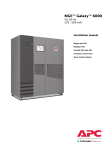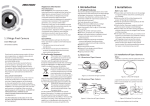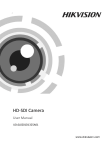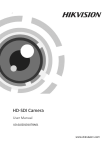Download TURBO HD 1 Introduction 2 Installation
Transcript
Regulatory Information Industry Canada ICES-003 Compliance FCC Information This device meets the CAN ICES-3 (A)/NMB-3(A) standards requirements. FCC compliance: This equipment has been tested and found to comply with the limits for a digital device, pursuant to part 15 of the FCC Rules. These limits are designed to provide reasonable protection against harmful interference when the equipment is operated in a commercial environment. This equipment generates, uses, and can radiate radio frequency energy and, if not installed and used in accordance with the instruction manual, may cause harmful interference to radio communications. Operation of this equipment in a residential area is likely to cause harmful interference in which case the user will be required to correct the interference at his own expense. TURBO HD FCC Conditions 1080P Dome Camera User Manual UD.6L0201D1818A01 Thank you for purchasing our product. If there are any questions, or requests, please do not hesitate to contact the dealer. This manual applies to Type Model Type I DS-2CE56D5T-AVPIR3Z DS-2CE56D5T-AVPIR3ZH Type II DS-2CE56D5T-AIRZ This manual may contain several technical incorrect places or printing errors, and the content is subject to change without notice. The updates will be added to the new version of this manual. We will readily improve or update the products or procedures described in the manual. Privacy Notice Surveillance laws vary by jurisdiction. Check all relevant laws in your jurisdiction before using this product for surveillance purposes to ensure that your use of this product conforms. Please refer to the product specification for camera parameters and functions. 0100001050521 This device complies with part 15 of the FCC Rules. Operation is subject to the following two conditions: 1. This device may not cause harmful interference. 2. This device must accept any interference received, including interference that may cause undesired operation. EU Conformity Statement This product and - if applicable - the supplied accessories too are marked with "CE" and comply therefore with the applicable harmonized European standards listed under the Low Voltage Directive 2006/95/EC, the EMC Directive 2004/108/EC, the RoHS Directive 2011/65/EU. 2012/19/EU (WEEE directive): Products marked with this symbol cannot be disposed of as unsorted municipal waste in the European Union. For proper recycling, return this product to your local supplier upon the purchase of equivalent new equipment, or dispose of it at designated collection points. For more information see: www.recyclethis.info. 2006/66/EC (battery directive): This product contains a battery that cannot be disposed of as unsorted municipal waste in the European Union. See the product documentation for specific battery information. The battery is marked with this symbol, which may include lettering to indicate cadmium (Cd), lead (Pb), or mercury (Hg). For proper recycling, return the battery to your supplier or to a designated collection point. For more information see: www.recyclethis.info. 1 Introduction 1.1 Product Features This camera adopts new generation sensor with high sensitivity and advanced circuit board design technology. It possesses the features of high resolution, low distortion, and low noise, etc. It is extremely suitable for supervisory system and image processing system. The main features are as follows: lHigh performance CMOS sensor and high resolution bring high-quality image; lTurbo HD output, up to 1080P resolution; l2.8 – 12mm motorized vari-focal lens; lOSD menu, parameters are configurable; lSupport Day/Night switch; lSMART IR mode; lSupport UTC function; lBuilt-in heater. The built-in heater function varies according to different models. 2 Installation Before you start: lPlease make sure that the device in the package is in good condition and all the assembly parts are included. lMake sure that all the related equipment is power-off during the installation. lCheck the specification of the products for the installation environment. lCheck whether the power supply is matched with your power output to avoid damage. lPlease make sure the wall is strong enough to withstand three times the weight of the camera and the mounting. lIf the wall is the cement wall, you need to insert expansion screws before you install the camera. If the wall is the wooden wall, you can use self-tapping screw to secure the camera. lIf the product does not function properly, please contact your dealer or the nearest service center. Do not disassemble the camera for repair or maintenance by yourself. 2.1 Ceiling Mounting Steps: 1.Drill the screw holes and the cable hole on the ceiling according to the supplied drill template. Type I: Type I I : 1.2 Overview 1.2.1 Overview of Type I Camera AC24V Power Cable HD Video Cable CVBS Cable Lens Black Liner Menu Joystick Figure 2-1 The Drill Template DIP Switch Auxiliary Video Output Base Plate Bubble Figure 1-1 Overview of Type I Camera 2 .Loosen the screws on the bubble of type 1 camera /rotate the bubble of type2 camera to remove the bubble and the black liner. Type I: Type I I : 1.2.2 Overview of Type II Camera AC24V Power Cable Black Liner Lens HD Video Cable CVBS Cable Menu Joystick DIP Switch Base Plate Auxiliary Video Output Bubble Figure 1-2 Overview of Type II Camera Figure 2-2 Remove the Bubble 3.Attach the back box of type 1 camera /base plate of type2 camera to the ceiling and secure them with supplied self-tapping screws. 4.Route the cables through the cable hole. 5.Align the camera with the back box/base plate, and tighten the set screws to secure the camera with the back box/base plate. Type I I : Type I: 6. Repeat steps 6-8 of the Ceiling Mounting section to complete the installation. 2.3 In-ceiling Mounting with Gang Box Only the type 1 camera supports in-ceiling mounting with gang box. 1.Repeat steps 2-4 of the In-ceiling Mounting section to secure the in-ceiling mount (supplied) to the gang box. Figure 2-3 Fix the Camera to the Ceiling 6. Connect the corresponding cables. 7. Adjust the camera according to the figure below to get an optimum angle. 8. Fit the black liner on the camera and tighten the screws on the bubble of type 1 camera or rotate the bubble of type 2 camera to complete. Type I I : Type I: Figure 2-7 Install the Mount 2.Route and connect the corresponding cables. 3.Align the camera with the gang box, and tighten the screws to secure the camera with the gang box.. 0° ~75° T Direction 0°~75° T Direction EXPOSURE 0°~355° P Direction R Direction 0°~355° 0° ~ 3 R Direction 55 ° 0° ~340° P Direction Figure 2-4 3-axis Adjustment 2.2 In-ceiling Mounting You need to purchase an in-ceiling mount separately if you adopt in-celling mounting. Steps: 1.Drill the screw holes and the cable hole in the ceiling according to the supplied drill template. 2.Screw the bolts through the mount by aligning with the 2 bolt holes. Fit the toggles onto the bolts. 3.Push the two toggle bolts through the two screw holes on the ceiling. Rotate the bolt till the toggle holds the ceiling tightly. Figure 2-8 Fix the Camera to the Gang Box 4. Repeat steps 6-8 of the Ceiling Mounting section to complete the installation. 3 Menu Operation VIDEO. OUT SMART FOCUS Figure 2-5 Install the Mount 4.Route and connect the corresponding cables. 5.Fix the camera to the in-ceiling mount with the supplied screws. Type I I : Figure 2-6 Fix the Camera to the Mount SETUP BACKLIGHT INDOOR OUTDOOR Type I: 3.3 SETUP 3.3.1 SMART FOCUS Move the joystick to adjust the camera lens by the FOCUS+, FOCUS-, ZOOM+ and ZOOM-. The smart focus value turns higher when the focusing effectiveness turns better. The value range is 0~99. 3.3.2 SCENE You can select indoor, outdoor, indoor 1 and low -light as the working environments. 3.3.3 LENS The camera is equipped with 2.8-12mm motorized vari-focal lens. 3.3.4 EXPOSURE SHUTTER: AUTO,1/25, 1/50, FLK, 1/200, 1/400, 1/1k, 1/2k, 1/5k, 1/10k, 1/50k, x2, x4, x6, x8, x10, and x15 are selectable. AGC : You can set the AGC value from 0 to 15. SENS-UP : You can set the SENS-UP to OFF or AUTO. BRIGHTNESS : You can set the brightness value from 1 to 100. DEFOG : You can set the defog function as ON to enable the function. Position, size, and the defog gradation are configurable. D-WDR: You can set the D-WDR as ON or OFF. MANUAL LAUGUAGE DAY&NIGHT SHUTTER BLC ATW COLOR 2D NR CAM TITLE SHARPNESS AGC HSBLC AWC-SET B/W 3D NR D-EFFECT MONITOR INDOOR1 SENS-UP LOWLIGHT BRIGHTNESS MANUAL EXT MOTION PRIVACY D-WDR DEFECT DEFOG VERSION LSC Figure 3-1 Main Menu You can call the menu and adjust the camera parameters with a coaxial camera controller (purchase separately). You can also call the menu with supported TVI DVR. 3.1 VIDEO.OUT PAL or NTSC is selectable . 3.2 LANGUAGE English, Japanese, CHN1, CHN2, Korean, German, French, Italian, Spanish, Polish, etc., are selectable. 1. SHUTTER 2. AGC 3. SENS-UP 4. BRIGHTNESS 5. DEFOG 6. D-WDR 7. RETURN HSBLC AUTO OFF -----|------ 40 OFF OFF RET 1. SELECT AREA 1 2. DISPLAY ON 8 3. LEVEL ---|------ 40 4. MODE ALL DAY 5. BLACK MASK ON 6. DEFAULT 8 7. RETURN RET Figure 3-2 Exposure Figure 3-3 HSBLC 3.3.5 Backlight Backlight Compensation (BLC): -GAIN: Set the gain of BLC as High, Middle, or Low. -AREA: Press the up/down/left/right button to define the BLC position and size. Select RET or AGAIN to go back the BLC menu or re-define the BLC area. -Default: Restore the BLC settings to the default. HSBLC: Select an HSBLC area. Set the DISPLAY status as ON. Press the up/down/left/right button to define the area position and size. Set the HSBLC LEVEL from 0 to 100. Select ALL DAY or Night for the HSBLC mode. Set the BLACK MASK status as ON or OFF. 3.3.6 White Balance (WB) MANUAL, ATW (Auto-tracking White Balance), AWC→SET are selectable. 3.3.7 Day & Night Color, B/W, and EXT are selectable for DAY and NIGHT switches. 3.3.8 NR 2D NR : You can set 2D NR status as ON or OFF. 3D NR : Set the Smart NR status as ON and adjust the 3D smart NR sensitivity ranges from 0 to 100. Set the 3D NR LEVEL ranges from 0 to 100. Set the START. AGC level as the threshold to enable AGC, and set the END. AGC level as the threshold to disable AGC. 3D NR ON8 ------|--8 0 -|--------10 -|--------10 RET 1. 2DNR OFF 2. 3DNR ON 8 3. RETURN RET 1. SMART NR 2. LEVEL 3. START. AGC 4. END. AGC 5. RETURN Figure 3-4 NR Figure 3-5 3D NR 2D&3D NR 3.3.9 SPECIAL Camera Title: Edit the camera title on this section. D-effect: -FREEZE: Set the freeze function as ON or OFF. -MIRROR: OFF, MIRROR, V-FLIP, and ROTATE are selectable for mirror. -D-ZOOM: Define the zoom area by configuring the position from PAN & TILT. -SMART D-ZOOM: The D-Zoom area, sensitivity and time are configurable. -NEG.IMAGE: Set the NEG IMAGE as ON or OFF. SPECIAL 1. CAM TITLE 2. D-DFFECT 3. MOTION 4. PRIVACY 5. DEFECT 6. RETURN MOTION ON 8 8 OFF OFF 8 RET 1. SELECT AREA 1 2. DISPLAY ON8 3. SENSITIVITY ----|---- 30 4. MOTION VIEW ON 5. DEFAULT 8 6. RETURN RET Figure 3-6 Special Figure 3-7 Motion Detection Motion: Select a MOTION area. Set the DISPLAY status as ON or OFF. Press the up/down/left/right button to define the position and size of the area. Set the SENSITIVITY from 0 to 60. Set the MOTION VIEW status as ON or OFF. Privacy: Select a PRIVACY area. Set the DISPLAY status as INV, MOSAIC, COLOR or OFF. Press the up/down/left/right button to define the position and size of the area. Defect: LIVE DPC, STATIC DPC and Black DPC are adjustable in this section. PRIVACY ADJUST 1. SELECT 2. DISPLAY 3. COLOR 4. TRANS. 5. DEFAULT 6. RETURN AREA 1 MOSAIC 8 10 1 8 1. SHARPNESS 2. MONITOR 3. LSC 4. RETURN --------|15 LCD8 OFF RET RET Figure 3-8 Privacy Mask Figure 3-9 Adjust 3.3.10 ADJUST Sharpness : Adjust the sharpness from 0 to 15. Monitor : Monitor CRT, and Monitor LCD are selectable. LSC : Set the LSC status as ON or OFF. 3.3.11 RESET Reset all the settings to the default. 3.3.12 EXIT Press OK to exit the menu.