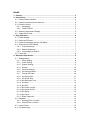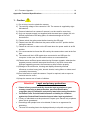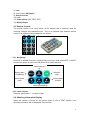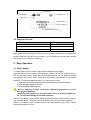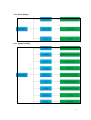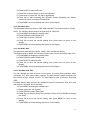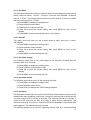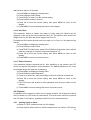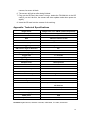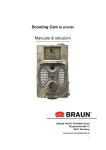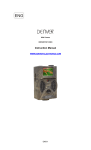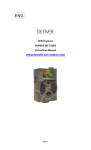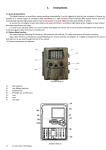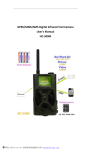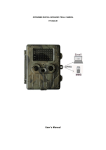Download Braun Photo Technik Scouting Cam BLACK300
Transcript
Scouting Cam BLACK300 Instruction Manual BRAUN PHOTO TECHNIK GmbH Klingenhofstraße 72 90411 Nürnberg www.braun-phototechnik.de 1 Inhalt 1. Caution ............................................................................................................... 3 2. Instructions ........................................................................................................ 4 2.1 Camera Body Interface ................................................................................. 4 2.2 Camera components and features ................................................................ 4 2.3 Remote Control............................................................................................. 5 2.3.1 Navigating .............................................................................................. 5 2.3.2 Laster Pointer......................................................................................... 5 2.4 Shooting Information Display ........................................................................ 5 2.5 Supported Format ......................................................................................... 6 3. Easy Operation .................................................................................................. 6 3.1 Power Supply................................................................................................ 6 3.2 Insert the SD-card ......................................................................................... 7 3.3 Power on and Enter into the ON Mode.......................................................... 7 3.4 Enter into the TEST Mode ............................................................................. 7 3.4.1 Custom Settings..................................................................................... 7 3.4.2 Manual Capturing ................................................................................... 7 3.4.3 View Images or Videos........................................................................... 7 3.5 Power Off ...................................................................................................... 8 4. Advanced Operations ........................................................................................ 8 4.1 Settings Menu ............................................................................................... 8 4.1.1 Photo Setting ......................................................................................... 8 4.1.2 Video Setting.......................................................................................... 9 4.1.3 System Setting ....................................................................................... 9 4.1.4 Default ................................................................................................. 10 4.1.5 General Settings .................................................................................. 10 4.1.6 Set Camera Mode ................................................................................ 10 4.1.7 Format SD-Card ................................................................................... 10 4.1.8 Set Photo Size ...................................................................................... 11 4.1.9 Set Video Size ...................................................................................... 11 4.1.10 Set Date and Time ................................................................................ 11 4.1.11 Set Multi ............................................................................................... 12 4.1.12 Set ISO ................................................................................................ 12 4.1.13 Set Video Length.................................................................................. 12 4.1.14 Set Video Sound .................................................................................. 12 4.1.15 Set Delay ............................................................................................. 12 4.1.16 Set Timer ............................................................................................. 13 4.1.17 Enter Password .................................................................................... 13 4.2 Playback ..................................................................................................... 13 4.2.1 Viewing Photo or Video ........................................................................ 13 4.2.2 Delete Photo or Video .......................................................................... 14 4.3 Laser Pointer .............................................................................................. 14 4.4 File Numbering ........................................................................................... 14 2 4.5 Firmware Upgrade ...................................................................................... 14 Appendix: Technical Specifications.................................................................... 15 1. Caution 1) Do not drop, knock or shake the camera. 2) The working voltage of the camera is 6.0V. The camera is supplied by eight AA batteries. 3) Remove batteries from camera if camera is not be used for some time. 4) Only use a power supply (not supplied) with the rated input voltage (6V, min. 500mA) specified on the rating plate, as otherwise danger of fire and electrocution. 5) Please unlock the write-protect before inserting the SD-card. 6) Please insert the SD-card when the power switch is at OFF position before testing the camera. 7) Please do not insert or take out the SD-card when the power switch is at ON position. 8) It is recommended to format the SD-card by the camera when used at the first time. 9) The camera will be in USB mode when connected to an USB port of a computer. In this case, the SD-card functions as a removable disk. 10) Please ensure sufficient power when having firmware upgrade, otherwise the upgrade process could be interrupted incorrectly. If any fault occurs after improper upgrading process, the camera may stop function properly. 11) Damage to the electronics, housing and display caused by external influences, such as heavy jerks, electric shocks, having fallen or others aren’t covered by the warranty. 12) Don’t dismantle or repair the camera. If repair is required, ask an expert or technical service centre. 13) Keep the camera out of reach of children. Attention! Legal and privacy protection Please inform yourself carefully about the legal regulations in your country concerning to data protection, personal identification, copyright, duty of notification and privacy laws before using this device. The Braun Photo Technik GmbH assumes no liability for violations against the Federal Data Protection Act and other legal regulations! Privacy of individuals must be preserved. Prepare your camera only at places where this is guaranteed. Recordings with people have to be deleted, if there is no agreement for publishing. The area of recording has to be displayed clearly to all public entry points. 3 2. Instructions Thank you for purchasing BRAUN Scouting Cam BLACK300. This camera is a surveillance camera working automatically. It can be triggered at once by any movement of human (or animals) in a certain region of interested (ROI) monitored by a high sensitive Passive Infrared (PIR) motion sensor, and then automatically captures high quality pictures (up to 12MP) or records 1080p HD video clips (WVGA or QVGA). At sunrise the unit begins to take color photos and video until there is insufficient light (dusk) when it begins to take infrared (monochrome) photos and video. It is easy to use, there is a 2.0 inch colorful LCD display on camera. It is resistant against water and snow for outside uses. 2.1 Camera Body Interface The camera has the following I/O interfaces: USB connector, SD-card slot, TV output and external DC power connector. 2.2 Camera components and features 1) Bottom Cover 2) SD-Card Slot: Memory card must be inserted to store photos or videos. 3) Mini USB connection (USB 2.0): For connecting the camera to a computer to download photos and videos. 4) TV output (TV Out): The camera can be connected to the AV input of your TV using the supplied AV cable in order to show the monitor image. (External power supply can be connected via the DC IN socket (6V, min. 500 mA, not supplied)) 5) PIR (Passive Infrared Sensor) 6) Infrared LED Flash 4 7) Lens 8) 2 inch color LCD Display 9) Sound recorder 10) Lock 11) Power switch (ON, TEST, OFF) 12) Battery Depot 2.3 Remote Control The remote control is an input device of the camera and is primarily used for customer settings and password input. This is an infrared type wireless remote control. The maximum remote distance is 9 meters. 2.3.1 Navigating Press UP or DOWN to select or highlight the menu item, while press LEFT or RIGHT to select the option of each item and press OK to make selection. Select Item(UP) Display Menu Selection (OK) Exit(MENU) Select Option (Left) Select Option (RIGHT) Select Item(DOWN) 2.3.2 Laster Pointer Press the punctuation “*” for laser pointer. 2.4 Shooting Information Display When the camera is turned on (the power switch is slid to TEST position), the shooting information will be displayed in the monitor. 5 3.Image Size 2.Camera Mode 4.Battery Level 1.SD Card 5.Date (M:D:Y) 6.Time (H:M:S) 7.Available Picture space 2.5 Supported Format Item Format Photo JPG Video AVI File Format FAT32 You don’t need to concern about the file system format of the camera unless you have problems with reading the SD-card by your other equipment. If this happened, please format the SD-card in the camera or in a computer at first and then reinsert the card into your camera to make a try. 3. Easy Operation 3.1 Power Supply To supply power for the camera, eight AA size batteries are needed. Open the bottom cover. Confirm that the power switch is at the OFF (Right) position, pull out the battery depot. Load the fully charged batteries into the depot according the polarities sign shown below. Push back the battery compartment to the battery chamber. The following batteries with 1.5V output can be used: 1. High-density and high-performance alkaline batteries (Recommended) 2. Rechargeable alkaline batteries 3. Rechargeable NiMH batteries - Risk of explosion in case of incorrect changing of batteries or use of wrong type of batteries. - Never expose batteries to excessive heat, such as direct sunlight, fire, etc., as otherwise danger of fire and explosion. When in Test Mode, camera will be automatically shut down to save power if without any operation within 3 minutes; it could be waked up by any movement detection. When in low-battery state, camera will be also automatically shut down. Please change the batteries in time. 6 3.2 Insert the SD-card Insert SD-card into the card slot with marked side upwards. Please note that the SD-card can only be plugged in one direction. 3.3 Power on and Enter into the ON Mode Before switching on, please pay attention to the following: 1) Avoid temperature and motion disturbances that could be construed as animals or humans such as trees that are exposed to direct sunlight for much of the day or any other heat source. These may cause false triggers 2) The height from ground for placing the camera should be one meter higher than object, one to two meters height are preferred. Slide the power switch to the ON position to power on the camera and enter into the ON mode. The motion indication LED (red) will blink for about 15s. The 15s is a buffering time before automatic capturing photos or videos, e.g. for closing and locking the bottom cover, fixing the camera on a tree and walk away. In ON mode, the camera will take pictures or videos automatically according to the default settings or previous custom settings. The camera has the sound recording function, so the sound will be embedded in the video clip while capturing a video. 3.4 Enter into the TEST Mode Slide the power switch to the TEST position to enter into the TEST mode. There are some functions in TEST mode: Custom settings, manual capture, preview. 3.4.1 Custom Settings Press the MENU switch to enter into menu setting. The camera can be taken over control to manually customize the camera settings which display on the camera or external TV monitor. The detailed operations will be described in “Advanced Operations” chapter. 3.4.2 Manual Capturing You can press OK to manually capture photos or recording video. 3.4.3 View Images or Videos There are two ways to view the captured images or videos: 1) LCD screen on camera 2) TV monitors which connects to camera with TV cable Turn right the select switch to view images, the latest image will be shown in the LCD screen on camera or TV monitor. Press UP to view the previous image and press DOWN for the next. The detailed operations like deleting images or videos will be 7 described in “Advanced Operations” chapter. 3.5 Power Off Slide the power switch to OFF position to power off the camera. Please note that even in the OFF mode, the camera still consumes certain power at µA level. 4. Advanced Operations From the basic operations of the camera in previous chapter, we know that the camera has three basic operation modes (Power switch): 1) OFF mode: Power switch is at OFF position (Right). 2) ON mode: Power switch is at ON position (Left). 3) TEST mode: Power switch is at TEST position (Middle). In the above three modes, the OFF mode is the specified safe mode when replacing the SD-card or batteries and transporting the camera. The settings can only be customized in TEST mode and the remote control is needed. 4.1 Settings Menu To view the camera settings menu, press MENU in the TEST mode (called settings menu in this chapter).The settings menu will be shown on the LCD on camera or the external TV monitor. 4.1.1 Photo Setting 8 4.1.2 Video Setting 4.1.3 System Setting 9 4.1.4 Default Setting Default Items Mode Camera Camera, Video, Camera&Video Resolution (Camera) 12M 12M, 8M, 5M Delay 1 Seconds 1-30 Seconds, 1-30 Minute Multi Single Single, 3, 6, 9 Pictures ISO 400 100, 200, 400 Resolution (Video) 1080P 1080P, 720P, WVGA, QVGA Video Length 10s 10s, 30s, 60s, 90s Date/Time Same as last time YY/MM/DD, MM/DD/YY, DD/MM/YY Adjust Distance High High, Normal, Low Language English English, French, Germany, Spanish and Russian Timer 0 0 0 to 23 59 59 Adjust Format Internal Memory Internal Memory, SD Card TV Mode NTSC NTSC, PAL Password Off Off, On 4.1.5 General Settings The operating steps are suitable for following menu items: Camera Mode, Photo Size, Video Size, Multi, Video Length, Delay, Timer. 4.1.6 Set Camera Mode There are three camera modes: Camera, Video and Camera+Video. The way to set the camera mode is via setting menu. The following shows how to set camera mode to Video, provided that the previous option is Camera: a) Press MENU to display the setting menu. b) Press DOWN to select Mode. c) Press RIGHT to select Video. d) Press OK to save the current setting. e) Press MENU to cancel setting and return to info display. 4.1.7 Format SD-Card The system will delete all images or videos stored in the SD-card after formatting, make sure that you have made a backup of important data. a) Press MENU to display the setting menu. b) Press RIGHT to select System setting. c) Press DOWN to select Format. 10 d) e) f) g) Press RIGHT to select SD Card. Press OK to choose Enter to enter into submenu. Press down to select OK. OK will be highlighted. Press OK to start formatting the SD-card. During formatting, the display screen will show a message “Please Wait”. h) Press MENU to cancel setting and return to info display. 4.1.8 Set Photo Size This parameter has three values: 12MP, 8MP and 5MP. The default value is 5 mega pixels. The following shows how to set pixel size as 12M Pixel: a) Press MENU to display the setting menu. b) Press DOWN to select Resolution c) Press Right to select 12M Pixel d) Press OK to save the current setting, then press menu to return to info display. e) Press MENU to cancel setting and return to info display. 4.1.9 Set Video Size This parameter also has four values: 1080P, 720P, WVGA and QVGA. The default value is 1080P, the following shows how to set it to be WVGA video size: a) Press MENU to display the setting menu. b) Press DOWN to select Resolution. c) Press RIGHT to select WVGA d) Press OK to save the current setting, then press menu to return to info display. e) Press MENU to cancel setting and return to info display. 4.1.10 Set Date and Time You can change the date and time of the device by setting this parameter when necessary, e.g., after every battery change. The date format is day/month/year, the time format is hour: minute: second. The valid value for year is between 2010 and 2050. Provided that the date and time are needed to be set to November 15th, 2011 and half past ten, the steps are as following: a) Press MENU to display the setting menu. b) Press right enter into “system” c) Press DOWN to select Date/Time. d) Press Right to Display Date/Time Interface, Press UP and DOWN to change the Value. e) Press OK to save the current setting, then press MENU to return to info display. f) Press MENU to cancel setting and return to info display. 11 4.1.11 Set Multi This parameter affects the number of pictures taken for each triggering in the camera mode. It has four values: “1 Photo”, “3 Photos” “6 Photos” and “9 photos”. Its default value is “1 Photo”. The following shows how to set photo burst to 3 Photos, provided that the previous option is 1 Photo: a) Press MENU to display the setting menu. b) Press DOWN to select Multi. c) Press RIGHT to select 3 pictures. d) Press OK to save the current setting, then press MENU to return to info display. e) Press MENU to cancel setting and return to info display 4.1.12 Set ISO This menu could only help you get a better photo at night, there are 3 values: 100,200,400. a) Press MENU to display the setting menu. b) Press DOWN to select ISO400. c) Press OK to save the current setting, then press MENU to return to info display. d) Press MENU to cancel setting and exit. 4.1.13 Set Video Length The following shows how to set video length to 30 Seconds, provided that the previous value is 10 Seconds: a) Press MENU to display the setting menu. b) Press DOWN to select Video Length c) Press OK to save the current setting, then press MENU to return to info display. d) Press MENU to cancel setting and exit. 4.1.14 Set Video Sound The following shows how to turn off the sound of the video: a) Press MENU to display the setting menu. b) Press DOWN to select Voice. c) Press RIGHT to display the VOICE setting Interface. 4.1.15 Set Delay This parameter means that how long the PIR (Passive Infrared motion sensor) will be disabled after each triggering in ON mode. During this time the PIR of the device will not react to the motion of human (or animals). The minimum interval is 5 seconds, it means the PIR works all the time and media is taken almost continuously. The maximum interval is 30 minutes, it means the PIR will be disabled for 30 minutes after each triggering. The default value is 5 seconds. The following shows how to set PIR Triggering Interval Time as 1 minute provided 12 that previous option is 5 seconds. a) Press MENU to display the setting menu. b) Press DOWN to select Delay. c) Press RIGHT to enter in to the interval setting. d) Press DOWN to select 1 minute. e) Press OK to save the current setting, then press MENU to return to info display. f) Press MENU to cancel setting and return to info display. 4.1.16 Set Timer This parameter defines a certain time lapse in a day when the Camera can be triggered. In the rest of the time the device is shut off. The effective value of the hour ranges from 0 to 23 while the minute ranges from 0 to 59. Provided that the camera should work from eight a.m. to five p.m., the steps are as follows: a) Press MENU to display the setting menu. b) Press DOWN to select Timer. c) Press RIGHT to select item, press UP or DOWN to change the value until the start time changes to 8 and the stop time changes to 17. d) Press OK to save the current setting, then press MENU to return to info display. e) Press MENU to return to previous menu. 4.1.17 Enter Password If the password setting is selected as On, after switching on the camera, the LCD screen on camera will prompt to enter password. The default password is off. It can be changed where the steps are as following: a) Press MENU to display the setting menu. b) Press DOWN to select Password. c) Press Up to select On, then press Right to select 4 numbers as password d) Press OK to save the current setting, then press MENU to return to info display. e) The LCD screen will prompt to enter password next time you switch on the camera. f) Press MENU to cancel setting and return to previous menu. 4.2 Playback In playback mode, images or videos can be viewed, deleted. The images and videos can be viewed on: LCD screen on camera and TV monitor which connect to camera with TV cable. For simplicity, operations with PC won’t be introduced here. 4.2.1 Viewing Photo or Video a) Switch to TEST mode and enter into info display. b) Press right the select switch to view the latest picture (or video) in LCD screen 13 on camera, TV monitor or Image viewer with TV-in connector. c) Press Left to start playing the video when viewing d) Press Left again to stop playing the video. e) Press UP to view the previous picture (or video) and DOWN for the next. f) Press OK to return to info display. When viewing images, the total number of all images in the SD-card and the index of the displaying image will be shown respectively. 4.2.2 Delete Photo or Video The operations are as following: a) Press Right to display Photos and Videos. b) Press Menu to select Delete. c) Press right to select delete current or delete all. d) Press OK, Cancel and OK are prompted. e) Press OK to delete the image or video. f) Press cancel to cancel, then press MENU and OK to return to info display Please note that after deleting a picture or a video file, the deleted files can’t be restored! Furthermore, in order to delete all the images and video clips in the SD-card, it is suggested to format the SD-card 4.3 Laser Pointer The laser pointer can be turned on and is especially useful when it is somewhat dark as an additional function for pointing to an object or a certain region of interested (ROI). Press﹡ to turn on the laser light in TEST mode and use the tilt adjuster on the back of camera to adjust the angle of capturing direction. WARNING: Please note that the laser could be harmful to the eyes if pointed at other person! 4.4 File Numbering Images and videos are separately saved in the pre-named folder (104MEDIA). File numbering continues by adding one to the last number for each new image or video. The saving name is like PTDC0001.JPB or PTDC0001.AVI. Through the suffix you can distinguish whether the file is an image(with suffix.jpg)or a video(with suffix.avi). 4.5 Firmware Upgrade This camera is equipped with an automatic upgrade function for you. Upgrading is needed only when an improved firmware is available. The operations are as following: 1. Unzip the update file 2. Copy the FW18NA.bin to SD card. 3. Insert the SD card into the camera. 4. Power on the camera(Test Mode). 5. The camera will read it and update itself automatically. When updating the 14 camera, its screen is black. 6. The screen will light on after being finished 7. Plug out the SD card, then insert it into pc, delete the FW18NA.bin in the SD card.(If you don't do this, the camera will enter update mode when power on again). 8. Insert the SD card into the camera for its working. Appendix: Technical Specifications Image sensor 5 Mega Pixel Color CMOS (12 MP interpolated) Memory SD Card ( up to 32GB) Lens F=3.1; FOV=60 Size 145mm x 80mm x 55 mm IR Filter Full Automatic IR Filter TFT Display 2.0’’ Color-TFT LCD PIR sensor: Triggering sensitivity High/Normal/Low PIR sensor: angle of detection 60 ° IR LEDs Black 36 LEDs Max Night Vision/Lighting Distance 65ft/20 meters Trigger Time 1.1 seconds Triggering Interval : 1 sec ~ 30 min (default 1 sec) Selectable Image Resolution: 12MP/8MP/5MP Multiple Photo 1/3/6/9 pictures Video Resolution 1080P/720P/VGA File Format JPEG/AVI Date and Time Imprint Yes Exposure: Auto Password Security 4 digital numbers Periodic shot 1 sec ~24 h Stand-by current 0.2 mA Stand-by time 6 Months Interface TV out (NTSC/PAL); USB; SD Card Holder; 6V DC External Fix Method Belt, on tripod Operation Temperature -30 ~+70°C Power Supply 8 × AA batteries Water proof IP54 Security authentication FCC, CE, RoHS Included: Digital Camera, Wireless controller, USB Cable, TV cable, CD Manual 15