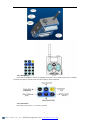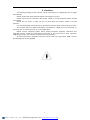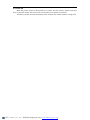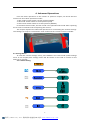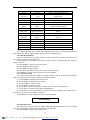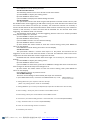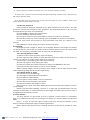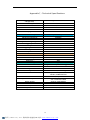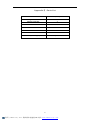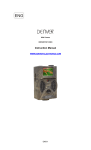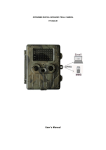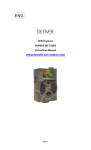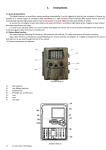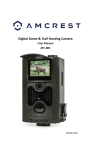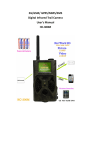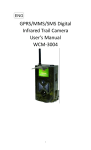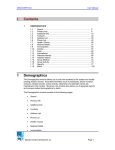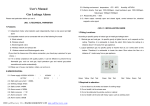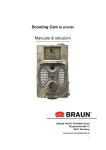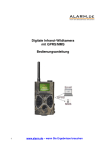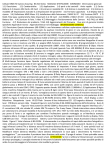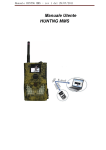Download 2014.11.04 Manual_HC-300M
Transcript
GPRS/MMS/SMS Digital Infrared Trail Camera User’s Manual HC-300M 利用 pdfFactory Pro 测试版本创建的PDF文档 www.pdffactory.com Table of Contents 1 Instructions................................................................................................1 1.1 General Description ...............................................................................1 1.2 Camera Body Interfaces ........................................................................1 1.3 Camera Components and Features…....................................................1 1.4 Remote control ......................................................................................1 1.4.1 Navigating ........................................................................................2 1.4.2 Characters ..........................................................................................2 1.5 Shooting Information Display .................................................................3 1.6 MMS function……………………………………………………….….....… 3 1.7 Supported Format...................................................................................3 2 Cautions.....................................................................................................4 3 Easy Operations........................................................................................5 3.1 Power Supply..........................................................................................5 3.2 Insert the TF-card and the SIM-card......................................................5 3.3 Power on and Enter into the ON Mode ..................................................6 3.4 Enter into the TEST Mode..........................................................................6 3.4.1 Custom Settings....................................................................................6 3.4.2 Manual Capturing..................................................................................6 3.4.3 View Images or Videos..........................................................................6 3.4.4 Send MMS……………….………………………………………….……….6 3.5 Power Off ..................................................................................................7 4 Advanced Operations................................................................................8 4.1 Settings Menu ........................................................................................8 4.1.1 Camera setting..............................................................................…...8 4.1.2 Video setting……………………….……………………………………....9 4.1.3 System settings…………………………….………………………...……9 4.1.4 Default..................................................................................................9 4.1.5 General Settings.................................................................................10 4.1.6 Set Camera Mode...............................................................................10 4.1.7 Format TF-Card..................................................................................10 4.1.8 Set Photo Size....................................................................................10 4.1.9 Set Video Size.....................................................................................11 4.1.10 Set Date and Time ............................................................................11 4.1.11 Set Multi.............................................................................................11 4.1.12 Set ISO……………............................................................................11 4.1.13 Set Video Length ..............................................................................11 4.1.14 Set Video Sound ..............................................................................12 4.1.15 Set Delay………………………………………………….……………...12 4.1.16 Set Timer...........................................................................................12 4.1.17 MMS Settings……………………………………..…….……...…….....12 4.1.18 SMTP Setting…………………..…………………….……………….....13 4.1.19 Enter Password................................................................................14 4.2 Playback................................................................................................14 4.2.1 Viewing Photo or Video .....................................................................14 4.2.2 Delete Photo or Video........................................................................14 4.3 Laser Pointer ........................................................................................14 4.4 File Numbering......................................................................................15 4.5 Firmware Upgrade................................................................................15 4.6 SMS Command List................................................................................ ..15 AppendixⅠ: Technical Specifications................................................................16 AppendixⅡ: Parts List ......................................................................................17 利用 pdfFactory Pro 测试版本创建的PDF文档 www.pdffactory.com 1. Instructions 1.1 General Description This camera, a digital trail with MMS function, is a surveillance camera working automatically. It can be triggered at once by any movement of human (or animals) in a certain region of interested (ROI) monitored by a high sensitive Passive Infrared (PIR) motion sensor, and then automatically captures high quality pictures (up to 12M pixels) or records 1080p HD video clips (WVGA or QVGA). At sunrise the unit begins to take color photos and video until there is insufficient light (dusk) when it begins to take infrared (monochrome) photos and video. It is easy to use, there is a 2.0 inch colorful LCD display on camera, and it supports MMS/SMTP/SMS/E-mail via GPRS Network. It is resistant against water and snow for outside uses. 1.2 Camera Body Interface The camera has the following I/O interfaces: USB connector, TF-card slot, TV output and external DC power connector. Take a few moments to familiarize yourself following the camera controls and displays. It is helpful to bookmark this section and refer to it as you read through the rest of the manual. 1.3 Camera components and features 1) Bottom Cover 9) 2 inch color LCD Display 2) TF-Card Slot 10) Sound recorder 3) USB Connector 11) SIM card slot 4) TV Out connector 12) Lock 5) PIR 13) Power witch 6) Infrared Flash 14) Battery Depot 7) Lens 15) Portable remote controller 8) GSM Antenna 1.4 Remote Control The remote control is an input device of the camera and is primarily used for customer settings and password input. This is an infrared type wireless remote control. The maximum remote distance is 9 meters. There are fifteen buttons on the remote control. (Note: Remote control is inside of the camera) 1 利用 pdfFactory Pro 测试版本创建的PDF文档 www.pdffactory.com 1.4.1 Navigating Press UP or DOWN to select or highlight the menu item, while press LEFT or RIGHT to select the option of each item and press OK to make selection. 1.4.2 Characters Press the punctuation “*” for laser pointer. 2 利用 pdfFactory Pro 测试版本创建的PDF文档 www.pdffactory.com 1.5 Shooting Information Display When the camera is turned on (the power switch is slid to TEST position), the shooting information will be displayed in the monitor. 1.6 MMS Function This camera can send pictures instantly to your mobile device via the GPRS network. You’ll be alerted only when something has happened; The MMS through GPRS to send, so before using this function you need to make the settings in the txt file for mms or smtp. Review to related information, please refer to section 4.1 setting menu table “MMS mode” and 4.1.16 MMS and GPRS settings. It means the SIM card is inserted SIM card Icon:There are two SIM card icons. and it works well. It means the network signal in your local place is very good. When without inserting the SIM Card or low signal strength, will disappear at the same time. There are 5 submenu settings about the MMS function. Including: APN, MMSC, WAP Gateway, MMS Phone, MMS Mail (refer to 4.1 table). MMS Set means to have the right MMS setting parameters according to your network. Send to means to input the phone number or email address which you want to send. All 5 submenus must have correct settings. 1.7 Supported Format Item Format Photo JPG Video AVI File Format FAT32 Here are some important notices. You don’t need to concern about the file system format of the camera unless you have problems with reading the TF-card by your other equipment. If this happened, please format the TF-card in the camera or in a computer at first and then reinsert the card into your camera to make a try. 3 利用 pdfFactory Pro 测试版本创建的PDF文档 www.pdffactory.com 2. Cautions The working voltage of the camera is 6.0V. The camera is supplied by four or eight AA batteries. Please unlock the write-protect before inserting the TF-card. Please insert the TF-card when the power switch is at OFF position before testing the camera. Please do not insert or take out the TF-card when the power switch is at ON position. It is recommended to format the TF-card by the camera when used at the first time. The camera will be in USB mode when connected to a USB port of a computer. In this case, the TF-card functions as a removable disk. Please ensure sufficient power when having firmware upgrade, otherwise the upgrade process could be interrupted incorrectly. If any fault occurs after improper upgrading process, the camera may stop function properly. As communications networks may vary reasons we can’t guarantee 100% success by sending and receiving MMS. 4 利用 pdfFactory Pro 测试版本创建的PDF文档 www.pdffactory.com 3. Easy Operation 3.1 Power Supply To supply power for the camera, four or eight AA size batteries are needed. Open the bottom cover. Confirm that the power switch is at the OFF (Right) position, pull out the battery depot. Load the fully charged batteries into the depot according the polarities sign shown below. Push back the battery compartment to the battery chamber. The following batteries with 1.5V output can be used: 1. High-density and high-performance alkaline batteries (Recommended) 2. Rechargeable alkaline batteries 3. Rechargeable NiMH batteries There are four battery slots. Slot 1 and 2 form one group (“1” will mark on depot), while slot 3 and 4 form the other group (“2” will mark on depot) where each group can supply the power individually. When in Test Mode, camera will be automatically shut down to save power if without any operation within 3 minutes; it could be waked up by any movement detection. When in low-battery state, camera will be also automatically shut down. Please change the batteries in time. If you have set the MMS function, it will send you a SMS or Email to indicate the low battery situation. 3.2 Insert the TF-card and the SIM-card Insert TF-card into the card slot with marked side upwards. Please note that the TF-card can only be plugged in one direction. Make sure that the write-protect switch of the TF-card is on the “write” position. When use MMS/E-mail function, be sure to insert SIM-card into the SIM-card slot with angle in the upper left. 5 利用 pdfFactory Pro 测试版本创建的PDF文档 www.pdffactory.com 3.3 Power on and Enter into the ON Mode Before switching on, please pay attention to the following: 1. Avoid temperature and motion disturbances that could be construed as animals or humans such as trees that are exposed to direct sunlight for much of the day or any other heat source. These may cause false triggers 2. The height from ground for placing the camera should 1 meter with the object. For example for deer waste height is good size appropriately. In general, one to two meters are preferred. Slide the power switch to the ON position to power on the camera and enter into the ON mode. After switching on the camera, the motion indication LED (red) will blink for about 15s. The 15s is a buffering time before automatic capturing photos or videos, e.g. for closing and locking the bottom cover, fixing the camera on a tree and walk away. In ON mode, the camera will take pictures or videos automatically according to the default settings or previous custom settings. The camera has the sound recording function, so the sound will be embedded in the video clip while capturing a video. 3.4 Enter into the TEST Mode Slide the power switch to the TEST position to enter into the TEST mode. There are some functions in TEST mode: Custom settings, manual capture, preview. 3.4.1 Custom Settings Press the MENU switch to enter into menu setting. The camera can be taken over control to manually customize the camera settings which display on the camera or external TV monitor. The detailed operations will be described in “Advanced Operations” chapter. 3.4.2 Manual Capturing You can press OK to manually capture photos or recording video. 3.4.3 View Images or Videos There are two ways to view the captured images or videos: 1. LCD screen on camera 2. TV monitors which connects to camera with TV cable Turn right the select switch to view images, the latest image will be shown in the LCD screen on camera or TV monitor. Press UP to view the previous image and press DOWN for the next. The detailed operations like deleting images or videos will be described in “Advanced Operations” chapter. 3.4.4 Send MMS The MMS function will be available after MMS Mode is set as “Instant”, any of 1-99 photos is optical for sending one day by GPRS network. 6 利用 pdfFactory Pro 测试版本创建的PDF文档 www.pdffactory.com 3.5 Power Off Slide the power switch to OFF position to power off the camera. Please note that even in the OFF mode, the camera still consumes certain power at µA level. Therefore, please remove the battery if the camera will not be used for a long time. 7 利用 pdfFactory Pro 测试版本创建的PDF文档 www.pdffactory.com 4. Advanced Operations From the basic operations of the camera in previous chapter, we know that the camera has three basic operation modes: 1. OFF mode: Power switch is at OFF position (Right). 2. ON mode: Power switch is at ON position (Left). 3. TEST mode: Power switch is at TEST position (Middle). In the above three modes, the OFF mode is the specified safe mode when replacing the TF-card or batteries and transporting the camera. This chapter explains the advanced operations for customizing the camera settings. The settings can only be customized in TEST mode and the remote control is needed. 4.1 Settings Menu To view the camera settings menu, press MENU in the TEST mode (called settings menu in this chapter).The settings menu will be shown on the LCD on camera or the external TV monitor. 4.1.1 Photo Setting 8 利用 pdfFactory Pro 测试版本创建的PDF文档 www.pdffactory.com 4.1.2 Video Setting 4.1.3 System Setting 4.1.4 Default Default Settings are listed as below: 9 利用 pdfFactory Pro 测试版本创建的PDF文档 www.pdffactory.com Setting Default Items Mode Camera Camera, Video, Camera&Video Resolution (Camera) 12M 12M,8M,5M Delay 5 Seconds 5-30 Seconds,1-30 Minute Multi Single Single,3,6,9 Pictures ISO 200 100,200,400 Resolution (Video) 1080P 1080P,720P,WVGA,QVGA Video Length 10s 10s,30s,60s,90s Date/Time Same as last time YY/MM/DD,MM/DD/YY,DD/MM/YY Adjust Distance High High, Normal, Low Language English English, French, Germany, Spanish and Russian Timer 0 0 0 to 23 59 59 Adjust Format Internal Memory Internal Memory, TF Card TV Mode NTSC NTSC,PAL GSM Mode Instant (99) Instant, Off Password Off Off, On 4.1.5 General Settings The operating steps are suitable for following menu items: Camera Mode, Photo Size, Video Size, Multi, Video Length, Delay, Timer and GSM Mode. 4.1.6 Set Camera Mode There are three camera modes: Camera, Video and Camera+Video. The way to set the camera mode is via setting menu. The following shows how to set camera mode to Video, provided that the previous option is Photo: a) Press MENU to display the setting menu. b) Press DOWN to select Mode. c) Press RIGHT to select Video. d) Press down the select switch to save the current setting. Press MENU to cancel setting and return to info display. 4.1.7 Format TF-Card The system will delete all images or videos stored in the TF-card after formatting, make sure that you have made a backup of important data. a) Press MENU to display the setting menu. b) Press RIGHT to select System setting. c) Press DOWN to select Format. d) Press RIGHT to select TF Card. e) Press down the select switch to choose Enter to enter into submenu. f) Press down to select OK. OK will be highlighted. g) Press OK to start formatting the TF-card. During formatting, the display screen will show a message “Please Wait” as below. Press MENU to cancel setting and return to info display. Please Wait! 4.1.8 Set Photo Size This parameter has three values::12MP,8MP and 5MP. The default value is 5 mega pixels. The following shows how to set pixel size as 5M Pixel: a) Press MENU to display the setting menu. 10 利用 pdfFactory Pro 测试版本创建的PDF文档 www.pdffactory.com b) Press DOWN to select Resolution c) Press Right to select 12M Pixel d) Press down the select switch to save the current setting, then press menu to return to info display. Press MENU to cancel setting and return to info display. 4.1.9 Set Video Size This parameter also has four values: 1080P,WVGA,QVGA. The default value is 1080P,the following shows how to set 720P video size as provided that the previous option is at WVGA : a) Press MENU to display the setting menu. b) Press DOWN to select Resolution. c) Press RIGHT to select WVGA d) Press down the select switch to save the current setting, then press menu to return to info display. Press MENU to cancel setting and return to info display. 4.1.10 Set Date and Time You can change the date and time of the device by setting this parameter when necessary, e.g., after every battery change. The date format is day/month/year, the time format is hour: minute: second. The valid value for year is between 2010 and 2050. Provided that the date and time are needed to be set to November 15th, 2011 and half past ten, the steps are as following: a) Press MENU to display the setting menu. b) Press right enter into “system” c) Press DOWN to select Date/Time. d) Press Right to Display Date/Time Interface, Press UP and DOWN to change the Value e) Press down the select switch to save all current setting, then press MENU to return to info display. Press MENU to cancel setting and return to info display. 4.1.11 Set Multi This parameter affects the number of pictures taken for each triggering in the camera mode. It has four values: “1 Photo”, “3 Photos” “6 Photos” and “9 photos”. Its default value is “1 Photo”. The following shows how to set photo burst to 3 Photos, provided that the previous option is 1 Photo: a) Press MENU to display the setting menu. b) Press DOWN to select Multi. c) Press RIGHT to select 3 pictures. d) Press down the select switch to save the current setting, then press MENU to return to info display Press MENU to cancel setting and return to info display 4.1.12 Set ISO This menu could only help you get a better photo at night, there are 3 values: 100,200,400. a) Press MENU to display the setting menu. b) Press DOWN to select Video Length c) Press down the select switch to save the current setting, then press MENU to return to info display Press MENU to cancel setting and exit. 4.1.13 Set Video Length The following shows how to set video length to 30 Seconds, provided that the previous value is 10 Seconds: a) Press MENU to display the setting menu. b) Press DOWN to select Video Length c) Press down the select switch to save the current setting, then press MENU to return to info display 11 利用 pdfFactory Pro 测试版本创建的PDF文档 www.pdffactory.com Press MENU to cancel setting and exit. 4.1.14 Set Video Sound The following shows how to turn off the sound of the video: a) Press MENU to display the setting menu. b) Press DOWN to select Voice. c) Press RIGHT to display the VOICE setting Interface. 4.1.15 Set Delay This parameter means that how long the PIR (Passive Infrared motion sensor) will be disabled after each triggering in ON mode. During this time the PIR of the device will not react to the motion of human (or animals). The minimum interval is 5 seconds, it means the PIR works all the time and media is taken almost continuously. The maximum interval is 30 minutes, it means the PIR will be disabled for 30 minutes after each triggering. The default value is 5 seconds. The following shows how to set PIR Triggering Interval Time as 1 minute provided that previous option is 5 seconds. a) Press MENU to display the setting menu. b) Press DOWN to select Delay. c) Press RIGHT to enter in to the interval setting. d) Press DOWN to select 1 minute. e) Press down the select switch to save the current setting, then press MENU to return to info display. Press MENU to cancel setting and return to info display. 4.1.16 Set Timer This parameter defines a certain time lapse in a day when The Camera can be triggered. In the rest of the time the device is shut off. The effective value of the hour ranges from 0 to 23 while the minute ranges from 0 to 59. Provided that the camera should work from eight a.m. to five p.m., the steps are as follows: a) Press MENU to display the setting menu. b) Press DOWN to select Timer. c) Press RIGHT to select item, press UP or DOWN to change the value until the start time changes to 8 and the stop time changes to 17. d) Press down the select switch to save all current setting, then press MENU to return to info display. Press MENU to return to previous menu. 4.1.17 MMS Settings There are some settings to be entered, the steps are as follows: 1. Open MMSCONFIG folder, and double-click MMSCONFIG.exe, as like 2. Settings Menu for your requests. And turn off smtp (Note: only setting camera mode can send MMS) 3. Settings MMS for your country and Operator(The Operator of SIM card to be inserted) 4. Phone setting-> write your phone number to it for MMS receiver. 5.Email setting->write your email address to it for MMS receiver. 6. Click “Save”, the software will generate a “Parameter.dat” in same folder(NO RENAME). 7. Copy “Parameter.dat” to TF card root.(NO RENAME) 8. Insert TF card to hunting camera TF card slot. 9. Put battery into camera 12 利用 pdfFactory Pro 测试版本创建的PDF文档 www.pdffactory.com 10. Insert a GSM 2G SIM card to SIM card slot, and open SIM MMS/GPRS functions. If camera can accept SIM card, there is word “SIM” beside signal bar. (Please confirm the SIM card is not locked by PIN) 11. Put switch to test position, and check “camera mode”, check the MMS info in menu. It shows camera can read the Parameter. dat or not. And then switch on position. 12. At this time, camera screen will shut off, test light will flashing, and then camera will enter into PIR motion detection status. 13. It will take photo and send photo to your mobile number and mail box which are set in software, when it has motion detection human body or animals. Here is a MMS setting example for the SIM Card from China Mobile The information of SIM-Card provider from China Mobile is: MMS APN CMWAP http://mmsc.monternet.com MMS MMSC MMS Gateway 10.0.0.172 Port 80 The information of your phone numbers and email addresses for receiving photos are: Phone Number Email Address number1, number2, number3, number4 email1, email2, email3, email4 Please note that these are only examples, for more details please contact your network service provider. 4.1.18 SMTP setting 1. Open MMSCONFIG folder, and double-click MMSCONFIG.exe, as like 2. Settings Menu for your requests (Note: only setting camera mode can send picture) 3. Turn mms function off. 4. Selecting SMTP for your country and Operator(The Operator of SIM card to be inserted) 5. Server setting-> email server as a sender, please fill in the email server name, port, email ID and email password.. 6. Email setting->write your email address to it for picture receiver. 7. Click “Save”, the software will generate a “Parameter.dat” in same folder.(NO RENAME) 8. Copy “Parameter.dat” to TF card root.(NO RENAME) 9. Insert TF card to hunting camera TF card slot. 10 .Put battery into camera 11. Insert a GSM 2G SIM card to SIM card slot, and open SIM MMS/GPRS functions. If camera can accept SIM card, there is word “SIM” beside signal bar. (Please confirm the SIM card is not locked by PIN) 12. Put switch to test position, and check “camera mode”, check the smtp info in menu. 13 利用 pdfFactory Pro 测试版本创建的PDF文档 www.pdffactory.com It shows camera can read the Parameter. dat or not. And then switch on position 13. At this time, camera screen will shut off, test light will flashing, and then camera will enter into PIR motion detection status. 14. It will take photo and send photo to your mail box which are set in software, when it has motion detection human body or animals. 4.1.19 Enter Password If the password setting is selected as On, after switching on the camera, the LCD screen on camera will prompt to enter password. The default password is off. It can be changed where the steps are as following: a) Press MENU to display the setting menu. b) Press DOWN to select Password. c) Press Up to select On, then press Right to select 4 numbers as password d) Press OK to save the current setting, then press MENU to return to info display. f) The LCD screen will prompt to enter password next time you switch on the camera. Press MENU to cancel setting and return to previous menu. 4.2 Playback In playback mode, images or videos can be viewed, deleted. The images and videos can be viewed on: LCD screen on camera and TV monitor which connect to camera with TV cable. For simplicity, operations with PC won’t be introduced here. 4.2.1 Viewing Photo or Video a) Switch to TEST mode and enter into info display. b) Press right the select switch to view the latest picture (or video) in LCD screen on camera, TV monitor or Image viewer with TV-in connector. c) Press Left to start playing the video when viewing d) Press Left again to stop playing the video. e) Press UP to view the previous picture (or video) and DOWN for the next. f) Press down the select switch to return to info display. When viewing images, the total number of all images in the TF-card and the index of the displaying image will be shown respectively. 4.2.2 Delete Photo or Video The operations are as following: a) Press Right to display Photos and Videos. b) Press Menu to select Delete. c) Press right to select delete current or delete all. d) Press OK, Cancel and OK are prompted. e) Press OK to delete the image or video. Press cancel to cancel, then press MENU and press down the select switch to return to info display Please note that after deleting a picture or a video file, the deleted files can’t be restored! Furthermore, in order to delete all the images and video clips in the TF-card, it is suggested to format the TF-card 4.3 Laser Pointer The laser pointer can be turned on and is especial y useful when it is somewhat dark as an additional function for pointing to an object or a certain region of interested (ROI). Press﹡ to turn on the laser light in TEST mode and use the tilt adjuster on the back of camera to adjust the angle of capturing direction. NOTE: Please note that the laser could be harmful to the eyes if pointed at other person. 14 利用 pdfFactory Pro 测试版本创建的PDF文档 www.pdffactory.com 4.4 File Numbering Images and videos are separately saved in the pre-named folder (104MEDIA). File numbering continues by adding one to the last number for each new image or video. The saving name is like PTDC0001.JPB or PTDC0001.AVI.Through the suffix you can distinguish whether the file is an image(with suffix.jpg)or a video(with suffix.avi). 4.5 Firmware Upgrade This camera is equipped with an automatic upgrade function for you. Upgrading is needed only when an improved firmware is available. The operations are as following: 1. Unzip the update file 2. Copy the FW18NA.bin to TF card. 3. Insert the TF card into the camera. 4. Power on the camera(Test Mode). 5. The camera will read it and update itself automatically. When updating the camera, its screen is black. 6. The screen will light on after being finished 7. Plug out the TF card, then insert it into pc, delete the FW18NA.bin in the TF card.(If you don't do this, the camera will enter update mode when power on again). 8. Insert the TF card into the camera for its working. 4.6 SMS Command List mms and/or smtp need to be set well before using thes sms command Please send below digital numbers and stars to reach sms command *500* // take picture *505* // take picture and send to the mobile who sends sms(camera in mms mode) *520* //check the picture quantity and battery status *530* // turn on camera *531* // turn camera to sleeping mode 15 利用 pdfFactory Pro 测试版本创建的PDF文档 www.pdffactory.com AppendixⅠ: Technical Specifications Image Sensor Type(True 12 Mega Pixels Color CMOS Megapixels) Memory TF Card 8MB~32GB Lens F=3.1; FOV=60 ° Size 145mm * 80mm * 55 mm IR Filter: Full Automatic IR Filter TFT Display Screen: 2.0 inch PIR Sensitivity 3 sensitivity levels: High/Normal/Low PIR Sensor Sight Angle 60 Degrees PIR Sensing Distance 65ft/20m Number of IR LED 36 LEDs Black or White Max Night Vision Lighting Distance 65ft/20 meters Trigger Speed 0.7 second Low Battery Indicator Yes Triggering Interval : 1 second ~ 60mins (default 5 sec) Selectable Image Resolution: 12MP/8MP/5MP Multiple Frame 1/3/6/9 Video Resolution 1080P/720P/VGA File Format JPEG/AVI Date Time Moon Phase Imprint Yes Imprint Yes Exposure: Auto MMS/EMAIL/Support Support Device Serial No 4 Digits and 26 alphabet set by yourself Periodic shot 1Second~24Hours Stand-by current 0.2mA Stand-by time 3Months(8AA Battery) Interface TV out (NTSC/PAL); USB; TF Card Holder; 6V DC External Fix Method Belt, Tripod Nail Operation Temperature -30 ~+70℃/-22~+158℃ Power Supply 8×AA or 4×AA battery Camera Socket Yes Water proof IP54 Security authentication FCC,CE,RoHS 16 利用 pdfFactory Pro 测试版本创建的PDF文档 www.pdffactory.com AppendixⅡ: Parts List Part Name Quantity Digital Camera 1 Wireless controller 1 Antenna 1 USB Cable 1 TV cable 1 User’s Manual 1 Solar power supply Optional 17 利用 pdfFactory Pro 测试版本创建的PDF文档 www.pdffactory.com