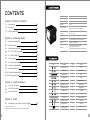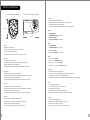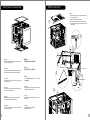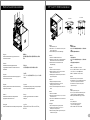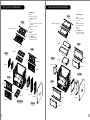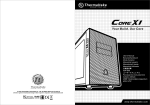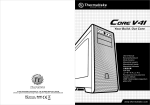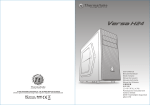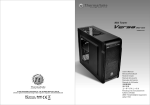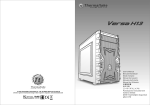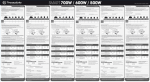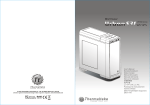Download Thermaltake Core V21
Transcript
Core V21 Your Build. Our Core User's Manual Benutzerhandbuch Mode d’emploi Manual del usuario Manuale dell’utente Manual do Utilizador 安裝說明書 用戶手冊 ユーザーズマニュアル Руководство пользователя kullanıcı elkitabı (EEE Yönetmeliğine Uygundur) คู ่ ม ื อ การใช้ © 2014 Thermaltake Technology Co., Ltd. All Rights Reserved. A-2014.10 All other registered trademarks belong to their respective companies. www.thermaltake.com Tested To Comply With FCC Standards FOR HOME OR OFFICE USE www.thermaltake.com Contents Chapter 1. Product Introduction Micro Case 336 x 320 x 424 mm (13.2 x 12.6 x 16.7 inch) Side Panel Transparent Window 1.1 Specification 02 Material SPCC 1.2 Accessory 02 Cooling System Front (intake) : 200 x 200 x 30 mm fan (800rpm, 13dBA) 1.3 Warning and Notice 03 Drive Bays -Hidden 3 x 3.5” , 3 x 2.5” Expansion Slots 5 Motherboard 6.7" x 6.7" (Mini ITX) , 9.6" x 9.6" (Micro ATX) I/O Port USB 3.0 x 2, HD Audio x 1 Chapter 2. Installation Guide 2.1 Side Panel Disassembly 05 2.2 PSU Installation 06 2.3 Motherboard Installation 07 2.4 3.5" & 2.5" HDD Installation 08 2.5 2.5" HDD Installation 09 2.6 PCI Slot Usage 10 2.7 Air Cooling Installation 11 2.8 Liquid Cooling Installation 12 2.9 Bracket Installation 13 2.10 I/O Panel Placement Guide 14 2.11 Stacking Installation 15 Chapter 3. Leads Installation 3.1 Case LED Connection 3.2 USB 3.0 Connection 16 3.3 Audio Connection 16 16 Chapter 4. Other 4.1 Thermaltake Power Supply Series (Optional) *Picture for reference only *Information in the user manual is subject to change without notice 1 Case Type Dimension (H*W*D) 22 Clearance Figure CPU cooler height limitation: 185mm VGA length limitation: 350mm PSU length limitation: 200mm (Without bottom fan) Parts Name Q ' ty Screw # 6-32 x 6 mm 4 PSU PSU Rubber 2 PSU (Bottom) PSU Used for PSU Bracket 1 1 PSU Bracket 2 1 PSU Screw # 6-32 x 6 mm 1 PSU Bracket Stand-off # 6-32 x 6 mm 2 Motherboard Screw # 6-32 x 5 mm 9 Motherboard Screw M3 x 6 mm 18 2.5"HDD Screw Ø 5 x 10 mm 12 Fan Cable Tie 7 Cable Management Screw # 6-32 x 15 mm 2 Stacking Flange Nut # 6-32 2 Stacking Stacking Gasket 2 Stacking 2 Warning and Notice CPU Cooler Height Limitation VGA ( Add- on card) Length Limitation Atenção!! - Limite de altura para o dissipador do CPU: O limite de altura para o dissipador do CPU é 185 mm (7,3 polegadas). - Limite de comprimento para VGA (placa gráfica): O limite de comprimento para VGA (placa gráfica) é 350 mm (13.8 polegadas). <185 mm 警告!! - CPU散熱器的高度限制: CPU散熱器的高度限制為185mm(7.3英吋)。 <350 mm - VGA(顯示卡)的長度限制: VGA(顯示卡)的長度限制為350mm(13.8英吋)。 警告!! Warning!! - Height limit for the CPU heatsink: The height limit for the CPU heatsink is 185 mm (7.3 inches). - Length limit for the VGA (graphics card): - CPU散热器的高度限制: CPU散热器的高度限制为185mm(7.3英寸)。 - VGA(显卡)的长度限制: VGA(显卡)的长度限制为350mm(13.8英寸)。 The length limit for the VGA (graphics card) is 350 mm (13.8 inches). 警告 Warnung!! - Höhenbeschränkung für CPU-Kühler: Die Höhenbeschränkung für den CPU-Kühler liegt bei 185 mm (7,3 Zoll). - Längenbeschränkung für die VGA (Grafikkarte): - CPUヒートシンクの高さ制限: CPUヒートシンクの高さ制限は185 mmです。 - VGA(グラフィックスカード)の長さ制限: VGA(グラフィックスカード)の長さ制限は350 mmです。 Die Längenbeschränkung für die VGA (Grafikkarte) beträgt 350 mm (13.8 Zoll). Внимание! Avertissement ! - Hauteur limite du dissipateur thermique du processeur : La hauteur limite du dissipateur thermique du processeur est de 185 mm (7,3 pouces). - Longueur limite de la carte VGA (carte graphique) : - Ограничение по высоте для радиатора ЦП. Ограничение по высоте для радиатора ЦП составляет 185 мм (7,3 дюйма). - Ограничение по длине для платы VGA (графическая плата). Ограничение по длине для платы VGA (графическая плата) составляет 350 мм (13.8 дюйма). La longueur limite de la carte VGA (carte graphique) est de 350 mm (13.8 pouces). Uyarı!! Precaución - Límite de altura para el disipador de calor de la CPU: El límite de altura para el disipador de calor de la CPU es de 185 mm (7,3 pulgadas). - Límite de longitud para la tarjeta gráfica (VGA): El límite de longitud para la tarjeta gráfica (VGA) en de 350 mm (13.8 pulgadas). CPU ısı alıcısı için yükseklik sınırı 185 mm’dir (7,3 inç). - VGA (grafik kartı) için uzunluk sınırı: VGA (grafik kartı) için uzunluk sınırı 350 mm’dir (13.8 inç). - Kasaya üst ön fanı takıyorsanız, lütfen ilk 5,25” bölmesine aygıt takmayın. Attenzione! คำเตื อ น!! - Limite di altezza per il dissipatore di calore della CPU: - ขี ด จำกั ด ความสู ง สำหรั บ ฮี ต ซิ ง ก์ ข อง CPU: Il limite di altezza per il dissipatore di calore della CPU è 185 mm (7,3’’). - Limite di lunghezza per la VGA (schede grafiche): Il limite di lunghezza per la VGA (scheda grafica) è 350 mm (13.8’’). 3 - CPU ısı alıcısı için yükseklik sınırı: ขี ด จำกั ด ความสู ง สำหรั บ ฮี ต ซิ ง ก์ ข อง CPU คื อ 185 มม. (7.3 นิ ้ ว ) - ขี ด จำกั ด ความยาวสำหรั บ VGA (การ์ ด แสดงผล): ขี ด จำกั ด ความยาวสำหรั บ VGA (การ์ ด แสดงผล) คื อ 350 มม. (13.8 นิ ้ ว ) 4 PSU Installation Side Panel Disassembly English / 1. Place the power supply in proper location and secure it with screws. 2. Place the PSU rubber on bracket. 3. Secure bracket with the case by locking hook. 4. Install the bracket in proper location and secure it with screws. 1 4 English / Remove the screws on the back of the chassis, and open the side panel. Deutsch / Entfernen Sie die Schrauben auf der Rückseite des Gehäuses und öffnen Sie das Seitenteil. Français / Enlevez les vis à l’arrière du châssis et ouvrez le panneau latéral. Español / Extraiga los tornillos de la parte posterior de la caja y abra el panel lateral. 5 繁體中文 / 移除機殼後方螺絲,將側窗打開。 PSU rubber 简体中文 / 卸除机壳后方螺丝,将侧窗打开。 2 日本語 / シャーシ背面のねじを取り外し、サイドパネ ルを開きます。 Русский / Открутите винты на задней стенке корпуса и откройте боковую панель. Italiano / Rimuovere le viti sulla parte posteriore dello chassis e aprire il pannello laterale. Türkçe / Kasanın arkasındaki vidaları çıkarın ve yan paneli açın. Português/ Remova os parafusos na parte de trás da caixa e abra o painel lateral. ภาษาไทย / ถอดสกรู ท ี ่ ด ้ า นหลั ง ของแชสซี ส ์ แล้ ว เปิ ด แผงด้ า นข้ า ง locking hook 3 hole 5 6 3.5" & 2.5" HDD Installation Motherboard Installation 3.5" HDD English / Install the motherboard in proper location and secure it with screws. 繁體中文 / 將主機板放置在合適的位置並用零件包中之螺絲 固定。 Deutsch / Installieren Sie die Hauptplatine in ihrer vorgesehenen Position und sichern Sie sie mit Schrauben. 简体中文 / 在合适的位置安装主板并以螺丝安全固定。 Français / Installez la carte mère dans l'endroit approprié et sécurisez-la avec des vis. Español / Instale la placa madre en la ubicación adecuada y asegúrela con tornillos. 7 日本語 / マザーボードを適切な場所に取り付け、ねじで固定 します。 Русский / Установите материнскую плату в надлежащее место и закрепите ее винтами. Italiano / Installare la scheda madre nella posizione appropriata e fissarla con le viti. Türkçe / Ana kartı uygun konuma takın ve vidalarla sabitleyin. Português/ Instale a motherboard no local adequado e aparafuse. ภาษาไทย / ติดตั้งเมนบอร์ดในตำแหน่งที่เหมาะสมแล้วขันสกรู ยึดให้แน่น 2.5" HDD English / 1. Pull the HDD tray out. 2. Place the 2.5” or 3.5” hard drive on the tray and secure it with screws. 3. Slide the HDD tray back to the HDD cage. 繁體中文 / 1. 將硬碟托盤取出 2. 將2.5”或3.5”硬碟放置在硬碟托盤上,用螺絲固定 硬碟 3. 將硬碟托盤放回硬碟磁架中 Deutsch / 1. Ziehen Sie den HD-Schacht heraus. 2. Montieren Sie die 2,5 oder 3,5 Zoll Festplatte im Schacht und sichern Sie sie mit Schrauben. 3. Schieben Sie den Schacht wieder in den Festplattenkäfig. 简体中文 / 1. 将硬盘托盘取出 2. 将2.5”或3.5”硬盘放置在硬盘托盘上,用螺丝固定 硬盘 3. 将硬盘托盘放回硬盘磁架中 Français / 1. Enlevez le boîtier du disque dur. 2. Placez le disque dur de 2,5” ou de 3,5” dans le boîtier et fixez-le avec des vis. 3. Refaites glisser le boîtier du disque dur dans la cage de disques durs. Español / 1. Extraiga la bandeja del disco duro. 2. Coloque el disco duro de 2’5 ó 3’5” en la bandeja y fíjelo con los tornillos. 3. Vuelva a meter la bandeja del disco duro en su hueco. Italiano / 1. Estrarre il vano HDD. 2. Posizionare il disco fisso da 2,5” o 3,5” nel vano e fissarlo con le viti. 3. Fare scorrere l’HDD indietro verso la struttura a gabbia HDD. Português / 1. Puxe a bandeja do disco rígido para fora. 2. Coloque o disco rígido de 2,5” ou 3,5” na bandeja e fixe com parafusos. 3. Deslize a bandeja do disco rígido de volta para a caixa do disco rígido. 日本語 / 1. HDDトレイを引き出して外します。 2. 2.5インチHDD、SSD もしくは 3.5インチHDD ドライブをトレイにネジで固定します。 3. HDDトレイをHDDケージに戻します。 Русский / 1. Вытяните лоток для жестких дисков. 2. Установите 2,5- или 3,5-дюймовый жесткий диск в лоток и закрепите его винтами. 3. Установите лоток для жестких дисков обратно в каркас. Türkçe / 1. HDD tepsisini dışarı çekin. 2. 2,5” veya 3,5” sabit disk sürücüsünü tepsinin üzerine yerleştirin ve vidalarla sabitleyin. 3. HDD tepsisini HDD kafesine geri yerleştirin. ภาษาไทย / 1. ดึงถาด HDD ออกมา 2. วางฮาร์ดไดร์ฟขนาด 2.5” หรือ 3.5” ลงบนถาดแล้วขันสกรูยึดให้แน่น 3. เลื่อนถาด HDD กลับเข้าในโครง HDD 8 PCI Slot Usage 2.5" HDD Installation English / Place the 2.5” HDD on proper location and secure it with screws. Deutsch / Platzieren Sie die 2,5 Zoll HDD an ihrer Position und sichern Sie sie mit Schrauben. Français / Mettez le disque dur 2.5” dans le bon emplacement et sécurisez le avec des vis. Español / Sitúe el HDD de 2,5 pulgadas en la ubicación adecuada del HDD y asegúrelo con tornillos. Italiano / Posizionare l’HDD da 2,5” nella posizione appropriata e fissarlo con le viti. Português / Coloque o disco rígido de 2,5” na devida localização e aparafuse. 繁體中文 / 將 2.5” 硬碟置於適當位置,然後用螺絲固定。 简体中文 / 将 2.5” 硬盘置于正确位置并以螺丝固定硬盘。 日本語 / 1. 適切な場所に2.5” HDDを置き、 ねじで締め付けます。 Русский / Установите 2,5-дюймовый жесткий диск в надлежащий отсек и закрепите его винтами. Türkçe / 2.5” HDD’yi uygun konuma yerleştirin ve vidalarla sabitleyin. ภาษาไทย / ใส่ HDD ขนาด 2.5” ในตำแหน่งที่เหมาะสมแล้วขันสกรูยึดให้แน่น English / 1. Loosen the screws with a screwdriver. 2. Install the PCI card in proper location and secure it with screws. 繁體中文 / 1. 用螺絲起子將螺絲取下. 2. 將擴充卡放置在合適的位置並用螺絲固定。 Deutsch / 1. Lösen Sie die Schrauben mit einem Schraubendreher. 2. Installieren Sie die PCI-Card in der vorgesehenen Position und sichern Sie sie mit Schrauben. 简体中文 / 1. 用螺丝起子将螺丝取下. 2. 将扩充卡放置在合适的位置并用螺丝固定。 Français / 1. Desserrez les vis à l’aide d’un tournevis. 2. Installez la carte PCI dans l'endroit approprié et fixez-la avec des vis. Español / 1. Afloje los tornillos con un destornillador. 2. Instale la tarjeta PCI en la ubicación adecuada y asegúrela con tornillos. Italiano / 1. Allentare le viti con un cacciavite. 2. Installare la scheda PCI nella posizione appropriata e fissarla con le viti. Português / 1. Desaperte os parafusos com a chave de fendas. 2. Instale a placa PCI no local adequado e aparafuse. 9 日本語 / 1.ドライバーでねじを緩めます。 2. PCI カードを適切な場所に取り付け、ねじで固 定します。 Русский / 1. Ослабьте винты отверткой. 2. Установите плату PCI в надлежащий разъем и закрепите ее винтами. Türkçe / 1. Vidaları, bir tornavida ile gevşetin. 2. PCI kartını uygun konuma takın ve vidalarla sabitleyin. ภาษาไทย / 1. ใช้ไขควงขันสกรูออก 2. ติดตั้งการ์ด PCI ในตำแหน่งที่เหมาะสมแล้วขันสกรูยึดให้แน่น 10 Liquid Cooling Installation Air Cooling Installation Fan Support: Front: 1 x 120mm or 2 x 120mm 1 x 140mm or 2 x 140mm 1 x 200mm Top: 1 x 120mm or 2 x 120mm or 3 x 120mm or 4 x 120mm 1 x 140mm or 2 x 140mm Rear: 1 x 120mm 1 x 140mm Bottom: 1 x 120mm or 2 x 120mm Left / Right Side: 1 x 120mm or 2 x 120mm 1 x 140mm or 2 x 140mm Top 14cm x 2 + 12cm x 2 Radiator Support: Top Front: 1 x 120mm or 1 x 240mm 1 x 140mm Top: 2 x 120mm or 2 x 240mm 1 x 140mm or 1 x 280mm Rear: 1 x 120mm Left / Right Side: 1 x 120mm or 1 x 240mm 1 x 140mm or 1 x 280mm 24cm x 1 + 28cm x 1 or 24cm x 2 Side or Side 12cm x 4 Rear or Rear 28cm x 1 18cm x 1 12cm x 2 12cm x 1 14cm x 1 24cm x 1 14cm x 2 12cm x 1 Front Side Side 12cm x 2 20cm x 1 12cm x 2 18cm x 1 14cm x 2 12cm x 2 28cm x 1 24cm x 1 14cm x 2 Bottom 11 Front 24cm x 1 12 I/O Panel Placement Guide Bracket Installation For Air Cooling For Liquid Cooling C B Mount the fans and radiators on bracket and secure it with screws. A Secure the bracket by locking clip 2 Magnetic LOGO 1 Install the bracket in proper location 13 Note: 14 Stacking Installation Leads Installation English 2 Leads Installation Guide Case LED Connection / On the front of the case, you can find some LEDs and switch leads. Please consult your user manual of your motherboard manufacturer, then connect these leads to the panel header on the motherboard. USB 3.0 connection / 1. Make sure your motherboard supports USB 3.0 connection. 2. Connect the USB 3.0 cable to the available USB 3.0 port on your computer. Audio Connection / Please refer to the following illustration of Audio connector and your motherboard user manual. Please select the motherboard which used AC’97 or HD Audio(Azalia),(be aware of that your audio supports AC’97 or HD Audio (Azalia)) or it will damage your device(s). Deutsch Complete Anschlüsse herstellen Gehäuse-LED-Verbindungen / Auf der Gehäusevorderseite finden Sie einige LEDs und Verbindungen. Bitte nehmen Sie die Gebrauchsanweisung Ihres Motherboard Herstellers zur Hilfe und schließen Sie diese Verbindungen an die Panel Header Belegung des Motherboards an. USB 3.0 Anschluss / 1. Stellen Sie sicher, dass Ihre Hauptplatine den USB 3.0 Anschluss unterstützt. 2. Verbinden Sie das USB 3.0 Kabel mit dem USB 3.0 Port auf Ihrem Computer. Audio Anschlüsse / Bitte beachten Sie die folgende Abbildung der Audio Anschlüsse und die Anweisung in der Gebrauchsanweisung Ihres Motherboards. Bitte wählen Sie das Motherboard, das AC’97 oder HD Audio(Azalia) verwendet, (achten Sie darauf, dass Ihr Audio AC’97 bzw. HD Audio (Azalia unterstützt)). Andernfalls entstehen schwere Schäden an Ihrem(n) Gerät(en)!!! AUDIO HD AUDIO Function Note: PORT1 L BROWN BLACK AUD GND PORT1 R RED BLACK PRESENCE# ORANGE SENSE1_RETURN PORT2 R YELLOW SENSE_SEND PURPLE PORT2 L KEY BLUE GREEN SENSE2_RETURN USB Function USB 3.0 Connection 15 VCC1 RED2 D1- WHITE2 RED1 VCC2 WHITE1 D2- D1+ GREEN2 GREEN1 D2+ GND BLACK2 BLACK1 GND NC N.C KEY KEY 16 Français Italiano Guide d'installation des fils Guida di installazione dei contatti Connexion des voyants du boîtier / Sur la face avant du boîtier, vous trouverez plusieurs voyants et les fils des boutons. S'il vous plaît consultez le guide d'utilisateur du fabricant de votre carte mère, puis connectez ces fils aux onnecteurs sur la carte mère. Connexion USB 3.0 / 1. Vérifiez que votre carte mère prend en charge la connexion USB 3.0. 2. Connectez le câble USB 3.0 au port USB 3.0 disponible sur votre ordinateur. Connexion Audio / S'il vous plaît référez vous à l'illustration suivante du connecteur audio et au guide de l'utilisateur de votre carte mère. S'il vous plaît sélectionnez une carte mère supportant AC'97 ou HD Audi (Azalia), (faites attention que votre audio supporte l'AC'97 ou HD Audio (Azalia)) sinon cela pourrait endommager votre matériel. Connessione del LED del case / Nella parte anteriore del case, sono presenti alcuni contatti per interruttori e LED. Consultare il manuale utente del produttore della scheda madre, quindi connettere i contatti alla parte superiore del pannello sulla scheda madre. Connessione USB 3.0 / 1. Accertarsi che la scheda madre supporti la connessione USB 3.0. 2. Collegare il cavo USB 3.0 alla porta USB 3.0 disponibile sul computer. Connessione Audio / Fare riferimento all’illustrazione riportata di seguito del connettore Audio e al manuale utente per la scheda madre.Selezionare la scheda madre relativa a AC’97 o HD Audio (Azalia) e considerare che il supporto audio è compatibile con AC’97 o HD Audio (Azalia); in caso contrario, le periferiche potrebbero venire danneggiate. Português Español Guía de Instalación de Cables Guia de Instalação Eléctrica Conexión del LED de la caja / En la parte frontal de la caja, encontrará algunos LED y cables de interruptores. Consulte el manual del usuario del fabricante de la placa madre, a continuación conecte estos cables al conector de la placa madre. Conexión USB 3.0 / 1. Asegúrese de que la placa base admite conexión USB 3.0. 2. Conecte el cable USB 3.0 al puerto USB 3.0 disponible en el equipo. Conexión de Audio / Consulte la siguiente ilustración del conector de Audio y el manual del usuario de la placa madre. Seleccione la placa madre que utiliza AC’97 o HD Audio (Azalia), (asegúrese de que su audio admite AC’97 o HD Audio (Azalia)) si no, sus dispositivos resultarán dañados Ligação do LED da Caixa / Na parte dianteira da caixa pode encontrar alguns LEDs e fios eléctricos. Consulte o manual de utilizador do fabricante da sua motherboard e ligue os fios à parte superior do painel na motherboard. Ligação USB 3.0 / 1. Certifique-se que a sua motherboard suporta ligação USB 3.0. 2. Ligue o cabo USB 3.0 à porta USB 3.0 disponível no seu computador. Ligação Áudio / Consulte a imagem seguinte do conector Áudio e o manual de utilizador da sua motherboard. Seleccione a motherboard que utiliza AC’97 ou HD Áudio(Azalia), (verifique se a sua placa de áudio suporta AC’97 ou HD Áudio(Azalia)) ou irá danificar o(s) seu(s) dispositivo(s). AUDIO HD AUDIO Function AUDIO HD AUDIO Function PORT1 L BROWN BLACK AUD GND PORT1 L BROWN BLACK AUD GND PORT1 R RED BLACK PRESENCE# PORT1 R RED BLACK PRESENCE# ORANGE SENSE1_RETURN ORANGE SENSE1_RETURN PORT2 R YELLOW SENSE_SEND PURPLE PORT2 L PORT2 R YELLOW SENSE_SEND PURPLE KEY BLUE GREEN SENSE2_RETURN PORT2 L USB Function USB 3.0 Connection 17 VCC1 RED2 D1- WHITE2 KEY BLUE GREEN SENSE2_RETURN USB Function RED1 VCC2 WHITE1 D2- VCC1 RED2 D1- WHITE2 RED1 VCC2 WHITE1 D2- D1+ GREEN2 GREEN1 D2+ D1+ GREEN2 GREEN1 D2+ GND BLACK2 BLACK1 GND GND BLACK2 BLACK1 GND NC N.C KEY NC N.C KEY KEY KEY USB 3.0 Connection 18 繁體中文 日本語 線材安裝說明 リード線の取り付けガイド 機殼LED連接方式 / 在機殼前方的面板後面,可以找到一些LED與開關線材(POWER Switch….),請參考主機板使用說明書, 並將機殼上的線材正確地連接到主機板上,這些線材通常都會印有標籤在上面,如果沒有的話,請找出機殼前方面板上線材原 本的位置以知道正確的來源。 USB 3.0 連接 / 1. 請確認主機板是否支援USB 3.0傳輸介面。 2. 連接USB 3.0傳輸線至主機板上的USB3.0接埠。 音效連接 / 請根據下面的音源接頭圖示與主機板使用手冊來連接音效裝置,請確認主機板上的音效裝置是支援AC' 97音效或是 HD音效(Azalia),裝置錯誤可能會導致主機板音效裝置的毀損,某些主機板的音效裝置不會與下方的圖示完全相同,請參酌主 機板使用手冊以得到正確的安裝資訊 简体中文 ケース LED の接続 / ケース前面には、LEDとスイッチリード線があります。 マザーボードメーカーのユーザーマニュアル を参照し、これらのリード線をマザーボードのパネルヘッダに接続してください。 USB 3.0 の接続 / 1. お使いのマザーボードがUSB 3.0接続をサポートしていることを確認してください。 2. USB 3.0ケーブルをコンピュータの空いているUSB 3.0ポートに接続します。 オーディオ接続 / オーディオコネクタの次の図とマザーボードのユーザーマニュアルを参照してください。AC’97または HDオーディオ(Azalia)を使用するマザーボードを選択してください(オーディオがAC’97またはHDオーディオ(Azalia)をサポ ートしていることを確認してください)。サポートしていないと、デバイスが損傷します)。 Русский Указания по прокладке кабелей 线材安装说明 机壳LED连接方式 / 在机壳前方的面板后面,可以找到一些LED与开关线材(POWER Switch….),请参考主板使用说明 书,并将机壳上的线材正确地连接到主板上,这些线材通常都会印有标签在上面,如果没有的话,请找出机壳前方面板上线 材原本的位置以知道正确的来源。 USB 3.0 连接 / 1.请确认主板是否支持USB 3.0传输接口。 2.连接USB 3.0传输线至主板上的USB3.0接埠。 音效连接 / 请根据下面的音源接头图示与主板使用手册来连接音效装置,请确认主板上的音效装置是支持AC' 97音效或是 Подключение индикаторов корпуса / В передней части корпуса расположены индикаторы и провода выключателей. Перед подсоединением этих проводов к монтажной колодке панели на материнской плате изучите руководство пол ьзователя производителя материнской платы. Подключение USB 3.0 / 1. Убедитесь, что материнская плата поддерживает подключение по стандарту USB 3.0. 2. Подсоедините кабель USB 3.0 к свободному порту USB 3.0 компьютера. Подключение аудиоразъема / См. следующую иллюстрацию аудиоразъема и руководство пользователя материнско й платы. Выберите материнскую плату, в которой используется кодек AC'97 или HD Audio (Azalia) (убедитесь, что зв уковая плата поддерживает кодек AC'97 или HD Audio (Azalia)). В противном случае можно повредить устройства. HD音效(Azalia),装置错误可能会导致主板音效装置的毁损,某些主板的音效装置不会与下方的图标完全相同,请参酌主板 使用手册以得到正确的安装信息 AUDIO HD AUDIO Function AUDIO HD AUDIO Function PORT1 L BROWN BLACK AUD GND PORT1 L BROWN BLACK AUD GND PORT1 R RED BLACK PRESENCE# PORT1 R RED BLACK PRESENCE# ORANGE SENSE1_RETURN ORANGE SENSE1_RETURN PORT2 R YELLOW SENSE_SEND PURPLE PORT2 L PORT2 R YELLOW SENSE_SEND PURPLE KEY BLUE GREEN SENSE2_RETURN PORT2 L USB Function USB 3.0 Connection 19 VCC1 RED2 D1- WHITE2 KEY BLUE GREEN SENSE2_RETURN USB Function RED1 VCC2 WHITE1 D2- VCC1 RED2 D1- WHITE2 RED1 VCC2 WHITE1 D2- D1+ GREEN2 GREEN1 D2+ D1+ GREEN2 GREEN1 D2+ GND BLACK2 BLACK1 GND GND BLACK2 BLACK1 GND NC N.C KEY NC N.C KEY KEY KEY USB 3.0 Connection 20 Thermaltake Power Supply Series (Optional) Türkçe Ara Kablo Kurulum Kılavuzu Kasa ışık bağlantısı / Kasanın ön kısmında bazı ışıklar ve anahtar ara kabloları görebilirsiniz. Lütfen anakart üreticinizin sağladığı kullanım kılavuzuna bakın ve daha sonra, bu ara kabloları, anakart üzerindeki panel bağlantı noktalarına bağlayın. USB 3.0 Bağlantısı / 1. Ana kartınızın USB 3.0 bağlantısını desteklediğinden emin olun. 2. USB 3.0 kablosunu, bilgisayarınızdaki kullanılabilir USB 3.0 bağlantı noktasına bağlayın. Ses Bağlantısı / Lütfen aşağıdaki Ses konektörü resmine ve anakartınızın kullanım kılavuzuna bakın. Lütfen AC’97 veya HD Audio(Azalia) spesifikasyonunu kullanan bir anakart seçin (ses sisteminizin AC’97 veya HD Audio (Azalia) spesifikasyonunu desteklediğini unutmayın); aksi takdirde, aygıt(lar)ınız zarar görür. ภาษาไทย As today’s technology updates rapidly, consumers are always requesting for higher and higher PC performance, which also increases loads to power supplies. Therefore, selecting a suitable and reliable power supply becomes a necessary lesson for all PC users. Why Choose Thermaltake Power Supply? Quality From Within คู ่ ม ื อ การติ ด ตั ้ ง สายไฟ การเชื ่ อ มต่ อ ไฟ LED ของเคส / ที ่ ด ้ า นหน้ า ของเคส คุ ณ จะเห็ น ไฟ LED และสายไฟของสวิ ต ซ์ กรุ ณ าศึ ก ษารายละเอี ย ดจากคู ่ ม ื อ ผู ้ ใ ช้ ข องผู ้ ผ ลิ ต แผงวงจรหลั ก ของคุ ณ จากนั ้ น ให้ เ ชื ่ อ มต่ อ สายไฟเหล่ า นี ้ เ ข้ า กั บ ส่ ว นหั ว ของแผงบนแผงวงจรหลั ก การเชื ่ อ มต่ อ USB 3.0 / 1. ตรวจดู ใ ห้ แ น่ ใ จว่ า แผงวงจรหลั ก ของคุ ณ รองรั บ การเชื ่ อ มต่ อ USB 3.0 2. เชื ่ อ มต่ อ สาย USB 3.0 เข้ า กั บ พอร์ ต USB 3.0 ที ่ ส ามารถใช้ ง านได้ บ นคอมพิ ว เตอร์ ข องคุ ณ การเชื ่ อ มต่ อ อุ ป กรณ์ ร ั บ ส่ ง สั ญ ญาณเสี ย ง/ กรุ ณ าดู ร ายละเอี ย ดจากภาพประกอบของตั ว เชื ่ อ มต่ อ สั ญ ญาณเสี ย งต่ อ ไปนี ้ และคู ่ ม ื อ ผู ้ ใ ช้ ข องผู ้ ผ ลิ ต แผงวงจรหลั ก ของคุ ณ กรุ ณ าเลื อ กแผงวงจรหลั ก ที ่ ใ ช้ AC’97 หรื อ HD Audio(Azalia) (กรุ ณ าตรวจสอบให้ แ น่ ใ จว่ า อุ ป กรณ์ ร ั บ ส่ ง สั ญ ญาณเสี ย งของคุ ณ รองรั บ AC’97 หรื อ HD Audio (Azalia)) มิ ฉ ะนั ้ น อุ ป กรณ์ ข องคุ ณ อาจเสี ย หายได้ PORT1 L BROWN BLACK AUD GND PORT1 R RED BLACK PRESENCE# ORANGE SENSE1_RETURN PORT2 R YELLOW PORT2 L Less is more In order to prevent wasted energy, all of Thermaltake’s products should have at least 80% of transforming efficiency, and we’re also one of the manufacturers that have the most 80 PLUS certificates. Because Thermaltake knows how to save for the earth and customers; we know what makes less to be more. Being Supportive By All Means A product with better quality can have longer life and working hours but less pollution. Thermaltake obeys and respects all environmental clauses in all countries and make sure all of our products are both user and environmental-friendly. Therefore we show our supports by giving 2 to7-year warranties, which is not only a quality commitment to the users, but also love to this planet by reducing resources and wastes. AUDIO HD AUDIO Function SENSE_SEND PURPLE Every power supply units from Thermaltake should pass a very strict quality control before sent to customers, including BIT(Burn-in-test) for over 8 continuous hour in a 45℃ room to test if a unit can run normally under usual scene, and Hipot test to ensure the power supply unit can survive and protect both users and their systems when the voltage volume surges. KEY BLUE GREEN SENSE2_RETURN USB Function USB 3.0 Connection 21 VCC1 RED2 D1- WHITE2 RED1 VCC2 WHITE1 D2- D1+ GREEN2 GREEN1 D2+ GND BLACK2 BLACK1 GND NC N.C KEY KEY Thermaltake has several power supply product lines; please refer to our official website and Facebook Fan Page for more detail information! Brand official website: http://www.thermaltake.com/ Global Facebook : https://www.facebook.com/ThermaltakeInc Taiwan Facebook https://www.facebook.com/ThermaltakeTW 22