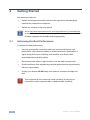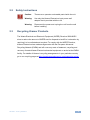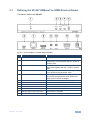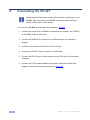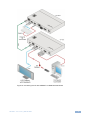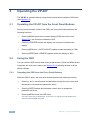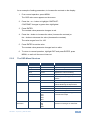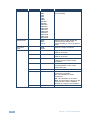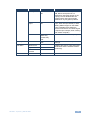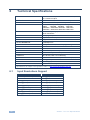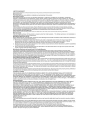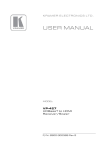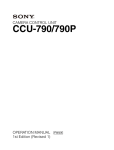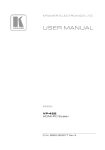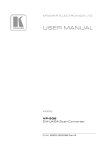Download Kramer Electronics VP-427 video converter
Transcript
K R A ME R E LE CT R O N IC S L TD . USER MANUAL MODEL: VP-427 HDBaseT to HDMI Receiver/Scaler P/N: 2900-300328 Rev 5 Contents 1 Introduction 1 2 2.1 2.2 2.3 3 3.1 Getting Started Achieving the Best Performance Safety Instructions Recycling Kramer Products Overview Defining the VP-427 HDBaseT to HDMI Receiver/Scaler 2 2 3 3 4 5 4 Connecting the VP-427 6 5 5.1 5.2 Operating the VP-427 Operating the VP-427 from the Front Panel Buttons Using the OSD 8 8 8 6 6.1 Technical Specifications Input Resolutions Support 12 12 Figures Figure 1: VP-427 HDBaseT to HDMI Receiver/Scaler Figure 2: Connecting the VP-427 HDBaseT to HDMI Receiver/Scaler VP-427 – Contents 5 7 i 1 Introduction Welcome to Kramer Electronics! Since 1981, Kramer Electronics has been providing a world of unique, creative, and affordable solutions to the vast range of problems that confront video, audio, presentation, and broadcasting professionals on a daily basis. In recent years, we have redesigned and upgraded most of our line, making the best even better! Our 1,000-plus different models now appear in 14 groups that are clearly defined by function: GROUP 1: Distribution Amplifiers; GROUP 2: Switchers and Routers; GROUP 3: Control Systems; GROUP 4: Format/Standards Converters; GROUP 5: Range Extenders and Repeaters; GROUP 6: Specialty AV Products; GROUP 7: Scan Converters and Scalers; GROUP 8: Cables and Connectors; GROUP 9: Room Connectivity; GROUP 10: Accessories and Rack Adapters; GROUP 11: Sierra Video Products; GROUP 12: Digital Signage; GROUP 13: Audio; and GROUP 14: Collaboration. Congratulations on purchasing your Kramer VP-427 HDBaseT to HDMI Receiver/Scaler, which is ideal for the following typical applications: Home theater, presentation and multimedia applications Rental and staging VP-427 - Introduction 1 2 Getting Started We recommend that you: Unpack the equipment carefully and save the original box and packaging materials for possible future shipment Review the contents of this user manual i 2.1 Go to http://www.kramerelectronics.com/support/product_downloads.asp to check for up-to-date user manuals, application programs, and to check if firmware upgrades are available (where appropriate). Achieving the Best Performance To achieve the best performance: Use only good quality connection cables (we recommend Kramer highperformance, high-resolution cables) to avoid interference, deterioration in signal quality due to poor matching, and elevated noise levels (often associated with low quality cables) Do not secure the cables in tight bundles or roll the slack into tight coils Avoid interference from neighboring electrical appliances that may adversely influence signal quality Position your Kramer VP-427 away from moisture, excessive sunlight and dust ! 2 This equipment is to be used only inside a building. It may only be connected to other equipment that is installed inside a building. VP-427 - Getting Started 2.2 Safety Instructions ! 2.3 Caution: There are no operator serviceable parts inside the unit Warning: Use only the Kramer Electronics input power wall adapter that is provided with the unit Warning: Disconnect the power and unplug the unit from the wall before installing Recycling Kramer Products The Waste Electrical and Electronic Equipment (WEEE) Directive 2002/96/EC aims to reduce the amount of WEEE sent for disposal to landfill or incineration by requiring it to be collected and recycled. To comply with the WEEE Directive, Kramer Electronics has made arrangements with the European Advanced Recycling Network (EARN) and will cover any costs of treatment, recycling and recovery of waste Kramer Electronics branded equipment on arrival at the EARN facility. For details of Kramer’s recycling arrangements in your particular country go to our recycling pages at http://www.kramerelectronics.com/support/recycling/. VP-427 - Getting Started 3 3 Overview The Kramer VP-427 is a receiver/scaler for HDBaseT twisted pair, HDMI, bidirectional RS-232 and IR signals. The unit receives an HDBaseT signal that it converts to HDMI, IR and passed RS-232 signals. It up- or down-scales the picture to match the resolution of the HDMI monitor. The VP-427 also features: An HDBaseT input An HDMI output A bidirectional RS-232 port for embedding/de-embedding control commands in the HDBaseT data stream Infrared input and output ports for controlling devices over the HDBaseT data stream Embedded audio supporting LPCM 2CH Maintains constant sync on the output, even when the input video signal is lost or interrupted System range of up to 70m (230ft) A built-in ProcAmp for convenient signal adjustment An On-Screen Display (OSD) for easy setup and adjustment, accessible via the front-panel buttons A non-volatile memory that retains the last settings used A freeze button A USB connector for firmware upgrading The machine is fed from an external 5V DC source, making it suitable for field operation. 4 VP-427 - Overview 3.1 Defining the VP-427 HDBaseT to HDMI Receiver/Scaler This section defines the VP-427. Figure 1: VP-427 HDBaseT to HDMI Receiver/Scaler # Feature Function 1 ON LED Lights green when the unit is powered on 2 MENU Button Press to enter/escape the on-screen display (OSD) menu. Press together with the – button to reset to 720p 3 ENTER Button In OSD, press to choose the highlighted menu item. Press together with the + button to reset to XGA 4 – In OSD, press to move backward through the list or to decrement the parameter value 5 +/FREEZE Button In OSD, press to move forward through the list or to increment the parameter value. When not in OSD, press to freeze the display 6 PROG USB Connector Connects to a PC for programming upgrade 7 HDBT IN RJ-45 Connector Connects to an HDBaseT transmitter 8 HDMI OUT Connector Connects to an HDMI acceptor 9 IR IN 3.5mm Mini Jack Connects to an IR receiver 10 IR OUT 3.5mm Mini Jack Connects to an IR emitter 11 RS-232 9-pin D-sub Connector 12 5V DC VP-427 - Overview Connects to a controller +5V DC connector for powering the unit 5 4 Connecting the VP-427 i Always switch off the power to each device before connecting it to your VP-427. After connecting your VP-427, connect its power and then switch on the power to each device. To connect the VP-427 as illustrated in the example in Figure 2: 1. Connect the output from an HDBaseT transmitter (for example, an TP-582T) to the HDBT IN RJ-45 connector. 2. Connect the HDMI OUT connector to an HDMI acceptor (for example, a display). 3. Connect an IR receiver to the IR IN 3.5mm mini jack. 4. Connect the IR OUT 3.5mm mini jack to an IR emitter. 5. Connect the RS-232 9-pin D-sub connector to an RS-232 port (for example, a display). 6. Connect the 5V DC power adapter to the power socket and connect the adapter to the mains electricity (not shown in Figure 2). 6 VP-427 - Connecting the VP-427 Figure 2: Connecting the VP-427 HDBaseT to HDMI Receiver/Scaler VP-427 - Connecting the VP-427 7 5 Operating the VP-427 The VP-427 is operated directly using the front panel buttons and the OSD menu (see Section 5.2). 5.1 Operating the VP-427 from the Front Panel Buttons During normal operation (without the OSD), the front panel buttons perform the following functions: Pressing MENU opens the on-screen display (OSD) main menu (see Section 5.2), the next press closes the OSD Pressing +/FREEZE freezes the display, the next press unfreezes the display 5.2 Pressing MENU and –/AUTO ADJUST together resets the display to 720p Pressing ENTER and +/FREEZE together resets the display to XGA Using the OSD You can use the OSD to set a wide variety of parameters. When the MENU button is pressed, the main menu opens (see Section 5.2.2) allowing access to all the device settings. 5.2.1 Operating the OSD from the Front Panel Buttons While the OSD is open, the front panel buttons perform the following functions: Pressing - and + move forward and backward through the menu items and decrement or increment the parameter values Pressing ENTER selects and activates a menu item or accepts the parameter value set Pressing MENU closes the OSD menu The menu times out by default after 10 seconds. To change the OSD display time, adjust the OSD/TIMER parameter. 8 VP-427 - Operating the VP-427 As an example of setting parameters, to increase the contrast on the display: 1. From normal operation, press MENU. The OSD main menu appears on the screen. 2. Press the + or – button to highlight CONTRAST. CONTRAST changes to green when highlighted. 3. Press ENTER. The contrast value parameter changes to red. 4. Press the + button to increase the value (increase the contrast) or the – button to decrease the value (decrease the contrast). The value ranges from 0 to 100. 5. Press ENTER to set the value. The contrast value parameter changes back to white. 6. To return to normal operation, highlight EXIT and press ENTER, press MENU, or wait until the menu times out. 5.2.2 The OSD Menu Structure Main Menu Picture Submenu Contrast Values 0-100 Notes Adjusts the contrast Brightness 0-100 Adjusts the brightness level Saturation 0-100 Adjusts the color saturation level Hue 0-100 Adjusts the color hue setting Sharpness 0-100 Adjusts the sharpness (edge contrast) Picture Reset Resets picture settings to their default values Exit Aspect Ratio Select to exit to the Main Menu Best Fit Shows the largest sized picture without distorting the aspect ratio Full The output picture fills the screen 16:9 Forces a 16:9 aspect ratio 4:3 Forces a 4:3 aspect ratio Over Scanning 5% 10% 15% 20% OFF Allows enabling and sizing selection of overscanned output Noise Reduction Off Min Typ Max Enable video noise reduction, and selection of strength of noise filter VP-427 - Operating the VP-427 9 Main Menu Output Values Native 480p 570p 720p 1080i 1080p 640x480 800x600 1024x768 1280x800 1280x1084 1360x768 1400x1050 1440x900 1600x1200 1680x1050 1920x1200 Notes Select the desired resolution (Native is recommended) Refresh Rate 60Hz 50Hz Follow Select that the output refresh rate follows the input refresh rate (recommended), or force it to 50Hz or 60Hz HD Output Color RGB YPbPr Select the output colorspace H-Position 0-100 Adjusts the horizontal position of the OSD on the screen V-Position 0-100 Adjusts the vertical position of the OSD on the screen Transparency 0-100 Adjusts the transparency of the OSD background from black to totally transparent Menu Timeout 5-100 Adjusts the length of time in seconds the OSD appears on the screen before timing out Info Timeout from 5 to 50, OFF Set the INFO timeout period in seconds Info Display ON, OFF, INFO Select the information shown on the screen during operation: ON - the information is shown permanently OFF - the information is not shown INFO - the information is shown for the time period set in INFO. TIMEOUT following any change in the resolution OSD Settings Submenu Exit 10 Select to exit to the Main Menu VP-427 - Operating the VP-427 Main Menu Advanced Submenu Auto Sync Off Notes Turns ON/OFF the auto sync. When ON, after a short period of not detecting a valid video signal on the input(s), the unit disables the two outputs until a valid input is again detected or any keypad is pressed HDCP on Input On Off Selects the HDCP option for the HDMI input: either ON (the default) or OFF. Setting HDCP support on the HDMI input to disable (OFF) allows the source to transmit a non-HDCP signal if required (for example, when working with a Mac computer) Freeze Freeze+Mute Mute Only Freeze Only Exit Select to freeze/mute the display No Yes Reset the unit to its Factory Default settings Factory Default Info Menu Values On Off Source Info Sync Info Firmware Version Exit VP-427 - Operating the VP-427 Displays the source, input and output resolutions and the software version (read only) Select to exit OSD 11 6 Technical Specifications INPUTS: 1 HDBaseT twisted pair on an RJ-45 connector, 1 IR on a 3.5mm mini jack OUTPUTS: 1 HDMI connector, 1 IR on a 3.5mm mini jack PORTS: 1 bidirectional RS-232 port on a 9-pin D-sub connector OUTPUT RESOLUTIONS: Native 1080p 1280x800 1440x900 OUTPUT REFRESH RATE: 60Hz for computer graphics resolutions, 50/60Hz for HDTV resolutions LATENCY: 30ms (approx.) 480p 570p 720p 1080i 640x480 800x600 1024x768 1280x1084 1360x768 1400x1050 1600x1200 1680x1050 1920x1200 VIDEO COLOR DEPTH: Input: 8/10/12-bit, output: 8-bit EMBEDDED AUDIO: Supports LPCM 2CH RS-232 BAUDRATE: 115200bps max. CONTROLS: Front panel buttons, 1 USB for programming INDICATORS: ON LED POWER CONSUMPTION: 5V DC, 1.5A OPERATING TEMPERATURE: 0° to +40°C (32° to 104°F) STORAGE TEMPERATURE: -40° to +70°C (-40° to 158°F) HUMIDITY: 10% to 90%, RHL non-condensing DIMENSIONS: 18.8cm x 11.4cm x 2.5cm (7.4” x 4.5” x 1.0”) W, D, H WEIGHT: 0.45kg (1.0lb) INCLUDED ACCESSORIES: Power supply OPTIONS: RK-T2B 19” rack adapter Specifications are subject to change without notice at http://www.kramerelectronics.com 6.1 Input Resolutions Support Resolution/Refresh Rate 480I/576I(NTSC/PAL) Resolution/Refresh Rate SXGA@(60) 480P/576P UXGA@60 720P@(60/50) WXGA@60(1280x800) 1080I@(60/50) WXGA@60(1366x768) 1080P@(60/50) WSXGA@60(1680x1050) 1080P@(24/25/30) WUXGA@60(1920x1200 RB) VGA@(60/72/75) WXGA+@60(1440x900) SVGA@(56/60/72/75) SXGA+@60(1400x1050) XGA@(60/70/75) 12 VP-427 - Technical Specifications For the latest information on our products and a list of Kramer distributors, visit our Web site where updates to this user manual may be found. We welcome your questions, comments, and feedback. Web site: www.kramerelectronics.com E-mail: [email protected] ! P/N: SAFETY WARNING Disconnect the unit from the power supply before opening and servicing 2900- 300328 Rev: 5