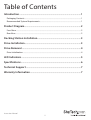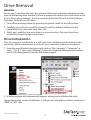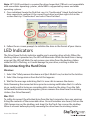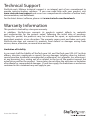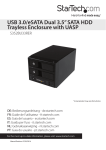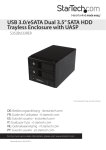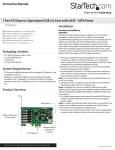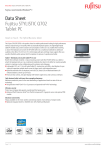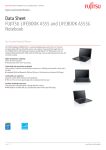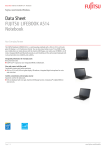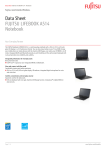Download StarTech.com eSATA / USB 3.0 SATA III Hard Drive Docking Station SSD / HDD with UASP
Transcript
USB 3.0/eSATA to SATA III Hard Drive Dock w/UASP SDOCKU33EBV *actual product may vary from photos DE: Bedienungsanleitung - de.startech.com FR: Guide de l'utilisateur - fr.startech.com ES: Guía del usuario - es.startech.com IT: Guida per l'uso - it.startech.com NL: Gebruiksaanwijzing - nl.startech.com PT: Guia do usuário - pt.startech.com For the most up-to-date information, please visit: www.startech.com Manual Revision: 09/18/2014 FCC Compliance Statement This equipment has been tested and found to comply with the limits for a Class B digital device, pursuant to part 15 of the FCC Rules. These limits are designed to provide reasonable protection against harmful interference in a residential installation. This equipment generates, uses and can radiate radio frequency energy and, if not installed and used in accordance with the instructions, may cause harmful interference to radio communications. However, there is no guarantee that interference will not occur in a particular installation. If this equipment does cause harmful interference to radio or television reception, which can be determined by turning the equipment off and on, the user is encouraged to try to correct the interference by one or more of the following measures: • Reorient or relocate the receiving antenna. • Increase the separation between the equipment and receiver. • Connect the equipment into an outlet on a circuit different from that to which the receiver is connected. • Consult the dealer or an experienced radio/TV technician for help This device complies with part 15 of the FCC Rules. Operation is subject to the following two conditions: (1) This device may not cause harmful interference, and (2) this device must accept any interference received, including interference that may cause undesired operation. Changes or modifications not expressly approved by StarTech.com could void the user’s authority to operate the equipment. Industry Canada Statement This Class B digital apparatus complies with Canadian ICES-003. Cet appareil numérique de la classe [B] est conforme à la norme NMB-003 du Canada. CAN ICES-3 (B)/NMB-3(B) Use of Trademarks, Registered Trademarks, and other Protected Names and Symbols This manual may make reference to trademarks, registered trademarks, and other protected names and/or symbols of third-party companies not related in any way to StarTech.com. Where they occur these references are for illustrative purposes only and do not represent an endorsement of a product or service by StarTech.com, or an endorsement of the product(s) to which this manual applies by the third-party company in question. Regardless of any direct acknowledgement elsewhere in the body of this document, StarTech.com hereby acknowledges that all trademarks, registered trademarks, service marks, and other protected names and/or symbols contained in this manual and related documents are the property of their respective holders. Instruction Manual Table of Contents Introduction.............................................................................................1 Packaging Contents.................................................................................................................................. 1 Recommended System Requirements............................................................................................... 1 Product Diagram.....................................................................................2 Front View..................................................................................................................................................... 2 Rear View....................................................................................................................................................... 2 Docking Station Installation.................................................................3 Drive Installation.....................................................................................3 Drive Removal.........................................................................................4 Drive Initialization ..................................................................................................................................... 4 LED Indicators..........................................................................................5 Specifications...........................................................................................6 Technical Support...................................................................................7 Warranty Information.............................................................................7 Instruction Manual i Introduction Packaging Contents • 1 x USB 3.0/eSATA hard drive docking Station • 1 x USB 3.0 Cable • 1 x eSATA cable • 1x Universal Power Adapter (NA/UK/EU) • 1x Instruction Manual WARNING: Hard drives and docking stations require careful handling. If you are not careful with your hard disk, lost data may result. Always handle your hard drive and docking station with caution. Be sure that you are properly grounded by wearing an anti-static strap when handling computer components or discharge yourself of any static electricity build-up by touching a large grounded metal surface (such as the computer case) for several seconds. Recommended System Requirements • Computer system with available eSATA port or USB 3.0/2.0 port • 2.5” or 3.5” SATA Hard Drives (HDD) or Solid State Drives (SSD) Instruction Manual 1 Product Diagram Front View 1. Power / activity LED 2. SSD/HDD Slot 1 2 Rear View 3. Power switch 4. Power adapter port 5. USB 3.0 port 6. eSATA port 1 Instruction Manual 2 2 3 4 Docking Station Installation 1. Connect the Dock to an available power outlet, using the provided power adapter. 2. Connect the Dock to your computer system, using the provided USB or eSATA cable. Drive Installation 1. Carefully align and insert the 2.5” or 3.5” SATA drive you wish to dock in the HDD/ SSD slot on the docking station, such that the SATA power and data connectors on the drive are properly aligned with the corresponding connectors inside the hard drive slot. 2. Press the power switch to the “on” position. 3. Once the drives have been installed and the docking station has been powered on, the computer Operating System will automatically recognize the drive and it will be accessible as though it were installed in the system internally. Note: If your computer fails to automatically recognize your drive it is likely your drive has not been initialized or formatted correctly. (See Drive Initialization below for further instructions.) Instruction Manual 3 Drive Removal WARNING: Ensure your hard drive has been disconnected from your computer operating system prior to attempting drive removal. Failure to properly disconnect your drive may result in lost data or drive damage. (See Disconnecting the Hard Drive in Docking Station Operation for further instructions.) 1. Turn off the docking station by pressing the power switch to the off position. 2. Carefully grasp the drive and lift it upwards until the bottom of the drive has completely risen above the hard drive slot. 3. Safely and carefully store your drive in a secure location. (See your hard drive manual for proper storage instructions.) Drive Initialization Prior to using your installed drive, it will need to be initialized and formatted to the operating system requirements in order for your computer system to recognize it. 1. From the main Windows desktop, right-click on “My Computer” (“Computer” in Vista/ 7 / 8/ 8.1), then select Manage. In the new Computer Management window, select Disk Management from the left window panel. 2. A dialog window will automatically appear, asking you to initialize the drive. Depending on the version of Windows, it will give you the option of either creating an “MBR” or “GPT” disk. Instruction Manual 4 Note: GPT (GUID partition) is required for drives larger that 2TB but is not compatible with some older operating systems, while MBR is supported by newer and older operating systems. 3. Once initialized, locate the Disk that says it is “Unallocated” (check the listed hard drive capacity to confirm it’s the correct hard drive) and then right-click in the section that says “Unallocated” and select “New Partition”. 4. Follow the on screen prompts to initialize the drive in the format of your choice. LED Indicators The Drive Power/Activity indicator enable you to monitor drive activity. When the docking station is powered on, the LED will illuminate. While the hard drive is being accessed, the LED will blink. Do not remove your drive from the docking station while the LED is flashing, as it could damage to your drive, resulting in data loss. Disconnecting the Hard Drive Windows 1. Select the “Safely remove Hardware and Eject Media” icon, located in the task bar. 2. Select the storage device from the list that appears. 3. Wait for the message indicating that it is now safe to remove the device. Note: Removing the connected drive prior to receiving notification that it is safe to do so, could result in losing or corrupting data stored on the drive. Once the Safe to Remove Hardware message appears, please remove the drive from the docking station. (See Drive Removal.) Mac OS X To safely disconnect the attached drive from the host computer, close any windows listing the contents of the removable drive. Once all windows are closed, click on the USB storage icon on the desktop, and drag it to the Trash Can icon on the desktop. Allow 5 seconds before physically removing the drive from the docking station. Instruction Manual 5 Specifications USB 3.0 Host Interface eSATA 1 x USB 3.0 B female External Connectors 1 x eSATA female 1 x SATA DATA (7 pin) + Power (15 pin) Receptacle Internal Connectors USB 3.0: 5 Gbit/s Maximum Data Transfer Rate eSATA: 6Gbit/s Compatible Operating Systems Instruction Manual Operating System Independent 6 Technical Support StarTech.com’s lifetime technical support is an integral part of our commitment to provide industry-leading solutions. If you ever need help with your product, visit www.startech.com/support and access our comprehensive selection of online tools, documentation, and downloads. For the latest drivers/software, please visit www.startech.com/downloads Warranty Information This product is backed by a two year warranty. In addition, StarTech.com warrants its products against defects in materials and workmanship for the periods noted, following the initial date of purchase. During this period, the products may be returned for repair, or replacement with equivalent products at our discretion. The warranty covers parts and labor costs only. StarTech.com does not warrant its products from defects or damages arising from misuse, abuse, alteration, or normal wear and tear. Limitation of Liability In no event shall the liability of StarTech.com Ltd. and StarTech.com USA LLP (or their officers, directors, employees or agents) for any damages (whether direct or indirect, special, punitive, incidental, consequential, or otherwise), loss of profits, loss of business, or any pecuniary loss, arising out of or related to the use of the product exceed the actual price paid for the product. Some states do not allow the exclusion or limitation of incidental or consequential damages. If such laws apply, the limitations or exclusions contained in this statement may not apply to you. Instruction Manual 7 Hard-to-find made easy. At StarTech.com, that isn’t a slogan. It’s a promise. StarTech.com is your one-stop source for every connectivity part you need. From the latest technology to legacy products — and all the parts that bridge the old and new — we can help you find the parts that connect your solutions. We make it easy to locate the parts, and we quickly deliver them wherever they need to go. Just talk to one of our tech advisors or visit our website. You’ll be connected to the products you need in no time. Visit www.startech.com for complete information on all StarTech.com products and to access exclusive resources and time-saving tools. StarTech.com is an ISO 9001 Registered manufacturer of connectivity and technology parts. StarTech.com was founded in 1985 and has operations in the United States, Canada, the United Kingdom and Taiwan servicing a worldwide market.