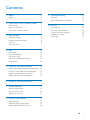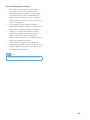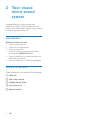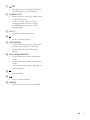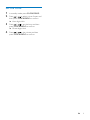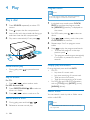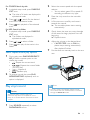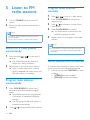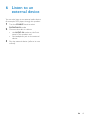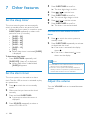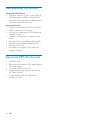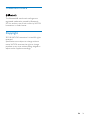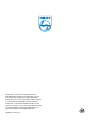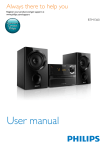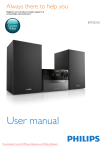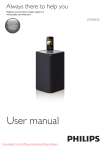Download Philips OTT2000B
Transcript
Always there to help you Register your product and get support at www.philips.com/welcome Question? Contact Philips User manual OTT2000 Contents 1Safety 2 Safety2 2 Your classic micro sound system 4 Introduction4 What's in the box 4 Overview of the product 5 3 Get started Connect power Prepare remote control Turn on Set the clock 8 8 8 8 9 4Play 10 10 11 12 12 12 5 Listen to FM radio stations 14 14 14 14 14 6 Listen to an external device 15 7 Other features 16 16 16 16 8 Product information 17 17 18 18 Play a disc Play vinyl record Play from USB Play from a Bluetooth device USB record Search for a radio station automatically Program radio stations automatically Program radio stations manually Select stereo/mono broadcast Set the sleep timer Set the alarm timer Adjust the volume Specifications USB playability information Supported MP3 disc formats 9Troubleshooting 19 General19 About Bluetooth connection 19 10Notice 20 Compliance20 Care for your product 20 Care of the environment 20 Trademark notice 21 Copyright21 EN 1 1Safety Read and understand all instructions before you use this product. If damage is caused by failure to follow the instructions, the warranty does not apply. • • • • Safety Warning •• Never remove the casing of this apparatus. •• Never lubricate any part of this apparatus. •• Never look into the laser beam inside this apparatus. •• Never place this apparatus on other electrical equipment. •• Keep this apparatus away from direct sunlight, naked flames or heat. •• Ensure that you always have easy access to the power cord, plug or adaptor to disconnect the apparatus from the power. • • • • • The device shall not exposed to dripping or splashing. Do no place any source of danger on the device (e.g. liquid filled objects. lit candles). Where the MAINS plug or an appliance coupler is used as the disconnect device, the disconnect device shall remain readily operable. Make sure that there is enough free space around the product for ventilation. Only use attachments/accessories specified by the manufacturer. Risk of electric shock or fire! • Never expose the product and accessories to rain or water. Never place liquid containers, such as vases, near the product. If liquids are split on or into the product, disconnect it from the power outlet immediately. Contact Consumer Care to have the product checked before use. • Never place the product and accessories near naked flames or other heat sources, including direct sunlight. 2 EN • Never insert objects into the ventilation slots or other openings on the product. Where the mains plug or an appliance coupler is used as the disconnect device, the disconnect device shall remain readily operable. Disconnect the product from the power outlet before lightning storms. When you disconnect the power cord, always pull the plug, never the cable. Never remove the casing of this product. Risk of short circuit or fire! • Before you connect the product to the power outlet, make sure that the power voltage matches the value printed on the back of the product. Never connect the product to the power outlet if the voltage is different. • Never expose the product to rain, water, sunshine, or excessive heat. • Avoid force coming onto power plugs. Loose power plugs can cause arcing or fire. Risk of injury or damage to the product! • This product shall not be exposed to dripping or splashing! • Do not place any sources of danger on this product (e.g. liquid filled objects, lighted candles). • Never place the product or any objects on power cords or on other electrical equipment. • If the product is transported in temperatures below 5°C, unpack the product and wait until its temperature matches room temperature before connecting it to the power outlet. • Only use attachments/accessories specified by the manufacturer. Risk of overheating! • Never install this product in a confined space. Always leave a space of at least four inches around the product for ventilation. • Make sure that curtains or other objects never cover the ventilation slots on the product. Risk of swallowing coin battery! • The device may contain a coin/button type battery, which can potentially be swallowed. Keep the battery out of reach of children at all times! If swallowed, the battery can cause serious injury or death. Severe internal burns can occur within two hours of ingestion. • If you suspect that a battery has been swallowed or placed inside any part of the body, seek immediate medical attention. • When you change the batteries, always keep all new and used batteries out of reach of children. Make sure that the battery compartment is completely secure after you replace the battery. • If the battery compartment cannot be completely secured, discontinue use of the product. Keep out of reach of children and contact the manufacturer. Note •• The type plate is located on the back of the product. EN 3 2 Your classic micro sound system Congratulations on your purchase, and welcome to Philips! To fully benefit from the support that Philips offers, register your product at www.philips.com/welcome. Introduction With this product, you can: • listen to vinyl records, • listen to FM radio stations, • listen to audio CDs, • listen to audio from an external device through the AUDIO-IN socket, • listen to audio from an external device via Bluetooth connection. • listen to audio from a USB storage device. What's in the box Check and identify the contents of the package: a Main unit b Short User manual c Safety & Notice sheet d AC power cord e Remote control 4 EN Overview of the product u t s a q v e f g Overview of the device a Vinyl record platter c d p o o n b c d b r • Open/close the disc compartment. REC • Record the track from disc/FM/Phono/ AUX/Bluetooth to a USB device. • Turn on the device, or switch to Standby mode. l m kl j hi e SOURCE knob • Select a source: CD, USB, FM, Phono/ Aux, or Bluetooth. f AUDIO IN • Connect an external audio device. g h • Headphone socket. • USB socket. i Disc compartment EN 5 j Display panel • Show current status. k IR sensor • Detect signals from the remote control (always point the remote control towards the IR sensor). l • • • • m / Skip to the previous/next track. Tune to a radio station. Press and hold the key to search within a track in disc/USB source. Adjust time. • Start or pause playback. Overview of remote control a b c o n d m e f g h i l k j n VOLUME • Rotate the knob to adjust volume. o +/• Skip to the previous/next album. • Select a preset radio station. p • Stop play. • Erase a program. q power indicator • Lights when the unit is in standby mode. r Arm rest a SOURCE • Select a source: CD, USB, FM, Phono/ Aux, or Bluetooth. b c / • Skip to the previous/next track. • Tune to a radio station. • Press and hold the key to search within a track in disc/USB source. • Adjust time. d / • Skip to the previous/next album. • Select a preset radio station. • Adjust time. s Auto stop selector t Speed selector u Tone arm v Bluetooth indicator • Flashes when the unit is in paring mode or connecting mode. • Lights when the unit is connected with Bluetooth compatible device. • Turn on the device, or switch to Standby mode. e CLOCK/PROG • Set clock in standby mode. • Program tracks in disc/USB source. • Program radio stations. f SLEEP/TIMER • Set the sleep timer. • Set the alarm timer. 6 EN g REC • Record the track from disc/FM/Photo/ AUX/Bluetooth to a USB device. h FIND/FILE CUT • Search tracks by title or by folder name in disc/USB source. • Press to cut the audio file when recording audio files from Phono/ AUX/Bluetooth source to a USB storage device. i VOL +/• Increase or decrease volume. j • Mute or restore volume. k INFO/DELETE • In disc/USB source, press to display the playback information of .mp3 files. • Delete files from the USB storage device. l PLAY MODE/FM/ST/MO • In disc/USB source, select repeat play mode. • In disc/USB source, select random play mode. • In FM source, select stereo playback or mono playback. m n • Stop playback. • Start or pause playback. o DISPLAY • Display the time in any source mode. EN 7 3 Get started Always follow the instructions in this chapter in sequence. Connect power Connect the AC power cord to the AC MAIN~ socket and then to the wall outlet. Prepare remote control Caution •• Risk of explosion! Keep batteries away from heat, sunshine or fire. Never discard batteries in fire. •• Danger of explosion if battery is incorrectly replaced. Replace only with the same or equivalent type. For first-time use: 1 Remove the protective tab to activate the remote control battery. To replace the remote control battery: 1 2 3 Note •• Before pressing any function button on the remote control, first select the source with the remote control and not the main unit. •• If the the remote control will not be used for an extended period of time, remove the battery. Open the battery compartment. Insert one CR2032 battery with correct polarity (+/-) as indicated. Close the battery compartment. Turn on Press . »» The product switches to the last selected source. • To switch the product to standby mode, press again. 8 EN Set the clock 1 2 3 4 In standby mode, press CLOCK/PROG. Press / to select a time format, and then press CLOCK/PROG to confirm. »» Hour digits blink. Press / to set the hour, and then press CLOCK/PROG to confirm. »» Minute digits blink. Press / to the minute and then press CLOCK/PROG to confirm. EN 9 4Play Program tracks Note •• You can program tracks only when the play stops. •• You can program a maximum of 20 tracks. Play a disc 1 2 3 4 Press SOURCE repeatedly to select CD source. Press to open the disc compartment. Insert a disc with the printed side facing up, and then close the disc compartment. Play starts automatically. If not, press . 1 2 3 4 5 During play, press play. to pause/resume Skip to a track For CD: • Press / to select another track. For MP3 disc and USB: 1 2 Press PRESET/ALBUM album or a folder. Press / / to select an to select a track or a file. Search within a track 1 2 10 For MP3 tracks, press album. During play, press and hold Release to resume normal play. to select an Press / to select a track, then press CLOCK/PROG to confirm. Repeat steps 2 to 3 to program more tracks. Press to play the programmed tracks. • To erase the program, in the stop position, press . • The program mode stops automatically if no button is pressed for about 10 seconds. / . During playback, press and hold INFO. • For CD: • Lap time of current track • Lap time remaining of current track • Total lap time of all tracks • Total lap time remaining of all tracks • For MP3 disc and USB: ID3 information, such as [TITLE] (title), [ARTIST] (artist), [ALBUM] (album). Search tracks You can search a track by title or folder name within a disc/USB. Note •• For MP3 files, the bit rates from 32 kbps to 320 kbps are supported. EN / Display play information Pause/resume play • In playback stop mode, press CLOCK/ PROG to activate the program mode. »» [MEMORY] (memory is displayed on the screen. For CD/MP3: Search by title 1 2 3 In playback stop mode, press FIND/FILE CUT once. »» The titles of all tracks are displayed in alphabetical order. Press / to search for the desired track title in alphabetical order. Press start playback of the selected track. For MP3: Search by folder 1 2 3 In playback stop mode, press FIND/FILE CUT twice. »» The folders are displayed in alphabetical order. Press / to select a folder. Press folder. start play all the tracks in the Select repeat/shuffle play options 1 2 2 3 4 5 6 7 Select the correct speed with the speed selector. • You can select speed 33 or speed 45 according to different vinyl type. Place the vinyl record on the turntable platter. Lift the tone arm carefully and move it towards the record. »» The turntable platter starts rotating automatically. Gently lower the tone arm onto the edge of the record to begin playback from the beginning. »» Playback starts. Adjust the volume to the desired level. • If AUTO STOP is set to ON, the platter stops rotating automatically after playback finishes. Put the tone arm securely back on the arm rest. During play, press PLAY MODE/FM/ST/ MO to select a repeat option or the shuffle play mode. • : Repeat the current track • : Repeat the current folder (for MP3 disc) • : Repeat all • : Random play To resume normal play, press PLAY MODE/FM/ST/MO repeatedly until no option is displayed. Play vinyl record Caution •• Remove the stylus protector before use. •• Place one vinyl record on the platter at a time. •• Keep 15 cm at least between the device and other Note •• The micro system automatically switches to AUX source when there is an external device is connected through the AUDIO IN socket. objects. 1 Press SOURCE repeatedly to select PHONO/AUX source. EN 11 Play from USB Note •• Before you connect a Bluetooth device to the unit, Note •• Make sure that the USB storage device contains playable audio content. •• Only MP3 files with bit rates from 32 kbps to 320 kbps are supported. •• The USB socket does not support connections with USB extension cables and is not designed for communicate directly with a computer. 1 Push down the USB protective cover and then insert a USB storage device into the socket. familiarize yourself with the Bluetooth capabilities of the device. •• Keep the unit away from other electronic devices that may cause interference. •• The effective operation range between the unit and the paired device is approximately 10 meters (30 feet). •• Any obstacle between the unit and the device can reduce the operational range. 1 2 3 4 5 Press SOURCE repeatedly to select BT source. »» The Bluetooth indicator flashes blue. Activate the Bluetooth function on your Bluetooth device (see the device user manual). Select "PHILIPS OTT2000" on your device for pairing. After successful connection, the Bluetooth indicator turns to solid blue. Start music play on your Bluetooth device. Tip •• If the micro system switches from a Bluetooth source to another source, the connected Bluetooth device disconnects automatically. •• The system can memorize up to 4 previously connected Bluetooth devices. 2 Press SOURCE repeatedly to select USB source. »» Play starts automatically. If not, press . • To select a folder, press / . • To select an audio file, press / . Play from a Bluetooth device You can listen to a Bluetooth device through the micro system. 12 EN USB record Audio CD tracks, MP3 discs,audio from vinyl record and Bluetooth, radio, and audio from external devices can be recorded as .mp3 format files to a USB storage device. The first time you record to the USB storage device, a folder named 'PHILIPS OTT2000' is automatically created in the USB storage device. Each time you record, the recorded files are stored to this folder. Record to USB Delete file from USB Plug the USB storage device into the socket of this device. 1 1 2 Prepare the source to record from. • Disc - Select the disc source and load a disc. You can select a track from which a recording starts. • Radio - Tune to a radio station. • AUX IN - Select the Phono /Aux source, then connect and start to play an external device. • Phono - Select the Phono /Aux source, then play the vinyl record. • Bluetooth - Select the Bluetooth source and play the tracks. 2 3 4 In playback stop mode, press SOURCE repeatedly to select USB source. Press INFO/ DELETE. »» DEL -- 001 is displayed in the screen. Press / deleted. to select the file to be Press DELETE to confirm. • To exit file deletion mode, press . Press REC to start recording. • For CD discs, press REC repeatedly to select: A[REC_ONE] (record one): the first/ current track is recorded. B[REC_ALL] (record all): all tracks/the remaining tracks are recorded. »» Disc play starts automatically from the beginning of the disc/the selected track, and the recording starts. • To stop recording, press . Note •• If the USB storage device does not have enough memory to store the audio files, a message about a full memory is displayed. •• For CD disc, recording process is completed only when the entire track is recorded. •• For MP3 discs, the system copies files to the USB storage device if REC is pressed. Cut a file When you record audio files from Bluetooth/ AUX/PHONO/FM to a USB storage device, you can cut a file by pressing FIND/FILE CUT during recording. A new audio file is generated and recording continues. EN 13 5 Listen to FM radio stations 1 2 Turn the SOURCE knob to select FM source. Search for radio stations automatically or manually. Program radio stations manually 1 2 3 4 Note •• For optimal reception, fully extend the antenna and adjust its position. •• You can store a maximum of 20 FM radio stations. 5 Press / to tune to a radio station. Press CLOCK/PROG to activate the programming. Press / to allocate a number to this radio station. Press CLOCK/PROG to confirm. »» The radio station is stored with the selected sequence number. Repeat steps 1-4 to program more radio stations. Note Search for a radio station automatically 1 2 Press and hold / for more than 2 seconds. »» The radio automatically tunes to a station with strong reception. Repeat step 1 to tune to more stations. »» When a radio station with a strong signal is detected, the search stops and the radio station is broadcast. Program radio stations automatically 1 2 14 Press CLOCK/PROG for more than 2 seconds to activate automatic program mode. »» All available stations are programmed in the order of waveband reception strength. »» The first programmed radio station is broadcast automatically. Press EN / to select preset radio stations. •• If a radio station is stored over the sequence number of a previously saved station, the earlier station will be overwritten. Select stereo/mono broadcast To improve the reception of stations with weak signals, monaural sound should be selected. • In tuner source, press FM/ST/MO to select a setting: • [STEREO]: stereo broadcast. • [MONO]: monaural broadcast. 6 Listen to an external device You can also listen to an external audio device, for example, MP3 player, through this product. 1 2 3 Turn the SOURCE knob to select PHONO/AUX mode. Connect the audio in cable to • the AUDIO IN socket on the front panel of this product, and • the headphone jack on the external device. Play the external device (refer to its user manual). EN 15 7 Other features Set the sleep timer This micro sound system can automatically switch to standby after a set period of time. • When the micro system is turned on, press SLEEP/TIMER repeatedly to select a set period of time (in minutes). • [SLEEP -- 90] • [SLEEP -- 75] • [SLEEP -- 60] • [SLEEP -- 45] • [SLEEP -- 30] • [SLEEP -- 15] • [OFF] »» When sleep timer is activated, [SLEEP] is displayed. To deactivate sleep timer • Press SLEEP/TIMER repeatedly until [SLEEP OFF] (sleep off) is displayed. »» When sleep timer is deactivated, [SLEEP] disappears. Set the alarm timer This micro system can be used as an alarm clock. The disc, USB, or tuner is activated to play at a preset time. 1 2 3 4 16 Press to switch the unit to standby mode. Make sure that you have set the clock correctly. Press and hold SLEEP/TIMER. »» A prompt to select the source is displayed. Press SOURCE repeatedly to select a source: CD, USB, or FM. EN 5 6 7 8 9 Press SLEEP/TIMER to confirm. »» The hour digits begin to blink. Press / to set the hour. Press SLEEP/TIMER to confirm. »» The minute digits begin to blink. Press / to set the minute. Press SLEEP/TIMER to confirm. »» The timer is set and activated. Activate and deactivate the alarm timer 1 2 Press to switch the micro system to standby mode. Press SLEEP/TIMER repeatedly to activate or deactivate the timer. »» If the timer is activated, the display shows . »» If the timer is deactivated, shown on the display. is not Note •• If DISC/USB source is selected and the track cannot be played, tuner is automatically activated. •• The micro sound system automatically switches to standby mode if no operation is performed within 30 minutes after the alarm source is activated. Adjust the volume Turn the VOLUME knob to increase/decrease volume. 8Product information Amplifier Rated Output Power Frequency Response Signal to Noise Ratio Aux Input Note 1.5 W x 2 RMS 60 Hz - 16 kHz, ±3 dB > 65 dB 0.5 V RMS 20 kohm •• Product information is subject to change without prior notice. Speakers Specifications Speaker Impedance Speaker Driver Sensitivity General information Bluetooth AC Power Rating Operation Power Consumption Standby power consumption Dimensions - Main Unit ( W x H x D) Weight (Main Unit) Communication system Output 220 - 240 V~, 50 Hz 16 W < 1W 335 x 311 x 169 mm 2.5 kg Tuner Tuning Range Tuning grid Total Harmonic Distortion Signal to Noise Ratio Number of preset radio stations FM: 87.50 - 108.00 MHz; 50 kHz < 2% Maximum communication range Frequency band Compatible Bluetooth profiles Supported codecs - Receive - Transmit 4 ohm 2 X 3" full range 84 dB/m/W Bluetooth Standard version 2.1 Bluetooth Standard Power Class 2 Line of sight approx. 10m (30 feet) 2.4 GHz band (2.4000 GHz - 2.4835 GHz) Advanced Audio Distribution Profile (A2DP) SBC (Sub Band Codec) Not supported > 50 dB 20 Vinyl Supported vinyl size Speed 7 inch 12inch 33/45 EN 17 USB playability information Compatible USB devices: • USB flash memory (USB 1.1 and USB 2.0) • USB flash players (USB 1.1 and USB 2.0) • memory cards (requires an additional card reader to work with this unit) Supported formats: • USB or memory file format FAT12, FAT16, FAT32 (sector size: 512 bytes) • MP3 bit rate (data rate): 32-320 Kbps and variable bit rate • Directory nesting up to a maximum of 8 levels • Number of albums/ folders: maximum 99 • Number of tracks/titles: maximum 999 • ID3 tag v2.0 to v2.3 • File name in Unicode UTF8 (maximum length: 16 bytes) Supported MP3 disc formats • • • • • 18 ISO9660, Joliet Maximum title number: 999 (depending on file name length) Maximum album number: 99 Supported sampling frequencies: 32 kHz, 44.1 kHz, 48 kHz Supported Bit-rates: 32~320 (kbps), variable bit rates EN 9Troubleshooting Warning •• Never remove the casing of this product. To keep the warranty valid, never try to repair the product yourself. If you encounter problems when using this product, check the following points before requesting service. If the problem remains unsolved, go to the Philips Web page (www. philips.com/support). When you contact Philips, make sure that the product is nearby and the model number and serial number are available. General No power •• Make sure that the AC power cord is properly connected. •• Make sure that there is power at the AC power outlet. No sound •• Adjust the volume. •• When listening to an external device, make sure that the external device is not muted. No response from the product • Make sure that the power is available. • Turn off the product, and then turn it on again. Poor radio reception •• Due to the interference from other electrics or building obstacles, the signals become weak. Move the product to a place free of interference. •• Make sure that the antenna is fully extended. Adjust the position of the antenna. Clock/alarm setting is erased. • Power has been interrupted, or the AC power adaptor has been disconnected. • Set the clock/alarm again. About Bluetooth connection Music playback is unavailable on this product even after successful Bluetooth connection. •• The device cannot be used with this product to play music. The audio quality is poor after connection with a Bluetooth-enabled device. •• The Bluetooth reception is poor. Move the device closer to this product or remove any obstacle between. Cannot connect with this product. •• The device does not support the profiles required for this product. •• The Bluetooth function of the device is not enabled. Refer to the user manual of the device to find out how to enable the function. •• This product is not in the pairing mode. •• This product is already connected with another Bluetooth-enabled device. Disconnect that device and then try again. •• Press to restart the product or switch the product to Bluetooth source again for reconnection. The paired mobile device connects and disconnects constantly. •• The Bluetooth reception is poor. Move the device closer to this product or remove any obstacle between. •• Some mobile phones may connect and disconnect constantly when you make or end calls. This does not indicate any malfunction of this product. •• For some devices, the Bluetooth connection may be deactivated automatically as a power-saving feature. This does not indicate any malfunction of this product. EN 19 10Notice Any changes or modifications made to this device that are not expressly approved by WOOX Innovations may void the user’s authority to operate the equipment. Care of the environment Your product is designed and manufactured with high quality materials and components, which can be recycled and reused. Compliance This product complies with the radio interference requirements of the European Community. Hereby, WOOX Innovations declares that this product is in compliance with the essential requirements and other relevant provisions of Directive 1999/5/EC. You can find the Declaration of Conformity on www.philips.com/ support. This is CLASS II apparatus with double insulation, and no protective earth provided. Care for your product • • • • 20 Do not insert any objects other than discs into the disc compartment. Do not insert warped or cracked discs into the disc compartment. Remove the discs from the disc compartment if you are not using the product for an extended period of time. Only use microfiber cloth to clean the product. EN When this crossed-out wheeled bin symbol is attached to a product it means that the product is covered by the European Directive 2002/96/EC. Please inform yourself about the local separate collection system for electrical and electronic products. Please act according to your local rules and do not dispose of your old products with your normal household waste. Correct disposal of your old product helps to prevent potential negative consequences for the environment and human health. Your product contains batteries covered by the European Directive 2006/66/EC, which cannot be disposed with normal household waste.Please inform yourself about the local rules on separate collection of batteries because correct disposal helps to prevent negative consequences for the environmental and human health. Environmental information All unnecessary packaging has been omitted. We have tried to make the packaging easy to separate into three materials: cardboard (box), polystyrene foam (buffer) and polyethylene (bags, protective foam sheet.) Your system consists of materials which can be recycled and reused if disassembled by a specialized company. Please observe the local regulations regarding the disposal of packaging materials, exhausted batteries and old equipment. Trademark notice The Bluetooth® word mark and logos are registered trademarks owned by Bluetooth SIG, Inc. and any use of such marks by WOOX Innovations is under license. Copyright 2013 © WOOX Innovations Limited. All rights reserved. Specifications are subject to change without notice. WOOX reserves the right to change products at any time without being obliged to adjust earlier supplies accordingly. EN 21 Specifications are subject to change without notice 2013 © WOOX Innovations Limited. All rights reserved. This product was brought to the market by WOOX Innovations Limited or one of its affiliates, further referred to in this document as WOOX Innovations, and is the manufacturer of the product. WOOX Innovations is the warrantor in relation to the product with which this booklet was packaged. Philips and the Philips Shield Emblem are registered trademarks of Koninklijke Philips N.V. OTT2000_12_UM_V1.0