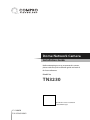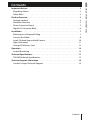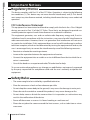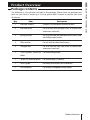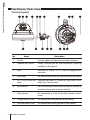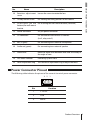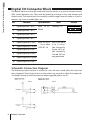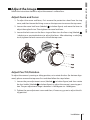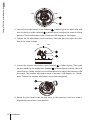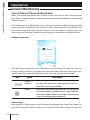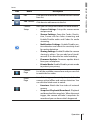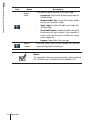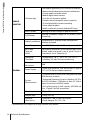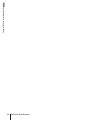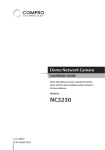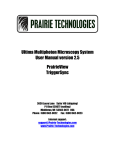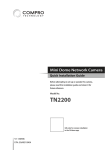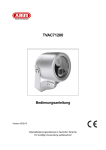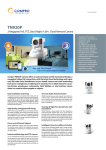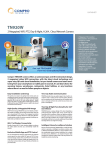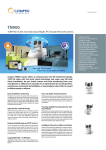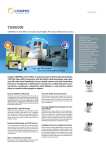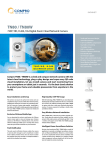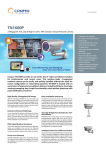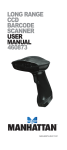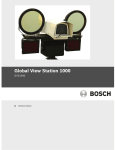Download Compro TN3230 surveillance camera
Transcript
Dome Network Camera Installation Guide Before attempting to set up or operate this camera, please read this quick installation guide and retain it for future reference. Model No. TN3230 QR-code for camera installation in the C4Home app. V1-140620 P/N: 3GA0310961 Copyright © 2014 Compro Technology, Inc. All rights reserved. Trademark Compro, and the Compro logo are trademarks of Compro Technology, Inc. C4Home and C4Home logo are registered trademarks of AVSecur Technology, Inc. Microsoft, Windows Vista, Windows and the Windows logo are trademarks of the Microsoft group of companies. SD, SDHC and microSDHC Logos are trademarks of SD-3C, LLC. Apple, Apple Logo, Mac, Mac OS, iPad, iPhone are trademarks of Apple Inc., registered in the U.S. and other countries. Android is a registered trademark of Google, Inc. Other names and marks are trademarks of their respective owners. Restriction No part of this document may be copied or reproduced in any form or by any means without the prior written consent of Compro Technology, Inc. Disclaimer Compro Technology makes no warranties with respect to this documentation and disclaims any implied warranties of merchantability, quality, or fitness for any particular purpose. The information in this document is subject to change without notice. COMPRO reserves the right to make revisions to this publication without obligation to notify any person or entity of any such changes. Compro Technology Inc. www.comprosecurity.com Tel. +886 2 2918 0169, Fax +886 2 2915 2389 4F, No.12, Alley 6, Lane 45, Pao Shin Road, Hsintien District, New Taipei City 231, Taiwan Support e-mail: [email protected] Contents Compro TN3230 - Installation Guide Important Notices. . . . . . . . . . . . . . . . . . . . . . . . . . . . . . . . . . . . . . . . 2 Regulatory Notice . . . . . . . . . . . . . . . . . . . . . . . . . . . . . . . . . . . . . . . . 2 Safety Rules . . . . . . . . . . . . . . . . . . . . . . . . . . . . . . . . . . . . . . . . . . . 2 Product Overview. . . . . . . . . . . . . . . . . . . . . . . . . . . . . . . . . . . . . . . . 3 Package contents. . . . . . . . . . . . . . . . . . . . . . . . . . . . . . . . . . . . . . . . 3 Hardware Overview. . . . . . . . . . . . . . . . . . . . . . . . . . . . . . . . . . . . . . . 4 Power Connector Pinout . . . . . . . . . . . . . . . . . . . . . . . . . . . . . . . . . . . 5 Digital I/O Connector Block . . . . . . . . . . . . . . . . . . . . . . . . . . . . . . . . . . 6 Installation . . . . . . . . . . . . . . . . . . . . . . . . . . . . . . . . . . . . . . . . . . . . 7 Mounting on a Dropped Ceiling . . . . . . . . . . . . . . . . . . . . . . . . . . . . . . 7 Connect the Cables . . . . . . . . . . . . . . . . . . . . . . . . . . . . . . . . . . . . . . . 8 Install C4Home App and Add Camera. . . . . . . . . . . . . . . . . . . . . . . . . . .10 Adjust the Image. . . . . . . . . . . . . . . . . . . . . . . . . . . . . . . . . . . . . . . .11 Change SD Memory Card. . . . . . . . . . . . . . . . . . . . . . . . . . . . . . . . . . .13 Operation . . . . . . . . . . . . . . . . . . . . . . . . . . . . . . . . . . . . . . . . . . . . 14 Instant Monitoring. . . . . . . . . . . . . . . . . . . . . . . . . . . . . . . . . . . . . . .14 Technical Specifications . . . . . . . . . . . . . . . . . . . . . . . . . . . . . . . . . . . 17 TN3230 Technical Specifications. . . . . . . . . . . . . . . . . . . . . . . . . . . . . . 17 Technical Support Information. . . . . . . . . . . . . . . . . . . . . . . . . . . . . . . 19 Contact Compro Technical Support. . . . . . . . . . . . . . . . . . . . . . . . . . . . 19 Contents 1 Compro TN3230 - Installation Guide Important Notices Regulatory Notice This device complies with Part 15 of the FCC Rules. Operation is subject to the following two conditions: (1) This device may not cause harmful interference, and (2) This device must accept any interference received, including interference that may cause undesired operation. FCC Interference Statement This equipment has been tested and found to comply with the limits for a Class B digital device, pursuant to Part 15 of the FCC Rules. These limits are designed to provide reasonable protection against harmful interference in a residential installation. This equipment generates, uses and can radiate radio frequency energy and, if not installed and used in accordance with the instructions, may cause harmful interference to radio communications. However, there is no guarantee that interference will not occur in a particular installation. If this equipment does cause harmful interference to radio or television reception, which can be determined by turning the equipment off and on, the user is encouraged to try to correct the interference by one of the following measures: • Reorient or relocate the receiving antenna. • Increase the separation between the equipment and receiver. • Connect the equipment into an outlet on a circuit different from that to which the receiver is connected. • Consult the dealer or an experienced radio/TV technician for help. To assure continued compliance, any changes or modifications not expressly approved by the party responsible for compliance could void the user's authority to operate this equipment. Safety Rules • The camera ought to be installed by a qualified technician. • Place the camera on a level surface whenever possible. • Do not drop the camera body to the ground; it may cause the damage to main parts. • Please do not disassemble or remodel the product; it may cause damage or fire. • Do not shake, move or disturb the camera when it is in operation, as such actions may result in the malfunction of the device. • Power off the camera as soon as it is found smoking or smelt unusual. • Please do not place the camera around the heat sources, such as television or microwave oven. 2 Important Notices The following is a list of items included in the package. Please check the package contents on your hand. If anything is missing, please don’t hesitate to contact your local distributor. Qty Item Description 1 Network camera Compro TN3230 dome network camera 3 Hex cap screw For use with the hexagon nuts to mount the camera on a rack rail 3 Spring washer For use with the included hex head screws and the Phillips-head screws 3 Plain washer For use with the hex head screws 3 Hexagon nut For use with the hex cap screw to mount the camera on a rack rail 1 3-pin power terminal For connecting power block 1 10-pin I/O terminal block For connecting I/O devices 1 User's guide Providing instructions on installation 1 Drill template For aiding in dropped ceiling mount Product Overview 3 Compro TN3230 - Installation Guide Product Overview Package contents Compro TN3230 - Installation Guide Hardware Overview Camera Layout No. 4 Name Description 1 IR LEDs Provides additional lighting in low light conditions 2 Ambient light sensor Feeds information on environmental lighting condition to the camera 3 Lens Vari-focal, f 3~9 mm, F1.2~2.1, auto iris, megapixel, IRcorrected 4 Lens hood For eliminating unnecessary light; direction adjustable 5 All-in- one ter minal Intergrating power, IO, Ethernet, and audio in/out cable cable, plus a reset control 6 Reset button Press and hold the reset button for about 8 seconds to reset the camera back to factory defaults 7 Ethernet port For connection to a PoE or Non-PoE network switch/ router 8 Tilt adjustment screw For holding the tilting position of the camera 9 Pan adjustment screw For holding the panning position of the camera Product Overview Name Compro TN3230 - Installation Guide No. Description 10 Rotation adjustment Loosen the screw to rotate the lens screw 11 Tilt adjustment screw 12 Screw holes (on the For installing the wall mount bracket (resvered) bottom) for wall mount bracket 13 Power connector A 3-pin power connector 14 I/O connector For connection with various I/O devices (In x2, relay out x2) 15 MIC in (pink) For connecting to an external microphone 16 Audio out (green) For connecting to an external speaker 17 Zoom lever Move the zoom lever between Wide and Tele to adjust the angle of view 18 LED status indicator Indicating system status 19 Focus adjustment ring Turn the focus adjustment ring to adjust the focus For holding the tilting position of the camera Power Connector Pinout The following table indicates the pinout of the camera’s terminal power connector. 3 2 1 Pin Function 1 + 12V DC 2 COM 3 24V AC Product Overview 5 Compro TN3230 - Installation Guide Digital I/O Connector Block The digital inputs are normally used with security sensors, e.g. passive infrared sensors (PIR), smoke detectors, etc. They work by detecting a change in the state of open and closed circuit. The output ports are normally used to trigger external audio or visual indicators, e.g. sirens or strobe lights, etc. Pin Function 1 Digital Input Port 1 (IN +) 2 Digital Input Port 1 (IN –) 3 Digital Input Port 2 (IN +) 4 Digital Input Port 2 (IN –) 5 Digital Output Port 1 (NO) Specifications Note M a x . 5 V D C , Floating, TTL 60mA 1 2 3 4 5 6 7 8 9 10 9 Max. 2 4 V D C Yo u c a n o n l y , 1 A; or Max. u s e e i t h e r Digital Output Port 1 (COM) the Normally 125V AC, 1A Open (NO) or Digital Output Port 1(NC ) the Normally Digital Output Port 2 (NO) Closed (NC) at any given time Digital Output Port 2 (COM) 10 Digital Output Port 2 (NC ) 6 7 8 Pinouts Schematic Connection Diagram The following output scenario is where the siren will only sound when the input has been triggered. Should you wish to use the other way around in which the output device keeps staying on until the input has been triggered, please use NC. TN3230 6 Product Overview TN3230 Before you mount the camera on a dropped ceiling, you must first ensure that the ceiling is robust enough to hold the weight of the camera. Then refer to the following steps. 1. Use the supplied drill template to drill three mounting holes on the ceiling. Then drill a hole for the camera’s protective cap. 2. Secure the camera to the ceiling using the supplied hex cap screws and hexagon nuts. Make sure you use a spring washer and a plain washer in between the nut and the ceiling (with the spring washer below the nut). 1/4" Screw 1/4" Nut 1/4" Spring Washer 1/4" Plain Washer Ceiling or plate 3. Ensure the screws are securely tightened. Then, if you need to run the cable through the ceiling, drill a cable hole on the ceiling and then thread the camera’s terminal cable through the cable hole. Installation 7 Compro TN3230 - Installation Guide Installation Mounting on a Dropped Ceiling Compro TN3230 - Installation Guide Connect the Cables Connect Camera Using PoE This camera supports PoE (Power-over-Ethernet), which allows electrical power and IP data to be both delivered on a single Ethernet cable. The following instructions explain how to connect your network camera using PoE. PoE Switch (802.3af class3 Type B) Wireless Router/Hub Internet 1. Ethernet cable from wireless router/hub to PoE switch/router: Connect the PoE switch/router with the wireless router/hub that has been connected to your Cable/ADSL modem for internet connecting. 2. Ethernet port of the camera: Use the RJ-45 Ethernet cable (not supplied in the package) to connect the Ethernet port of the network camera to the PoE port of Internet your PoE switch/router. 3. Make sure your smartphone is able to go to internet via your wireless router. Wireless Using a Non-PoE Switch Router/Hub Midspan (PoE Injector) If you are using the camera with a non PoE capable network switch/router, please prepare a PoE injector (midspan, optional) first in order to power the camera. Then connect your camera in the following way: 1. Ethernet port on PoE injector: Use a RJ-45 Ethernet cable (not supplied in the package) to connect the RJ-45 connector on PoE injector marked “IN”. Then connect the wireless router/hub. 2. Ethernet port on camera: Attach a RJ-45 Ethernet cable (not supplied in the package) from the “OUT” RJ-45 connector on PoE injector to the Ethernet port of the network camera. 3. Make sure your smartphone is able to go to internet via your wireless router. 8 Installation Compro TN3230 - Installation Guide Internet Wireless Router/Hub Midspan (PoE Injector) Using Ethernet Cable and Power Adapter The figure below shows the basic cabling of your IP camera. Internet Wireless Router/Hub 2 1. Connect an Ethernet cable (not supplied in the package) between IP camera with your wireless switch/router. 2. Connect the power adapter/power cable (optional accessary, not supplied in the package) to the IP camera and plug to the power outlet 3. Make sure your smartphone is able to access the internet via your wireless switch/router. Installation 9 Compro TN3230 - Installation Guide Install C4Home App and Add Camera Make sure your smartphone is able to go to internet via your wireless router. Then download the C4Home app from Apple store or Google Play and install to your smartphone. Start C4Home app and register your personal C4Home account. (You can scan the QR-code below on your smartphone to add C4home app.) Login to the C4Home account and click “+” to add new camera, we provide 3 ways to add your camera: • Scan the QR code on the camera (or the first page of this installation guide), it will automatically add your camera to the list. • • Direct input the camera ID (10 digitals under the QR code) and password (default: admin) to add your camera. Click “iWizard” button on add camera page to search the available network camera from your local network and setup. Now you can watch live video of your network camera from your smartphone or tablet. Note: If you don’t have wireless connection in your local network, please refer to the user’s manual on the installation CD to install the network camera via PC. 10 Installation Follow the instructions below to adjust the camera's varifocal lens. Adjust Zoom and Focus 1. To adjust the zoom and focus, first remove the protection sheet from the top cover, and then loosen the fixing screw on the top cover to remove the top cover. in below figure) and move the lever to 2. Loosen the zoom lock lever (labeled adjust the angle of view. Then tighten the zoom lock lever. 3. Loosen the lock screw on the focus ring and then turn the focus ring (labeled ) clockwise or counterclockwise to adjust the focus. After obtaining a satisfying result, tighten the lock screw and re-install the top cover. Adjust Pan/Tilt/Rotation 60° To adjust the camera's panning or tilting position, or to rotate the lens60° (for horizon alignment), please remove the top cover first and then follow the steps below. 180° 180° 1. Loosen the pan adjustment screw (labeled in below figure) and then rotate the lens holder (labeled in below figure) to adjust the camera's panning position. The pan adjustment range is between +180 degrees to -180 degrees. 2. Tighten the pan adjustment screw and then, if necessary, go on to adjust the tilting position. Installation 11 Compro TN3230 - Installation Guide Adjust the Image Compro TN3230 - Installation Guide 60° 180° 60° 180° 3. Loosen the tilt adjustment screw (labeled in below figure) on both sides and then tilt the lens holder (labeled in below figure) to adjust the camera's tilting position. The tilt adjustment range is between +60 degrees to -60 degrees. 4. Tighten the tilt adjustment screws and then, if desired, go on to adjust the rotation of the camera image. 60° 60° 180° \ 180° 60° 180° in below figure). Then grab 5. Loosen the rotation adjustment screw (labeled the lens holder by the holder boss (labeled in below figure) on both sides and rotate the lens holder clockwise or counterclockwise to adjust the horizon in the live image. The rotation adjustment range is between +180 degrees to -180 degrees. Tighten the rotation adjustment screw when completed. 6. Rotate the lens hood inside the top cover so the opening in the lens hood is aligned with the camera's new position. 12 Installation 60° Change SD Memory Card The camera comes with a 4GB microSD card pre-installed inside the housing. The SD memory card is user-upgradeable. And if you like to replace it, refer to the steps below that explain the procedure. 1. Loosen the fixing screws on the top cover and remove the top cover. 2. Locate the microSD card slot below the camera's LED status indicator. Unplug the digital IO cable and audio cables from the camera, and then push the preinstalled SD card gently to release it. 3. Pull the SD card out and insert a new one into the slot, and re-connect the digital IO cable and audio cables. Finally, re-install the top cover to complete the upgrade. microSD/SDHC card slot Installation 13 Compro TN3230 - Installation Guide 7. Having obtained the optimal result, re-install the top cover to complete the operation. Compro TN3230 - Installation Guide Operation Instant Monitoring From C4Home iPhone/Android App When you enable and register the C4Home service, you can use the C4Home app on your iPhone, Android phone or tablet to manage and watch live video of Compro cloud network cameras. The C4Home app is a safe and easy way to monitor your home, office and your valuable possessions from anywhere in the world. No router setup required, only needs to start your C4Home app and login with your account, you can watch live video of your network camera and manage multiple cameras from your smartphone or tablet on hand. C4Home Login Page Start the C4Home app from your smartphone, you can login here with your own Account ID and Password. If you forgot your password, please click the “Forgot your password” button, the system will send the password to your register email account. Icon Name Description Create account Here you can create the new account, please input the new account ID, password and email account for account registration. Setup Here you can input your account ID, password and server address (default server: www.c4home. com) for enable/disable auto-login. And you can choose the display language here. Camera Page After login the C4Home app, you will see the camera page, here shows the camera list, you can click to watch the live video or you can click the buttons below for more fea- 14 Operation Icon Name Compro TN3230 - Installation Guide tures. Description Edit Click here to remove the installed network camera from list. Add Camera Click here to add camera to the list. Camera Setup Here you can setup more details for each camera: • Camera Settings: Setup the camera name and password • Stream Settings: Seup the Codec, Resolution, Frame rate for video streaming and Enable/Disable audio and Codec for audio streaming. • Notification Settings: Enable/Disable motion detection and select the sensitivity level for motion detection. • Sharing Settings: Enable/Disable the camera sharing to others. You can add your friends' account ID to share the live video watching. • Firmware Update: Firmware update direct from your smartphone. • Private Mode: Enable/Disable private mode to protect your privacy. Camera Page List all the available camera here and you can click to watch the live video. Event Page List all the happened events by time, includes the camera online/offline and motion detection. You can click the listed event to watch: • Liveview: Watch the live video of network camera. • Snapshot Playback/Download: Playback and download the snapshots. When the event trigger, the camera will take 3 snapshots for record and you can know what’s happened. Operation 15 Compro TN3230 - Installation Guide Icon Name Description Setup Page Click here for basic settings of C4Home app: • Language: Select the display language for C4Home app. • Stream Buffer Size: Setup the stream buffer size for low, median or high. • Auto Login: Enable/Disable auto login for C4Home app. • Push Notification: Enable/Disable the push notification for your device. If you enable it, it will send you the push notification when event triggered. • Logout: Logout the C4Home app. About Camera Here will shows the version number of C4Home app and copyright information. Note: For complete C4Home app introduction, please refer to the C4Home user’s manual on the installation CD. 16 Operation CAMERA VIDEO AUDIO NETWORK Sensor 1/3" Progressive scan CMOS 2-megapixel sensor Lens HD Vari-focal, f 3~9 mm, F1.2~2.1, auto iris, IRcorrected Zoom 3X optical (manual adjust), 10x digital (total 30x) Angle of View 31.7° ~ 93° Camera Angle Adjustment 360° Pan (-180°~180°), 120° Tilt (30°~150°), 360° Rotation Min Illumination • IR Mode: 0 lux with built-in IR LEDs on (18 LEDs in total; effective distance up to 20m) • Color Mode: 1.0 lux Shutter Time 1/5 ~ 1/16000 Sec. Video Format M-JPEG, MPEG-4, H.264 Resolutions 160x120, 320 x 240, 640 x 480, 1280 x 720, 1280 x 1024, 1600 x 1200 Frame Rate • WebVUer up to 15 FPS at 1600 x 1200 (UXGA) • C4Home App up to 30 FPS at 640 x 480 Video Streaming Dual video streams Image Settings • Adjustable image size and quality • AGC, AWB, AES • Configurable brightness, saturation and sharpness Audio Communication Two-way audio support Compression Format G.711 PCM 64Kbit/sec, AAC Audio Input / Output 3.5 mm phone jack, mic-in x 1, line-out x 1 Security User ID / Password protection Protocols 3GPP, ARP, DDNS, DHCP, DNS, FTP, HTTP, ICMP/ IPv4, IGP, NTP, PPPoE, QoS, RSP, RTSP, SMTP, SSL, TCP/IP, UDP, UPnP Ethernet 10/100 Base-T, autosensing, RJ-45 Technical Specifications Compro TN3230 - Installation Guide Technical Specifications TN3230 Technical Specifications 17 Compro TN3230 - Installation Guide C4Home App Free mobile applications for iPhone and Android • Motion/Audio detection and push notification • Private mode and audio alarm • Mobile digital zoom control • Over-the-air firmware update • Dropbox cloud storage for event snapshot • SD card playback for event recording • Share video to others • Watch 4 channels at once (Android/PC only) MJPEG Mode Viewing of camera image via phone browsers 3GPP Mode Viewing of camera image via 3G phones (3GPP Streaming) Video Surveillance ComproView 32-channel video management software included Local Storage microSD/SDHC card slot (4GB card pre-installed) All-in-one Terminal Cable 3-pin power connector, RJ-45 Ethernet port, reset button, audio out (green), mic in (pink), 10-pin I/ O connector (In x2, relay out x2) Operating Condition • Temperature: -10 °C ~ 50 °C (14 °F to 122 °F) • Humidity: 20~80% RH non-condensing Weather Resistance IP66 Power Supply • Power-over-Ethernet, IEEE 802.3af class 3 Type B • DC 12V/2A (Power adapter optional) System Requirements • Computer with 2.8GHz Dual-Core processor and 2GB memory or above • Supported Operating Systems: Windows XP SP3, Vista SP1, Windows 7, Windows 8, Mac OS 10.6 or above (Live view in M-JPEG mode) • PoE switch/router or PoE injector (IEEE 802.3af class 3 Type B ) for PoE connection Dimensions Ø 160 x 135 mm Weight (Net) 1140 g (2.52 lb.) Optional Accessories • Compro PF-100, PF-200 PoE Injector • Power Adapter (DC 12V / 2A) MOBILE MONITOR GENERAL * Specifications are subject to change without prior notice. 18 Technical Specifications If you need any technical support, fill out the online form (http://comprousa.com/en/ form.htm) or directly email to [email protected]. Compro Technology, Inc. www.comprousa.com Tel. +886 2 2918 0169, Fax +886 2 2915 2389 4F, No.12, Alley 6, Lane 45, Pao Shin Road, Hsintien District, New Taipei City 231, Taiwan Technical Specifications 19 Compro TN3230 - Installation Guide Technical Support Information Contact Compro Technical Support 20 Technical Specifications Compro TN3230 - Installation Guide w w w.comprousa.com Compro Technology Head Office 4F, No.12, Alley 6, Lane 45, Pao Shin Road, Hsintien District, New Taipei City 231, Taiwan Tel. +886 2 29180169 Fax. +886 2 29152389