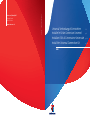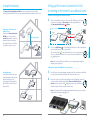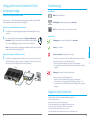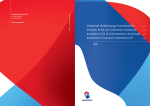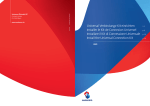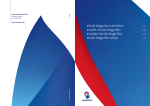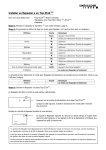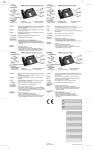Download Swisscom 10055604
Transcript
YM.AP.4641.UM.SW.D07 www.swisscom.ch 11/2012 Swisscom (Schweiz) AG Contact Center CH-3050 Bern Universal Verbindungs-Kit einrichten Installer le Kit de Connexion Universel Installare il Kit di Connessione Universale Install the Universal Connection Kit UNO S. 2 p. 6 p. 10 p. 14 Example installation The Universal Connection Kit wireless UNO serves as a peripheral device to an existing Universal Connection Kit DUO. There are two situations in which the UNO device can be used: Setting up the Universal Connection Kit UNO (connecting to the Internet in an additional room) Preparation: Connecting the new Connection Kit UNO 1. DUO Existing installation TV-Box 1. Router WPS DUO 3 meters distance UNO Already existing installation WPS WPS DUO UNO WPS WPS 2.a 2. 2.a Press the WPS button ( WPS ) on the existing DUO device (next to the router) and then on the new UNO device a few seconds later (2.b). The connection LEDs ( ) start to flash and the devices connect automatically. This process will take five minutes. The connection has been established once 5 min. the lights up green. WPS Router TV-Box WPS TV-Box Note: If the connection LED on the UNO device does not light up green within five minutes, please repeat step 2. Setting up the Connection Kit UNO in the room of your choice DUO Increasing the range As an additional option, the range of an existing Universal Connection Kit DUO can be increased by positioning the UNO between the two DUO devices of the Universal Connection Kit. 3. The UNO device can now be unplugged and placed next to the device that you would like to connect to the Internet (in this example, the TV-Box in another room). 4. UNO 2.b Connect the device to the TV-Box using the Ethernet cable (yellow plug). The wireless connection will be established automatically. This process will take up to five minutes. Once the connection LED ( ) lights up green, the connection has been 5 min. established and the TV-Box is connected to the Internet. WPS Note: If the connection LED do not light up green within five minutes, please consult the chapter entitled «Troubleshooting» (page 17). DUO Router TV-Box WPS UNO 1 on 12V DC 1.5A Restore factory default settings off Power 15 HDMI SCART out Reset 2 3 4 Power On/Off L R Audio Video Optical Digital Audio USB/eSATA LAN IR 4. 16 English Connecting to the Internet in an additional room Thanks to the Universal Connection Kit UNO, you can connect up to four devices in another room to the Internet via Ethernet connection (for example the Swisscom TV-Box, a computer or a game console). In the room in which the router is located, connect the UNO device to the mains and position it at a distance of three metres from the existing DUO device. 2 min. Wait two minutes until the device flashes. Setting up the Universal Connection Kit UNO (increasing the range) Troubleshooting Preparation: Connecting the Connection Kit UNO White: Device is switched on Carry out steps 1. – 2. in the chapter entitled «Setting up the Universal Connection Kit UNO (connecting to the Internet in an additional room)» (page 15). Flashing white: Software update in progress > please wait Off: Device is switched off or is not connected to the mains Power indicators 3. The UNO device can now be unplugged and placed in between the DUO devices to be connected. 4. The connection will be established automatically. This process will take up to five minutes. Once the connection LEDs on the UNO device and the DUO device to be connected ( ) light up green, the connection has been established. 5 min. Note: If the connection LEDs do not light up green within five minutes, please consult the chapter entitled «Troubleshooting» (page 17). Optional: Connecting devices via Ethernet connection 5. TV-Box UNO 1 on 12V DC 1.5A Restore factory default settings off HDMI SCART out Reset 2 3 4 Power On/Off L R Audio Video Optical Digital Audio USB/eSATA LAN IR 5. Flashing green: Connection is being established > please wait Green: Good connection Red: Poor connection (for example jerky TV image) In addition to extending the range, the UNO device can also be used to connect devices via Ethernet connection, where necessary (for example the TV-Box). To do this, connect the device to the TV-Box using the Ethernet cable (yellow plug). Power Connection LED English Placing a Connection Kit UNO in between the two devices The devices are connected to each other, but the distance between them is too large. Please carry out one of the following measures: >> Reduce the distance between the devices by repositioning them. >> Use another Connection Kit UNO to improve the strength of the connection (page 14). Flashing red: No connection to the destination device Please carry out one of the following measures: >> Reduce the distance between the devices by repositioning them. >> Connect the devices by pressing the WPS button (page 15, steps 1. – 2.). >> Use another Connection Kit UNO to improve the strength of the connection (page 14). Usage and safety instructions >>Install the Connection Kit in accordance with these instructions. >>Do not block any air vents. >>Do not place the device directly on the ground. >>Do not shut away the device in a cupboard or similar enclosure. >>Position the device such that it is at least 15 cm from walls. >>Do not position the device in the corner of a room. >>Do not position the device near Bluetooth devices or a microwave oven. 17 18