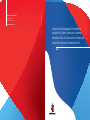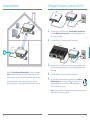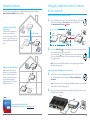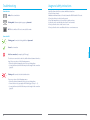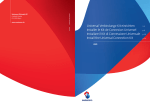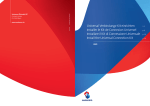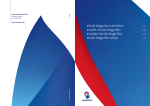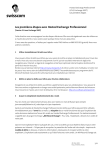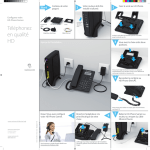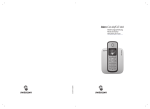Download Swisscom 10055603
Transcript
YM.AP.4641.UM.SW.D06 www.swisscom.ch 11/2012 Swisscom (Schweiz) AG Contact Center CH-3050 Bern Universal Verbindungs-Kit einrichten Installer le Kit de Connexion Universel Installare il Kit di Connessione Universale Install the Universal Connection Kit DUO S. 2 p. 8 p. 14 p. 20 Example installation Setting up the Universal Connection Kit DUO Router DUO 1 2 3 4 Power On/Off DUO 1 2 3 4 Power On/Off TV-Box TV-Box 1. The Universal Connection Kit DUO consists of two devices that are exactly the same. Position one DUO device next to your router and connect the two using the enclosed Ethernet cable (yellow plug). 2. Connect the DUO device to the mains and press the power switch. TV-Box DUO 1 2 3 DUO 4 1 Power On/Off on 12V DC 1.5A Restore factory default settings off Power 3. Thanks to the Universal Connection Kit wireless DUO, you can connect up to four devices to the Internet via Ethernet connection (for example a Swisscom TV-Box, a computer or a game console) in a different room to that which contains the router. Transmission between the two Universal Connection Kit devices takes place wirelessly, replacing the need to run a long network cable between the two rooms. 4. 5. 21 2. HDMI SCART out Reset 2 3 English Router Router 2. 1. 4 Power On/Off L R Audio Video Optical Digital Audio USB/eSATA LAN IR 3. 4. 4. Now, position the second DUO device next to the device that you would like to connect to the Internet (in this example, the Swisscom TV-Box) and plug in the Ethernet cable (yellow plug). Connect the DUO device to the mains and press the power switch. The two DUO devices will automatically connect with each other. This process will take five minutes. Once the connection LEDs ( ) on both devices stop flashing and light up green, the connection has been established and the TV-Box is connected to the Internet. 5 min. Note: If the connection LEDS do not light up green after five minutes, please consult the chapter entitled «Troubleshooting» (page 24). 22 Expansions (optional) The Universal Connection Kit DUO can be expanded in the following situations using the Universal Connection Kit UNO (available separately). WPS TV-Box In the room in which the router is located, connect the UNO device to the mains and position it at a distance of three metres from the existing DUO device. 2 min. Wait two minutes until the device flashes. Existing installation DUO 1. Router Already existing installation DUO 3 meters distance UNO UNO WPS WPS WPS 2.a WPS Router TV-Box DUO 2. 2.b 2.a Press the WPS button ( WPS ) on the existing DUO device (next to the router) and then on the new UNO device a few seconds later (2.b). The connection LEDs ( ) start to flash and the devices connect automatically. This process will take five minutes. The connection has been established once 5 min. the lights up green. Note: If the connection LED on the UNO device does not light up green within five minutes, please repeat step 2. WPS TV-Box Setting up the Connection Kit UNO in the room of your choice 3. UNO The UNO device can now be unplugged and placed in the room of your choice. The connection will be established automatically. This process will take up to five minutes. WPS DUO Router WPS 5 min. Note: If the connection LED does not light up green within five minutes, please consult the chapter entitled «Troubleshooting» (page 24). 4. If necessary, connect your devices (in this example, the TV-Box) to the UNO device using the Ethernet cable (yellow plug). TV-Box UNO 23 Universal Connection Kit wireless UNO Available in the Swisscom Shop or at www.swisscom.ch 1 on 12V DC 1.5A Restore factory default settings off Power HDMI SCART out Reset 2 3 4 Power On/Off L R Audio Video Optical Digital Audio USB/eSATA LAN IR 4. 24 English WPS Improving a poor connection/range If the distance between the two DUO devices is too large and there is not an optimal connection or no connection at all, you can improve the connection by placing an additional Connection Kit UNO in between the two devices. Preparation: Connecting the new Connection Kit UNO 1. DUO Connecting to the Internet in an additional room If you would like to link up devices in another room via Ethernet connection (for example a TV-Box, computer or game console), you can set up an additional Connection Kit UNO. Setting up an additional Universal Connection Kit UNO (optional) Troubleshooting Usage and safety instructions Power indicators >>Install the Connection Kit in accordance with these instructions. >>Do not block any air vents. >>Maintain a minimum distance of 1 metre between the DUO Kit and the DSL router. >>Do not place the devices directly on the ground. >>Do not shut away the devices in a cupboard or similar enclosure. >>Position the devices such that they are at least 15 cm from walls. >>Do not position the devices in the corner of a room. >>Do not position the devices near Bluetooth devices or a microwave oven. White: Device is switched on Flashing white: Software update in progress > please wait Off: Device is switched off or is not connected to the mains Connection LED Flashing green: Connection is being established > please wait English Green: Good connection Red: Poor connection (for example jerky TV image) The devices are connected to each other, but the distance between them is too large. Please carry out one of the following measures: >> Reduce the distance between the devices by repositioning them. >> Use another Connection Kit UNO to improve the strength of the connection (page 22). Flashing red: No connection to the destination device Please carry out one of the following measures: >> Reduce the distance between the devices by repositioning them. >> Connect the devices by pressing the WPS button (page 23, steps 1. – 2.). >> Use another Connection Kit UNO to improve the strength of the connection (page 22). 25 26