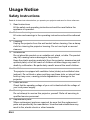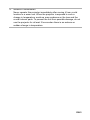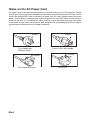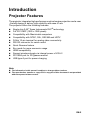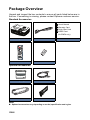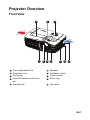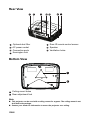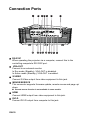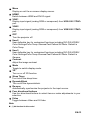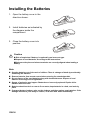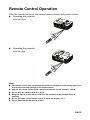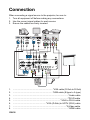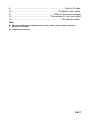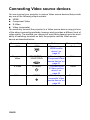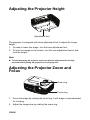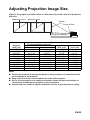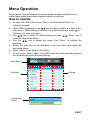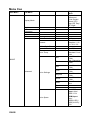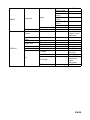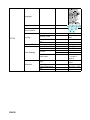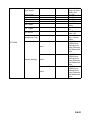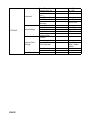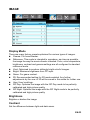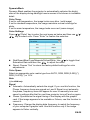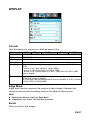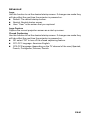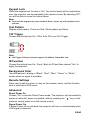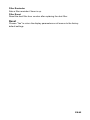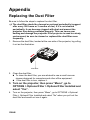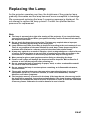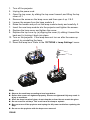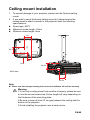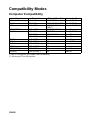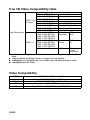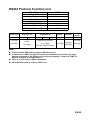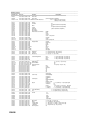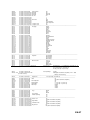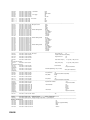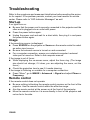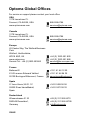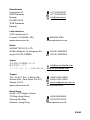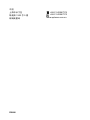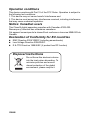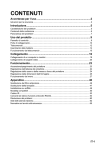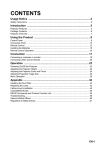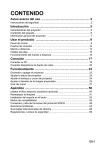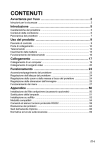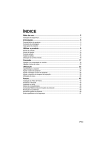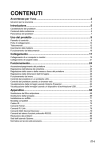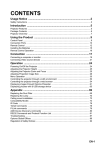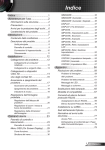Download Optoma HD151X data projector
Transcript
CONTENTS Usage Notice .....................................................................................2 Safety Instructions ................................................................................................................. 2 Introduction .......................................................................................5 Projector Features ................................................................................................................. 5 Package Overview ................................................................................................................. 6 Projector Overview ................................................................................................................ 7 Using the Product .............................................................................9 Control Panel ......................................................................................................................... 9 Connection Ports ................................................................................................................. 10 Remote Control ................................................................................................................... 12 Installing the Batteries ......................................................................................................... 14 Remote Control Operation ................................................................................................... 15 Connection ......................................................................................16 Connecting a computer or monitor ...................................................................................... 18 Connecting Video source devices ....................................................................................... 20 Operation .........................................................................................23 Powering On/Off the Projector ............................................................................................. 23 Adjusting the Projector Height ............................................................................................. 24 Adjusting the Projector Zoom and Focus ............................................................................ 24 Adjusting Projection Image Size .......................................................................................... 25 Menu Operation ................................................................................................................... 27 Appendix ..........................................................................................46 Replacing the Dust Filter ..................................................................................................... 46 Replacing the Lamp ............................................................................................................. 47 Ceiling mount installation ..................................................................................................... 49 Compatibility Modes ............................................................................................................ 50 IR Code ............................................................................................................................... 53 RS232 Commands and Protocol Function List .................................................................... 54 Troubleshooting ................................................................................................................... 60 Optoma Global Offices ........................................................................................................ 62 Regulation & Safety Notices ................................................................................................ 65 EN-1 Usage Notice Safety Instructions Read all of these instructions before you operate your projector and save for future reference. 1. Read instructions All the safety and operating instructions should be read before the appliance is operated. 2. Notes and warnings All notes and warnings in the operating instructions should be adhered to. 3. Cleaning Unplug the projector from the wall socket before cleaning. Use a damp cloth for cleaning the projector housing. Do not use liquid or aerosol cleaners. 4. Accessories Do not place this product on an unstable cart, stand, or table. The product may fall, causing serious damage to the product. Keep the plastic packing materials (from the projector, accessories and optional parts) out of the reach of children as these bags may result in death by suffocation. Be particularly careful around the small children. 5. Ventilation The projector is equipped with ventilation holes (intake) and ventilation holes (exhaust). Do not block or place anything near these slots, or internal heat build-up may occur, causing picture degradation or damage to the projector. 6. Power sources Check that the operating voltage of your unit is identical with the voltage of your local power supply. 7. Servicing Do not attempt to service this projector yourself. Refer all servicing to qualified service personnel. 8. Replacement parts When replacement parts are required, be sure that the replacement parts are specified by the manufacture. Unauthorized substitutions may result in fire, electric shock or other hazards. EN-2 9. Moisture Condensation Never operate this projector immediately after moving it from a cold location to a warm one. When the projector is exposed to such a change in temperature, moisture may condense on the lens and the crucial internal parts. To prevent the unit from possible damage, do not use the projector for at least 2 hours when there is an extreme or sudden change in temperature. EN-3 Notes on the AC Power Cord AC Power Cord must meet the requirement of countries where you use this projector. Please confirm your AC plug type with the graphics below and ensure that the proper AC Power Cord is used. If the supplied AC Power Cord does not match your AC outlet, please contact your sales dealer. This projector is equipped with a grounding type AC line plug. Please ensure that your outlet fits the plug. Do not defeat the safety purpose of this grounding type plug. We highly recommend using a video source device also equipped with a grounding type AC line plug to prevent signal interference due to voltage fluctuations. Ground Ground For the U.S.A. and Canada For Australia and Mainland China Ground Ground For Continental Europe EN-4 For the U.K. Introduction Projector Features The projector integrates high-performance optical engine projection and a user - friendly design to deliver high reliability and ease of use. The projector offers the following features: Single chip 0.65" Texas Instruments DLP® technology Full 3D 1080P (1920 x 1080 pixels) Compatibility with Macintosh® computers Compatibility with NTSC, PAL, SECAM and HDTV D-Sub 15-pin terminal for analog video connectivity RS-232 connector for serial control Quick Resume feature Eco mode for more economic usage HDMI compatibility Support wireless dongle via internal power of VGA 2 3D VESA port for 3D glasses emitter USB type A port for power charging Note The information in this manual is subject to change without notices. The reproduction, transfer or copy of all or any part of this document is not permitted without express written consent. EN-5 Package Overview Unpack and inspect the box contents to ensure all parts listed below are in the box. If something is missing, please contact Optoma customer service. Standard Accessories 5 User's Manual 5 Warranty Card 5 Quick Start Card 5 WEEE Card (for EMEA only) Projector AC Power Cord Remote 2 x AAA Batteries Documentation Optional accessories ViewSonic Carry Bag HDMI cable VGA Cable Dust filter Note Optional accessories vary depending on model, specification and region. EN-6 Projector Overview Front View 10 9 1 1 2 3 4 5 Front adjustment foot Projection lens Focus ring Front IR remote control sensor Security bar 2 3 8 4 5 6 9 Speaker Ventilation holes Control panel Zoom ring 10 Top cover 6 7 8 7 EN-7 Rear View 1 1 2 3 4 Optional dust filter AC power socket Connection ports Kensington lock 2 3 4 5 5 6 7 6 7 Rear IR remote control sensor Speaker Ventilation holes Bottom View 1 2 1 2 2 Ceiling mount holes Rear adjustment feet Note This projector can be used with a ceiling mount for support. The ceiling mount is not included in the package. Contact your dealer for information to mount the projector on a ceiling. EN-8 Using the Product Control Panel 1 2 3 11 10 9 8 4 1 5 1 2 3 4 5 6 7 8 9 10 11 6 7 Keystone ( / ) Manually correct distorted images resulting from an angled projection. SOURCE Switch between input signals. HELP Display Help menu. MENU Display or exit the on-screen display menus. TEMP (Temp LED indicator) Refer to “LED Indicator Messages” on page 61. LAMP (Lamp LED indicator) Refer to “LED Indicator Messages” on page 61. POWER (Power LED indicator) Refer to “LED Indicator Messages” on page 61. Four directional buttons Use four directional buttons to select items or make adjustments to your selection. Re-SYNC Automatically synchronize the projector to the input source. Power Turn the projector on or off. ENTER Confirm your item selection. EN-9 Connection Ports 1 2 3 4 5 6 7 HDMI 1 L (S-VIDEO/VIDEO) R AUDIO3-IN 16 15 14 13 12 11 10 9 8 1 RS-232C When operating the projector via a computer, connect this to the controlling computer's RS-232C port. 2 VGA-OUT Connect to an external monitor. In Eco mode (Standby), VGA-OUT is disabled. In Active mode (Standby), VGA-OUT is enabled. 3 S-VIDEO Connect S-Video output from video equipment to this jack. 4 MOUSE/SERVICE This connector supports firmware update, remote mouse and page up/ down. Remote mouse function is not available in some models. 5 HDMI Connect HDMI output from video equipment to this jack. 6 DVI-D Connect DVI-D output from computer to this jack. EN-10 7 Power Out (5V DC 1A) Power charging (5V DC 1A). Do not connect devices that require or draw more power than 5v 1A. Over drawing can cause damage and create safety concerns. 8 9 10 12V OUT 12V DC out MIC Microphone input jack. AUDIO OUT Connect to a speaker or other audio input equipment. 11 AUDIO1-IN (VGA1/DVI-D)/AUDIO2-IN (VGA2) Connect an audio output from a computer to this jack. 12 3D SYNC OUT For 3D glasses emitter 13 AUDIO3-IN (L/R) (S-VIDEO/VIDEO) Connect an audio output from a video device to this jack. 14 VIDEO Connect composite video output from video equipment to this jack. VGA2-IN / YPbPr / Connect image input signal (analog RGB or component) to this jack. Support wireless dongle via internal power of VGA 2. 15 16 VGA1-IN / YPbPr Connect image input signal (analog RGB or component) to this jack. EN-11 Remote Control 14 1 15 2 3 16 17 18 4 5 6 19 20 21 7 8 9 22 23 10 7 11 12 13 1 2 3 4 5 6 7 8 9 24 ON Turn the projector on. User1 User definable key for customized functions including DVI-D/S-VIDEO/ Color Settings/Color Temp./Gamma/Test Pattern/AV Mute. Default is Color Settings. Brightness Display the setting bar for adjustment of brightness. Aspect Ratio Toggle to switch the display aspect ratio. Keystone (+/-) Manually correct distorted images resulting from an angled projection. Mute Cut off the sound temporarily. Volume+/VolumeAdjust the volume level. Enter Confirmed selections. Source Switch between input signals. EN-12 10 11 12 13 14 15 16 17 18 19 20 21 22 23 24 Menu Display or exit the on-screen display menus. HDMI1 Switch between HDMI and DVI-D signal. VGA1 Display input signal (analog RGB or component) from VGA1-IN / YPbPr port. VGA2 Display input signal (analog RGB or component) from VGA2-IN / YPbPr port. OFF Turn the projector off. User2 User definable key for customized functions including DVI-D/S-VIDEO/ Color Settings/Color Temp./Gamma/Test Pattern/AV Mute. Default is Color Temp. User3 User definable key for customized functions including DVI-D/S-VIDEO/ Color Settings/Color Temp./Gamma/Test Pattern/AV Mute. Default is Gamma. Contrast Adjust the image contrast. Mode Toggle to switch display mode. 3D Turn on or off 3D function. Sleep Timer Turn on/off the sleep timer. DynamicBlack Turn on/off the dynamicblack. Re-sync Automatically synchronize the projector to the input source. Four directional buttons Use four directional buttons to select items or make adjustments to your selection. Video Toggle between Video and S-Video Note (*) No function for this model. EN-13 Installing the Batteries 1. Open the battery cover in the direction shown. 2. Install batteries as indicated by the diagram inside the compartment. 3. Close the battery cover into position. Caution Risk of explosion if battery is replaced by an incorrect type. Dispose of used batteries according to the instructions. Make sure the plus and minus terminals are correctly aligned when loading a battery. Note Keep the batteries out of the reach of children. There is a danger of death by accidentally swallowing the batteries. Remove batteries from remote control when not using for extended periods. Do not dispose of the used batteries along with household waste. Dispose of used batteries according to local regulations. Danger of explosion may happen if batteries are incorrectly replaced. Replce all the batteries with new ones. Batteries should not be in or near to fire or water, keep batteries in a dark, cool and dry place. If suspect battery leakage, wipe out the leakage and then replace new batteries. If the leakage adheres to your body or clothes, rinse well with water immediately. EN-14 Remote Control Operation Point the remote control at the infrared remote sensor and press a button. Operating the projector from the front 60 40 5m m 10 7m Operating the projector from the rear 60 40 5m m 10 7m Note The remote control may not operate when there is sunlight or other strong light such as a fluorescent lamp shining on the remote sensor. Operate the remote control from a position where the remote sensor is visible. Do not drop the remote control or jolt it. Keep the remote control out of locations with excessively high temperature or humidity. Do not get water on the remote control or place wet objects on it. Do not disassemble the remote control. EN-15 Connection When connecting a signal source to the projector, be sure to: 1. Turn all equipment off before making any connections. 2. Use the correct signal cables for each source. 3. Ensure the cables are firmly inserted. 1 2 3 4 1 5 6 7 8 9 10 11 HDMI 1 L (S-VIDEO/VIDEO) R AUDIO3-IN 13 12 3 1. .................................................................. *VGA cable (D-Sub to D-Sub) 2. 3. 4. 5. 6. 7. 8. .................................................................. *USB cable (B type to A type) .............................................................................................*Audio cable ............................................................................................*DVI-D cable ............................................................................... *VGA to DVI-A cable ....................................................... *VGA (D-Sub) to HDTV (RCA) cable .........................................................................................*S-Video cable .............................................................................................*HDMI cable EN-16 9. 10. 11. 12. 13. ......................................................................................*Audio L/R cable .......................................................................... *Composite video cable .................................................................... USB port for power charging .............................................................. *Microphone 3.5 mini jack cable ................................................................................. *3D glasses emitter Note Due to the difference in applications for each country, some regions may have different accessories. (*) Optional Accessory EN-17 Connecting a computer or monitor Connecting a computer The projector provides two VGA input sockets that allow you to connect them to both IBM® compatible and Macintosh® computers. A Mac adapter is needed if you are connecting legacy version Macintosh computers. To connect the projector to a notebook or desktop computer: 1. Take the supplied VGA cable and connect one end to the D-Sub output socket of the computer. 2. Connect the other end of the VGA cable to the VGA1/YPbPr or VGA2/ YPbPr signal input socket on the projector. Important Many notebooks do not turn on their external video ports when connected to a projector. Usually a key combo like FN + F3 or CRT/LCD key turns the external display on/off. Locate a function key labeled CRT/LCD or a function key with a monitor symbol on the notebook. Press FN and the labeled function key simultaneously. Refer to your notebook's documentation to find your notebook's key combination. EN-18 Connecting a monitor If you want to view your presentation close-up on a monitor as well as on the screen, you can connect the VGA-OUT signal output socket on the projector to an external monitor with a VGA cable following the instructions below: To connect the projector to a monitor: 1. Connect the projector to a computer as described in “Connecting a computer” on page 18. 2. Take a suitable VGA cable (only one supplied) and connect one end of the cable to the D-Sub input socket of the video monitor. Or if your monitor is equipped with a DVI input socket, take a VGA to DVI-A cable and connect the DVI end of the cable to the DVI input socket of the video monitor. 3. Connect the other end of the cable to the VGA-OUT socket on the projector. VGA-OUT loop through: During working mode: 1. If VGA1 is projecting out, VGA-OUT source will be VGA1. 2. If VGA2 is projecting out, VGA-OUT source will be VGA2. 3. If VGA1 and VGA2 are all have sources, default VGA-OUT is VGA1. 4. If none of VGA1 and VGA2 is projecting out, VGA-OUT is disabled. During Standby 1. VGA-OUT will keep the latest display VGA source signal. Default VGAOUT is VGA1. 2. If the projector is in Power Mode (Standby) < 0.5W, VGA-OUT is disabled. EN-19 Connecting Video source devices You can connect your projector to various Video source devices that provide any one of the following output sockets: HDMI Component Video S-Video Video (composite) You need only connect the projector to a Video source device using just one of the above connecting methods, however each provides a different level of video quality. The method you choose will most likely depend upon the availability of matching terminals on both the projector and the Video source device as described below: Terminal name HDMI Terminal appearance HDMI Component Video VGA1/YPbPr or VGA2/YPbPr S-Video S-VIDEO Video VIDEO EN-20 Reference Picture quality Best “Connecting an HDMI source device” on page 21 Better “Connecting a Component Video source device” on page 21 Good “Connecting an S-Video source device” on page 22 Normal “Connecting a composite Video source device” on page 22 Connecting an HDMI source device Examine your Video source device to determine if it has a set of unused HDMI output jacks available: If so, you can continue with this procedure. If not, you will need to reassess which method you can use to connect to the device. To connect the projector to an HDMI source device: 1. Take an HDMI cable and connect one end to the HDMI output of the HDMI source device. 2. Connect the other end of the HDMI cable to the HDMI input on the projector. Connecting a Component Video source device Examine your Video source device to determine if it has a set of unused Component Video output sockets available: If so, you can continue with this procedure. If not, you will need to reassess which method you can use to connect to the device. To connect the projector to a Component Video source device: 1. Take a VGA (D-Sub) to HDTV (RCA) cable and connect the end with 3 RCA type connectors to the Component Video output sockets of the Video source device. Match the color of the plugs to the color of the sockets; green to green, blue to blue, and red to red. 2. Connect the other end of the cable (with a D-Sub type connector) to the VGA1/YPbPr or VGA2/YPbPr socket on the projector. Important If the selected video image is not displayed after the projector is turned on and the correct video source has been selected, check that the Video source device is turned on and operating correctly. Also check that the signal cables have been connected correctly. EN-21 Connecting an S-Video source device Examine your Video source device to determine if it has an unused S-Video output socket available: If so, you can continue with this procedure. If not, you will need to reassess which method you can use to connect to the device. To connect the projector to an S-Video source device: 1. Take an S-Video cable and connect one end to the S-Video output socket of the Video source device. 2. Connect the other end of the S-Video cable to the S-VIDEO socket on the projector. Important If the selected video image is not displayed after the projector is turned on and the correct video source has been selected, check that the Video source device is turned on and operating correctly. Also check that the signal cables have been connected correctly. If you have already made a Component Video connection between the projector and this S-Video source device using Component Video connections, you need not connect to this device using an S-Video connection as this makes an unnecessary second connection of poorer picture quality. See “Connecting Video source devices” on page 20 for details. Connecting a composite Video source device Examine your Video source device to determine if it has a set of unused composite Video output sockets available: If so, you can continue with this procedure. If not, you will need to reassess which method you can use to connect to the device. To connect the projector to a composite Video source device: 1. Take a Video cable and connect one end to the composite Video output socket of the Video source device. 2. Connect the other end of the Video cable to the VIDEO socket on the projector. Important If the selected video image is not displayed after the projector is turned on and the correct video source has been selected, check that the Video source device is turned on and operating correctly. Also check that the signal cables have been connected correctly. You need only connect to this device using a composite Video connection if Component Video and S-Video inputs are unavailable for use. See “Connecting Video source devices” on page 20 for details. EN-22 Operation Powering On/Off the Projector Powering On the Projector: 1. Connect the AC power cord and relevant peripheral signal cable(s) to the projector. 2. Press to turn on the projector. The projector takes a minute or so to warm up. 3. Turn on your source (computer, notebook, DVD, etc.). The projector automatically detects your source. If you are connecting multiple sources to the projector simultaneously, press SOURCE on the projector or Source on the remote control to select your desired signal or press your desired signal key on the remote control. Warning Never look into the lens when the lamp is on. This can damage your eyes. This focal point concentrates high temperature. Do not place any object near it to avoid possible fire hazard. Powering Off the Projector: 1. Press to turn off the projector lamp. You will see a message "Power off? Press Power again" appear on the screen. 2. Press again to confirm. The cooling fans continue to operate for cooling cycle. When the Power LED becomes steady red, the projector has entered stand-by mode. If you want to turn the projector back on, you must wait until the projector has completed the cooling cycle and has entered stand-by mode. Once in stand-by mode, simply press to restart the projector. 3. Disconnect the AC power cord from the electrical outlet and the projector. 4. Do not turn on the projector right after power off. Warning When Quick Resume is on, if turning off the projector accidentally and Quick Resume selected within a period of 100 seconds, the projector will instantly power on again. When Quick Resume is off, if turning off the projector, users need to wait until the cooling process is finished and then restart the projector. It will take a few minutes because the fan will keep running until the internal temperature is reduced to certain level. EN-23 Adjusting the Projector Height Adjustment feet The projector is equipped with three adjustment feet to adjust the image height. 1. To raise or lower the image, turn the front adjustment foot. 2. To level the image on the screen, turn the rear adjustment feet to finetune the height. Note To avoid damaging the projector, make sure that the adjustment feet are fully retracted before placing the projector in its carrying case. Adjusting the Projector Zoom and Focus Zoom ring Focus ring 1. Focus the image by rotating the focus ring. A still image is recommended for focusing. 2. Adjust the image size by rotating the zoom ring. EN-24 Adjusting Projection Image Size Refer to the graphic and table below to determine the screen size and projection distance. Maximum zoom Minimum zoom Screen Center of lens Vertical offset Screen size Diagonal [inch (cm)] 30 (76) 40 (102) 60 (152) 80 (203) 100 (254) 120 (305) 150 (381) 200 (508) 250 (635) 300 (762) Projection distance 16:9 Screen Projection distance [feet (m)] Image height [inch (cm)] (min. zoom) (max. zoom) 3.0 (0.9) 4.0 (1.2) 6.0 (1.8) 8.0 (2.4) 10.0 (3.1) 12.0 (3.7) 15.0 (4.6) 20.0 (6.1 25.0 (7.6) 30.0 (9.2) 4.6 (1.4) 6.0 (1.8) 9.0 (2.7) 12.0 (3.7 15.0 (4.6) 18.0 (5.5) 22.5 (6.9) 30.0 (9.2) 37.5 (11.4) 45.0 (13.7) 15 (37) 20 (50) 29 (75) 39 (100) 49 (125) 59 (149) 74 (187) 98 (249) 123 (311) 147 (374) Vertical offset [inch (cm)] 2.2 (6) 2.9 (7) 4.4 (11) 5.9 (15) 7.4 (19) 8.8 (22) 11 (28) 14.7 (37) 18.4 (47) 22.1 (56) Note Position the projector in a horizontal position; other positions can cause heat buildup and damage to the projector. Keep a space of 30 cm or more between the sides of the projector. Do not use the projector in a smoky environment. Smoke residue may build-up on critical parts and damage the projector or its performance. Consult with your dealer for special installation such as suspending from a ceiling. EN-25 Adjusting the position using the vertical lens shift function If the projector is not positioned right in front of the center of the screen, you can adjust the vertical position of projected image by moving the vertical lens ring within the shift range of the lens. The display position can be shifted upward up to 17% elevation of the display. (When turn the vertical lens shift ring to the right (left), the display moves up (down)). Lens shift adjustable range Shift to top 17% 0.17V 1V 0.15V Shift range Lens shift center position Vertical lens shift ring Attention Please note the following s when using the projector. Do not touch the lens while it is moving as this could cause injury to the fingers. Never allow children to touch the lens. EN-26 Menu Operation The projector has multilingual on-screen display menus that allow you to make image adjustments and change a variety of settings. How to operate 1. To open the OSD menu, press “Menu” on the Remote Control or Projector Keypad. 2. When OSD is displayed, use / key to select to select any item in the main menu. While making a selection on a particular page, press or “Enter key to enter sub menu. 3. Use / key to select the desired item and press / /”Enter” key to enter the Single-Item-Menu. 4. Use the / key to adjust the value. Use “Enter” to confirm the selection. 5. Select the next item to be adjusted in the sub menu and adjust as described above. 6. Press ”Menu” to go back to Sub-Menu. 7. To exit, press “Menu” again. The OSD menu will close and the projector will automatically save the new settings. Main Menu Sub-Menu Settings Single-ItemMenu EN-27 Menu tree Main Menu Single-Item Menu Cinema / Reference / Vivid / Bright / Game / 3D / User /ISF Day / ISF Night Sub-Menu Display Mode Brightness Contrast Sharpness Color Tint Noise Reduction 0~10 Film / Video / Graphics / 2.2 / 1.8 / 2.0 / 2.6 Gamma BrilliantColor™ DynamicBlack Color Temp. Red IMAGE Green Blue Advanced Cyan Color Settings Magenta Yellow White On / Off Warm / Standard / Cool/ Cold Hue / Saturation / Gain Hue / Saturation / Gain Hue / Saturation / Gain Hue / Saturation / Gain Hue / Saturation / Gain Hue / Saturation / Gain Red / Green / Blue Reset Exit Not HDMI Input: Auto / RGB / YUV Color Space EN-28 HDMI Input: Auto/ RGB(0~255) / RGB(16~235)/ YUV IMAGE Advanced Signal Automatic Phase (VGA) Frequency (VGA) H. Position (VGA) V. Position (VGA) Exit On / Off Exit Reset Yes / No 4:3 / 16 :9 / LBX / Native / Auto / Superwide Format Edge Mask Zoom Image Shift DISPLAY H V V Keystone Auto Keystone 3D Mode 3D--->2D 3D 3D Format 3D Sync Invert On / Off Off / DLP-Link / VESA 3D 3D / L / R Auto / SBS / Top and Bottom / Frame Sequential On / Off EN-29 Language Projection Menu Location Security SETUP Security On / Off Month / Day / Hour Security Timer Change Password Exit Projector ID Internal Speaker Mute Audio Settings Volume Audio Input Logo Advanced EN-30 Logo Capture Closed Captioning Exit On / Off On / Off Audio Mic Default / Audio 1 / Audio 2 / Audio 3 Default / Neutral / User Off / CC1 / CC2 Input Source Source Lock High Altitude Information Hide Keypad Lock Test Pattern 12V Trigger IR Function Background Color OPTIONS User1 Remote Settings User2 User3 VGA1 / VGA2 / Video / S-video / HDMI / DVI On / Off On / Off On / Off On / Off None / Grid / White On / Off / Auto 3D On / Front / Back / Off Black / Red / Blue / Green / White DVI-D/SVIDEO/Color Settings/Color Temp./Gamma/ Test Pattern/AV Mute DVI-D/SVIDEO/Color Settings/Color Temp./Gamma/ Test Pattern/AV Mute DVI-D/SVIDEO/Color Settings/Color Temp./Gamma/ Test Pattern/AV Mute EN-31 Advanced OPTIONS Lamp Settings Optional Filter Settings Direct Power On Signal Power On Auto Power Off (min.) Sleep Timer (min.) Quick Resume Power Mode (Standby) Lamp Hour Lamp Reminder Lamp Mode Lamp Reset Exit Optional Filter Installed Filter Usage Hours Filter Reminder Filter Reset Exit Reset EN-32 On / Off On / Off On / Off Active / Eco On / Off Bright / Eco Yes / No Yes / No Off / 300hr / 500hr / 800hr / 1000hr Yes / No Yes / No IMAGE Display Mode There are many factory presets optimized for various types of images. Cinema: For home theater. Reference: This mode is intended to reproduce, as close as possible, the image the way the movie director intended. Color, color temperature, brightness, contrast and gamma settings are all configured to standard reference levels. Vivid: Optimized to produce strikingly bright colorful images. Bright: Maximum brightness from PC input. Game: For game content. 3D: Recommended setting for 3D mode enabled. Any further adjustments by the user in 3D will be saved in this mode for further use. User: User’s settings. ISF Day: Optimize the image with the ISF Day mode to be perfectly calibrated and high picture quality. ISF Night: Optimize the image with the ISF Night mode to be perfectly calibrated and high picture quality. Brightness Brighten or darken the image. Contrast Set the difference between light and dark areas. EN-33 Sharpness Sharpen or soften the image. Color Adjust a video image from black and white to fully saturated color. Tint Shift colors toward red or green. Note “Color” and “Tint” functions are only supported under Video mode. Advanced Noise Reduction The Noise Reduction reduces the amount of visible noise interlaced signals. Gamma This allows you to choose a degamma table that has been fine-tuned to bring out the best image quality for the input. Film: for home theater. Video: for video or TV source. Graphics: for image source. 2.2/1.8/2.0/2.6: for PC or video source. BrilliantColor™ This adjustable item utilizes a new color-processing algorithm and system level enhancements to enable higher brightness while providing true, more vibrant colors in picture. The range is from “1” to “10”. If you prefer a stronger enhanced image, adjust toward the maximum setting. For a smoother, more natural image, adjust toward the minimum setting. EN-34 DynamicBlack Dynamic Black enables the projector to automatically optimize the brightness of the display during dark/light movie scenes to be shown in incredible detail. Color Temp. If set to cold temperature, the image looks more blue. (cold image) If set to standard temperature, the image maintains normal colorings for white. If set to warm temperature, the image looks more red. (warm image) Color Settings Press / /“Enter” key to enter the next menu as below and then use / key to select color. Press “Enter” to finalize the selection. / / Red/Green/Blue/Cyan/Magenta/Yellow/White: Use / to toggle Hue/ Saturation/Gain and then use / to adjust the value. Reset: Choose “Yes” to return the factory default settings for color adjustments. Color Space Select an appropriate color matrix type from AUTO, RGB, RGB (0-255)(*), RGB (16-235)(*) or YUV. Note (*) for HDMI only. Signal Automatic: Automatically selects the singal. If you use this function, the Phase, frequency items are grayed out, and if Signal is not automatic, the phase, frequency items will appear for user to manually tune and saved in settings after that for next time projector turns off and on again. Phase: Synchronize the signal timing of the display with the graphic card. If the image appears to be unstable or flickers, use this function to correct it. Frequency: Change the display data frequency to match the frequency of your computer’s graphic card. Use this function only if the image appears to flicker vertically. EN-35 H. Position: Adjust the image left or right within the projection area. V. Position: Adjust the image up or down within the projection area. Reset Return the display parameters on IMAGE menu to the factory default settings. EN-36 DISPLAY Format Use this function to choose your desired aspect ratio. 16 : 9 screen 4:3 16:9 LBX Native Auto (Default) Superwide 480i/p 576i/p 1080i/p 720p PC 1440x1080 center 1920x1080 center 1920x1440 center, then get the central 1920x1080 image to display. 1:1 mapping centered If this format is select, Screen type will auto become 16:9 (1920 x 1080). If source is 4:3, auto resize to 1440 x 1080. If source is 16:9 auto resize to 1920 x 1080. If source is 16:10 auto resize to 1920 x 1200 and cut 1920 x 1080 area to display. Scale to 2534 x 1426 (132% Enlarge ), then get the central 1920x1080 image to display. Ps: End-user can use this format to see non-subtitle of 2.35:1 source to fulfill 100% of 1080p DMD. Edge Mask Edge Mask function removes the noise in a video image. Overscan the image to remove video encoding noise on the edge of video source. Note Each I/O has different setting of “Edge Mask”. “Edge Mask” and “Zoom” can’t work at same time. Zoom Zoom in and out the images. EN-37 Image Shift Shift the projected image position horizontally and vertically. V Keystone Adjust image distortion vertically. If the image looks trapezoidal, this option can help make the image rectangular. Note Keystone adjustment might affect the complete presentation of the OSD menu. When adjusting the V Keystone, Auto Keystone will be set at "Off" automatically. Auto Keystone Automatically correct distorted images resulting from an angled projection. 3D 3D Mode Off: Select “Off” to turn off 3D mode. DLP Link: Select “DLP Link” to use optimized settings for DLP Link 3D glasses. VESA 3D: Select “VESA 3D” to use optimized settings for VESA 3D glasses. 3D--->2D 3D: Select 3D format. L: Select left eye data. R: Select right eye data. 3D Format SBS: Use this mode for “Side-by-side” format 3D content. Top and Bottom: Use this mode for “Top and Bottom” format 3D content. Frame Sequential: Use this mode for “Frame Sequential” format 3D content. 3D Sync. Invert Press the “On” to invert left and right frame contents. Press the “Off” for default frame contents. EN-38 SETUP Language Select the language used by the on-screen menu. Press / /“Enter” key to enter the sub menu and then use the / / / key to select your preferred language. Press “Enter” to finalize the selection. Projection Adjust the picture to match the orientation of the projector: upright or upsidedown, in front of or behind the screen. Invert or reverse the image accordingly. Menu Location Choose the menu location on the display screen. Security Security On: Choose “On” to use security verification when the turning on the projector. Off: Choose “Off” to be able to switch on the projector without password verification. Security Timer Use this function to set the how long (Month/Day/Hour) the projector can be used. Once this time has elapsed you will be requested to enter your password again. EN-39 Change Password First time: 1. Press “Enter” to set the password. 2. The password has to be 4 digits. 3. Use arrows buttons on the remote to choose number icons in OSD for password entering and then press "Enter" key to confirm your password. Change Password: 1. Press “Enter” to input old password. 2. Use arrow buttons to choose current password and then press "Enter" to confirm. 3. Enter new password (4 digits in length) by using the arrow buttons on the remote, then press "Enter" to confirm. 4. Enter new password again and press “Enter” to confirm. If the incorrect password is entered 3 times, the projector will automatically shut down. If you have forgotten your password, please contact your local office for support. Note Password default value is “1234” (first time). Projector ID ID definition can be set up by menu (range 0~99), and allow user control an individual projector by RS232. Audio Settings Internal Speaker Use the internal speaker of projector. Mute Cut off the sound temporarily. Volume Adjust the volume level for Audio or Mic input source. Audio Input Select audio input sources. EN-40 Advanced Logo Use this function to set the desired startup screen. If changes are made they will take effect the next time the projector is powered on. Default: The default startup screen. Neutral: Neutral startup screen. User: "User" is the screen that you captured. Logo Capture Capture the current projection screen as a start up screen. Closed Captioning Use this function to set the desired startup screen. If changes are made they will take effect the next time the projector is powered on. Off: select “Off” to turn off the closed captioning feature. CC1:CC1 language: American English. CC2:CC2 language (depending on the TV channel of the user):Spanish, French, Portuguese, German, Danish. EN-41 OPTIONS Input Source Use this option to enable / disable input sources. Press / /“Enter” key to enter the sub menu and select which sources you require. Press “Enter” to finalize the selection. The projector will not search for inputs that are not selected. Source Lock On: The projector will only search current input connection. Off: The projector will search for other signals if the current input signal is lost. High Altitude When “On” is selected, the fans will spin faster. This feature is useful in high altitude areas where the air is thin. Information Hide On: Choose “On” to hide the info message. Off: Choose “Off” to show the “searching” message. EN-42 Keypad Lock When the keypad lock function is “On”, the control panel will be locked however, the projector can be operated by the remote control. By selecting “Off”, you will be able to reuse the control panel. Note To turn off the keypad lock, press and hold “Enter” key on top of the projector for 5 seconds. Test Pattern Display a test pattern. There are Grid, White pattern and None. 12V Trigger Choose the setting from On / Off to Auto 3D to set 12V Trigger. GND +12V Note 12V Trigger A Relay Connector support 12V, 250mA. 3.5mm Mini Jack. IR Function Choose the setting from On / Front / Back to Off and then choose "Yes" to apply the selection. Background Color Use this feature to display a “Black”, “Red”, “Blue”, “Green” or “White”, screen when no signal is available. Remote Settings Allow user to define a short cut key on the remote control, and the function item is selected in OSD menu. Advanced Direct Power On Choose “On” to activate Direct Power mode. The projector will automatically power on when AC power is supplied, without pressing the “ ” key on the projector control panel or on the remote control. Signal Power On If Signal Power On is activated, the projector will turn on automatically when VGA signal is detected. EN-43 Auto Power Off (min) Sets the countdown timer interval. The countdown timer will start, when there is no signal being sent to the projector. The projector will automatically power off when the countdown has finished (in minutes). Sleep Timer (min) Sets the countdown timer interval. The countdown timer will start, with or without a signal being sent to the projector. The projector will automatically power off when the countdown has finished (in minutes). Quick Resume If the projector is accidentally turned off, this feature allows the projector to be instantly powered on again within 100 seconds of power down. Power Mode (Standby) Set whether the VGA-OUT function works when the projector is in standby (powered off but connected to AC power). Eco: The VGA-OUT and AUDIO-OUT functions will not work when the projector is in standby. Active: The VGA-OUT and AUDIO-OUT functions will work when the projector is in standby. Note When Power mode (Standby) is set to Eco (<0.5W), the VGA output, Signal Power On, Audio pass-through will be deactivated when the projector is in standby. Lamp Settings Lamp Hours Display the projection time. Lamp Reminder Choose this function to show or to hide the warning message when the changing lamp message is displayed. Lamp Mode Bright: Choose "Bright" to increase the brightness. Eco.: Choose "Eco." to dim the projector lamp which will lower power consumption and extend the lamp life. Lamp Reset Reset the lamp hour counter after replacing the lamp. Optional Filter Settings Optional Filter Installed Choose “Yes” if an optional dust filter is installed. Filter Usage Hours Display the dust filter’s elapsed operating time (in hours). EN-44 Filter Reminder Sets a filter reminder if timer is up. Filter Reset Reset the dust filter hour counter after replacing the dust filter. Reset Choose “Yes” to return the display parameters on all menus to the factory default settings. EN-45 Appendix Replacing the Dust Filter Be sure to follow the steps to replace the dust filter. The dust filter should be cleaned or replaced periodically (suggest after every 500 hours or 3 months of use). If it is not cleaned periodically, it can become clogged with dust and prevent the projector from being ventilated properly. This can cause over heating and damage the projector. If the projector is used in a dusty environment, be sure to cleaned or replaced the dust filter more frequently. 1. Remove the dust filter, located at the rear side of the projector, by pulling it out as the illustration. dust filter 2. Clean the dust filter. To clean the dust filter, you are advised to use a small vacuum cleaner designed for computers and other office equipment. If the dust filter is torn, replace it. 3. Turn on the projector, then press “Menu”, go to OPTIONS > Optional Filter > Optional Filter Installed and select “Yes”. 4. Turn on the projector, then press “Menu”, go to OPTIONS > Optional Filter > Optional Filter Installed and select “No” when you pull out the dust filter and would not use it again. EN-46 Replacing the Lamp As the projector operates over time, the brightness of the projector lamp gradually decreases and the lamp becomes more susceptible to breakage. We recommend replacing the lamp if a warning message is displayed. Do not attempt to replace the lamp yourself. Contact the qualified service personnel for replacement. Note The lamp is extremely hot right after turning off the projector. If you touch the lamp, you may scald your finger. When you replace the lamp, wait for at least 45 minutes for the lamp to cool down. Do not touch the lamp glass at any time. The lamp may explode due to improper handling, including the touching of the lamp glass. Lamp lifetime may differ from lamp to lamp and according to the environment of use. There is no guarantee of the same lifetime for each lamp. Some lamps may fail or terminate their lifetime in a shorter period of time than other similar lamps. A lamp may explode as a result of vibration, shock or degradation as a result of hours of use as its lifetime draws to an end. Risk of explosion may differ according to the environment or conditions in which the projector and lamp are being used. Wear protective gloves and eyeglasses when fixing or detaching the lamp. Faster on-off-cycles will damage the lamp and reduce lamp life. Wait at least for 5 minutes to turn off the projector after powering on. Do not operate the lamp in proximity to paper, cloth, or other combustible material nor cover it with such materials. Do not operate the lamp in an atmosphere containing an inflammable substance, such as thinner. Thoroughly ventilate the area or the room when operating the lamp in an oxygen atmosphere (in the air). If ozone is inhaled, it could cause headaches, nausea, dizziness, and other symptoms. The inorganic mercury is involved in the lamp. If the lamp bursts, the mercury inside the lamp will be exposed. Leave the area immediately if the lamp shatters while being operated and ventilate the area for at least 30 minutes in order to avoid the inhalation of mercury fumes. Otherwise it could be harmful to user’s health. EN-47 1. Turn off the projector. 2. Unplug the power cord. 3. Open the top cover, by sliding the top cover forward, and lifting the top cover off.1 4. Remove the screw on the lamp cover and then open it up. 2 & 3 5. Loosen the screws from the lamp module. 4 6. Raise the handle and pull out the lamp module slowly and carefully. 5 7. Insert the new lamp module into the projector and tighten the screws. 8. Replace the lamp cover and tighten the screw. 9. Replace the top cover by (a) aligning the cover (b) sliding it toward the back and (c) locking it back into place. 10. Turn on the projector. If the lamp does not turn on after the warm-up period, try reinstalling the lamp. 11. Reset the lamp hour. Refer to the “OPTIONS > Lamp Settings” menu. Note Dispose the used lamp according to local regulations. Ensure that screws are tightened properly. Screws not tightened fully may result in injury or accidents. Since the lamp is made of glass, do not drop the unit and do not scratch the glass. Do not reuse the old lamp. This could cause the lamp to explode. Be sure to turn off the projector and unplug the AC power cord before replacing the lamp. Do not use the projector with the lamp cover removed. EN-48 Ceiling mount installation 1. To prevent damage to your projector, please use the Optoma ceiling mount. 2. If you wish to use a third party ceiling mount kit, please ensure the screws used to attach a mount to the projector meet the following specifications: Screw type: M4*3 Maximum screw length: 10mm Minimum screw length: 8mm 110 82.3 55 Lens 80.89 Unit: mm 65.04 Note Please note that damage resulting from incorrect installation will void the warranty. Warning 1.If you buy a ceiling mount from another company, please be sure to use the correct screw size. Screw length will vary depending on the thickness of the mounting plate. 2.Be sure to keep at least 10 cm gap between the ceiling and the bottom of the projector. 3.Avoid installing the projector near a heat source. EN-49 Compatibility Modes Computer Compatibility Signal VGA SVGA XGA HDTV(720P) WXGA WXGA+ SXGA SXGA+ UXGA HDTV(1080p) WUXGA Resolution 640 X 480 800 X 600 1024 X768 1280 X 720 1280 X768 1280 X800 1366 X 768 1440 X 900 1280 X1024 1400 X1050 1600 X 1200 1920 X1080 1920 X1200(*) Refresh Rate(Hz) 60/67/72/85 60(**)/72/85/120(**) 60(**)/70/75/85/ 120(**) 50/60(**)/120(**) 60/75/85 60(**)/120(**) 60 60 60 60 60 60 60 (*)1920 x 1200 @60hz only support reduced blanking (**) 3D timing for True 3D projector EN-50 Notes for Mac Mac 60/72/85 Mac 60/72/85 Mac 60/70/75/85 Mac 60 Mac 60/75/85 Mac 60 Mac 60 Mac 60 Mac 60/75 Mac 60 Mac 60 Input Signal for HDMI Signal VGA SVGA XGA SDTV(480I) SDTV(480P) SDTV(576I) SDTV(576P) WSVGA(1024X600) HDTV(720p) WXGA WXGA+ SXGA SXGA+ UXGA HDTV(1080I) HDTV(1080p) WUXGA Resolution 640 X 480 800 X 600 1024 X 768 640 X 480 640 X 480 720 X 576 720 X 576 1024 X 600 1280 X 720 1280 X768 1280 X800 1366 x 768 1440 x 900 1280 X1024 1400 X1050 1600 X 1200 1920 X1080 1920 X1080 1920 X1200(*) Refresh Rate(Hz) 60 60(**)/72/85/120(**) 60(**)/70/75/85/ 120(**) 60 60 50 50 60 50(**)/60/120(**) 60/75/85 60(**)/120(**) 60 60 60/75/85 60 60 50/60 24/30/50/60 60 Notes for Mac Mac 60/72/85 Mac 60/72/85 Mac 60/70/75/85 Mac 60 Mac 75 Mac 60 Mac 60 Mac 60 Mac 60/75 Mac 60 Mac 60 (*)1920 x 1200 @60hz only support reduced blanking (**)3D timing for True 3D projector EN-51 True 3D Video Compatibility table HDMI 1.4a 3D Input Input Resolutions HDMI 1.3 Input timing 1280 X 720P @ 50Hz 1280 X 720P @ 60Hz 1280 X 720P @ 50Hz 1280 X 720P @ 60Hz 1920 X 1080i @50 Hz 1920 X 1080i @60 Hz 1920 X 1080P @24 Hz 1920 X 1080P @24 Hz 1920 x 1080i @ 50Hz 1920 x1080i @ 60Hz 1280 x 720P @ 50Hz 1280 x 720P @60Hz 1920 x 1080i @ 50Hz 1920 x1080i @ 60Hz 1280 x 720P @ 50Hz 1280 x 720P @60Hz 480i Top - and - Bottom Top - and - Bottom Frame packing Frame packing Side- by-Side (Half) Side- by-Side (Half) Top - and - Bottom Frame packing Side-bySBS mode Side(Half) is on Top-andBottom TAB mode is on HQFS 3D format is Frame sequential If 3D input is 1080p@24hz, the DMD should replay with integral multiple with 3D mode Support NVIDIA 3DTV Play if there is no patent fee from Optoma 1080i@25hz and 720p@50hz will run in 100hz; other 3D timing will run in 120hz. 1080P@24hz will run 144Hz. Video Compatibility NTSC PAL SECAM SDTV HDTV EN-52 NTSC M/J, 3.58MHz, 4.43MHz PAL B/D/G/H/I/M/N, 4.43MHz SECAM B/D/G/K/K1/L, 4.25/4.4 MHz 480i/p, 576i/p 720p(50/60Hz), 1080i(50/60Hz), 1080P(50/60Hz) IR Code Customer code Key code Key NEC position format Byte 1 Byte 2 Byte 3 Byte 4 ON (Power) 1 Format 1 32 CD 02 FD -- 2 -- -- -- -- -- -- 3 -- -- -- -- -- OFF(Power) 4 Format 1 32 CD 2E D1 User1 5 Format 1 32 CD 36 C9 User2 6 Format 1 32 CD 65 9A User3 7 Format 1 32 CD 66 99 Brightness 8 Format 1 32 CD 41 BE Contrast 9 Format 1 32 CD 42 BD Mode 10 Format 1 32 CD 05 FA Keystone 11 Format 1 32 CD 07 F8 Aspect ratio 12 Format 1 32 CD 64 9B Key Legend 3D 13 Format 1 32 CD 89 76 Mute 14 Format 1 32 CD 52 AD BB DB 15 Format 1 32 CD 44 Sleep Timer 16 Format 1 32 CD 63 9C Vol + 17 Format 2 32 CD 11 EE Source 18 Format 2 32 CD 10 EF ENTER 19 Format 1 32 CD 0F F0 Re-sync 20 Format 2 32 CD 12 ED Vol - 21 Format 2 32 CD 14 EB Menu 22 Format 1 32 CD 0E F1 -- 23 -- -- -- -- -- -- 24 -- -- -- -- -- -- 25 -- -- -- -- -- HDMI1 26 Format 1 32 CD 16 E9 HDMI2 27 Format 1 32 CD 30 CF -- 28 -- -- -- -- -- VGA1 29 Format 1 32 CD 1B E4 VGA2 30 Format 1 32 CD 1E E1 Video 31 Format 1 32 CD 1C E3 YPbPr 32 Format 1 32 CD 17 E8 Note When AV Mute is pressed, the power consumption of lamp should become 30% if projector supports Dynamic Eco / Image Care. HDMI1 button should switch HDMI and DVI-D input source; Video button should switch Composite and S-Video input source. Since HD36 doesn't have HDMI2 and YPbPr; HDMI2 button will be no function and YPbPr button will be no function. Please see OSD for User1/User2/User3 definition. Security password should be set through arrows/enter button to choose number key in OSD menu. EN-53 RS232 Commands and Protocol Function List RS232 Pin Assignments D-Sub 9 pin (from the projector side) 1 2 3 4 5 6 7 8 9 EN-54 1 CD RXD TXD DTR GND DSR RTS CTS RI (from the cable side) C1 1 2 3 4 5 6 7 8 9 SHELL COLOR Black Brown Red Orange Yellow Green Blue Purple White DW C2 1 3 2 6 5 4 8 7 9 SHELL RS232 Protocol Function List Baud Rate Data Bits 9600 8 Parity Stop Bits Flow Control UART16550 FIFO Projector Return (Pass) Projector Return (Fail) None 1 None Disable P F Lead Code Projector ID ~ X X Set in OSD Fix code One Digit 00~99 Two Digit Command ID X X space X n Defined by Optoma 2 or 3 Digit See the Follow content variable One Digit carriage return CR Fix code Per item One digit Definition Note To also include AMX beacon signal in RS232 protocol In basic terms, AMX controllers will issue a poll periodically to detect 3rd party devices connected to the RS232 port (in this case Optoma). The poll is "AMX" in ASCII followed by a carriage return 'r'. There is a <CR> after all ASCII commands. 0D is the HEX code for <CR> in ASCII code EN-55 -------------------------------------------------------------------------------------------------------------------------------------------------------------------------------------------------------------SEND to projector ------------------------------------------------------------------------------------------------------------------------------------------------------------------------------------------------------------232 ASCII Code HEX Code Function Description -------------------------------------------------------------------------------------------------------------------------------------------------------------------------------------------------------------~XX00 1 7E 30 30 30 30 20 31 0D Power ON ~XX00 0 7E 30 30 30 30 20 30 0D Power OFF (0/2 for backward compatible) ~XX00 1 ~nnnn 7E 30 30 30 30 20 31 20 a 0DPower ON with Password ~nnnn = ~0000 (a=7E 30 30 30 30) ~9999 (a=7E 39 39 39 39) -------------------------------------------------------------------------------------------------------------------------------------------------------------------------------------------------------------~XX01 1 7E 30 30 30 31 20 31 0D Resync ~XX02 1 7E 30 30 30 32 20 31 0D AV Mute On ~XX02 0 7E 30 30 30 32 20 30 0D Off (0/2 for backward compatible) ~XX03 1 7E 30 30 30 33 20 31 0D Mute On ~XX03 0 7E 30 30 30 33 20 30 0D Off (0/2 for backward compatible) ~XX04 1 7E 30 30 30 34 20 31 0D Freeze ~XX04 0 7E 30 30 30 34 20 30 0D Unfreeze (0/2 for backward compatible) ~XX05 1 7E 30 30 30 35 20 31 0D Zoom Plus ~XX06 1 7E 30 30 30 36 20 31 0D Zoom Minus ~XX12 1 7E 30 30 31 32 20 31 0D Direct Source Commands HDMI ~XX12 3 7E 30 30 31 32 20 33 0D DVI-I ~XX12 5 7E 30 30 31 32 20 35 0D VGA1 ~XX12 6 7E 30 30 31 32 20 36 0D VGA 2 ~XX12 8 7E 30 30 31 32 20 38 0D VGA1 Component ~XX12 9 7E 30 30 31 32 20 39 0D S-Video ~XX12 10 7E 30 30 31 32 20 31 30 0D Video ~XX12 13 7E 30 30 31 32 20 31 33 0D VGA 2 Component ----------------------------------------------------------------------------------------------------------------------------------------------------------------------------------------------------------~XX20 1 7E 30 30 32 30 20 31 0D Display Mode Cinema ~XX20 4 7E 30 30 32 30 20 34 0D Reference ~XX20 3 7E 30 30 32 30 20 33 0D Vivid ~XX20 2 7E 30 30 32 30 20 32 0D Bright ~XX20 9 7E 30 30 32 30 20 39 0D 3D ~XX20 10 7E 30 30 32 30 20 31 30 0D Game ~XX20 5 7E 30 30 32 30 20 35 0D User ~XX20 14 7E 30 30 32 30 20 31 34 0D ISF Day ~XX20 15 7E 30 30 32 30 20 31 35 0D ISF Night -----------------------------------------------------------------------------------------------------------------------------------------------------------------------------------------------------------~XX21 n 7E 30 30 32 31 20 a 0D Brightness n = -50 (a=2D 35 30) ~ 50 (a=35 30) ~XX22 n 7E 30 30 32 32 20 a 0D Contrast n = -50 (a=2D 35 30) ~ 50 (a=35 30) ~XX23 n 7E 30 30 32 33 20 a 0D Sharpness n = 1 (a=31) ~ 15 (a=31 35) -----------------------------------------------------------------------------------------------------------------------------------------------------------------------------------------------------------~XX24 n 7E 30 30 32 34 20 a 0D Color Settings/White Red n = -50 (a=2D 35 30) ~ 50 (a=35 30) ~XX25 n 7E 30 30 32 35 20 a 0D Green n = -50 (a=2D 35 30) ~ 50 (a=35 30) ~XX26 n 7E 30 30 32 36 20 a 0D Blue n = -50 (a=2D 35 30) ~ 50 (a=35 30) ~XX33 1 7E 30 30 33 33 20 31 0D Reset ---------------------------------------------------------------------------------------------------------------------------------------------------------------------------------------------------------~XX34 n 7E 30 30 33 34 20 a 0D BrilliantColorTM n = 1 (a=31) ~ 10 (a=31 30) ~XX191 0 7E 30 30 31 39 31 20 30 0D DynamicBlack Off ~XX191 1 7E 30 30 31 39 31 20 31 0D On ~XX196 n 7E 30 30 31 39 36 20 a 0D Noise Reduction n= 0 (a=30) ~10 (a=31 30) ~XX35 1 7E 30 30 33 35 20 31 0D Gamma Film ~XX35 2 7E 30 30 33 35 20 32 0D Video ~XX35 3 7E 30 30 33 35 20 33 0D Graphics ~XX35 4 7E 30 30 33 35 20 34 0D 2.2 ~XX35 5 7E 30 30 33 35 20 35 0D 1.8 ~XX35 6 7E 30 30 33 35 20 36 0D 2.0 ~XX35 7 7E 30 30 33 35 20 37 0D 2.6 ---------------------------------------------------------------------------------------------------------------------------------------------------------------------------------------------------------~XX36 4 7E 30 30 33 36 20 34 0D Warm(D55) ~XX36 1 7E 30 30 33 36 20 31 0D Color Temp. Standard(D65) ~XX36 2 7E 30 30 33 36 20 32 0D Cool(D75) ~XX36 3 7E 30 30 33 36 20 33 0D Cold(D83) ~XX37 1 7E 30 30 33 37 20 31 0D Color Space Auto ~XX37 2 7E 30 30 33 37 20 32 0D RGB\ RGB(0-255) ~XX37 3 7E 30 30 33 37 20 33 0D YUV ~XX37 4 7E 30 30 33 37 20 34 0D RGB(16 - 235) ~XX73 n 7E 30 30 37 33 20 a 0D Signal Frequency n = -5 (a=2D 35) ~ 5 (a=35) By signal ~XX91 1 7E 30 30 39 31 20 31 0D Automatic On ~XX91 0 7E 30 30 39 31 20 30 0D Off ~XX74 n 7E 30 30 37 34 20 a 0D Phase n = 0 (a=30) ~ 31 (a=33 31) By signal ~XX75 n 7E 30 30 37 35 20 a 0D H. Position n = -5 (a=2D 35) ~ 5 (a=35) By timing ~XX76 n 7E 30 30 37 36 20 a 0D V. Position n = -5 (a=2D 35) ~ 5 (a=35) By timing -----------------------------------------------------------------------------------------------------------------------------------------------------------------------------------------------------------~XX45 n 7E 30 30 34 34 20 a 0D Color (Saturation) n = -50 (a=2D 35 30) ~ 50 (a=35 30) ~XX44 n 7E 30 30 34 35 20 a 0D Tint n = -50 (a=2D 35 30) ~ 50 (a=35 30)) ----------------------------------------------------------------------------------------------------------------------------------------------------------------------------------------------------------~XX60 1 7E 30 30 36 30 20 31 0D Format 4:3 ~XX60 2 7E 30 30 36 30 20 32 0D 16:9 ~XX60 5 7E 30 30 36 30 20 35 0D LBX ~XX60 6 7E 30 30 36 30 20 36 0D Native ~XX60 7 7E 30 30 36 30 20 37 0D Auto ~XX60 9 7E 30 30 36 30 20 39 0D Superwide --------------------------------------------------------------------------------------------------------------------------------------------------------------------------------------------------------~XX61 n 7E 30 30 36 31 20 a 0D Edge mask n = 0 (a=30) ~ 10 (a=31 30) ~XX62 n 7E 30 30 36 32 20 a 0D Zoom n = -5 (a=2D 35) ~ 25 (a=32 35) ~XX63 n 7E 30 30 36 33 20 a 0D H Image Shift n = -100 (a=2D 31 30 30) ~ 100 (a=31 30 30) ~XX64 n 7E 30 30 36 34 20 a 0D V Image Shift n = -100 (a=2D 31 30 30) ~ 100 (a=31 30 30) ~XX66 n 7E 30 30 36 36 20 a 0D V Keystone n = -40 (a=2D 34 30) ~ 40 (a=34 30) ~XX69 1 7E 30 30 36 39 20 31 0D Auto Keystone On EN-56 ~XX69 0 7E 30 30 36 39 20 30 0D Auto Keystone Off ~XX230 0 7E 30 30 32 33 30 20 30 0D 3D Mode Off ~XX230 1 7E 30 30 32 33 30 20 31 0D 3D Mode DLP-Link ~XX230 2 7E 30 30 32 33 30 20 32 0D 3D Mode VESA 3D ~XX400 0 7E 30 30 34 30 30 20 30 0D 3DШ2D 3D ~XX400 1 7E 30 30 34 30 30 20 31 0D L ~XX400 2 7E 30 30 34 30 30 20 32 0D R ~XX405 0 7E 30 30 34 30 35 20 30 0D 3D Format Auto ~XX405 1 7E 30 30 34 30 35 20 31 0D SBS ~XX405 2 7E 30 30 34 30 35 20 32 0D Top and Bottom ~XX405 3 7E 30 30 34 30 35 20 33 0D Frame sequential ~XX231 0 7E 30 30 32 33 31 20 30 0D 3D Sync Invert On ~XX231 1 7E 30 30 32 33 31 20 31 0D 3D Sync Invert Off -------------------------------------------------------------------------------------------------------------------------------------------------------------------------------------------------------~XX70 1 7E 30 30 37 30 20 31 0D Language English ~XX70 2 7E 30 30 37 30 20 32 0D German ~XX70 3 7E 30 30 37 30 20 33 0D French ~XX70 4 7E 30 30 37 30 20 34 0D Italian ~XX70 5 7E 30 30 37 30 20 35 0D Spanish ~XX70 6 7E 30 30 37 30 20 36 0D Portuguese ~XX70 7 7E 30 30 37 30 20 37 0D Polish ~XX70 8 7E 30 30 37 30 20 38 0D Dutch ~XX70 9 7E 30 30 37 30 20 39 0D Swedish ~XX70 10 7E 30 30 37 30 20 31 30 0D Norwegian/Danish ~XX70 11 7E 30 30 37 30 20 31 31 0D Finnish ~XX70 12 7E 30 30 37 30 20 31 32 0D Greek ~XX70 13 7E 30 30 37 30 20 31 33 0D Traditional Chinese ~XX70 14 7E 30 30 37 30 20 31 34 0D Simplified Chinese ~XX70 15 7E 30 30 37 30 20 31 35 0D Japanese ~XX70 16 7E 30 30 37 30 20 31 36 0D Korean ~XX70 17 7E 30 30 37 30 20 31 37 0D Russian ~XX70 18 7E 30 30 37 30 20 31 38 0D Hungarian ~XX70 19 7E 30 30 37 30 20 31 39 0D Czechoslovak ~XX70 20 7E 30 30 37 30 20 32 30 0D Arabic ~XX70 21 7E 30 30 37 30 20 32 31 0D Thai ~XX70 22 7E 30 30 37 30 20 32 32 0D Turkish ~XX70 23 7E 30 30 37 30 20 32 33 0D Farsi ~XX70 25 7E 30 30 37 30 20 32 33 0D Vietnamese ~XX70 26 7E 30 30 37 30 20 32 33 0D Indonesian ~XX70 27 7E 30 30 37 30 20 32 33 0D Romanian ----------------------------------------------------------------------------------------------------------------------------------------------------------------------------------------------------------~XX71 1 7E 30 30 37 31 20 31 0D Projection Front-Desktop ~XX71 2 7E 30 30 37 31 20 32 0D Rear-Desktop ~XX71 3 7E 30 30 37 31 20 33 0D Front-Ceiling ~XX71 4 7E 30 30 37 31 20 34 0D Rear-Ceiling ----------------------------------------------------------------------------------------------------------------------------------------------------------------------------------------------------------~XX72 1 7E 30 30 37 32 20 31 0D Menu Location Top Left ~XX72 2 7E 30 30 37 32 20 32 0D Top Right ~XX72 3 7E 30 30 37 32 20 33 0D Centre ~XX72 4 7E 30 30 37 32 20 34 0D Bottom Left ~XX72 5 7E 30 30 37 32 20 35 0D Bottom Right ~XX77 n 7E 30 30 37 37 20 aabbcc 0D Security Security Timer Month/Day/Hour n = mm/dd/hhmm= 00 (aa=30 30) ~ 12 (aa=31 32) dd = 00 (bb=30 30) ~ 30 (bb=33 30) hh= 00 (cc=30 30) ~ 24 (cc=32 34) ~XX78 1 ~XX78 0 ~nnnn 7E 30 30 37 38 20 31 0D 7E 30 30 37 38 20 32 20 a 0D (a=7E 30 30 30 30) Security Settings Enable Disable(0/2 for backward compatible) ~nnnn = ~0000 ~9999 (a=7E 39 39 39 39) -----------------------------------------------------------------------------------------------------------------------------------------------------------------------------------------------------~XX79 n 7E 30 30 37 39 20 a 0D Projector ID n = 00 (a=30 30) ~ 99 (a=39 39) ---------------------------------------------------------------------------------------------------------------------------------------------------------------------------------------------------~XX80 1 7E 30 30 38 30 20 31 0D Mute On ~XX80 0 7E 30 30 38 30 20 30 0D Off (0/2 for backward compatible) ~XX310 0 7E 30 33 31 30 20 30 0D Internal Speaker Off ~XX310 1 7E 30 33 31 30 20 31 0D On ~XX81 n 7E 30 30 38 31 20 a 0D Volume(Audio) n = 0 (a=30) ~ 10 (a=31 30) ~XX93 n 7E 30 30 39 33 20 a 0D Volume(Mic) n = 0 (a=30) ~ 10 (a=31 30) ~XX89 0 7E 30 30 38 39 20 30 0D Audio Input Default ~XX89 1 7E 30 30 38 39 20 31 0D Audio1 ~XX89 3 7E 30 30 38 39 20 33 0D Audio2 ~XX89 4 7E 30 30 38 39 20 34 0D Audio3 ----------------------------------------------------------------------------------------------------------------------------------------------------------------------------------------------------~XX82 1 7E 30 30 38 32 20 31 0D Logo Default ~XX82 2 7E 30 30 38 32 20 32 0D User ~XX82 3 7E 30 30 38 32 20 33 0D Neutral ~XX83 1 7E 30 30 38 33 20 31 0D Logo Capture ~XX88 0 7E 30 30 38 38 20 30 0D Closed Captioning Off ~XX88 1 7E 30 30 38 38 20 31 0D cc1 ~XX88 2 7E 30 30 38 38 20 32 0D cc2 --------------------------------------------------------------------------------------------------------------------------------------------------------------------------------------------------~XX100 1 7E 30 30 31 30 30 20 31 0D Source Lock On ~XX100 0 7E 30 30 31 30 30 20 30 0D Off (0/2 for backward compatible) ~XX101 1 7E 30 30 31 30 31 20 31 0D High Altitude On ~XX101 0 7E 30 30 31 30 31 20 30 0D Off (0/2 for backward compatible) ~XX102 1 7E 30 30 31 30 32 20 31 0D Information Hide On ~XX102 0 7E 30 30 31 30 32 20 30 0D Off (0/2 for backward compatible) ~XX103 1 7E 30 30 31 30 33 20 31 0D Keypad Lock On ~XX103 0 7E 30 30 31 30 33 20 30 0D Off (0/2 for backward compatible) EN-57 ~XX195 0 ~XX195 1 ~XX195 2 ~XX192 0 ~XX192 1 ~XX192 3 ~XX11 0 ~XX11 1 ~XX11 2 ~XX11 3 7E 30 30 31 39 35 20 30 0D Test Pattern 7E 30 30 31 39 35 20 31 0D 7E 30 30 31 39 35 20 32 0D 7E 30 30 31 39 32 20 30 0D 12V Trigger 7E 30 30 31 39 32 20 31 0D 7E 30 30 31 39 32 20 33 0D 7E 30 30 31 31 20 30 0D IR Function 7E 30 30 31 31 20 31 0D 7E 30 30 31 31 20 32 0D 7E 30 30 31 31 20 33 0D None Grid White Pattern Off On Auto 3D Off On Front Back ------------------------------------------------------------------------------------------------------------------------------------------------------------------------------------------------~XX104 1 7E 30 30 31 30 34 20 31 0D Background Color Blue ~XX104 2 7E 30 30 31 30 34 20 32 0D Black ~XX104 3 7E 30 30 31 30 34 20 33 0D Red ~XX104 4 7E 30 30 31 30 34 20 34 0D Green ~XX104 5 7E 30 30 31 30 34 20 35 0D White ~XX117 1 7E 30 30 31 31 37 20 31 0D Remote Settings/User1 DVI-D ~XX117 2 7E 30 30 31 31 37 20 32 0D S-VIDEO ~XX117 3 7E 30 30 31 31 37 20 33 0D Color Settings ~XX117 4 7E 30 30 31 31 37 20 34 0D Color Temp. ~XX117 5 7E 30 30 31 31 37 20 35 0D Gamma ~XX117 6 7E 30 30 31 31 37 20 36 0D Test Plan ~XX118 7 7E 30 30 31 31 37 20 37 0D AV Mute ~XX118 1 7E 30 30 31 31 38 20 31 0D Remote Settings/User2 DVI-D ~XX118 2 7E 30 30 31 31 38 20 32 0D S-VIDEO ~XX118 3 7E 30 30 31 31 38 20 33 0D Color Settings ~XX118 4 7E 30 30 31 31 38 20 34 0D Color Temp. ~XX118 5 7E 30 30 31 31 38 20 35 0D Gamma ~XX118 6 7E 30 30 31 31 38 20 36 0D Test Plan ~XX118 7 7E 30 30 31 31 38 20 37 0D AV Mute ~XX119 1 7E 30 30 31 31 39 20 31 0D Remote Settings/User3 DVI-D ~XX119 2 7E 30 30 31 31 39 20 32 0D S-VIDEO ~XX119 3 7E 30 30 31 31 39 20 33 0D Color Settings ~XX119 4 7E 30 30 31 31 39 20 34 0D Color Temp. ~XX119 5 7E 30 30 31 31 39 20 35 0D Gamma ~XX119 6 7E 30 30 31 31 39 20 36 0D Test Plan ~XX119 7 7E 30 30 31 31 39 20 37 0D AV Mute -------------------------------------------------------------------------------------------------------------------------------------------------------------------------------------------------~XX105 1 7E 30 30 31 30 35 20 31 0D Advanced Direct Power On On ~XX105 0 7E 30 30 31 30 35 20 30 0D Off (0/2 for backward compatible) ~XX113 0 7E 30 30 31 31 33 20 30 0D Signal Power On Off ~XX113 1 7E 30 30 31 31 33 20 31 0D On ~XX106 n 7E 30 30 31 30 36 20 a 0D Auto Power Off (min) n = 0 (a=30) ~ 180 (a=31 38 30) (5 minutes for each step). ~XX107 n 7E 30 30 31 30 37 20 a 0D Sleep Timer (min) n = 0 (a=30) ~ 990 (a=39 39 30) (30 minutes for each step). ~XX115 1 7E 30 30 31 31 35 20 31 0D Quick Resume On ~XX115 0 7E 30 30 31 31 35 20 30 0D Off (0/2 for backward compatible) ~XX114 1 7E 30 30 31 31 34 20 31 0D Power Mode(Standby) Eco.(<=0.5W) ~XX114 0 7E 30 30 31 31 34 20 30 0D Active (0/2 for backward compatible) --------------------------------------------------------------------------------------------------------------------------------------------------------------------------------------------------------~XX109 1 7E 30 30 31 30 39 20 31 0D Lamp Reminder On ~XX109 0 7E 30 30 31 30 39 20 30 0D Off (0/2 for backward compatible) ~XX110 1 7E 30 30 31 31 30 20 31 0D Lamp Mode Bright ~XX110 2 7E 30 30 31 31 30 20 32 0D Eco ~XX111 1 7E 30 30 31 31 31 20 31 0D Lamp Reset Yes ~XX111 0 7E 30 30 31 31 31 20 30 0D No (0/2 for backward compatible) ---------------------------------------------------------------------------------------------------------------------------------------------------------------------------------------------------------~XX320 1 7E 30 30 33 32 30 20 31 0D Optional Filter Installed Yes ~XX320 0 7E 30 30 33 32 30 20 30 0D No (0/2 for backward compatible) ~XX322 0 7E 30 30 33 32 32 20 30 0D Filter Reminder Off ~XX322 1 7E 30 30 33 32 32 20 31 0D 300 hr ~XX322 2 7E 30 30 33 32 32 20 32 0D 500 hr ~XX322 3 7E 30 30 33 32 32 20 33 0D 800 hr ~XX322 4 7E 30 30 33 32 32 20 34 0D 1000 hr ~XX323 1 7E 30 30 33 32 33 20 31 0D Filter Reset Yes ~XX323 0 7E 30 30 33 32 33 20 30 0D No(0/2 for backward compatible) ------------------------------------------------------------------------------------------------------------------------------------------------------------------------------------------------------~XX112 1 7E 30 30 31 31 32 20 31 0D Reset Yes -------------------------------------------------------------------------------------------------------------------------------------------------------------------------------------------------------~XX99 1 7E 30 30 39 39 20 31 0D RS232 Alert Reset Reset System Alert ~XX210 n 7E 30 30 32 30 30 20 n 0D Display message on the OSD n: 1-30 characters -------------------------------------------------------------------------------------------------------------------------------------------SEND to emulate Remote ~XX140 10 7E 30 30 31 34 30 20 31 30 0D ~XX140 11 7E 30 30 31 34 30 20 31 31 0D ~XX140 12 7E 30 30 31 34 30 20 31 32 0D ~XX140 13 7E 30 30 31 34 30 20 31 33 0D ~XX140 14 7E 30 30 31 34 30 20 31 34 0D ~XX140 17 7E 30 30 31 34 30 20 31 37 0D EN-58 Up Left Enter (for projection MENU) Right Down Volume – ~XX140 18 7E 30 30 31 34 30 20 31 38 0D Volume + ~XX140 19 7E 30 30 31 34 30 20 31 39 0D Brightness ~XX140 20 7E 30 30 31 34 30 20 32 30 0D Menu ~XX140 47 7E 30 30 31 34 30 20 34 37 0D Source ------------------------------------------------------------------------------------------------------------------------------------------------------------------------------------------------------SEND from projector automatically -----------------------------------------------------------------------------------------------------------------------------------------------------------------------------------------------------232 ASCII Code HEX Code Function Projector Return Description -----------------------------------------------------------------------------------------------------------------------------------------------------------------------------------------------------when Standby/Warming/Cooling/Out of Range/Lamp fail/Fan Lock/Over Temperature/ Lamp Hours Running Out/Cover Open INFOn n : 0/1/2/3/4/6/7/8/ = Standby/Warming/Cooling/Out of Range/Lamp fail/Fan Lock/Over Temperature/Lamp Hours Running Out/Cover Open -------------------------------------------------------------------------------------------------------------------------------------------------------------------------------------------------------------READ from projector -------------------------------------------------------------------------------------------------------------------------------------------------------------------------------------------------------------232 ASCII Code HEX Code Function Projector Return Description ~XX121 1 7E 30 30 31 32 31 20 31 0D Input Source Commands OKn n: 0/1/2/3/4/5/6/ = None/VGA1/VGA2/Video/S-Video/HDMI/DVI/ ~XX122 1 7E 30 30 31 32 32 20 31 0D Sofware Version OKdddd dddd: FW version ~XX123 1 7E 30 30 31 32 33 20 31 0D Display Mode OKn n : 0/1/2/3/4/5/6/7/8/9 = None/Cinema/Reference/Vivid/ Bright/Game/3D/User/ISF Day/ISF Night ~XX124 1 ~XX125 1 ~XX126 1 7E 30 30 31 32 34 20 31 0D Power State 7E 30 30 31 32 35 20 31 0D Brightness 7E 30 30 31 32 36 20 31 0D Contrast OKn OKn OKn n : 0/1 = Off/On ~XX127 1 7E 30 30 31 32 37 20 31 0D OKn n: 0/1/2/3/4/5 = Format 4:3/16:9/LBX/Native/AUTO/Superwide ~XX128 1 7E 30 30 31 32 38 20 31 0D Color Temperature OKn ~XX129 1 Rear-Ceiling 7E 30 30 31 32 39 20 31 0D Projection Mode OKn n : 0/1/2/3 = Warm/Standard/Cool/Cold ~XX150 1 7E 30 30 31 35 30 20 31 0D Information OKabbbbccdddde n : 0/1/2/3 = Front-Desktop/ Rear-Desktop/ Front-Ceiling/ a : 0/1 = Off/On bbbb: LampHour cc: source 00/01/02/03/04/05/06/07/08/09 = None/VGA1/VGA2/Video/S-Video/HDMI/DVI dddd: FW version e : Display mode 0/1/2/3/4/5/6/7/8/9= None/Cinema/Reference/Vivid/Bright/Game/3D/User/ISF Day/ISF Night ~XX151 1 ~XX108 1 ~XX108 2 ~XX321 1 7E 30 30 31 35 31 20 31 0D Model name 7E 30 30 31 30 38 20 31 0D Lamp Hours 7E 30 30 31 30 38 20 31 0D Cumulative Lamp Hours 7E 30 30 33 32 31 20 31 0D Filter Usage Hours OKn OKbbbb OKbbbbb OKbbbb n:1= VDHDSL bbbb: LampHour bbbbb: (5 digits) Total Lamp Hours bbbb: Filter Usage Hours EN-59 Troubleshooting Refer to the symptoms and measures listed below before sending the projector for repairs. If the problem persists, contact your local reseller or service center. Please refer to "LED Indicator Messages" as well. Start-up If no lights turn on: Be sure that the power cord is securely connected to the projector and the other end is plugged into an outlet with power. Press the power button again. Unplug the power cord and wait for a short while, then plug it in and press the power button again. Image If the searching source is displayed: Press SOURCE on the projector or Source on the remote control to select an active input source. Be sure the external source is turned on and connected. For a computer connection, ensure your notebook computer’s external video port is turned on. Refer to the computer manual. If the image is out of focus: While displaying the on-screen menu, adjust the focus ring. (The image size should not change; if it does, you are adjusting the zoom, not the focus.) Check the projection lens to see if it needs cleaning. If the image is flickering or unstable for a computer connection: Press “Menu”, go to IMAGE > Advanced > Signal and adjust Phase or Frequency. Remote control If the remote control does not operate: Be sure nothing is blocking the remote control receiver on the front of the projector. Use the remote control within the effective range. Aim the remote control at the screen or at the front of the projector. Move the remote control so it is more directly in front of the projector and not as far to the side. EN-60 LED Indicator Messages Message Standby State (Input power cord) Power on (Warming) Power LED (Red) Steady light Temp LED (Red) Lamp LED (Red) Flashing 0.5 sec off 0.5 sec light Steady light Power on & Lamp lighting Power off (Cooling) Flashing 0.5 sec off 0.5 sec light Back to Red steady light when cooling fan turns off Flashing 0.25 sec off 0.25 sec light Quick Resume (100 secs) Error (Lamp fail) Error (Fan fail) Error (Over Temp) Standby State (Burn in mode) Burnin (Warming) Burnin (Cooling) Power LED (Green) Flashing Steady light Flashing Flashing Flashing Steady light Flashing Flashing Flashing EN-61 Optoma Global Offices For service or support please contact your local office. USA 3178 Laurelview Ct. Fremont, CA 94538, USA 888-289-6786 www.optomausa.com [email protected] Canada 3178 Laurelview Ct. Fremont, CA 94538, USA www.optomausa.com 888-289-6786 [email protected] Europe 42 Caxton Way, The Watford Business Park Watford, Hertfordshire, WD18 8QZ, UK www.optoma.eu Service Tel : +44 (0)1923 691865 +44 (0) 1923 691 800 +44 (0) 1923 691 888 [email protected] France Batiment E 81-83 avenue Edouard Vaillant 92100 Boulogne Billancourt, France +33 1 41 46 12 20 +33 1 41 46 94 35 [email protected] Spain C/ Jose Hierro,36 Of. 1C 28522 Rivas VaciaMadrid, Spain Deutschland Wiesenstrasse 21 W D40549 Dusseldorf, Germany EN-62 +34 91 499 06 06 +34 91 670 08 32 +49 (0) 211 506 6670 +49 (0) 211 506 66799 [email protected] Scandinavia Lerpeveien 25 3040 Drammen Norway PO.BOX 9515 3038 Drammen Norway Latin America 3178 Laurelview Ct. Fremont, CA 94538, USA www.optoma.com.br Korea WOOMI TECH.CO.,LTD. 4F,Minu Bldg.33-14, Kangnam-Ku, seoul,135-815, KOREA +47 32 98 89 90 +47 32 98 89 99 [email protected] 888-289-6786 www.optoma.com.mx +82+2+34430004 +82+2+34430005 Japan 東京都足立区綾瀬 3-25-18 株式会社オーエス コンタクトセンター:0120-380-495 [email protected] www.os-worldwide.com Taiwan 12F., No.213, Sec. 3, Beixin Rd., Xindian Dist., New Taipei City 231, Taiwan, R.O.C. www.optoma.com.tw +886-2-8911-8600 +886-2-8911-6550 [email protected] asia.optoma.com Hong Kong Unit A, 27/F Dragon Centre, 79 Wing Hong Street, Cheung Sha Wan, Kowloon, Hong Kong +852-2396-8968 +852-2370-1222 www.optoma.com.hk EN-63 中国 上海市长宁区 凯旋路 1205 号 5 楼 琉璃奥图码 EN-64 +86-21-62947376 +86-21-62947375 www.optoma.com.cn Regulation & Safety Notices This appendix lists the general notices of your projector. FCC Notice This equipment has been tested and found to comply with the limits for a Class B digital device, pursuant to part 15 of the FCC Rules. These limits are designed to provide reasonable protection against harmful interference in residential installation. This equipment generates, uses and can radiate radio frequency energy and if not installed and used in accordance with the instructions, may cause harmful interference to radio communications. However, there is no guarantee that interference will not occur in a particular installation. If this equipment does cause harmful interference to radio or television reception, detectable by turning the equipment in question off and on, the user is encouraged to try to correct the interference by one or more of the following measures: Reorient or relocate the receiving antenna Increase the distance between the equipment and the receiver Connect the equipment to an outlet on a different circuit than that which the receiver is connected to Or consult the dealer or an experienced radio/TV technician for help. Notice: Shielded cables All connections to other computing devices must be made using shielded cables to maintain compliance with FCC regulations. Caution Changes or modifications not expressly approved by the manufacturer could void the user’s authority, which is granted by the Federal Communications Commission, to operate this projector. EN-65 Operation conditions This device complies with Part 15 of the FCC Rules. Operation is subject to the following two conditions: 1. This device may not cause harmful interference and 2. This device must accept any interference received, including interference that may cause undesired operation. Notice: Canadian users This Class B digital apparatus complies with Canadian ICES-003. Remarque ą l'intention des utilisateurs canadiens Cet appareil numerique de la classe B est conforme a la norme NMB-003 du Canada. Declaration of Conformity for EU countries EMC Directive 2004/108/EC (including amendments) Low Voltage Directive 2006/95/EC R & TTE Directive 1999/5/EC (if product has RF function) Disposal instructions Do not throw this electronic device into the trash when discarding. To minimize pollution and ensure utmost protection of the global environment, please recycle it. EN-66