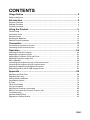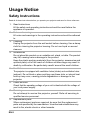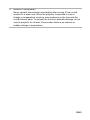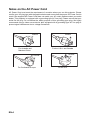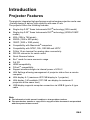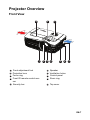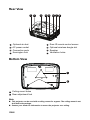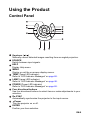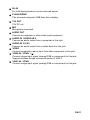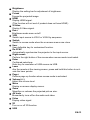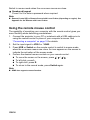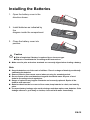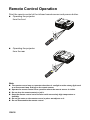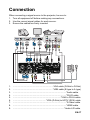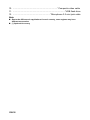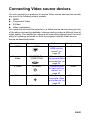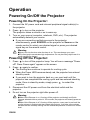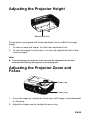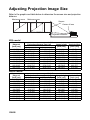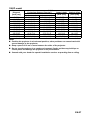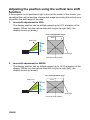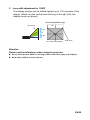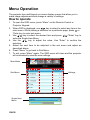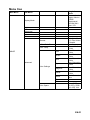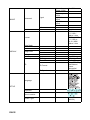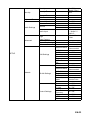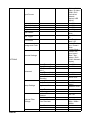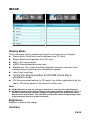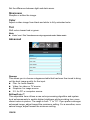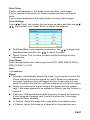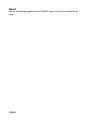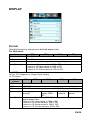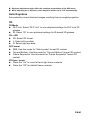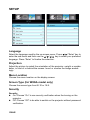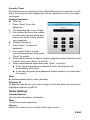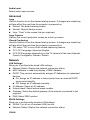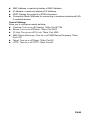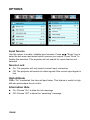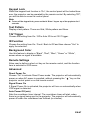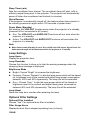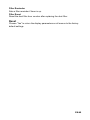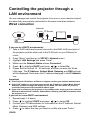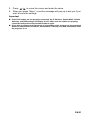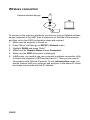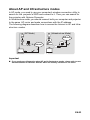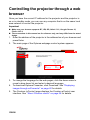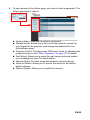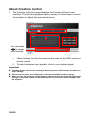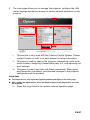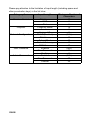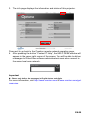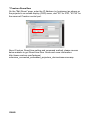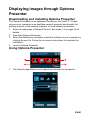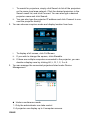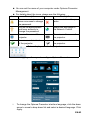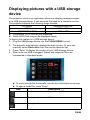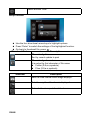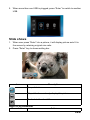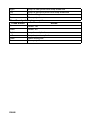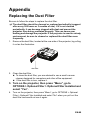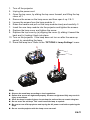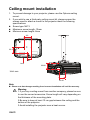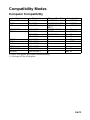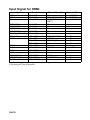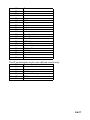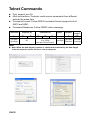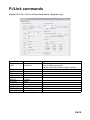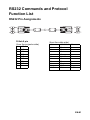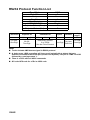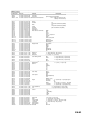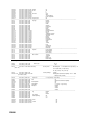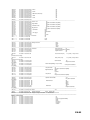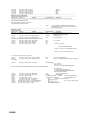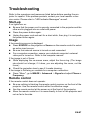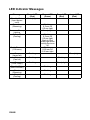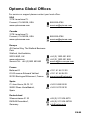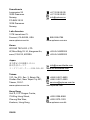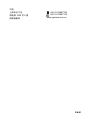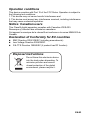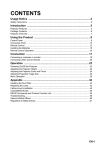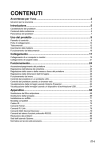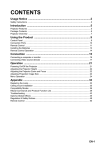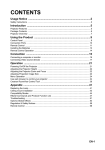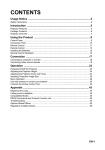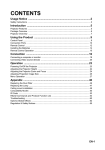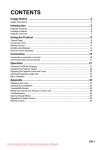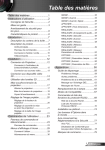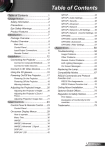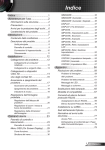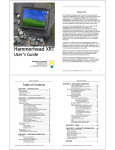Download Optoma W501 data projector
Transcript
CONTENTS Usage Notice .....................................................................................2 Safety Instructions ................................................................................................................. 2 Introduction .......................................................................................5 Projector Features ................................................................................................................. 5 Package Contents ................................................................................................................. 6 Projector Overview ................................................................................................................ 7 Using the Product .............................................................................9 Control Panel ......................................................................................................................... 9 Connection Ports ................................................................................................................. 10 Remote Control ................................................................................................................... 12 Installing the Batteries ......................................................................................................... 15 Remote Control Operation ................................................................................................... 16 Connection ......................................................................................17 Connecting a computer or monitor ...................................................................................... 19 Connecting Video source devices ....................................................................................... 21 Operation .........................................................................................24 Powering On/Off the Projector ............................................................................................. 24 Adjusting the Projector Height ............................................................................................. 25 Adjusting the Projector Zoom and Focus ............................................................................ 25 Adjusting Projection Image Size .......................................................................................... 26 Menu Operation ................................................................................................................... 30 Controlling the projector through a LAN environment ......................................................... 50 Controlling the projector through a web browser ................................................................. 54 Displaying images through Optoma Presenter .................................................................... 61 Displaying pictures with a USB storage device ................................................................... 65 Appendix ..........................................................................................69 Replacing the Dust Filter ..................................................................................................... 69 Replacing the Lamp ............................................................................................................. 70 Ceiling mount installation ..................................................................................................... 72 Compatibility Modes ............................................................................................................ 73 IR Code ............................................................................................................................... 76 Telnet Commands ............................................................................................................... 78 PJLink commands ............................................................................................................... 79 AMX Device Discovery commands ..................................................................................... 80 RS232 Commands and Protocol Function List .................................................................... 81 Troubleshooting ................................................................................................................... 87 Optoma Global Offices ........................................................................................................ 89 Regulation & Safety Notices ................................................................................................ 92 EN-1 Usage Notice Safety Instructions Read all of these instructions before you operate your projector and save for future reference. 1. Read instructions All the safety and operating instructions should be read before the appliance is operated. 2. Notes and warnings All notes and warnings in the operating instructions should be adhered to. 3. Cleaning Unplug the projector from the wall socket before cleaning. Use a damp cloth for cleaning the projector housing. Do not use liquid or aerosol cleaners. 4. Accessories Do not place this product on an unstable cart, stand, or table. The product may fall, causing serious damage to the product. Keep the plastic packing materials (from the projector, accessories and optional parts) out of the reach of children as these bags may result in death by suffocation. Be particularly careful around the small children. 5. Ventilation The projector is equipped with ventilation holes (intake) and ventilation holes (exhaust). Do not block or place anything near these slots, or internal heat build-up may occur, causing picture degradation or damage to the projector. 6. Power sources Check that the operating voltage of your unit is identical with the voltage of your local power supply. 7. Servicing Do not attempt to service this projector yourself. Refer all servicing to qualified service personnel. 8. Replacement parts When replacement parts are required, be sure that the replacement parts are specified by the manufacture. Unauthorized substitutions may result in fire, electric shock or other hazards. EN-2 9. Moisture Condensation Never operate this projector immediately after moving it from a cold location to a warm one. When the projector is exposed to such a change in temperature, moisture may condense on the lens and the crucial internal parts. To prevent the unit from possible damage, do not use the projector for at least 2 hours when there is an extreme or sudden change in temperature. EN-3 Notes on the AC Power Cord AC Power Cord must meet the requirement of countries where you use this projector. Please confirm your AC plug type with the graphics below and ensure that the proper AC Power Cord is used. If the supplied AC Power Cord does not match your AC outlet, please contact your sales dealer. This projector is equipped with a grounding type AC line plug. Please ensure that your outlet fits the plug. Do not defeat the safety purpose of this grounding type plug. We highly recommend using a video source device also equipped with a grounding type AC line plug to prevent signal interference due to voltage fluctuations. Ground Ground For the U.S.A. and Canada For Australia and Mainland China Ground Ground For Continental Europe EN-4 For the U.K. Introduction Projector Features The projector integrates high-performance optical engine projection and a user - friendly design to deliver high reliability and ease of use. The projector offers the following features: Single chip 0.55" Texas Instruments DLP® technology (XGA model) Single chip 0.65" Texas Instruments DLP® technology (WXGA/1080P model) XGA (1024 x 768 pixels) WXGA (1280 x 800 pixels) 1080P (1920 x 1080 pixels) Compatibility with Macintosh® computers Compatibility with NTSC, PAL, SECAM and HDTV D-Sub 15-pin terminal for analog video connectivity RS-232 connector for serial control Quick Resume feature Eco+ mode for more economic usage Full 3D HDMI compatibility PJLinkTM compatibility Support wireless dongle via internal power of VGA 2 LAN Settings allowing management of projector status from a remote computer LAN display 4-1 (maximum 4PC/ NB display to 1 projector) LAN display 1-M available (1PC/ NB can display to maximum 8 projectors at the same time) USB display supports computer connection via USB B type to A type cable Note The information in this manual is subject to change without notices. The reproduction, transfer or copy of all or any part of this document is not permitted without express written consent. EN-5 Package Contents When you unpack the projector, make sure you have all these components: Projector AC Power Cord VGA Cable (D-SUB to D-SUB) Remote Control with Laser Pointer & batteries (AAA *2 PCS) Carry Bag (optional for certain models) Dust filter (depending on region) Documentation: 5User's Manual 5Warranty Card 5Quick Start Card 5WEEE Card (for EMEA only) Note For European warranty information please visit www.optomaeurope.com Due to the difference in applications for each country, some regions may have different accessories. Contact your dealer immediately if any items are missing, appear damaged, or if the unit does not work. Save the original shipping carton and packaging material; they will come in handy if you ever need to ship your unit. For maximum protection, repack your unit as it was originally packed at the factory. EN-6 Projector Overview Front View 10 9 1 1 2 3 4 5 Front adjustment foot Projection lens Focus ring Front IR remote control sensor Security bar 2 3 8 4 5 6 9 Speaker Ventilation holes Control panel Zoom ring 10 Top cover 6 7 8 7 EN-7 Rear View 1 2 1 2 3 4 Optional air dust AC power socket Connection ports Kensington lock 3 4 5 5 6 7 8 6 7 8 Rear IR remote control sensor Optional wireless dongle slot Speaker Ventilation holes Bottom View 1 2 1 2 2 Ceiling mount holes Rear adjustment feet Note This projector can be used with a ceiling mount for support. The ceiling mount is not included in the package. Contact your dealer for information to mount the projector on a ceiling. EN-8 Using the Product Control Panel 1 2 11 3 10 9 4 8 1 5 1 2 3 4 5 6 7 8 9 10 11 6 7 Keystone ( / ) Manually correct distorted images resulting from an angled projection. SOURCE Switch between input signals. HELP Display Help menu. MENU Display or exit the on-screen display menus. TEMP (Temp LED indicator) Refer to “LED Indicator Messages” on page 88. LAMP (Lamp LED indicator) Refer to “LED Indicator Messages” on page 88. POWER (Power LED indicator) Refer to “LED Indicator Messages” on page 88. Four directional buttons Use four directional buttons to select items or make adjustments to your selection. Re-SYNC Automatically synchronize the projector to the input source. Power Turn the projector on or off. ENTER Confirm your item selection. EN-9 Connection Ports 1 17 2 3 4 5 16 15 14 6 7 8 9 13 12 11 10 1 RS-232C When operating the projector via a computer, connect this to the controlling computer's RS-232C port. 2 VGA-OUT Connect to an external monitor. In Eco mode (Standby), VGA-OUT is disabled. In Active mode (Standby), VGA-OUT is enabled. 3 S-VIDEO Connect S-Video output from video equipment to this jack. 4 MOUSE/SERVICE This connector supports firmware update, remote mouse and page up/ down. 5 HDMI Connect HDMI output from video equipment to this jack. 6 DVI-D Connect DVI-D output from computer to this jack. 7 DISPLAY USB display supports computer connection via USB B type to A type cable. EN-10 8 RJ-45 For LAN display/network control and web server. 9 FLASH DRIVE This connector supports USB flash drive display. 10 12V OUT 12V DC out 11 MIC Microphone input jack. 12 AUDIO OUT Connect to a speaker or other audio input equipment. 13 AUDIO-IN 1/AUDIO-IN 2 Connect an audio output from a computer to this jack. 14 AUDIO-IN 3 (L/R) Connect an audio output from a video device to this jack. VIDEO Connect composite video output from video equipment to this jack. VGA2-IN / YPbPr / Connect image input signal (analog RGB or component) to this jack. Support wireless dongle via internal power of VGA 2. VGA1-IN / YPbPr Connect image input signal (analog RGB or component) to this jack. 15 16 17 EN-11 Remote Control 13 1 14 2 3 15 4 17 16 18 19 20 21 22 23 24 25 26 5 6 7 8 9 10 11 12 27 1 2 3 4 5 6 Power Turn the projector on or off. Source Switch between input signals. Left mouse Perform the left button of the mouse when mouse mode is activated. Four directional buttons Use four directional buttons to select items or make adjustments to your selection. "UP" key: When menu is off, up key for emulation of USB mouse. "Left" key: When menu is off, left key for emulation of USB mouse. "Right" key: When menu is off, right key for emulation of USB mouse. "Down" key: When menu is off, down key for emulation of USB mouse. PagePerform page down function when mouse mode is activated. Keystone (+/-) Manually correct distorted images resulting from an angled projection. EN-12 7 8 9 10 11 12 13 14 15 16 17 18 19 20 21 22 23 24 25 26 Brightness Display the setting bar for adjustment of brightness. Freeze Freeze the projected image. HDMI Display HDMI signal. (This function will not work if product does not have HDMI.) S-Video Display S-Video signal. Eco+ Brightness mode menu on/off. VGA Switch input source to VGA1 or VGA2 by sequence. Switch Switch to mouse mode when the on-screen menus are close. User User definable key for customized function. Re-SYNC Automatically synchronize the projector to the input source. Right mouse Perform the right button of the mouse when mouse mode is activated. Enter Confirmed selections. Enter key for emulation of USB mouse via USB. Laser Aim the remote at the viewing screen, press and hold this button to activate the laser pointer. Page+ Perform page up function when mouse mode is activated. Volume (+/-) Adjust the volume level. Menu Display on-screen display menus. Zoom Magnifies or reduces the projected picture size. AV mute Momentarily turns off/on the audio and video. Video Display video signal. 3D Turn on or off 3D function. USB EN-13 Switch to mouse mode when the on-screen menus are close. 27 Numbered keypad Press 0 to 9 to enter a password when required. Note Remote Control (IR) or Remote Control with Laser Pointer (depending on region). See Appendix for the Remote with Laser Pointer. Using the remote mouse control The capability of operating your computer with the remote control gives you more flexibility when delivering presentations. 1. Connect the projector to your PC or notebook with a USB cable prior to using the remote control in place of your computer’s mouse. See “Connecting a computer” on page 19 for details. 2. Set the input signal to VGA1 or VGA2. 3. Press USB or Switch on the remote control to switch to mouse mode when the on-screen menus are close. An icon appears on the screen to indicate the activation of the mouse mode. 4. Perform the desired mouse controls on your remote control. To move the cursor on the screen, press / / / . To left-click, press L. To right-click, press R. To return to the normal mode, press Switch again. Note HDMI also supports mouse function. EN-14 Installing the Batteries 1. Open the battery cover in the direction shown. 2. Install batteries as indicated by the diagram inside the compartment. 3. Close the battery cover into position. Caution Risk of explosion if battery is replaced by an incorrect type. Dispose of used batteries according to the instructions. Make sure the plus and minus terminals are correctly aligned when loading a battery. Note Keep the batteries out of the reach of children. There is a danger of death by accidentally swallowing the batteries. Remove batteries from remote control when not using for extended periods. Do not dispose of the used batteries along with household waste. Dispose of used batteries according to local regulations. Danger of explosion may happen if batteries are incorrectly replaced. Replce all the batteries with new ones. Batteries should not be in or near to fire or water, keep batteries in a dark, cool and dry place. If suspect battery leakage, wipe out the leakage and then replace new batteries. If the leakage adheres to your body or clothes, rinse well with water immediately. EN-15 Remote Control Operation Point the remote control at the infrared remote sensor and press a button. Operating the projector from the front 15 15 5m m 10 7m Operating the projector from the rear 15 15 5m m 10 7m Note The remote control may not operate when there is sunlight or other strong light such as a fluorescent lamp shining on the remote sensor. Operate the remote control from a position where the remote sensor is visible. Do not drop the remote control or jolt it. Keep the remote control out of locations with excessively high temperature or humidity. Do not get water on the remote control or place wet objects on it. Do not disassemble the remote control. EN-16 Connection When connecting a signal source to the projector, be sure to: 1. Turn all equipment off before making any connections. 2. Use the correct signal cables for each source. 3. Ensure the cables are firmly inserted. 1 2 3 4 1 5 6 7 8 9 10 11 12 3 1. ................................................................... VGA cable (D-Sub to D-Sub) 2. 3. 4. 5. 6. 7. 8. 9. .................................................................. *USB cable (B type to A type) .........................................................................................*Audio cable .........................................................................................*DVI-D cable ................................................................................*VGA to DVI-A cable ....................................................... *VGA (D-Sub) to HDTV (RCA) cable .........................................................................................*S-Video cable .........................................................................................*HDMI cable ......................................................................................*Audio L/R cable EN-17 10. .......................................................................... *Composite video cable 11. .......................................................................................*USB flash drive 12. .............................................................. *Microphone 3.5 mini jack cable Note Due to the difference in applications for each country, some regions may have different accessories. (*) Optional Accessory EN-18 Connecting a computer or monitor Connecting a computer The projector provides two VGA input sockets that allow you to connect them to both IBM® compatible and Macintosh® computers. A Mac adapter is needed if you are connecting legacy version Macintosh computers. To connect the projector to a notebook or desktop computer: 1. Take the supplied VGA cable and connect one end to the D-Sub output socket of the computer. 2. Connect the other end of the VGA cable to the VGA1/YPbPr or VGA2/ YPbPr signal input socket on the projector. Important Many notebooks do not turn on their external video ports when connected to a projector. Usually a key combo like FN + F3 or CRT/LCD key turns the external display on/off. Locate a function key labeled CRT/LCD or a function key with a monitor symbol on the notebook. Press FN and the labeled function key simultaneously. Refer to your notebook's documentation to find your notebook's key combination. EN-19 Connecting a monitor If you want to view your presentation close-up on a monitor as well as on the screen, you can connect the VGA-OUT signal output socket on the projector to an external monitor with a VGA cable following the instructions below: To connect the projector to a monitor: 1. Connect the projector to a computer as described in “Connecting a computer” on page 19. 2. Take a suitable VGA cable (only one supplied) and connect one end of the cable to the D-Sub input socket of the video monitor. Or if your monitor is equipped with a DVI input socket, take a VGA to DVI-A cable and connect the DVI end of the cable to the DVI input socket of the video monitor. 3. Connect the other end of the cable to the VGA-OUT socket on the projector. VGA-OUT loop through: During working mode: 1. If VGA1 is projecting out, VGA-OUT source will be VGA1. 2. If VGA2 is projecting out, VGA-OUT source will be VGA2. 3. If VGA1 and VGA2 are all have sources, default VGA-OUT is VGA1. 4. If none of VGA1 and VGA2 is projecting out, VGA-OUT is disabled. During Standby 1. VGA-OUT will keep the latest display VGA source signal. Default VGAOUT is VGA1. 2. If the projector is in Power Mode (Standby) < 0.5W, VGA-OUT is disabled. EN-20 Connecting Video source devices You can connect your projector to various Video source devices that provide any one of the following output sockets: HDMI Component Video S-Video Video (composite) You need only connect the projector to a Video source device using just one of the above connecting methods, however each provides a different level of video quality. The method you choose will most likely depend upon the availability of matching terminals on both the projector and the Video source device as described below: Terminal name HDMI Terminal appearance HDMI Component Video VGA1/YPbPr or VGA2/YPbPr S-Video S-VIDEO Video VIDEO Reference Picture quality Best “Connecting an HDMI source device” on page 22 Better “Connecting a Component Video source device” on page 22 Good “Connecting an S-Video source device” on page 23 Normal “Connecting a composite Video source device” on page 23 EN-21 Connecting an HDMI source device Examine your Video source device to determine if it has a set of unused HDMI output jacks available: If so, you can continue with this procedure. If not, you will need to reassess which method you can use to connect to the device. To connect the projector to an HDMI source device: 1. Take an HDMI cable and connect one end to the HDMI output jack of the HDMI source device. 2. Connect the other end of the HDMI cable to the HDMI jack on the projector. Connecting a Component Video source device Examine your Video source device to determine if it has a set of unused Component Video output sockets available: If so, you can continue with this procedure. If not, you will need to reassess which method you can use to connect to the device. To connect the projector to a Component Video source device: 1. Take a VGA (D-Sub) to HDTV (RCA) cable and connect the end with 3 RCA type connectors to the Component Video output sockets of the Video source device. Match the color of the plugs to the color of the sockets; green to green, blue to blue, and red to red. 2. Connect the other end of the cable (with a D-Sub type connector) to the VGA1/YPbPr or VGA2/YPbPr socket on the projector. Important If the selected video image is not displayed after the projector is turned on and the correct video source has been selected, check that the Video source device is turned on and operating correctly. Also check that the signal cables have been connected correctly. EN-22 Connecting an S-Video source device Examine your Video source device to determine if it has an unused S-Video output socket available: If so, you can continue with this procedure. If not, you will need to reassess which method you can use to connect to the device. To connect the projector to an S-Video source device: 1. Take an S-Video cable and connect one end to the S-Video output socket of the Video source device. 2. Connect the other end of the S-Video cable to the S-VIDEO socket on the projector. Important If the selected video image is not displayed after the projector is turned on and the correct video source has been selected, check that the Video source device is turned on and operating correctly. Also check that the signal cables have been connected correctly. If you have already made a Component Video connection between the projector and this S-Video source device using Component Video connections, you need not connect to this device using an S-Video connection as this makes an unnecessary second connection of poorer picture quality. See “Connecting Video source devices” on page 21 for details. Connecting a composite Video source device Examine your Video source device to determine if it has a set of unused composite Video output sockets available: If so, you can continue with this procedure. If not, you will need to reassess which method you can use to connect to the device. To connect the projector to a composite Video source device: 1. Take a Video cable and connect one end to the composite Video output socket of the Video source device. 2. Connect the other end of the Video cable to the VIDEO socket on the projector. Important If the selected video image is not displayed after the projector is turned on and the correct video source has been selected, check that the Video source device is turned on and operating correctly. Also check that the signal cables have been connected correctly. You need only connect to this device using a composite Video connection if Component Video and S-Video inputs are unavailable for use. See “Connecting Video source devices” on page 21 for details. EN-23 Operation Powering On/Off the Projector Powering On the Projector: 1. Connect the AC power cord and relevant peripheral signal cable(s) to the projector. 2. Press to turn on the projector. The projector takes a minute or so to warm up. 3. Turn on your source (computer, notebook, DVD, etc.). The projector automatically detects your source. If you are connecting multiple sources to the projector simultaneously, press SOURCE on the projector or Source on the remote control to select your desired signal or press your desired signal key on the remote control. Warning Never look into the lens when the lamp is on. This can damage your eyes. This focal point concentrates high temperature. Do not place any object near it to avoid possible fire hazard. Powering Off the Projector: 1. Press to turn off the projector lamp. You will see a message "Power off? Press Power again" appear on the screen. 2. Press again to confirm. The cooling fans continue to operate for cooling cycle. When the Power LED becomes steady red, the projector has entered stand-by mode. If you want to turn the projector back on, you must wait until the projector has completed the cooling cycle and has entered stand-by mode. Once in stand-by mode, simply press to restart the projector. 3. Disconnect the AC power cord from the electrical outlet and the projector. 4. Do not turn on the projector right after power off. Warning When Quick Resume is on, if turning off the projector accidentally and Quick Resume selected within a period of 100 seconds, the projector will instantly power on again. When Quick Resume is off, if turning off the projector, users need to wait until the cooling process is finished and then restart the projector. It will take a few minutes because the fan will keep running until the internal temperature is reduced to certain level. EN-24 Adjusting the Projector Height Adjustment feet The projector is equipped with three adjustment feet to adjust the image height. 1. To raise or lower the image, turn the front adjustment foot. 2. To level the image on the screen, turn the rear adjustment feet to finetune the height. Note To avoid damaging the projector, make sure that the adjustment feet are fully retracted before placing the projector in its carrying case. Adjusting the Projector Zoom and Focus Zoom ring Focus ring 1. Focus the image by rotating the focus ring. A still image is recommended for focusing. 2. Adjust the image size by rotating the zoom ring. EN-25 Adjusting Projection Image Size Refer to the graphic and table below to determine the screen size and projection distance. Maximum zoom Minimum zoom Screen Center of lens Vertical offset Projection distance XGA model Screen size Diagonal [inch (cm)] 30 (76) 40 (102) 60 (152) 80 (203) 100 (254) 120 (305) 150 (381) 200 (508) 250 (635) 300 (762) 4 : 3 Screen Projection distance [feet (m)] Image height [inch (cm)] (min. zoom) (max. zoom) 2.7 (0.85) 4.5 (1.4) 18 (46) 3.7 (1.1) 5.9 (1.8) 24 (61) 5.6 (1.7) 8.9 (2.7) 36 (91) 7.4 (2.3) 11.9 (3.6) 48 (122) 9.3 (2.8) 14.8 (4.5) 60 (152) 11.2 (3.4) 17.8 (5.4) 72 (183) 13.9 (4.3) 22.3 (6.8) 90 (229) 18.6 (5.7) 29.7 (9.1) 120 (305) 23.2 (7.1) 37.2 (11.3) 150 (381) 27.9 (8.5) 44.6 (13.6) 180 (457) Vertical offset [inch (cm)] 2.7 (7) 3.6 (9) 5.4 (14) 7.2 (18) 9.0 (23) 10.8 (27) 13.5 (34) 18.0 (46) 22.5 (57) 27.0 (69) 16:10 Screen Projection distance [feet (m)] Image height [inch (cm)] (min. zoom) (max. zoom) 3.0 (0.9) 4.6 (1.4) 16 (40) 4.0 (1.2) 6.0 (1.8) 21 (54) 6.0 (1.8) 9.0 (2.7) 32 (81) 8.0 (2.4) 12.0 (3.7 42 (108) 10.0 (3.1) 15.0 (4.6) 53 (135) 12.0 (3.7) 18.0 (5.5) 64 (162) 15.0 (4.6) 22.5 (6.9) 79 (202) 20.0 (6.1) 30.0 (9.2) 106 (269) 25.0 (7.6) 37.5 (11.4) 132 (336) 30.0 (9.2) 45.0 (13.7) 159 (404) Vertical offset [inch (cm)] 2.4 (6) 3.2 (8) 4.8 (12) 6.4 (16) 7.9 (20) 9.5 (24) 11.9 (30) 15.9 (40) 19.9 (50) 23.8 (61) WXGA model Screen size Diagonal [inch (cm)] 30 (76) 40 (102) 60 (152) 80 (203) 100 (254) 120 (305) 150 (381) 200 (508) 250 (635) 300 (762) EN-26 1080P model Screen size Diagonal [inch (cm)] 30 (76) 40 (102) 60 (152) 80 (203) 100 (254) 120 (305) 150 (381) 200 (508) 250 (635) 300 (762) 16:9 Screen Projection distance [feet (m)] Image height [inch (cm)] (min. zoom) (max. zoom) 3.0 (0.9) 4.6 (1.4) 15 (37) 4.0 (1.2) 6.0 (1.8) 20 (50) 6.0 (1.8) 9.0 (2.7) 29 (75) 8.0 (2.4) 12.0 (3.7 39 (100) 10.0 (3.1) 15.0 (4.6) 49 (125) 12.0 (3.7) 18.0 (5.5) 59 (149) 15.0 (4.6) 22.5 (6.9) 74 (187) 20.0 (6.1 30.0 (9.2) 98 (249) 25.0 (7.6) 37.5 (11.4) 123 (311) 30.0 (9.2) 45.0 (13.7) 147 (374) Vertical offset [inch (cm)] 2.2 (6) 2.9 (7) 4.4 (11) 5.9 (15) 7.4 (19) 8.8 (22) 11 (28) 14.7 (37) 18.4 (47) 22.1 (56) Note Position the projector in a horizontal position; other positions can cause heat buildup and damage to the projector. Keep a space of 30 cm or more between the sides of the projector. Do not use the projector in a smoky environment. Smoke residue may build-up on critical parts and damage the projector or its performance. Consult with your dealer for special installation such as suspending from a ceiling. EN-27 Adjusting the position using the vertical lens shift function If the projector is not positioned right in front of the center of the screen, you can adjust the vertical position of projected image by moving the vertical lens ring within the shift range of the lens. 1. Lens shift adjustment for XGA The display position can be shifted upward up to 6.5% elevation of the display. (When turn the vertical lens shift ring to the right (left), the display moves up (down)). Lens shift adjustable range 6.5% Shift to top 0.065V 1V 0.15V Shift range Lens shift center position 2. Lens shift adjustment for WXGA The display position can be shifted upward up to 14.5% elevation of the display. (When turn the vertical lens shift ring to the right (left), the display moves up (down)). Lens shift adjustable range 14.5% Shift to top 0.145V 1V 0.12V Shift range Lens shift center position EN-28 3. Lens shift adjustment for 1080P The display position can be shifted upward up to 17% elevation of the display. (When turn the vertical lens shift ring to the right (left), the display moves up (down)). Lens shift adjustable range 17% Shift to top 0.17V 1V 0.15V Shift range Lens shift center position Attention Please note the following s when using the projector. Do not touch the lens while it is moving as this could cause injury to the fingers. Never allow children to touch the lens. EN-29 Menu Operation The projector has multilingual on-screen display menus that allow you to make image adjustments and change a variety of settings. How to operate 1. To open the OSD menu, press “Menu” on the Remote Control or Projector Keypad. 2. When OSD is displayed, use / key to select to select any item in the main menu. While making a selection on a particular page, press or “Enter key to enter sub menu. 3. Use / key to select the desired item and press / /”Enter” key to enter the Single-Item-Menu. 4. Use the / key to adjust the value. Use “Enter” to confirm the selection. 5. Select the next item to be adjusted in the sub menu and adjust as described above. 6. Press ”Menu” to go back to Sub-Menu. 7. To exit, press “Menu” again. The OSD menu will close and the projector will automatically save the new settings. Main Menu Sub-Menu Single-ItemMenu EN-30 Settings Menu tree Main Menu Single-Item Menu Presentation / Bright / Movie / sRGB / Blackboard / DICOM SIM / User / 3D Sub-Menu Display Mode Brightness Contrast Sharpness Color Tint 1.8 / 2.0 / 2.2 / 2.6 / Film /Video / Graphic Gamma BrilliantColor™ Color Temp. IMAGE Red Green Blue Advanced Cyan Color Settings Magenta Yellow White Warm / Medium / Cold Hue / Saturation / Gain Hue / Saturation / Gain Hue / Saturation / Gain Hue / Saturation / Gain Hue / Saturation / Gain Hue / Saturation / Gain Red / Green / Blue Reset Exit Color Space Auto / RGB (0~255) / RGB (16~235) YUV EN-31 IMAGE Advanced Signal Automatic Phase (VGA) Frequency (VGA) H. Position (VGA) V. Position (VGA) Exit On / Off Exit Reset Yes / No XGA: 4:3 / 16:9 / Native / Auto WXGA/1080P: 4:3 / 16:9 or 16:10 / LBX / Native / Auto Format Edge Mask Zoom DISPLAY Image Shift H V V Keystone Auto Keystone 3D Mode 3D--->2D 3D 3D Format 3D Sync Invert On / Off DLP-Link / IR 3D / L / R Auto / SBS / Top and Bottom / Frame Sequential On / Off Language SETUP Projection Menu Location Screen Type EN-32 16: 10/16:9 (WXGA) Security Security On / Off Month / Day / Hour Security Timer Change Password Exit Projector ID Internal Speaker Mute Audio Settings Volume On / Off On / Off Audio Mic Default / Audio 1 / Audio 2 / Audio 3 Default / Neutral / User Audio Input Logo Advanced Logo Capture Closed Captioning Exit Off / CC1 / CC2 Network Status SETUP LAN Settings Network WLAN Settings Control Settings MAC Address DHCP IP Address Subnet Mask Gateway DNS Exit WLAN Connected / Disconnected On / Off On / Off Connected / Network Status Disconnected MAC Address IP Address SSID Connection Infrastructure / Mode Access Point Exit Crestron On / Off Extron On / Off PJ Link On / Off AMX Device On / Off Discovery Telnet On / Off HTTP On / Off Exit EN-33 Input Source Source Lock High Altitude Information Hide Keypad Lock Test Pattern 12V Trigger IR Function Background Color Remote Settings OPTIONS Advanced Lamp Settings Direct Power On Signal Power On Auto Power Off (min.) Sleep Timer (min.) Quick Resume Power Mode (Standby) Lamp Hour Lamp Reminder Brightness Mode Lamp Reset Exit Optional Filter Installed Filter Usage Hours Optional Filter Settings Filter Reminder Filter Reset Exit Reset EN-34 VGA1 / VGA2 / Video / S-video / HDMI / DVI / Flash drive/ Network display/ USB display On / Off On / Off On / Off On / Off None / Grid / White On / Off / Auto 3D On / Front / Back / Off Black / Red / Blue / Green / White Display Mode / Format / 3D Sync Invert / Mute / Test Pattern / DVI / VGA2 / Network Display On / Off On / Off On / Off Active / Eco On / Off Bright / Dynamic / Eco+ Yes / No Yes / No Off / 300hr / 500hr / 800hr / 1000hr Yes / No Yes / No IMAGE Display Mode There are many factory presets optimized for various types of images. Presentation: Good color and brightness from PC input. Bright: Maximum brightness from PC input. Moive: For home theater. sRGB: Standardised accurate color. Blackboard: This mode should be selected to achieve optimum color settings when projecting onto a blackboard (green). User: User’s settings. DICOM SIM: Recommended for DICOM format files in simulation mode. 3D: Recommended setting for 3D mode. Any further adjustments by the user in 3D will be saved in this mode for further use. Note DCIM SIM option is only for training or reference. It not used for actual diagnosis. DICOM represents for the Digital Imaging and Communications in Medicine. This is a standard created by the American College of Radiology and the National Electrical Manufacturers Association. This standard specifies the method of digital image data to be transferred from one system to another. Brightness Brighten or darken the image. Contrast EN-35 Set the difference between light and dark areas. Sharpness Sharpen or soften the image. Color Adjust a video image from black and white to fully saturated color. Tint Shift colors toward red or green. Note “Color” and “Tint” functions are only supported under Video mode. Advanced Gamma This allows you to choose a degamma table that has been fine-tuned to bring out the best image quality for the input. Film: for home theater. Video: for video or TV source. Graphics: for image source. 2.2: for PC or computer source. BrilliantColor™ This adjustable item utilizes a new color-processing algorithm and system level enhancements to enable higher brightness while providing true, more vibrant colors in picture. The range is from “1” to “10”. If you prefer a stronger enhanced image, adjust toward the maximum setting. For a smoother, more natural image, adjust toward the minimum setting. EN-36 Color Temp. If set to cold temperature, the image looks more blue. (cold image) If set to medium temperature, the image maintains normal colorings for white. If set to warm temperature, the image looks more red. (warm image) Color Settings Press / /“Enter” key to enter the next menu as below and then use / key to select color. Press “Enter” to finalize the selection. / / Red/Green/Blue/Cyan/Magenta/Yellow/White: Use / to toggle Hue/ Saturation/Gain and then use / to adjust the value. Reset: Choose “Yes” to return the factory default settings for color adjustments. Color Space Select an appropriate color matrix type from AUTO, RGB, RGB (0-255)(*), RGB (16-235)(*) or YUV. Note (*) for HDMI only. Signal Automatic: Automatically selects the singal. If you use this function, the Phase, frequency items are grayed out, and if Signal is not automatic, the phase, frequency items will appear for user to manually tune and saved in settings after that for next time projector turns off and on again. Phase: Synchronize the signal timing of the display with the graphic card. If the image appears to be unstable or flickers, use this function to correct it. Frequency: Change the display data frequency to match the frequency of your computer’s graphic card. Use this function only if the image appears to flicker vertically. H. Position: Adjust the image left or right within the projection area. V. Position: Adjust the image up or down within the projection area. EN-37 Reset Return the display parameters on IMAGE menu to the factory default settings. EN-38 DISPLAY Format Use this function to choose your desired aspect ratio. For XGA model: Source 4:3 16:9 Native Auto (Default) 480i/p 576i/p 1080i/p 1024x768 center 1024x576 center Displays the original image without any scaling. If source is 4:3, auto resize to 1024 x 768. If source is 16:9 auto resize to 1024 x 576. If source is 15:9 auto resize to 1024 x 614. If source is 16:10 auto resize to 1024 x 640. 720p For WXGA model: 16:9 or 16:10 depend on “Screen Type” setting. 16:10 Screen 16 : 10 480i/p 576i/p 1080i/p 720p PC screen 4:3 1066 x800 center 16:10 1280x800 center LBX 1280x960 center, then get the central 1280x800 image to display. Native 1:1 mapping 1:1 mapping 1280x720 1:1 mapping centered display 1280 x Centered centred 800 Auto (Default) Input source will be fit into 1280x800 display area and be kept its original aspect ratio. If source is 4:3, auto resize to 1066 x 800. If source is 16:9 auto resize to 1280 x 720. If source is 15:9 auto resize to 1280 x 768. If source is 16:10 auto resize to 1280 x 800. EN-39 16:9 Screen 16 : 9 screen 4:3 16:9 LBX Native 480i/p 576i/p 1080i/p 720p PC 960x720 center 1280x720 center 1280x960 center, then get the central 1280x720 image to display. 1:1 mapping 1:1 mapping 1280x720 1:1 mapping centered display 1280 x Centered centred 720 Auto (Default) If this format is select, Screen type will auto become 16:9 (1280 x 720). If source is 4:3, auto resize to 960 x 720. If source is 16:9 auto resize to 1280 x 720. If source is 15:9 auto resize to 1200 x 720. If source is 16:10 auto resize to 1152 x 720. For 1080P model: 16 : 9 screen 480i/p 576i/p 1080i/p 720p PC 4:3 1440x1080 center 16:9 1920x1080 center LBX 1920x1440 center, then get the central 1920x1080 image to display. Native 1:1 mapping centered Auto (Default) If this format is select, Screen type will auto become 16:9 (1920 x 1080). If source is 4:3, auto resize to 1440 x 1080. If source is 16:9 auto resize to 1920 x 1080. If source is 16:10 auto resize to 1920 x 1200 and cut 1920 x 1080 area to display. Edge Mask Edge Mask function removes the noise in a video image. Overscan the image to remove video encoding noise on the edge of video source. Note Each I/O has different setting of “Edge Mask”. “Edge Mask” and “Zoom” can’t work at same time. Zoom Zoom in and out the images. Image Shift Shift the projected image position horizontally and vertically. V Keystone Adjust image distortion vertically. If the image looks trapezoidal, this option can help make the image rectangular. Note EN-40 Keystone adjustment might affect the complete presentation of the OSD menu. When adjusting the V Keystone, Auto Keystone will be set at "Off" automatically. Auto Keystone Automatically correct distorted images resulting from an angled projection. 3D 3D Mode DLP Link: Select “DLP Link” to use optimized settings for DLP Link 3D glasses. IR: Select “IR” to use optimized settings for IR-based 3D glasses. 3D--->2D 3D: Select 3D format. L: Select left eye data. R: Select right eye data. 3D Format SBS: Use this mode for “Side-by-side” format 3D content. Top and Bottom: Use this mode for “Top and Bottom” format 3D content. Frame Sequential: Use this mode for “Frame Sequential” format 3D content. 3D Sync. Invert Press the “On” to invert left and right frame contents. Press the “Off” for default frame contents. EN-41 SETUP Language Select the language used by the on-screen menu. Press / /“Enter” key to enter the sub menu and then use the / / / key to select your preferred language. Press “Enter” to finalize the selection. Projection Adjust the picture to match the orientation of the projector: upright or upsidedown, in front of or behind the screen. Invert or reverse the image accordingly. Menu Location Choose the menu location on the display screen. Screen Type (for WXGA model only) Choose the screen type from16:10 or 16:9. Security Security On: Choose “On” to use security verification when the turning on the projector. Off: Choose “Off” to be able to switch on the projector without password verification. EN-42 Security Timer Use this function to set the how long (Month/Day/Hour) the projector can be used. Once this time has elapsed you will be requested to enter your password again. Change Password First time: 1. Press “Enter” to set the password. 2. The password has to be 4 digits. 3. Use number button on the remote to enter your new password and then press “Enter” key to confirm your password. Change Password: 1. Press “Enter” to input old password. 2. Use number button to enter current password and then press “Enter” to confirm. 3. Enter new password (4 digits in length) using the number buttons on the remote, then press “Enter” to confirm. 4. Enter new password again and press “Enter” to confirm. If the incorrect password is entered 3 times, the projector will automatically shut down. If you have forgotten your password, please contact your local office for support. Note Password default value is “1234” (first time). Projector ID ID definition can be set up by menu (range 0~99), and allow user control an individual projector by RS232. Audio Settings Internal Speaker Use the internal speaker of projector. Mute Cut off the sound temporarily. Volume Adjust the volume level for Audio or Mic input source. EN-43 Audio Input Select audio input sources. Advanced Logo Use this function to set the desired startup screen. If changes are made they will take effect the next time the projector is powered on. Default: The default startup screen. Neutral: Neutral startup screen. User: "User" is the screen that you captured. Logo Capture Capture the current projection screen as a start up screen. Closed Captioning Use this function to set the desired startup screen. If changes are made they will take effect the next time the projector is powered on. Off: select “Off” to turn off the closed captioning feature. CC1:CC1 language: American English. CC2:CC2 language (depending on the TV channel of the user):Spanish, French, Portuguese, German, Danish. Network LAN Settings Allow you to configure the wired LAN settings. Network Status: Display the network connection status. MAC Address: a read-only display of MAC Address. DHCP: This protocol automatically assigns IP Addresses to networked devices. On: Assign an IP address to the projector from an external DHCP server automatically. Off: Assign an IP address manually. IP Address: Select an IP address. Subnet mask: Select subnet mask number. Gateway: Select the default gateway of the network connected to the projector. DNS: Select DNS number. WLAN Settings Allow you to configure the wireless LAN settings. WLAN: Turn on or off wireless LAN function. Network Status: Display the network connection status. EN-44 MAC Address: a read-only display of MAC Address. IP Address: a read-only display of IP Address. SSID: Display the projector’s SSID information. Connection Mode: Methods for connecting to wireless networks with WiFi enabled devices. Control Settings Allow you to configure nework settings. Crestron: Turn on or off Crestron. *Note: Port 41794 Extron: Turn on or off Extron. *Note: Port 2023 PJ Link: Turn on or off PJ Link. *Note: Port 4352 AMX Device Discovery: Turn on or off AMX Device Discovery. *Note: Port 9131 Telnet: Turn on or off Telnet. *Note: Port 23 HTTP: Turn on or off HTTP. *Note: Port 80 EN-45 OPTIONS Input Source Use this option to enable / disable input sources. Press / /“Enter” key to enter the sub menu and select which sources you require. Press “Enter” to finalize the selection. The projector will not search for inputs that are not selected. Source Lock On: The projector will only search current input connection. Off: The projector will search for other signals if the current input signal is lost. High Altitude When “On” is selected, the fans will spin faster. This feature is useful in high altitude areas where the air is thin. Information Hide On: Choose “On” to hide the info message. Off: Choose “Off” to show the “searching” message. EN-46 Keypad Lock When the keypad lock function is “On”, the control panel will be locked however, the projector can be operated by the remote control. By selecting “Off”, you will be able to reuse the control panel. Note To turn off the keypad lock, press and hold “Enter” key on top of the projector for 5 seconds. Test Pattern Display a test pattern. There are Grid, White pattern and None. 12V Trigger Choose the setting from On / Off to Auto 3D to set 12V Trigger. IR Function Choose the setting from On / Front / Back to Off and then choose "Yes" to apply the selection. Background Color Use this feature to display a “Black”, “Red”, “Blue”, “Green” or “White”, screen when no signal is available. Remote Settings Allow user to define a short cut key on the remote control, and the function item is selected in OSD menu. Advanced Direct Power On Choose “On” to activate Direct Power mode. The projector will automatically power on when AC power is supplied, without pressing the “ ” key on the projector control panel or on the remote control. Signal Power On If Signal Power On is activated, the projector will turn on automatically when VGA signal is detected. Auto Power Off (min) Sets the countdown timer interval. The countdown timer will start, when there is no signal being sent to the projector. The projector will automatically power off when the countdown has finished (in minutes). EN-47 Sleep Timer (min) Sets the countdown timer interval. The countdown timer will start, with or without a signal being sent to the projector. The projector will automatically power off when the countdown has finished (in minutes). Quick Resume If the projector is accidentally turned off, this feature allows the projector to be instantly powered on again within 100 seconds of power down. Power Mode (Standby) Set whether the VGA-OUT function works when the projector is in standby (powered off but connected to AC power). Eco: The VGA-OUT and AUDIO-OUT functions will not work when the projector is in standby. Active: The VGA-OUT and AUDIO-OUT functions will work when the projector is in standby. Note When Power mode (Standby) is set to Eco (<0.5W), the VGA output, Signal Power On, Audio pass-through will be deactivated when the projector is in standby. Lamp Settings Lamp Hours Display the projection time. Lamp Reminder Choose this function to show or to hide the warning message when the changing lamp message is displayed. Brightness Mode Bright: Choose “Bright” to increase the brightness. Dynamic: Choose “Dynamic“ to dim the lamp power which will be based on brightness level of the content and adjust lamp power consumption between 100% and 30% dynamically. The lamp life will be extended. Eco+: Choose “Eco+” to dim the lamp power which will be based on brightness level of the content and adjust lamp power consumption between 80% and 30% dynamically. The lamp life will be extended. Lamp Reset Reset the lamp hour counter after replacing the lamp. Optional Filter Settings Optional Filter Installed Choose “Yes” if an optional dust filter is installed. Filter Usage Hours Display the dust filter’s elapsed operating time (in hours). EN-48 Filter Reminder Sets a filter reminder if timer is up. Filter Reset Reset the dust filter hour counter after replacing the dust filter. Reset Choose “Yes” to return the display parameters on all menus to the factory default settings. EN-49 Controlling the projector through a LAN environment You can manage and control the projector from one or more remote computers when they are properly connected to the same local area network. Wired connection Internet IP Router If you are in a DHCP environment: 1. Take a RJ45 cable and connect one end to the RJ45 LAN input jack of the projector and the other end to the RJ45 port on your Ethernet or router. 2. 3. 4. 5. 6. Press “Menu” and then go to SETUP > Network menu. Highlight LAN Settings and press “Enter”. Make sure the Network Status shows Connected. Press to highlight DHCP and press / to select On. Please wait for around 15 - 20 seconds, and then re-enter the Wired LAN page. The IP Address, Subnet Mask, Gateway, and DNS settings will be displayed. Note down the IP address displayed in the IP Address row. Important If the Projector IP Address still does not appear, contact your network administrator. If the RJ45 cables are not properly connected, the IP Address, Subnet Mask, Default Gateway, and DNS settings will display 0.0.0.0. Make sure the cables are properly connected and perform the procedures above again. If you wish to connect to the projector in its standby mode, be sure you have selected RJ45 and obtained the IP Address, Subnet Mask, Gateway, and DNS information when the projector is on. If you are in a non-DHCP environment: 1. Repeat steps 1-4 above. 2. Press to highlight DHCP and press / to select Off. 3. Contact your ITS administrator for information on the IP Address, Subnet Mask, Gateway, and DNS settings. 4. Press to select the item you want to modify and press “Enter”. EN-50 5. Press / to move the cursor and enter the value. 6. When you press “Menu”, a confirm message will pop-up to ask you if you want to save the settings. Important If the RJ45 cables are not properly connected, the IP Address, Subnet Mask, Default Gateway, and DNS settings will display 0.0.0.0. Make sure the cables are properly connected and perform the procedures above again. If you wish to connect to the projector in its standby mode, be sure you have selected RJ45 and obtained the IP Address, Subnet Mask, Gateway, and DNS information when the projector is on. EN-51 Wireless connection Optoma wireless dongle To connect to the projector wirelessly, you have to plug an Optoma wireless dongle (optional) to the USB Type A connector on the side of the projector, and then only a few OSD configuration steps are required. 1. Make sure the projector is turned on. 2. 3. 4. 5. 6. Press “Menu” and then go to SETUP > Network menu. Highlight WLAN and press “Enter”. Make sure the Network Status shows Connected. Make sure the SSID information is displayed. In AP mode, you need to use your computer’s wireless connection utility to search the projector’s SSID and connect to it. Then you can search the projector with Optoma Presenter. To use Infrastructure mode, you should connect both your computer and projector to the same AP router and make connections with the IP address. EN-52 About AP and Infrastructure modes In AP mode, you need to use your computer's wireless connection utility to search for the projector's SSID and connect to it. Then you can search for the projector with Optoma Presenter. In Infrastructure mode, you should connect both your computer and projector to the same AP router and make connections with the IP address. The following diagram describes how to access the Internet in AP and Infrastructure modes. (AP Mode) (Infrastructure Mode) Internet Internet Important If you need more information about AP and Infrastructure modes, please refer to user documentations for Wireless Routers which are usually available on 3C stores. EN-53 Controlling the projector through a web browser Once you have the correct IP address for the projector and the projector is on or in standby mode, you can use any computer that is on the same local area network to control the projector. Important Make sure your browser supports IE7, IE8, IE9, Saferi 5.1.2, Google Chrome 18, Firefox 10.0.1. The screenshots in this manual are for reference only, and may differ from the actual design. 1. Enter the address of the projector in the address bar of your browser and press Enter. 2. The main page of the Optoma webpage control system appears. 3 5 6 4 3. To change the language for the web pages, click the down arrow to reveal a drop down list and select a desired language. 4. To download Optoma Presenter, click Download. See "Displaying images through vsPresenter" on page 40 for details. 5. The Crestron (eControl) page displays the Crestron eControl user interface. See “About Crestron control” on page 56 for details. EN-54 6. To have access to the Admin page, you need to enter a password. The default password is “admin”. System Status: Displays the system information. General Setup: Allows you to turn on/off the projector, switch the input signal for the projector, and change the password for the Administrator page. Projector Control: Provides some OSD menu items for adjusting the projected pictures. See "Menu Operation" on page 23 for details. Alert Setup: Allows you to setup the mail server and send system error messages to your ITS administrator. Network Setup: Provides wired and wireless network settings. Reset to Default: Allows you to restore the device to the factory default settings. Reboot System: Allows you to restart the network. EN-55 About Crestron control 1. The Crestron (eControl) page displays the Crestron eControl user interface. The eControl page provides a variety of virtual keys to control the projector or adjust the projected pictures. i i ii You can press W/X to reveal more buttons. i i. These buttons function the same as the ones on the OSD menus or remote control. ii. To switch between input signals, click on your desired signal. Important The Menu button can also be used to go back to previous OSD menus, exit and save menu settings. The source list varies according to the connectors available on the projector. When you use the projector control panel or remote control to change the OSD menu settings, it may take a while for the web browser to synchronize these changes with the projector. EN-56 2. The tools page allows you to manage the projector, configure the LAN control settings and secure access of remote network operation on this projector. i ii iii v iv i. This section is only used with the Crestron Control System. Please contact Creston or refer to its user manual for setup information. ii. This area is used for naming the projector, associating it with a particular location, assigning a responsible party to it, and adjusting network settings. iii. This area is used to set User and Admin passwords. When password protection is enabled, unauthorized changes to the projector configuration will be avoided. Important To prevent errors, only input the English alphabet and digits on the tools page. After making the adjustments, press the Send button and the data will be saved for the projector. iv. Press Exit to go back to the remote network operation page. EN-57 Please pay attention to the limitation of input length (including space and other punctuation keys) in the list blow: Category Item Input Length Maximum Number of Characters Crestron Control IP Address 15 IP ID 2 Port 5 Projector Projector Name 10 Location 9 Assigned To 9 Network Configuration DHCP (Enabled) (N/A) IP Address 15 Subnet Mask 15 Default Gateway 15 DNS Server 15 User Password Enabled (N/A) New Password 20 Confirm 2 Admin Password Enabled (N/A) New Password 20 Confirm 20 EN-58 3. The info page displays the information and status of this projector. Press exit to go back to the Crestron remote network operation page. 4. After pressing the button “Contact IT Help”, the HELP DESK window will appear in the upper right corner of the screen. You will be able to deliver messages to RoomView software administrators/users who connect to the same local area network. Important Please only deliver the messages in English letters and digits. For more information, visit http://www.crestron.com & www.crestron.com/getroomview. EN-59 **Crestron RoomView On the "Edit Room" page, enter the IP Address (or hostname) as shown on the projector's on-screen display (OSD) menu, and "05" for IPID, "41794" for the reserved Crestron control port. About Crestron RoomView setting and command method, please access below website to get RoomView User Guide and more information: http://www.crestron.com/features/ roomview_connected_embedded_projectors_devices/resources.asp EN-60 Displaying images through Optoma Presenter Downloading and installing Optoma Presenter The Optoma Presenter is an application running on the host PC. It helps connect your computer to an available network projector and transfer the desktop content to the network projector via local network connection. 1. Enter the main page of Network Control. See steps 1-2 on page 54 for details. 2. Download Optoma Presenter. 3. When the download is complete, install the software to your computer by clicking the exe file. Follow the on-screen instructions to complete the installation. 4. Launch Optoma Presenter. Using Optoma Presenter 1 4 2 3 1. The Search page allows you to search and connect to a projector. EN-61 i. To search for projectors, simply click Search to list all the projectors on the same local area network. Click the desired projectors in the Search result list, and click Connect. You can also type a desired projector name and click Search. ii. You can also type the projector IP address and click Connect to connect the projector directly. 2. You can choose a capture mode and display location from here. i. To display a full screen, click FullScreen. ii. If you wish to change the square, click Alterable. iii. If there are multiple computers connected to the projector, you can decide a display zone by clicking All, L, R, 1, 2, 3 or 4. 3. You can manage the connected projectors listed under Device Management. Under a conference mode: 1. Only the administrator can take control. 2. A projector can display up to 4 computer screens. EN-62 You can set the name of your computer under Optoma Presenter Management. For details about the icons, please see the following: Icon Description You are a normal user and have no access to change the password. You are an administrator and have authority to change the password. You are the user of the projector. You are an administrator of the projector. Icon Description Disconnects from the projector. Opens the web page of the Network Control. There is another user of the projector. You are a normal user of the projector. Sets a display zone for the projector. 4. The Setting page allows you to configure Optoma Presenter. i. To change the Optoma Presenter interface language, click the down arrow to reveal a drop-down list and select a desired language. Click Apply. EN-63 ii. To allow notification messages to appear, click Yes. Click Apply. iii. To adjust the image quality, click the down arrow to reveal a dropdown list and select a desired quality level. The higher image quality you select, the higher network transfer speed is required. Click Apply after your selections. iv. To enable audio out, click Yes. Click Apply. v. EN-64 The Software Information is available on this page. Displaying pictures with a USB storage device The projector is built-in an application which can display packaged images on a USB storage device. It can eliminate the need for a computer source. The projector supports the following image formats: File format Maximum pixel size JPEG 8000 x 8000 GIF/TIFF/PNG/BMP 1280 x 800 Progressive JPEG files are not supported. Some JPEG files may not be displayed clearly. To display the images on a USB storage device: 1. Plug the USB storage device into the FLASH DRIVE socket. 2. The projector automatically displays the main screen. Or your can manually select Flash drive from the source selection bar. 3. Press “Enter” to display the content of your USB storage device. 4. When only one USB is plugged, folders and supported files are represented in thumbnail mode. To scroll through the thumbnails, use the four directional arrow keys. To open a folder/file, press “Enter”. Icon Description Go to the top level of the selected USB Go to previous level of folder Setup function EN-65 Select another USB Setup function Use the four directional arrow keys to highlight options. Press “Enter” to switch the settings of the highlighted function. Go back to thumbnail file, press . Thumbnail Order Description File order by time Sort by recent update to past File order by characters It is sorted by first character of file name. Folder (0-9,a-z,symbols) Files (0-9,a-z,symbols) Slidesow Description Sets the time interval each image displays. Sets the way the slide show is displayed. Sets whether to repeat the slide shows. EN-66 5. When more than one USB is plugged, press “Enter” to switch to another USB. Slide shows 1. When user press "Enter" into a picture, it will display picture auto fit to the screen by retaining original size ratio. 2. Press "Enter" key to shows setting bar. Icon Description Keep slideshow Stop slideshow and only display this picture Go back to thumbnail file When it’s on slideshow: Press button Action EN-67 Right Left Enter Menu Jump to next photo and keep slideshow Jump to previous photo and keep slideshow Show setting bar Show projector menu When it's only displaying one picture: Press button Up Rotate +90° Down Right Left Enter Menu EN-68 Rotate -90° Jump to next photo Jump to previous photo Show setting bar Show projector menu Action Appendix Replacing the Dust Filter Be sure to follow the steps to replace the dust filter. The dust filter should be cleaned or replaced periodically (suggest after every 500 hours or 3 months of use). If it is not cleaned periodically, it can become clogged with dust and prevent the projector from being ventilated properly. This can cause over heating and damage the projector. If the projector is used in a dusty environment, be sure to cleaned or replaced the dust filter more frequently. 1. Remove the dust filter, located at the rear side of the projector, by pulling it out as the illustration. dust filter 2. Clean the dust filter . To clean the dust filter, you are advised to use a small vacuum cleaner designed for computers and other office equipment. If the dust filter is torn, replace it. 3. Turn on the projector, then press “Menu”, go to OPTIONS > Optional Filter > Optional Filter Installed and select “Yes”. 4. Turn on the projector, then press “Menu”, go to OPTIONS > Optional Filter > Optional Filter Installed and select “No” when you pull out the dust filter and would not use it again. EN-69 Replacing the Lamp As the projector operates over time, the brightness of the projector lamp gradually decreases and the lamp becomes more susceptible to breakage. We recommend replacing the lamp if a warning message is displayed. Do not attempt to replace the lamp yourself. Contact the qualified service personnel for replacement. Note The lamp is extremely hot right after turning off the projector. If you touch the lamp, you may scald your finger. When you replace the lamp, wait for at least 45 minutes for the lamp to cool down. Do not touch the lamp glass at any time. The lamp may explode due to improper handling, including the touching of the lamp glass. Lamp lifetime may differ from lamp to lamp and according to the environment of use. There is no guarantee of the same lifetime for each lamp. Some lamps may fail or terminate their lifetime in a shorter period of time than other similar lamps. A lamp may explode as a result of vibration, shock or degradation as a result of hours of use as its lifetime draws to an end. Risk of explosion may differ according to the environment or conditions in which the projector and lamp are being used. Wear protective gloves and eyeglasses when fixing or detaching the lamp. Faster on-off-cycles will damage the lamp and reduce lamp life. Wait at least for 5 minutes to turn off the projector after powering on. Do not operate the lamp in proximity to paper, cloth, or other combustible material nor cover it with such materials. Do not operate the lamp in an atmosphere containing an inflammable substance, such as thinner. Thoroughly ventilate the area or the room when operating the lamp in an oxygen atmosphere (in the air). If ozone is inhaled, it could cause headaches, nausea, dizziness, and other symptoms. The inorganic mercury is involved in the lamp. If the lamp bursts, the mercury inside the lamp will be exposed. Leave the area immediately if the lamp shatters while being operated and ventilate the area for at least 30 minutes in order to avoid the inhalation of mercury fumes. Otherwise it could be harmful to user’s health. EN-70 1. Turn off the projector. 2. Unplug the power cord. 3. Open the top cover, by sliding the top cover forward, and lifting the top cover off.1 4. Remove the screw on the lamp cover and then open it up. 2 & 3 5. Loosen the screws from the lamp module. 4 6. Raise the handle and pull out the lamp module slowly and carefully. 5 7. Insert the new lamp module into the projector and tighten the screws. 8. Replace the lamp cover and tighten the screw. 9. Replace the top cover by (a) aligning the cover (b) sliding it toward the back and (c) locking it back into place. 10. Turn on the projector. If the lamp does not turn on after the warm-up period, try reinstalling the lamp. 11. Reset the lamp hour. Refer to the “OPTIONS > Lamp Settings” menu. Note Dispose the used lamp according to local regulations. Ensure that screws are tightened properly. Screws not tightened fully may result in injury or accidents. Since the lamp is made of glass, do not drop the unit and do not scratch the glass. Do not reuse the old lamp. This could cause the lamp to explode. Be sure to turn off the projector and unplug the AC power cord before replacing the lamp. Do not use the projector with the lamp cover removed. EN-71 Ceiling mount installation 1. To prevent damage to your projector, please use the Optoma ceiling mount. 2. If you wish to use a third party ceiling mount kit, please ensure the screws used to attach a mount to the projector meet the following specifications: Screw type: M4*3 Maximum screw length: 10mm Minimum screw length: 8mm 110 82.3 55 Lens 80.89 Unit: mm 65.04 Note Please note that damage resulting from incorrect installation will void the warranty. Warning 1.If you buy a ceiling mount from another company, please be sure to use the correct screw size. Screw length will vary depending on the thickness of the mounting plate. 2.Be sure to keep at least 10 cm gap between the ceiling and the bottom of the projector. 3.Avoid installing the projector near a heat source. EN-72 Compatibility Modes Computer Compatibility Signal VGA SVGA XGA HDTV(720P) WXGA WXGA+ SXGA SXGA+ UXGA HDTV(1080p) WUXGA Resolution 640 X 480 800 X 600 1024 X768 1280 X 720 1280 X768 1280 X800 1366 X 768 1440 X 900 1280 X1024 1400 X1050 1600 X 1200 1920 X1080 1920 X1200(*) Refresh Rate(Hz) 60/67/72/85 60(**)/72/85/120(**) 60(**)/70/75/85/ 120(**) 50/60(**)/120(**) 60/75/85 60(**)/120(**) 60 60 60 60 60 60 60 Notes for Mac Mac 60/72/85 Mac 60/72/85 Mac 60/70/75/85 Mac 60 Mac 60/75/85 Mac 60 Mac 60 Mac 60 Mac 60/75 Mac 60 Mac 60 (*)1920 x 1200 @60hz only support reduced blanking (**) 3D timing for True 3D projector EN-73 Input Signal for HDMI Signal VGA SVGA XGA SDTV(480I) SDTV(480P) SDTV(576I) SDTV(576P) WSVGA(1024X600) HDTV(720p) WXGA WXGA+ SXGA SXGA+ UXGA HDTV(1080I) HDTV(1080p) WUXGA Resolution 640 X 480 800 X 600 1024 X 768 640 X 480 640 X 480 720 X 576 720 X 576 1024 X 600 1280 X 720 1280 X768 1280 X800 1366 x 768 1440 x 900 1280 X1024 1400 X1050 1600 X 1200 1920 X1080 1920 X1080 1920 X1200(*) Refresh Rate(Hz) 60 60(**)/72/85/120(**) 60(**)/70/75/85/ 120(**) 60 60 50 50 60 50(**)/60/120(**) 60/75/85 60(**)/120(**) 60 60 60/75/85 60 60 50/60 24/30/50/60 60 (*)1920 x 1200 @60hz only support reduced blanking (**)3D timing for True 3D projector EN-74 Notes for Mac Mac 60/72/85 Mac 60/72/85 Mac 60/70/75/85 Mac 60 Mac 75 Mac 60 Mac 60 Mac 60 Mac 60/75 Mac 60 Mac 60 True 3D Video Compatibility table HDMI 1.4a 3D Input Input Resolutions HDMI 1.3 Input timing 1280 X 720P @ 50Hz 1280 X 720P @ 60Hz 1280 X 720P @ 50Hz 1280 X 720P @ 60Hz 1920 X 1080i @50 Hz 1920 X 1080i @60 Hz 1920 X 1080P @24 Hz 1920 X 1080P @24 Hz 1920 x 1080i @ 50Hz 1920 x1080i @ 60Hz 1280 x 720P @ 50Hz 1280 x 720P @60Hz 1920 x 1080i @ 50Hz 1920 x1080i @ 60Hz 1280 x 720P @ 50Hz 1280 x 720P @60Hz 480i Top - and - Bottom Top - and - Bottom Frame packing Frame packing Side- by-Side (Half) Side- by-Side (Half) Top - and - Bottom Frame packing Side-bySBS mode Side(Half) is on Top-andBottom TAB mode is on HQFS 3D format is Frame sequential If 3D input is 1080p@24hz, the DMD should replay with integral multiple with 3D mode Support NVIDIA 3DTV Play if there is no patent fee from Optoma 1080i@25hz and 720p@50hz will run in 100hz; other 3D timing will run in 120hz. 1080P@24hz will run 144Hz. Video Compatibility NTSC PAL SECAM Component SDTV HDTV NTSC M/J, 3.58MHz, 4.43MHz PAL B/D/G/H/I/M/N, 4.43MHz SECAM B/D/G/K/K1/L, 4.25/4.4 MHz 480i/p, 576i/p, 720p(50/60Hz), 1080i(50/60Hz) 1080P(24/50/60Hz) 480i/p, 576i/p 720p(50/60Hz), 1080i(50/60Hz), 1080P(50/60Hz) EN-75 IR Code Customer code: 32CD Key code Printing-key definition 81 Power on/off 3E Switch C3 Source 97 User C4 Re-Sync CB L CC R C6 Up arrow C8 Left arrow C9 Right arrow EN-76 C7 C5 CA N/A C1 95 C2 85 84 8C 8F 87 88 89 86 8B 8A 83 8E 8D 96 93 Down arrow Enter Enter Laser Page+ Mode PageKeystone+ KeystoneVolume + Volume Brightness/1 Menu/2 Zoom/3 HDMI/4 Freeze/5 AV mute/6 S-Video/7 VGA/8 Video/9 Eco+ 3D The IR codes below are for user-defined remote only. 79 82 80 9A 99 9E 94 Power off (single push) Power off Power on VGA2 Network Display DVI Contrast EN-77 Telnet Commands Port: support port 23 Multi-connections: Projector could receive commands from different ports at the same time Command Format: Follow RS232 command format (support both of ASCII and HEX) Command Response: Follow RS232 return message. Lead Code ~ Fix code One Digit Projector ID X X 00 Command ID X X X Defined by Optoma 2 or 3 Digit See the Follow content space variable n One Digit carriage return CR Per item Fix code Definition One digit Note Note: When the data length is greater or shorter than indicated by the data length code, the projector returns the error code to computer. EN-78 PJLink commands Support PJ link: click on below documents (English only) Name? Projector name INF0? Resolution INF1? INF2? RGB1 RGB2 VIDEO1 VIDEO2 DIGITAL1 DIGITAL2 STORAGE1 STORAGE2 NETWORK1 Optoma Model name VGA1 VGA2 Video S-Video HDMI DVI Flash Drive USB Display Network Display Varies with the different products. The native resolution of projector and it varies with the different products. Format:SVGA,XGA,WXGA,1080p, WUXGA Varies with the different products. EN-79 AMX Device Discovery commands UDP : 239.255.250.250 Port No. : 9131 Each UDP broadcast information as below are updated around 40 seconds Command Device-UUID DeviceSDKClass Device-Make Device-Model Config-URL Revision Description MAC address(Hex value without ‘:’ separator) Value 12 digits The Duet DeviceSdk class name VideoProjector Maker name Model name Device’s IP address LAN IP address is shown up if LAN IP address is valid. Wireless LAN IP address is shown up if Wireless LAN IP address is valid. The revision must follow a major.minor.micro scheme. The revision is only increased if the command protocol is modified. MakerPXLW Projector http://xxx.xxx.xxx.xxx/index.html 1.0.0 Attention 1. This AMX function is only to support AMX Device Discovery. 2. The broadcast information only send out through valid interface. 3. Both LAN and Wireless LAN interfaces could be supported at the same time. 4. If "Beacon Validator" was used. Please take care below information. EN-80 RS232 Commands and Protocol Function List RS232 Pin Assignments D-Sub 9 pin (from the projector side) 1 2 3 4 5 6 7 8 9 1 CD RXD TXD DTR GND DSR RTS CTS RI (from the cable side) C1 1 2 3 4 5 6 7 8 9 SHELL COLOR Black Brown Red Orange Yellow Green Blue Purple White DW C2 1 3 2 6 5 4 8 7 9 SHELL EN-81 RS232 Protocol Function List Baud Rate Data Bits 9600 8 Parity Stop Bits Flow Control UART16550 FIFO Projector Return (Pass) Projector Return (Fail) None 1 None Disable P F Lead Code Projector ID ~ X X Set in OSD 00~99 Two Digit Fix code One Digit Command ID X X space X Defined by Optoma 2 or 3 Digit See the Follow content variable n One Digit carriage return CR Fix code Per item One digit Definition Note To also include AMX beacon signal in RS232 protocol In basic terms, AMX controllers will issue a poll periodically to detect 3rd party devices connected to the RS232 port (in this case Optoma). The poll is "AMX" in ASCII followed by a carriage return 'r'. There is a <CR> after all ASCII commands. 0D is the HEX code for <CR> in ASCII code EN-82 -------------------------------------------------------------------------------------------------------------------------------------------------------------------------------------------------------------SEND to projector ------------------------------------------------------------------------------------------------------------------------------------------------------------------------------------------------------------232 ASCII Code HEX Code Function Description -------------------------------------------------------------------------------------------------------------------------------------------------------------------------------------------------------------~XX00 1 7E 30 30 30 30 20 31 0D Power ON ~XX00 0 7E 30 30 30 30 20 30 0D Power OFF (0/2 for backward compatible) ~XX00 1 ~nnnn 7E 30 30 30 30 20 31 20 a 0DPower ON with Password ~nnnn = ~0000 (a=7E 30 30 30 30) ~9999 (a=7E 39 39 39 39) -------------------------------------------------------------------------------------------------------------------------------------------------------------------------------------------------------------~XX01 1 7E 30 30 30 31 20 31 0D Resync ~XX02 1 7E 30 30 30 32 20 31 0D AV Mute On ~XX02 0 7E 30 30 30 32 20 30 0D Off (0/2 for backward compatible) ~XX03 1 7E 30 30 30 33 20 31 0D Mute On ~XX03 0 7E 30 30 30 33 20 30 0D Off (0/2 for backward compatible) ~XX04 1 7E 30 30 30 34 20 31 0D Freeze ~XX04 0 7E 30 30 30 34 20 30 0D Unfreeze (0/2 for backward compatible) ~XX05 1 7E 30 30 30 35 20 31 0D Zoom Plus ~XX06 1 7E 30 30 30 36 20 31 0D Zoom Minus ~XX12 1 7E 30 30 31 32 20 31 0D Direct Source Commands HDMI ~XX12 3 7E 30 30 31 32 20 33 0D DVI-I ~XX12 5 7E 30 30 31 32 20 35 0D VGA1 ~XX12 6 7E 30 30 31 32 20 36 0D VGA 2 ~XX12 8 7E 30 30 31 32 20 38 0D VGA1 Component ~XX12 9 7E 30 30 31 32 20 39 0D S-Video ~XX12 10 7E 30 30 31 32 20 31 30 0D Video ~XX12 13 7E 30 30 31 32 20 31 33 0D VGA 2 Component ~XX12 17 7E 30 30 31 32 20 31 37 0D Flash drive ~XX12 18 7E 30 30 31 32 20 31 38 0D Network Display ~XX12 19 7E 30 30 31 32 20 31 39 0D USB display ----------------------------------------------------------------------------------------------------------------------------------------------------------------------------------------------------------~XX20 1 7E 30 30 32 30 20 31 0D Display Mode Presentation ~XX20 2 7E 30 30 32 30 20 32 0D Bright ~XX20 3 7E 30 30 32 30 20 33 0D Movie ~XX20 4 7E 30 30 32 30 20 34 0D sRGB ~XX20 5 7E 30 30 32 30 20 35 0D User ~XX20 7 7E 30 30 32 30 20 37 0D Blackboard ~XX20 13 7E 30 30 32 30 21 33 0D DICOM SIM. ~XX20 9 7E 30 30 32 30 20 39 0D 3D -----------------------------------------------------------------------------------------------------------------------------------------------------------------------------------------------------------~XX21 n 7E 30 30 32 31 20 a 0D Brightness n = -50 (a=2D 35 30) ~ 50 (a=35 30) ~XX22 n 7E 30 30 32 32 20 a 0D Contrast n = -50 (a=2D 35 30) ~ 50 (a=35 30) ~XX23 n 7E 30 30 32 33 20 a 0D Sharpness n = 1 (a=31) ~ 15 (a=31 35) -----------------------------------------------------------------------------------------------------------------------------------------------------------------------------------------------------------~XX24 n 7E 30 30 32 34 20 a 0D Color Settings/White Red n = -50 (a=2D 35 30) ~ 50 (a=35 30) ~XX25 n 7E 30 30 32 35 20 a 0D Green n = -50 (a=2D 35 30) ~ 50 (a=35 30) ~XX26 n 7E 30 30 32 36 20 a 0D Blue n = -50 (a=2D 35 30) ~ 50 (a=35 30) ~XX33 1 7E 30 30 33 33 20 31 0D Reset ---------------------------------------------------------------------------------------------------------------------------------------------------------------------------------------------------------~XX34 n 7E 30 30 33 34 20 a 0D BrilliantColorTM n = 1 (a=31) ~ 10 (a=31 30) ~XX35 1 7E 30 30 33 35 20 31 0D Gamma Film ~XX35 2 7E 30 30 33 35 20 32 0D Video ~XX35 3 7E 30 30 33 35 20 33 0D Graphics ~XX35 4 7E 30 30 33 35 20 34 0D 2.2 ~XX35 5 7E 30 30 33 35 20 35 0D 1.8 ~XX35 6 7E 30 30 33 35 20 36 0D 2.0 ~XX35 7 7E 30 30 33 35 20 37 0D 2.6 ---------------------------------------------------------------------------------------------------------------------------------------------------------------------------------------------------------~XX36 1 7E 30 30 33 36 20 31 0D Color Temp. Warm ~XX36 2 7E 30 30 33 36 20 32 0D Medium ~XX36 3 7E 30 30 33 36 20 33 0D Cold ~XX37 1 7E 30 30 33 37 20 31 0D Color Space Auto ~XX37 2 7E 30 30 33 37 20 32 0D RGB\ RGB(0-255) ~XX37 3 7E 30 30 33 37 20 33 0D YUV ~XX37 4 7E 30 30 33 37 20 34 0D RGB(16 - 235) ~XX73 n 7E 30 30 37 33 20 a 0D Signal Frequency n = -5 (a=2D 35) ~ 5 (a=35) By signal ~XX91 1 7E 30 30 39 31 20 31 0D Automatic On ~XX91 0 7E 30 30 39 31 20 30 0D Off ~XX74 n 7E 30 30 37 34 20 a 0D Phase n = 0 (a=30) ~ 31 (a=33 31) By signal ~XX75 n 7E 30 30 37 35 20 a 0D H. Position n = -5 (a=2D 35) ~ 5 (a=35) By timing ~XX76 n 7E 30 30 37 36 20 a 0D V. Position n = -5 (a=2D 35) ~ 5 (a=35) By timing -----------------------------------------------------------------------------------------------------------------------------------------------------------------------------------------------------------~XX45 n 7E 30 30 34 34 20 a 0D Color (Saturation) n = -50 (a=2D 35 30) ~ 50 (a=35 30) ~XX44 n 7E 30 30 34 35 20 a 0D Tint n = -50 (a=2D 35 30) ~ 50 (a=35 30)) ----------------------------------------------------------------------------------------------------------------------------------------------------------------------------------------------------------~XX60 1 7E 30 30 36 30 20 31 0D Format 4:3 ~XX60 2 7E 30 30 36 30 20 32 0D 16:9 ~XX60 3 7E 30 30 36 30 20 33 0D 16:10(W501) ~XX60 5 7E 30 30 36 30 20 35 0D LBX ~XX60 6 7E 30 30 36 30 20 36 0D Native ~XX60 7 7E 30 30 36 30 20 37 0D Auto --------------------------------------------------------------------------------------------------------------------------------------------------------------------------------------------------------~XX61 n 7E 30 30 36 31 20 a 0D Edge mask n = 0 (a=30) ~ 10 (a=31 30) ~XX62 n 7E 30 30 36 32 20 a 0D Zoom n = -5 (a=2D 35) ~ 25 (a=32 35) ~XX63 n 7E 30 30 36 33 20 a 0D H Image Shift n = -100 (a=2D 31 30 30) ~ 100 (a=31 30 30) ~XX64 n 7E 30 30 36 34 20 a 0D V Image Shift n = -100 (a=2D 31 30 30) ~ 100 (a=31 30 30) ~XX66 n 7E 30 30 36 36 20 a 0D V Keystone n = -40 (a=2D 34 30) ~ 40 (a=34 30) ~XX69 1 7E 30 30 36 39 20 31 0D Auto Keystone On ~XX69 0 7E 30 30 36 39 20 30 0D Auto Keystone Off ~XX230 1 7E 30 30 32 33 30 20 31 0D 3D Mode DLP-Link EN-83 ~XX230 3 7E 30 30 32 33 30 20 31 0D 3D Mode IR ~XX400 0 7E 30 30 34 30 30 20 30 0D 3DШ2D 3D ~XX400 1 7E 30 30 34 30 30 20 31 0D L ~XX400 2 7E 30 30 34 30 30 20 32 0D R ~XX405 0 7E 30 30 34 30 35 20 30 0D 3D Format Auto ~XX405 1 7E 30 30 34 30 35 20 31 0D SBS ~XX405 2 7E 30 30 34 30 35 20 32 0D Top and Bottom ~XX405 3 7E 30 30 34 30 35 20 33 0D Frame sequential ~XX231 0 7E 30 30 32 33 31 20 30 0D 3D Sync Invert On ~XX231 1 7E 30 30 32 33 31 20 31 0D 3D Sync Invert Off -------------------------------------------------------------------------------------------------------------------------------------------------------------------------------------------------------~XX70 1 7E 30 30 37 30 20 31 0D Language English ~XX70 2 7E 30 30 37 30 20 32 0D German ~XX70 3 7E 30 30 37 30 20 33 0D French ~XX70 4 7E 30 30 37 30 20 34 0D Italian ~XX70 5 7E 30 30 37 30 20 35 0D Spanish ~XX70 6 7E 30 30 37 30 20 36 0D Portuguese ~XX70 7 7E 30 30 37 30 20 37 0D Polish ~XX70 8 7E 30 30 37 30 20 38 0D Dutch ~XX70 9 7E 30 30 37 30 20 39 0D Swedish ~XX70 10 7E 30 30 37 30 20 31 30 0D Norwegian/Danish ~XX70 11 7E 30 30 37 30 20 31 31 0D Finnish ~XX70 12 7E 30 30 37 30 20 31 32 0D Greek ~XX70 13 7E 30 30 37 30 20 31 33 0D Traditional Chinese ~XX70 14 7E 30 30 37 30 20 31 34 0D Simplified Chinese ~XX70 15 7E 30 30 37 30 20 31 35 0D Japanese ~XX70 16 7E 30 30 37 30 20 31 36 0D Korean ~XX70 17 7E 30 30 37 30 20 31 37 0D Russian ~XX70 18 7E 30 30 37 30 20 31 38 0D Hungarian ~XX70 19 7E 30 30 37 30 20 31 39 0D Czechoslovak ~XX70 20 7E 30 30 37 30 20 32 30 0D Arabic ~XX70 21 7E 30 30 37 30 20 32 31 0D Thai ~XX70 22 7E 30 30 37 30 20 32 32 0D Turkish ~XX70 23 7E 30 30 37 30 20 32 33 0D Farsi ~XX70 25 7E 30 30 37 30 20 32 33 0D Vietnamese ~XX70 26 7E 30 30 37 30 20 32 33 0D Indonesian ~XX70 27 7E 30 30 37 30 20 32 33 0D Romanian ----------------------------------------------------------------------------------------------------------------------------------------------------------------------------------------------------------~XX71 1 7E 30 30 37 31 20 31 0D Projection Front-Desktop ~XX71 2 7E 30 30 37 31 20 32 0D Rear-Desktop ~XX71 3 7E 30 30 37 31 20 33 0D Front-Ceiling ~XX71 4 7E 30 30 37 31 20 34 0D Rear-Ceiling ----------------------------------------------------------------------------------------------------------------------------------------------------------------------------------------------------------~XX72 1 7E 30 30 37 32 20 31 0D Menu Location Top Left ~XX72 2 7E 30 30 37 32 20 32 0D Top Right ~XX72 3 7E 30 30 37 32 20 33 0D Centre ~XX72 4 7E 30 30 37 32 20 34 0D Bottom Left ~XX72 5 7E 30 30 37 32 20 35 0D Bottom Right (EW501 only) ~XX90 1 7E 30 30 39 31 20 31 0D Screen Type 16:10 ~XX90 0 7E 30 30 39 31 20 30 0D 16:9 --------------------------------------------------------------------------------------------------------------------------------------------------------------------------------------------------------~XX77 n 7E 30 30 37 37 20 aabbcc 0D Security Security Timer Month/Day/Hour n = mm/dd/hhmm= 00 (aa=30 30) ~ 12 (aa=31 32) dd = 00 (bb=30 30) ~ 30 (bb=33 30) hh= 00 (cc=30 30) ~ 24 (cc=32 34) ~XX78 1 ~XX78 0 ~nnnn 7E 30 30 37 38 20 31 0D 7E 30 30 37 38 20 32 20 a 0D (a=7E 30 30 30 30) Security Settings Enable Disable(0/2 for backward compatible) ~nnnn = ~0000 ~9999 (a=7E 39 39 39 39) -----------------------------------------------------------------------------------------------------------------------------------------------------------------------------------------------------~XX79 n 7E 30 30 37 39 20 a 0D Projector ID n = 00 (a=30 30) ~ 99 (a=39 39) ---------------------------------------------------------------------------------------------------------------------------------------------------------------------------------------------------~XX80 1 7E 30 30 38 30 20 31 0D Mute On ~XX80 0 7E 30 30 38 30 20 30 0D Off (0/2 for backward compatible) ~XX310 0 7E 30 33 31 30 20 30 0D Internal Speaker Off ~XX310 1 7E 30 33 31 30 20 31 0D On ~XX81 n 7E 30 30 38 31 20 a 0D Volume(Audio) n = 0 (a=30) ~ 10 (a=31 30) ~XX93 n 7E 30 30 39 33 20 a 0D Volume(Mic) n = 0 (a=30) ~ 10 (a=31 30) ~XX89 0 7E 30 30 38 39 20 30 0D Audio Input Default ~XX89 1 7E 30 30 38 39 20 31 0D Audio1 ~XX89 3 7E 30 30 38 39 20 33 0D Audio2 ~XX89 4 7E 30 30 38 39 20 34 0D Audio3 ----------------------------------------------------------------------------------------------------------------------------------------------------------------------------------------------------~XX82 1 7E 30 30 38 32 20 31 0D Logo Default ~XX82 2 7E 30 30 38 32 20 32 0D User ~XX82 3 7E 30 30 38 32 20 33 0D Neutral ~XX83 1 7E 30 30 38 33 20 31 0D Logo Capture ~XX88 0 7E 30 30 38 38 20 30 0D Closed Captioning Off ~XX88 1 7E 30 30 38 38 20 31 0D cc1 ~XX88 2 7E 30 30 38 38 20 32 0D cc2 ~XX450 0 ~XX450 1 ~XX454 0 ~XX454 1 EN-84 7E 30 30 34 35 30 20 30 0D WLAN 7E 30 30 34 35 30 20 31 0D 7E 30 30 34 35 34 20 30 0D Crestron 7E 30 30 34 35 34 20 31 0D Off On Off On ~XX455 0 7E 30 30 34 35 35 20 30 0D Extron Off ~XX455 1 7E 30 30 34 35 35 20 31 0D On ~XX456 0 7E 30 30 34 35 36 20 30 0D PJLink Off ~XX456 1 7E 30 30 34 35 36 20 31 0D On ~XX457 0 7E 30 30 34 35 37 20 30 0D AMX Device Discovery Off ~XX457 1 7E 30 30 34 35 37 20 31 0D On ~XX458 0 7E 30 30 34 35 38 20 30 0D Telnet Off ~XX458 1 7E 30 30 34 35 38 20 31 0D On ~XX459 0 7E 30 30 34 35 38 20 30 0D HTTP Off ~XX459 1 7E 30 30 34 35 38 20 31 0D On --------------------------------------------------------------------------------------------------------------------------------------------------------------------------------------------------~XX100 1 7E 30 30 31 30 30 20 31 0D Source Lock On ~XX100 0 7E 30 30 31 30 30 20 30 0D Off (0/2 for backward compatible) ~XX101 1 7E 30 30 31 30 31 20 31 0D High Altitude On ~XX101 0 7E 30 30 31 30 31 20 30 0D Off (0/2 for backward compatible) ~XX102 1 7E 30 30 31 30 32 20 31 0D Information Hide On ~XX102 0 7E 30 30 31 30 32 20 30 0D Off (0/2 for backward compatible) ~XX103 1 7E 30 30 31 30 33 20 31 0D Keypad Lock On ~XX103 0 7E 30 30 31 30 33 20 30 0D Off (0/2 for backward compatible) ~XX195 0 7E 30 30 31 39 35 20 30 0D Test Pattern None ~XX195 1 7E 30 30 31 39 35 20 31 0D Grid ~XX195 2 7E 30 30 31 39 35 20 32 0D White Pattern ~XX192 0 7E 30 30 31 39 32 20 30 0D 12V Trigger Off ~XX192 1 7E 30 30 31 39 32 20 31 0D On ~XX192 3 7E 30 30 31 39 32 20 33 0D Auto 3D ~XX11 0 7E 30 30 31 31 20 30 0D IR Function Off ~XX11 1 7E 30 30 31 31 20 31 0D On ~XX11 2 7E 30 30 31 31 20 32 0D Front ~XX11 3 7E 30 30 31 31 20 33 0D Back ------------------------------------------------------------------------------------------------------------------------------------------------------------------------------------------------~XX104 1 7E 30 30 31 30 34 20 31 0D Background Color Blue ~XX104 2 7E 30 30 31 30 34 20 32 0D Black ~XX104 3 7E 30 30 31 30 34 20 33 0D Red ~XX104 4 7E 30 30 31 30 34 20 34 0D Green ~XX104 5 7E 30 30 31 30 34 20 35 0D White -------------------------------------------------------------------------------------------------------------------------------------------------------------------------------------------------~XX105 1 7E 30 30 31 30 35 20 31 0D Advanced Direct Power On On ~XX105 0 7E 30 30 31 30 35 20 30 0D Off (0/2 for backward compatible) ~XX113 0 7E 30 30 31 31 33 20 30 0D Signal Power On Off ~XX113 1 7E 30 30 31 31 33 20 31 0D On ~XX106 n 7E 30 30 31 30 36 20 a 0D Auto Power Off (min) n = 0 (a=30) ~ 180 (a=31 38 30) (5 minutes for each step). ~XX107 n 7E 30 30 31 30 37 20 a 0D Sleep Timer (min) n = 0 (a=30) ~ 990 (a=39 39 30) (30 minutes for each step). ~XX115 1 7E 30 30 31 31 35 20 31 0D Quick Resume On ~XX115 0 7E 30 30 31 31 35 20 30 0D Off (0/2 for backward compatible) ~XX114 1 7E 30 30 31 31 34 20 31 0D Power Mode(Standby) Eco.(<=0.5W) ~XX114 0 7E 30 30 31 31 34 20 30 0D Active (0/2 for backward compatible) --------------------------------------------------------------------------------------------------------------------------------------------------------------------------------------------------------~XX109 1 7E 30 30 31 30 39 20 31 0D Lamp Reminder On ~XX109 0 7E 30 30 31 30 39 20 30 0D Off (0/2 for backward compatible) ~XX110 1 7E 30 30 31 31 30 20 31 0D Brightness Mode Bright ~XX110 3 7E 30 30 31 31 30 20 33 0D Eco+ ~XX110 4 7E 30 30 31 31 30 20 34 0D Dynamic ~XX111 1 7E 30 30 31 31 31 20 31 0D Lamp Reset Yes ~XX111 0 7E 30 30 31 31 31 20 30 0D No (0/2 for backward compatible) ---------------------------------------------------------------------------------------------------------------------------------------------------------------------------------------------------------~XX320 1 7E 30 30 33 32 30 20 31 0D Optional Filter Installed Yes ~XX320 0 7E 30 30 33 32 30 20 30 0D No (0/2 for backward compatible) ~XX322 0 7E 30 30 33 32 32 20 30 0D Filter Reminder Off ~XX322 1 7E 30 30 33 32 32 20 31 0D 300 hr ~XX322 2 7E 30 30 33 32 32 20 32 0D 500 hr ~XX322 3 7E 30 30 33 32 32 20 33 0D 800 hr ~XX322 4 7E 30 30 33 32 32 20 34 0D 1000 hr ~XX323 1 7E 30 30 33 32 33 20 31 0D Filter Reset Yes ~XX323 0 7E 30 30 33 32 33 20 30 0D No(0/2 for backward compatible) ------------------------------------------------------------------------------------------------------------------------------------------------------------------------------------------------------~XX112 1 7E 30 30 31 31 32 20 31 0D Reset Yes -------------------------------------------------------------------------------------------------------------------------------------------------------------------------------------------------------~XX99 1 7E 30 30 39 39 20 31 0D RS232 Alert Reset Reset System Alert ~XX210 n 7E 30 30 32 30 30 20 n 0D Display message on the OSD n: 1-30 characters -------------------------------------------------------------------------------------------------------------------------------------------SEND to emulate Remote ~XX140 10 7E 30 30 31 34 30 20 31 30 0D ~XX140 11 7E 30 30 31 34 30 20 31 31 0D ~XX140 12 7E 30 30 31 34 30 20 31 32 0D ~XX140 13 7E 30 30 31 34 30 20 31 33 0D ~XX140 14 7E 30 30 31 34 30 20 31 34 0D ~XX140 15 7E 30 30 31 34 30 20 31 35 0D ~XX140 16 7E 30 30 31 34 30 20 31 36 0D ~XX140 17 7E 30 30 31 34 30 20 31 37 0D Up Left Enter (for projection MENU) Right Down Keystone + Keystone – Volume – EN-85 ~XX140 18 7E 30 30 31 34 30 20 31 38 0D Volume + ~XX140 19 7E 30 30 31 34 30 20 31 39 0D Brightness ~XX140 20 7E 30 30 31 34 30 20 32 30 0D Menu ~XX140 21 7E 30 30 31 34 30 20 32 31 0D Zoom ~XX140 47 7E 30 30 31 34 30 20 34 37 0D Source ------------------------------------------------------------------------------------------------------------------------------------------------------------------------------------------------------SEND from projector automatically -----------------------------------------------------------------------------------------------------------------------------------------------------------------------------------------------------232 ASCII Code HEX Code Function Projector Return Description -----------------------------------------------------------------------------------------------------------------------------------------------------------------------------------------------------when Standby/Warming/Cooling/Out of Range/Lamp fail/Fan Lock/Over Temperature/ Lamp Hours Running Out/Cover Open INFOn n : 0/1/2/3/4/6/7/8/ = Standby/Warming/Cooling/Out of Range/Lamp fail/Fan Lock/Over Temperature/Lamp Hours Running Out/Cover Open -------------------------------------------------------------------------------------------------------------------------------------------------------------------------------------------------------------READ from projector -------------------------------------------------------------------------------------------------------------------------------------------------------------------------------------------------------------232 ASCII Code HEX Code Function Projector Return Description ~XX121 1 7E 30 30 31 32 31 20 31 0D Input Source Commands OKn n: 0/1/2/3/4/5/6/7/8/9 = None/VGA1/VGA2/Video/S-Video/HDMI/DVI/Flash drive/Network display/USB display ~XX122 1 7E 30 30 31 32 32 20 31 0D Sofware Version OKdddd dddd: FW version ~XX123 1 7E 30 30 31 32 33 20 31 0D Display Mode OKn n : 0/1/2/3/4/5/6/7/8/ None/Presentation/Bright/Movie/sRGB/User/Blackboard/DICOM SIM./3D ~XX124 1 ~XX125 1 ~XX126 1 7E 30 30 31 32 34 20 31 0D Power State 7E 30 30 31 32 35 20 31 0D Brightness 7E 30 30 31 32 36 20 31 0D Contrast OKn OKn OKn ~XX127 1 7E 30 30 31 32 37 20 31 0D Okn Format n : 0/1 = Off/On (W501) n: 0/1/2/3/4/5 = 4:3/16:9/16:10/LBX/Native/AUTO (EH501) (X501) n: 0/1/2/3/4 =4:3/16:9/LBX/Native/AUTO n: 0/1/2/3 =4:3/16:9/Native/AUTO *16:9 or 16:10 depend on Screen Type setting ~XX128 1 ~XX129 1 Rear-Ceiling 7E 30 30 31 32 38 20 31 0D Color Temperature 7E 30 30 31 32 39 20 31 0D Projection Mode OKn OKn n : 0/1/2 = Warm/Medium/Cold n : 0/1/2/3 = Front-Desktop/ Rear-Desktop/ Front-Ceiling/ ~XX150 1 7E 30 30 31 35 30 20 31 0D Information OKabbbbccdddde a : 0/1 = Off/On bbbb: LampHour cc: source 00/01/02/03/04/05/06/07/08/09 = None/VGA1/VGA2/Video/S-Video/HDMI/DVI/Flash Drive/Network display/USBdisplay dddd: FW version e : Display mode 0/1/2/3/4/5/6/7/8/ None/Presentation/Bright/Movie/sRGB/User/ Blackboard/ DICOM SIM /3D ~XX151 1 ~XX108 1 ~XX108 2 Hours ~XX321 1 ~XX87 1 ~XX87 3 ~XX451 1 ~XX451 2 ~XX451 3 EN-86 7E 30 30 31 35 31 20 31 0D Model name 7E 30 30 31 30 38 20 31 0D Lamp Hours 7E 30 30 31 30 38 20 31 0D 7E 30 30 33 32 31 20 31 0D 7E 30 30 38 37 20 31 0D Network Status 7E 30 30 38 37 20 33 0D IP Address 7E 30 30 34 35 31 20 31 0D WLAN Network Status 7E 30 30 34 35 31 20 32 0D WLAN IP Address 7E 30 30 34 35 31 20 33 0D SSID OKn n:1/2/3=X501/W501/EH501 OKbbbb bbbb: LampHour Cumulative Lamp Hours OKbbbbb bbbbb: (5 digits) Total Lamp Filter Usage Hours OKbbbb bbbb: Filter Usage Hours Okn n=0/1 Disconnected/Connected Okaaa_bbb_ccc_ddd Okn n=0/1 Disconnected/Connected Okaaa_bbb_ccc_ddd Okaaaaaaaaaaaaaaaaaaaa Troubleshooting Refer to the symptoms and measures listed below before sending the projector for repairs. If the problem persists, contact your local reseller or service center. Please refer to "LED Indicator Messages" as well. Start-up If no lights turn on: Be sure that the power cord is securely connected to the projector and the other end is plugged into an outlet with power. Press the power button again. Unplug the power cord and wait for a short while, then plug it in and press the power button again. Image If the searching source is displayed: Press SOURCE on the projector or Source on the remote control to select an active input source. Be sure the external source is turned on and connected. For a computer connection, ensure your notebook computer’s external video port is turned on. Refer to the computer manual. If the image is out of focus: While displaying the on-screen menu, adjust the focus ring. (The image size should not change; if it does, you are adjusting the zoom, not the focus.) Check the projection lens to see if it needs cleaning. If the image is flickering or unstable for a computer connection: Press “Menu”, go to IMAGE > Advanced > Signal and adjust Phase or Frequency. Remote control If the remote control does not operate: Be sure nothing is blocking the remote control receiver on the front of the projector. Use the remote control within the effective range. Aim the remote control at the screen or at the front of the projector. Move the remote control so it is more directly in front of the projector and not as far to the side. EN-87 LED Indicator Messages Message Standby State (Input power cord) Power on (Warming) Power LED (Red) Steady light Lamp LED (Red) Flashing 0.5 sec off 0.5 sec light Back to Red steady light when cooling fan turns off Flashing 0.25 sec off 0.25 sec light Quick Resume (100 secs) EN-88 Temp LED (Red) Flashing 0.5 sec off 0.5 sec light Steady light Power on & Lamp lighting Power off (Cooling) Error (Lamp fail) Error (Fan fail) Error (Over Temp) Standby State (Burn in mode) Burnin (Warming) Burnin (Cooling) Power LED (Green) Flashing Steady light Flashing Flashing Flashing Steady light Flashing Flashing Flashing Optoma Global Offices For service or support please contact your local office. USA 3178 Laurelview Ct. Fremont, CA 94538, USA 888-289-6786 www.optomausa.com [email protected] Canada 3178 Laurelview Ct. Fremont, CA 94538, USA www.optomausa.com 888-289-6786 [email protected] Europe 42 Caxton Way, The Watford Business Park Watford, Hertfordshire, WD18 8QZ, UK www.optoma.eu Service Tel : +44 (0)1923 691865 +44 (0) 1923 691 800 +44 (0) 1923 691 888 [email protected] France Batiment E 81-83 avenue Edouard Vaillant 92100 Boulogne Billancourt, France +33 1 41 46 12 20 +33 1 41 46 94 35 [email protected] Spain C/ Jose Hierro,36 Of. 1C 28522 Rivas VaciaMadrid, Spain Deutschland Wiesenstrasse 21 W D40549 Dusseldorf, Germany +34 91 499 06 06 +34 91 670 08 32 +49 (0) 211 506 6670 +49 (0) 211 506 66799 [email protected] EN-89 Scandinavia Lerpeveien 25 3040 Drammen Norway PO.BOX 9515 3038 Drammen Norway Latin America 3178 Laurelview Ct. Fremont, CA 94538, USA www.optoma.com.br Korea WOOMI TECH.CO.,LTD. 4F,Minu Bldg.33-14, Kangnam-Ku, seoul,135-815, KOREA +47 32 98 89 90 +47 32 98 89 99 [email protected] 888-289-6786 www.optoma.com.mx +82+2+34430004 +82+2+34430005 Japan 東京都足立区綾瀬 3-25-18 株式会社オーエス コンタクトセンター:0120-380-495 [email protected] www.os-worldwide.com Taiwan 12F., No.215, Sec. 3, Beixin Rd., Xindian Dist., New Taipei City 231, Taiwan, R.O.C. www.optoma.com.tw +886-2-8911-8600 +886-2-8911-6550 [email protected] asia.optoma.com Hong Kong Unit A, 27/F Dragon Centre, 79 Wing Hong Street, Cheung Sha Wan, Kowloon, Hong Kong +852-2396-8968 +852-2370-1222 www.optoma.com.hk EN-90 中国 上海市长宁区 凯旋路 1205 号 5 楼 琉璃奥图码 +86-21-62947376 +86-21-62947375 www.optoma.com.cn EN-91 Regulation & Safety Notices This appendix lists the general notices of your projector. FCC Notice This equipment has been tested and found to comply with the limits for a Class B digital device, pursuant to part 15 of the FCC Rules. These limits are designed to provide reasonable protection against harmful interference in residential installation. This equipment generates, uses and can radiate radio frequency energy and if not installed and used in accordance with the instructions, may cause harmful interference to radio communications. However, there is no guarantee that interference will not occur in a particular installation. If this equipment does cause harmful interference to radio or television reception, detectable by turning the equipment in question off and on, the user is encouraged to try to correct the interference by one or more of the following measures: Reorient or relocate the receiving antenna Increase the distance between the equipment and the receiver Connect the equipment to an outlet on a different circuit than that which the receiver is connected to Or consult the dealer or an experienced radio/TV technician for help. Notice: Shielded cables All connections to other computing devices must be made using shielded cables to maintain compliance with FCC regulations. Caution Changes or modifications not expressly approved by the manufacturer could void the user’s authority, which is granted by the Federal Communications Commission, to operate this projector. EN-92 Operation conditions This device complies with Part 15 of the FCC Rules. Operation is subject to the following two conditions: 1. This device may not cause harmful interference and 2. This device must accept any interference received, including interference that may cause undesired operation. Notice: Canadian users This Class B digital apparatus complies with Canadian ICES-003. Remarque ą l'intention des utilisateurs canadiens Cet appareil numerique de la classe B est conforme a la norme NMB-003 du Canada. Declaration of Conformity for EU countries EMC Directive 2004/108/EC (including amendments) Low Voltage Directive 2006/95/EC R & TTE Directive 1999/5/EC (if product has RF function) Disposal instructions Do not throw this electronic device into the trash when discarding. To minimize pollution and ensure utmost protection of the global environment, please recycle it. EN-93