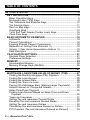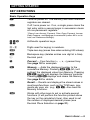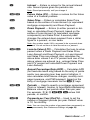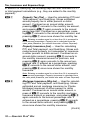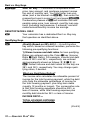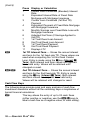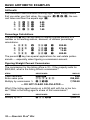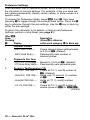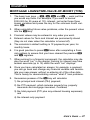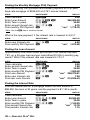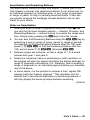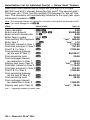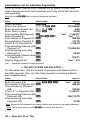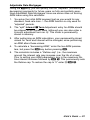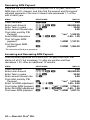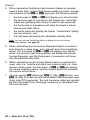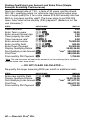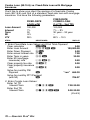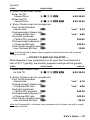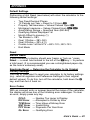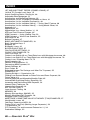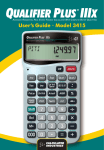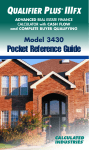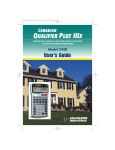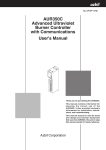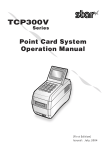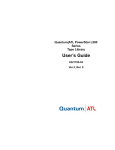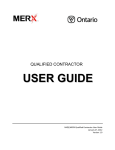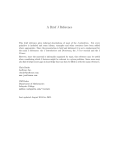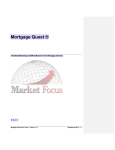Download Calculated Industries Qualifier Plus IIIFX-Desktop
Transcript
QUALIFIER PLUS IIIFX ® ADVANCED RESIDENTIAL REAL ESTATE FINANCE CALCULATOR with CASH FLOW and COMPLETE BUYER QUALIFYING Model 3430 • Qualifier Plus ® IIIFX Model 43430 • Qualifier Plus ® IIIFX Desktop Introducing the QUALIFIER PLUS® IIIFX Mortgage Loan Calculator The new QUALIFIER PLUS IIIFX was custom-designed for mortgage lenders and residential real estate pro’s. With the push of a few buttons, it will quickly pre-qualify prospective buyers and solve hundreds of mortgage loan problems! It also operates as an easy-to-use financial calculator, with user-friendly cash flow keys for analyzing real estate investments, and TVM keys to analyze retirement/savings scenarios. It’s the most complete and easy-to-use real estate and finance calculator on the market! Features: • Easy and Complete Buyer Qualifying • Find Qualifying Loan Amount, Income Required and Maximum Allowable Debt • Use Two Qualifying Ratios at Once to Compare Different Loans (e.g., conventional vs. FHA/VA loans) • Find the Restricted and Unrestricted Qualifying Loan Amount • Instant P&I, PITI and Total Payment • Interest-Only Payment • Expanded Tax and Insurance Capabilities • Built-in Sales Price and Down Payment • Works in Annual Term and Interest • Flexible, “what-if” Loan or TVM Calculations — Finds Loan Amount, Term, Interest or Payment • Future Value and Appreciation • Complete Amortization • Remaining Balances/Balloon Payments • Adjustable Rate Mortgages (ARMs) • APR and Total Finance Charges • Bi-Weekly Loans • Trust Deeds (investments) • Date Math • Also Works as a Standard Math Calculator New! • • • • • • • • • • 1st and 2nd Trust Deeds (80:10:10/80:15:5), or Combo Loans APR, including Mortgage Insurance Beginning/End Mode Cash Flows/Investment Analysis (IRR, NPV, NFV) Income Tax Savings, Mortgage Interest Deduction Interest-Only Payments Loan-to-Value (LTV) Odd-Days Interest (ODI) & Month Offset Rent vs. Buy Retirement Savings USER’S GUIDE — 1 TABLE OF CONTENTS GETTING STARTED..........................................................................5 KEY DEFINITIONS .........................................................................5 Basic Operation Keys ..................................................................5 Mortgage Loan (TVM) Keys.........................................................6 Tax, Insurance and Expense Keys ............................................10 Tax Savings Keys.......................................................................11 Rent vs. Buy Keys .....................................................................12 Qualifying Keys ..........................................................................12 1st & 2nd Trust Deeds (Combo Loan) Keys..............................15 Cash Flow Keys .........................................................................16 BASIC ARITHMETIC EXAMPLES ...............................................18 Arithmetic ...................................................................................18 Percent Calculations ..................................................................18 Figuring Straight Percent Commission ......................................18 Reduction in Listing Price (Discount %) ....................................19 Simple, 1-Year Home Appreciation (Add-on %).........................19 Date Examples...........................................................................20 CALCULATOR SETTINGS...........................................................21 Decimal Place Selection ............................................................21 Preference Settings ...................................................................22 MEMORY ......................................................................................24 Accumulative Memory................................................................24 Memory Storage Keys (M0-M5).................................................25 EXAMPLES......................................................................................27 MORTGAGE LOANS/TIME-VALUE-OF-MONEY (TVM) .............27 Finding the Monthly Mortgage (P&I) Payment...........................28 Finding the Loan Amount...........................................................28 Finding the Interest Rate ...........................................................28 Finding the Term of a Loan ........................................................29 Paying Off a Mortgage Early (Making Larger Payments) ..........29 Simple Interest vs. Compound Interest......................................30 Sales Price/Down Payment .......................................................30 Finding Loan Amount Based on Sales Price and Down Payment..................................................................................30 Taxes and Insurance..................................................................31 Setting Tax and Insurance Percent Rates .................................32 Recalling Tax and Insurance Percent Rates..............................32 Setting Tax and Insurance Dollars .............................................32 Calculating Tax and Insurance Percent or Dollars.....................33 PITI Payment (Tax and Insurance Entered as Percent) ............34 2 — QUALIFIER PLUS ® IIIFX Total Payment (Including Expenses) and Interest-Only Payment..................................................................................34 Amortization and Remaining Balance........................................35 Notes on Amortization................................................................35 Total Principal and Interest for a 30-Year Loan .........................37 Balloon Payment/Remaining Balance Needed to Pay Off a Loan.....................................................................................37 Amortization List for Individual Year(s) — Using “Next” Feature ..............................................................38 Amortization List for Individual Year(s) — Using Month Offset .................................................................39 Amortization List for Individual Payment(s) ...............................40 Amortization List for a Range of Payments ...............................41 Amortization List for a Range of Years ......................................41 Bi-Weekly Loans ........................................................................42 Bi-Weekly Term Reduction and Payment ..................................42 Future Value...............................................................................43 Appreciation ...............................................................................43 Retirement Savings Account Problem (Future Value of an Initial Deposit or Lump Sum)............................................................44 Retirement Savings (Future Value of Monthly Investment — Using Beginning Mode) ..........................................................44 Non-Monthly Loans....................................................................45 Finding a Quarterly Payment .....................................................46 Trust Deeds and Discounted Notes ...........................................46 Purchase Price of a Note — Fully Amortized ............................46 Finding the Yield on a Discounted Note ....................................47 Finding the Value and Discount of a Trust Deed .......................48 APR and Total Finance Charges ...............................................49 Finding APR and Total Finance Charges...................................49 Prepaid/Odd-Days Interest and APR .........................................50 Adjustable Rate Mortgages........................................................51 ARM Payment — Worst-Case Scenario....................................52 ARM Payment — Using Lifetime Cap .......................................53 Decreasing ARM Payment.........................................................54 Increasing and Decreasing ARM Payment ................................54 Estimated Income Tax Savings and “After-Tax” Payment .........55 Rent vs. Buy...............................................................................56 BUYER QUALIFYING...................................................................57 QUALIFYING EXAMPLES ...........................................................59 Recalling Income/Debt Qualifying Ratios ..................................59 Storing New Income/Debt Qualifying Ratios..............................59 Finding Qualifying Loan Amount and Sales Price (Simple Example Excluding Tax/Insurance).........................................60 USER’S GUIDE — 3 Qualifying Loan Amount and Sales Price (Complete Example Including Down Payment, Tax/Insurance, Monthly Association Dues) ......................................................................................61 “Restricted” Qualifying ...............................................................62 “Unrestricted” Qualifying ............................................................63 Qualifying Comparison (Comparing Two Different Loans or Ratios at Once).......................................................................64 Finding Income Required and Allowable Monthly Debt .............65 Solving for Actual Qualifying Ratios...........................................66 1ST AND 2ND TRUST DEEDS (COMBO LOANS) .....................67 Combo Loan (80:10:10) vs. Fixed-Rate Loan with Mortgage Insurance ................................................................................68 Combo Loan (80:15:5) vs. Fixed-Rate Loan with Mortgage Insurance ................................................................................70 Combo Loan — Entering a New LTV ........................................72 Financed Mortgage Insurance Compared to a Combo Loan ....74 CASH FLOW EXAMPLES............................................................76 Calculating IRR, NPV, and NFV for Annual Cash Flows ...........78 Calculating IRR, NPV, and NFV for Monthly Cash Flows .........79 Recalling and Replacing Cash Flows ........................................80 Recalling and Replacing Cash Flow Frequencies .....................80 APPENDIX .......................................................................................81 Default Settings..........................................................................81 Reset..........................................................................................81 Error Codes................................................................................81 Auto Shut-Off .............................................................................82 Batteries .....................................................................................82 Repair and Return......................................................................83 Warranty.....................................................................................83 Legal Notes................................................................................85 Looking For New Ideas..............................................................85 INDEX .............................................................................................86 4 — QUALIFIER PLUS ® IIIFX GETTING STARTED KEY DEFINITIONS Basic Operation Keys O Turns all power off. The Memory and most financial registers are cleared. o If off, turns power on. If on, a single press clears the last entry while a second press in succession clears all non-permanent registers.* *Clears Loan Amount, Payment, Price, Down Payment, Income, Debt, Expense, and Mortgage Insurance/MI (unless MI is set to hold; see Preference Settings). +–x ÷= Arithmetic operation keys. 0-9 Digits used for keying in numbers. ) Triple-zero key (saves time when entering 000 values). b Backspace key (deletes entries one digit at a time). • Decimal point. % Percent — Four-function (+, –, x, ÷) percent key. See page 18 for examples. μ Memory — Adds the displayed number to the cumulative Memory. Pressing s μ (M–) will subtract the displayed value from Memory. Pressing ® μ recalls and displays the Memory contents. Pressing ® ® displays and clears the Memory. See page 24 for details. ® Recall — Recalls and displays the stored values in most keys/functions, such as the TVM keys, payments per year, etc. (e.g., ® ˆ). Also used for Memory functions. s Works with other keys to set or activate second functions (it will perform the function printed above the key on the calculator's face). Also used to set the number of displayed decimal places (see Decimal Place Selection on page 21). USER’S GUIDE — 5 s– Change Sign (+/–) — Changes the sign of the displayed value from positive to negative or vice versa. sx Clear All — Clears all entered values and returns any stored values to their default settings. Use this only with caution, as it will reset ratios, periods per year, etc. back to their defaults (see Appendix on page 81 for a list of these settings). Note: Clear All will not affect any changes made to Preference Settings (with the exception of Payments/Year and Decimal Places, which are returned to their defaults), unless you perform a Reset (see page 81). s= Preferences (Prefs) — Activates the Preference Mode, where you can select custom settings (see page 22). Mortgage Loan (TVM) Keys The following keys let you solve Time-Value-of-Money (TVM) problems, such as finding a loan payment, term, interest or future value, amortization or Bi-Weekly loans. Other useful keys, such as Price and Down Payment, are also included. These mortgage loan keys let you easily demonstrate various “what-if” loan scenarios to your clients. l Loan Amount — Enters or solves for the initial loan amount or present value of a financial problem. p P&I, PITI Payment, Total Payment, Interest-Only Payment — Enters or solves for the periodic principal and interest (P&I) payment. Pressing p a second time in succession calculates the PITI payment (P&I plus property tax, property insurance and mortgage insurance, if entered). The third press of p computes the total payment (PITI plus any entered expenses, such as homeowner’s association dues and other housing expenses). The fourth press calculates the interest-only payment. T Enters or solves for the number of years. Second press displays the number of periods. You may enter a periodic term, if you prefer, by pressing the s b (Periodic) keys (e.g., 3 6 0 s b T instead of 3 0 T). An entered term greater than 45 will be classified as periodic, not annual. Note: Stored permanently, until you change it or perform a Clear All (s x). 6 — QUALIFIER PLUS ® IIIFX ˆ Interest — Enters or solves for the annual interest rate. Second press gives the periodic rate. Note: Stored permanently, until you change it. sl Future Value (FV) — Enters or solves for the future value of a financial problem. P Sales Price — Enters or calculates Sales Price based on the entries of Loan Amount (or equivalent mortgage components) and Down Payment. d Down Payment — Enters (in either percent or dollars) or calculates Down Payment, based on the entries of Loan Amount (or equivalent mortgage components) and Sales Price. A second press changes the entered down payment from a dollar figure to a percent, or vice versa. Note: Any number under 100 is assumed to be a percent down payment. You do not have to label the value as a percent sd Loan-to-Value (LTV) — Calculates the loan-to-value percent when a Down Payment and Sales Price, Loan Amount and Down Payment, or Loan Amount and Sales Price are entered. Also calculates the above dolar values if an LTV percent and one of the above values are entered (e.g., entered Sales Price and LTV percent will calculate Down Payment and Loan Amount). sˆ Annual Percentage Rate (APR) — Calculates APR (for fixed-rate loans only) based on the entry of points and/or non-recurring loan fees paid at initiation. It also calculates total finance charges, monthly mortgage insurance, and PIMI payment, based on the entry of mortgage insurance via the s 9 keys. sb Periodic — Used to specify a mortgage component (Term or Interest), Income, or Amortization/Remaining Balance value as per period rather than per year. For example, 3 6 0 s b T enters 360 periods, or months. s÷ Payments per Year (Pmt/Yr) — Used to set the number of payment periods per year. Default value is 12, for monthly. Note: You can store the number of payments/year permanently or semi-permanently. See Preference Settings on page 22). USER’S GUIDE — 7 a Amortization (Amort) — Finds total interest, principal, remaining balance, remaining term and estimated mortgage interest tax deduction. The output of this key is as follows: Press 1 2 3 4 5 6 7 Display or Calculation Displays range of periods Calculates total interest for period range Displays total principal for range Calculates total principal and interest Calculates remaining balance Calculates remaining term Calculates estimated mortgage interest tax deduction for the specified period, based on the default tax bracket of 28%* *You may enter any tax bracket (e.g., 30%, press 3 0 s + and recalculate amortization values). Note: This is only for estimating a mortgage interest tax deduction — it does not include property tax. See Tax Savings Keys for income tax savings including property tax and mortgage interest on page 11. sa Remaining Balance (Bal) — Displays the remaining balance when preceded by a single year or range of years (or individual payment or range of payments by using the s b keys). Note that you can also view the remaining balance by continuously pressing the a key. : Colon Separator (Date) — Used as a separator for entering dates, ARM adjustments, qualifying ratios, Combo loan (1st/2nd) interest and terms, and for entering amortization ranges and interest/term adjustments. s) Month Offset (Mo Offset) — Used to set the first month of payment if other than January. s: Odd-Days Interest (ODI) — Calculates the prepaid interest, or simple interest accumulated (based on a 360-day year) during the days before the first loan payment is made using the interest rate stored in the Interest register. 8 — QUALIFIER PLUS ® IIIFX A Adjustable Rate Mortgage — Calculates the payment and re-amortizes a fully or partially amortized Adjustable Rate Mortgage based on the inputs of both an Interest Adjustment and a Term Adjustment, which are entered using the Colon : key (Interest Adjustment : Term Adjustment). For example, an ARM which increases 1% every year is entered 1 : 1 A; an ARM which decreases 1% per year is entered 1 : 1 s A. (ARM rates are stored permanently.) s% Lifetime Interest Cap (Cap%) — Sets the lifetime interest cap for ARMs by entering the maximum interest increase. This is a permanent setting. To clear, set the cap back to zero (0 s %). sT Bi-Weekly (Bi-Wkly) — Converts a regular monthly loan to a Bi-Weekly loan, where the buyer may realize significant interest savings. After loan variables are entered, pressing s T displays the reduction in term. The second press of T shows the total interest savings; third press displays the total interest paid; fourth press displays the total principal; and fifth press displays the total principal and interest paid. Pressing p will calculate the Bi-Weekly payment. Pressing s T again will return and re-calculate to the original term, or pressing o twice will exit Bi-Weekly Mode. s+ Tax Bracket (Tax Brkt%) — Enters a buyer’s tax bracket for figuring Rent vs. Buy calculations, for calculating Tax Savings, or for calculating an estimated mortgage interest tax deduction in the Amortization calculation. Press ® + to display stored percentage. (Default = 28%) USER’S GUIDE — 9 Tax, Insurance and Expense Keys In addition to Qualifying, the following keys are also involved in PITI or total payment calculations (e.g., they are added to the monthly payment): s7 Property Tax (Tax) — Used for calculating PITI and Total payment, and Qualifying. Stores estimated annual property tax in either percent or dollar amount. If entered as an annual dollar amount, pressing ® 7 converts to the monthly tax amount, and pressing ® 7 again converts to the annual percentage rate. If entered as a percentage, pressing ® 7 converts to the annual dollar amount, and pressing ® 7 once more shows the monthly tax. Note: Entering a number equal to or less than 10 is assumed to be an annual percentage. Property tax is calculated from the sales price (therefore, you should also enter a Down Payment). s8 Property Insurance (Ins) — Used for calculating PITI and Total payment, and Qualifying. Stores estimated annual property (or homeowner’s) insurance in either percent or dollar amount. If entered as an annual dollar amount, pressing ® 8 converts to the monthly insurance amount or premium, and pressing ® 8 again converts to the annual percentage rate. If entered as a percentage, pressing ® 8 converts to the annual dollar amount, and pressing ® 8 once more shows the monthly insurance. Note: Entering a number equal to or less than 10 is assumed to be an annual percentage. Property insurance is calculated from the sales price (therefore, you should also enter a Down Payment). s9 Mortgage Insurance (Mtg Ins) — Used for calculating PITI and Total payment, and Qualifying. Stores estimated annual mortgage insurance (or Private Mortgage Insurance) in either percent or dollar amount. If entered as an annual dollar amount, a press of ® 9 converts to the monthly mortgage insurance amount or premium, and pressing ® 9 again converts to the annual percentage rate. If entered as a percentage, pressing ® 9 converts to the annual dollar amount, and pressing ® 9 once more shows the monthly insurance. (Cont’d) 10 — QUALIFIER PLUS ® IIIFX (Cont’d) Note: Entering a number equal to or less than 10 is assumed to be an annual percent. Mortgage insurance is calculated from the loan amount. Note: Tax and Insurance entered as dollar amounts will remain fixed, even if sales price or loan amount is changed. However, if entered as a percent of sales price or loan amount, these items will automatically be re-calculated if sales price or loan amount is changed. e Expense — Used for calculating Total Payment and Qualifying. Enters monthly housing expense (e.g., homeowner’s association dues, maintenance and utilities). Tax Savings Keys sp Estimated Income Tax Savings (Tax Svgs) — Calculates an estimated annual income tax savings for a mortgage, based on entered loan variables, including property tax, mortgage interest, and tax bracket. You may use the stored Tax Bracket %, or enter a tax bracket prior to pressing s p p to display the estimated annual income tax savings; the third consecutive press of p will display the monthly tax savings; and the fourth press will display the estimated “after-tax”, or net mortgage payment. Note: This function is different from the mortgage interest deduction figured in the Amortization calculation, as it also includes property tax for a total estimated tax savings and only provides an annual estimate, not an estimate for a specified range. (See the a key definition on page 8 for details). DESKTOP MODEL ONLY: † Your calculator has a dedicated Tax Savings key that operates as identified above. USER’S GUIDE — 11 Rent vs. Buy Keys sP Rent vs. Buy — Calculates a comparable sales price, loan amount, and mortgage payment versus the cost of monthly rent. You must enter loan variables (and a tax bracket via s +), then enter the prospective buyer’s current rent and press s P. Consecutive presses of P will calculate the comparable sales price, loan amount, monthly loan payment (including tax/insurance, if entered), and estimated annual/monthly income tax savings. DESKTOP MODEL ONLY: r Your calculator has a dedicated Rent vs. Buy key that operates as identified above. Qualifying Keys q (Qualify Based on 28%-36%) — A multi-function key which, based on entered variables, performs the following pre-qualifying functions: 1) Stores income and debt ratios for loan qualifying. Ratios are entered using the Colon : key (Income Ratio : Debt Ratio). For example, income and debt ratios of 28% and 36%, respectively, are entered and permanently stored as follows: 2 8 : 3 6 q. Default income and debt ratios for this key are 28% and 36%, respectively. You may change qualifying ratios, if desired. What are Qualifying Ratios? The income ratio calculates the allowable percent of income for the total housing payment, while the debt ratio finds the allowable percentage of income for the total housing payment, plus long-term debts (usually 12 months or longer). The conservative rule is that total housing expenses should be 28% or less of income, while total housing expense plus monthly debt should be 36% or less of income. INCOME RATIO = TOTAL HOUSING EXPENSE GROSS MONTHLY INCOME (Cont’d) 12 — QUALIFIER PLUS ® IIIFX (Cont’d) DEBT RATIO = TOTAL HOUSING EXPENSE + MO. DEBT GROSS MONTHLY INCOME Note: Typically, when figuring government loans (FHA/VA), these formulas also include estimated expenses for maintenance and utilities (added to the Total Housing Expense for both ratios). Also, real estate financing and qualifying varies per region and by lender, who of course, take other factors into consideration, such as a buyer’s credit and employment history. 2) Calculates the maximum loan amount for which a buyer may qualify, based on the stored income and debt qualifying ratios and the entered: • term • interest • annual income • monthly debt —and optional— • annual property tax and insurance • annual mortgage insurance (Mortgage Insurance or MI) • other monthly housing expenses (e.g., homeowner’s association dues) The output of this key is as follows: Press Display or Calculation 1 Displays stored Qualifying Ratios (e.g., 28%-36%) 2 Restricted/Maximum Qualifying Loan Amount * 3 Buyer’s Actual Ratios (Income%:Debt%) 4 Unrestricted Qualifying Loan Amount * 5 Maximum Allowable Debt (Cont’d) USER’S GUIDE — 13 (Cont’d) *Note: The Maximum Qualifying Loan Amount is the “restricted” loan amount the buyer may qualify for. This loan amount is based on whichever of the two ratios — income or debt — limits the buyer the most. The Unrestricted Qualifying Loan Amount, however, is the higher loan amount. This loan amount is based on whichever of the two ratios — income or debt — limits the buyer the least. In other words, whichever ratio will give the buyer the highest qualifying loan amount. For this unrestricted loan amount, the calculator will display the letters “UNR” (for unrestricted) in the display and the word “INC” or “DEBT” to indicate what ratio side this loan amount was based from (e.g., income or debt). This restricted/unrestricted qualifying loan comparison is useful to show clients what size loan they could qualify for if they paid off debt or increased income. 3) Calculates the annual income required and allowable monthly debt for a desired loan amount or sales price based on the stored income and debt qualifying ratios and the entered: • • • term interest price (down payment) or loan amount 4) Also finds buyer's actual income and debt ratios given both buyer and property data. By default, the first press of q displays the stored qualifying ratios and the second press calculates the buyer's actual ratios. Q (Qualify Based on 29%-41%) — Stores additional Income and Debt ratios (e.g., FHA/VA) and operates identically to the q key. Default Income and Debt ratios for this key are 29% and 41%, respectively. Note: You can store whatever ratios you desire in the q or Q keys. i Income — Enters the buyer’s annual income for loan qualifying. Enters a monthly income when preceded by the s key (e.g., 5 0 0 0 s i). D Enters buyer’s long-term, monthly debt (e.g., car payments, credit cards with large balances/longterm monthly payments). 14 — QUALIFIER PLUS ® IIIFX 1st & 2nd Trust Deeds (Combo Loan) Keys The Combo Loan keys show the savings of obtaining a 1st and 2nd trust deed (TD) loan over a single, fixed-rate loan where mortgage insurance, or private mortgage insurance (MI), is required. This routine requires a fixed-rate loan to be entered using the standard l, p, ˆ and/or T keys so that a loan comparison can be made. * Loan-to-Value Combo Loan for 80:10:10 — This key provides a loan comparison (see key outputs below*) of an 80:10:10 combo fixed-rate loan versus a single, fixed-rate loan requiring mortgage insurance. The stored values are a percentage of the sales price (e.g., 80:10 identifies that 80% of the price is covered by the 1st TD, 10% of the price is covered by the 2nd TD and the remaining 10% is covered by the down payment). s* Loan-to-Value Combo Loan for 80:15:5 — The second function of this key provides a loan comparison (see below*) of an 80:15:5 combo fixed-rate loan versus a single fixed-rate loan requiring mortgage insurance. The stored values are a percentage of the sales price (e.g., 80:15 identifies that 80% of the price is covered by the 1st TD, 15% of the price is covered by the 2nd TD and the remaining 5% is covered by the down payment). Note: You may also enter any LTV for either * or s * (80:15:5) Combo Loans keys. For example, to enter a 90:5 LTV, enter 9 0 : 5 * or 9 0 : 5 s * and continue to press the * key to find the below values. ** and s * (80:15:5) Key Output: For a comparison of a fixed-rate combo loan versus a fixed-rate loan with required mortgage insurance, each key press (once all other loan values are entered, including 1st:2nd Interest:Term) will calculate: (Cont’d) USER’S GUIDE — 15 (Cont’d) Press Display or Calculation 1 Combo Loan Combined (Blended) Interest Rate 2 Equivalent Interest Rate of Fixed Rate Mortgage with Mortgage Insurance 3 Combo Loan Combined (1st/2nd TD) Payment 4 Equivalent Payment of Fixed Rate Mortgage with Mortgage Insurance 5 Monthly Savings over Fixed-Rate Loan with Mortgage Insurance 6 Adjusted 2nd Term (if Savings Applied to 2nd TD) 7 1st Trust Deed Loan Amount 8 2nd Trust Deed Loan Amount 9 1st Trust Deed Payment 10 2nd Trust Deed Payment 11 Displays LTV ! 1st TD Interest:Term — Stores the annual interest and term for the 1st fixed-rate TD. These values are used when computing the 1st:2nd fixed Combo Loan. Entry is made using the : key (Interest : Term). Both interest and term values are required for a valid entry. Values will be retained until changed or reset. s! 2nd TD Interest:Term — Stores the annual interest and term for the 2nd fixed-rate TD. Entry is made using the : key (Interest : Term). Both interest and term values are required for a valid entry. Values will be retained until changed or reset. Cash Flow Keys The following keys provide quick and easy analysis of cash flow investment scenarios without all the confusing keys or keystrokes of typical financial calculators: c This key allows the entry of up to 20 cash flows (either positive or negative; use the s – keys to label a cash flow as a negative value, or cash outlay). 16 — QUALIFIER PLUS ® IIIFX sc Frequency (Freq) —The second function of this key labels a cash flow that is repeated consecutively, or grouped (e.g., if a cash flow is repeated three times in a row, first enter the cash flow value into the c key, then enter the frequency, or number of occurrences (3 s c). Note: to use the Frequency function, a cash flow must repeat itself consecutively. If it occurs more than once out of order, or is not consecutive, you must enter it separately, just like other cash flows (do not use the Frequency function). R Internal Rate of Return — This multi-function key calculates, upon consecutive presses: Press 1 2 3 4 Display or Calculation IRR%* Net Present Value (NPV)** Net Future Value (NFV) Desired Interest Rate (entered prior to calculating, or stored in ˆ key) *IRR: The rate of return at which the discounted future cash flows equal the initial cash outlay (C-0). An IRR greater than the desired rate of return is financially attractive (the higher, the better). **NPV: Another tool to analyze cash flow scenarios. A positive NPV indicates that an investment is attractive (again, the higher, the better). NPV is computed by adding the initial investment (C-0), a negative cash outlay, to the present value of the estimated future cash flows. Note: If there is no initial investment/cash outlay, enter “0” into the first cash flow register (C-0). sR NPV/NFV — If you wish to skip the IRR% calculation display (see above), press s R to calculate NPV. Second press calculates NFV. s6 Clear Cash Flows (Clear CF) — Deletes all cash flows. Use this before you begin a new cash flow example. USER’S GUIDE — 17 BASIC ARITHMETIC EXAMPLES Arithmetic This calculator uses standard chaining logic, which simply means that you enter your first value, the operator (+, –, x, ÷), the second value and then the equals sign (=). A. B. C. D. 3 3 3 3 + – x ÷ 2 2 2 2 = = = = 5.00 1.00 6.00 1.50 Percentage Calculations The percent % key can be used for finding a given percent of a number or for working add-on, discount, or division percentage calculations. A. B. C. D. 8 2 2 2 00 50 5 00 x + – ÷ 2 1 5 5 5 0 0 0 % % % % = = = = 200.00 275.00 12.50 400.00 The percent % key has special applications for real estate professionals — especially when figuring a commission amount. Figuring Straight Percent Commission The commission for the listing office is 3%. If the property sells for $259,650, what is the listing office’s commission? STEPS KEYSTROKES Clear calculator Enter sales price Multiply by commission % oo 259650 x3%= DISPLAY 0.00 259,650. 7,789.50 — DO NOT CLEAR CALCULATOR — What if the listing agent works on a 50/50 split with his or her broker? What is the listing agent’s share of this commission? STEPS KEYSTROKES Multiply by 50% x50%= 18 — QUALIFIER PLUS ® IIIFX DISPLAY 3,894.75 Reduction in Listing Price (Discount %) A nervous seller has had her property on the market for just over four months listed at $175,500. Because she is anxious to move into a new home, she wishes to reduce the listing price by 5%. Calculate both the amount of reduction in dollars and the new, lowered listing price. STEPS KEYSTROKES Clear calculator Enter sales price Subtract 5% Find new listing price oo 175500 –5% = DISPLAY 0.00 175,500. 8,775.00 166,725.00 Simple 1-Year Home Appreciation (Add-on %) Properties in your area have been going up in value about 6% per year. If you purchase a $275,000 home today, what will it be worth in one year, assuming the same rate of appreciation continues? STEPS KEYSTROKES Clear calculator Enter current value Add 6% Find appreciated value oo 275) +6% = DISPLAY 0.00 275,000. 16,500.00 291,500.00 Note: See page 43 for another example of future value or appreciation. USER’S GUIDE — 19 Date Examples Using the : key, you can quickly solve common real estate date problems: escrow or closing dates, listing expiration dates, and the number of days prepaid interest, etc. You enter a date as follows: Numerical Month :, Numerical Day : and two-digit Numerical Year. The date function lets you: 1) add a number of days to a date to find a second date (in the future), 2) subtract a number of days from a date to find a second date (in the past), and, 3) subtract one date from another date to find the number of days in between. For example, if a 45-day escrow begins April 26, 2007, what is the closing date and day? STEPS KEYSTROKES DISPLAY Clear calculator Enter month Enter day Enter year Add 45 days oo 4: 26: 07 +45= 0.00 44-264-26-07 SUN 06-10-07 Find the number of days to calculate prepaid interest due at closing, if the escrow closing date is 10/14/07 and the first payment is due 11/1/07. STEPS KEYSTROKES Clear calculator Enter 1st payment date Subtract closing date to find number of days oo 11:1:07 20 — QUALIFIER PLUS ® IIIFX –10:14:07= DISPLAY 0.00 11-1-07 18.00 CALCULATOR SETTINGS Decimal Place Selection With the s key, you have the option of selecting the number of decimal places you’d like to display. The values are rounded using conventional 5/4 rounding. You can do this prior to finding an answer or afterwards. Press s followed by the number of decimal places you wish to display: s s s s s s s 5 4 3 2 1 0 • 0.00000 0.0000 0.000 0.00 0.0 0. floating point To return to the standard two-decimal place setting, press s 2. Note: This setting will remain until you turn your calculator off, perform a Clear All (s x), or until you change it using the commands above. You can select to permanently maintain your decimal place selection (remains even after you turn the calculator off) by selecting “Hold Entry” for decimal settings under Preferences on page 22. USER’S GUIDE — 21 Preference Settings Your calculator has a Preference Mode, which allows you to program the calculator to various settings. For example, it lets you store certain values permanently, display certain values, or show values in a specific order. To access the Preference Mode, press s, then =, then keep pressing = to toggle through the settings listed below. Press the + key to advance through the sub-settings. Use the – key to back up within the sub-settings. To return the calculator to its default, or factory-set Preference Settings, perform a total Reset (see page 81). After s, Keep Pressing =: Display 1 Decimal Places - DEC OFF 0.00 — - DEC Hold Entry — Description (Press + to Advance within each category, – to Back up): Clears decimal place setting/resets to 0.00 at O. (Default) Permanently sets number of decimal places. 2 Payments Per Year - P/Y OFF 12.00 ANN— Resets to 12.00 at O. (Default) - P/Y Hold Entry ANN— Permanently sets payments/year. 3 Property Tax/Insurance (T/I) - Clr OFF TAX INS — Clears all T/I (% and $) entries at O. (Default) - Hold Pct. TAX INS — Holds only T/I percent (%) entries at O. - Hold All TAX INS — Holds all T/I (% and $) entries at O. - Clr-Clr TAX INS — Clears all T/I (% and $) entries at double press of o (or o o). (Cont’d) 22 — QUALIFIER PLUS ® IIIFX (Cont’d) After s, Keep Pressing =: Display Description (Press + to Advance within each category, – to Back up): 4 Mortgage Insurance (MI) - Clr-Clr M Ins — Clears mortgage insurance (% and $) upon o o. (Default) - Clr OFF M Ins — Clears mortgage insurance (% and $) at O. - HOLD Pct. M Ins — Holds only percent (%) mortgage insurance entry at O. - HOLD ALL M Ins — Holds (% or $) mortgage insurance entry at O. 5 Amortization/Single Entries - AMRT Ent-Ent — Displays amortization for specified year only — e.g., enter 5 a = payments 49-60. (Default) - AMRT 1-Ent — Displays amortization from beginning to specified year — e.g., enter 5 a = payments 1-60. 6 Display Qualifying Ratios - Q-R PRESS 1 — Displays ratio at beginning of sequence. (Default) - Q-R AT END — Displays ratio at end of sequence. 7 Beginning or End Mode - TYP END — End Mode. (Default) - TYP BEG — Beginning Mode. USER’S GUIDE — 23 MEMORY Accumulative Memory Whenever the μ key is pressed, the displayed value will be added to cumulative Memory. This value will remain in Memory until cleared or when the calculator is turned off. Other Memory functions: FUNCTION KEYSTROKES Recall total in Memory Display and clear Memory Subtract displayed value from Memory Replace Memory with displayed value ® ® s s® μ ® μ μ The Memory is semi-permanent; that is, it will only be cleared when you: 1) turn off the calculator; 2) press ® ®; or 3) press s x (Clear All). Examples: STEPS KEYSTROKES Store number into Memory Add number to Memory Recall total in Memory Subtract from Memory Recall total in Memory Replace Memory Recall and clear Memory 355μ 255μ ®μ 745sμ ®μ 50s®μ ®® 24 — QUALIFIER PLUS ® IIIFX DISPLAY 355.00 255.00 610.00 745.00 -135.00 50.00 50.00 Memory Storage Keys (M0-M5) In addition to the standard cumulative Memory (as described above), your calculator has six independent Storage Registers — M0 through M5 — that can be used to permanently store single, noncumulative values. These values will be held when your calculator is turned off, and will only clear when a “Clear All” is performed (via s x). You can replace a value in one of these Memory registers by storing a new value in place of the stored value. FUNCTION KEYSTROKES Store single value in M0 Store single value in M1 Store single value in M2-M5 Clear register (e.g., M1) Review stored value (e.g., M1) Clear stored value* s® s® s ® 2, 3, 4 or 0s® ® s 0 1 5 1 1 x *Perform a s x (Clear All) with caution, as it will clear any stored values from your calculator’s registers. Example: Store 175 into M1, recall the value, and then store a new value in place of the first stored value: STEPS KEYSTROKES DISPLAY Store value in M1 Turn off, and then turn on Recall value stored in M1 Replace stored value with new value 175s®1 Oo ®1 M-1 175.00 0.00 M-1 175.00 150s®1 M-1 150.00 USER’S GUIDE — 25 Additional Memory Storage Keys (M10-M19) In addition to M0-M5 (as described previously), your calculator has ten additional independent Storage Registers — M10 through M19 — that can also be used to permanently store single, non-cumulative values. To access these Storage Registers, use the following keystrokes: s ® • (#), with (#) being digits 0 - 9. These Storage Registers operate identically to M0-M5. Examples: Store 250 into M10 and recall the value: STEPS KEYSTROKES Store value in M10 250s®•0 Turn off, and then turn on O o Recall value stored in M10 ® • 0 DISPLAY M-10 250.00 0.00 M-10 250.00 Store 350 into M11 and recall the value: STEPS KEYSTROKES Store value in M11 350s®•1 Turn off, and then turn on O o Recall value stored in M11 ® • 1 DISPLAY M-11 350.00 0.00 M-11 350.00 Note: Repeat the above procedure for registers M12-M19, using digits 2 - 9. Note: To clear all above values stored in Memory, press s x. 26 — QUALIFIER PLUS ® IIIFX EXAMPLES MORTGAGE LOANS/TIME-VALUE-OF-MONEY (TVM) 1. The basic loan keys — l, p, T and ˆ — work just like you would say them. For example, if you want to borrow $100,000 for 30 years at 10% interest, just enter those three known variables and press the key for the unknown fourth variable: p. 2. When calculating future value problems, enter the present value into the l key. 3. Financial values may be entered in any order you want. 4. Entered values for Term and Interest are permanently stored (they do not clear when the calculator is turned off). 5. The calculator’s default setting is 12 payments per year, for monthly loans. 6. It is good practice to press o twice after completing a financial problem to ensure that you have cleared the previous l and p registers. 7. When solving for a financial component, the calculator may display the word “run” in the display. Solving for interest may take several seconds (up to 15) while the word “run” displays. 8. Once you have calculated an answer, for example, a payment, you can go back and change any financial variable and recalculate your new answer without re-entering all of the other data. This is handy for demonstrating various “what-if” loan problems. 9. Successive presses of the p key will calculate: 1) the principal and interest (P&I) payment; 2) the PITI payment, which includes property tax, property insurance and mortgage insurance, if entered; 3) the total payment (PITI plus any entered housing expenses); and 4) the interest-only payment. USER’S GUIDE — 27 Finding the Monthly Mortgage (P&I) Payment Find the monthly P&I (principal and interest) payment on a 30-year, fixed-rate mortgage of $265,000 at 6.75% annual interest. STEPS KEYSTROKES Clear calculator Enter Loan Amount Enter Term in years Enter annual Interest rate Find monthly P&I Payment oo 2 6 5 ) l* 30T 6•75ˆ p DISPLAY 0.00 265,000.00 30.00 6.75 “run” 1,718.78 *Note: Use the ) key to save keystrokes. What is the new payment, if the interest rate is lowered to 6.5%? STEPS KEYSTROKES Enter new Interest rate 6•5ˆ Find monthly P&I Payment p DISPLAY 6.50 “run” 1,674.98 Finding the Loan Amount Approximately how much could you borrow if the interest rate was 7.8% on a 30-year loan and you could afford $1,500 in monthly payments? What if the interest rate was lowered to 7.5%? STEPS KEYSTROKES Clear calculator Enter annual Interest rate Enter Term in years Enter monthly P&I Payment Find Loan Amount Enter new Interest rate Find new Loan Amount oo 7•8ˆ 30T 1500p l 7•5ˆ l DISPLAY 0.00 7.80 30.00 1,500.00 “run” 208,370.81 7.50 “run” 214,526.44 Finding the Interest Rate Find the interest rate on a mortgage where the loan amount is $98,500, the term is 30 years, and the payment is $1,150 a month. STEPS KEYSTROKES Clear calculator Enter Loan Amount Enter Term in years Enter monthly P&I Payment Find annual Interest rate Find periodic Interest rate oo 98500l 30T 1150p ˆ ˆ 28 — QUALIFIER PLUS ® IIIFX DISPLAY 0.00 98,500.00 30.00 1,150.00 “run” 13.78 1.15 Finding the Term of a Loan How long does it take to pay off a loan of $15,000 at 10% interest if you make payments of $200 each month? STEPS KEYSTROKES Clear calculator Enter Loan Amount Enter annual Interest rate Enter monthly Payment Find Term in years Find periodic Term oo 15)l 10ˆ 200p T T DISPLAY 0.00 15,000.00 10.00 200.00 “run” 9.85 118.19 Paying Off a Mortgage Early (Making Larger Payments) How long does it take to pay off a 30-year, fixed-rate mortgage of $150,000 at 8.5% interest if you add an extra $200 to the mortgage payment each month? STEPS KEYSTROKES Clear calculator Enter Loan Amount Enter annual Interest rate Enter Term in years Find monthly P&I Payment Add additional payment amount Enter as new P&I Payment amount Find reduced loan Term oo 150)l 8•5ˆ 30T p +200= p T DISPLAY 0.00 150,000.00 8.50 30.00 “run” 1,153.37 1,353.37 1,353.37 “run” 18.15 USER’S GUIDE — 29 Simple Interest vs. Compound Interest If you borrow $5,000 at 6% simple interest, how much will you owe at the end of 5 years? Note: This is a simple math problem and does not require the use of TVM keys. STEPS KEYSTROKES Clear calculator Multiply loan amount by interest Multiply by term Add original loan amount oo DISPLAY 0.00 5)x6%= x5= +5)= 300.00 1,500.00 6,500.00 If the loan is compounded monthly, what will you owe? STEPS KEYSTROKES Clear calculator Enter loan amount Enter term in years Enter annual interest rate Find future value oo 5)l 5T 6ˆ sl DISPLAY 0.00 5,000.00 5.00 6.00 “run” 6,744.25 Sales Price/Down Payment One of the unique features of this calculator is its ability to work with not only Loan Amount, but with Sales Price and Down Payment. You can enter two values to find the third (e.g., enter Price and Down Payment to find Loan Amount). You may also enter the Down Payment in both percent or dollar format. For example, to enter 20%, enter 20 and press the d key (you do not have to label it as a percent). Or enter $20,000 (e.g., 2 0 ) d). Note: A number under 100 entered as the Down Payment is assumed to be a percentage. Note: When using P, d, and l keys, it's recommended that you always enter the two known values (Price and Down Payment), then solve for the third (Loan Amount), before calculating financial values. Finding Loan Amount Based on Sales Price and Down Payment Find both the Down Payment dollar amount and loan amount if the sales price is $250,000 and you're planning to put 20% down. STEPS KEYSTROKES Clear calculator Enter sales price Enter Down Payment % Find Down Payment $ Find Loan Amount oo 250)P 20d d l 30 — QUALIFIER PLUS ® IIIFX DISPLAY 0.00 250,000.00 20.00 50,000.00 200,000.00 Taxes and Insurance This calculator has keys that store your estimated local annual Property Tax, Property Insurance, and Mortgage Insurance (if applicable) rates or dollar figures. This allows you to calculate the PITI (Principal, Interest, Tax, and Insurance) payment, in addition to the regular P&I payment. You may also enter monthly expenses, such as home-owner’s association dues — these are included in the calculation of the total payment (PITI plus expenses). By default, the Property Tax and Insurance values are cleared when the calculator is shut off, while the Mortgage Insurance value clears when you press o twice. However, you may use the Preference Settings (s =) to permanently store, or hold all Tax and Insurance (% and $) values when the calculator is turned off (see page 22). Note: There’s a separate Preference Setting for Mortgage Insurance. Tax and Insurance can be entered as dollar amounts or percentages. If entered as percentages, the Sales Price or Loan Amount can be changed and Tax and Insurance will be recalculated automatically. If entered as dollar amounts, however, they will need to be re-entered for a change in Sales Price or Loan Amount to be correct. Entering values 10 or less are assumed to be annual percentage rates (you do not need to use the percent key). IMPORTANT NOTE: Property Tax and Property Insurance rates are based on the Sales Price (therefore, a Down Payment or Sales Price should be entered). The Mortgage Insurance rate is based on the Loan Amount. If neither Sales Price nor Down Payment has been entered, the Sales Price is defaulted to equal the Loan Amount (basically assuming a 100% loan), in which case the Tax and Insurance rates will be based on the Loan Amount value entered. Note: If you are underwriting a loan, many lenders choose to use loan amount instead of price when figuring out Hazard Insurance. In this case, you will need to turn your Hazard Insurance into a dollar amount: Loan Amount x Hazard Insurance Rate = Hazard Insurance dollar amount. By entering a lower amount into Insurance, it will improve the buying power of your client. However, the client will only be covered for the loan amount and not the complete value of the home. USER’S GUIDE — 31 Setting Tax and Insurance Percent Rates Enter an annual property tax rate of 1.5%, a property insurance rate of 0.25%, and a mortgage insurance rate of 0.50%: STEPS KEYSTROKES Set property tax rate 1•5s7 Set insurance rate •25s8 Set mortgage insurance rate • 5 s 9 DISPLAY 1.50 0.25 0.50 Recalling Tax and Insurance Percent Rates Recall your stored rates: STEPS KEYSTROKES Recall tax rate ®7 Recall insurance rate ®8 Recall mortgage insurance rate ®9 DISPLAY 1.50 0.25 0.50 Note: To change these values, simply enter new ones. Or, turn the calculator off then on, and the values will be cleared, unless they are programmed to hold under Preference Settings (see page 22). Setting Tax and Insurance Dollar Enter annual property taxes estimated at $5,500, property insurance at $350 and mortgage insurance at $600: STEPS KEYSTROKES Set annual taxes Set annual insurance Set annual mortgage insurance 5500s7 350s8 600s9 DISPLAY 5,500.00 350.00 600.00 Note: Again, to review stored values, press ® and the applicable key (e.g., ® 7). 32 — QUALIFIER PLUS ® IIIFX Calculating Tax and Insurance Percent or Dollar If loan variables are entered in addition to tax and insurance percentage rates or dollar values, the respective dollars values or percentage rates can be computed by simply pressing the applicable keys a second time. For example, enter an annual property tax rate of 1.5%, a property insurance rate of 0.25% and a mortgage insurance rate of 0.50%. Then enter a sales price of $250,000, 10% down, a term of 30 years and an interest rate of 8%. Calculate the loan, payments, and annual tax and insurance dollar amounts, or premiums: STEPS KEYSTROKES Clear calculator Enter property Tax rate Enter insurance rate Enter Mortgage Insurance rate Enter Price Enter Down Payment % Enter Term in years Enter annual Interest rate Find Loan Amount Recall property Tax % Calculate property Tax $ Recall property insurance % Calculate property insurance $ Recall Mortgage Insurance % Calculate Mortgage Insurance $ Find monthly P&I Payment Find monthly PITI Payment oo 1•5s7 •25s8 •5s9 250)P 10d 30T 8ˆ l ®7 ®7 ®8 DISPLAY 0.00 1.50 0.25 0.50 250,000.00 10.00 30.00 8.00 225,000.00 1.50 3,750.00 0.25 ®8 ®9 625.00 0.50 ®9 p p 1,125.00 “run” 1,650.97 2,109.30 Note: The same procedure can be performed to find the opposite — that is, to find the percentage rates based on entered annual dollar amounts or insurance premiums. Simply enter the tax/insurance dollar amounts and loan variables first, and press ® and the tax/insurance keys to calculate the percentage rate. USER’S GUIDE — 33 PITI Payment (Tax and Insurance Entered as %) Find the monthly PITI payment on a 30-year, 6.5% mortgage if the home’s selling price is $325,000 and the down payment is 5%. Annual property taxes are estimated at 1.3%, annual property insurance at 0.25%, and annual mortgage insurance at 0.45%. STEPS KEYSTROKES Clear calculator Enter Term in years Enter annual Interest rate Enter sales Price Enter Down Payment Enter Tax rate Enter property Insurance rate Enter Mortgage Ins. rate Find Loan Amount Find monthly P&I Payment Find monthly PITI Payment oo 30T 6•5ˆ 325)P 5d 1•3s7 •25s8 •45s9 l p p DISPLAY 0.00 30.00 6.50 325,000.00 5.00 1.30 0.25 0.45 308,750.00 “run” 1,951.51 2,487.08 Total Payment (Including Expenses) and Interest-Only Payment Find the total monthly payment (including principal, interest, tax/insurance and monthly expenses) and the interest-only payment on a 30-year, 6% loan if the home’s selling price is $330,000 and the down payment is 15%. (Local annual property taxes are estimated at $5,900, property insurance at $500, mortgage insurance at $1,200, and monthly expenses — e.g., homeowner’s association dues plus utilities — at $150). STEPS KEYSTROKES Clear calculator Enter Term in years Enter annual Interest rate Enter sales Price Enter Down Payment % Find $ Down Payment Enter property Tax Enter property Insurance Enter Mortgage Insurance Enter monthly Expenses Find Loan Amount Find monthly P&I Payment Find monthly PITI Payment Find monthly total Payment monthly expenses) Find interest-only Payment oo 30T 6ˆ 330)P 15d d 5900s7 500s8 1200s9 150e l p p (PITI plus p p 34 — QUALIFIER PLUS ® IIIFX DISPLAY 0.00 30.00 6.00 330,000.00 15.00 49,500.00 5,900.00 500.00 1,200.00 150.00 280,500.00 “run” 1,681.74 2,315.07 2,465.07 1,402.50 Amortization and Remaining Balance The amortization function is quick and simple. It allows you to find total interest, principal, and remaining balance for an entire loan, for an individual payment or individual year, or any range of payments or range of years, for fully or partially amortized loans. It also lets you quickly compute the mortgage interest deduction (as an estimate) for your clients. Notes on Amortization 1. When you enter a range of payments using the Colon : key, you can find all three possible outputs — Interest, Principal, and Remaining Balance — without having to re-enter the range each time. Simply keep pressing the a key to find the values. 2. You can also find Remaining Balance using the s a key by specifying a year or range of years, period or range of periods. For example, to find the remaining balance after the 10th year, press 1 0 s a; to find the remaining balance after the 10th period, press 1 0 s b (Periodic) s a. 3. Entered ranges are inclusive, so that a range of 1 to 5 would include both year 1 and year 5. 4. Entering a numerical value or performing a math operation on the keypad will alter the values (including the default settings) for range of payments calculations. It is, therefore, best to specify a range of payments or an individual payment before you calculate any of the above. 5. In some cases, it is the practice to include a final, regular P&I payment with the “balloon payment.” This calculator will not include that in the internal calculation of remaining balance; it will only display the actual principal balance remaining. (Cont’d) USER’S GUIDE — 35 (Cont’d) 6. If the first payment of a loan begins in a month other than January, you can use the Month Offset function. The default for this setting is 1 (for January). To change the start month from January, enter the month number (e.g., 2 for February), then the s and ) keys. This allows you to calculate the correct number of periods in the amortization range. As another example, if the first payment of a loan begins in April, the value stored in the month offset would be 4 (press 4 s )). If requesting amortization values for year 1 (press 1 a), the amortization of periods 1-9 would be displayed. Year 2 (press 2 a) would display values for periods 10-21. Turning your calculator off and back on returns the Month Offset to 1 (January). Note: If you have changed your Month Offset, be sure to return it to 1 (e.g, 1 s )) before proceeding to the next problem. 7. A useful new feature is that your calculator will also display an estimated Mortgage Interest Tax Deduction at the end of the amortization value list (after remaining balance is displayed), if a tax bracket is also entered via s + (Tax Brkt%). Note: If a tax bracket percent is not entered, the calculator will use the default of 28%, displayed upon ® +. 8. Your calculator automatically advances to the next Amortization Range or Period after the initial sequence is complete, upon repeated presses of a. This saves you from entering the next range or period each time. 36 — QUALIFIER PLUS ® IIIFX Total Principal and Interest for a 30-Year Loan How much total interest will you pay on a $300,000 loan at 7.5% interest over 30 years? What is the total principal and interest paid? STEPS KEYSTROKES Clear calculator Enter Loan Amount Enter annual Interest rate Enter Term in years Find monthly P&I Payment Find total # of payments Find total interest paid Find total principal paid Find total principal/interest oo 300)l 7•5ˆ 30T p a a a a DISPLAY 0.00 300,000.00 7.50 30.00 “run” 2,097.64 “run” 1-360 455,151.67 300,000.00 755,151.67 Balloon Payment/Remaining Balance Needed to Pay Off a Loan You’re looking at a new home with the following financing available: Loan amount $225,000 at 6.75% amortized over 30 years but due and payable after 10 years. What is the balloon payment (remaining balance) after 10 years? STEPS KEYSTROKES Clear calculator Enter Loan Amount Enter annual Interest rate Enter Term in years Find monthly P&I Payment Find balloon/remaining balance after 10 years oo 225)l 6•75ˆ 30T p 10sa DISPLAY 0.00 225,000.00 6.75 30.00 “run” 1,459.35 “run” 191,927.25 USER’S GUIDE — 37 Amortization List for Individual Year(s) — Using “Next” Feature How much total interest and principal will you pay on a 30-year, $90,000 loan at 8% interest during the first year? The second year? Third year, etc.? First, find the monthly P&I payment to “set-up” this loan. The calculator will automatically advance to the next year upon subsequent presses of a. Note: The mortgage interest tax deduction is based on the default tax bracket of 28% unless you have changed it via s +. STEPS KEYSTROKES Clear calculator oo Enter Loan Amount 90)l Enter annual Interest rate 8 ˆ Enter Term in years 30T Find monthly P&I Payment p Enter Year 1 1a Find total interest in Year 1 a Find total principal in Year 1 a Find P & I in Year 1 a Find remaining balance (at the end of Year 1) a Find remaining term a Find mortgage interest tax deduction in Year 1 a Display next year (Year 2) a Find total interest in Year 2 a Find total principal in Year 2 a Find P & I in Year 2 a Find remaining balance (at the end of Year 2) a Find remaining term a Find mortgage interest tax deduction in Year 2 a Display next year (Year 3) a (etc. — sequence repeats for each year) 38 — QUALIFIER PLUS ® IIIFX DISPLAY 0.00 90,000.00 8.00 30.00 “run” 660.39 “run” 1-12 7,172.83 751.83 7,924.66 89,248.17 29.00 2,008.39 “run” 13-24 7,110.43 814.23 7,924.66 88,433.94 28.00 1,990.92 “run” 25-36 Amortization List for Individual Year(s) — Using Month Offset The first payment of a loan begins in May. How much total interest and principal will you pay on a 30-year, $90,000 loan at 8% interest during the first year? The second year? Third year, etc.? (First find the monthly P&I payment to “set-up” this loan.) Note: The mortgage interest tax deduction is based on the default tax bracket of 28% unless you have changed it via s +. Calculator will automatically advance to the next year upon subsequent presses of a. STEPS KEYSTROKES Clear calculator oo Set Month Offset to May 5s) Enter Loan Amount 90)l Enter annual Interest rate 8 ˆ Enter Term in years 30T Find monthly P&I Payment p Enter Year 1 1a Find total interest in Year 1 a Find total principal in Year 1 a Find principal/interest in Year 1 a Find remaining balance (at the end of Year 1) a Find remaining term a Find mortgage interest tax deduction in Year 1 a Display next year (Year 2) a DISPLAY 0.00 5.00 90,000.00 8.00 30.00 “run” 660.39 “run” 1-8 4,788.58 494.53 5,283.10* 89,505.47 29.33 1,340.80 “run” 9-20 (etc. — sequence repeats for each year) Return Month Offset to 1** 1 s ) 1.00 *Note: Payments are rounded to the nearest whole cent; therefore, the penny difference. **Note: Remember to reset Month Offset to 1. Check this setting by pressing ® ). USER’S GUIDE — 39 Amortization List for Individual Payment(s) For a $175,000 loan at 6.85% interest for 30 years, find out how much interest and how much principal you’ll pay in the first and second payments. Note: Use the s b keys to specify payments (periods). STEPS KEYSTROKES Clear calculator oo Enter Loan Amount 175)l Enter annual Interest rate 6 • 8 5 ˆ Enter Term in years 30T Find monthly P&I Payment p Enter Payment #1 1 s b a** Find interest in Payment #1 a Find principal in Payment #1 a Find P & I in Payment #1 a Find remaining balance after Payment #1 a Find remaining term after Payment #1 a Find mortgage interest deduction in Payment #1 a Display Payment #2 a DISPLAY 0.00 175,000.00 6.85 30.00 “run” 1,146.70* “run” 1-1 998.96 147.75 1,146.70 174,852.25 29.92 279.71 “run” 2-2 (etc. — sequence repeats for each payment) — DO NOT CLEAR CALCULATOR — For the same loan, find the amount of principal and interest paid in the 36th payment. Also, find the total payment, remaining balance and remaining term. STEPS KEYSTROKES Enter Payment #36 3 6 s b a** Find interest in Payment #36 a Find principal in Payment #36 a Find P & I in Payment #36 a Find remaining balance after Payment #36 a Find remaining term after Payment #36 a DISPLAY “run” 36-36 966.39 180.32 1,146.70* 169,113.79 27.00 *Note: Payments are rounded to the nearest whole cent; therefore, the penny difference. **Note: For desktop model, press π a to perform this function. 40 — QUALIFIER PLUS ® IIIFX Amortization List for a Range of Payments For a $225,000, 30-year loan at 7.4% interest, find how much interest and principal you'll pay in payments 1-9. STEPS KEYSTROKES DISPLAY Clear calculator oo 0.00 Enter Loan Amount 225)l 225,000.00 Enter annual Interest rate 7 • 4 ˆ 7.40 Enter Term in years 30T 30.00 Find monthly P&I Payment p “run” 1,557.85 Enter Payments #1-9 1 : 9 s b a* “run” 1-9 Find interest paid a 12,449.13 Find principal paid a 1,571.56 Total principal and interest a 14,020.69 Find remaining balance a 223,428.44 Find remaining term a 29.25 Find mortgage interest deduction for Payments #1-9 a 3,485.76 — DO NOT CLEAR CALCULATOR — Amortization List for a Range of Years Using the same values as the previous example, find how much interest and principal you will pay in years 1-10. STEPS KEYSTROKES DISPLAY Enter Years #1-10 1:10a Find interest paid a Find principal paid a Total principal and interest a Find remaining balance a Find remaining term a Find mortgage interest deduction for Years #1-10 a “run” 1-120 156,798.68 30,143.87 186,942.55 194,856.13 20.00 43,903.63 *Note: For desktop model, press π a to perform this function. USER’S GUIDE — 41 Bi-Weekly Loans Your calculator includes a Bi-Weekly loan function (s T) which allows you to convert established, fully amortized monthly loans into Bi-Weeklies (in which one-half the monthly payment is made every two weeks). Because you make two extra half-payments per year (i.e., 26 Bi-Weekly payments is like making 13 payments/year), these kinds of loans can amount to large interest savings and a substantial reduction in the time it takes to pay them off. You begin solving these problems by setting up the initial monthly loan and then pressing s T. The first press of T displays the Bi-Weekly term, the second press shows the total interest savings over the entire loan, a third press calculates the total interest paid, a fourth press shows the total principal paid, and a fifth press shows the total P&I Payments. Press the p key to find the Bi-Weekly payment. Bi-Weekly Term Reduction and Payment Find the monthly P&I payment on a 30-year, $275,000 mortgage at 5.88% annual interest. Then convert it to a Bi-Weekly and find out how many years it will take to pay off this loan, the total interest savings, the total interest and principal paid (as a comparison to the regular loan), and the Bi-Weekly payment. STEPS KEYSTROKES Clear calculator Enter Loan Amount Enter Term in years Enter annual Interest rate Find monthly P&I payment Display amortization period Find total interest paid Re-display total principal Find total P&I paid oo 275)l 30T 5•88ˆ p a a a a 42 — QUALIFIER PLUS ® IIIFX DISPLAY 0.00 275,000.00 30.00 5.88 “run” 1,627.61 1-360 310,938.79 275,000.00 585,938.79 (Cont’d) (Cont’d) Now Solve for the Bi-Weekly Loan and Compare Interest Savings and Total Interest/Principal Paid: STEPS KEYSTROKES Find Bi-Weekly Term Find total interest savings Find total interest paid Find total principal Find total principal and interest Find Bi-Weekly P&I Payment Clear calculator** sT T T T “run” 24.60 65,430.46* 245,508.33 275,000.00 DISPLAY T p oo 520,508.33 813.80 0.00 *Notice you save a significant amount (over $65K in this example) with a Bi-Weekly. **Note: Return to monthly payment mode by pressing o twice. Future Value Given any four components to a problem that includes a future value, you can calculate the fifth. Appreciation / Future Value You purchased a home for $350,000 and want to know what it will be worth in 3 years, figuring an inflation or appreciation rate of 6%. (Set to one payment period per year.) STEPS KEYSTROKES Clear calculator Set to 1 payment per year Enter present value Enter term in years Enter appreciation rate Find future value Return to 12 payments per year oo 1s÷ 350)l 3T 6ˆ sl 12s÷ DISPLAY 0.00 1.00 350,000.00 3.00 6.00 “run” 416,855.60 12.00 *Calculations must be set to default of 12 periods per year, for compounding monthly. If it isn’t, enter 1 2 s ÷. USER’S GUIDE — 43 Retirement Savings Account Problem (Future Value of an Initial Deposit or Lump Sum) If you invest $50,000 today into an IRA with an 8% yield (compounded monthly), what is the future value in 25 years? What will it be worth in 30 years? STEPS KEYSTROKES Clear calculator oo Recall payments/year* ®÷ Enter deposit into Loan Amt (present value) 50)l Enter Interest rate 8ˆ Enter Term in years 25T Find future value sl Enter new Term in years 30T Find new future value sl DISPLAY 0.00 12.00 50,000.00 8.00 25.00 “run” 367,008.80 30.00 “run” 546,786.48 *Calculator must be set to default of 12 periods per year, for compounding monthly. If it isn’t, enter 1 2 s ÷. If you need to set the calculator to compounded interest other than monthly, enter the number of periods, then s ÷ (e.g., for interest compounded quarterly, enter 4 s ÷). Retirement Savings (Future Value of Monthly Investment — Using Beginning Mode) If you invest $500 per month at the beginning of each month in a retirement plan that earns annual interest of 7% compounded monthly, what is the future value in 20 years? 30 years? Note: the calculator defaults to End of the Month Mode, so you must change it to Beginning Mode. STEPS KEYSTROKES Access End Mode via Preference Settings s = (press = seven times) Set to Beginning Mode + Clear calculator oo Recall payments/year* ®÷ Enter monthly deposit 500p Enter annual Interest rate 7 ˆ Enter Term in years 20T Find value in 20 years sl DISPLAY TYP END TYP BEG BEG 0.00 12.00 500.00 7.00 20.00 -261,982.70** (Cont’d) 44 — QUALIFIER PLUS ® IIIFX (Cont’d) Find future value in 30 years: STEPS KEYSTROKES DISPLAY Enter Term in years 30T Recalculate value in 30 years sl Access Beginning Mode via Preference Settings s = (press = seven times) Set back to End Mode + 30.00 -613,543.75** TYP BEG TYP END *Calculator must be set to default of 12 periods per year, for compounding monthly. If it isn’t, enter 1 2 s ÷. **Ignore the negative sign; in this case, it is a positive value. Non-Monthly Loans Most residential real estate loans are based on a monthly payment schedule. However, if you have a non-monthly loan, you must change the number of payments per year using a two-key sequence: s ÷. For example, here's how to set your calculator to four payments per year. STEPS KEYSTROKES Clear calculator Enter # of payments/year oo 4s÷ DISPLAY 0.00 4.00 To recall the currently stored number of payments: STEPS KEYSTROKES Clear calculator oo Recall # of payments/year ® ÷ DISPLAY 0.00 4.00 IMPORTANT: To return payments per year to the default value of 12, perform the following steps: STEPS KEYSTROKES Clear calculator Enter # of payments/year oo 12s÷ DISPLAY 0.00 12.00 USER’S GUIDE — 45 Finding a Quarterly Payment Find the quarterly P&I payment on a ten-year loan of $15,000 with an annual interest rate of 12%. STEPS KEYSTROKES Clear calculator oo Set to four payments/year 4 s ÷ Enter Loan Amount 15)l Enter Term in years 10T Enter annual Interest rate 1 2 ˆ Find quarterly P&I Payment p Reset to 12 payments/year 1 2 s ÷ DISPLAY 0.00 4.00 15,000.00 10.00 12.00 “run” 648.94 “run” 12.00 Trust Deeds and Discounted Notes Your calculator easily handles trust deed purchase price and yield problems. Two things to remember are: (1) when entering or solving for “yield” or “rate of return,” use the ˆ key, and (2) when entering or solving for “purchase price” or “present value,” use the l key. Purchase Price of a Note — Fully Amortized The mortgage you are thinking about buying has the following terms and conditions: 15 years remaining, $100 per month incoming payments, and you want a 25% yield or return on your investment. In this case you are paying for the income stream — the incoming payments — and not the future value. What price should you pay, on this desired yield? STEPS KEYSTROKES Clear calculator Enter desired yield Enter term in years Enter payment amount Find purchase price oo 25ˆ 15T 100p l DISPLAY 0.00 25.00 15.00 100.00 “run” 4,682.68 — DO NOT CLEAR CALCULATOR — What if you want a 20% yield? Leave all of the above data and reenter the 20% interest over the old rate, then re-calculate the loan amount. STEPS KEYSTROKES Enter your new desired rate of return Find purchase price 20ˆ l 46 — QUALIFIER PLUS ® IIIFX DISPLAY 20.00 "run" 5,693.80 Finding the Yield on a Discounted Note An individual wants to sell you a note under the following terms: 60 months remaining in the term, a face amount when due of $7,500, 10% interest-only payments of $62.50 (incoming). He says he will sell this note to you for $6,500 if you buy today. If you buy it, what will be the yield on your investment? STEPS KEYSTROKES Clear calculator Enter future value of note when due Enter purchase price Enter remaining Term/mths* Enter Payment amount Find your yield oo 75 65 60 62 ˆ DISPLAY 0.00 00sl 00l s b T* •50p 7,500.00 6,500.00 60.00 62.50 “run” 13.70 *Note: Pressing s b identifies your entry as a periodic value. For desktop model, press π T to perform this function. — DO NOT CLEAR CALCULATOR — What should you pay for this trust deed if you want an 18% yield on your investment? STEPS KEYSTROKES Enter your desired yield Find purchase price 18ˆ l DISPLAY 18.00 “run” 5,530.99 USER’S GUIDE — 47 Finding the Value and Discount of a Trust Deed Determine the value and discount required for a $75,000 mortgage, payable at $937.50 per month, bearing interest at 11% per year, due in seven years. STEPS KEYSTROKES Clear calculator Store Loan Amount in Memory Enter monthly Payment Enter Term in years Enter annual Interest rate Calculate remaining balance oo 7 9 7 1 5)lμ 37•5p T 1ˆ sl DISPLAY 0.00 M 75,000.00 937.50 7.00 11.00 43,576.27 — DO NOT CLEAR CALCULATOR — What should you pay for this trust deed if you want a 17% yield on your investment? STEPS KEYSTROKES Enter your desired yield 17ˆ Compute value of mortgage l Subtract from Memory sμ Compute discount (recall memory) ®μ Clear memory* ®® DISPLAY 17.00 59,243.35 59,243.35 M 15,756.65 15,756.65 *Note: Pressing ® ® or turning the calculator O will clear the value stored in Memory. 48 — QUALIFIER PLUS ® IIIFX APR and Total Finance Charges Calculating the Annual Percentage Rate (APR) and Total Finance Charges (TFC) is performed in two steps: (1) you set up the loan just like any other problem (that is, enter three known variables and solve for the fourth) and (2) combine points and fees and press s ˆ (APR) to solve APR. If you continue to press ˆ, the calculator will also display the total finance charges, a third press will display total principal paid, and a fourth press will display total finance charges plus principal (total cost of loan). If mortgage insurance is entered, your calculator will include that expense into APR and total finance charges, as well as calculate the periodic mortgage insurance dollar amount and PIMI (principal, interest, mortgage insurance) payment. Note: APR for non-real estate loans (such as for autos and boats) that compound interest based upon 365 days per year cannot not be solved using this function, as calculations are based on 360 days per year. Finding APR and Total Finance Charges You are financing a mortgage of $250,000 for 30 years at a nominal or quoted rate of 8% interest. The cost of getting the loan is quoted as 1.5 points and $550 in fees. Mortgage insurance is not required. What is the APR and total finance charges when these costs are included? STEPS KEYSTROKES Clear calculator Enter Loan Amount Enter annual Interest rate Enter Term in years Find monthly P&I Payment oo 250)l 8ˆ 30T p DISPLAY 0.00 250,000.00 8.00 30.00 “run” 1,834.41 Find Loan Costs: Recall Loan Amount Find point cost Add fees and find total Find APR* Find total finance charges Find amount financed Find total finance charges plus amount financed ®l x1•5%= +550= sˆ ˆ ˆ ˆ 250,000.00 3,750.00 4,300.00 “run” 8.18 414,688.12 245,700.00 660,388.12 *Note: Because APR is an interest calculation, it may take several seconds to calculate. APR includes mortgage insurance, if entered. Total finance charges include mortgage insurance over the life of the loan, to present a worst-case scenario; however, most people can eliminate MI once a certain LTV is met. USER’S GUIDE — 49 Prepaid/Odd-Days Interest and APR Find the monthly payment on a $100,000 loan at 8.25% annual interest and 30-year term. Then, find the amount of odd-days interest, or “prepaid” interest due, if the escrow closes on 7/21/03 and the first payment is due 8/1/03. STEPS KEYSTROKES Clear calculator Enter Loan Amount Enter annual Interest rate Enter Term in years Find monthly P&I Payment Find days between escrow date of 1st payment Find the prepaid interest due at closing DISPLAY oo 100)l 8•25ˆ 30T p closing date and 8:1:03– 7:21:03= 0.00 100,000.00 8.25 30.00 “run” 751.27 s: 11.00 252.08* *Note: This is based on a 360-day year, as most banks use this method for computing prepaid interest. — DO NOT CLEAR CALCULATOR — Now, without clearing the calculator, add the prepaid interest to the loan's points and fees if they are equal to 1.5% and $500, respectively. Then find the Annual Percentage Rate (APR), based on these closing costs. STEPS KEYSTROKES DISPLAY Store the prepaid interest in memory μ 252.08 Find Loan Costs: Recall Loan Amount Find point cost Add fees and find total Add prepaid interest stored in memory Find APR for this loan Clear All 50 — QUALIFIER PLUS ® IIIFX ®l x1•5%= +500= +®μ= sˆ sx 100,000.00 1,500.00 2,000.00 2,252.08 “run” 8.50 “All Cleared” 0.00 Adjustable Rate Mortgages Using the A key, you can quickly find the “adjusted” (increasing or decreasing) payments for future years on fully and partially amortized Adjustable Rate Mortgages. Here are some notes on Solving ARM loans using this calculator: 1. You solve the initial ARM payment just as you would for any standard, fixed-rate loan — the ARM function is only used for “adjusted” periods. 2. The “split” Interest : Term Adjustment entry for ARMs should be entered on an annual basis (although you can also enter a 6-month adjustment term as .5). This value is permanently stored in memory. 3. After performing an ARM calculation, your permanently stored values for Term and Interest will be changed, since performing an ARM alters these values. 4. To calculate a “decreasing ARM,” enter the two ARM parameters, but press the s key before pressing A. 5. The calculator includes a “lifetime cap” (i.e., the maximum amount the interest rate may increase over the life of a loan). Prior to setting your ARM parameters, key in the maximum lifetime interest increase followed by s %. This permanently sets the lifetime cap. To restore the cap to “0” enter 0 s %. USER’S GUIDE — 51 ARM Payment — Worst-Case Scenario Find the initial monthly P&I payment on a 30-year, $176,000 mortgage at 8.25% annual interest rate, and then find the second and third year's “worst-case” adjusted payments if this ARM loan increases 1% at the end of each year. Then, find the remaining loan balance, current interest rate and remaining term. STEPS KEYSTROKES Clear calculator oo Enter Loan Amount 176)l Enter Term in years 30T Enter annual Interest rate 8 • 2 5 ˆ Find initial monthly P&I Payment (1st year) p Enter ARM parameters 1:1A Find 1st adjusted (2nd year) ARM payment A Find 2nd adjusted (3rd year) ARM payment A Find principal at start of 3rd year ®l Find current Interest rate ®ˆ Find remaining Term ®T DISPLAY 0.00 176,000.00 30.00 8.25 “run” 1,322.23 1.00 - 1.00 1 ARM 1,445.79 2 ARM 1,570.86* 173,350.16 10.25 28.00 *Note: You may continue pressing A to find the 4th, 5th year, etc. increasing ARM payments. The display will show the payment number to the left. 52 — QUALIFIER PLUS ® IIIFX ARM Payment — Using Lifetime Cap Using the previous mortgage, add a lifetime cap of 4% and find the adjusted payments through year six. You will need to re-enter the loan amount, term and interest. STEPS KEYSTROKES Clear calculator oo Enter Loan Amount 176)l Enter Term in years 30T Enter annual Interest rate 8 • 2 5 ˆ Find monthly P&I Payment (1st year) p Enter interest cap 4s% Enter ARM parameters 1:1A Find 1st adjusted (2nd year) ARM payment A Find 2nd adjusted (3rd year) ARM payment A Find 3rd adjusted (4th year) ARM payment A Find 4th adjusted (5th year) ARM payment* A Find 5th adjusted (6th year) ARM payment* A Find principal at start of 6th year ®l Find current Interest rate ®ˆ Find remaining Term ®T Reset interest cap to zero 0 s % DISPLAY 0.00 176,000.00 30.00 8.25 “run” 1,322.23 CAP ARM 4.00% 1.00 - 1.00 1 ARM 1,445.79 2 ARM 1,570.86 3 ARM 1,697.07 4 ARM 1,824.09 5 ARM 1,824.09 170,198.79 12.25 25.00 CAP ARM 0.00% *Note that the payment for 4th and 5th adjustments (corresponding to the 5th and 6th years) is the same because the lifetime cap was reached on the 4th adjustment. An “M” for “maximum” will appear at the bottom of the display once the Cap is reached. Be sure to set the Cap back to “0” by pressing 0 s % before starting a new ARM problem. USER’S GUIDE — 53 Decreasing ARM Payment Calculate the initial monthly P&I payment on a 30-year, $250,000 ARM loan at 5% interest, and then find the second and third years' adjusted payments if the loan's interest rate decreases 1% at the end of each year. STEPS KEYSTROKES DISPLAY Clear calculator Enter Loan Amount Enter Term in years Enter annual Interest rate Find initial monthly P&I Payment Enter ARM parameters Find 1st lower ARM payment* Find 2nd lower ARM payment* oo 250)l 30T 5ˆ 0.00 250,000.00 30.00 5.00 p 1:1sA “run” 1,342.05 -1.00 - 1.00 A 1 ARM 1,197.01 A 2 ARM 1,064.20 *For second and third year payments. Increasing and Decreasing ARM Payment Find the ARM payments for a $300,000, 30-year ARM loan that starts out at 5% but increases 1% after six months and then decreases 1.5% after an additional 12 months. STEPS KEYSTROKES Clear calculator Enter Loan Amount Enter Term in years Enter annual Interest rate Find initial monthly P&I Payment Enter 1st ARM adjustment Find higher ARM payment Enter 2nd ARM adjustment Find lower ARM payment oo 300)l 30T 5ˆ 54 — QUALIFIER PLUS ® IIIFX DISPLAY 0.00 300,000.00 30.00 5.00 p “run” 1,610.46 1:•5A 1.00 - 0.50 A “run” 1 ARM 1,796.41 1•5:1sA -1.50 - 1.00 A “run” 1 ARM 1,527.15 Estimated Income Tax Savings and “After-Tax” Payment Important Note: This example estimates the annual tax savings (including property tax and mortgage interest). It is important to inform your clients to consult a tax advisor for an accurate income tax deduction computation for their particular tax situation. Buyers in a 28% income tax bracket are looking to finance a $150,000 mortgage for 30 years at 8% annual interest. If they will be paying approximately $1,500 in annual property taxes and $250 in annual property insurance, find their estimated annual tax savings (or mortgage interest/property tax savings) and “after-tax” monthly payment. STEPS KEYSTROKES Clear calculator Enter Term in years Enter annual Interest rate Enter annual property tax Enter annual property ins. Enter Loan Amount Find monthly P&I Payment Find monthly PITI Payment Enter tax bracket Find annual income tax savings Find monthly tax savings Find “after-tax” Payment oo 30T 8ˆ 1500s7 250s8 150)l p p 2 8 s p* DISPLAY 0.00 30.00 8.00 1,500.00 250.00 150,000.00 “run” 1,100.65 1,246.48 “run” 28.00 p p p 3,767.32 313.94 932.54 *For desktop model, press † key to perform this function. — DO NOT CLEAR CALCULATOR — If the above loan starts in July, find the “after-tax” payment. STEPS KEYSTROKES Set Month Offset to July Enter tax bracket Find annual tax savings Find monthly tax savings Find “after-tax” Payment Return Month Offset to January 7s) 2 8 s p* p p p 1s) DISPLAY 7.00 28.00 1,887.16 314.53 931.95 1.00 *For desktop model, press † key to perform this function. USER’S GUIDE — 55 Rent vs. Buy If your client is currently renting a home for $1,250/month, what is the comparable home sales price and loan amount that he or she could afford? What is the estimated annual and monthly income tax savings, if they were to finance this mortgage? The current rate is 7.5% on a 30-term fixed-rate mortgage, and your client can afford to put 10% down. You estimate local taxes at 1.25% and property insurance at 0.35%. Your client is in the 28% tax bracket. STEPS KEYSTROKES DISPLAY Clear calculator oo 0.00 Enter annual Interest rate 7 • 5 ˆ 7.50 Enter Term in years 30T 30.00 Enter Down Payment % 10d 10.00 Enter tax bracket 28s+ 28.00 Enter property tax rate 1•25s7 1.25 Enter property insurance rate • 3 5 s 8 0.35 Enter current monthly rent to find comparable home price 1 2 5 0 s P* “run” 216,781.98 Find comparable loan amount P 195,103.78 Find monthly PITI payment P 1,653.24 Find annual tax savings P 4,838.84 Find monthly tax savings P 403.24 Re-display tax bracket P 28.00 Re-display monthly rent P 1,250.00 *For desktop model, press r key to perform this function. 56 — QUALIFIER PLUS ® IIIFX BUYER PRE-QUALIFYING The Qualifying keys were designed specifically for mortgage lenders/brokers, for doing instant pre-qualifications on the phone or in front of clients. Real estate agents/brokers can also quickly prequalify clients so they can show them homes in their affordable price range. The calculator gives you three types of qualifying answers: (1) Loan Amount available given buyer’s income and debt, (2) Income required given loan amount (or price/down payment), (3) Actual Ratios given both income/debt and property data. Here are some notes on qualifying using your calculator: 1. The q and Q keys are multi-function “smart” keys. In other words, they deliver a variety of answers based on what is input, and what is not. The calculator will figure out which qualifying solutions should be displayed, based on the qualifying variables you've input. 2. You can use both Qualifying keys q and Q to demonstrate various loan qualifying comparisons or scenarios (e.g., conventional vs. FHA loans). Simply store different income and debt qualifying ratios. For example, the q key defaults to 28% Income and 36% Debt, for conventional loan qualifying. The Q key defaults to 29% Income and 41% Debt. However, you may store any ratios you want into these keys, or change these ratios at any time. 3. A calculated Qualifying Loan Amount is automatically stored in the Loan Amount l register, replacing any existing Loan Amount value. This lets you instantly proceed to monthly payment calculations, etc. (Cont’d) USER’S GUIDE — 57 (Cont’d) 4. When calculating Qualifying Loan Amount (based on entered buyer's data, term, interest and stored qualifying ratios), successive presses of the q or Q keys give the following results: • • • • • the first press of q or Q will display your stored ratios; the second press in succession will display the “restricted,” maximum qualifying loan amount (used in loan approval); the third press in succession will show the buyer’s actual income and debt ratios; the fourth press will display the higher, “unrestricted” qualifying loan amount; and the last press will display the allowable monthly debt. Note: You can set your Qualifying Ratios to display first or last via the Preference Settings. See page 22. 5. When calculating Annual Income Required (based on entered loan amount or sales price, term, interest and stored qualifying ratios), the first press of q or Q will display your stored ratios, the second press in succession will display the Annual Income Required, and the third press in succession will show the Allowable Monthly Debt. 6. When calculating buyer's Actual Ratios based on entered borrower data (i.e., income and debt) and property data (i.e., loan amount, sales price), the first press of q or Q will display the stored qualifying ratios, and the second press will calculate the buyer's actual ratios. 7. You can use the e (Expense), s 7 (Tax), s 8 (Ins), and s 9 (Mtg Ins) keys as optional variables affecting buyer qualifying (and PITI payments). Tax and Insurance rates are calculated from the Sales Price. Mortgage Insurance is calculated from the Loan Amount. 58 — QUALIFIER PLUS ® IIIFX QUALIFYING EXAMPLES Most of the examples in this section will be based on the default Income and Debt Ratios of 28% and 36%, respectively, which are stored in the q key. Recalling Income/Debt Qualifying Ratios Recall stored 28%-36% and 29%-41% ratios: STEPS KEYSTROKES Clear calculator Recall Qualifying Ratios 1 Recall Qualifying Ratios 2 oo ®q ®Q DISPLAY 0.00 28.00-36.00 29.00-41.00 Storing New Income/Debt Qualifying Ratios Enter and permanently store new qualifying ratios of 30% for Income and 38% for Debt in q: STEPS KEYSTROKES Clear calculator Set Qualifying Ratios Return ratios to 28:36* oo 30:38q 28:36q DISPLAY 0.00 30.00-38.00 28.00-36.00 *Note: Your ratios will be permanently stored, and will remain even after your calculator is turned off. However, if you have changed the Qualifying Ratios from the default of 28:36 (Qual 1) or 29:41 (Qual 2), you can re-enter these ratios at any time. USER’S GUIDE — 59 Finding Qualifying Loan Amount and Sales Price (Simple Example Excluding Tax/Insurance) Given an interest rate of 7.5%, a term of 30 years, and the stored 28%:36% qualifying ratios, for what size loan and what sales price can a buyer qualify for if he or she makes $75,000 annually and has $500 in long-term monthly debt? The buyer plans to put $35,000 down. Also, what is the monthly (P&I) payment? (Based on no Tax and Insurance*) STEPS KEYSTROKES Clear calculator Enter Term in years Enter annual Interest rate Clear property tax rate* Clear insurance rate* Enter annual Income Enter monthly Debt Enter Down Payment Display Qualifying Ratios Find Qualifying Loan Amount Find Price Find monthly P&I Payment oo 30T 7•5ˆ 0s7 0s8 75)i 500D 35)d q q P p DISPLAY 0.00 30.00 7.50 0.00 0.00 75,000.00 500.00 35,000.00 28.00-36.00 “run” 250,280.85 285,280.85 1,750.00 *Note: Tax and Insurance will need to be cleared if you’re continuing from a previous example where rates were stored. — DO NOT CLEAR CALCULATOR — Re-qualify this buyer assuming $200 per month in additional debt. STEPS KEYSTROKES Enter new monthly Debt Display Qualifying Ratios Find Qualifying Loan Amount Find Price Find monthly P&I Payment 700D q q P p 60 — QUALIFIER PLUS ® IIIFX DISPLAY 700.00 28.00-36.00 “run” 221,677.32 256,677.32 1,550.00 Qualifying Loan Amount and Sales Price (Complete Example Including Down Payment, Tax/Insurance, Monthly Association Dues) The same buyers as in the previous example (who make $75,000 annually and have $500 in long-term monthly debt) wish to buy a lower-priced home and can only put $5,000 down. If you include estimated annual property taxes and insurance of 1.5% and 0.25%, respectively, a mortgage insurance rate of 0.6% and monthly homeowner’s association dues of $50, for what loan amount can they now qualify? What sales price can they afford? What’s their total payment? (Again, use the previously stored 7.5% interest, 30-year term, and qualifying ratios of 28%:36%; if you’ve cleared or changed these values, please re-enter them.) STEPS KEYSTROKES Clear calculator oo Enter annual Income 75)i Enter monthly Debt 500D Enter Down Payment 5)d Enter property tax rate 1•5s7 Enter property insurance rate • 2 5 s 8 Enter mortgage insurance rate •6s9 Enter monthly association dues 50e Recall annual Interest rate* ® ˆ Recall Term* in years ®T Display Qualifying Ratios q Find Qualifying Loan Amountq Find Price P DISPLAY 0.00 75,000.00 500.00 5,000.00 1.50 0.25 0.60 50.00 7.50 30.00 28.00-36.00 “run” 189,119.31 194,119.31 — DO NOT CLEAR CALCULATOR — Now find the monthly P&I payment, PITI payment, total payment, and interest-only payment: STEPS KEYSTROKES Find monthly P&I Payment Find monthly PITI Payment Find total monthly Payment Find monthly interest-only Payment p p p “run” 1,322.35 1,700.00 1,750.00 DISPLAY p 1,182.00 *If you’re not continuing from the previous problem, you’ll need to re-enter interest and term. USER’S GUIDE — 61 “Restricted” Qualifying Buyers who make $68,000 annually and have $750 in long-term monthly debt wish to buy a home offered at $175,000. They can only afford $5,000 for the down payment. For what maximum loan amount can they qualify? (Use previously stored 7.5% interest, 30year term, 1.5% property tax, .25% property insurance, and qualifying ratios of 28%:36%. Re-enter 0.6% mortgage insurance rate, $50 association dues and $5,000 down.) STEPS KEYSTROKES Clear calculator oo Recall annual Interest rate* ® ˆ Recall Term* in years ®T Recall property tax rate* ®7 Recall property insurance rate* ®8 Re-enter mortgage insurance rate* •6s9 Enter monthly association dues 50e Enter Down Payment 5)d Enter annual Income 68)i Enter monthly Debt 750D Display Qualifying Ratios q Find “restricted” Qualifying Loan Amount q DISPLAY 0.00 7.50 30.00 1.50 0.25 0.60 50.00 5,000.00 68,000.00 750.00 28.00-36.00 “run” 137,725.41 — DO NOT CLEAR CALCULATOR — *Note: If you’re not continuing from the previous problem, you’ll need to re-enter interest, term, and in this case, property tax, insurance, and mortgage insurance. (Cont’d) 62 — QUALIFIER PLUS ® IIIFX (Cont’d) “Unrestricted” Qualifying The amount calculated in the previous example is the loan they may qualify for, based on current income and debt and the standard 28%-36% qualifying ratios. What are the buyer's actual income and debt ratios? What does the “unrestricted” loan amount calculate to, and which side is it based on (e.g., buyer's income or debt)? What is the buyer’s maximum allowable debt? STEPS KEYSTROKES Find actual Ratios Find “unrestricted” Loan Amount Find maximum allowable monthly Debt q “run” 22.76-36.00 DISPLAY q UNR 170,870.75 LA INC* q 453.33** *Note: The “INC” tells you this unrestricted Qualifying Loan Amount is based on the buyer’s Income Ratio — therefore, the restricted Qualifying Loan Amount is based on the buyer’s Debt Ratio. This means that if they pay off their monthly debt to $453/month or lower (as seen in “allowable debt” calculation**), they may qualify for a mortgage of approximately $170,000 or more and the $175,000 home (putting approximately $4-$5K down). USER’S GUIDE — 63 Qualifying Comparison (Comparing 2 Different Loans or Ratios at Once) Given a buyer's annual income of $60,000, $500 in long-term monthly debt, estimated monthly homeowner’s association dues of $50, an interest rate of 6.25% and term of 30 years, what loan amounts can they qualify for based on both 28%:36% and higher 29%:41% ratios? Also, find the corresponding total monthly payment for each. Estimate property tax/insurance rates of 1.25% and .3%, respectively, and a mortgage insurance rate of .45%. STEPS KEYSTROKES Clear calculator Enter annual Income Enter monthly Debt Enter monthly association dues Enter annual Interest rate Enter Term in years Enter property tax rate Enter property insurance rate Enter mortgage insurance rate Display Qual 1 stored Ratios Find Qual 1 Loan Amount Find monthly P&I Payment Find monthly PITI Payment Find total monthly Payment Find monthly interest-only Payment oo 60)i 500D 5 6 3 1 • 0 • 0 • 3 DISPLAY 0.00 60,000.00 500.00 e 25ˆ T 25s7 s8 •45s9 q q p p p 50.00 6.25 30.00 1.25 0.30 0.45 28.00-36.00 “run” 159,768.12 “run” 983.72 1,250.00 1,300.00 p 832.13 — DO NOT CLEAR CALCULATOR — STEPS KEYSTROKES Display Qual 2 stored Ratios Find Qual 2 Loan Amount Find monthly P&I Payment Find monthly PITI Payment Find total monthly Payment Find monthly interest-only Payment Q Q p p p p DISPLAY 29.00-41.00 “run” 178,940.29* “run” 1,101.77 1,400.00 1,450.00 931.98 *Notice that, of course, the qualifying loan amount is significantly higher using Qual 2 ratios. 64 — QUALIFIER PLUS ® IIIFX Finding Income Required and Allowable Monthly Debt Using the 28%:36% ratios, how much income would a buyer need to finance a $250,000 home if they put 20% down? What is the maximum allowable debt? What is the $ down payment and loan amount? What is the monthly payment? Use 6.75% interest for 30 years. Estimate property tax/insurance rates of 1.5% and 0.25%, respectively. Clear mortgage insurance rate to zero, as they are putting 20% down. STEPS KEYSTROKES Clear calculator Enter annual Iinterest rate Enter Term in years Enter tax rate Enter insurance rate Delete mortgage insurance rate Enter sales price Enter Down Payment % Find Down Payment $ Find Loan Amount Display Qualifying Ratios Find income required Find maximum allowable monthly debt Find monthly P&I Payment Find monthly PITI Payment oo 6•75ˆ 30T 1•5s7 •25s8 0s9 250)P 20d d l q q q p p DISPLAY 0.00 6.75 30.00 1.50 0.25 0.00 250,000.00 20.00 50,000.00 200,000.00 28.00-36.00 “run” 71,219.12 474.79 1,297.20 1,661.78 USER’S GUIDE — 65 Solving for Actual Qualifying Ratios A buyer who makes $120,000 annually and has $550 in long-term monthly debt wants to borrow $275,000 to purchase a home. He has $68,750 for the down payment and the property tax/insurance rates are estimated at 1.4% and 0.2%, respectively; monthly homeowner’s association dues are $65. Use 6.5% interest for 30 years. What are his actual ratios? What is the price of the home he can afford? What is the monthly payment? STEPS KEYSTROKES Clear calculator Enter annual Interest rate Enter Term in years Enter Loan Amount Enter Down Payment Enter annual Income Enter monthly Debt Enter property tax rate Enter property insurance rate Clear mortgage insurance rate* Enter monthly association dues Display stored Qual Ratios Calculate actual Ratios Find sales Price Find the monthly P&I Payment Find the monthly PITI Payment Find the total monthly Payment oo 6•5ˆ 30T 275)l 68750d 120)i 550D 1•4s7 •2s8 0s9 65e q q P DISPLAY 0.00 6.50 30.00 275,000.00 68,750.00 120,000.00 550.00 1.40 0.20 0.00 65.00 28.00-36.00 “run” 22.62-28.12 343,750.00 p 1,738.19 p 2,196.52 p 2,261.52 *Should be set to zero in this case, as the down payment is 20%; to check down payment %, press d again and it will read 20.00%. 66 — QUALIFIER PLUS ® IIIFX 1ST AND 2ND TRUST DEEDS (COMBO LOANS) Your calculator also figures Combo loans, or 1st and 2nd Trust Deeds, which are common financing options for clients with smaller down payments, who want to avoid mortgage insurance. The benefit of Combo loans over single, fixed-rate loans with mortgage insurance is that the buyer can actually save money obtaining two loans vs. a single, larger loan requiring monthly mortgage insurance. This calculator will find, after entry of appropriate loan variables (including 1st and 2nd TD interest and term), the following loan values for 80:10:10 and 80:15:5 — or any LTV — loans: • Blended interest rate for 1st and 2nd TD and equivalent interest rate of fixed-rate loan w/mortgage insurance; • Combined payment for 1st and 2nd TD and equivalent payment for fixed-rate loan w/mortgage insurance; • Monthly savings of 1st and 2nd TD over fixed-rate loan w/mortgage insurance; • Adjusted term if savings applied to 2nd TD; and • 1st and 2nd TD loan amounts and payments. See the following examples. Note the first examples are for 80:10:10 and 80:15:5 loans, and the last example demonstrates how to enter any LTV. USER’S GUIDE — 67 Combo Loan (80:10:10) vs. Fixed-Rate Loan with Mortgage Insurance You’d like to show your client the savings of a fixed-rate Combo Loan (80:10:10) over that of a standard, fixed-rate loan with mortgage insurance. You have the following parameters: Loan Amount Interest Term MI LTV FIXED-RATE LOAN w/MI FIXED-RATE COMBO LOAN (1st TD – 2nd TD) 100,000 7% 30 .5% 90% 100,000 7% – 9% 30 year – 30 year -80% – 10% STEPS KEYSTROKES DISPLAY 1. Enter Fixed-Rate Loan Values and Find Total Payment: Clear calculator oo 0.00 Enter Loan Amount 100)l 100,000.00 Enter Down Payment 10d 10.00 Enter annual Interest rate 7 ˆ 7.00 Enter Term in years 30T 30.00 Enter MI (mortgage insurance) rate •5s9 0.50 Clear property tax rate 0s7 0.00 Clear property insurance rate 0s8 0.00 Solve for monthly P&I Payment p “run” 665.30 Solve for monthly PITI Payment (with MI) p 706.97 2. Enter Combo Loan Values: Enter 1st TD Interest:Term 7:30! Enter 2nd TD Interest:Term 9:30s! 68 — QUALIFIER PLUS ® IIIFX 7.00-30.00 9.00-30.00 (Cont’d) (Cont’d) STEPS KEYSTROKES DISPLAY 3. Find 80:10:10 Combo Loan and Comparison Values (vs. FixedRate Loan with Mortgage Insurance): Find 1st:2nd combined (blended) interest rate * “run” 7.23 Find equivalent interest rate of single, fixed-rate loan with MI * “run” 7.61 Find total combined (1st/2nd) payment * 680.78 Find equivalent payment of single, fixed-rate loan with MI * 706.97 Find monthly savings over fixed-rate loan with MI * 26.19 Find adjusted 2nd term (if savings applied to 2nd TD) * “run” 14.23 Find 1st TD loan amount * 88,888.89 Find 2nd TD loan amount * 11,111.11 Find 1st TD monthly payment * 591.38 Find 2nd TD monthly payment * 89.40 Re-display LTV * 80.00-10.00 USER’S GUIDE — 69 Combo Loan (80:15:5) vs. Fixed-Rate Loan with Mortgage Insurance You’d like to show your client the savings of a fixed-rate Combo Loan (80:15:5) over that of a standard, fixed-rate loan with mortgage insurance. You have the following parameters: Loan Amount Interest Term MI LTV FIXED-RATE LOAN w/MI FIXED-RATE COMBO LOAN (1st TD – 2nd TD) 100,000 7% 30 .5% 95% 100,000 7% – 9% 30 year – 30 year -80% – 15% STEPS KEYSTROKES DISPLAY 1. Enter Fixed-Rate Loan Values and Find Total Payment: Clear calculator oo 0.00 Enter Loan Amount 100)l 100,000.00 Enter Down Payment 5d 5.00 Enter annual Interest rate 7 ˆ 7.00 Enter Term in years 30T 30.00 Enter MI (mortgage insurance) rate •5s9 0.50 Clear property tax rate 0s7 0.00 Clear property insurance rate 0s8 0.00 Solve for monthly P&I Payment p “run” 665.30 Solve for monthly PITI Payment (with MI) p 706.97 2. Enter Combo Loan Values: Enter 1st TD Interest:Term 7:30! Enter 2nd TD Interest:Term 9:30s! 70 — QUALIFIER PLUS ® IIIFX 7.00-30.00 9.00-30.00 (Cont’d) (Cont’d) STEPS KEYSTROKES DISPLAY 3. Find 80:15:5 Combo Loan and Comparison Values (vs. FixedRate Loan with Mortgage Insurance): Find 1st:2nd blended interest rate s* “run” 7.33 Find equivalent interest rate of single, fixed-rate loan with MI * “run” 7.61 Find total combined (1st/2nd) payment * 687.30 Find equivalent payment of single, fixed-rate loan with MI * 706.97 Find monthly savings over fixed-rate loan with MI * 19.67 Find adjusted 2nd term (if savings applied to 2nd TD) * “run” 18.36 Find 1st TD loan amount * 84,210.53 Find 2nd TD loan amount * 15,789.47 Find 1st TD monthly payment * 560.25 Find 2nd TD monthly payment * 127.05 Re-display LTV * 80.00-15.00 USER’S GUIDE — 71 Combo Loan — Entering a New LTV You’d like to show your client the savings of a fixed-rate Combo Loan (90:5:5) over that of a standard, fixed-rate loan with MI. You have the following parameters: Loan Amount Interest Term MI LTV FIXED-RATE LOAN w/MI FIXED-RATE COMBO LOAN (1st TD – 2nd TD) 100,000 7% 30 .5% 95% 100,000 7% – 9% 30 year – 30 year -90% – 5% STEPS KEYSTROKES DISPLAY 1. Enter Fixed-Rate Loan Values and Find Total Payment: Clear calculator oo 0.00 Enter Loan Amount 100)l 100,000.00 Enter Down Payment 5d 5.00 Enter annual Interest rate 7 ˆ 7.00 Enter Term in years 30T 30.00 Enter MI (mortgage insurance) rate •5s9 0.50 Clear property tax rate 0s7 0.00 Clear property insurance rate 0s8 0.00 Solve for monthly P&I Payment p “run” 665.30 Solve for monthly PITI Payment (with MI) p 706.97 2. Enter Combo Loan Values: Enter 1st TD Interest:Term 7:30! Enter 2nd TD Interest:Term 9:30s! 72 — QUALIFIER PLUS ® IIIFX 7.00-30.00 9.00-30.00 (Cont’d) (Cont’d) STEPS KEYSTROKES DISPLAY 3. Find 90:5:5 Combo Loan and Comparison Values (vs. Fixed-Rate Loan with Mortgage Insurance): Enter LTV and find 1st:2nd blended interest rate 90:5* “run” 7.11 Find equivalent interest rate of fixed-rate loan with MI * “run” 7.61 Find total combined (1st/2nd) payment * 672.64 Find equivalent payment of fixed-rate loan with MI * 706.97 Find monthly savings over fixed-rate loan with MI * 34.33 Find adjusted 2nd term (if savings applied to 2nd TD) * “run” 8.06 Find 1st TD loan amount * 94,736.84 Find 2nd TD loan amount * 5,263.16 Find 1st TD monthly payment * 630.29 Find 2nd TD monthly payment * 42.35 Re-display LTV * 90.00-5.00 Note: an entered LTV is not stored; in order to re-calculate a Combo Loan based on a different LTV than 80:10:10 or 80:15:5, you will need to enter the LTV prior to pressing * (or s *). USER’S GUIDE — 73 Finance Mortgage Insurance compared to a Combo Loan Financed Mortgage Insurance loans allow for higher than 80% LTV on a straight first loan because the Mortgage Insurance added to the loan amount. Another benefit to the Financed MI loan is the interest is tax deductible. In many cases the Financed MI loan may be better than a combo loan. We will compare a Financed Mortgage Insurance loan to a Combo Loan, with a loan amount of $90, 000. FIXED-RATE FINANCED COMBO LOAN (1st TD – 2nd TD) MI LOAN Loan Amount Interest Term MI LTV 90,000 6% 30 .62% 90% 90,000 6% – 8% 30 year – 30 year -80% – 10% In order to compare a financed mortgage insurance loan to a combo loan, you must first calculate the monthly MI premium and enter it as mortgage insurance as you would a standard fixed-rate loan (do not add the Financed MI Premium to the loan amount in this comparison). STEPS KEYSTROKES DISPLAY 1. Find the Financed Mortgage Insurance premium: Clear calculator oo Multiply loan amount x MI 9 0 ) x • 6 2 % = 0.00 558.00 2. Find Monthly MI Premium and enter it into the Mortgage Insurance key: Enter financed MI into Loan Amount l 558.00 Enter Term in years 30T 30.00 Enter annual Interest rate 6 ˆ 6.00 Calculate monthly MI premium p “run” 3.35 Enter monthly MI premium into mortgage insurance =sbs9 3.35 — DO NOT CLEAR CALCULATOR — 3. Enter loan values: Enter Loan Amount Enter Term in years Enter annual Interest rate Calculate monthly P&I Payment with MI 74 — QUALIFIER PLUS ® IIIFX 90)l 30T 6ˆ pp 90,000.00 30.00 6.00 “run” 542.94 (Cont’d) (Cont’d) STEPS KEYSTROKES DISPLAY 4. Enter Combo Loan Values: Enter 1st TD Interest:Term 6:30! Enter 2nd TD Interest:Term 8:30s! 5. Solve Combo Loan for comparison: Find 1st:2nd blended interest rate * Find equivalent interest rate of financed MI loan * Find total combined (1st/2nd TD) payment * Find equivalent payment of of financed MI loan * Find Combo monthly savings over financed MI loan * 6.00-30.00 8.00-30.00 “run” 6.23 “run” 6.06 553.02 542.94 -10.08 Note: the Financed MI is better when compared to the Combo loan with a monthly savings of $10.08. — DO NOT CLEAR CALCULATOR — What happens if you compared to a 20 year 2nd Trust Deed at a rate of 8%? Typically, the monthly payment savings will be greater. STEPS KEYSTROKES DISPLAY 7. Enter new Interest:Term for 2nd TD 8:20s! 8. Solve Combo Loan for comparison: Find 1st:2nd blended interest rate * Find equivalent interest rate of financed MI loan * Find total combined (1st/2nd TD) payment * Find equivalent payment of of financed MI loan * Find Combo monthly savings over financed MI loan * 8.00-20.00 “run” 6.18 “run” 6.06 563.28 542.94 -20.34 Note: the Financed MI is still better when compared to the Combo loan with a monthly savings of $20.34. USER’S GUIDE — 75 CASH FLOW EXAMPLES Your calculator has easy-to-use cash flow keys for performing real estate investment, or cash flow analysis. Cash Flow Entry The Cash Flow key can store up to 20 sequential, semi-permanent cash flows, including an Initial Investment, along with their corresponding Frequencies. The Cash Flow numbering begins at zero (C-Ø is displayed) and ends at 19 (C-19 is displayed), for a total of 20 individual Cash Flows. The first Cash Flow (C-0) is the Initial Investment, and must be entered as a negative value to be identified as a cash outlay. Note: If there is no initial investment, enter zero for Cash Flow Zero (C-0). Cash Flow Frequency Each cash flow has a corresponding frequency to identify the number of consecutive occurrences for that Cash Flow (default is 1). Because the first Cash Flow is assumed to be the initial investment, the frequency remains at one and cannot be changed. Frequencies are numbered similar to Cash Flows (F-1 through F-19). Frequencies are entered via s c. When entering a Cash Flow, you can specify if the Cash Flow will occur multiple times for a consecutive period. For instance, if you expected to receive a payment for the same amount (e.g., $500) for twelve months consecutively, you would enter your $500 cash flow, and then enter in 12 for its frequency (i.e. number of consecutive occurrences). Delete/Modify Cash Flows To delete all Cash Flows, press s 6. This does not affect any other stored values or Preference Settings. To modify an existing Cash Flow or Frequency, do the following: 1) First recall the Cash Flow or Frequency to be modified (e.g., 1 ® c displays Cash Flow #1), 2) Enter the new value to be stored in place of the recalled value, 3) Store the new value by using the Stor function: a. s ® c for storing a new cash flow value, or b. s ® s c for storing a new frequency. 76 — QUALIFIER PLUS ® IIIFX IRR, NPV, and NFV Functions The R key is multifunctional, and consecutive presses calculate: • the annual Internal Rate of Return (IRR%); • the Net Present Value (NPV) of the entered cash flows, based on an entered desired Rate of Return, and the stored Payments per Year (default = 12); • the Net Future Value; and • (re-display of) the entered Rate of Return. Note: If you wish to skip directly to the NPV calculation, press s R. The desired Rate of Return is entered prior to performing the calculation (as shown in the following examples), or can be stored in the ˆ key. If a desired Rate of Return is not entered prior to performing the IRR, NPV, and NFV calculations, then the stored Interest Rate is used as the desired Rate of Return. See the following examples for entry of Cash Flows and Frequencies, and IRR, NPV, and NFV calculations. Note: The last example provides instructions on how to modify or recall Cash Flows and Frequencies. USER’S GUIDE — 77 Calculating IRR, NPV, and NFV for Annual Cash Flows A real estate investor wishes to purchase/finance a piece of property for $225,000. He’d like a return of 9% and expects to sell it after five years for $275,000. He expects the annual cash flows below. Find the IRR, NPV and NFV, and determine whether this investment is desirable. Note: since payments are expected to be received annually, you will need to set your Payments per Year to 1. Annual Cash Flow Year Year Year Year Year 1 2 3 4 5 $16,000 $16,600 $16,900 $17,200 $275,000 STEPS KEYSTROKES DISPLAY Clear cash flow register s6 “CF Cleared” 0.00 Set payments per year to one 1s÷ 1.00 Enter initial investment (as a negative entry indicating a Cash outlay) 2 2 5 ) s – c C-0 -225,000.00 Enter 1st Cash Flow value 1 6 ) c C-1 16,000.00 Enter 2nd Cash Flow 16600c C-2 16,600.00 Enter 3rd Cash Flow 16900c C-3 16,900.00 Enter 4th Cash Flow 17200c C-4 17,200.00 Enter 5th (final) Cash Flow 2 7 5 ) c C-5 275,000.00 Find the IRR R “run” 9.83% Enter the desired rate of return and calculate NPV 9sR “run” 7,616.73 Find the NFV R 11,719.29 Re-display the desired rate of return R 9.00% Clear registers* sx “All Cleared” 0.00 *This will clear Cash Flows and reset payments per year to 12 (e.g. monthly) for performing the other examples in this guide. Analysis: This investment would provide an internal rate of return greater than the desired rate of return, making this a positive investment. 78 — QUALIFIER PLUS ® IIIFX Calculating IRR, NPV, and NFV for Monthly Cash Flows A real estate investor wishes to purchase/finance a piece of property for $225,000. She’d like a return of 10% and expects to sell it after five years for $275,000. She expects the monthly cash flows below. Find the IRR, NPV and NFV, and determine whether this investment is desirable. Note: since payments are expected to be received monthly, you will need to set your Payments per Year to 12. Year Year Year Year Year 1 2 3* 4* 5 Monthly Cash Flows $1,000 $1,100 $1,200 $1,200 $275,000 STEPS KEYSTROKES DISPLAY s6 “CF Cleared” 0.00 12s÷ 12.00 a negative entry 225)s–c C-0 -225,000.00 Enter 1st Cash Flow value 1 ) c C-1 1,000.00 Enter 1st Cash Flow frequency 12sc F-1 12.00 Enter 2nd Cash Flow value 1 1 0 0 c C-2 1,100.00 Enter 2nd Cash Flow frequency 12sc F-2 12.00 Enter 3rd Cash Flow value 1 2 0 0 c C-3 1,200.00 Enter 3rd Cash Flow frequency* 24sc F-3 24.00 Enter final (4th) Cash Flow 2 7 5 ) c C-4 275,000.00 Find the IRR R 10.26% Enter the desired rate of return and calculate NPV 10sR “run” 2,127.07 Find the NFV R 3,194.37 Re-display the desired rate of return R 10.00% Clear cash flow register Enter payments per year Enter initial investment (as indicating a cash outlay) *Because the amount of monthly rent for Years 3 and 4 remains the same, this Cash Flow amount is entered once (C-3), and the frequency for this Cash Flow is set to 24, indicating that this amount is received for two years, or 24 total payments. Analysis: This investment would bring an internal rate of return of 10.26%. The NPV is over $2,000, resulting in a positive return on investment. — DO NOT CLEAR CASH FLOWS — (Cont’d) USER’S GUIDE — 79 (Cont’d) Recalling and Replacing Cash Flows STEPS KEYSTROKES 1) Recall all cash flows and frequencies: Initial Cash Flow ®c 1st Cash Flow c 1st Cash Flow frequency c 2nd Cash Flow c 2nd Cash Flow frequency c 3rd Cash Flow c 3rd Cash Flow frequency c 4th Cash Flow c 4th Cash Flow frequency c DISPLAY C-0 -225,000.00 C-1 1,000.00 F-1 12.00 C-2 1,100.00 F-2 12.00 C-3 1,200.00 F-3 24.00 C-4 275,000.00 F-4 1.00 2) Recall a specific cash flow (in this example, the first cash flow): Recall 1st Cash Flow 1®c C-1 1,000.00 3) Recall and replace a specific cash flow (in this case, the second cash flow): Recall 2nd Cash Flow 2®c C-2 1,100.00 Replace with new Cash Flow value of $1,150 1 1 5 0 s ®* c C-2 1,150.00 — DO NOT CLEAR CASH FLOWS — Recalling and Replacing Cash Flow Frequencies STEPS KEYSTROKES DISPLAY 1) Recall the first frequency: ®sc F-1 12.00 2) Or, recall a specific frequency (in this example, the second cash flow frequency): 2®sc F-2 12.00 3) Recall and replace frequency of a cash flow: a) Recall 1st frequency 1 ® s c b) Replace frequency of 12 with a frequency of 6 (i.e., six months) 6 s ®* s c F-1 12.00 F-1 6.00 *To modify an existing cash flow or frequency, first recall the cash flow or frequency to be modified (e.g., 1 ® c displays cash flow # 1), enter the new value to be stored in place of the recalled value, and then store the new value by using the Stor function (s ® c for storing a new cash flow value, or s ® s c for storing a new frequency). 80 — QUALIFIER PLUS ® IIIFX APPENDIX Default Settings Performing a total Reset (see below) will return the calculator to the following default settings: • • • • • • • • • • • • Two Fixed Decimal Places 12 Periods per Year = Reset to 12 Upon O Property Tax/Insurance = Values Cleared Upon O Mortgage Insurance = Values Cleared Upon o o Amortization Range = Specified Year (Ent-Ent) Qualifying Ratios Displayed 1st Month Offset to January (1) Tax Bracket = 28% Qual 1 Ratios = 28%-36% Qual 2 Ratios = 29%-41% Combo Loan 1st:2nd LTV = 80%:10%; 80%:15% End Mode Reset Manual Reset If your calculator’s display should ever freeze or “lock up,” press Reset — a small hole located to the left of the O key — to perform a total reset. (It is recommended you use a straightened paper clip, as the hole is extremely small). Keystroke Reset — Returning the Calculator to its Original Factory Settings You may at times want to reset your calculator to its factory settings (e.g., reset all registers and Preference Settings to their original default values). To do this, turn off the calculator, hold down the x key, and then turn it back on. Error Codes With an incorrect entry or answer beyond the range of the calculator, the display will show one of the following error messages. To clear an error, simply press any key. OFLO DIV Error TVM Error ENT Error PPY Error QL Error — Number Too Large to Display — Attempted to Divide by Zero — Time-Value-of-Money Error — Invalid Entry — Payments Per Year Error — Qualifying Error USER’S GUIDE — 81 Auto Shut-Off Your calculator is designed to shut itself off after about 8-12 minutes of non-use. Batteries • Qualifier Plus IIIFX (#3430) Two LR-44 batteries. • Qualifier Plus IIIFX Desktop (#43430) One 3-Volt Lithium CR-2032 battery. Replacing the Battery(ies) Should your calculator display become very dim or erratic, replace the battery(ies). Note: Please use caution when disposing of your old battery, as it contains hazardous chemicals. Replacement batteries are available at most discount or electronics stores. You may also call Calculated Industries at 1-775-885-4975. Battery Replacement Instructions • Qualifier Plus IIIFX (#3430) To replace the batteries, slide open the battery door (at top backside of unit) and replace with new batteries. Make sure the batteries are facing positive side up. • Qualifier Plus IIIFX Desktop (#43430) To replace the battery, use a small Phillips’ head screwdriver and unscrew the two (2) screws on the base of the unit. Carefully remove the lower back housing. Remove the battery from the clip and replace it with a new battery, with the positive side up. Then replace the backplate and reattach the screws. 82 — QUALIFIER PLUS ® IIIFX Repair and Return Warranty, Repair and Return Information! Return Guidelines: 1. Please read the Warranty in this User’s Guide to determine if your Calculated Industries product remains under warranty before calling or returning any device for evaluation or repairs. 2. If your product won’t turn on, check the batteries as outlined in the User’s Guide. 3. If you need more assistance, please go to the website listed below. 4. If you believe you need to return your product, please call a Calculated Industries representative between the hours of 8:00a.m. to 4:00p.m. Pacific Time for additional information and a Return Merchandise Authorization (RMA). Call Toll Free: 1-800-854-8075 Outside USA: 1-775-885-4900 www.calculated.com/warranty Warranty Warranty Repair Service – U.S.A. Calculated Industries (“CI”) warrants this product against defects in materials and workmanship for a period of one (1) year from the date of original consumer purchase in the U.S. If a defect exists during the warranty period, CI at its option will either repair (using new or remanufactured parts) or replace (with a new or remanufactured calculator) the product at no charge. THE WARRANTY WILL NOT APPLY TO THE PRODUCT IF IT HAS BEEN DAMAGED BY MISUSE, ALTERATION, ACCIDENT, IMPROPER HANDLING OR OPERATION, OR IF UNAUTHORIZED REPAIRS ARE ATTEMPTED OR MADE. SOME EXAMPLES OF DAMAGES NOT COVERED BY WARRANTY INCLUDE, BUT ARE NOT LIMITED TO, BATTERY LEAKAGE, BENDING, BLACK “INK SPOT” OR VISIBLE CRACKING OF THE LCD, WHICH ARE PRESUMED TO BE DAMAGES RESULTING FROM MISUSE OR ABUSE. To obtain warranty service in the U.S., please go to the website A repaired or replacement product assumes the remaining warranty of the original product or 90 days, whichever is longer. USER’S GUIDE — 83 Non-Warranty Repair Service – U.S.A. Non-warranty repair covers service beyond the warranty period, or service requested due to damage resulting from misuse or abuse. Contact Calculated Industries at the number listed above to obtain current product repair information and charges. Repairs are guaranteed for 90 days. Repair Service – Outside the U.S.A. To obtain warranty or non-warranty repair service for goods purchased outside the U.S., contact the dealer through which you initially purchased the product. If you cannot reasonably have the product repaired in your area, you may contact CI to obtain current product repair information and charges, including freight and duties. Disclaimer CI MAKES NO WARRANTY OR REPRESENTATION, EITHER EXPRESS OR IMPLIED, WITH RESPECT TO THE PRODUCT’S QUALITY, PERFORMANCE, MERCHANTABILITY, OR FITNESS FOR A PARTICULAR PURPOSE. AS A RESULT, THIS PRODUCT, INCLUDING BUT NOT LIMITED TO, KEYSTROKE PROCEDURES, MATHEMATICAL ACCURACY AND PREPROGRAMMED MATERIAL, IS SOLD “AS IS,” AND YOU THE PURCHASER ASSUME THE ENTIRE RISK AS TO ITS QUALITY AND PERFORMANCE. IN NO EVENT WILL CI BE LIABLE FOR DIRECT, INDIRECT, SPECIAL, INCIDENTAL, OR CONSEQUENTIAL DAMAGES RESULTING FROM ANY DEFECT IN THE PRODUCT OR ITS DOCUMENTATION. The warranty, disclaimer, and remedies set forth above are exclusive and replace all others, oral or written, expressed or implied. No CI dealer, agent, or employee is authorized to make any modification, extension, or addition to this warranty. Some states do not allow the exclusion or limitation of implied warranties or liability for incidental or consequential damages, so the above limitation or exclusion may not apply to you. This warranty gives you specific rights, and you may also have other rights, which vary from state to state. 84 — QUALIFIER PLUS ® IIIFX Legal Notes This equipment has been certified to comply with the limits for a Class B computing device, pursuant to Subpart J of Part 15 of FCC rules. Software copyrighted and licensed to Calculated Industries, Inc., by Real Estate Master Technologies, LLC, 2007. User's Guide copyrighted by Calculated Industries, Inc., 2007. QUALIFIER PLUS® and CALCULATED INDUSTRIES® are registered trademarks of Calculated Industries, Inc. ALL RIGHTS RESERVED Looking For New Ideas Calculated Industries, a leading manufacturer of special-function calculators and digital measuring instruments, is always looking for new product ideas in these areas. If you have an idea, or a suggestion for improving this product or User's Guide, please submit your comments online at www.calculated.com under “Contact Us,” “Product Idea Submittal Agreement.” Thank you. 4840 Hytech Drive Carson City, NV 89706 U.S.A. 1-800-854-8075 Fax: 1-775-885-4949 E-mail: [email protected] www.calculated.com USER’S GUIDE — 85 INDEX 1ST AND 2ND TRUST DEEDS (COMBO LOANS), 67 1st/2nd TD (Combo Loan) Keys, 15 Actual Qualifying Ratios, Solving for, 66 Adjustable Rate Mortgages, 51 Amortization and Remaining Balance, 35 Amortization List for a Range of Payments or Years, 41 Amortization List for Individual Payment(s), 40 Amortization List for Individual Year(s) — Using “Next” Feature, 38 Amortization List for Individual Year(s) — Using Month Offset, 39 Appendix, 81 Appreciation, 43 Appreciation for a Home (Add-on %), 19 APR and Total Finance Charges, 49 ARM Payment — Using Lifetime Cap, 53 ARM Payment — Worst-Case Scenario, 52 Auto Shut-Off, 82 Balloon Payment, 37 BASIC ARITHMETIC EXAMPLES, 18 Basic Operation Keys, 5 Batteries, 82 Bi-Weekly Loans, 42 BUYER QUALIFYING, 57 CALCULATOR SETTINGS, 21 CASH FLOW EXAMPLES, 76 Cash Flow Keys, 16 Combo Loan (80:10:10) vs. Fixed-Rate Loan with Mortgage Insurance, 68 Combo Loan (80:15:5) vs. Fixed-Rate Loan with Mortgage Insurance, 70 Combo Loan—Entering New LTV, 72 Date Examples, 20 Decimal Place Selection, 21 Decreasing ARM Payment, 54 Default Settings, 81 Error Codes, 81 Estimated Income Tax Savings and “After-Tax” Payment, 55 EXAMPLES, 27 Figuring Straight % Commission, 18 Finding Loan Amount Based on Sales Price and Down Payment, 30 Future Value, 43 Income Required and Allowable Monthly Debt, 65 Income/Debt Qualifying Ratios, Recalling, 59 Increasing and Decreasing ARM Payment, 54 Interest Rate, Finding an, 28 Interest-Only Payment, 34 KEY DEFINITIONS, 5 Loan Amount, Finding, 28 MEMORY, 24 Memory Storage Keys (M0-M5), 25 Monthly Mortgage (P&I) Payment, 28 Mortgage Loan (TVM) Keys, 6 MORTGAGE LOANS/TIME-VALUE-OF-MONEY (TVM) EXAMPLES, 27 Non-Monthly Loans, 45 Odd-Days Interest and APR, 50 Paying Off a Loan Early (Making Larger Payments), 29 % Calculations, 18 PITI Payment (Tax and Insurance Entered as %), 34 Preference Settings, 22 86 — QUALIFIER PLUS ® IIIFX Qualifying Comparison, 64 QUALIFYING EXAMPLES, 59 Qualifying Keys, 12 Qualifying Loan Amount and Sales Price, Finding, 60 Qualifying Loan Amount and Sales Price — Complete Example, 61 Quarterly Payment, Finding a, 46 Real Estate Investment — Calculating IRR, NPV and NFV for Monthly Cash Flows, 79 Real Estate Investment — Calculating IRR, NPV and NFV for Annual Cash Flows, 78 Recalling and Replacing Cash Flow Frequencies, 80 Recalling and Replacing Cash Flows, 80 Reduction in Listing Price (Discount %), 19 Rent vs. Buy, 56 Rent vs. Buy Keys, 12 Repair and Return, 83 Reset, 81 Restricted Qualifying, 62 Retirement Savings (Future Value of Monthly Investment — Using Beginning Mode), 44 Retirement Savings Account Problem (Future Value of an Initial Deposit or Lump Sum), 44 Sales Price/Down Payment, 30 Simple Interest vs. Compound Interest, 30 Storing New Income/Debt Qualifying Ratios, 59 Tax and Insurance $, Setting, 32 Tax and Insurance % or $, Calculating, 33 Tax and Insurance % Rates, Recalling, 32 Tax and Insurance % Rates, Setting, 32 Tax Savings Keys, 11 Tax, Insurance and Expense Keys, 10 Taxes and Insurance, 31 Term of a Loan, 29 Total Payment, 34 Total Principal/Total Interest for a 30-Year Loan, 37 Trust Deeds and Discounted Notes, 46 Unrestricted Qualifying, 63 Warranty, 84 USER’S GUIDE — 87 Designed in the United States of America Printed in China 8/07 UG3430E-E