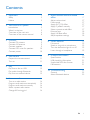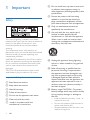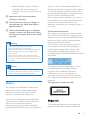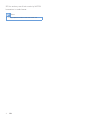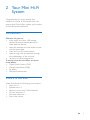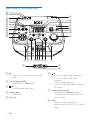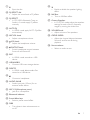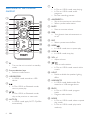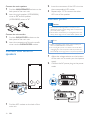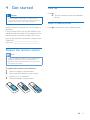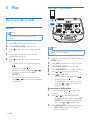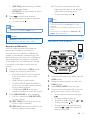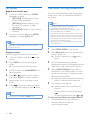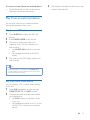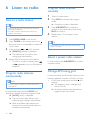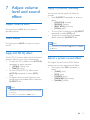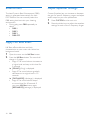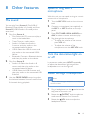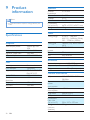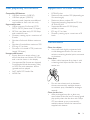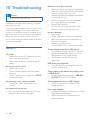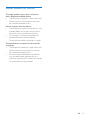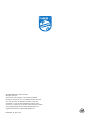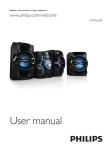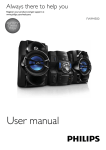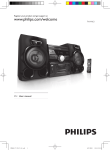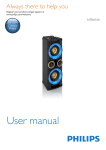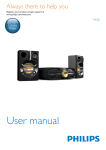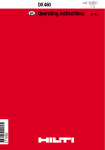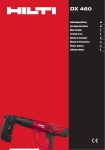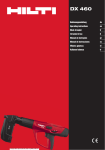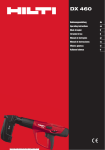Download Philips NTRX900
Transcript
Always there to help you
Register your product and get support at
www.philips.com/support
Question?
Contact
Philips
User manual
NTRX900
Contents
1Important
2
Safety2
Notice3
2 Your Mini Hi-Fi System
5
Introduction5
What's in the box
5
Overview of the main unit
6
Overview of the remote control
8
3Connect
Connect FM antenna
Connect AM antenna
Connect speakers
Connect LED wires for speakers
Connect power
9
9
9
9
10
10
4 Get started
11
11
11
5Play
12
12
14
15
Prepare the remote control
Turn on
Play from a disc or USB
Play audio through Bluetooth
Play from an external device
6 Listen to radio
Tune to a radio station
Program radio stations automatically
Program radio stations manually
Select a preset radio station
Change AM tuning grid
7 Adjust volume level and sound
effect
17
17
17
17
17
17
18
18
18
Adjust volume level
Mute sound
Apply AUTO DJ effect
Apply DJ effects manually
Select a preset sound effect
Enhance bass
Apply NX Bass effect
Adjust equalizer settings
8 Other features
19
19
19
19
19
Mix sound
Speak or sing with a microphone
Turn the decorative light on or off
Listen through a headphone
9 Product information
20
Specifications
20
USB playability information
21
Supported MP3 disc formats
21
Maintenance21
10Troubleshooting
22
General22
About Bluetooth device
23
16
16
16
16
16
16
EN
1
1Important
Safety
h Do not install near any heat sources such
as radiators, heat registers, stoves, or
other apparatus (including amplifiers) that
produce heat.
i Protect the power cord from being
walked on or pinched, particularly at
plugs, convenience receptacles, and the
point where they exit from the apparatus.
j Only use attachments/accessories
specified by the manufacturer.
This 'bolt of lightning' indicates uninsulated
material within your unit may cause an electrical
shock. For the safety of everyone in your
household, please do not remove product
covering.
The 'exclamation point' calls attention to
features for which you should read the enclosed
literature closely to prevent operating and
maintenance problems.
WARNING: To reduce the risk of fire or electric
shock, this apparatus should not be exposed to
rain or moisture and objects filled with liquids,
such as vases, should not be placed on this
apparatus.
CAUTION: To prevent electric shock, match
wide blade of plug to wide slot, fully insert.
Important Safety Instructions
a Read these instructions.
b Keep these instructions.
c Heed all warnings.
d Follow all instructions.
e Do not use this apparatus near water.
f Clean only with dry cloth.
g Install in accordance with the
manufacturer's instructions.
2
EN
k Use only with the cart, stand, tripod,
bracket, or table specified by the
manufacturer or sold with the apparatus.
When a cart is used, use caution when
moving the cart/apparatus combination to
avoid injury from tip-over.
l Unplug this apparatus during lightning
storms or when unused for long periods
of time.
m Refer all servicing to qualified service
personnel. Servicing is required when
the apparatus has been damaged in any
way, such as power-supply cord or plug
is damaged, liquid has been spilled or
objects have fallen into the apparatus, the
apparatus has been exposed to rain or
moisture, does not operate normally, or
has been dropped.
n Battery usage CAUTION – To prevent
battery leakage which may result in bodily
injury, property damage, or damage to
the unit:
• Install all batteries correctly, + and - as
marked on the unit.
• Do not mix batteries (old and new or
carbon and alkaline, etc.).
• Remove batteries when the unit is not
used for a long time.
• Batteries (battery pack or batteries
installed) shall not be exposed to
excessive heat such as sunshine, fire or
the like.
o Apparatus shall not be exposed to
dripping or splashing.
p Do not place any sources of danger on
the apparatus (e.g. liquid filled objects,
lighted candles).
q Where the MAINS plug or an appliance
coupler is used as the disconnect device,
the disconnect device shall remain readily
operable.
Warning
•• Never remove the casing of this device.
•• Never lubricate any part of this device.
•• Never place this device on other electrical equipment.
•• Keep this device away from direct sunlight, naked
flames or heat.
•• Never look into the laser beam inside this device.
•• Ensure that you always have easy access to the power
the local rules on the separate collection of
electrical and electronic products and batteries.
The correct disposal of these products helps
prevent potentially negative consequences on
the environment and human health.
Your product contains batteries, which cannot
be disposed of with normal household waste.
Please visit www.recycle.philips.com for
additional information on a recycling center in
your area.
Environmental information
All unnecessary packaging has been omitted.
We have tried to make the packaging easy to
separate into three materials: cardboard (box),
polystyrene foam (buffer) and polyethylene
(bags, protective foam sheet.)
Your system consists of materials which can
be recycled and reused if disassembled by
a specialized company. Please observe the
local regulations regarding the disposal of
packaging materials, exhausted batteries and old
equipment.
cord, plug, or adaptor to disconnect this device from
the power.
Caution
•• Use of controls or adjustments or performance of
procedures other than herein may result in hazardous
radiation exposure or other unsafe operation.
Notice
Any changes or modifications made to this
device that are not expressly approved by
WOOX Innovations may void the user’s
authority to operate the equipment.
Your product is designed and manufactured
with high quality materials and components,
which can be recycled and reused.
Never dispose of your product with other
household waste. Please inform yourself about
The making of unauthorized copies of copyprotected material, including computer
programs, files, broadcasts and sound
recordings, may be an infringement of
copyrights and constitute a criminal offence.
This equipment should not be used for such
purposes.
This apparatus includes this label:
The Bluetooth® word mark and logos are
registered trademarks owned by Bluetooth
EN
3
SIG, Inc. and any use of such marks by WOOX
Innovations is under license.
Note
•• The type plate is located on the back of the unit.
4
EN
2 Your Mini Hi-Fi
System
Congratulations on your purchase, and
welcome to Philips! To fully benefit from the
support that Philips offers, register your product
at www.Philips.com/welcome.
Introduction
With this unit, you can
• enjoy audio from discs, USB storage
devices, Bluetooth enabled devices, or
other external devices;
• swap play between the dual audio sources
with the cross fader;
• listen to FM or AM radio stations;
• speak or sing with microphones through
the loudspeakers of the unit; and
• record to a USB storage device.
To enrich sound, this unit offers you these
sound effects:
• Digital Sound Control (DSC)
• Dynamic Bass Boost (DBB)
• DJ effects
• NX Bass Enhancement
What's in the box
Check and identify the following box contents:
• Main unit x 1
• Speaker box x 2
• Remote control with 2 AAA batteries
• FM wire antenna x 1
• AM loop antenna x 1
• Short user manual
EN
5
Overview of the main unit
u
t
v
s
r
q
p
o
n
m
l
k
w
x
q
y
z
{
|
j
2900
i h g f ed c b
a
~
~
}
a
• Power on the unit or switch to standby
mode.
b Control play panel(B)
• Control play for USB B mode.
c
(B)
• In USB B mode, stop playing.
d Display panel
• Show status.
e Disc tray
f
(A)
• In Disc or USB A mode, stop playing.
• In Disc or USB A mode, erase
programs.
• Exit the recording process.
• In tuner mode, switch between FM and
AM bands.
g Control play panel (A)
• Control play for Source A modes
(including Disc, USB A, Bluetooth, and
Tuner modes).
h AUX
• Select an audio source from an
external device: DVD, PC, TV or GAME
player.
6
EN
i
• Eject the disc.
j DJ EFFECT dial
• Adjust the sound level of DJ effects.
k DJ EFFECT
• In CD, USB A, Bluetooth, Tuner, or
Audio in A mode, apply DJ effects
manually.
l AUTO DJ
• In USB A mode, apply AUTO DJ effect
automatically.
m MIC VOL knob
• Adjust microphone volume.
n
VOL knob
• Adjust the headphone volume.
o
OUTPUT knob
• Switch headphone output between
Source A and Source B.
y
• Enable or diable the speaker lighting
effect.
z NX Bass
• Turn on NX Bass effect.
{ Custom Equalizer
• In CUSTOM mode, adjust the equalizer
settings for each of the 5 frequency
ranges by moving the slider bars.
| VOLUME knob
• Adjust volume of the speakers.
} CROSS FADER
• Adjust the channel balance between
Source A and Source B during
playback.
~ Source selector
• Select an audio source.
p REC
• In USB A mode, record to a USB
device.
q USB A/USB B
• Connect USB mass storage devices.
r DELETE
• In USB A mode, delete audio files
stored on a USB device.
s
• Connect a headphone.
t AUDIO IN A/B
• Audio input jack (3.5mm) for an
external audio device.
u MIC 1/2 (Microphone ports)
• Jack for a microphone.
v Bluetooth indicator
w Sound effect keys
• Select a preset sound effect.
x DBB
• Turn dynamic bass enhancement on
or off.
EN
7
Overview of the remote
control
g
a
h ALB/PRESET+/• Skip to the previous or next album.
• Select a preset radio station.
e
s
r
q
o
e
f
g
p
o
h
n
i
j
k
m
l
b
c
d
• In Disc or USB A mode, stop playing.
• In Disc or USB A mode, erase
programs.
• Exit the recording process.
i MUTE
• Mute or unmute volume.
j DBB
• Turn dynamic bass enhancement on
or off.
k DSC
• Select a preset sound effect.
l USB B
• In USB B mode, start or pause play.
m USB B
• In USB B mode, stop play.
n VOL +/• Adjust volume.
a
o
• Turn on the unit or switch to standby
mode.
b Source selection keys
• Select an audio source.
c USB RECORD
• In USB A mode, record to a USB
device.
d
e
• In Disc, USB A, or Bluetooth mode,
start or pause play.
/
• In Disc, USB A, or Bluetooth mode,
skip to the previous or next track.
f AUTO DJ
• In USB A mode, apply AUTO DJ effect
automatically.
8
EN
/
• Tune to radio stations.
• In Disc or USB A mode, search within
a track.
p LIGHT
• Enable or diable the speaker lighting
effect.
q USB DELETE
• In USB A mode, delete audio files
stored on a USB storage device.
r PROG
• In Disc or USB A mode, program
tracks.
• Program radio stations.
s MODE
• In Disc or USB A mode, select a repeat
play mode.
• In Disc or USB A mode, play tracks
randomly.
3Connect
2
Connect the AM loop antenna to the AM
jack on the back of the main unit.
Connect FM antenna
Connect the supplied FM antenna to the FM
jack on the back of the main unit.
Connect speakers
Note
•• For optimal sound quality, use the supplied speakers only.
•• Connect only speakers with impedance that is the
Connect AM antenna
same or higher than the supplied speakers (refer to the
"Specifications" section of this manual).
•• Make sure that the colors of the speaker wires and
terminals are matched.
Note
•• For better reception, adjust the position of the AM
antenna.
1
Assemble the AM loop antenna.
EN
9
Connect the main speakers
1
2
Find the MAIN SPEAKERS sockets on the
back panel of the main unit.
Insert the right speaker (NTRX900SA)
wires to "R", and left speaker
(NTRX900SB) wires to "L".
2
3
Insert the connector of the LED wire into
the corresponding LED socket.
Repeat steps 1-2 to connect the other
LED wire of the speaker.
Connect power
Caution
•• Risk of product damage! Make sure that you have
Connect the sub woofers
1
2
selected the power supply voltage that corresponds to
your local power supply.
•• Risk of electric shock! When you unplug the power cord,
always pull the plug from the socket. Never pull the cord.
Find the SUB WOOFER sockets on the
back panel of the main unit.
Insert the connectors of the sub woofer
wires into the SUB WOOFER sockets.
Note
•• Before connecting to AC power, make sure that you
have completed all other connections.
•• Do not plug AC power cord within one minute after
unplugging it, in case the product will be powered off
automatically due to high power component protection.
1
Connect the AC power plug to the power
outlet.
~
2
Adjust the voltage selector on the bottom
of the main unit to match your local power
supply.
1
10
Find the LED sockets on the back of the
main unit.
EN
~
Connect LED wires of
speakers
4 Get started
Caution
•• Use of controls or adjustments or performance of
procedures other than herein may result in hazardous
radiation exposure or other unsafe operation.
Always follow the instructions in this chapter in
sequence.
If you contact Philips, you will be asked for the
model and serial number of this apparatus. The
model number and serial number are on the
back of the apparatus. Write the numbers here:
Model No. __________________________
Serial No. ___________________________
Turn on
Press .
»» The unit switches to the last selected
source.
Switch to standby mode
Press
to switch the unit to standby mode.
Prepare the remote control
Note
•• Danger of explosion if battery is incorrectly replaced.
Replace only with the same or equivalent type.
•• Batteries contain chemical substances, so they should
be disposed of properly.
To replace the remote control battery:
1
2
3
Open the battery compartment.
Insert two AAA batteries with correct
polarity (+/-) as indicated.
Close the battery compartment.
EN
11
5Play
Play from a USB A device
Play from a disc or USB
;9('
Play disc
2900
Note
•• Make sure that the disc contains playable audio
contents.
1
2
3
4
5
Press CD to select the disc source.
Slide CROSS FADER to the far left.
Press
tray.
on the main unit to open the disc
Load a disc on the disc tray, with the
printed side facing up.
Press on the main unit to close the disc
tray.
• To start, pause, or resume play, press
.
• To stop play, press .
• To select another track, press or .
• To select an album, press ALB/
PRESET+/-.
• To search within a track, press and
hold
or , then release to resume
normal play.
Note
•• Make sure that the USB device contains playable audio
contents in supported formats.
1
2
3
4
5
6
2
3
EN
Press USB A to select the USB A source.
Slide CROSS FADER to the far left.
Press ALB/PRESET+/- to select an album.
Press
or
to select an audio file.
Press
to start play.
• To pause or resume play, press
.
• To stop play, press .
• To search within an audio file, press
and hold
or , then release to
resume normal play.
Delete from a USB device
1
12
Insert the USB plug of the device into the
USB A socket.
In USB A mode, press
playback.
to stop music
Press or to select an audio file.
• To delete an audio folder, press ALB/
PRESET+/- to select an audio folder,
then press or to select a file.
Press USB DELETE repeatedly to select:
• [DEL FILE] (Delete file): Delete
current audio file.
4
• [DEL DIR] (Delete directory): Delete
current audio folder.
• [FORMAT] (Format): Delete all files in
the USB device.
»» Play starts automatically from the
beginning of the disc or the selected
track, and the recording starts.
• To stop recording, press .
Press
to confirm the selection.
»» A confirmation message is displayed.
• To cancel, press .
Note
•• The function is not available in USB B mode.
Note
•• If the USB device does not have enough memory
to store the audio files, a "Full memory" message is
displayed.
•• This function is not available in USB B and Mix sound
mode.
•• This function is not available when AUTO DJ or DJ
EFFECT effects are applied.
Caution
•• If [FORMAT] is selected, all files (including non-audio
files) stored in the USB device will be erased.
Play from a USB B device
Record to a USB device
MP3 files, radio, and audio from external
devices are recorded in .mp3 format.
The first time you record to a USB device,
a folder is automatically created on the USB
device. Each time you record to a USB device,
the recorded files are stored in a subfolder
of this folder. Files and subfolders are named
numerically in the order in which they are
created.
1
2
3
;9((
2900
Connect a USB device to USB A socket.
Prepare the source to record from.
• Disc: Select the CD source and load
a disc, then select a track to start
recording.
• Radio: Tune to a radio station.
• AUDIO IN/AUX: Select the Audio-in
or AUX source, then connect and play
from an external device.
• USB B: Select USB B source, then
connect and select an audio file to play.
Press USB RECORD to start recording.
• For Disc mode, press USB RECORD
to cycle through:
A[REC ONE] (record one): the first or
current track is recorded.
B[REC ALL] (record all): all tracks or the
remaining tracks are recorded.
1
2
3
4
Insert the USB plug of the device into the
USB B socket.
Rotate the source selector to select the
USB B source.
Slide CROSS FADER to the far right.
Use the control play panel (B) on the top
panel of the main unit to control play.
• To start, pause, or resume play, press
.
• To select an album, press +/-.
• To select an audio file, press
or
.
• To stop play, press (B).
• To search within an audio file, press
and hold
or , then release to
resume normal play.
EN
13
Play options
Play audio through Bluetooth
Repeat and random play
1
2
In Disc or USB A mode, press MODE
repeatedly to select:
• [RPT-ONE] (Repeat one): Play the
current track repeatedly.
• [RPT-DIR] (Repeat directory): Play
all tracks in the album or folder
repeatedly.
• [RANDOM] (Random): Play all tracks
randomly.
To return to normal play, press MODE
repeatedly to select [OFF] (off).
The unit uses Bluetooth wireless technology to
stream music from your Bluetooth device to
the system.
Note
•• WOOX Innovations does not guarantee the
compatibility with all Bluetooth devices.
•• Before pairing a device with this unit, read its user
manual for Bluetooth compatibility.
•• The effective operation range between the unit and a
Bluetooth device is approximately 10 meters (30 feet).
•• The unit can memorize a maximum of 8 paired devices.
•• Any obstacle between the unit and a Bluetooth device
can reduce the operational range.
•• Keep away from any other electronic device that may
Note
cause interference.
•• Shuffle play cannot be selected when you play the
programmed tracks.
Program tracks
You can program a maximum of 40 tracks.
1
2
3
4
5
6
In Disc or USB A mode, press
playing.
to stop
Press PROG to activate the program
mode.
»» A number flashes on the screen.
For MP3 tracks, press ALB/PRESET+/- to
select an album.
3
4
Press or to select a track number,
then press PROG to confirm selection.
Repeat steps 3 to 4 to program other
tracks.
Press
to play the programmed track.
• To erase the program, press twice.
Note
•• The function is not available in USB B mode.
14
1
2
EN
5
Slide CROSS FADER to the far left.
Press Bluetooth to turn on the Bluetooth
function of the unit.
»» The LED indicator on the button
blinks.
On your Bluetooth device, enable
Bluetooth and search for Bluetooth devices
(refer to the user manual of the device).
When [PHILIPS NX9] (Philips NX9) is
displayed on your device, select it to start
pairing and connection. If necessary, enter
default password “0000”.
»» After successful pairing and connection,
the LED indicator turns solid blue.
Play audio on your device.
»» Audio streams from your device to
the unit.
• To start, pause, or resume play, press
.
• To select another track, press or .
To disconnect the Bluetooth-enabled device:
• Disable Bluetooth on your device; or
• Move the device beyond the
communication range.
To connect another Bluetooth-enabled device:
• Disable Bluetooth on the current device,
and then connect another device.
3
Play audio on the device (refer to the user
manual of the device).
Play from an external device
You can play audio from an external device
through the speakers of this unit.
Play from an MP3 player
1
2
3
4
Press AUDIO A to select the MP3 link
source.
Slide CROSS FADER to the far left.
Connect an audio input cable (not
supplied) with a 3.5 mm connector on
both ends to:
• the AUDIO IN A socket on the unit,
and
• the headphone socket on the MP3
player.
Play audio on the MP3 player (refer to its
user manual).
Tip
•• If the MP3 player is connected to the AUDIO IN B
socket, rotate the source selector on the main unit to
select the Audio In B source.
Play from other audio device
You can connect a PC or other audio devices
to this unit.
1
2
Press AUX repeatedly to cycle through
GAME, PC-IN, TV and DVD sources.
Connect the white and red audio cables
(not supplied) to:
• the AUX sockets on the back of the
main unit.
• the headphone socket on a PC, or the
AUDIO OUT socket on an external
device.
EN
15
6 Listen to radio
Tune to a radio station
Tip
•• Keep the unit away from other electronic devices to
avoid radio interference.
•• For better reception, fully extend and adjust the
position of the antenna.
1
2
3
4
Slide CROSS FADER to the far left.
Press TUNER on the remote control, or
A on the main unit repeatedly to select FM
or AM tuner.
Press and hold
or
for 2 seconds.
»» [SEARCH] (search) is displayed.
»» The radio tunes to a station with
strong signal automatically .
Repeat step 3 to tune to more stations.
• To tune to a station manually, press
or
repeatedly until you find optimal
reception.
Program radio stations
automatically
Note
•• You can program a maximum of 30 FM and 10 AM
radio stations.
In tuner mode, press and hold PROG for 2
seconds to activate automatic program mode.
»» [AUTO] (auto) is displayed.
»» The unit stores radio stations with
sufficient signal strength automatically.
»» After all available radio stations are
stored, the first stored radio station is
broadcast automatically.
16
EN
Program radio stations
manually
1
2
3
4
Tune to a radio station.
Press PROG to activate the program
mode.
»» A position number is displayed.
Press ALB/PRESET+/- to allocate a
number to this radio station, then press
PROG to confirm.
Repeat steps 1-3 to program other
stations.
Tip
•• To overwrite a programmed station, store another
station in its place.
Select a preset radio station
In tuner mode, press ALB/PRESET+/- to select
a preset number.
Change AM tuning grid
In some countries, the AM radio frequency step
between adjacent channels is 10 kHz or 9 kHz.
• In AM tuner mode, press and hold for 5
seconds.
»» The frequency step is changed to 9
kHz or 10 kHz.
»» All preset stations are erased and reprogrammed in AM mode.
7 Adjust volume
level and sound
effect
Adjust volume level
During play, press VOL +/- to increase or
decrease volume.
Mute sound
During play, press MUTE to mute or unmute
sound.
Apply DJ effects manually
You can also add the preset DJ effects by
yourself.
• Press DJ EFFECT repeatedly to select an
effect:
• [SCRATCH] (scratch)
• [REVERB] (reverb)
• [BEAT BOX] (beat box)
• [YEAH] (yeah)
• To turn off the DJ effects, press DJ EFFECT
repeatedly to select [OFF] (off).
• To apply the sound level of the added
effects, rotate the DJ EFFECT dial.
Note
•• The function is not available in USB B mode and Audio
in B mode.
Apply AUTO DJ effect
The AUTO DJ function adds various sound and
playback effects to your music automatically.
• To apply AUTO DJ effects, press AUTO DJ
repeatedly to select between:
• [METAL] (Metal), and
• [PARTY] (party)
• To turn off the AUTO DJ effects, press
AUTO DJ repeatedly to select [OFF]
(Off).
• To adjust the occurrence frequency and
sound level of the added effects, rotate the
DJ EFFECT dial.
Select a preset sound effect
The Digital Sound Control (DSC) feature
enables you to enjoy special sound effects.
• During play, press DSC repeatedly to
select:
• [FUNK] (funk)
• [POP] (pop)
• [FORRO] (forro)
• [SERTANEJO] (sertanejo)
• [SAMBA] (samba)
Note
•• These effects are added by the application automatically
and randomly.
•• The function is only available in USB A mode.
EN
17
Enhance bass
Adjust equalizer settings
The best Dynamic Bass Enhancement (DBB)
setting is generated automatically for each
DSC selection. You can manually select the
DBB setting that best suits your listening
environment.
• During play, press DBB repeatedly to
select:
• DBB 1
• DBB 2
• DBB 3
• DBB OFF
Custom Equalizer lets you increase or decrease
the gain for specific frequency ranges, and adjust
audio output to your own preferences.
Apply NX Bass effect
NX Bass effect adds clean and lively
characteristics to your music with rather low
background noise.
1
2
Open the cover on the NX Bass button.
Press the NX Bass button. The sound will
change in 3 stages:
• Stage 1: The sound volume increases to
a higher level and stays at this level for
5 seconds.
»» [FIRING] (firing) is displayed.
• Stage 2: The sound volume gradually
decreases to its original level in 10
seconds.
»» [DISCHARGE] (discharge) is displayed.
• Stage 3: The sound volume keeps
at normal level for 40 seconds. If
you press NX Bass button again,
[RECHARGE] (recharge) is displayed.
18
EN
1
2
Press CUSTOM on the main unit.
Move the slider bars to adjust the equalizer
settings for each of the 5 frequency ranges.
8 Other features
Mix sound
You can play from Source A (Disc/USB A/
Bluetooth/Tuner/Audio in A mode) and from
Source B (USB B/Audio in B mode) at the
same time.
1
2
3
Play from Source A.
• Disc: Select the CD source, and play a
track in the loaded disc.
• Tuner: Tune to a radio station.
• Audio in A: Select the Audio in
A source, and play audio on the
connected external device.
• USB A: Select the USB A source, and
play audio on the connected USB A
device.
• Bluetooth: Connect a Bluetooth device,
and then play audio on the device.
Play from Source B.
• Audio in B: Select the Audio in B
source, and then play audio on the
connected external device.
• USB B: Select the USB B source, and
then play audio on the connected USB
B device.
Use the CROSS FADER control to adjust
the balance between Source A and Source
B channels during playback.
Speak or sing with a
microphone
With this unit, you can speak or sing to a music
source with a microphone.
1
2
3
4
Turn the MIC VOL knob to the minimum
level.
Connect a microphone (not supplied) to
the MIC 1 or MIC 2 socket on the top
panel.
Press CD, TUNER, USB A, AUDIO A, or
AUX to select a source, and start play.
Sing through the microphone.
• To adjust the volume of the source,
press VOL +/-.
• To adjust the volume of the
microphone, turn the MIC VOL knob.
Turn the decorative light on
or off
In power-on mode, press LIGHT repeatedly
to adjust the decoration light around the
loudspeakers, or turn the light off.
Listen through a headphone
Note
•• When you listen through a headphone, the loudspeaker
cannot be muted.
1
2
3
Plug a headphone into the
top panel of the main unit.
socket on the
Rotate the OUTPUT knob to select an
audio source: Source A or Source B.
Rotate the VOL knob to adjust the
headphone volume.
EN
19
9Product
information
Note
•• Product information is subject to change without prior
notice.
Tuning range
Amplifier
Frequency response
Signal-to- noise ratio
Audio In/Mp3 Link
Tuning grid
2900W @ THD
10%
60 Hz - 16kHz
>65 dBA
1500mV/2000mV
Audio DAC
Total harmonic
distortion
Frequency response
S/N ratio
20
EN
4 x 4 ohm
2 x 20"
2 x 1"
2 x 8"
667.9 x 1131.9 x 547.2 mm
62 kg each
Number of
presets
FM
AM
FM: 87.5 - 108MHz;
AM: 531 - 1602kHz (9KHz);
530 - 1700KHz (10KHz)
100KHz (FM); 9KHz/10KHz
(AM)
30 FM, 10 AM
75ohm wire
loop antenna
Bluetooth
Disc
Laser type
Disc diameter
Support disc
Speaker
Impedance
Subwoofer
Tweeter
Woofer
Dimensions
(W x H x D)
Weight
Tuner
Specifications
Total output power
Speakers
Semiconductor
12cm/8cm
CD-DA, CD-R, CDRW, MP3-CD
24Bits / 44.1kHz
<1%
60Hz -16kHz
>65 dBA
Bluetooth version
Supported profiles
Range
V2.0+EDR
A2DP, AVRCP
10 m (Free space)
General information
AC power
Operation
power
consumption
Standby power
consumption
USB direct
USB port
Dimensions
Main Unit
(W x H x D)
Weight
(without
speakers)
110 -127V/220 - 240V~,
50/60Hz
250 W
<40 W
Version 2.0/1.1
DC 5V, 500mA
526 x 247 x 470 mm
8.9 kg
USB playability information
Supported MP3 disc formats
Compatible USB devices:
• USB flash memory (USB 2.0)
• USB flash players (USB 2.0)
• memory cards (requires an additional
card reader to work with this unit)
Supported formats:
• USB or memory file format FAT12,
FAT16, FAT32 (sector size: 512 bytes)
• MP3 bit rate (data rate): 32-320 Kbps
and variable bit rate
• Directory nesting up to a maximum of
8 levels
• Number of albums/ folders: maximum
99
• Number of tracks/titles: maximum 999
• ID3 tag v1.2 or later
• File name in Unicode UTF8 (maximum
length: 128 bytes)
Unsupported formats:
• Empty albums: an empty album is an
album that does not contain MP3 files,
and is not be shown in the display.
• Unsupported file formats are skipped.
For example, Word documents (.doc)
or MP3 files with extension .dlf are
ignored and not played.
• AAC, WAV, PCM audio files
• WMA files
•
•
•
•
•
•
•
ISO9660, Joliet
Maximum title number: 999 (depending on
file name length)
Maximum album number: 99
Supported sampling frequencies: 32 kHz,
44.1kHz, 48 kHz
Supported Bit-rates: 32-320 (kbps),
variable bit rates
ID3 tag v1.2 or later
Directory nesting up to a maximum of 8
levels
Maintenance
Clean the cabinet
• Use a soft cloth slightly moistened with
a mild detergent solution. Do not use a
solution containing alcohol, spirits, ammonia
or abrasives.
Clean discs
• When a disc becomes dirty, clean it with
a cleaning cloth. Wipe the disc from the
centre out.
•
Do not use solvents such as benzene,
thinner, commercially available cleaners,
or antistatic spray intended for analogue
records.
Clean the disc lens
• After prolonged use, dirt or dust may
accumulate at the disc lens. To ensure good
play quality, clean the disc lens with Philips
CD lens cleaner or any commercially
available cleaner. Follow the instructions
supplied with cleaner.
EN
21
10Troubleshooting
Caution
•• Never remove the casing of this unit.
To keep the warranty valid, never try to repair
the system yourself.
If you encounter problems when using this unit,
check the following points before requesting
service. If the problem remains unsolved, go to
the Philips web site (www.philips.com/support).
When you contact Philips, ensure that your
unit is nearby and the model number and serial
number are available.
General
No power
•• Make sure that the AC power plug of the
unit is connected properly.
•• Make sure that there is power at the AC
outlet.
No sound or poor sound
•• Adjust the volume.
•• Check that the speakers are connected
correctly.
•• Check if speakers are muted. Press MUTE
to restore sound.
Remote control does not work
•• Before you press any function button, first
select the correct source with the remote
control instead of the main unit.
•• Reduce the distance between the remote
control and the unit.
•• Insert the batteries with their polarities
(+/– signs) aligned as indicated.
•• Replace the batteries.
•• Aim the remote control directly at the
sensor on the front of the main unit.
No disc detected
•• Insert a disc.
•• Check if the disc is inserted upside down.
•• Wait until the moisture condensation at
the lens has cleared.
•• Replace or clean the disc.
•• Use a finalized CD or correct format disc.
Cannot display some files in USB device
•• The number of folders or files in the USB
device has exceeded a certain limit. This
phenomenon is not a malfunction.
•• The formats of these files are not
supported.
USB device not supported
•• The USB device is incompatible with the
unit. Try another one.
Cannot apply sound effects when playing from
a USB B device.
•• USB B mode does not support DBB, DSC,
DJ EFFECT or AUTO DJ effects.
Left and right sound outputs reversed
•• Check the speaker connections and
location.
Cannot delete files from a USB B device.
•• USB B mode does not support USB
Delete function.
No response from the unit
•• Disconnect and reconnect the AC power
plug, then turn on the unit again.
Poor radio reception
•• Increase the distance between the unit and
other electrical appliances.
•• Adjust the position of the antenna for
better reception.
22
EN
About Bluetooth device
The audio quality is poor after connection
with a Bluetooth-enabled device.
•• The Bluetooth reception is poor. Move the
device closer to this product or remove
any obstacle between them.
Cannot connect with the device.
•• The Bluetooth function of the device is not
enabled. Refer to the user manual of the
device for how to enable the function.
•• This product is already connected with
another Bluetooth-enabled device.
Disconnect that device and then try again.
The paired device connects and disconnects
constantly.
•• The Bluetooth reception is poor. Move the
device closer to this product or remove
any obstacle between them.
•• For some devices, Bluetooth connection
may be deactivated automatically as a
power-saving feature. This does not indicate
any malfunction of this product.
EN
23
2014 © WOOX Innovations Limited.
All rights reserved.
This product was brought to the market by WOOX
Innovations Limited or one of its affiliates, further referred
to in this document as WOOX Innovations, and is the
manufacturer of the product. WOOX Innovations is the
warrantor in relation to the product with which this booklet
was packaged. Philips and the Philips Shield Emblem are
registered trademarks of Koninklijke Philips N.V.
NTRX900_78_UM_V3.0