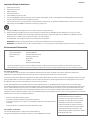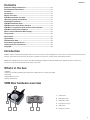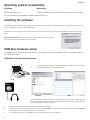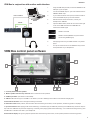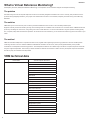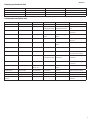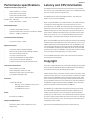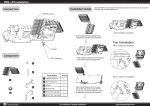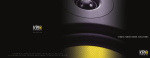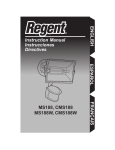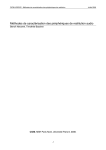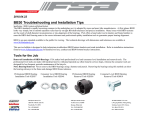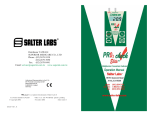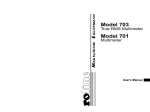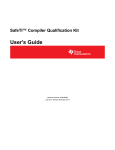Download Focusrite VRM Box
Transcript
VRM Box User Guide FA0450-1 ENGLISH Important Safety Instructions 1. Read these instructions 2. Keep these instructions 3. Heed all warnings 4. Follow all instructions 5. Clean VRM Box only with dry cloth 6. Do not install VRM Box near any heat sources such as radiators, heat registers, stoves, or other apparatus (including amplifiers) that produce heat 7. Only use attachments/accessories specified by Focusrite 8. Use only with the cart, stand, tripod, bracket, or table specified by the Focusrite, or sold with the VRM Box. When a cart is used, use caution when moving the cart/VRM Box combination to avoid injury from tip-over 9. Unplug the VRM Box during lightning storms or when unused for long periods of time 10. Refer all servicing to qualified service personnel. Servicing is required when the VRM Box has been damaged in any way, such as the headphone, USB or S/PDIF sockets are damaged, liquid has been spilled or objects have fallen into the VRM Box, the VRM Box has been exposed to rain or moisture, does not operate normally, or has been dropped No naked flames, such as lighted candles, should be placed on the apparatus WARNING: Excessive sound pressure levels from earphones and headphones can cause hearing loss WARNING: This equipment must only be connected to USB 1.0, 1.1 or 2.0 type ports to protect against hazard in the event of a product fault Environmental Declaration Compliance Information Statement: Declaration of Compliance procedure Product Identification: Focusrite VRM Box Responsible party: American Music and Sound Address: 5304 Derry Avenue #C Agoura Hills, CA 91301 Telephone: 800-994-4984 This device complies with part 15 of the FCC Rules. Operation is subject to the following two conditions: (1) This device may not cause harmful interference, and (2) this device must accept any interference received, including interference that may cause undesired operation. For USA - to the user: 1. Do not modify this unit! This product, when installed as indicated in the instructions contained in this manual, meets FCC requirements. Modifications not expressly approved by Focusrite may void your authority, granted by the FCC, to use this product. 2. Important: This product satisfies FCC regulations when high quality shielded cables are used to connect with other equipment. Failure to use high quality shielded cables or to follow the installation instructions within this manual may cause magnetic interference with appliances such as radios and televisions and void your FCC authorization to use this product in the USA. 3. Note: This equipment has been tested and found to comply with the limits for a Class B digital device, pursuant to part 15 of the FCC Rules. These limits are designed to provide reasonable protection against harmful interference in a residential installation. This equipment generates, uses and can radiate radio frequency energy and, if not installed and used in accordance with the instructions, may cause harmful interference to radio communications. However, there is no guarantee that interference will not occur in a particular installation. If this equipment does cause harmful interference to radio or television reception, which can be determined by turning the equipment off and on, the user is encouraged to try to correct the interference by one or more of the following measures: • Reorient or relocate the receiving antenna • Increase the separation between the equipment and receiver • Connect the equipment into an outlet on a circuit different from that to which the receiver is connected • Consult the dealer or an experienced radio/TV technician for help For Canada - to the user: This Class B digital apparatus complies with Canadian ICES-003 Cet appareil numérique de la classe B est conforme à la norme NMB-003 du Canada 2 RoHS Notice Focusrite Audio Engineering Limited has conformed, and this product conforms where applicable, to the European Union’s Directive 2002/95/EC on Restrictions of Hazardous Substances (RoHS) as well as the following sections of California law which refer to RoHS, namely sections 25214.10, 25214.10.2, and 58012, Health and Safety Code; Section 42475.2, Public Resources Code. ENGLISH Contents Important Safety Instructions . ........................................................... 2 Environmental Declaration ................................................................. 2 Contents................................................................................................. 3 Introduction........................................................................................... 3 What’s in the box................................................................................... 3 VRM Box hardware overview............................................................... 3 Operating system compatibility.......................................................... 4 Installing the software.......................................................................... 4 VRM Box hardware setup..................................................................... 4 VRM Box as the main audio interface . .............................................. 4 VRM Box in conjunction with another audio interface..................... 5 VRM Box control panel software......................................................... 5 What is Virtual Reference Monitoring?............................................... 6 The problem........................................................................................... 6 The solution........................................................................................... 6 The method............................................................................................ 6 VRM technical data............................................................................... 6 Performance specifications................................................................. 8 Latency and CPU information.............................................................. 8 Copyright............................................................................................... 8 Introduction VRM Box contains a unique technology that allows you to monitor audio on a pair of headphones, as if you were in a real environment listening to real speakers. There are three environments and 15 pairs of speakers to choose from, creating a total of 24 listening scenarios. VRM Box has a tactile volume control with a class leading headphone amplifier and external S/PDIF input, complete with built-in sample-rate conversion, in a pocket-sized package that fits neatly on your desk. What’s in the box 1 VRM Box 1 Installer CD (includes installation files for Macintosh and Windows PC, and this User Guide) 1 USB cable 1 Register Me Online card 1 Getting Started Guide VRM Box hardware overview 2 1. Volume knob 2. VRM “Active” LED 3. Headphone socket 4 4. Kensington Lock port 3 1 5 6 5. USB socket 6. S/PDIF input socket 3 ENGLISH Operating system compatibility Windows Macintosh Windows XP (SP3), Vista, 7 OSX 10.5 Leopard (Intel only, PPC not supported), OSX 10.6 Snow Leopard. For more information on compatibility visit www.focusrite.com/vrm_box Installing the software The VRM Box is a class compliant device, meaning that there is no need to install drivers for the device to work as an audio output. However, you must run the installer to be able to use the VRM software. Insert the CD into the computer and click on the installer icon. Follow the instructions on screen to install the VRM Control Panel software and drivers. Note for Windows users: If this message or similar appears during the installation process, press ‘Continue Anyway’ to successfully install the drivers. VRM Box hardware setup The VRM Box can be used as the main audio interface, or in conjunction with your existing audio interface, providing this interface has a RCA S/PDIF output. VRM Box as the main audio interface 1. Using the USB cable provided, connect the VRM Box to the USB port of your computer 2. Set up the VRM Box as your audio playback device USB / FireWire S/PDIF USB OUT USB IN Windows Mac To use the VRM Box as the playback device of your DAW software you will need to select the VRM ASIO driver (Windows) or VRM Core Audio driver (Mac) in the audio settings of your DAW software. For more information please refer to page 8. 3. 4 With the volume control turned down, connect your headphones to VRM Box 4. Load the VRM software. This can be found in your Applications folder (Mac) or from the Start menu > All Programs > Focusrite (Windows) 5. Start playing audio from your DAW software or any media player 6. Turn up the volume control on the VRM Box until you have a healthy level in your headphones ENGLISH VRM Box in conjunction with another audio interface USB / FireWire S/PDIF OUT USB IN 1. Using the USB cable provided, connect the VRM Box to the USB port of your computer 2. Connect the S/PDIF output on your audio interface into the VRM Box S/PDIF input 3. In your audio interface’s control panel, ensure that audio is sent to the S/PDIF output of your audio interface 4. With the volume control turned down, connect your headphones to VRM Box 5. Open the VRM software, check the icon in the bottom right corner of the VRM software that the VRM Box has locked to the S/PDIF signal S/PDIF is unlocked S/PDIF is locked (VRM Box is synchronised to the incoming S/PDIF signal) 6. Start playing audio from your DAW software or any media player 7. Turn up the volume control on the VRM Box until you have the required level in your headphones VRM Box control panel software 1 8 2 3 4 5 6 7 1. Currently selected monitor speaker 2. Monitor speaker selection drop down list: Click to select the monitor speakers 3. S/PDIF input status: (see above for more details) 4. VRM on / off: Click the logo to turn VRM on / off. When on, the dot in VRM logo and the LED on the hardware will light green 5. Environment selection: Click to change the listening environment 6. Information button: When pressed, text information about the listening environment, monitor speakers, and listening position is displayed 7. Input level buttons: When playing louder audio material (e.g. a mastered mp3), the additional processing from VRM Box may cause the output to clip. Press the -6dB button to prevent this happening. Conversely, when playing quieter audio material (e.g. a non-mastered recording session), press the 0dB button to achieve more level in your headphones 8. Environment display: This gives a graphical representation of the listening environment, monitor speaker placement and listening position 5 What is Virtual Reference Monitoring? ENGLISH Developed by Focusrite, VRM (Virtual Reference Monitoring) is a loudspeaker & room simulator designed for headphone listening. The problem Accurate mixing has until now required expensive monitors and a carefully designed and treated control room. Currently, both professional music producers facing budgetary limitations, plus project music makers without access to such facilities, frequently encounter mixing and “auditioning” difficulties. The solution VRM allows you to choose from ten pairs of industry standard nearfield and main monitors in an acoustically treated space. Engineers routinely assess their mixes by burning CDs and taking them into untreated rooms to reference on consumer stereos. VRM eliminates this process by simulating two extra rooms; a large living room and a smaller bedroom. You can choose between a range of speakers including quality hi-fi, computer, cheap stereo and television speakers. As with the control room simulation, you can observe the effects of typical room modes on your mixes. The method VRM uses standard headphones to reproduce the direct sound, together with a digital signal processing system that is used to simulate specific monitoring scenarios. The room models of VRM are mathematical simulations of real rooms, which provide greater flexibility in the possible combinations of loudspeakers and listening positions. The loudspeaker simulations are created using convolutions of impulse responses measured using the original loudspeakers. The accuracy of these simulations in different environments is taken care of by the impulse responses themselves and the way they are calculated and manipulated. VRM technical data Room Model Professional Studio Available Speaker Emulations Japanese White Classic KRK RP6 G2 Auratone 5C US Passive Nearfield British Studio Genelec 1031A KRK VXT8 ADAM S2.5A Rogers LS3/5a Stirling LS3/5a Living Room British 90s Hi-Fi British 80s Hi-Fi Flat-screen Television Genelec 1031A Stirling LS3/5a Bedroom Studio KRK RP6 G2 British 90s Hi-Fi British 80s Hi-Fi Computer Desktop Budget Micro System Flat-screen Television Genelec 1031A KRK VXT8 Stirling LS3/5a 6 ENGLISH Listening environment data Listening Environment Dimensions Volume Reverb Time Professional Studio 6.10 x 6.48 x 3.53 m 139.40 m³ 0.38 s Living room 5.48 x 4.66 x 2.79 m 71.27 m³ 0.36 s Bedroom Studio 3.28 x 3.69 x 2.47 m 29.90 m³ 0.47 s Loudspeaker emulation data Description Based On Size (cm) Tweeter Woofer System ADAM S2.5A ADAM S2.5A 45H, 28W, 30D Ribbon 8” Active 2-way bass reflex US Passive Nearfield Alesis Monitor One 38H, 22W, 24D 1” silk dome tweeter 6.5” mineral-filled Passive 2-way rear firing w/ ferrofluid cooling polypropylene cone port Passive single driver Auratone 5C Auratone 5C 17H, 17W, 14D (none) 4” British 80’s Hi-Fi B&W DM12 34H, 22W, 26D 1” polyester weave 6” bass/midrange dome driver (none) 2.5” closed box Computer Desktop Creative S8S35 15H, 8W, 10D Passive 2-way closed box Active single driver rear firing port Genelec 1031A Genelec 1031A 49H, 25W, 29D 1” metal dome 8” poly composite Active 2-way vented box driver Budget Micro System Goodmans MS188 28H, 18W, 19D 1” dome 3.5” Passive 2-way ported box British 90’s Hi-Fi KEF Q55.2 85H, 21W, 25D 1” 5” Passive 2-way rear ported KRK RP6 G2 KRK RP6 G2 33H, 22W, 27D 1” neodymium soft 6” glass aramid Active 2 way front firing dome with ferrofluid composite ported box 1” silk dome ferrite 8” woven kevlar Active 2 way front firing box with passive radiator KRK VXT8 KRK VXT8 44H, 32W, 30D ported box Flat-Screen Television Phocus LCD 26 TV 45H 87W 10D (none) (Stereo TV) 2” x 4” oval-shaped Active single driver driver British Studio Quested S8R 42H, 30W, 35D 1” soft dome 8” cone Active 2-way bass reflex Rogers LS3/5a Rogers LS3/5a 30H, 19W, 16D 0.75” 5” KEF B110 Passive 2 way closed box Stirling LS3/5a Stirling LS3/5a 30H, 19W, 16D 0.75” 5” KEF B110 Passive 2 way closed box Japanese White Yamaha NS-10M Pro 38H, 22W, 18D 1.5” 7” cone Passive 2 way closed Classic bookshelf 7 ENGLISH Performance specifications Latency and CPU information Headphone Outputs (Outputs 1-2) • Output impedance: < 10 Ohms • Power output into 150R: 15mV • Power output into 50R: 30mW • THD+N: -100dB (0.001%) (-1dBFS input, 20Hz/22kHz bandpass filter, 150R load) • Signal to Noise Ratio: > 105dB S/PDIF Digital Input • Automatic Sample Rate conversion • Supported sample rates: continuous from 32kHz to 192kHz • THD+N: < -110dB any sample rate Crosstalk (Channel Isolation) • Any output to output: > 100dB Digital Performace • D/A Dynamic Range: 120dB (A-weighted) • Measured D/A Dynamic Range: 108dB (A-weighted) • Clock Source: Internal Clock only • Clock jitter < 250 picoseconds • Supported Sample Rates: 44.1kHz & 48kHz. • 2 input channels to computer: S/PDIF (2). • 2 output channels from computer: Headphones (2). Connectors and Controls • Stereo S/PDIF input on RCA • Stereo Headphone Output on ¼” TRS • Headphone Output Level control (analogue) • 4-pin USB2.0 compatible socket also uses a certain amount of CPU resources. The VRM Box driver will also add additional latency. This latency will depend on how you use the VRM Box: When using the VRM Box as your audio interface in your DAW, the latency you experience will be dependant on the audio buffer size you set in your DAW, and in most DAWs the actual latency figure is displayed in the preferences. If the audio buffer size is set to less than 64 samples, then the VRM processing does not have enough time to do the processing and no audio will pass. VRM CPU requirements are much higher when the audio buffer size is set too low, so it is recommended that a buffer size of 512 samples (Mac) or 10ms (Windows) should give the best starting point. When using the S/PDIF input (receiving audio from another audio interface), the latency figure will be dependant on the audio buffer size you set in your DAW for that interface, PLUS additional latency from the VRM Box. In this case, there will be latency incurred from the transfer of S/PDIF audio sent from the VRM Box via USB using the VRM audio driver, through the VRM processing, then back to the VRM Box. The total round trip latency is likely to be in the region of 20ms (depending on computer specs). For more detailed information please refer to the Focusrite answerbase: www.focusrite.com/answerbase Copyright Focusrite is a registered trade mark of Focusrite Audio Engineering Limited. The Focusrite logo, VRM Virtual Reference Monitoring and the VRM logo are trade marks of Focusrite Audio Engineering Limited. All other product names, trade marks, or trade names are the marks of their respective owners, which are in no way associated, connected nor affiliated marks, and trade names are used solely to identify and describe the third • 1 Green LED Indicator: Flashing: Unit not installed correctly on host Off: VRM effects turned off On: VRM effects turned on party loudspeaker systems, the sonic behaviours of which were studied for the VRM technology incorporated within the VRM Box, and to accurately describe an element of functionality within the VRM Box. The VRM Box is an independently engineered technology which utilises Focusrite’s VRM Virtual Reference Monitoring (Patent applied for) to ac- Power curately measure examples of the sonic impact of original loudspeaker Bus power from USB bus. Weight and Dimensions 8 This process incurs a 64 sample latency (about 1ms). The VRM processing with Focusrite or its VRM Box product. These other product names, trade Indicators • The VRM Box processing takes place at a driver level on your computer. • Dimensions: 68mm x 25mm x 68mm (W x H x D) • Weight: 123g systems upon an audio stream, so as to electronically emulate the performance of the original product studied. The result of this process is subjective and may not be perceived by a user as producing the same effects as the loudspeaker systems studied. 2010 © Focusrite Audio Engineering Limited. All rights reserved