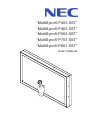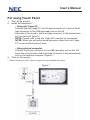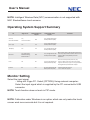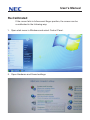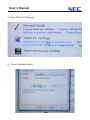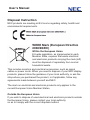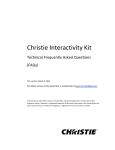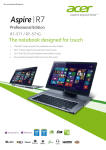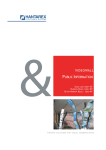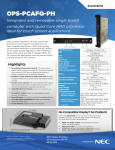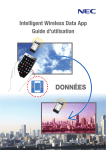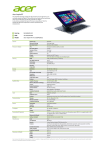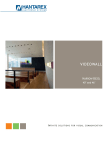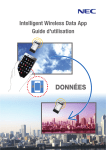Download NEC P403 SST
Transcript
“MultiSync® P403 SST” “MultiSync® P463 SST” “MultiSync® P553 SST” “MultiSync® P703 SST” “MultiSync® P801 SST” User’s Manual User’s Manual For using Touch Panel 1. Turn off the monitor. 2. Install the equipment.*1 - Using slot 2 type PC: Connect the slot 2 type PC into the option board slot.Connect the B type connector to the USB upstream port on the left back side of the monitor and the A type connector to the downstream port on the slot 2 type PC. NOTE: Please refer to the slot 2 type PC’s manual for connection. NOTE: When you set option board accessory other then slot 2 type PC, touch function may not work. 3. - Using external computer: Connect the B type connector to the USB upstream port on the left back side of the monitor and the A type connector to the downstream port on the external computer (Figure 1). Turn on the monitor. *1: Please contact your NEC customer support for more detailed information. Figure 1 User’s Manual NOTE: Intelligent Wireless Data (NFC) communication is not supported with NEC ShadowSense touch screens. Opera�ng S�stem Support Summar� Operating System Support Summary OS Single Touch Na��e �ul��Touch Support Custom �ul��Touch Support Comments Win XP, Win XP Embedded Yes, mouse emula�on NO Yes, through Baanto SW Development Kit (SDK) Win 7 (all) Yes Yes Yes, through Baanto SW Development Kit (SDK) Win8 (all) Yes Yes Yes, through Baanto SW Development Kit (SDK) Mac OSX Yes, with special EEPROM se�ng, R6.00 firmware NO Yes, through Baanto SW Development Kit (SDK) Mouse data needs to be adjusted in MAC Os’s to work propely. R6.00 Firmware allows user to configure MAC compa�bility mode via Dashboard Linux Yes Yes Yes, through Baanto SW Development Kit (SDK) All Linux variants (Fedora, Ubuntu, etc.) require a base Linux kernel of 3.4 for na�ve support. Otherwise, support is not guaranteed but might s�ll be possible with analysis Android Yes Yes Yes, through Baanto SW Development Kit (SDK) Requires base kernel to be 3.4 or above for support Part Numbering and Ordering �nforma�on Monitor Setting 32" Class Large Format, 16:9 Aspect Ra�o Select the input signal. Ordering Part - Using slot 2 type PC. Select [OPTION] - Using external Number Product �e�ni�on Protec��e �lass computer: �ezel Op�ons �spect �a�o Number Touchscreen size of Touchpoints SDW‐329W1‐M2L‐I50‐S0‐PRD Select the32"input signal which isTwosupplied by the PC connected to USB Class Diagonal User supplied (2) 32" Produc�on Kit, 2 Touch N/A 16:9 connector. 32" Class Diagonal User supplied Six (6) 32" Produc�on Kit, 6 Touch N/A SDW‐329W1‐M6L‐I50‐S0‐PRD 16:9 NOTE: Touch function does not work in PIP mode. Produc�on kits consist of: Sensor assembly, le�, right and bo�om light assemblies • Minimum Ordering �uan�ty (MO�) � Five (5) units • Five (5) units per carton under Windows is an option which can only make the touch NOTE: Calibration • Carton dimension: To beaccurate determined but it is not required. screen work more • Carton Weight: To be determined To discover more about ShadowSense touch solu�ons, go to www.shadowsense.eu ��� speci�ca�ons and data presented herein are su��ect to change without ad�ance no�ce. ��ease ensure you ha�e the �ates t detai�ed speci�ca�ons and drawings from Baanto prior to commencing any design with or use of Baanto products. User’s Manual Re-Calibrated If the cursor fails to follow exact finger position, the screen can be re-calibrated in the following way: 1. Open start menu in Windows and select Control Panel. 2. Open Hardware and Sound settings. User’s Manual 3. Open Tablet PC Settings. 4. Press Calibrate button. User’s Manual 5. If User Account Control window pops up, click yes. 6. When the calibration process begins, touch the middle of each cross that appears in bold on the screen; crosses shall appear several times in each corner of the screen. After touching the last cross, the calibration process ends. NOTE: If the touch is still not precise enough, the whole action can be repeated. User’s Manual Disposal Instruction NEC products are meeting all EU norms regarding safety, health and environmental requirements. WEEE Mark (European Directive 2002/96/EC) Within the European Union EU-wide legislation, as implemented in each Member State, requires that waste electrical and electronic products carrying the mark (left) must be disposed of separately from normal household waste. This includes monitors and electrical accessories, such as signal cables or power cords. When you need to dispose of your NEC display products, please follow the guidance of your local authority, or ask the shop where you purchased the product, or if applicable, follow any agreements made between yourself and NEC. The mark on electrical and electronic products only applies to the current European Union Member States. Outside the European Union If you wish to dispose of used electrical and electronic products outside the European Union, please contact your local authority so as to comply with the correct disposal method.