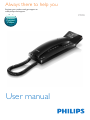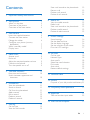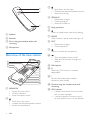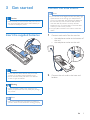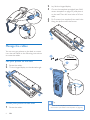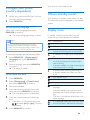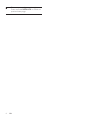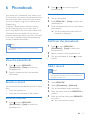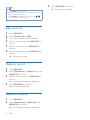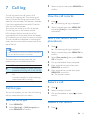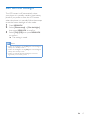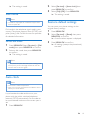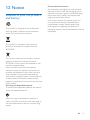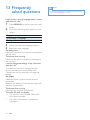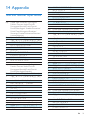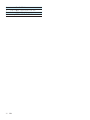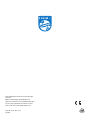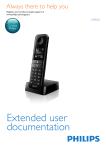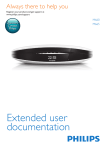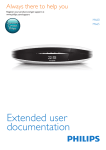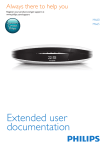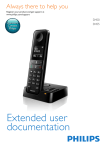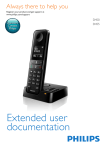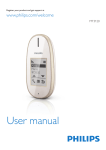Download Philips M110W
Transcript
Always there to help you
Register your product and get support at
www.philips.com/support
Question?
Contact
Philips
User manual
M110
Contents
1 Important safety instructions
2
2 Your phone
3
3
3
4
What is in the box
Overview of the phone
Overview of the base station
3 Get started
5
Insert the supplied batteries
5
Connect the base station
5
Manage the cables
6
Configure your phone (country
dependent)7
What is standby mode?
7
Display icons
7
4 Make a call
Answer a call
End a call
Adjust the earpiece/speaker volume
Mute the microphone
Turn the speaker on or off
9
9
9
9
9
9
5 Text and numbers
10
Enter text and numbers
10
Switch between uppercase and
lowercase10
6Phonebook
View the phonebook
Search a record
Call from the phonebook
Add a record
Edit a record
Delete a record
Delete all records
7 Call log
Call list type
View the call records
11
11
11
11
11
12
12
12
Save a call record to the phonebook
Return a call
Delete a call record
Delete all call records
13
13
13
14
8 Redial list
15
15
15
15
15
15
9 Phone settings
16
16
16
16
16
17
10Services
18
18
18
18
18
19
19
19
11 Technical data
20
View the redial records
Redial a call
Save a call record to the phonebook
Delete a redial record
Delete all redial records
Sound settings
Set the date and time
Set the display language
Set the contrast of the screen
Dim the LCD backlight
Call list type
Network type
Auto prefix
Select the recall duration
Dial mode
Auto clock
Restore default settings
12Notice
21
Disposal of your old product and battery21
13 Frequently asked questions
22
14Appendix
23
23
15 Wall mount template
25
Text and number input tables
13
13
13
EN
1
1 Important safety
instructions
Warning
•• The voltage on the network is classified as TNV-3
(Telecommunication Network Voltages), as defined in
the standard EN 60950.
To avoid damage or malfunction
Caution
•• Use only the batteries listed in the user instructions.
•• Risk of explosion if battery is replaced by an incorrect
type.
•• Dispose of used batteries according to the instructions.
•• Do not dispose of batteries in fire.
•• Always use the cables provided with the product.
•• Do not allow the battery to come into contact with
metal objects.
•• Do not let small metal objects come into contact with
the product. This can deteriorate audio quality and
damage the product.
•• Metallic objects may be retained if placed near or on
the handset receiver.
•• Do not use the product in places where there are
explosive hazards.
•• Do not open the handset or base station as you could
be exposed to high voltages.
Warning
•• Handsfree activation could suddenly increase the
volume in the earpiece to a very high level: make sure
the handset is not too close to your ear.
2
EN
Caution
•• Do not allow the product to come into contact with
liquids.
•• Do not use any cleaning agents containing alcohol,
ammonia, benzene, or abrasives as these may harm
the set.
•• Do not expose the phone to excessive heat caused by
heating equipment or direct sunlight.
•• Do not drop your phone or allow objects to fall on
your phone.
•• Active mobile phones in the vicinity may cause
interference.
About operating and storage temperatures
• Operate in a place where temperature is
always between 0°C to +40°C (up to 90%
relative humidity).
• Store in a place where temperature is
always between -20°C and +45°C (up to
95% relative humidity).
• Battery life may be shorter in low
temperature conditions.
2 Your phone
Congratulations on your purchase and welcome
to Philips!
To fully benefit from the support that Philips
offers, register your product at www.philips.
com/welcome.
What is in the box
Handset
3 x AAA batteries
Guarantee
User manual
Note
•• * In some countries, you have to connect the line
adapter to the line cord, then plug the line cord to the
telephone socket.
Base station
Overview of the phone
a
Line cord*
Coil cord
EN
3
b
c
c
d
d REDIAL/C
• Delete text or digits.
• Cancel operation.
• Access the redial list.
e Hang up button
f
a Speaker
c Slot to hang the handset when wall
mounting
h EXIT
• Delete text or digits.
• Cancel operation.
d Microphone
i
Overview of the base station
a
b
c
d
e
f
g
h
i
j
k
a MENU/OK
• Access the main menu.
• Confirm selection.
• Enter the options menu.
b
4
• Scroll up on the menu.
• Increase the earpiece/speaker volume.
• Access the phonebook
EN
Switch to upper/lower case during editing.
g PAUSE
Press to enter a pause when making a call.
b Receiver
o
n
m
l
• Scroll down on the menu.
• Decrease the earpiece/speaker volume.
• Access the call log.
j
Mute or unmute the microphone.
• Turn the speaker phone on/off.
• Make and receive calls through the
speaker.
k Microphone
l R
Recall key (This function is network
dependent).
m *
Set the dial mode (pulse mode or
temporary tone mode).
n Hook to hang the handset when wall
mounting
o LED indicator
• It flashes when there are new missed
calls or voice messages.
• It remains steadily on when you pick
up the handset or turn on the speaker.
3 Get started
Connect the base station
Note
Caution
•• Make sure that you have read the safety instructions in
the 'Important safety instructions' section before you
connect and install your phone.
Insert the supplied batteries
•• If you subscribe to the digital subscriber line (DSL) high
speed internet service through your telephone line,
ensure you install a DSL filter between the telephone
line cord and the power socket. The filter prevents
noise and caller ID problems caused by the DSL
interference. For more information on the DSL filters,
contact your DSL service provider.
•• The type plate is located on the bottom of the base
station.
1
Connect each end of the line cord to:
• the telephone socket at the bottom of
the unit;
• the telephone socket on the wall.
Caution
•• Risk of explosion! Keep batteries away from heat,
sunshine or fire. Never discard batteries in fire.
•• Risk of decreased battery life! Never mix different
brands or types of batteries.
2
Connect the coil cord to the base and
handset.
Warning
•• Check the battery polarity when inserting in the
battery compartment. Incorrect polarity may damage
the product.
Note
•• Make sure you follow the instructions to install your
phone in order to have all functions working properly.
EN
5
2
3
4
5
Lay flat the hinged display.
Cut out the template provided (see 'Wall
mount template' on page 25) and place it
on the wall. Then drill two holes of 61mm
wide.
Fix 2 screws (not supplied) into each hole.
Hang the phone onto the screws.
2
Manage the cables
1
You can use your phone on the desk or mount
it on the wall. Refer to the following instructions
to route the cables.
4
61mm
Use your phone on the desk
1
2
3
Route the cables.
Tilt the hinged display to the desired angle.
1
5
2
1
Mount your phone on the wall
1
Route the cables.
6
EN
Tip
•• You can use the template provided for accurate
measurement (see 'Wall mount template' on page 25).
Configure your phone
(country dependent)
1
2
When using your phone for the first time,
you see a welcome message.
Press MENU/OK.
Set the country/language
Select your country/language, then press
MENU/OK to confirm.
»» The country/language setting is saved.
Note
Your phone is now ready to use.
What is standby mode?
Your phone is in standby mode when it is idle.
The date and time are displayed on the standby
screen.
Display icons
In standby mode, the icons shown on the
screen tell you what features are available.
Icon
•• The country/language setting option is country
dependent. If no welcome message is displayed, it
means the country/language setting is preset for your
country. Then you can set the date and time.
It flashes when the battery level is low.
It remains steadily on when browsing
answered incoming calls in the call log.
It indicates an outgoing call in the redial
list.
It flashes when there is a new missed call
or when browsing the unread missed
calls in call log.
It remains steadily on when browsing the
read missed calls in call log.
It flashes when receiving incoming call.
It remains steadily on when you are in
a call.
The speaker is on.
To reset the language, see the following steps.
1
2
Select MENU/OK > [Phone setup] >
[Language], then press MENU/OK to
confirm.
Select a language, then press MENU/OK
to confirm.
»» The setting is saved.
Set the date and time
1
2
3
4
5
6
Press MENU/OK.
The ringer is off.
Select [Phone setup] > [Date & time],
then press MENU/OK to confirm.
It is on when the microphone is muted.
Pick up the handset.
Press the numeric buttons to enter the
date, then press MENU/OK to confirm.
»» The time setting menu is displayed.
Press the numeric buttons to enter the
time.
• If the time is in 12-hour format, press
/ to select [am] or [pm] (Country
dependent).
Descriptions
It is on when there is no battery.
/
It flashes when there is a new voice
message.
It remains steadily on when the voice
messages are already viewed in the call
log.
The icon is not shown when there is no
voice message.
It is displayed when you scroll up / down
a list or increase / decrease the volume.
Press MENU/OK to confirm.
EN
7
There are more digits on the right.
Press and hold MENU/OK to switch to
previous/next page.
8
EN
4 Make a call
1
2
Pick up the handset or press
2
.
Dial the phone number.
»» The number is dialed out.
You can also make a call from the redial list (see
'Redial a call' on page 15), phonebook list (see
'Call from the phonebook' on page 11) and call
log (see 'Return a call' on page 13).
»» The caller cannot hear you, but you
can still hear his voice.
Press again to unmute the microphone.
»» You can now communicate with the
caller.
Turn the speaker on or off
Press
.
Answer a call
When the phone rings, you can select from the
following options to answer the call:
• pick up the handset;
• press
.
Note
•• If you have subscribed for a caller ID service with the
service provider, you will see the caller's phone number
displayed on the screen.
End a call
Place the handset to the base station.
Adjust the earpiece/speaker
volume
Press
/
to adjust the volume during a call.
Mute the microphone
1
Press during a call.
»» [Mute on] is displayed.
EN
9
5 Text and
numbers
You can enter text and numbers for phonebook
records and other menu items.
Enter text and numbers
1
2
3
4
Pick up the handset when prompted.
Press once or several times on the
alphanumeric key to enter the selected
character.
Press REDIAL/C or EXIT to delete a
character. Press and hold REDIAL/C or
EXIT to delete all characters.
Press
to add a space.
Note
•• For information on key mapping of characters and
numbers, see the chapter 'Appendix'.
Switch between uppercase
and lowercase
By default, the first letter of each word in a
sentence is uppercase and the rest is lowercase.
Press and hold to switch between the
uppercase and lowercase letters.
10
EN
6Phonebook
2
This phone has a phonebook that stores up to
25 records. You can access the phonebook from
the base station. Each record can have a name
up to 16 characters long and a number up to
24 digits long.
There are 2 direct access memories (Keys 1
and 2). Depending on your country, keys 1
and 2 are preset to the voice mail number and
information service number of your service
provider respectively. When you press and hold
on the key in standby mode, the saved phone
number is dialed automatically.
Enter the first character of a contact
Note
•• The availability of direct access memory is country
1
2
3
1
2
Press or press MENU/OK >
[Phonebook] > [View] to access the
phonebook list.
Select a contact and view the available
information.
Search a record
You can search the phonebook records in these
ways:
• Scroll the contacts list.
• Enter the first character of the contact.
Scroll the contact list
1
Press or press MENU/OK >
[Phonebook] > [View] to access the
phonebook list.
Pick up the handset.
Press MENU/OK > [View] to access the
phonebook list.
Press the alphanumerical key that matches
the character.
»» The first record that starts with this
character is displayed.
Call from the phonebook
1
dependent.
View the phonebook
Press and to scroll through the
phonebook list.
2
3
Press or press MENU/OK >
[Phonebook] > [View] to access the
phonebook list.
Select a contact in the phonebook list.
Pick up the handset or press
the call.
to make
Add a record
Note
•• If your phonebook memory is full, a notification
message will be displayed on the screen. Delete some
records to add new ones.
1
2
3
4
5
Press MENU/OK.
Select [Phonebook] > [Add new].
Pick up the handset when prompted.
Enter the name, then press MENU/OK to
confirm.
Enter the number, then press MENU/OK
to confirm.
»» Your new record is saved.
EN
11
3
Tip
•• Press PAUSE to insert a pause.
•• Press once or several times on the alphanumeric key to
enter the selected character.
•• Press REDIAL/C to delete the character. Press
to move the cursor left and right.
/
Edit a record
1
2
3
4
5
6
Press MENU/OK.
Select [Phonebook] > [Edit].
Pick up the handset when prompted.
Select a contact, then press MENU/OK to
confirm.
Edit the name, then press MENU/OK to
confirm.
Edit the number, then press MENU/OK to
confirm.
»» The record is saved.
Delete a record
1
2
3
4
Press MENU/OK.
Select [Phonebook] > [Delete], then press
MENU/OK to confirm.
Select a contact, then press MENU/OK to
confirm.
»» A confirmation request is displayed.
Press MENU/OK to confirm.
»» The record is deleted.
Delete all records
1
2
12
Press MENU/OK.
Select [Phonebook] > [Delete all], press
MENU/OK to confirm.
»» A confirmation request is displayed.
EN
Press MENU/OK to confirm.
»» All records are deleted.
7 Call log
3
The call log stores the call history of all
incoming or outgoing calls. The incoming call
history includes the name and number of the
caller, call time and date. This feature is available
if you have registered to the caller ID service
with your service provider.
Your phone can store up to 40 call records.
The call log icon on the screen and the
LED indicator flash to remind you of any
unanswered calls. If the caller allows the display
of his identity, you can view his name or number.
The call records are displayed in chronological
order with the most recent received call at the
top of the list.
View the call records
Note
•• Make sure that the number in the call list is valid before
you can call back directly from the call list.
The icons shown on the screen tell you
whether they are missed/received calls.
Icons
Description
It remains steadily on when browsing
answered incoming calls in the call log.
It flashes when there is a new missed
call.
It remains steadily on when browsing
read missed calls in call log.
Call list type
You can set whether you can view all incoming
calls or missed calls from this menu.
Select the call list type
1
2
Press MENU/OK.
Select [Services] > [Call list type], then
press MENU/OK to confirm.
1
2
Select an option, then press MENU/OK to
confirm.
Press .
»» The incoming call log is displayed.
Select a record, then press MENU/OK
and select [View] for more available
information.
Save a call record to the
phonebook
1
2
3
4
5
6
Press .
»» The incoming call log is displayed.
Select a record, then press MENU/OK to
confirm.
Select [Save number], then press MENU/
OK to confirm.
Pick up the handset when prompted.
Enter and edit the name, then press
MENU/OK to confirm.
Enter and edit the number, then press
MENU/OK to confirm.
»» The record is saved.
Return a call
1
2
3
Press .
Select a record on the list.
Pick up the handset or press
the call.
to make
Delete a call record
1
Press .
EN
13
2
3
4
»» The incoming call log is displayed.
Select a record, then press MENU/OK to
confirm.
Select [Delete], then press MENU/OK to
confirm.
»» A confirmation request is displayed.
Press MENU/OK to confirm.
»» The record is deleted.
Delete all call records
1
2
3
4
14
Press .
»» The incoming call log is displayed.
Press MENU/OK to enter the options
menu.
Select [Delete all], then press MENU/OK
to confirm.
»» A confirmation request is displayed.
Press MENU/OK to confirm.
»» All records are deleted.
EN
8 Redial list
The redial list stores the call history of dialed
calls. It includes the names and/or numbers you
have called. This phone can store up to 10 redial
records.
View the redial records
Press REDIAL/C.
Delete a redial record
1
2
3
4
Press REDIAL/C to enter the list of dialed
calls.
Select a record, then press MENU/OK to
confirm.
Select [Delete], then press MENU/OK to
confirm.
»» A confirmation request is displayed.
Press MENU/OK to confirm.
»» The record is deleted.
Redial a call
Delete all redial records
1
2
1
Press REDIAL/C.
Select a record, then pick up the handset
or press
.
»» The number is dialed out.
Save a call record to the
phonebook
1
2
3
4
5
6
2
3
Press REDIAL/C to enter the list of dialed
calls.
Select [Delete all], then press MENU/OK
to confirm.
»» A confirmation request is displayed.
Press MENU/OK to confirm.
»» All records are deleted.
Press REDIAL/C to enter the list of dialed
calls.
Select a record, then press MENU/OK to
confirm.
Select [Save number], then press MENU/
OK to confirm.
Pick up the handset when prompted.
Enter and edit the name, then press
MENU/OK to confirm.
Enter and edit the number, then press
MENU/OK to confirm.
»» The record is saved.
EN
15
9 Phone settings
You can customize the settings to make it your
own phone.
Sound settings
Set the ringtone volume
You can select among 2 ringtone volume levels
and [Off].
1
2
3
Press MENU/OK.
Select [Phone setup] > [Sounds] >
[Ring volume], then press MENU/OK to
confirm.
Select a volume level, then press MENU/
OK to confirm.
»» The setting is saved.
Set the ringtone
You can select from 10 ringtones.
1
2
3
Press MENU/OK.
Select [Phone setup] > [Sounds] > [Ring
tones], then press MENU/OK to confirm.
Select a ringtone, then press MENU/OK
to confirm.
»» The setting is saved.
Set the key tone
Key tone is the sound made when you press a
key.
1
2
3
16
Press MENU/OK.
Select [Phone setup] > [Sounds] > [Key
tone], then press MENU/OK to confirm.
Select [On]/[Off], then press MENU/OK
to confirm.
»» The setting is saved.
EN
Set the date and time
For information, see 'Set the date and time' in
the 'Get started' section.
Set the display language
Note
•• This feature only applies to models with multiplelanguage support.
•• Languages available vary from country to country.
1
2
3
Press MENU/OK.
Select [Phone setup] > [Language], then
press MENU/OK to confirm.
Select a language, then press MENU/OK
to confirm.
»» The setting is saved.
Set the contrast of the screen
You can set the contrast of the phone screen to
different levels.
1
2
3
Press MENU/OK.
Select [Phone setup] > [Contrast], then
press MENU/OK to confirm.
Press / to select an option, then press
MENU/OK to confirm.
»» The setting is saved.
Note
•• The display brightness will drop as the batteries have
been used for a period of time. You can adjust the
brightness to a higher level by setting the contrast of
the screen. When the display brightness is too low,
change the batteries.
Dim the LCD backlight
The LCD screen is off automatically when
your phone is in standby mode to save battery
power. If you prefer to view the LCD screen
when the phone is in standby, follow these steps
to set the screen backlight to dim mode.
1
2
3
Press MENU/OK.
Select [Phone setup] > [Dim backlight],
then press MENU/OK to confirm.
Select [On]/[Off], then press MENU/OK
to confirm.
»» The setting is saved.
Note
•• When dim backlight is set to [On], the LCD backlight is
always on in standby mode.
•• When dim backlight is set to [Off], the LCD backlight is
always off in standby mode.
•• When you activate the dim backlight, it consumes
signficantly more battery power
EN
17
10Services
The phone supports a number of features that
help you handle and manage the calls.
6043338888, your phone changes the number
to 12503338888 when it dials out.
Note
•• The maximum length of a detect number is 5 digits. The
maximum length of an auto prefix number is 10 digits.
•• This is a country dependent feature.
Call list type
You can set whether you can view all incoming
calls or missed calls from this menu.
Set auto prefix
Select the call list type
1
2
1
2
3
4
3
Press MENU/OK.
Select [Services]> [Call list type], then
press MENU/OK to confirm.
Select an option, then press MENU/OK to
confirm.
5
Network type
Note
•• This is a country dependent feature. It only applies to
models with network type support.
1
2
3
Select [Services] > [Auto prefix], then
press MENU/OK to confirm.
Pick up the handset when prompted.
Enter the detect number, then press
MENU/OK to confirm.
Enter the prefix number, then press
MENU/OK to confirm.
»» The setting is saved.
Note
•• To enter a pause, press PAUSE.
•• If the prefix number is set and the detect number is left
empty, the prefix number is added to all outgoing calls.
•• The feature is unavailable if the dialed number starts
with * and #.
Press MENU/OK.
Select [Services] > [Network type], then
press MENU/OK.
Select a network type, then press MENU/
OK.
»» The setting is saved.
Auto prefix
This feature checks and formats your outgoing
call number before it is dialed out. The prefix
number can replace the detect number you
set in the menu. For example, you set 604 as
the detect number and 1250 as the prefix.
When you have dialed out a number such as
18
Press MENU/OK.
EN
Select the recall duration
Make sure that the recall time is set correctly
before you can answer a second call. In normal
case, the phone is already preset for the recall
duration. The number of available options varies
with different countries. For details, consult your
service provider.
1
2
3
Press MENU/OK.
Select [Services] > [Recall time], then
press MENU/OK to confirm.
Select an option, then press MENU/OK to
confirm.
»» The setting is saved.
Dial mode
Note
•• This feature only applies to models that support both
tone and pulse dial.
Dial mode is the telephone signal used in your
country. The phone supports tone (DTMF) and
pulse (rotary) dial. Consult the service provider
for detailed information.
Set the dial mode
1
2
Press MENU/OK.Select [Services] > [Dial
mode], then press MENU/OK to confirm.
2
3
Select [Services] > [Auto clock], then
press MENU/OK to confirm.
Select [On]/[Off] . Press MENU/OK.
»» The setting is saved.
Restore default settings
You can reset your phone settings to the
original factory settings.
1
2
3
Press MENU/OK.
Select [Services] > [Reset], then press
MENU/OK to confirm.
»» A confirmation request is displayed.
Press MENU/OK to confirm.
»» All settings (except the phonebook)
are reset.
Select a dial mode, then press MENU/OK
to confirm.
»» The setting is saved.
Note
•• If your phone is in pulse dial mode, press * during a call
for temporary tone mode. Digits entered for this call
are then sent out as tone signals.
Auto clock
Note
•• This service is network dependent.
•• Make sure you have subscribed to the caller ID service
before you use this feature.
It synchronizes the date and time on your
phone with the public switched telephone
network (PSTN) automatically. For the date to
be synchronized, make sure the current year is
set.
1
Press MENU/OK.
EN
19
11Technical data
General specification and features
• Phonebook list with 25 entries
• Redial list with 10 entries
• Call log with 40 entries
• Caller identification standard support: FSK,
DTMF
Battery
• Carbon Zinc: 3 x AAA batteries
Weight and dimensions
• Handset: 130 grams
• 46 x 50 x 203 mm (H x W x D)
• Base: 300 grams
• 27 x 85.5 x 266 mm (H x W x D)
20
EN
12Notice
Disposal of your old product
and battery
Your product is designed and manufactured
with high quality materials and components,
which can be recycled and reused.
Environmental information
All unnecessary packaging has been omitted.
We have tried to make the packaging easy to
separate into three materials: cardboard (box),
polystyrene foam (buffer) and polyethylene
(bags, protective foam sheet.)
Your system consists of materials which can
be recycled and reused if disassembled by
a specialized company. Please observe the
local regulations regarding the disposal of
packaging materials, exhausted batteries and old
equipment.
This symbol on a product means that the
product is covered by European Directive
2012/19/EU.
This symbol means that the product contains
batteries covered by European Directive
2013/56/EU which cannot be disposed of with
normal household waste.
Inform yourself about the local separate
collection system for electrical and electronic
products and batteries. Follow local rules and
never dispose of the product and batteries
with normal household waste. Correct disposal
of old products and batteries helps prevent
negative consequences for the environment and
human health.
Removing the disposable batteries
To remove the disposable batteries, see section
‘Install the supplied batteries’.
When this logo is attached to a product, it
means a financial contribution has been paid to
the associated national recovery and recycling
system.
EN
21
13Frequently
asked questions
I have chosen a wrong language which I cannot
read, what do I do?
1
2
Press MENU/OK to access the main menu
screen.
One of the following texts appears on the
screen:
Réglages > Langue
Phone setup > Language
Config. tel. > Idioma
3
4
Select it to access the language options.
Select your own language.
No dialing tone
Make sure your phone is properly connected to
the line cord.
The phone does not ring.
Make sure the phone is properly connected to
the line cord.
I cannot change the settings of my voice mail,
what do I do?
The voice mail service is managed by your
service provider but not the phone itself.
Contact your service provider to change the
settings.
No display
Make sure there is power and the phone is
connected.
Batteries are defective. Purchase new ones with
the same specifications.
The phone does not ring.
Make sure the ringtone is turned on.
The caller ID does not display.
•• The service is not activated. Check with
your service provider.
•• The caller's information is withheld or
unavailable.
22
EN
Note
•• If the above solutions do not help, disconnect the line
cord and reinstall it after 1 minute.
14Appendix
Text and number input tables
Key
0
1
2
3
4
5
6
7
8
9
Key
Upper case characters (for English/
French/ German/ Italian/Turkish/
Portuguese/Spanish/Dutch/Danish/
Finnish/Norwegian/ Swedish/Romanian/
Polish/Czech/Hungarian/Slovakian/
Slovenian/Croatian/Lithuanian/Estonian/
Latvian/Bulgarian)
Space . 0 , / : ; " ' ! ¡ ? ¿ * + - % \^ ~|
1 @ _ # = < > ( ) & € £ $ ¥ [ ] { } ¤ § ...
ABC2ÀÂÆÁÃÄÅĄĀÇČ
DEF3ÈÉÊËĖĘĒΔΦ
GHI4ĞÍÏĮĪİΓ
JKL5Λ
MNO6ÑÓÔÕÖ
PQRS7ŞŠΠΘΣ
T UV 8 Ù Ú Ü Ū Ų
W XY Z 9 Ø Ω Ξ Ψ Ž
2
3
4
5
6
7
8
9
Lower case characters (for English/
French/ German/ Italian/Turkish/
Portuguese/Spanish/Dutch/Danish/
Finnish/Norwegian/Swedish)
Space . 0 , / : ; " ' ! ¡ ? ¿ * + - % \ ^ ~ |
1@_#=<>()&€£$¥[]{}¤§
…
abc2àâæáãäåąāçč
d e f 3 è é ê ë ė
ęēΔΦ
ghi4ğíìïįīıΓ
jkl5Λ
mno6ñóôõöò
pqrs7βşšΠΘΣ
tuv8ùúüūųμ
wxyz9øΩΞΨž
Key
0
1
Upper case characters (for Greek)
Space . 0 , / : ; " ' ! ¡ ? ¿ * + - % \^ ~|
1 @ _ # = < > ( ) & € £ $ ¥ [ ] { } ¤ § ...
0
1
2
3
4
5
6
7
8
9
ABГ2ABCÆÄÅÇ
ΔΕΖ3DEFÉ
ΗΘΙ4GHI
ΚΛΜ5JKL
ΝΞΟ6MNOÑÖ
ΠΡΣ7PQRS
Τ Υ Φ 8T UV Ü
Χ Ψ Ω 9 W XY Z Ø
Key
0
1
2
3
4
5
6
7
8
9
Lower case characters (for Greek)
Space . 0 , / : ; " ' ! ¡ ? ¿ * + - % \ ^ ~ |
1@_#=<>()&€£$¥[]{}¤§
…
αβγ2abcàæäå
δεζ3defèé
ηθι4ghiì
κλμ5jklΛ
νξο6mnoñöò
πρσς7pqrsß
τυφ8tuvùü
χψω9wxyzø
Key
0
1
2
3
4
5
6
7
8
9
Upper case characters (for Serbian)
Space . 0 , / : ; " ' ! ¡ ? ¿ * + - % \^ ~|
1 @ _ # = < > ( ) & € £ $ ¥ [ ] { } ¤ § ...
ABCЂĆČ2АБВГ
DEFЈĐ3ДЕЖЗΔΦ
GHIЉ4ИЙКЛΓ
JKLЊ5МНОПΛ
MNOЋ6РСТУ
PQRSҖŠ7ФХЦЧΠΘΣß
T UV 8 Ш Щ Ъ Ы
W XY Z Ž 9 Ь Э Ю Я Ω Ξ Ψ
Key
0
1
Lower case characters (for Serbian)
Space . 0 , / : ; " ' ! ¡ ? ¿ * + - % \ ^ ~ |
1@_#=<>()&€£$¥[]{}¤§
…
a b c Ђ Ć Č 2 А Б В Г
defЈĐ3ДЕЖЗ
ghiЉ4ИЙКЛ
jklЊ5МНОП
2
3
4
5
EN
23
6
7
8
9
24
mnoЋ6РСТУ
pqrsҖŠ7ФХЦЧΠΘΣß
t u v Lj 8 Ш Щ Ъ Ы
wxyzŽ9ЬЭЮЯΩΞΨ
EN
15Wall mount
template
Note
•• This template is designed for A4 paper size printing. For
other paper size, make sure the distance between two
screw holes is 61mm.
61mm
2014 © WOOX Innovations Limited. All rights
reserved.
Philips and the Philips’ Shield Emblem are
registered trademarks of Koninklijke Philips N.V.
and are used by WOOX Innovations Limited
under license from Koninklijke Philips N.V.
UM_M110_05_EN_V3,0
wk1429