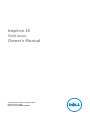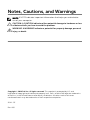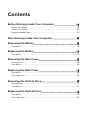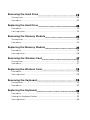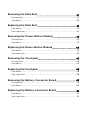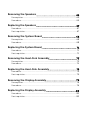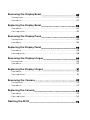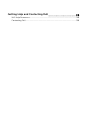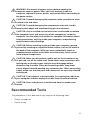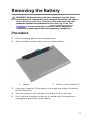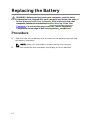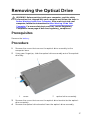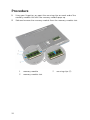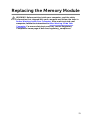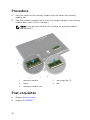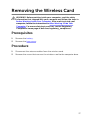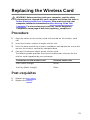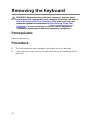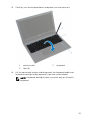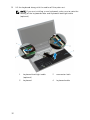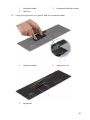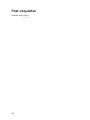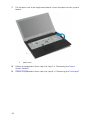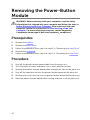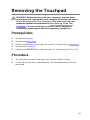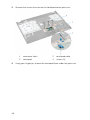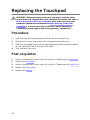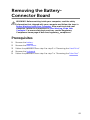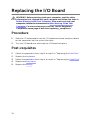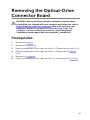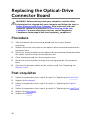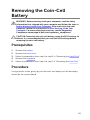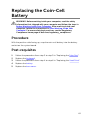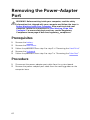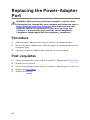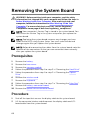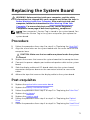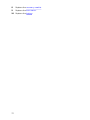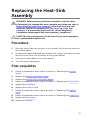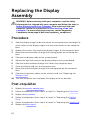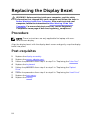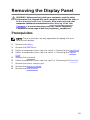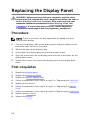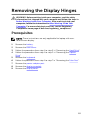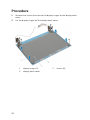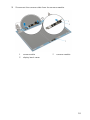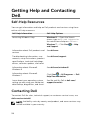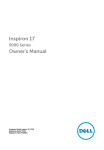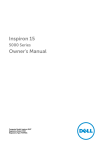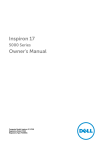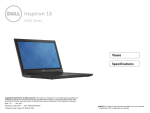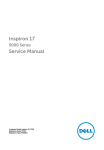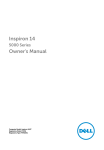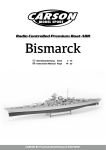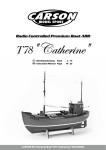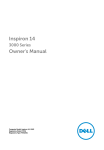Download DELL Inspiron 3541
Transcript
Inspiron 15 3000 Series Owner's Manual Computer Model: Inspiron 15–3541/15–3542 Regulatory Model: P40F Regulatory Type: P40F001/P40F002 Notes, Cautions, and Warnings NOTE: A NOTE indicates important information that helps you make better use of your computer. CAUTION: A CAUTION indicates either potential damage to hardware or loss of data and tells you how to avoid the problem. WARNING: A WARNING indicates a potential for property damage, personal injury, or death. Copyright © 2014 Dell Inc. All rights reserved. This product is protected by U.S. and international copyright and intellectual property laws. Dell™ and the Dell logo are trademarks of Dell Inc. in the United States and/or other jurisdictions. All other marks and names mentioned herein may be trademarks of their respective companies. 2014 - 03 Rev. A00 Contents Before Working Inside Your Computer.................................. 10 Before You Begin ............................................................................................ 10 Safety Instructions........................................................................................... 10 Recommended Tools.......................................................................................11 After Working Inside Your Computer......................................12 Removing the Battery.................................................................. 13 Procedure......................................................................................................... 13 Replacing the Battery.................................................................. 14 Procedure.........................................................................................................14 Removing the Base Cover...........................................................15 Prerequisites..................................................................................................... 15 Procedure......................................................................................................... 15 Replacing the Base Cover...........................................................16 Procedure.........................................................................................................16 Post-requisites................................................................................................. 16 Removing the Optical Drive....................................................... 17 Prerequisites..................................................................................................... 17 Procedure......................................................................................................... 17 Replacing the Optical Drive....................................................... 19 Procedure.........................................................................................................19 Post-requisites................................................................................................. 19 Removing the Hard Drive...........................................................20 Prerequisites.................................................................................................... 20 Procedure........................................................................................................ 20 Replacing the Hard Drive........................................................... 22 Procedure.........................................................................................................22 Post-requisites................................................................................................. 22 Removing the Memory Module................................................ 23 Prerequisites.....................................................................................................23 Procedure........................................................................................................ 24 Replacing the Memory Module.................................................25 Procedure........................................................................................................ 26 Post-requisites................................................................................................. 26 Removing the Wireless Card......................................................27 Prerequisites.....................................................................................................27 Procedure.........................................................................................................27 Replacing the Wireless Card......................................................29 Procedure........................................................................................................ 29 Post-requisites................................................................................................. 29 Removing the Keyboard............................................................. 30 Prerequisites.................................................................................................... 30 Procedure........................................................................................................ 30 Replacing the Keyboard..............................................................33 Procedure.........................................................................................................33 Folding the Keyboard Cables.......................................................................... 33 Post-requisites................................................................................................. 36 Removing the Palm Rest.............................................................37 Prerequisites.....................................................................................................37 Procedure........................................................................................................ 38 Replacing the Palm Rest............................................................. 41 Procedure.........................................................................................................41 Post-requisites................................................................................................. 41 Removing the Power-Button Module.....................................42 Prerequisites.....................................................................................................42 Procedure........................................................................................................ 42 Replacing the Power-Button Module.....................................44 Procedure........................................................................................................ 44 Post-requisites.................................................................................................44 Removing the Touchpad............................................................ 45 Prerequisites.....................................................................................................45 Procedure........................................................................................................ 45 Replacing the Touchpad............................................................ 48 Procedure........................................................................................................ 48 Post-requisites.................................................................................................48 Removing the Battery-Connector Board...............................49 Prerequisites.................................................................................................... 49 Procedure........................................................................................................ 50 Replacing the Battery-Connector Board................................51 Procedure......................................................................................................... 51 Post-requisites................................................................................................. 51 Removing the I/O Board.............................................................52 Prerequisites.....................................................................................................52 Procedure.........................................................................................................52 Replacing the I/O Board............................................................. 54 Procedure........................................................................................................ 54 Post-requisites................................................................................................. 54 Removing the Optical-Drive Connector Board....................55 Prerequisites.....................................................................................................55 Procedure........................................................................................................ 56 Replacing the Optical-Drive Connector Board.................... 58 Procedure........................................................................................................ 58 Post-requisites................................................................................................. 58 Removing the Coin-Cell Battery.............................................. 59 Prerequisites.....................................................................................................59 Procedure........................................................................................................ 59 Replacing the Coin-Cell Battery............................................... 61 Procedure.........................................................................................................61 Post-requisites................................................................................................. 61 Removing the Power-Adapter Port......................................... 62 Prerequisites.....................................................................................................62 Procedure........................................................................................................ 62 Replacing the Power-Adapter Port......................................... 64 Procedure........................................................................................................ 64 Post-requisites.................................................................................................64 Removing the Speakers.............................................................. 65 Prerequisites.....................................................................................................65 Procedure........................................................................................................ 65 Replacing the Speakers...............................................................67 Procedure.........................................................................................................67 Post-requisites................................................................................................. 67 Removing the System Board..................................................... 68 Prerequisites.................................................................................................... 68 Procedure........................................................................................................ 68 Replacing the System Board...................................................... 71 Procedure......................................................................................................... 71 Post-requisites..................................................................................................71 Removing the Heat-Sink Assembly..........................................73 Prerequisites.....................................................................................................73 Procedure.........................................................................................................74 Replacing the Heat-Sink Assembly.......................................... 75 Procedure.........................................................................................................75 Post-requisites................................................................................................. 75 Removing the Display Assembly...............................................76 Prerequisites.....................................................................................................76 Procedure.........................................................................................................76 Replacing the Display Assembly...............................................80 Procedure........................................................................................................ 80 Post-requisites.................................................................................................80 Removing the Display Bezel...................................................... 82 Prerequisites.................................................................................................... 82 Procedure........................................................................................................ 82 Replacing the Display Bezel...................................................... 84 Procedure........................................................................................................ 84 Post-requisites.................................................................................................84 Removing the Display Panel...................................................... 85 Prerequisites.....................................................................................................85 Procedure........................................................................................................ 86 Replacing the Display Panel...................................................... 88 Procedure........................................................................................................ 88 Post-requisites.................................................................................................88 Removing the Display Hinges................................................... 89 Prerequisites.................................................................................................... 89 Procedure........................................................................................................ 90 Replacing the Display Hinges.................................................... 91 Procedure.........................................................................................................91 Post-requisites................................................................................................. 91 Removing the Camera................................................................ 92 Prerequisites.....................................................................................................92 Procedure........................................................................................................ 92 Replacing the Camera.................................................................94 Procedure........................................................................................................ 94 Post-requisites.................................................................................................94 Flashing the BIOS......................................................................... 95 Getting Help and Contacting Dell........................................... 96 Self-Help Resources........................................................................................96 Contacting Dell................................................................................................96 Before Working Inside Your Computer CAUTION: To avoid damaging the components and cards, handle them by their edges and avoid touching pins and contacts. Before You Begin 1 Save and close all open files and exit all open applications. 2 Shut down your computer. – Windows 8: Move your mouse pointer to the upper-right or lowerright corner of the screen to open the charms sidebar, and then click or tap Settings → Power → Shut down. – Windows 7: Click or tap Start → Shut down . NOTE: If you are using a different operating system, see the documentation of your operating system for shut-down instructions. 3 Disconnect your computer and all attached devices from their electrical outlets. 4 Disconnect all cables such as telephone cables, network cables and so on, from your computer. 5 Disconnect all attached devices and peripherals, such as keyboard, mouse, monitor, and so on, from your computer. 6 Remove any media card and optical disc from your computer, if applicable. Safety Instructions Use the following safety guidelines to protect your computer from potential damage and ensure your personal safety. WARNING: Before working inside your computer, read the safety information that shipped with your computer. For more safety best practices, see the Regulatory Compliance home page at dell.com/ regulatory_compliance. 10 WARNING: Disconnect all power sources before opening the computer cover or panels. After you finish working inside the computer, replace all covers, panels, and screws before connecting to the power source. CAUTION: To avoid damaging the computer, make sure that the work surface is flat and clean. CAUTION: To avoid damaging the components and cards, handle them by their edges and avoid touching pins and contacts. CAUTION: Only a certified service technician is authorized to remove the computer cover and access any of the components inside the computer. See the safety instructions for complete information about safety precautions, working inside your computer, and protecting against electrostatic discharge. CAUTION: Before touching anything inside your computer, ground yourself by touching an unpainted metal surface, such as the metal at the back of the computer. While you work, periodically touch an unpainted metal surface to dissipate static electricity, which could harm internal components. CAUTION: When you disconnect a cable, pull on its connector or on its pull-tab, not on the cable itself. Some cables have connectors with locking tabs or thumb-screws that you must disengage before disconnecting the cable. When disconnecting cables, keep them evenly aligned to avoid bending any connector pins. When connecting cables, make sure that the ports and connectors are correctly oriented and aligned. CAUTION: To disconnect a network cable, first unplug the cable from your computer and then unplug the cable from the network device. CAUTION: Press and eject any installed card from the media-card reader. Recommended Tools The procedures in this document may require the following tools: • Philips screwdriver • Plastic scribe 11 After Working Inside Your Computer CAUTION: Leaving stray or loose screws inside your computer may severely damage your computer. 1 Replace all screws and make sure that no stray screws remain inside your computer. 2 Connect any external devices, peripherals, and cables you removed before working on your computer. 3 Replace any media cards, discs, and any other part(s) that you removed before working on your computer. 4 Connect your computer and all attached devices to their electrical outlets. 5 Turn on your computer. 12 Removing the Battery WARNING: Before working inside your computer, read the safety information that shipped with your computer and follow the steps in Before Working Inside Your Computer. After working inside your computer, follow the instructions in After Working Inside Your Computer. For more safety best practices, see the Regulatory Compliance home page at dell.com/regulatory_compliance. Procedure 1 Close the display and turn the computer over. 2 Slide the battery-release latches to the unlock position. 1 battery 2 battery-release latches (2) 3 Using your fingertips, lift the battery at an angle and remove the battery off the battery bay. 4 Turn the computer over and open the display as far as possible. 5 Press and hold the power button for 5 seconds after the computer is unplugged to ground the system board. 13 Replacing the Battery WARNING: Before working inside your computer, read the safety information that shipped with your computer and follow the steps in Before Working Inside Your Computer. After working inside your computer, follow the instructions in After Working Inside Your Computer. For more safety best practices, see the Regulatory Compliance home page at dell.com/regulatory_compliance. Procedure 1 Slide the tabs on the battery into the slots on the battery bay and snap the battery into place. NOTE: Make sure the battery-release latches are secured. 2 14 Turn the computer over and open the display as far as possible. Removing the Base Cover WARNING: Before working inside your computer, read the safety information that shipped with your computer and follow the steps in Before Working Inside Your Computer. After working inside your computer, follow the instructions in After Working Inside Your Computer. For more safety best practices, see the Regulatory Compliance home page at dell.com/regulatory_compliance. Prerequisites Remove the battery. Procedure 1 Remove the screw that secures the base cover to the computer base. 2 Slide the base cover to release the tabs on the base cover from the slots on the computer base. 3 Lift the base cover out of the computer base. 1 screw 3 base cover 2 computer base 15 Replacing the Base Cover WARNING: Before working inside your computer, read the safety information that shipped with your computer and follow the steps in Before Working Inside Your Computer. After working inside your computer, follow the instructions in After Working Inside Your Computer. For more safety best practices, see the Regulatory Compliance home page at dell.com/regulatory_compliance. Procedure 1 Slide the tabs on the base cover into the slots on the computer base and snap the base cover into place. 2 Replace the screw that secures the base cover to the computer base. Post-requisites Replace the battery. 16 Removing the Optical Drive WARNING: Before working inside your computer, read the safety information that shipped with your computer and follow the steps in Before Working Inside Your Computer. After working inside your computer, follow the instructions in After Working Inside Your Computer. For more safety best practices, see the Regulatory Compliance home page at dell.com/regulatory_compliance. Prerequisites Remove the battery. Procedure 1 Remove the screw that secures the optical-drive assembly to the computer base. 2 Using your fingertips, slide the optical-drive assembly out of the opticaldrive bay. 1 screw 2 optical-drive assembly 3 Remove the screw that secures the optical-drive bracket to the opticaldrive assembly. 4 Remove the optical-drive bracket from the optical-drive assembly. 17 5 18 Carefully pry the optical-drive bezel and remove it from the optical drive. 1 optical-drive bezel 2 optical drive 3 optical-drive bracket 4 screw Replacing the Optical Drive WARNING: Before working inside your computer, read the safety information that shipped with your computer and follow the steps in Before Working Inside Your Computer. After working inside your computer, follow the instructions in After Working Inside Your Computer. For more safety best practices, see the Regulatory Compliance home page at dell.com/regulatory_compliance. Procedure 1 Align the tabs on the optical-drive bezel with the slots on the optical drive and snap the optical-drive bezel into place. 2 Align the screw hole on the optical-drive bracket with the screw hole on the optical-drive assembly. 3 Replace the screw that secures the optical-drive bracket to the opticaldrive assembly. 4 Slide the optical-drive assembly into the optical-drive bay and align the screw hole on the optical-drive bracket with the screw hole on computer base. 5 Replace the screw that secures the optical-drive assembly to the computer base. Post-requisites Replace the battery. 19 Removing the Hard Drive WARNING: Before working inside your computer, read the safety information that shipped with your computer and follow the steps in Before Working Inside Your Computer. After working inside your computer, follow the instructions in After Working Inside Your Computer. For more safety best practices, see the Regulatory Compliance home page at dell.com/regulatory_compliance. CAUTION: Hard drives are fragile. Exercise care when handling the hard drive. CAUTION: To avoid data loss, do not remove the hard drive while the computer is in Sleep or On state. Prerequisites 1 Remove the battery. 2 Remove the base cover. Procedure 1 Remove the screw that secures the hard-drive assembly to the computer base. 2 Using the pull tab, slide the hard-drive assembly to disconnect it from the system board. 20 3 Lift the hard-drive assembly out of the computer base. 1 screw 3 hard-drive assembly 2 pull tab 4 Remove the screws that secure the hard-drive bracket to the hard drive. 5 Using the pull tab, lift the hard-drive bracket and peel the Mylar sheet off the hard drive. 1 Mylar sheet 2 screws (2) 3 pull tab 4 hard-drive bracket 5 hard drive 21 Replacing the Hard Drive WARNING: Before working inside your computer, read the safety information that shipped with your computer and follow the steps in Before Working Inside Your Computer. After working inside your computer, follow the instructions in After Working Inside Your Computer. For more safety best practices, see the Regulatory Compliance home page at dell.com/regulatory_compliance. CAUTION: Hard drives are fragile. Exercise care when handling the hard drive. Procedure 1 Adhere the Mylar sheet to the hard drive. 2 Align the screw holes on the hard-drive bracket with the screw holes on the hard drive. 3 Replace the screws that secure the hard-drive bracket to the hard drive. 4 Place the hard-drive assembly on the computer base. 5 Slide the hard-drive assembly to secure the hard-drive connector with the system-board connector. 6 Replace the screw that secures the hard-drive assembly to the computer base. Post-requisites 1 Replace the base cover. 2 Replace the battery. 22 Removing the Memory Module WARNING: Before working inside your computer, read the safety information that shipped with your computer and follow the steps in Before Working Inside Your Computer. After working inside your computer, follow the instructions in After Working Inside Your Computer. For more safety best practices, see the Regulatory Compliance home page at dell.com/regulatory_compliance. Prerequisites 1 Remove the battery. 2 Remove the base cover. 23 Procedure 1 Using your fingertips, pry apart the securing clips on each end of the memory-module slot until the memory module pops up. 2 Slide and remove the memory module from the memory-module slot. 24 1 memory module 3 memory-module slot 2 securing clips (2) Replacing the Memory Module WARNING: Before working inside your computer, read the safety information that shipped with your computer and follow the steps in Before Working Inside Your Computer. After working inside your computer, follow the instructions in After Working Inside Your Computer. For more safety best practices, see the Regulatory Compliance home page at dell.com/regulatory_compliance. 25 Procedure 1 Align the notch on the memory module with the tab on the memorymodule slot. 2 Slide the memory module into the slot at an angle and press the memory module down until it clicks into place. NOTE: If you do not hear the click, remove the memory module and reinstall it. 1 memory module 2 securing clips (2) 3 notch 4 tab 5 memory-module slot Post-requisites 1 Replace the base cover. 2 Replace the battery. 26 Removing the Wireless Card WARNING: Before working inside your computer, read the safety information that shipped with your computer and follow the steps in Before Working Inside Your Computer. After working inside your computer, follow the instructions in After Working Inside Your Computer. For more safety best practices, see the Regulatory Compliance home page at dell.com/regulatory_compliance. Prerequisites 1 Remove the battery. 2 Remove the base cover. Procedure 1 Disconnect the antenna cables from the wireless card. 2 Remove the screw that secures the wireless card to the computer base. 27 3 28 Slide the wireless card out of the wireless-card slot. 1 antenna cables (2) 2 wireless-card slot 3 wireless card 4 tab 5 notch 6 screw Replacing the Wireless Card WARNING: Before working inside your computer, read the safety information that shipped with your computer and follow the steps in Before Working Inside Your Computer. After working inside your computer, follow the instructions in After Working Inside Your Computer. For more safety best practices, see the Regulatory Compliance home page at dell.com/regulatory_compliance. Procedure 1 Align the notch on the wireless card with the tab on the wireless-card slot. 2 Insert the wireless card at an angle into the slot. 3 Press the other end of the wireless card down and replace the screw that secures the wireless card to the computer base. 4 Connect the antenna cables to the wireless card. The following table provides the antenna cable color schemes for the wireless card supported by your computer. Connectors on the wireless card Antenna-cable color Main (white triangle) White Auxiliary (black triangle) Black Post-requisites 1 Replace the base cover. 2 Replace the battery. 29 Removing the Keyboard WARNING: Before working inside your computer, read the safety information that shipped with your computer and follow the steps in Before Working Inside Your Computer. After working inside your computer, follow the instructions in After Working Inside Your Computer. For more safety best practices, see the Regulatory Compliance home page at dell.com/regulatory_compliance. Prerequisites Remove the battery. Procedure 1 Turn the computer over and open the display as far as possible. 2 Using a plastic scribe, release the tabs that secure the keyboard to the palm rest. 30 3 4 Carefully turn the keyboard over and place it on the palm rest. 1 plastic scribe 3 tabs (6) 2 keyboard Lift the connector latches and disconnect the keyboard cable and keyboard-backlight cable (optional) from the system board. NOTE: Keyboard-backlight cable is present only on a backlitkeyboard. 31 5 Lift the keyboard along with the cables off the palm rest. NOTE: If you are installing a new keyboard, make sure to note the folding of the keyboard cable and keyboard-backlight cable (optional). 32 1 keyboard-backlight cable (optional) 2 connector latch 3 keyboard 4 keyboard cable Replacing the Keyboard WARNING: Before working inside your computer, read the safety information that shipped with your computer and follow the steps in Before Working Inside Your Computer. After working inside your computer, follow the instructions in After Working Inside Your Computer. For more safety best practices, see the Regulatory Compliance home page at dell.com/regulatory_compliance. Procedure 1 Slide the keyboard cable and keyboard-backlight cable (optional) into the system-board connectors and press down on the connector latches to secure the cables. NOTE: If you are installing a new keyboard, fold the cables the same way they are folded on the old keyboard. For more information, see “Folding the Keyboard Cables”. 2 Carefully turn the keyboard over, slide the tabs on the keyboard into the slots on the palm rest, and snap the keyboard into place. 3 Close the display and turn the computer over. Folding the Keyboard Cables CAUTION: Do not apply excess pressure while folding the cables. The cables on the keyboard are not folded when you receive a replacement keyboard. Follow these instructions to fold the cables on the replacement keyboard the same way they are folded on the old keyboard. 33 NOTE: Keyboard-backlight cable is present only on a backlit-keyboard. 1 Place the keyboard on a flat and clean surface. 1 keyboard cable 3 keyboard 2 keyboard-backlight cable CAUTION: Do not apply excess pressure while folding the cables. 2 34 Lift the keyboard cable and gently fold the keyboard-backlight cable at the fold line. 3 1 keyboard cable 3 fold line 2 keyboard-backlight cable Using the alignment line, gently fold the keyboard cable. 1 keyboard cable 1 keyboard 2 alignment line 35 Post-requisites Replace the battery. 36 Removing the Palm Rest WARNING: Before working inside your computer, read the safety information that shipped with your computer and follow the steps in Before Working Inside Your Computer. After working inside your computer, follow the instructions in After Working Inside Your Computer. For more safety best practices, see the Regulatory Compliance home page at dell.com/regulatory_compliance. Prerequisites 1 Remove the battery. 2 Remove the base cover. 3 Follow the procedure from step 1 to step 3 in “Removing the Hard Drive”. 4 Remove the keyboard. 37 Procedure 1 Remove the screws that secure the palm rest to the computer base. 2 Lift the connector latches and using the pull tabs, disconnect the touchpad cable and power-button board cable from the system board. 3 38 1 power-button board cable 2 connector latch 3 touchpad cable 4 screws (3) Close the display and turn the computer over. 4 Remove the screws that secure the palm rest to the computer base. 1 5 2 computer base Using a plastic scribe, gently release the tabs on the palm rest from the slots on the computer base. 1 6 screws (10) computer base 2 palm rest Turn the computer over and open the display as far as possible. 39 7 Lift the palm rest at an angle and release it from the ports on the system board. 1 palm rest 8 Follow the procedure from step 1 to step 7 in “Removing the PowerButton Module”. 9 Follow the procedure from step 1 to step 5 in “Removing the Touchpad”. 40 Replacing the Palm Rest WARNING: Before working inside your computer, read the safety information that shipped with your computer and follow the steps in Before Working Inside Your Computer. After working inside your computer, follow the instructions in After Working Inside Your Computer. For more safety best practices, see the Regulatory Compliance home page at dell.com/regulatory_compliance. Procedure 1 Follow the procedure from step 1 to step 4 in “Replacing the Touchpad”. 2 Follow the procedure from step 1 to step 7 in “Replacing the PowerButton Module”. 3 Slide the slots on the palm rest into the ports on the system board and place the palm rest on the computer base. 4 Press down on the palm rest to snap it into place. 5 Replace the screws that secure the palm rest to the computer base. 6 Slide the touchpad cable and the power-button board cable into the system-board connectors and press down on the connector latches to secure the cables. 7 Close the display and turn the computer over. 8 Replace the screws that secure the palm rest to the computer base. 9 Turn the computer over and open the display as far as possible. Post-requisites 1 Replace the keyboard. 2 Follow the procedure from step 4 to step 6 in “Replacing the Hard Drive”. 3 Replace the base cover. 4 Replace the battery. 41 Removing the Power-Button Module WARNING: Before working inside your computer, read the safety information that shipped with your computer and follow the steps in Before Working Inside Your Computer. After working inside your computer, follow the instructions in After Working Inside Your Computer. For more safety best practices, see the Regulatory Compliance home page at dell.com/regulatory_compliance. Prerequisites 1 Remove the battery. 2 Remove the base cover. 3 Follow the procedure from step 1 to step 3 in “Removing the Hard Drive”. 4 Remove the keyboard. 5 Follow the procedure from step 1 to step 7 in “Removing the Palm Rest”. Procedure 1 Peel off the power-button board cable from the palm rest. 2 Turn the palm rest over and place it on a clean and flat surface. 3 Remove the power-button board cable through the slot on the palm rest. 4 Peel off the tape that secures the power-button board to the palm rest. 5 Remove the screw that secures the power-button board to the palm rest. 6 Note the power-button board cable routing and peel it off the palm rest. 42 7 Lift the power-button board at an angle and remove it from under the tab on the palm rest. 1 tape 2 tab 3 power-button board 4 power-button board cable 5 screw 6 palm rest 43 Replacing the Power-Button Module WARNING: Before working inside your computer, read the safety information that shipped with your computer and follow the steps in Before Working Inside Your Computer. After working inside your computer, follow the instructions in After Working Inside Your Computer. For more safety best practices, see the Regulatory Compliance home page at dell.com/regulatory_compliance. Procedure 1 Slide the power-button board under the tab on the palm rest and align the screw hole on the power-button board with the screw hole on the palm rest. 2 Replace the screw that secures the power-button board to the palm rest. 3 Adhere the tape that secures the power-button board to the palm rest. 4 Adhere the power-button board cable to the palm rest. 5 Slide the power-button board cable through the slot on the palm rest. 6 Turn the palm rest over. 7 Adhere the power-button board cable to the palm rest. Post-requisites 1 Follow the procedure from step 3 to step 9 in “Replacing the Palm Rest”. 2 Replace the keyboard. 3 Follow the procedure from step 4 to step 6 in “Replacing the Hard Drive”. 4 Replace the base cover. 5 Replace the battery. 44 Removing the Touchpad WARNING: Before working inside your computer, read the safety information that shipped with your computer and follow the steps in Before Working Inside Your Computer. After working inside your computer, follow the instructions in After Working Inside Your Computer. For more safety best practices, see the Regulatory Compliance home page at dell.com/regulatory_compliance. Prerequisites 1 Remove the battery. 2 Remove the base cover. 3 Follow the procedure from step 1 to step 3 in “Removing the Hard Drive”. 4 Remove the keyboard. 5 Follow the procedure from step 1 to step 7 in “Removing the Palm Rest”. Procedure 1 Turn the palm rest over and keep it on a clean and flat surface. 2 Lift the connector latch and disconnect the touchpad cable from the touchpad. 45 3 4 46 Remove the screws that secure the touchpad to the palm rest. 1 connector latch 2 touchpad cable 3 touchpad 4 screws (3) Using your fingertips, release the touchpad from under the palm rest. 5 Slide and remove the touchpad out of the palm rest. 1 touchpad 47 Replacing the Touchpad WARNING: Before working inside your computer, read the safety information that shipped with your computer and follow the steps in Before Working Inside Your Computer. After working inside your computer, follow the instructions in After Working Inside Your Computer. For more safety best practices, see the Regulatory Compliance home page at dell.com/regulatory_compliance. Procedure 1 Slide the tabs on the touchpad into the slots on the palm rest. 2 Replace the screws that secure the touchpad to the palm rest. 3 Slide the touchpad cable into the touchpad connector and press down on the connector latch to secure the cable. 4 Turn the palm rest over. Post-requisites 1 Follow the procedure from step 3 to step 9 in “Replacing the Palm Rest”. 2 Replace the keyboard. 3 Follow the procedure from step 4 to step 6 in “Replacing the Hard Drive”. 4 Replace the base cover. 5 Replace the battery. 48 Removing the BatteryConnector Board WARNING: Before working inside your computer, read the safety information that shipped with your computer and follow the steps in Before Working Inside Your Computer. After working inside your computer, follow the instructions in After Working Inside Your Computer. For more safety best practices, see the Regulatory Compliance home page at dell.com/regulatory_compliance. Prerequisites 1 Remove the battery. 2 Remove the base cover. 3 Follow the procedure from step 1 to step 3 in “Removing the Hard Drive”. 4 Remove the keyboard. 5 Follow the procedure from step 1 to step 7 in “Removing the Palm Rest”. 49 Procedure 1 Remove the screws that secure the battery-connector board to the computer base. 2 Carefully lift the battery-connector board to disconnect it from the system board. 1 50 battery-connector board 2 screws (2) Replacing the BatteryConnector Board WARNING: Before working inside your computer, read the safety information that shipped with your computer and follow the steps in Before Working Inside Your Computer. After working inside your computer, follow the instructions in After Working Inside Your Computer. For more safety best practices, see the Regulatory Compliance home page at dell.com/regulatory_compliance. Procedure 1 Connect the battery-connector board to the system-board connector. 2 Replace the screws that secure the battery-connector board to the computer base. Post-requisites 1 Follow the procedure from step 3 to step 9 in “Replacing the Palm Rest”. 2 Replace the keyboard. 3 Follow the procedure from step 4 to step 6 in “Replacing the Hard Drive”. 4 Replace the base cover. 5 Replace the battery. 51 Removing the I/O Board WARNING: Before working inside your computer, read the safety information that shipped with your computer and follow the steps in Before Working Inside Your Computer. After working inside your computer, follow the instructions in After Working Inside Your Computer. For more safety best practices, see the Regulatory Compliance home page at dell.com/regulatory_compliance. Prerequisites 1 Remove the battery. 2 Remove the base cover. 3 Follow the procedure from step 1 to step 3 in “Removing the Hard Drive”. 4 Remove the keyboard. 5 Follow the procedure from step 1 to step 7 in “Removing the Palm Rest”. Procedure 1 Release the tab that secures the I/O board to the computer base and turn the I/O board over. 2 Lift the connector latch and using the pull tab, disconnect the I/O-board cable from the I/O board. 52 3 Lift the I/O board off the computer base. 1 tab 2 I/O board 3 I/O-board cable 4 connector latch 53 Replacing the I/O Board WARNING: Before working inside your computer, read the safety information that shipped with your computer and follow the steps in Before Working Inside Your Computer. After working inside your computer, follow the instructions in After Working Inside Your Computer. For more safety best practices, see the Regulatory Compliance home page at dell.com/regulatory_compliance. Procedure 1 Slide the I/O-board cable into the I/O-board connector and press down on the connector latch to secure the cable. 2 Turn the I/O board over and snap the I/O board into place. Post-requisites 1 Follow the procedure from step 3 to step 9 in “Replacing the Palm Rest”. 2 Replace the keyboard. 3 Follow the procedure from step 4 to step 6 in “Replacing the Hard Drive”. 4 Replace the base cover. 5 Replace the battery. 54 Removing the Optical-Drive Connector Board WARNING: Before working inside your computer, read the safety information that shipped with your computer and follow the steps in Before Working Inside Your Computer. After working inside your computer, follow the instructions in After Working Inside Your Computer. For more safety best practices, see the Regulatory Compliance home page at dell.com/regulatory_compliance. Prerequisites 1 Remove the battery. 2 Remove the base cover. 3 Follow the procedure from step 1 to step 3 in “Removing the Hard Drive”. 4 Follow the procedure from step 1 to step 2 in “Removing the Optical Drive”. 5 Remove the keyboard. 6 Follow the procedure from step 1 to step 7 in “Removing the Palm Rest”. 55 Procedure 1 Close the display and turn the computer over. 2 Disconnect the antenna cables from the wireless card and remove the cables from the routing guide on the computer base. 1 routing guide 2 antenna cables (2) 3 Turn the computer over and open the display as far as possible. 4 Remove the antenna cables from the slot on the computer base and remove the cables from the optical-drive connector board. 5 Remove the screw that secures the optical-drive connector board to the computer base. 6 Slide the optical-drive connector board to disconnect it from the system board. 56 7 Lift the optical-drive connector board off the computer base. 1 screw 2 optical-drive connector board 57 Replacing the Optical-Drive Connector Board WARNING: Before working inside your computer, read the safety information that shipped with your computer and follow the steps in Before Working Inside Your Computer. After working inside your computer, follow the instructions in After Working Inside Your Computer. For more safety best practices, see the Regulatory Compliance home page at dell.com/regulatory_compliance. Procedure 1 Slide the optical-drive connector board into the system-board connector. 2 Replace the screw that secures the optical-drive connector board to the computer base. 3 Route the antenna cables on the optical-drive connector board and slide the cables into the slot on the computer base. 4 Close the display and turn the computer over. 5 Route the antenna cables through the routing guide on the computer base. 6 Connect the antenna cables to the wireless card. See “Replacing the Wireless Card”. Post-requisites 1 Follow the procedure from step 3 to step 9 in “Replacing the Palm Rest”. 2 Replace the keyboard. 3 Follow the procedure from step 4 to step 5 in “Replacing the Optical Drive”. 4 Follow the procedure from step 4 to step 6 in “Replacing the Hard Drive”. 5 Replace the base cover. 6 Replace the battery. 58 Removing the Coin-Cell Battery WARNING: Before working inside your computer, read the safety information that shipped with your computer and follow the steps in Before Working Inside Your Computer. After working inside your computer, follow the instructions in After Working Inside Your Computer. For more safety best practices, see the Regulatory Compliance home page at dell.com/regulatory_compliance. CAUTION: Removing the coin-cell battery resets the BIOS settings to default. It is recommended that you note the BIOS settings before removing the coin-cell battery. Prerequisites 1 Remove the battery. 2 Remove the base cover. 3 Follow the procedure from step 1 to step 3 in “Removing the Hard Drive”. 4 Remove the keyboard. 5 Follow the procedure from step 1 to step 7 in “Removing the Palm Rest”. Procedure Using a plastic scribe, gently pry out the coin-cell battery out of the battery socket on the system board. 59 1 battery socket 3 plastic scribe 60 2 coin-cell battery Replacing the Coin-Cell Battery WARNING: Before working inside your computer, read the safety information that shipped with your computer and follow the steps in Before Working Inside Your Computer. After working inside your computer, follow the instructions in After Working Inside Your Computer. For more safety best practices, see the Regulatory Compliance home page at dell.com/regulatory_compliance. Procedure With the positive-side facing up, snap the coin-cell battery into the battery socket on the system board. Post-requisites 1 Follow the procedure from step 3 to step 9 in “Replacing the Palm Rest”. 2 Replace the keyboard. 3 Follow the procedure from step 4 to step 6 in “Replacing the Hard Drive”. 4 Replace the battery. 5 Replace the base cover. 61 Removing the Power-Adapter Port WARNING: Before working inside your computer, read the safety information that shipped with your computer and follow the steps in Before Working Inside Your Computer. After working inside your computer, follow the instructions in After Working Inside Your Computer. For more safety best practices, see the Regulatory Compliance home page at dell.com/regulatory_compliance. Prerequisites 1 Remove the battery. 2 Remove the base cover. 3 Follow the procedure from step 1 to step 3 in “Removing the Hard Drive”. 4 Remove the keyboard. 5 Follow the procedure from step 1 to step 7 in “Removing the Palm Rest”. Procedure 1 Disconnect the power-adapter port cable from the system board. 2 Remove the power-adapter port cable from the routing guides on the computer base. 62 3 Lift the power-adapter port along with its cable off the computer base. 1 power-adapter port 2 power-adapter port cable 63 Replacing the Power-Adapter Port WARNING: Before working inside your computer, read the safety information that shipped with your computer and follow the steps in Before Working Inside Your Computer. After working inside your computer, follow the instructions in After Working Inside Your Computer. For more safety best practices, see the Regulatory Compliance home page at dell.com/regulatory_compliance. Procedure 1 Slide the power-adapter port into the slot on the computer base. 2 Route the power-adapter port cable through the routing guides on the computer base. 3 Connect the power-adapter port cable to the system board. Post-requisites 1 Follow the procedure from step 3 to step 9 in “Replacing the Palm Rest”. 2 Replace the keyboard. 3 Follow the procedure from step 4 to step 6 in “Replacing the Hard Drive”. 4 Replace the base cover. 5 Replace the battery. 64 Removing the Speakers WARNING: Before working inside your computer, read the safety information that shipped with your computer and follow the steps in Before Working Inside Your Computer. After working inside your computer, follow the instructions in After Working Inside Your Computer. For more safety best practices, see the Regulatory Compliance home page at dell.com/regulatory_compliance. Prerequisites 1 Remove the battery. 2 Remove the base cover. 3 Follow the procedure from step 1 to step 3 in “Removing the Hard Drive”. 4 Remove the keyboard. 5 Follow the procedure from step 1 to step 7 in “Removing the Palm Rest”. 6 Remove the I/O board. Procedure 1 Disconnect the speaker cable from the system board. 2 Note the speaker-cable routing and remove the cable from the routing guides on the computer base. 65 3 Lift the speakers along with the speaker cable off the computer base. 1 66 speaker cable 2 speakers (2) Replacing the Speakers WARNING: Before working inside your computer, read the safety information that shipped with your computer and follow the steps in Before Working Inside Your Computer. After working inside your computer, follow the instructions in After Working Inside Your Computer. For more safety best practices, see the Regulatory Compliance home page at dell.com/regulatory_compliance. Procedure 1 Align the speakers using the alignment posts on the computer base and snap the speakers into place. 2 Route the speaker cable through the routing guides on the computer base. 3 Connect the speaker cable to the system board. Post-requisites 1 Replace the I/O board. 2 Follow the procedure from step 3 to step 9 in “Replacing the Palm Rest”. 3 Replace the keyboard. 4 Follow the procedure from step 4 to step 6 in “Replacing the Hard Drive”. 5 Replace the base cover. 6 Replace the battery. 67 Removing the System Board WARNING: Before working inside your computer, read the safety information that shipped with your computer and follow the steps in Before Working Inside Your Computer. After working inside your computer, follow the instructions in After Working Inside Your Computer. For more safety best practices, see the Regulatory Compliance home page at dell.com/regulatory_compliance. NOTE: Your computer’s Service Tag is stored in the system board. You must enter the Service Tag in the system setup after you replace the system board. NOTE: Replacing the system board removes any changes you have made to the BIOS using System Setup. You must make the desired changes again after you replace the system board. NOTE: Before disconnecting the cables from the system board, note the location of the connectors so that you can reconnect them correctly after you replace the system board. Prerequisites 1 Remove the battery. 2 Remove the base cover. 3 Remove the memory module. 4 Follow the procedure from step 1 to step 3 in “Removing the Hard Drive”. 5 Follow the procedure from step 1 to step 2 in “Removing the Optical Drive”. 6 Remove the wireless card. 7 Remove the keyboard. 8 Follow the procedure from step 1 to step 7 in “Removing the Palm Rest”. 9 Remove the battery-connector board. 10 Remove the optical-drive connector board. Procedure 1 Peel off the tape that secures the display cable to the system board. 2 Lift the connector latches and disconnect the display cable and I/Oboard cable from the system board. 68 3 4 Disconnect the power-adapter port cable and speaker cable from the system board. 1 power-adapter port cable 2 display cable 3 tape 4 speaker cable 5 I/O-board cable 6 connector latch Remove the screws that secure the system board to the computer base. 69 5 Lift the system board off the computer base. 1 6 70 system board 2 screws (3) Follow the procedure from step 1 to step 4 in “Removing the Heat Sink”. Replacing the System Board WARNING: Before working inside your computer, read the safety information that shipped with your computer and follow the steps in Before Working Inside Your Computer. After working inside your computer, follow the instructions in After Working Inside Your Computer. For more safety best practices, see the Regulatory Compliance home page at dell.com/regulatory_compliance. NOTE: Your computer’s Service Tag is stored in the system board. You must enter the Service Tag in the system setup after you replace the system board. Procedure 1 Follow the procedure from step 1 to step 4 in “Replacing the Heat Sink”. 2 Align the screw holes on the system board with the screw holes on the computer base. CAUTION: Make sure that no cables are placed under the system board. 3 Replace the screws that secure the system board to the computer base. 4 Connect the power-adapter port cable and speaker cable to the system board. 5 Slide the display cable and I/O-board cable into the system-board connectors and press down on the connector latches to secure the cables. 6 Adhere the tape that secures the display cable to the system board. Post-requisites 1 Replace the optical-drive connector board. 2 Replace the battery-connector board. 3 Follow the procedure from step 3 to step 9 in “Replacing the Palm Rest”. 4 Replace the keyboard. 5 Replace the wireless card. 6 Follow the procedure from step 4 to step 5 in “Replacing the Optical Drive”. 7 Follow the procedure from step 4 to step 6 in “Replacing the Hard Drive”. 71 8 Replace the memory module. 9 Replace the base cover. 10 Replace the battery. 72 Removing the Heat-Sink Assembly WARNING: Before working inside your computer, read the safety information that shipped with your computer and follow the steps in Before Working Inside Your Computer. After working inside your computer, follow the instructions in After Working Inside Your Computer. For more safety best practices, see the Regulatory Compliance home page at dell.com/regulatory_compliance. WARNING: The heat sink may become hot during normal operation. Allow sufficient time for the heat sink to cool before you touch it. CAUTION: To ensure maximum cooling for the processor, do not touch the heat transfer areas on the heat sink. The oils in your skin can reduce the heat transfer capability of the thermal grease. Prerequisites 1 Remove the battery. 2 Remove the base cover. 3 Follow the procedure from step 1 to step 3 in “Removing the Hard Drive”. 4 Follow the procedure from step 1 to step 2 in “Removing the Optical Drive”. 5 Remove the wireless card. 6 Remove the keyboard. 7 Follow the procedure from step 1 to step 7 in “Removing the Palm Rest”. 8 Remove the battery-connector board. 9 Remove the optical-drive connector board. 10 Follow the procedure from step 1 to step 5 in “Removing the System Board”. 73 Procedure NOTE: The heat sink may look different on your computer depending on the configuration you ordered. 1 Turn the system board over and place it on a flat and clean surface. 2 In sequential order (indicated on the heat sink), loosen the captive screws that secure the heat-sink assembly to the system board. 3 Disconnect the fan cable from the system board. 4 Lift the heat-sink assembly off the system board. 74 1 fan cable 3 captive screws (5) 2 heat-sink assembly Replacing the Heat-Sink Assembly WARNING: Before working inside your computer, read the safety information that shipped with your computer and follow the steps in Before Working Inside Your Computer. After working inside your computer, follow the instructions in After Working Inside Your Computer. For more safety best practices, see the Regulatory Compliance home page at dell.com/regulatory_compliance. CAUTION: Incorrect alignment of the heat sink can cause damage to the system board and processor. Procedure 1 Align the screw holes on the heat-sink assembly with the screw holes on the system board. 2 In sequential order (indicated on the heat sink), tighten the captive screws that secure the heat-sink assembly to the system board. 3 Connect the fan cable to the system board. 4 Turn the system board over. Post-requisites 1 Follow the procedure from step 2 to step 6 in “Replacing the System Board”. 2 Replace the battery-connector board. 3 Replace the optical-drive connector board. 4 Follow the procedure from step 3 to step 9 in “Replacing the Palm Rest”. 5 Replace the keyboard. 6 Replace the wireless card. 7 Follow the procedure from step 4 to step 5 in “Replacing the Optical Drive”. 8 Follow the procedure from step 4 to step 6 in “Replacing the Hard Drive”. 9 Replace the base cover. 10 Replace the battery. 75 Removing the Display Assembly WARNING: Before working inside your computer, read the safety information that shipped with your computer and follow the steps in Before Working Inside Your Computer. After working inside your computer, follow the instructions in After Working Inside Your Computer. For more safety best practices, see the Regulatory Compliance home page at dell.com/regulatory_compliance. Prerequisites 1 Remove the battery. 2 Remove the base cover. 3 Follow the procedure from step 1 to step 3 in “Removing the Hard Drive”. 4 Follow the procedure from step 1 to step 2 in “Removing the Optical Drive”. 5 Remove the keyboard. 6 Follow the procedure from step 1 to step 7 in “Removing the Palm Rest”. 7 Remove the power-adapter port. Procedure 1 Close the display and turn the computer over. 2 Disconnect the antenna cables from the wireless card. 76 3 Remove the antenna cables from the routing guide on the computer base. 1 routing guide 2 antenna cables (2) 4 Turn the computer over and open the display as far as possible. 5 Remove the antenna cables from the slot on the computer base. 6 Peel off the tape that secures the display cable to the system board. 77 7 Lift the connector latch and disconnect the display cable from the system board. 1 display cable 3 connector latch 2 tape 8 Remove the screws that secure the display hinges to the computer base. 9 Note the antenna cable routing and remove the cable from the routing guides on the computer base. 78 10 Release the display hinges from the tabs on the computer base and lift the display assembly off the computer base. 1 display assembly 3 display hinges (2) 2 screws (4) 79 Replacing the Display Assembly WARNING: Before working inside your computer, read the safety information that shipped with your computer and follow the steps in Before Working Inside Your Computer. After working inside your computer, follow the instructions in After Working Inside Your Computer. For more safety best practices, see the Regulatory Compliance home page at dell.com/regulatory_compliance. Procedure 1 Slide the display hinges under the tab on the computer base and align the screw holes on the display hinges with the screw holes on the computer base. 2 Replace the screws that secure the display hinges to the computer base. 3 Route the antenna cables through the routing guides on the computer base. 4 Connect the display cable to the system board. 5 Adhere the tape that secures the display cable to the system board. 6 Slide the antenna cables through the slot on the computer base. 7 Close the display and turn the computer over. 8 Route the antenna cables through the routing guide on the computer base. 9 Connect the antenna cables to the wireless card. See "Replacing the Wireless Card". 10 Turn the computer over and open the display as far as possible. Post-requisites 1 Replace the power-adapter port. 2 Follow the procedure from step 3 to step 9 in “Replacing the Palm Rest”. 3 Replace the keyboard. 4 Follow the procedure from step 4 to step 5 in “Replacing the Optical Drive”. 5 Follow the procedure from step 4 to step 6 in “Replacing the Hard Drive”. 6 Replace the base cover. 80 7 Replace the battery. 81 Removing the Display Bezel WARNING: Before working inside your computer, read the safety information that shipped with your computer and follow the steps in Before Working Inside Your Computer. After working inside your computer, follow the instructions in After Working Inside Your Computer. For more safety best practices, see the Regulatory Compliance home page at dell.com/regulatory_compliance. Prerequisites NOTE: These instructions are only applicable for laptop with nontouchscreen display. 1 Remove the base cover. 2 Remove the battery. 3 Follow the procedure from step 1 to step 3 in “Removing the Hard Drive”. 4 Follow the procedure from step 1 to step 2 in “Removing the Optical Drive”. 5 Remove the keyboard. 6 Follow the procedure from step 1 to step 7 in “Removing the Palm Rest”. 7 Remove the power-adapter port. 8 Remove the display assembly. Procedure Using your fingertips, carefully pry up the inside edges of the display bezel and lift the display bezel off the display assembly. 82 1 display bezel 83 Replacing the Display Bezel WARNING: Before working inside your computer, read the safety information that shipped with your computer and follow the steps in Before Working Inside Your Computer. After working inside your computer, follow the instructions in After Working Inside Your Computer. For more safety best practices, see the Regulatory Compliance home page at dell.com/regulatory_compliance. Procedure NOTE: These instructions are only applicable for laptop with nontouchscreen display. Align the display bezel with the display back-cover and gently snap the display bezel into place. Post-requisites 1 Replace the display assembly. 2 Replace the power-adapter port. 3 Follow the procedure from step 3 to step 9 in “Replacing the Palm Rest”. 4 Replace the keyboard. 5 Follow the procedure from step 4 to step 5 in “Replacing the Optical Drive”. 6 Follow the procedure from step 4 to step 6 in “Replacing the Hard Drive”. 7 Replace the base cover. 8 Replace the battery. 84 Removing the Display Panel WARNING: Before working inside your computer, read the safety information that shipped with your computer and follow the steps in Before Working Inside Your Computer. After working inside your computer, follow the instructions in After Working Inside Your Computer. For more safety best practices, see the Regulatory Compliance home page at dell.com/regulatory_compliance. Prerequisites NOTE: These instructions are only applicable for laptop with nontouchscreen display. 1 Remove the battery. 2 Remove the base cover. 3 Follow the procedure from step 1 to step 3 in “Removing the Hard Drive”. 4 Follow the procedure from step 1 to step 2 in “Removing the Optical Drive”. 5 Remove the keyboard. 6 Follow the procedure from step 1 to step 7 in “Removing the Palm Rest”. 7 Remove the power-adapter port. 8 Remove the display assembly. 9 Remove the display bezel. 85 Procedure 1 Remove the screws that secure the display panel to the display backcover. 2 Gently lift the display panel, turn it over, and place it on a flat and clean surface. 3 86 1 display panel 3 display back-cover 2 screws (4) Peel off the tape that secures the display cable to the display panel. 4 Lift the connector latch and disconnect the display cable from the display panel. 1 connector latch 3 tape 2 display cable 87 Replacing the Display Panel WARNING: Before working inside your computer, read the safety information that shipped with your computer and follow the steps in Before Working Inside Your Computer. After working inside your computer, follow the instructions in After Working Inside Your Computer. For more safety best practices, see the Regulatory Compliance home page at dell.com/regulatory_compliance. Procedure NOTE: These instructions are only applicable for laptop with nontouchscreen display. 1 Connect the display cable to the display panel and press down on the connector latch to secure the cable. 2 Adhere the tape to the display cable. 3 Gently place the display panel on the display back-cover. 4 Align the screw holes on the display panel with the screw holes on the display back-cover. 5 Replace the screws that secure the display panel to the display backcover. Post-requisites 1 Replace the display bezel. 2 Replace the display assembly. 3 Replace the power-adapter port. 4 Follow the procedure from step 3 to step 9 in “Replacing the Palm Rest”. 5 Replace the keyboard. 6 Follow the procedure from step 4 to step 5 in “Replacing the Optical Drive”. 7 Follow the procedure from step 4 to step 6 in “Replacing the Hard Drive”. 8 Replace the base cover. 9 Replace the battery. 88 Removing the Display Hinges WARNING: Before working inside your computer, read the safety information that shipped with your computer and follow the steps in Before Working Inside Your Computer. After working inside your computer, follow the instructions in After Working Inside Your Computer. For more safety best practices, see the Regulatory Compliance home page at dell.com/regulatory_compliance. Prerequisites NOTE: These instructions are only applicable for laptop with nontouchscreen display. 1 Remove the battery. 2 Remove the base cover. 3 Follow the procedure from step 1 to step 3 in “Removing the Hard Drive”. 4 Follow the procedure from step 1 to step 2 in “Removing the Optical Drive”. 5 Remove the keyboard. 6 Follow the procedure from step 1 to step 7 in “Removing the Palm Rest”. 7 Remove the power-adapter port. 8 Remove the display assembly. 9 Remove the display bezel. 89 Procedure 1 Remove the screws that secure the display hinges to the display backcover. 2 Lift the display hinges off the display back-cover. 90 1 display hinges (2) 3 display back-cover 2 screws (8) Replacing the Display Hinges WARNING: Before working inside your computer, read the safety information that shipped with your computer and follow the steps in Before Working Inside Your Computer. After working inside your computer, follow the instructions in After Working Inside Your Computer. For more safety best practices, see the Regulatory Compliance home page at dell.com/regulatory_compliance. Procedure NOTE: These instructions are only applicable for laptop with nontouchscreen display. 1 Align the screw holes on the display hinges with the screw holes on the display back-cover. 2 Replace the screws that secure the display hinges to the display backcover. Post-requisites 1 Replace the display bezel. 2 Replace the display assembly. 3 Replace the power-adapter port. 4 Follow the procedure from step 3 to step 9 in “Replacing the Palm Rest”. 5 Replace the keyboard. 6 Follow the procedure from step 4 to step 5 in “Replacing the Optical Drive”. 7 Follow the procedure from step 4 to step 6 in “Replacing the Hard Drive”. 8 Replace the base cover. 9 Replace the battery. 91 Removing the Camera WARNING: Before working inside your computer, read the safety information that shipped with your computer and follow the steps in Before Working Inside Your Computer. After working inside your computer, follow the instructions in After Working Inside Your Computer. For more safety best practices, see the Regulatory Compliance home page at dell.com/regulatory_compliance. Prerequisites NOTE: These instructions are only applicable for laptop with nontouchscreen display. 1 Remove the battery. 2 Remove the base cover. 3 Follow the procedure from step 1 to step 3 in “Removing the Hard Drive”. 4 Follow the procedure from step 1 to step 2 in “Removing the Optical Drive”. 5 Remove the keyboard. 6 Follow the procedure from step 1 to step 3 in “Removing the Palm Rest”. 7 Remove the power-adapter port. 8 Remove the display assembly. 9 Remove the display bezel. Procedure 1 Carefully pry the camera module from the display back-cover. 2 Lift the camera module at an angle and remove it from under the tab on the display back-cover. 92 3 Disconnect the camera cable from the camera module. 1 camera cable 3 display back-cover 2 camera module 93 Replacing the Camera WARNING: Before working inside your computer, read the safety information that shipped with your computer and follow the steps in Before Working Inside Your Computer. After working inside your computer, follow the instructions in After Working Inside Your Computer. For more safety best practices, see the Regulatory Compliance home page at dell.com/regulatory_compliance. Procedure NOTE: These instructions are only applicable for laptop with nontouchscreen display. 1 Connect the camera cable to the camera module. 2 Slide the camera under the tab on the display back-cover and adhere the camera module to the display back-cover. Post-requisites 1 Replace the display bezel. 2 Replace the display assembly. 3 Replace the power-adapter port. 4 Follow the procedure from step 3 to step 9 in “Replacing the Palm Rest”. 5 Replace the keyboard. 6 Follow the procedure from step 4 to step 5 in “Replacing the Optical Drive”. 7 Follow the procedure from step 4 to step 6 in “Replacing the Hard Drive”. 8 Replace the base cover. 9 Replace the battery. 94 Flashing the BIOS You may need to flash (update) the BIOS when an update is available or when you replace the system board. To flash the BIOS: 1 Turn on the computer. 2 Go to dell.com/support. 3 If you have your computer's Service Tag, type your computer's Service Tag and click Submit. If you do not have your computer's Service Tag, click Detect My Product to allow automatic detection of the Service Tag. NOTE: If the Service Tag cannot be detected automatically, select your product under the product categories. 4 Click Get Drivers and Downloads. 5 Click View All Drivers. 6 In the Operating System drop-down, select the operating system installed on your computer. 7 Click BIOS. 8 Click Download File to download the latest version of the BIOS for your computer. 9 On the next page, select Single-file download and click Continue. 10 Save the file and once the download is complete, navigate to the folder where you saved the BIOS update file. 11 Double-click the BIOS update file icon and follow the instructions on the screen. 95 Getting Help and Contacting Dell Self-Help Resources You can get information and help on Dell products and services using these online self-help resources: Self-Help Information Self-Help Options Accessing Windows Help Windows 8 — Open the Search charm, type Help and Support in the search box and press <Enter>. Windows 7 — Click Start and Support. Information about Dell products and services See dell.com Troubleshooting information, user manuals, setup instructions, product specifications, technical help blogs, drivers, software updates, and so on See dell.com/support Information about Microsoft Windows 8 See dell.com/windows8 Information about Microsoft Windows 7 Learn about your operating system, setting up and using your computer, data backup, diagnostics, and so on. → Help Click Start → All Programs → Dell Help Documentation See Me and My Dell at dell.com/ support/manuals. Contacting Dell To contact Dell for sales, technical support, or customer service issues, see dell.com/contactdell. NOTE: Availability varies by country and product, and some services may not be available in your country. 96 NOTE: If you do not have an active internet connection, you can find contact information on your purchase invoice, packing slip, bill, or Dell product catalog. 97