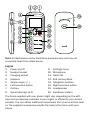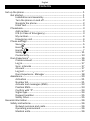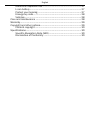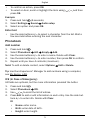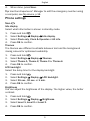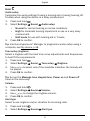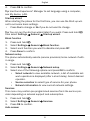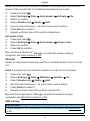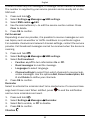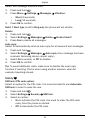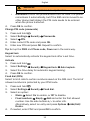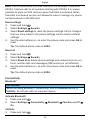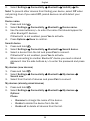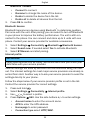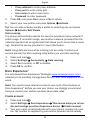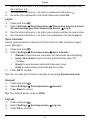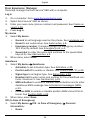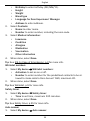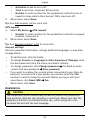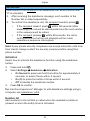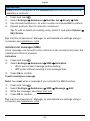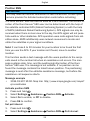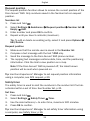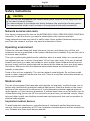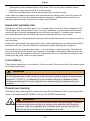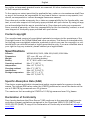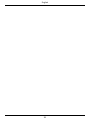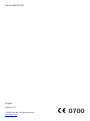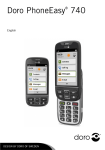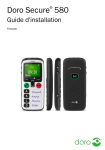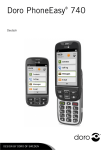Download Doro Secure 580 100g Black, White
Transcript
®
Doro Secure 580
Installation guide
English
3 2 1
4
15
5
6
7
8
9
14
13
12
16
11
10
Note! All illustrations are for illustrative purposes only and may not
accurately depict the actual device.
English
1. Power on/off
2. Headset socket
3. Charging socket
4. Earpiece
5. Volume keys (+/-)
6. Left selection button
7. Call key
8. Speed dial keys (A-D)
9.
10.
11.
12.
13.
14.
15.
16.
Settings menu
Microphone
Name list
End call key/Back
Navigation buttons
Right selection button
Loudspeaker
Assistance button
The items supplied with your phone might vary depending on the software and accessories available in your region or offered by your service
provider. You can obtain additional accessories from your local Doro dealer. The supplied accessories provide the best performance with your
phone.
English
Contents
Set up the phone........................................................................................... 1
Get started............................................................................................. 1
Installation and assembly............................................................. 1
Turn the phone on and off ............................................................ 2
Navigate the phone ....................................................................... 2
Enter text........................................................................................ 3
Phonebook............................................................................................. 3
Add number ................................................................................... 3
ICE (In Case of Emergency)........................................................... 3
My number..................................................................................... 4
Emergency call .............................................................................. 4
Phone settings....................................................................................... 5
See
.......................................................................................... 5
Hear ........................................................................................... 6
Handle
.................................................................................... 7
Safety ......................................................................................11
Connectivity .................................................................................13
Doro Experience ................................................................................. 16
Create account ............................................................................ 16
Log in............................................................................................ 17
Sync. intervals ............................................................................. 17
Account ........................................................................................ 17
Log out ......................................................................................... 17
Doro Experience Manager .........................................................18
Assistance............................................................................................20
Activation ..................................................................................... 21
Number list .................................................................................. 21
Activate text messages (SMS) ....................................................22
Position SMS................................................................................23
Confirm with "0"........................................................................... 24
Signal type ................................................................................... 24
Request position .........................................................................25
Safety timer..................................................................................25
General information ....................................................................................26
Safety instructions...............................................................................26
Network services and costs........................................................26
Operating environment ...............................................................26
Medical units ...............................................................................26
®
®
English
Areas with explosion risk ............................................................ 27
Li-ion battery ................................................................................ 27
Protect your hearing .................................................................... 27
Emergency calls...........................................................................28
Vehicles........................................................................................28
Care and maintenance .......................................................................28
Warranty...............................................................................................29
Copyright and other notices................................................................29
Content copyright ........................................................................30
Specifications ......................................................................................30
Specific Absorption Rate (SAR) ..................................................30
Declaration of Conformity ...........................................................30
English
Set up the phone
Get started
Installation and assembly
Remove the battery cover
IMPORTANT!
Turn off the phone and disconnect the
charger before removing the battery cover.
Insert the SIM card
®
The Doro Secure 580 accepts micro SIM card.
Use of incompatible SIM cards may damage the
card or the device, and may corrupt data stored
on the card.
Tip: Take care not to scratch or bend the
contacts on the SIM card when inserting into
the card holder.
Remove SIM card
1
English
Insert the battery
Turn the phone on and off
1.
2.
Press and hold 1 to turn the phone on/off.
If the inserted SIM card is protected with an PIN code (Personal
Identification Number) PIN is displayed. Use the side buttons +/– to
enter the PIN code and press OK to confirm or delete with Clear (
upper right corner of keypad).
Tip: It is recommended to use Automatic SIM lock in order to ease
the use, see SIM lock (PIN code option), p.11.
Note! If PIN and PUK codes were not provided with your SIM card, please
contact your service provider.
Tip: It is recommended to remove the protective plastic film from the
display to enhance the visibility.
Attempts: # shows the number of PIN attempts left. When no more attempts remain, PIN blocked is displayed. The SIM card must then be unlocked with the PUK code (Personal Unblocking Key).
1.
2.
3.
Use the side buttons +/– to enter the PUK code and confirm with OK.
Use the side buttons +/– to enter a new PIN code and confirm with
OK.
Use the side buttons +/– to re-enter new PIN code and confirm with
OK.
Navigate the phone
Step-by-step instructions
• The arrow ( ) indicates next action in step-by-step instructions.
2
English
•
•
To confirm an action, press OK.
To select an item, scroll or highlight the item using
press OK.
/
and then
Example
(6 seconds).
1. Press and hold
2. Select Settings
Sound
Audio setup.
3. Select an option and press OK.
Enter text
•
Use the side buttons +/– to select a character from the list. Wait a
few seconds before entering the next character.
Phonebook
Add number
1.
2.
3.
4.
5.
Press and hold .
Select Phonebook
A-D
Empty
Add.
Use the side buttons +/– to enter a name. Delete with Clear.
Use the side buttons +/– to enter number, then press OK to confirm.
Repeat until you have 4 contacts (maximum).
Note! To edit or delete contact, select Options
Edit or Delete.
®
Tip: Use Doro Experience Manager to add numbers using a computer,
see My device, p.18.
ICE (In Case of Emergency)
All fields are optional, but the more information provided the better.
1.
2.
3.
4.
Press and hold .
Select Phonebook
ICE.
Use / to scroll the list of entries.
Press Edit to add or edit information in each entry. Use the side buttons +/– to enter info. Delete with Clear.
ID
•
•
•
Name: enter name.
Birth: enter date of birth.
Height: enter height.
3
English
• Weight: enter weight.
• Address: enter home address.
• Language: enter preferred language.
• Insurance: enter insurance provider and policy number.
Contacts
•
Contact 1: enter name and number. If possible, add your
relationship.
• Contact 2: enter name and number. If possible, add your
relationship.
• Doctor: enter name and number.
Important info.
•
5.
Condition: enter any medical conditions/medical devices (e.g.
diabetic, pacemaker).
• Allergies: enter any known allergies (e.g. penicillin, bee stings).
• Blood type: enter your blood type.
• Vaccination: enter any relevant vaccinations.
• Medication: enter any medication that you are treated with.
• Other info: enter other information (e.g. organ donor, living will,
consent to treat).
When done, press Save.
®
Tip: Use Doro Experience Manager to add ICE information using a
computer, see ICE (In Case of Emergency), p.18.
My number
The phone number assigned to the SIM card is saved as My number if
this is allowed by the card.
1.
2.
3.
4.
Press and hold .
Select Phonebook
My number
Empty
Add.
Use the side buttons +/– to enter name and number.
When done, press Save.
Emergency call
1.
2.
3.
Press and hold .
Select Phonebook
Emergency call
Empty
Add.
Use the side buttons +/– to enter name and number.
4
English
4.
When done, press Save.
®
Tip: Use Doro Experience Manager to edit the emergency number using
a computer, see My device, p.18.
Phone settings
See
Idle display
Select what information is shown in standby mode.
1. Press and hold .
2. Select Settings
Display
Idle display.
3. Select Clock only, Clock & Operator or All info.
4. Press OK to confirm.
Themes
The themes use different contrasts between text and the background
mixing colours for optimised readability.
1. Press and hold .
2. Select Settings
Display
Themes.
3. Select Theme 1, Theme 2, Theme 3 or Theme 4.
4. Press OK to confirm.
LCD backlight
Select the delay time for the display backlight.
1. Press and hold .
2. Select Settings
Display
LCD backlight.
3. Select 15 sec., 30 sec. or 1 min.
4. Press OK to confirm.
Brightness
You can adjust the brightness of the display. The higher value, the better
contrast.
1.
2.
3.
4.
Press and hold .
Select Settings
Display
Brightness.
Select Level 1, Level 2 or Level 3.
Press OK to confirm.
5
English
Hear
Audio setup
Customise the audio settings if using a hearing aid or having hearing difficulties when using the device in a noisy environment.
1.
2.
3.
Press and hold .
Select Settings
Sound
Audio setup:
• Normal for normal hearing in normal conditions.
• High for moderate hearing impairment or use in a very noisy
environment.
• HAC mode for use with hearing aid in T-mode.
Press OK to confirm.
®
Tip: Use Doro Experience Manager to programme audio setup using a
computer, see My device, p.18.
Tone setup (ringtone)
Select a ringtone with the best tone curve adjustments and frequencies
to best fit the requirements.
1.
2.
3.
4.
Press and hold .
Select Settings
Sound
Tone setup
Ringtone.
Use / to select one of the available melodies, the melody will
be played.
Press OK to confirm.
Tip: Set up the Message tone, Keypad tone, Power on and Power off
tones in the same way.
Volume
1. Press and hold .
2. Select Settings
Sound
Volume.
3. Use / to change the ringtone volume.
4. Press OK to confirm.
Alert type
Select to use ringtone and/or vibration for incoming calls.
1.
2.
Press and hold
Select Settings
.
Sound
Alert type.
6
English
•
•
•
•
3.
Ring only for ringtone only.
Vib. only for vibration only.
Vib. and ring for vibration and ringtone.
Vib. then ring to start with vibration and adds ringtone after a
short while.
• Silent for no sound or vibration, the display light is lit.
Press OK to confirm.
Note! Selected alert type is visible in the status bar.
Extra tone
Set warning and error tones to alert of low battery power, phone and SIM
card errors, etc.
1.
2.
3.
4.
Press and hold .
Select Settings
Sound
Extra tone
Select On to enable, or Off to disable.
Press Done to save.
Warning or Error.
Handle
Time & date
Set the time and date
1. Press and hold .
2. Select Settings
General
Time & date:
• Set time to enter the time (HH:MM).
• Set date to enter the date (DD/MM/YYYY).
• Set format to set time or date format (12 hours or 24 hours).
• Auto time to set the phone to automatically update the time
and date according to the current time zone.
3. Press OK to confirm.
Language
The default language for the phone menus, messages, etc. is determined
by the SIM card. You can select to change to any language supported by
the phone.
1.
2.
3.
Press and hold .
Select Settings
General
Language.
Use / to select language.
7
English
4.
Press OK to confirm.
®
Tip: Use Doro Experience Manager to set language using a computer,
see My device, p.18.
Start-up wizard
When starting the phone for the first time, you can use the Start-up wizard to set some basic settings.
•
Press Yes to change or No if you do not want to change.
Tip: You can run the start-up wizard later if you want. Press and hold
General
Start-up wizard.
then select Settings
,
Block function
1. Press and hold .
2. Select Settings
General
Block function.
3. Select each function you want to disable and press Off.
4. Press Done to confirm.
Network setup
The phone automatically selects (service providers) home network if within range.
1.
2.
3.
Press and hold .
Select Settings
General
Network setup.
Select one of the following options and press OK to confirm:
• Select network to view available network, a list of available network operators is displayed (after a short delay). Select desired
operator.
• Service selection to select type of service for your phone.
• Network information to view current network settings.
Services
This menu may contain pre-programmed services from the service provider depending on network support and subscription.
1. Press and hold .
2. Select Settings
General
3. Press OK to confirm.
Auto answer
Services.
8
English
Select to activate auto answer to answer incoming calls from contacts
saved in the number list in handsfree/speakerphone mode.
1.
2.
3.
4.
5.
6.
7.
Press and hold .
Select Settings
Calls
Auto answer
Activate
Select an option.
Select Number list
Empty
Add.
Use the side buttons +/– to enter name and number.
Press Done to confirm.
Repeat until you have 20 contacts (maximum).
Set answer time
1. Press and hold .
2. Select Settings
Calls
3. Select an option.
4. Press OK to confirm.
Auto answer
On.
Answer time.
®
Tip: Use Doro Experience Manager to edit auto answer using a
computer, see Auto answer, p.19.
Whitelist
Select to only accept incoming calls from contacts saved in the number
list.
Note! If enabled and no numbers added, no calls can be received.
1.
2.
3.
4.
5.
6.
Press and hold .
Select Settings
Calls
Whitelist
Activate
On.
Select Number list
Empty
Add.
Use the side buttons +/– to enter name and number.
Press Done to confirm.
Repeat until you have 20 contacts (maximum).
®
Tip: Use Doro Experience Manager to edit the whitelist using a
computer, see Whitelist numbers, p.19.
SMS settings
IMPORTANT!
This is needed if the Assistance function is activated! See Assistance,
p.20.
9
English
In order to send any text messages, a message centre number is needed.
The number is supplied by your service provider and is usually set on the
SIM card.
Press and hold .
Select Settings
Messages
SMS settings.
Select SMS centre
Edit.
Use the side buttons +/– to edit the service centre number. Press
Clear to delete.
5. Press OK to confirm.
Cell broadcast
Depending on service provider, it is possible to receive messages on various topics, such as weather or traffic conditions in a particular region.
For available channels and relevant channel settings, contact the service
provider. Cell broadcast messages cannot be received when the device is
roaming.
1.
2.
3.
4.
Press and hold .
Select Settings
Messages
SMS settings.
Select Cell broadcast:
• Function on/off to turn information On or Off.
• Read messages to read the message.
• Languages to select language.
• Channel settings to select from which channels to receive/subscribe messages. Use the options Add, Cancel subscription, Edit and Delete to define your channels.
4. Press OK to confirm.
Reminder
Select to activate the reminder alert to be alerted once if a received mes-
1.
2.
3.
sage hasn’t been read. When notified, press
and no more reminders are heard.
1.
2.
3.
4.
Press and hold .
Select Settings
Messages
Reminder.
Select On to enable, or Off to disable.
Press OK to confirm.
Vibration
10
to end the notification
English
Select text message vibration alert.
1.
2.
3.
Press and hold .
Press Menu
Settings
• Short (4 seconds)
• Long (12 seconds)
Press OK to confirm.
Messages
Vibration:
Note! If Alert type is set to Ring only the phone will not vibrate.
Delete
1. Press and hold .
2. Select Settings
Messages
Delete
Delete Inbox?.
3. Press Yes to delete all messages.
Auto reply
Select to automatically send an auto reply for all received text messages.
1.
2.
3.
4.
Press and hold .
Select Settings
Messages
Auto reply (Your message has been
received. Receiving device cannot reply.).
Select On to enable, or Off to disable.
Press OK to confirm.
Tip: To avoid additional costs, make sure to disable the auto reply
function if roaming. That is when using another network, when for
example travelling abroad.
Safety
SIM lock (PIN code option)
Select an option for the PIN code. It is recommended to use Automatic
SIM lock in order to ease the use.
1.
2.
3.
Press and hold .
Select Settings
Security
SIM lock.
Select an option:
• On to activate the PIN code. You need to enter the PIN code
every time the phone is started.
• Off to deactivate the PIN code.
11
English
WARNING
If the SIM card is lost/stolen it is unprotected.
•
4.
Automatic to start the phone without the PIN code. The phone
remembers it automatically, but if the SIM card is moved to another phone (lost/stolen) the PIN code needs to be entered
when the phone is started.
Press OK to confirm.
Change PIN code (passwords)
1. Press and hold .
2. Select Settings
Security
Passwords.
3. Select
PIN.
4. Enter current PIN code and press OK.
5. Enter new PIN and press OK. Repeat to confirm.
Tip: Set up the PIN2 and Phone code, Power on in the same way.
Keypad lock
Select to automatically activate the keypad lock after a set time.
Activate
1. Press and hold .
2. Select Settings
Security
Keypad lock
Auto keylock.
3. Select the time delay for automatic keypad locking.
4. Press OK to confirm.
Fixed dial (FDN)
Select to limit calls to certain numbers saved on the SIM card. The list of
allowed numbers is protected by your PIN2-code.
1.
2.
3.
4.
Press and hold .
Select Settings
Security
Fixed dial.
Select an option:
• Mode
Select On to enable, or Off to disable.
• Fixed numbers
Empty
Add and enter the first allowed
number. Use the side buttons +/– to enter info.
Alternatively, select an entry and press Options
Add/Edit/
Delete.
If needed, enter PIN2 and press OK to confirm.
12
English
Note! You can save parts of phone numbers. For example, if you save
01234, it allows calls to all numbers starting with 01234. It is always
possible to place an SOS call even when fixed dial is activated. When
fixed dial is activated you are not allowed to view or manage any phone
numbers saved on the SIM card.
Reset settings
1. Press and hold .
2. Select Settings
Security.
3. Select Reset settings to reset the phone settings. All the changes
that you have made to the phone settings will be reset to default
settings.
4. Use the side buttons +/– to enter the phone code and press OK to
reset.
Tip: The default phone code is 1234.
Reset all
1. Press and hold .
2. Select Settings
Security.
3. Select Reset all to delete phone settings and content such as contacts, number lists and messages (SIM memory is not affected).
4. Use the side buttons +/– to enter the phone code and press OK to
reset.
Tip: The default phone code is 1234.
Connectivity
Bluetooth
®
IMPORTANT!
When not using Bluetooth connectivity, turn off Function on/off or
Visibility. Do not pair with an unknown device.
®
®
Activate Bluetooth
1. Press and hold
2. Select Settings
On.
Visibility
1. Press and hold
.
Connectivity
.
13
Bluetooth
Function on/off
English
2.
Select Settings
Connectivity
Bluetooth
Visibility
On.
Note! To prevent other devices from finding your device, select Off when
not pairing. Even if you select Off, paired devices can still detect your
device.
Device name
1. Press and hold .
2. Select Settings
Connectivity
Bluetooth
Device name.
3. Use the side buttons +/– to enter the name that should appear for
other Bluetooth devices.
If Bluetooth is not enabled, press Yes to activate.
4. Press Options
Done to confirm.
®
®
Search device
1. Press and hold .
2. Select Settings
Connectivity
Bluetooth
Search device.
3. Select a device from the list and press Pair to connect.
If Bluetooth is not enabled, press Yes to activate.
4. When connecting to another Bluetooth device you need a shared
password. Use the side buttons +/– to enter the password and press
OK.
®
®
My devices (new devices)
1. Press and hold .
2. Select Settings
Connectivity
Bluetooth
My devices
Search new.
3. Select from the list of devices and press Pair to connect
My devices (already paired devices)
1. Press and hold .
2. Select Settings
Connectivity
Options:
Bluetooth
Phone
• Rename to change the name of the device.
• Delete to delete the device from the list.
• Delete all to delete all devices from the list.
14
My devices
English
®
3.
Bluetooth headset
• Connect to connect.
• Rename to change the name of the device.
• Delete to delete the device from the list.
• Delete all to delete all devices from the list.
Press OK to confirm.
Bluetooth beacon
Bluetooth beacons are devices using Bluetooth to determine position.
Pair once with the unit. After pairing, you can select to turn off Bluetooth
in your phone to improve the battery performance. The unit is still connected to the phone. You can connect and store up to 5 units with one
phone. Contact your service provider for available accessories.
®
Connectivity
Bluetooth
Bluetooth beacon.
1. Select Settings
2. Select Search new. If needed select Yes to activate Bluetooth.
3. Select BT Beacon and start pairing.
Internet profile
IMPORTANT!
Using data services can be costly. We recommend that you check your
data rates with your service provider.
Internet settings are used by services that communicate using the Internet. The Internet settings for most major service providers are already inserted from start. Another way is to ask your service provider to send the
settings directly to your phone.
Follow the steps below if your service provider profile is not in the list.
Contact the service provider for correct settings.
1.
2.
3.
4.
Press and hold .
Select Settings
Connectivity
Internet profile.
Use / to select a profile.
Press Options
Edit. Use the side buttons +/– to enter settings.
• Account name to enter the account name.
• APN to enter the APN address.
• Homepage to enter password.
• Connection type select HTTP/WAP.
15
English
5.
6.
• Proxy address to enter proxy address.
• Proxy port to enter proxy port.
• User name to enter user name.
• Password to enter password.
Press OK, and press Yes to save or No to return.
Select your new profile and press Options
Activate.
Tip: You can also activate/modify a profile by selecting one and press
Activate/Edit/Delete.
Options
Data roaming
The phone automatically selects the (service providers) home network if
within range. If not within range, use another network, provided that the
network operator has an agreement that allows you to do so (this is roaming). Contact the service provider for more information.
Note! Using data services while roaming can be costly. Contact your
service provider for data roaming rates before you use data roaming.
1.
2.
3.
4.
Press and hold .
Select Settings
Connectivity
Data roaming.
Select On to enable, or Off to disable.
Press OK to confirm.
Doro Experience
®
®
The web-based Doro Experience Manager (www.doroexperience.com)
enables you to remotely manage Doro Secure 580 from anywhere in the
world.
®
Note! You need to have Internet access to use most of the features in
Doro Experience . Before you use your phone, we strongly recommend
that you contact your mobile operator about data rates.
®
Create account
1.
2.
3.
Press and hold .
Select Settings
Doro Experience
This service helps you to handle and manage your Doro Experience device.
Create account.
Your user name is automatically set to your phone number/my number. My number is supplied by your service provider and is usually
16
English
4.
5.
set on the SIM card. If not, you can enter the number yourself, see
My number, p.4.
Use the side buttons +/– to enter a password and press .
Re-enter the password in the field below and press OK.
Log in
1.
2.
3.
4.
Press and hold .
Select Settings
Doro Experience
This service helps you to handle and manage your Doro Experience device.
Log in.
Use the side buttons +/– to enter your phone number as user name.
Use the side buttons +/– to enter your password and press Log in.
Sync. intervals
®
Select synchronisation intervals for Doro Secure 580 and Doro Experience Manager.
®
1.
2.
3.
Press and hold .
Select Settings
Doro Experience
Sync. intervals:
• Manual to synchronise manually. No automatic synchronising.
• Every 15 minutes to synchronise automatically every 15
minutes.
• Hourly to synchronise automatically every hour.
• Daily to synchronise automatically every day.
Press OK to confirm.
Tip: You can also synchronise manually by pressing Synchronise now.
Account
1.
2.
3.
Press and hold .
Select Settings
Doro Experience
Press Back to return.
Account.
Tip: The default phone code is 1234.
Log out
1.
2.
3.
Press and hold .
Select Settings
Doro Experience
Press OK to confirm.
17
Log out.
English
®
Doro Experience Manager
®
Remotely manage the Doro Secure 580 with a computer.
Log in
1. On a computer: Go to www.doroexperience.com.
2. Select Doro Secure 580 as device.
3. Enter your user name (phone number) and password. See Create account, p.16.
4. Press Log in.
My device
1. Select My device:
• General to set language used on the phone. See Language, p.7.
• Sound to set audio setup. See Audio setup, p.6.
• Emergency number, if needed change the emergency number.
112 is set by default. See Emergency call, p.4.
• Speed dial to enter the name and numbers to the speed dials
keys (A-D). See Add number, p.3.
2. When done, select Save.
Assistance
1. Select My device
Assistance:
• Activation to set activation type. See Activation, p.21.
• Confirm with 0 to enable or disable. See Confirm with "0", p.24.
• Signal type to set signal type. See Signal type, p.24.
• Numbers list to enter name and number for the predefined contacts, maximum 5. See Number list, p.21.
• SMS activation to enable or disable SMS activation and to enter
Assistance SMS message. See Activate text messages (SMS),
p.22.
• Position SMS to enable or disable position SMS and set Poll interval. See Position SMS, p.23.
2. When done, select Save.
ICE (In Case of Emergency)
1. Select My device
ICE : In Case of Emergency
Personal
information::
• Name
®
18
English
• Birthday to enter birthday (DD/MM/YY).
• Height
• Weight
• Blood type
• Language for Doro Experience Manager
• Address to enter address.
Select Contacts:
• Name to enter name.
• Number to enter number, including the area code.
Select Medical information:
• Insurance
• Condition
• Allergies
• Medication
• Vaccination
• Other information
When done, select Save.
®
2.
3.
4.
Tip: See ICE (In Case of Emergency), p.3 for more info.
Whitelist numbers
1. Select My device
Whitelist numbers:
• Activation to set as on or off.
• Number to enter number for the predefined contacts to be allowed to make calls to Doro Secure 580, maximum 20.
2. When done, select Save.
®
Tip: See Whitelist, p.9 for more info.
Safety timer
Safety timer:
1. Select My device
• Time to set time, maximum 120 minutes.
2. When done, select Save.
Tip: See Safety timer, p.25 for more info.
Auto answer
1. Select My device
Auto answer:
19
English
•
•
•
Activation to set as on or off.
Time to set time, maximum 60 seconds.
Number to enter number for the predefined contacts to be allowed to make calls to Doro Secure 580, maximum 20.
When done, select Save.
®
2.
Tip: See Auto answer, p.8 for more info.
GPS request
1. Select My device
GPS request:
• Number to enter number for the predefined contacts to request
position, maximum 5.
2. When done, select Save.
Tip: See Request position, p.25 for more info.
Account settings
Edit your personal information, change preferred language, or view data
storage status.
•
•
•
•
To edit the text, click the fields.
To change Country or Language for Doro Experience Manager, click
the drop-down-list (click the arrow) and select options.
To change password, click Change password
the fields to enter
current and new password
Save password.
If you want to replace the current phone connected to your Doro Ecperience account with a new phone, you need to reset the IMEI
number in order to keep the account. Before you log in with your
new phone, click Reset IMEI
Yes.
When done, click Save.
®
®
•
Assistance
CAUTION
The assistance button allows easy access to contact the predefined
help numbers (Number list) should you need help. Make sure that the
assistance function is activated before use, enter recipients in the
numbers list and edit the text message.
20
English
IMPORTANT!
Information to the recipient of an assistance call, when Confirm with
"0" is activated.
1. After receiving the assistance message, each number in the
Number list is called sequentially.
2.
To confirm the assistance call, the recipient needs to press 0.
•
•
If the recipient doesn’t press 0 within 60 seconds (after
answering) the call will be disconnected and the next number
in the sequence will be called.
If the recipient presses 0 within 60 seconds, the call is
confirmed and no further call attempts will be made
(assistance sequence interrupted).
Note! Some private security companies can accept automatic calls from
their clients. Always contact the security company before using their
phone number.
Activation
Select how to activate the assistance function using the assistance
button.
1.
2.
3.
Press and hold .
Select Settings
Assistance
Activation:
• On Normal to press and hold the button for approximately 3
seconds, or press it twice within 1 second.
• On (3) to press the button 3 times within 1 second.
• Off to disable the assistance button.
Press OK to confirm.
®
Tip: Use Doro Experience Manager to edit Assistance settings using a
computer, see Assistance, p.18.
Number list
Add numbers to the list that is called when the assistance button is
pressed or when the safety timer is activated.
21
English
IMPORTANT!
Always inform recipients in the Number list that they are listed as your
assistance contacts.
1.
2.
3.
4.
Press and hold .
Select Settings
Assistance
Number list
Empty
Add.
Use the side buttons +/– to enter number and press OK to confirm.
Repeat until you have 5 contacts (maximum).
Tip: To edit or delete an existing entry, select it and press Options
Edit/Delete.
®
Tip: Use Doro Experience Manager to edit Assistance settings using a
computer, see Assistance, p.18.
Activate text messages (SMS)
A text message can be sent to the contacts in the numbers list when the
assistance button is pressed.
Activation
1. Press and hold .
2. Select Settings
Assistance
SMS
Activation:
• On to send a text message before dialling.
• Off to dial without sending a text message first.
3. Press OK to confirm.
Create assistance message
Note! You must write a message if you activate the SMS function.
1.
2.
3.
4.
Press and hold .
Select Settings
Assistance
SMS
Write the message, see Enter text, p.3.
Press OK to confirm.
®
Message
Edit.
Tip: Use Doro Experience Manager to edit Assistance settings using a
computer, see Assistance, p.18.
22
English
Position SMS
IMPORTANT!
You may need an Internet connection to use this service. Contact your
service provider for detailed subscription costs before activating.
®
The Doro Secure 580 can also be used as a GPS receiver. The current location of the Doro Secure 580 user can be determined with the help of
the satellite controlled GPS (Global Positioning System) or with the help
of AGPS (Additional Global Positioning System). GPS signals can only be
received when there is clear view to the sky, the GPS signal will not penetrate walls or other obstacles. GPS operation uses radio signals from satellites alone. AGPS additionally uses network resources to locate and
utilize the satellites in poor signal conditions.
®
Note! It can take 5 to 10 minutes for your location to be found the first
time you use the GPS. If your location isn't found, move to another
location.
This function sends a text message with the users position to the recipients saved in the number list when an assistance call occurs. The message contains date, time, and the positioning information of the Doro
Secure 580 user. The message is not editable. If no position can be
found the message contains the latest known position. The positioning
message is sent after the editable assistance message, but before the
assistance call sequence starts.
®
Message example
• 2014.01.30T 10:00. Map link: http://www.maps.google.com/maps?
q=coordinates
Activate position SMS
1. Press and hold .
2. Select Settings
Assistance
Position SMS
3. Select On to enable, or Off to disable.
4. Press OK to confirm.
Set poll interval
1. Press and hold
2. Select Settings
.
Assistance
Position SMS
23
Activate.
Poll interval:
English
3.
• Manual to send position when pressing the Assistance button.
• 2 hours between new search interval.
• 30 minutes between new search interval.
Press OK to confirm.
®
Tip: Use Doro Experience Manager to edit Assistance settings using a
computer, see Assistance, p.18.
Confirm with "0"
Enable this function if there is a risk that the assistance call is answered
by a voicemail/answering service. If the receiver doesn’t press 0 within
60 seconds the call will be disconnected and the next number in the sequence will be called. If the receiver presses 0 within 60 seconds, the
call is confirmed and no further call attempts will be made (assistance
sequence interrupted).
1.
2.
3.
4.
Press and hold .
Select Settings
Assistance
Confirm with "0".
Select On to enable, or Off to disable.
Press OK to confirm.
®
Tip: Use Doro Experience Manager to edit Assistance settings using a
computer, see Assistance, p.18.
Signal type
Select the notification signal type for the assistance sequence.
1.
2.
3.
Press and hold .
Select Settings
Assistance
Signal type:
• High to use loud signals (default).
• Low to use one low signal.
• Silent no sound indication, like a normal call.
Press OK to confirm.
®
Tip: Use Doro Experience Manager to edit Assistance settings using a
computer, see Assistance, p.18.
24
English
Request position
The request position function allows to receive the current position of the
Doro Secure 580. Only numbers saved in the Number list can request
position.
®
Numbers list
1. Press and hold .
2. Select Settings
Assistance
Request position
Empty
Add.
3. Enter number and press OK to confirm.
4. Repeat until you have 5 contacts (maximum).
Number list
Tip: To edit or delete an existing entry, select it and press Options
Edit/Delete.
Request position
1. Make sure that the remote user is saved in the Number list.
2. Compose a text message with the text *#0# only.
3. Send the message to the Doro Secure 580 phone number.
4. The replying text messages contains date, time, and the positioning
information. Click the link to view position on a map.
®
®
Note! If the Doro Secure 580 is powered off, the latest known
position will be sent when powered on.
®
Tip: Use Doro Experience Manager to set request position information
using a computer, see GPS request, p.20.
Safety timer
The safety timer is used to alert the numbers in the number list if not deactivated within a set of time. See Number list, p.21.
Set time
1. Press and hold .
2. Select Settings
Safety Timer
Time.
3. Use the side buttons +/– to enter time, maximum 120 minutes.
4. Press OK to confirm.
®
Tip: Use Doro Experience Manager to set safety timer information using
a computer, see Safety timer, p.19.
25
English
General information
Safety instructions
CAUTION
The unit and the accessories can contain small parts. Keep all of the equipment out
of the reach of small children.
The mains adapter is the disconnect device between the product and mains power.
The mains socket outlet must be close to the equipment and easily accessible.
Network services and costs
Your device is approved for use on the WCDMA 900/2100, GSM 900/1800/1900 MHz
networks. To use the device, you need a subscription with a service provider.
Using network services may result in traffic costs. Some product features require support from the network, and you may need to subscribe to them.
Operating environment
Follow the rules and laws that apply wherever you are, and always turn off the unit
whenever its use is prohibited or can cause interference or hazards. Only use the unit in
its normal user position.
This unit complies with guidelines for radiation when it is used either in a normal position against your ear, or when it is at least 1.5 cm from your body. If the unit is carried
close to your body in a case, belt holder or other holder, these holders should not contain any metal, and the product should be placed at the distance from your body specified above. Make sure that the distance instructions above are followed until the
transfer is complete.
Parts of the unit are magnetic. The unit can attract metal objects. Do not keep credit
cards or other magnetic media near the unit. There is a risk that information stored on
them can be erased.
Medical units
The use of equipment that transmits radio signals, for example, mobile phones, can interfere with insufficiently protected medical equipment. Consult a doctor or the manufacturer of the equipment to determine if it has adequate protection against external
radio signals, or if you have any questions. If notices have been put up at health care facilities instructing you to turn off the unit while you are there, you should comply. Hospitals and other health care facilities sometimes use equipment that can be sensitive to
external radio signals.
Implanted medical devices
To avoid potential interference, manufacturers of implanted medical devices recommend a minimum separation of 15.3 cm between a wireless device and the medical device. Persons who have such devices should:
26
English
• Always keep the wireless device more than 15.3 cm from the medical device.
• Should not carry the phone in a breast pocket.
• Hold the wireless device to the ear opposite the medical device
If you have any reason to suspect that interference is taking place, turn the phone off
immediately If you have any questions about using your wireless device with an implanted medical device, consult your health care provider.
Areas with explosion risk
Always turn off the unit when you are in an area where there is a risk of explosion. Follow all signs and instructions. There is a risk of explosion in places that include areas
where you are normally requested to turn off your car engine. In these areas, sparks
can cause explosion or fire which can lead to personal injury or even death.
Turn off the unit at filling stations, and any other place that has fuel pumps and auto repair facilities.
Follow the restrictions that apply to the use of radio equipment near places where fuel
is stored and sold, chemical factories and places where blasting is in progress.
Areas with risk for explosion are often – but not always – clearly marked. This also applies to below decks on ships; the transport or storage of chemicals; vehicles that use
liquid fuel (such as propane or butane); areas where the air contains chemicals or particles, such as grain, dust or metal powder.
Li-ion battery
This product contains a Li-ion battery. There is a risk of fire and burns if the battery pack
is handled improperly.
WARNING
Danger of explosion if battery is incorrectly replaced. To reduce risk of fire or burns,
do not disassemble, crush, puncture, short external contacts, expose to temperature
above 60° C (140° F), or dispose of in fire or water. Recycle or dispose of used
batteries according to the local regulations or reference guide supplied with your
product.
Protect your hearing
This device has been tested to comply with the Sound Pressure Level requirement laid
down in the applicable EN 50332-1 and/or EN 50332-2 standards.
WARNING
Excessive exposure to loud sounds can cause hearing damage. Exposure
to loud sounds while driving may distract your attention and cause an
accident. Listen to a headset at a moderate level, and do not hold the
device near your ear when the loudspeaker is in use.
27
English
Emergency calls
IMPORTANT!
Mobile phones use radio signals, the mobile phone network, the terrestrial network
and user-programmed functions. This means that connection cannot be guaranteed
in all circumstances. Therefore, never rely only on a mobile phone for very important
calls such as medical emergencies.
Vehicles
Radio signals can affect electronic systems in motor vehicles (for example, electronic
fuel injection, ABS brakes, automatic cruise control, air bag systems) that have been incorrectly installed or are inadequately protected. Contact the manufacturer or its representative for more information about your vehicle or any additional equipment.
Do not keep or transport flammable liquids, gases or explosives together with the unit
or its accessories. For vehicles equipped with air bags: Remember that air bags fill with
air with considerable force.
Do not place objects, including fixed or portable radio equipment in the area above the
airbag or the area where it might expand. Serious injuries may be caused if the mobile
phone equipment is incorrectly installed and the airbag fills with air.
It is prohibited to use the unit in flight. Turn off the unit before you board a plane. Using
wireless telecom units inside a plane can pose risks to air safety and interfere with telecommunications. It may also be illegal.
Care and maintenance
Your unit is a technically advanced product and should be treated with the greatest care.
Negligence may void the warranty.
•
Protect the unit from moisture. Rain/snowfall, moisture and all types of liquid can
contain substances that corrode the electronic circuits. If the unit gets wet, you
should remove the battery and allow the unit to dry completely before you replace
it.
• Do not use or keep the unit in dusty, dirty environments. The unit’s moving parts
and electronic components can be damaged.
• Do not keep the unit in warm places. High temperatures can reduce the lifespan
for electronic equipment, damage batteries and distort or melt certain plastics.
• Do not keep the unit in cold places. When the unit warms up to normal temperature, condensation can form on the inside which can damage the electronic circuits.
• Do not try to open the unit in any other way than that which is indicated here.
• Do not drop the unit. Do not knock or shake it either. If it is treated roughly the circuits and precision mechanics can be broken.
• Do not use strong chemicals to clean the unit.
The advice applies to the unit, battery, mains adapter and other accessories. If the
phone is not working as it should, please contact the place of purchase for service.
Don’t forget the receipt or a copy of the invoice.
28
English
Warranty
This product is guaranteed for a period of 12 months from the date of purchase. In the
unlikely event of a fault occurring during this period, please contact the place of purchase. Proof of purchase is required for any service or support needed during the guarantee period.
This guarantee will not apply to a fault caused by an accident or a similar incident or
damage, liquid ingress, negligence, abnormal usage, non-maintenance or any other circumstances on the user’s part. Furthermore, this guarantee will not apply to any fault
caused by a thunderstorm or any other voltage fluctuations. As a matter of precaution,
we recommend disconnecting the charger during a thunderstorm.
Batteries are consumables and are not included in any guarantee.
This guarantee does not apply if batteries other than DORO original batteries are used.
Copyright and other notices
®
Bluetooth is a registered trademark of Bluetooth SIG, Inc.
vCard is a trademark of the Internet Mail Consortium.
™
eZiType is a trademark of Zi Corporation.
Wi-Fi is a trademark or a registered trademark of the Wi-Fi Alliance.
microSD is a trademark of SD Card Association.
Java, J2ME and all other Java-based marks are trademarks or registered trademarks of
Sun Microsystems, Inc. in the United States and other countries.
The contents of this document are provided "as is". Except as required by applicable
law, no warranties of any kind, either express or implied, including, but not limited to,
the implied warranties of merchantability and fitness for a particular purpose, are made
in relation to the accuracy, reliability or contents of this document. Doro reserves the
right to revise this document or withdraw it at any time without prior notice.
Google, Google Maps™, Gmail, Google Calendar, Google Checkout, Hangouts, YouTube,
the YouTube logo, Picasa and Android are trademarks or registered trademarks of Google, Inc.
This product is licensed under the MPEG-4 visual and AVC patent portfolio licenses for
the personal and noncommercial use of a consumer for (i) encoding video in compliance with the MPEG-4 visual standard ("MPEG-4 video") or the AVC standard ("AVC video") and/or (ii) decoding MPEG- 4 or AVC video that was encoded by a consumer
engaged in a personal and non-commercial activity and/or was obtained from a video
provider licensed by MPEG LA to provide MPEG-4 and/or AVC video. No license is
granted or shall be implied for any other use. Additional information including that relating to promotional, internal and commercial uses and licensing may be obtained from
MPEG LA, L.L.C. See www.mpegla.com. MPEG Layer-3 audio decoding technology licensed from Fraunhofer IIS and Thomson.
Other product and company names mentioned herein may be the trademarks of their
respective owners.
29
English
Any rights not expressly granted herein are reserved. All other trademarks are property
of their respective owners.
To the maximum extent permitted by applicable law, under no circumstances shall Doro
or any of its licensors be responsible for any loss of data or income or any special, incidental, consequential or indirect damages howsoever caused.
Doro does not provide a warranty for or take any responsibility for the functionality, content, or end-user support of third-party apps provided with your device. By using an app,
you acknowledge that the app is provided as is. Doro does not make any representations, provide a warranty, or take any responsibility for the functionality, content, or enduser support of third-party apps provided with your device.
Content copyright
The unauthorised copying of copyrighted materials is contrary to the provisions of the
Copyright Laws of the United States and other countries. This device is intended solely
for copying non-copyrighted materials, materials in which you own the copyright, or materials which you are authorised or legally permitted to copy. If you are uncertain about
your right to copy any material, please contact your legal advisor.
Specifications
Network:
Dimensions
Weight
Battery
Operating ambient
temperature
Charging ambient
temperature
Storage temperature
WCDMA 900/2100, GSM 900/1800/1900 MHz
127 mm x 56 mm x 15 mm
104 g (including battery)
3.7 V / 800 mAh Li-ion battery
Min: 0° C (32° F)
Max: 40° C (104° F)
Min: 0° C (32° F)
Max: 40° C (104° F)
Min:–20° C (–4° F)
Max: 60° C (140° F)
Specific Absorption Rate (SAR)
This device meets applicable international safety requirements for exposure to radio
waves. The highest SAR value under the ICNIRP guidelines for use of the device at the
ear is 0.984 W/kg measured over 10 g tissue.
The maximum limit according to ICNIRP is 2.0 W/kg measured over 10 g tissue.
Declaration of Conformity
®
Doro hereby declares that Doro Secure 580 conforms to the essential requirements
and other relevant regulations contained in the Directives 1999/5/EC (R&TTE) and
2011/65/EC (RoHS). A copy of the Declaration of Conformity is available at www.doro.
com/dofc.
30
English
31
Secure 580 (1011)
English
Version 1.0
©2014 Doro AB. All rights reserved.
www.doro.com
0700
REV 12142 — STR 20140611