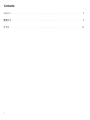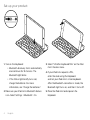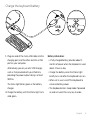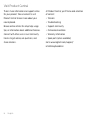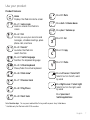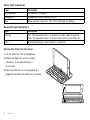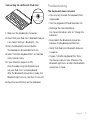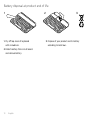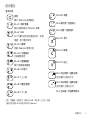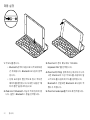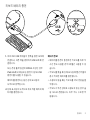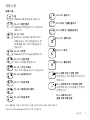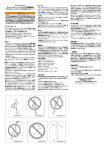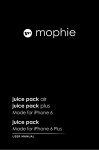Download Logitech 920-005030
Transcript
Ultrathin Keyboard Mini Setup Guide Contents English . . . . . . . . . . . . . . . . . . . . . . . . . . . . . . . . . . . . . . . . . . . . . . 3 繁體中文 . . . . . . . . . . . . . . . . . . . . . . . . . . . . . . . . . . . . . . . . . . . . . . 11 한국어 . . . . . . . . . . . . . . . . . . . . . . . . . . . . . . . . . . . . . . . . . . . . . . .19 2 Know your product 4 5 6 7 8 1 9 2 Ultrathin Keyboard Mini 3 Setup Guide 10 1.Protective cover 6.Status light 2.iPad mini holder 7.Bluetooth connect button 3.Keyboard 8.On/Off switch 4.Function keys 5.Bluetooth® light 9.Documentation 10.Micro-USB charging cable English 3 Set up your product 1. Turn on the Keyboard: • Bluetooth discovery starts automatically and continues for 15 minutes. The Bluetooth light blinks. • If the Status light briefly turns red, charge the batteries. For more information, see “Charge the batteries.” 2.Make sure your iPad mini’s Bluetooth feature is on. Select Settings > Bluetooth > On. 4 English 3.Select “Ultrathin Keyboard Mini” on the iPad mini’s Devices menu. 4.If your iPad mini requests a PIN, enter the code using the Keyboard and not your iPad mini’s virtual keyboard. After the Bluetooth connection is made, the Bluetooth light turns on, and then it turns off. 5.Place the iPad mini landscape on the Keyboard. Charge the keyboard battery USB 1. Plug one end of the micro-USB cable into the charging port, and the other end into a USB port on your computer. Alternatively, you can use a 5V USB charger, such as that provided with your iPad mini, providing the power output rating is at least 500mA. The status light blinks green as the battery charges. 2.Charge the battery until the Status light turns solid green. Battery information: • A fully charged battery provides about 3 months of power when the Keyboard is used about 2 hours a day. • Charge the battery when the Status light briefly turns red after the Keyboard turns on. • When not in use, turn off the Keyboard to conserve battery power. • The Keyboard enters sleep mode if powered on and not used. Press any key to wake. English 5 Visit Product Central There’s more information and support online for your product. Take a moment to visit Product Central to learn more about your new Keyboard. At Product Central, you’ll find a wide selection of content: Browse online articles for setup help, usage tips, or information about additional features. • Support community Connect with other users in our Community Forums to get advice, ask questions, and share solutions. • Warranty information 6 English • Tutorials • Troubleshooting • Online documentation • Spare parts (when available) Go to www.logitech.com/support/ ultrathinkeyboardmini Use your product Product features Home Displays the iPad mini Home screen Fn + 0 = Mute Fn + 1 = Lock screen Locks or unlocks the iPad mini screen Fn + dash = Volume down Fn + plus = Volume up Fn + 2 = Siri Siri lets you use your voice to send messages, schedule meetings, place phone calls, and more Fn + X = Cut Fn + 3 = Search* Launches the iPad mini search function Fn + C = Copy Fn + 4 = Switch language Switches the keyboard language Fn + V = Paste Fn + 5 = Virtual keyboard Shows/hides the virtual keyboard Fn + 6 = Slide show* Fn + 7 = Previous track Fn + 8 = Play/Pause Fn + 9 = Next track Fn + Left cursor = Select left Selects text on the left, word by word Fn + Right cursor = Select right Selects text on the right, word by word Fn + Space bar = Switch applications Note: Function keys To use, press and hold the Fn key, and then press a key listed above. * Available only for iPad mini with iOS 6 or earlier. English 7 Status light indications Light Blinking green Solid green Red Description The battery is charging. The battery is fully charged (100%). Battery power is low (less than 10%). Recharge the battery. Bluetooth light indications Light Blinking Solid Description Fast: The keyboard cover is in discovery mode, ready for pairing. Slow: The keyboard cover is trying to reconnect to your iPad mini. Bluetooth pairing or reconnection is successful. Storing the iPad mini for travel 1. Lift the iPad mini from the Keyboard. 2.Rotate the iPad mini, with the screen side down, so the Home button is on the right. 3.Place the iPad mini on to the Keyboard. A magnetic clip holds the iPad mini in position. 8 English Connecting to a different iPad mini Troubleshooting The Keyboard does not work • Press any key to wake the Keyboard from sleep mode. • Turn the Keyboard Off and then back On. 1. Make sure the Keyboard is turned on. 2.Check that your iPad mini’s Bluetooth feature is on. Select Settings > Bluetooth > On. 3.Press the Bluetooth Connect Button. The Keyboard is discoverable for 3 min. 4.Select “Ultrathin Keyboard Mini” on the iPad mini’s Devices menu. 5.If your iPad mini requests a PIN, enter the code using the Keyboard and not your iPad mini’s virtual keyboard. After the Bluetooth connection is made, the Bluetooth light turns on, and then it turns off. • Recharge the internal batteries. For more information, refer to “Charge the batteries.” • Re-establish the Bluetooth connection between the Keyboard and iPad mini. • Verify that iPad mini’s Bluetooth feature is turned on. • Choose “Ultrathin Keyboard Mini” from the Devices menu on your iPad mini. The Bluetooth light turns on after the Bluetooth connection is made. 6.Place the new iPad mini on the Keyboard. English 9 Battery disposal at product end of life 1 1. Pry off top cover of keyboard with screwdriver. 2.Detach battery from circuit board and remove battery. 10 English 2 3 3.Dispose of your product and its battery according to local laws. 認識產品 4 5 6 7 8 1 9 2 Ultrathin Keyboard Mini 3 Setup Guide 10 1.保護殼 6.狀態指示燈 2.iPad mini 固定插槽 7.藍牙連線按鈕 3.鍵盤 8.On/Off 開關 4.功能鍵 5.藍牙® 指示燈 9.說明文件 10.微型 USB 充電連接線 繁體中文 11 設定產品 1. 開啟鍵盤電源: • 藍牙探索功能會自動啟動並持續 15 分 鐘。藍牙指示燈隨即閃爍。 • 如果狀態指示燈短暫亮起紅燈,請為電 池充電。如需詳細資訊,請參閱「電池 充電」。 2.確定 iPad mini 的藍牙功能已開啟。選取「設 定」>「藍牙」>「開啟」。 12 繁體中文 3.選取 iPad mini「裝置」功能表中的「超薄迷 你鍵盤」。 4.如果您的 iPad mini 要求 PIN 碼,請使用鍵 盤輸入代碼,不要使用 iPad mini 的虛擬鍵 盤。建立藍牙連線後,藍牙指示燈會亮起然 後熄滅。 5.將 iPad mini 橫向放置在鍵盤上。 為鍵盤電池充電 USB 1. 請將 micro-USB 連接線的一端插入到充電連 接埠,然後將另一端插入到電腦上的 USB 連 接埠。 或者,您可以使用 5V USB 充電器,例如您 iPad mini 隨附,可提供至少 500mA 額定電 流輸出的充電器。 當電池充電時,狀態指示燈會閃爍綠燈。 2.請為電池充電直到狀態指示燈恆亮綠燈 為止。 電池資訊: • 充飽的電池在每天使用 2 小時鍵盤的情況 下,電力可持續使用約 3 個月。 • 當開啟鍵盤電源狀態指示燈短暫亮起紅燈 時,請為電池充電。 • 當不使用鍵盤時,請關閉電源以節省電池 電力。 • 鍵盤電源開啟後若未使用,會進入休眠模 式。按下任意鍵即可喚醒。 繁體中文 13 造訪「產品中心」 您的產品在網路上還有更多的相關資訊與支 援。請抽空造訪「產品中心」,深入瞭解您的 新鍵盤。 「產品中心」提供各式各樣的精采內容: 請瀏覽線上文章,瞭解設定說明、使用秘訣, 或是其他功能的相關資訊。 • 支援社群 您還可以和「社群論壇」中的其他使用者保持 聯繫以獲得建議、提出問題,以及分享解決 方案。 • 保固資訊 14 繁體中文 • 教學課程 • 疑難排解 • 線上文件 • 備用零件 (如有提供時) 請瀏覽 www.logitech.com/support/ ultrathinkeyboardmini 使用產品 產品功能 首頁 顯示 iPad mini 首頁畫面 Fn + 1 = 鎖定螢幕 鎖定或解除鎖定 iPad mini 螢幕 Fn + 2 = Siri Siri 可讓您使用語音傳送訊息、排程 會議、撥打電話等等 Fn + 3 = 搜尋* 啟動 iPad mini 搜尋功能 Fn + 4 = 切換語言 切換鍵盤語言 Fn + 5 = 虛擬鍵盤 顯示/隱藏虛擬鍵盤 Fn + 0 = 靜音 Fn + 破折號 = 音量減小 Fn + 加號 = 音量增大 Fn + X = 剪下 Fn + C = 複製 Fn + V = 貼上 Fn + 6 = 幻燈片* Fn + 7 = 上一首 Fn + 向左箭號 = 選取左側 逐字選取左側的文字 Fn + 8 = 播放/暫停 Fn + 向右箭號 = 選取右側 逐字選取 右側的文字 Fn + 9 = 下一首 Fn + 空白鍵 = 切換應用程式 注意:功能鍵 若要使用,請按住 Fn 鍵,然後按下上述任一按鍵 * 僅適用於配備 iOS 6 或更早版本的 iPad mini。 繁體中文 15 狀態指示燈 燈號 閃爍綠燈 恆亮綠燈 紅燈 說明 電池正在充電中。 電池已完全充飽電 (100%)。 電池電力不足 (低於 10%)。請為電池充電。 藍牙指示燈 燈號 閃爍 說明 快速:鍵盤保護殼處於可探索模式,可進行配對。 穩定 慢速:鍵盤保護殼正嘗試重新連接到 iPad mini。 藍牙配對或重新連線成功。 存放 iPad mini 以便外出時攜帶 1. 將 iPad mini 從鍵盤上拿起。 2.旋轉 iPad mini 使其螢幕朝下且「首頁」按鈕 位於右方。 3.將 iPad mini 放置在鍵盤上。磁力夾扣會將 iPad mini 固定在定位上。 16 繁體中文 連接另一台 iPad mini 疑難排解 鍵盤無法正常運作 • 按任意鍵將鍵盤從休眠模式喚醒。 • 關閉再開啟鍵盤電源。 • 為內部電池充電。如需詳細資訊,請參閱 「電池充電」。 1. 確認鍵盤電源已開啟。 • 重新建立鍵盤與 iPad mini 之間的藍牙連線。 2.檢查 iPad mini 的藍牙功能是否已開啟。選取 「設定」>「藍牙」>「開啟」。 • 確認 iPad mini 的藍牙功能已開啟。 3.按下「藍牙連線」按鈕。鍵盤會處於可偵測 狀態 3 分鐘。 • 選擇 iPad mini「裝置」功能表中的「超薄迷 你鍵盤」。建立藍牙連線後,藍牙指示燈會 亮起。 4.選取 iPad mini「裝置」功能表中的「超薄迷 你鍵盤」。 5.如果您的 iPad mini 要求 PIN 碼,請使用鍵 盤輸入代碼,不要使用 iPad mini 的虛擬鍵 盤。建立藍牙連線後,藍牙指示燈會亮起然 後熄滅。 6.將新的 iPad mini 放置在鍵盤上。 繁體中文 17 產品使用壽命告終時的電池棄置指南 1 1. 使用螺絲起子撬開鍵盤上蓋。 2.從電路板上取下電池。 18 繁體中文 3 2 3.依照當地法令棄置產品及電池。 제품 설명 4 5 6 7 8 1 9 2 Ultrathin Keyboard Mini 3 Setup Guide 10 1.보호 커버 6.상태 표시등 2.iPad mini 홀더 7.Bluetooth 연결 버튼 3.키보드 8.켜기/끄기 스위치 4.기능 키 5.Bluetooth® 조명 9.설명서 10.마이크로 USB 충전 케이블 한국어 19 제품 설정 1. 키보드를 켭니다. • Bluetooth 검색이 자동으로 시작되어 15분 간 계속됩니다. Bluetooth 표시등이 깜빡 입니다. • 상태 표시등이 빨간색으로 잠시 켜지면 배터리를 충전합니다. 자세한 내용은 “배 터리 충전”을 참조하십시오. 2.iPad mini의 Bluetooth 기능이 켜져 있어야 합 니다. 설정 > Bluetooth > 켬을 선택합니다. 20 한국어 3.iPad mini의 장치 메뉴에서 “Ultrathin Keyboard Mini”를 선택합니다. 4.iPad mini에 PIN을 입력하라는 메시지가 나타 나면 iPad mini의 가상 키보드를 사용하지 말 고 키보드를 사용하여 코드를 입력합니다. Bluetooth가 연결되면 Bluetooth 표시등이 켜 졌다가 꺼집니다. 5.iPad mini landscape를 키보드에 장착합니다. 키보드 배터리 충전 USB 1. 마이크로 USB 케이블의 한쪽을 충전 포트에 연결하고, 다른 쪽을 컴퓨터의 USB 포트에 연 결합니다. 배터리 정보: • 배터리를 완전히 충전하면 키보드를 하루 두 시간 정도 사용할 경우 3개월간 사용할 수 있 습니다. 또는 전원 출력 등급이 500mA 이상인 경우 iPad mini에서 제공되는 충전기 등 5V USB 충전기를 사용할 수 있습니다. • 키보드를 켰을 때 상태 표시등에 빨간색 불이 잠시 켜지면 배터리를 충전합니다. 배터리를 충전하는 동안 상태 표시등이 녹색으로 깜빡입니다. • 사용하지 않을 때는 키보드를 꺼서 전원을 절 약합니다. 2.상태 표시등이 녹색으로 계속 켜질 때까지 배 터리를 충전합니다. • 키보드가 켜진 상태로 사용되지 않는 경우 슬 립 모드로 전환됩니다. 아무 키나 누르면 작 동됩니다. 한국어 21 Product Central 방문 온라인상에서 제품에 대한 추가 정보와 지원을 확인할 수 있습니다. Product Central에는 새로 운 키보드에 관한 자세한 내용이 나와 있습니다. Product Central에서는 다음과 같은 폭넓은 내용 을 선택할 수 있습니다. 설정 도움말, 사용 팁 또는 추가 기능에 관한 정 보를 온라인을 통해 찾아 볼 수 있습니다. • 문제 해결 Community Forums에서 다른 사용자들과 교류 하면서 질문과 조언을 교환하고 솔루션을 공유 할 수 있습니다. • 온라인 문서 • 사용 지침 • 지원 커뮤니티 • 보증 정보 • 예비 부품(해당되는 경우) 참조: www.logitech.com/support/ ultrathinkeyboardmini 22 한국어 제품 사용 제품 기능 홈 iPad mini 홈 화면을 표시합니다. Fn + 0 = 음소거 Fn + 1 = 화면 잠금 iPad mini 화면을 잠그거나 잠금 해 제합니다. Fn + 대시 = 볼륨 줄이기 Fn + 2 = Siri Siri에서는 음성을 사용하여 메시 지를 보내고, 회의 일정을 잡고, 전 화 통화를 하는 등의 작업을 할 수 있습니다. Fn + 3 = 검색* iPad mini 검색 기능을 실행합니다. Fn + 4 = 언어 전환 키보드 언어를 전환합니다. Fn + 더하기 = 볼륨 높이기 Fn + X = 잘라내기 Fn + C = 복사 Fn + V = 붙여넣기 Fn + 5 = 가상 키보드 가상 키보드를 표시하거나 숨깁니다. Fn + 6 = 슬라이드 쇼* Fn + 7 = 이전 트랙 Fn + 왼쪽 커서 = 왼쪽 선택 왼쪽에 있는 텍스트를 한 단어씩 선 택합니다. Fn + 8 = 재생/일시 중지 Fn + 오른쪽 커서 = 오른쪽 선택 오른쪽에 있는 텍스트를 한 단어씩 선택합니다. Fn + 9 = 다음 트랙 Fn + 스페이스 바 = 응용 프로그램 전환 참고: 기능 키 키를 사용하려면 Fn 키를 누른 채 위에 나열된 키를 누릅니다. * iOS 6 이상에서 iPad mini용으로만 사용 가능합니다. 한국어 23 상태 표시등 표시등 녹색으로 깜빡임 녹색으로 계속 켜짐 빨간색 설명 배터리가 충전 중입니다. 배터리가 완전히 충전되었습니다(100%). 배터리 전원이 부족합니다(10% 미만). 배터리를 충전합니다. Bluetooth 표시등 설명 표시등 깜빡임 설명 빠름: 키보드 커버가 검색 모드이며 페어링할 준비가 되었습니다. 계속 켜짐 느림: 키보드 커버가 iPad mini에 연결을 시도하고 있습니다. Bluetooth 페어링 또는 연결이 성공적으로 완료되었습니다. 이동 시 iPad mini 보관 1. iPad mini를 키보드에서 들어올립니다. 2.iPad mini를 돌려 화면을 옆으로 뉘어서 홈 버 튼이 오른쪽으로 오게 합니다. 3.iPad mini를 키보드에 장착합니다. 자석 클립 이 iPad mini를 제 위치에 잡아 줍니다. 24 한국어 다른 iPad mini에 연결 문제 해결 키보드가 작동하지 않음 • 슬립 모드에서는 아무 키나 누르면 키보드가 작동됩니다. • 키보드를 끈 다음 다시 켭니다. 1. 키보드가 켜져 있는지 확인합니다. 2.iPad mini의 Bluetooth 기능이 켜져 있는지 확 인합니다. 설정 > Bluetooth > 켬을 선택합니다. 3.Bluetooth 연결 버튼을 누릅니다. 키보드가 3 분 동안 검색 가능합니다. 4.iPad mini의 장치 메뉴에서 “Ultrathin Keyboard Mini”를 선택합니다. 5.iPad mini에 PIN을 입력하라는 메시지가 나 타나면 iPad mini의 가상 키보드를 사용하지 말고 키보드를 사용하여 코드를 입력합니다. Bluetooth가 연결되면 Bluetooth 표시등이 켜 졌다가 꺼집니다. • 내장 배터리를 충전합니다. 자세한 내용은 “배 터리 충전”을 참조하십시오. • 키보드와 iPad mini 사이의 Bluetooth 연결을 다시 설정합니다. • iPad mini의 Bluetooth 기능이 켜져 있는지 확 인합니다. • iPad mini의 장치 메뉴에서 “Ultrathin Keyboard Mini”를 선택합니다. Bluetooth 연결이 설정된 후 Bluetooth 표시등이 켜집니다. 6.새로운 iPad mini를 키보드에 장착합니다. 한국어 25 수명이 다한 배터리 폐기 1 1. 드라이버로 키보드의 위 커버를 엽니다. 2.회로 기판에서 배터리를 분리하여 빼냅니다. 26 한국어 2 3 3.해당 지역의 법규에 따라 제품과 배터리를 폐기합니다. 27 www.logitech.com © 2013 Logitech. All rights reserved. Logitech, the Logitech logo, and other Logitech marks are owned by Logitech and may be registered. Apple and iPad mini are trademarks of Apple Inc., registered in the U.S. and other countries. Bluetooth is a registered trademark of Bluetooth SIG, Inc. All other trademarks are the property of their respective owners. Logitech assumes no responsibility for any errors that may appear in this manual. Information contained herein is subject to change without notice. 620-004873.004