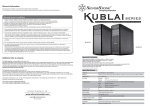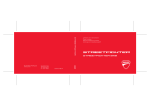Download Silverstone PS10
Transcript
Warranty Information This product has a limited 1 year warranty in North America and Australia. For information on warranty periods in other regions, please contact your reseller or SilverStone authorized distributor. Warranty terms & conditions 1. Product component defects or damages resulted from defective production is covered under warranty. Defects or damages with the following conditions will be fixed or replaced under SilverStone Technology’s jurisdiction. a) Usage in accordance with instructions provided in this manual, with no misuse, overuse, or other inappropriate actions. b) Damage not caused by natural disaster (thunder, fire, earthquake, flood, salt, wind, insect, animals, etc…) c) Product is not disassembled, modified, or fixed. Components not disassembled or replaced. d) Warranty mark/stickers are not removed or broken. Loss or damages resulted from conditions other than ones listed above are not covered under warranty. A versatile ATX tower case for performance or silence PS11 2. Under warranty, SilverStone Technology’s maximum liability is limited to the current market value for the product (depreciated value, excluding shipping, handling, and other fees). SilverStone Technology is not responsible for other damages or loss associated with the use of product. 3. Under warranty, SilverStone Technology is obligated to repair or replace its defective products. Under no circumstances will SilverStone Technology be liable for damages in connection with the sale, purchase, or use including but not limited to loss of data, loss of business, loss of profits, loss of use of the product or incidental or consequential damage whether or not foreseeable and whether or not based on breach of warranty, contract or negligence, even if SilverStone Technology has been advised of the possibility of such damages. 4. Warranty covers only the original purchaser through authorized SilverStone distributors and resellers and is not transferable to a second hand purchaser. 5. You must provide sales receipt or invoice with clear indication of purchase date to determine warranty eligibility. 6. If a problem develops during the warranty period, please contact your retailer/reseller/SilverStone authorized distributors or SilverStone http://www.silverstonetek.com. Please note that: (i) You must provide proof of original purchase of the product by a dated itemized receipt; (ii) You shall bear the cost of shipping (or otherwise transporting) the product to SilverStone authorized distributors. SilverStone authorized distributors will bear the cost of shipping (or otherwise transporting) the product back to you after completing the warranty service; (iii) Before you send the product, you must be issued a Return Merchandise Authorization (“RMA”) number from SilverStone. Updated warranty information will be posted on SilverStone’s official website. Please visit http://www.silverstonetek.com for the latest updates. Additional info & contacts (Q) (W) Special Features For North America ([email protected]) SilverStone Technology in North America may repair or replace defective product with refurbished product that is not new but has been functionally tested. Replacement product will be warranted for remainder of the warranty period or thirty days, whichever is longer. All products should be sent back to the place of purchase if it is within 30 days of purchase, after 30 days, customers need to initiate RMA procedure with SilverStone Technology in USA by first downloading the “USA RMA form for end-users” form from the below link and follow its instructions. http://silverstonetek.com/contactus.php For Australia only ([email protected]) Our goods come with guarantees that cannot be excluded under the Australian Consumer Law. You are entitled to a replacement or refund for a major failure and for compensation for any other reasonably foreseeable loss or damage. You are also entitled to have the goods repaired or replaced if the goods fail to be of acceptable quality and the failure does not amount to a major failure. Please refer to above “Warranty terms & conditions” for further warranty details. SilverStone Technology Co., Ltd. 12F No. 168 Jiankang Rd., Zhonghe Dist., New Taipei City 235 Taiwan R.O.C. + 886-2-8228-1238 (standard international call charges apply) For Europe ([email protected]) For all other regions ([email protected]) Quick access filters for easy cleaning Motherboard back plate opening for quick CPU cooler assembly Mesh front panel intake maximizes airflow with side window for viewing system innards (PS11-W) Front-side intake vents with foam padded side panels to minimize noise (PS11-Q) All black painted interior for stylish look Support graphics cards up to 16.2 inches Specifications Model No. SST-PS11B-W / SST-PS11B-Q Material Mesh front panel, steel body (SST-PS11B-W) / Plastic front panel, steel body (SST-PS11B-Q) Motherboard ATX , Micro ATX Drive Bay External 5.25” x 2 Internal 3.5" x 3 , 2.5” x 2 Cooling System NO:G11222430 Front 2 x 120mm/140mm fan slot, included 1x 120mm 1200rpm fan Rear 1 x 120mm fan slot Top 2 x 120mm fan slot (PS11-W) Bottom 1 x 120mm fan slot Expansion Slot 7 Front I/O Port USB 3.0 x 2 / Audio x 1 / MIC x 1 Power Supply Optional Standard PS2 (ATX) Expansion Card Compatible with expansion cards up to 16.2” , width restriction - 6.1” Limitation of CPU cooler 161mm Limitation of PSU 225mm Dimension 215.3mm (W) x 426.5mm (H) x 481.5mm (D), 44L RIGHT SIDE PANEL WITH MUTE-SPONGE (PS11-Q) RIGHT SIDE PANEL (PS11-W) To remove device, push the tool-less tab forward and pull device out Для извлечения устройства нажмите на фиксатор и вытащите устройство. Zum Entfernen des Geräts die Nase nach vorne drücken (kein Werkzeug erforderlich) und das Gerät herausziehen 要移除的話將免工具扣具扭頭往前 推後將裝置抽出 Pour retirer le périphérique, poussez l'onglet d'ouverture 装置を取り外すには、ツール不要タブを 前に押して、デバイスを引き出します。 sans outil vers l'avant et tirez pour le faire sortir 12025 FAN *2 (OPTION) (PS11-W) Para retirar el dispositivo, empuje hacia delante la pestaña sin herramientas y tire del dispositivo 장치를 분리하려면, 공구 사용이 필요 없는 끝부분을 앞쪽으로 민 후 장치를 당겨 뺍니다. Per rimuovere il dispositivo, spingere in avanti la linguetta ed estrarre il dispositivo 要移除的话将免工具扣具扭头往前 推后将装置抽出 12025 FAN *1 (OPTION) 2.5” DRIVE BAY *2 RESET SW USB 3.0 *2 + SPK + MIC POWER SW 5.25” DRIVE BAY *2 PS2-PSU (OPTION) 12025 OR 14025 FAN *2 (OPTION) 12025 FAN *1 (OPTION) 3.5” DRIVE BAY *3 ①Pull the tab of tool-less bracket outward ②Slide drive in with SATA interface facing inwards until it locks into place ①Потяните фиксатор кронштейна наружу. ②Установите привод диска таким образом, чтобы разъем SATA был направлен внутрь, и нажмите до фиксации привода. ①Nase der Halterung nach außen ziehen (kein Werkzeug erforderlich) ②Laufwerk mit der SATA-Schnittstelle nach innen zeigend bis zum Einrasten hineinschieben ①將免工具支架往外扳開後, ②SATA端朝內放入硬碟,推到底即 可被免扣具裝置固定 ①ツール不要ブラケットのタブを外側へ引きます。 ①Tirez l'onglet du support sans outil vers l'extérieur ②Insérez le disque avec l'interface SATA tournée vers ②ドライブはSATAインターフェースを内側に向けて、 きちんと固定されるまで中に入れます。 l'intérieur jusqu'à ce qu'il s'enclenche (Q) LEFT SIDE PANEL WITH MUTE-SPONGE(PS11-W) (W) LEFT SIDE PANEL (PS11-W) PICTURE 3.5” Hard Drive Installation ①Tire de la pestaña del bracket sin herramientas hacia fuera ②Deslice el dispositivo en el interfaz SATA mirando hacia el interior hasta que encaje en su sitio ①공구 사용이 필요 없는 브래킷의 끝부분을 바깥쪽으로 당겨 뺍니다. ②SATA 인터페이스를 안쪽으로 향하게 한 채로 드라이브가 제자리에 고정될 때까지 안으로 밀어 넣습니다. ①Tirare verso l'esterno la linguetta della staffa ad incastro ②Far scorrere l’unità con l’interfaccia SATA rivolta verso l'interno finché non si blocca in posizione ①将免工具支架往外扳开后, ②SATA端朝内放入硬盘,推到底即可被免扣具装置固定 ①To remove drive, first pull tool-less tab outward ①Для извлечения диска потяните фиксатор наружу. ②Then pull drive out. ②Затем извлеките привод диска. ITEM PURPOSE SCREW-P/W-M3*4-BK SECURE 2.5” HDD, 5.25”DRIVE SCREW-I-6-32*5-BK SECURE PSU, MB, 3.5”HDD STANDOFF-6-32*6.5H-6-32 SUPPORT MB STANDOFF-SOCKET-WRENCH STANDOFF SCREWS BUNCH-WIRE-TIES CABLE MANAGEMENT LOCK SECURITY LOCK 5.25” Device Installation ①Zum Entfernen des Laufwerks zunächst die Nase nach außen ziehen (kein Werkzeug erforderlich) ②Dann das Laufwerk herausziehen. ①移除時先將扣具扳開 ②將硬碟向外抽出 ①Pour retirer le disque, tirez en premier l'onglet d'ouverture sans outil vers l'extérieur ②Puis retirez le disque. ①ドライブを取り出すには、ツール不要ブラケット のタブを外側へ引きます ②それから、ドライブを引き出します。 ①Para retirar el dispositivo, primero tire de la pestaña sin herramientas hacia fuera ②Luego tire del dispositivo hacia fuera. ①드라이브를 분리하려면, 먼저 공구 사용이 필요 없는 탭을 바깥쪽으로 당깁니다. ②그다음 드라이브를 당겨 뺍니다. ①Per rimuovere l'unità, prima tirare verso l'esterno la linguetta ②Quindi estrarre l’unità. ①移除时先将扣具扳开 ②将硬盘向外抽出 ①Remove thumbscrew ②Remove 2.5”tray by lifting it ①Отверните барашковый винт. ②Приподнимите и извлеките 2,5-дюймовый отсек. ①Rändelschraube entfernen ②2,5-Zoll-Fach durch Anheben entfernen ①將手扭螺絲取下 ②向上提取即可取出2.5”硬碟架 ①Enlevez les vis à oreilles. ②Enlevez le plateau 2,5" en le soulevant. ①つまみネジを取り外します。 ②2.5"トレイは上方に取り外します。 2.5” HDD/SSD Installation Remove front panel as indicated in the diagram Снимите лицевую панель, как показано на рисунке Frontblende wie abgebildet entfernen 請依圖示由面板正面取下擋版 Retirez le panneau frontal comme indiqué dans le diagramme 図示されるようにフロントパネ ルを取り外します Retire el panel frontal como se indica en el diagrama 그림과 같이 전면 패널을 분리합니다 ①Quite el tornillo mariposa ②Retire la bandeja de 2,5” levantándola ①나비 나사를 제거합니다. ②2.5” 트레이를 들어올려 분리합니다. Rimuovere il pannello frontale come indicato nella figura 请依图示由面板正面取下挡版 ①Rimuovere la vite a testa zigrinata ②Rimuovere il cassetto 2.5” sollevandolo ①将手扭螺丝取下 ②向上提取即可取出2.5”硬盘架 ① Slide 5.25” device from the outside into the bay until it locks into place ② Secure with screws from both side ①Установите 5,25-дюймовое устройство в отсек до его фиксации. ②Закрепите винтами с обеих сторон. ①Place drive into tray and secure with screws ②Follow above steps in reverse to complete installation ①Установите привод в отсек и закрепите винтами. ②Для завершения установки выполните описанные выше операции в обратном порядке. ①Laufwerk in das Fach einsetzen und mit Schrauben sichern ②Obige Schritte zum Abschließen der Installation in umgekehrter Reihenfolge befolgen ①將硬碟放入托盤後用螺絲鎖固 ②依照反順序裝回托盤即可 ①5,25-Zoll-Gerät von außen in den Schacht schieben, ①直接將5.25”裝置推入到定位後會自動鎖上, bis es einrastet ②於兩側鎖上螺絲固定 ②Mit Schrauben von beiden Seiten sichern ①Insérez le périphérique 5,25" de l'extérieur dans la baie jusqu'à ce qu'il s'enclenche ②Fixez avec des vis de chaque côté ①5.25”デバイスを外側からスライドさせて 固定されるまでベイに入れます ②ネジで両側を固定します。 ①Mettez le disque dans le support et attachez-le avec des vis ②Suivez les étapes ci-dessus dans l'ordre inverse pour terminer l'installation ①ドライブをトレイに入れて、ネジで固定 します。 ②インストールを完了するには、上記のステ ップを逆順に実行します。 ①Deslice el dispositivo de 5,25” desde el exterior hacia la bahía hasta que encaje en su sitio ②Asegure con tornillos desde ambos lados ①5.25” 장치를 제자리에 고정될 때까지 바깥쪽에서 베이로 밀어 넣습니다. ②양쪽 나사로 고정합니다. ①Sitúe el dispositivo en la bandeja y fíjelo con tornillos ②Siga los pasos anteriores en orden inverso para completar la instalación ①드라이브를 트레이에 넣고 나사로 고정합니다. ②설치를 하려면 위의 단계를 역으로 따라하면 됩니다. ①Far scorrere il dispositivo da 5.25” dall’esterno verso l’interno dell’alloggio finché si blocca in posizione ②Fissare con viti su entrambi i lati ①直接将5.25”装置推入到定位后会自动锁上, ②于两侧锁上螺丝固定 ①Collocare l’unità nel cassetto e fissarla con le viti ②Attenersi alle istruzioni di cui sopra in ordine inverso per completare l'installazione ①将硬盘放入托盘后用螺丝锁固 ②依照反顺序装回托盘即可