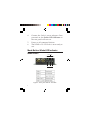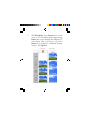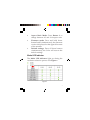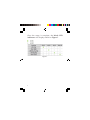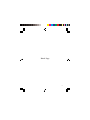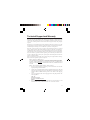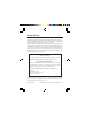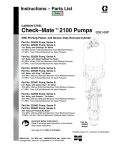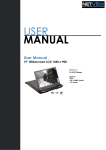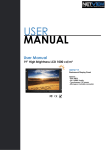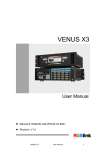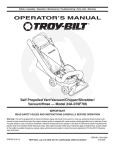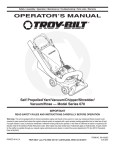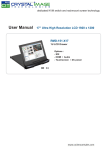Download Siig CE-SD0711-S1 video converter
Transcript
HDMI to 3G-SDI Scaler Installation Guide Introduction The HDMI to 3G-SDI Scaler allows you to broadcast HDMI signals from one source to two 3G-SDI outputs. Key Features and Benefits • • • • • • • • 04-0920A Convert HDMI signals to SDI Provides two SDI outputs Operates at 270Mb/s, 1.485Gb/s and 2.97Gb/s data rates Auto 3G/HD/SD-SDI detection Auto audio re-sample to 48KHz 2 channels, Stereo Supported HD formats: • 720p 50 & 60 • 1080i 50 & 60 • 1080p24, 25, 30, 50 & 60 Supports 525i & 625i SD D1 format Metal housing and wall-mountable 1 Package Contents • • • HDMI to 3G-SDI Scaler Power adapter (Output: 12V/1A) Installation guide Layout Power LED HDMI IN Power jack indicator USB port (for future firmware upgrade) Mode buttons and mode LED indicators SDI OUT Figure 1: Top Layout Mode LED indicators SDI output port Mode buttons Figure 2: Front Layout 2 Application HDMI source (DVD player, video game console, computer, etc) Display 1 HDMI cable SDI cable SDI cable Display 2 Figure 3: Application Hardware Installation 1. 2. 3. Power off all devices you plan to connect to the Scaler. Connect your HDMI source to the Scaler’ s HDMI IN connector using a HDMI cable (cable not included). Connect your displays to the Scaler’ s SDI OUT connectors using a SDI cable (cable not included). 3 4. 5. 6. Connect the Scaler's power adapter. Once powered on, the Power LED indicator on the rear panel will turn on. Power on all connected devices. The HDMI to 3G-SDI Scaler is now ready to use. Mode Button / Mode LED Indicator Mode Button Mode LED SD HD 3G HDCP 1 2 3 Mode button Figure 4: Front panel buttons and LEDs 4 • Format Mode: Press Button 1 to set the Scaler to format mode, then press Button 1, 2 and 3 to set the resolution, frame rate and fraction respectively. See Figure 5. Button Button Button The frame rate with background color is the default setting. Press Button 2 to change the frame rate. Figure 5 5 • TV Wall Mode: Press Button 2 to set the Scaler to TV wall mode, then keep pressing Button 2 to cycle through the different TV wall modes (2x2, 3x3, 4x4 or off). Press Button 3 to change to a different display section. See Figure 8. TV Wall modes Figure 8 6 Output Display • • • Aspect Ratio Mode: Press Button 3 to change between 4:3 and 16:9 aspect ratio Firmware mode: Press and hold down button 2 and 3 simultaneously, the firmware version is displayed on the upper left corner of the monitor Default settings: Press all three buttons simultaneously, the Scaler will reset to the default settings Mode LED Indicator The Mode LED indicators light up during the resolution selection process. See Figure 6. Figure 6 7 Once the setup is complete, the Mode LED indicators will display similar to Figure 7. Figure 7 8 Blank Page 9 Blank Page 10 Technical Support and Warranty QUESTIONS? SIIG’ s Online Support has answers! Simply visit our web site at www.siig.com and click Support. Our online support database is updated daily with new drivers and solutions. Answers to your questions could be just a few clicks away. You can also submit questions online and a technical support analyst will promptly respond. SIIG offers a 3-year manufacturer warranty with this product. This warranty covers the original purchaser and guarantees the product to be free of any defects in materials or workmanship for three (3) years from the date of purchase of the product. SIIG will, at our discretion, repair or replace (with an identical product or product having similar features and functionality) the product if defective in materials or workmanship. This warranty gives you specific legal rights, and you may also have other rights which vary from state to state. Please see our web site for more warranty details. If you encounter any problems with this product, please follow the procedures below. A) If it is within the store's return policy period, please return the product to the store where you purchased from. B) If your purchase has passed the store's return policy period, please follow the steps below to have the product repaired or replaced. Step 1: Submit your RMA request. Go to www.siig.com, click Support, then REQUEST A PRODUCT REPLACEMENT to submit a request to SIIG RMA or fax a request to 510-657-5962. Your RMA request will be processed, if the product is determined to be defective, an RMA number will be issued. Step 2: After obtaining an RMA number, ship the product. • Properly pack the product for shipping. All accessories that came with the original package must be included. • Clearly write your RMA number on the top of the returned package. SIIG will refuse to accept any shipping package, and will not be responsible for a product returned without an RMA number posted on the outside of the shipping carton. • You are responsible for the cost of shipping to SIIG. Ship the product to the following address: SIIG, Inc. 6078 Stewart Avenue Fremont, CA 94538-3152, USA RMA #: • SIIG will ship the repaired or replaced product via Ground in the U.S. and International Economy outside of the U.S. at no cost to the customer. 11 About SIIG, Inc. Founded in 1985, SIIG, Inc. is a leading manufacturer of IT connectivity solutions (including Serial ATA and Ultra ATA Controllers, FireWire, USB, and legacy I/ O adapters) that bridge the connection between Desktop/Notebook systems and external peripherals. SIIG continues to grow by adding A/V and Digital Signage connectivity solutions to our extensive portfolio. SIIG products offer comprehensive user manuals, many user-friendly features, and are backed by an extensive manufacturer warranty. High quality control standards are evident by the overall ease of installation and compatibility of our products, as well as one of the lowest defective return rates in the industry. SIIG products can be found in computer retail stores, mail order catalogs, through major distributors, system integrators, and VARs in the Americas and the UK, and through e-commerce sites. PRODUCT NAME HDMI to 3G-SDI Scaler FCC RULES: TESTED TO COMPLY WITH FCC PART 15, CLASS B OPERATING ENVIRONMENT: FOR HOME OR OFFICE USE FCC COMPLIANCE STATEMENT: This device complies with part 15 of the FCC Rules. Operation is subject to the following two conditions: (1) This device may not cause harmful interference, and (2) this device must accept any interference received, including interference that may cause undesired operation. THE PARTY RESPONSIBLE FOR PRODUCT COMPLIANCE SIIG, Inc. 6078 Stewart Avenue Fremont, CA 94538-3152, USA Phone: 510-657-8688 HDMI to 3G-SDI Scaler is a trademark of SIIG, Inc. SIIG and the SIIG logo are registered trademarks of SIIG, Inc. All other names used in this publication are for identification only and may be trademarks of their respective owners. November, 2013 Copyright © 2013 by SIIG, Inc. All rights reserved