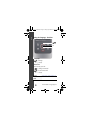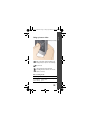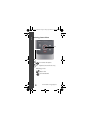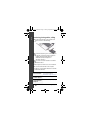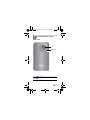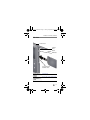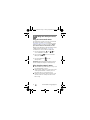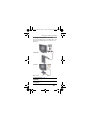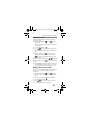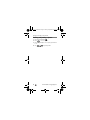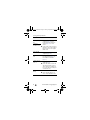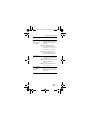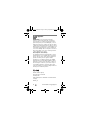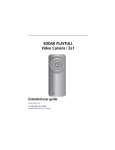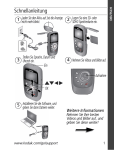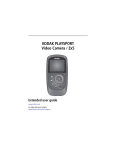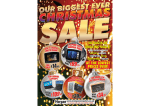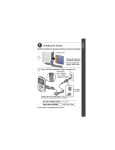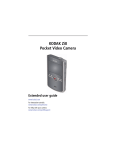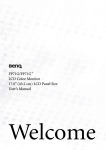Download Kodak Z series E2
Transcript
urg_01305.book Page 1 Friday, September 23, 2011 1:03 PM Table of contents Getting started with your camera 2 Opening the USB/charging door 2 Charging the non-removable battery 3 Using an accessory SD/SDHC Card 4 Turning on the camera 5 Setting the language, date/time 6 Taking a picture or video 7 Reviewing pictures/videos 8 Deleting videos/pictures 9 Transferring, sharing online, editing 10 Attaching the strap 11 Keep learning about your camera 12 Product overview, features 13 Front view 13 Back view 14 Side view 15 Doing more with your camera 16 Using the camera under water 16 Viewing videos/pictures on a TV 17 Using the settings menu 18 Trimming a video 19 Making a picture from a video 19 Zooming and panning a picture 20 Solving camera problems 21 Resetting the camera 21 Appendix 24 1 urg_01305.book Page 2 Friday, September 23, 2011 1:03 PM ENGLISH 1Getting started with your camera Opening the USB/charging door The non-removable battery charges when the computer is on and awake; disable your computer’s hibernation, sleep, and standby modes. Charge the battery as often as you like—you can’t over-charge it—and always fully charge before using. 1 2 2 www.kodak.com/go/support urg_01305.book Page 3 Friday, September 23, 2011 1:03 PM ENGLISH Charging the non-removable battery Charging takes less than 4 hours. 3 When the camera is plugged in, the USB symbol appears. 3 urg_01305.book Page 4 Friday, September 23, 2011 1:03 PM ENGLISH Using an accessory SD/SDHC Card Your camera has internal memory. We recommend purchasing an SD or SDHC Card (Class 4 or higher) to store more pictures/videos. CAUTION: A card can only be inserted one way; forcing it may cause damage. Inserting or removing a card while the camera is on may damage the pictures, the card, or the camera. 1 Turn off the camera. 2 Insert a card until it clicks. To remove a card, press and release it. Accessory IMPORTANT: When you turn on the camera, it checks to see if a card is inserted. If so, new pictures/videos are stored on the card. If no card is inserted, new pictures/videos are stored in the camera’s internal memory. If pictures/videos are detected in internal memory and a card is inserted, the camera prompts you to move the pictures to the card (and erase those in internal memory). Purchase cards www.kodak.com/go/accessories 4 www.kodak.com/go/support urg_01305.book Page 5 Friday, September 23, 2011 1:03 PM ENGLISH Turning on the camera 5 urg_01305.book Page 6 Friday, September 23, 2011 1:03 PM ENGLISH Setting the language, date/time OK Language OK to change. to accept. Date/Time At the prompt, press OK. to change current field. for previous/next field. OK to accept. See the Extended user guide 6 www.kodak.com/go/Ze2manuals www.kodak.com/go/support Taking a picture or video Start/stop recording. Turn on the Glare Shield (if enabled in the Settings menu) to improve LCD viewability. Zoom in/out. Change between picture and video recording modes. (In Review or in a menu, return to Liveview.) Video recording modes HD720p WVGA for viewing on a for conserving TV or computer, memory card and for sharing space Still for 1 MP pictures 7 ENGLISH urg_01305.book Page 7 Friday, September 23, 2011 1:03 PM urg_01305.book Page 8 Friday, September 23, 2011 1:03 PM ENGLISH Reviewing pictures/videos OK 1 Review 2 Previous/next video/picture. 3 OK Play/Pause. (Press and hold to Stop.) While playing a video: Adjust volume Fast-forward/rewind 8 www.kodak.com/go/support urg_01305.book Page 9 Friday, September 23, 2011 1:03 PM ENGLISH Deleting videos/pictures OK Delete 1 Review 2 Previous/next video/picture. 3 Delete. 4 Highlight Delete or OK, then press OK. 9 urg_01305.book Page 10 Friday, September 23, 2011 1:03 PM ENGLISH Transferring, sharing online, editing 1 Connect the camera to the computer USB port. (It turns on automatically.) 2 If this is the first time you’ve connected to this 3 computer, follow the prompts to install the KODAK Share Button App and—for WINDOWS OS-based computers— ARCSOFT Software.* Follow the on-screen instructions to transfer and share videos. NOTE: It may be convenient to use a USB extension cable to connect the camera to the computer. * For MAC OS, use the APPLE ILIFE suite of software to watch and edit videos. Share Button App Download the right version for doesn’t install? your operating system: www.kodak.com/go/camerasw Get ArcSoft product support www.arcsoft.com/support HD video system requirements for playback www.kodak.com/go/HDsysreq 10 www.kodak.com/go/support urg_01305.book Page 11 Friday, September 23, 2011 1:03 PM ENGLISH Attaching the strap 11 urg_01305.book Page 12 Friday, September 23, 2011 1:03 PM ENGLISH Keep learning about your camera Congratulations! You have: • set up your camera • taken videos and pictures • transferred them to your computer Keep learning! Finish reading this book, so you can take and share your best videos and pictures! Go to www.kodak.com/go/Ze2support for: • the Extended user guide • camera firmware updates • answers to your frequently asked questions 12 www.kodak.com/go/support urg_01305.book Page 13 Friday, September 23, 2011 1:03 PM 2 Product overview, features Front view Lens Microphone See the Extended www.kodak.com/go/Ze2manuals user guide 13 urg_01305.book Page 14 Friday, September 23, 2011 1:03 PM Product overview, features Back view Record mode Settings Review Delete Share Record/OK On bottom: • USB Arm • AV Out See the Extended user guide www.kodak.com/go/Ze2manuals 14 www.kodak.com/go/support urg_01305.book Page 15 Friday, September 23, 2011 1:03 PM Product overview, features Side view Power button Camera Reset button HDMI Out Slot for accessory SD/SDHC Card Use the Reset button See page 21 See the Extended user guide www.kodak.com/go/Ze2manuals 15 urg_01305.book Page 16 Friday, September 23, 2011 1:03 PM 3 Doing more with your camera Using the camera under water The camera does not float. Secure it to your wrist with the strap (see a floating accessory strap at www.kodak.com/go/accessories). To keep the camera waterproof, tightly close and latch all doors. Do not open doors in water or when hands are wet. Waterproof integrity may be compromised if the camera is dropped. For more information, see page 24. For the best focus and color balance under water: 1 Press the Settings button , then to choose Underwater Correction. 2 Press OK, then to choose Scene mode: Water, then press OK. 3 Press the Mode button to take videos/pictures. IMPORTANT: Verify that all doors are tightly closed. This camera is waterproof to a depth of 3 metres (9.8 feet). After using the camera in water ■ When finished using under water, go to Step 1 and turn off Underwater Correction. ■ Wipe off water or debris. If the camera was used in chemically treated water or saltwater, rinse it in fresh water, then use a soft towel to dry it. ■ If water has entered the camera, remove the card. Allow the camera to air-dry for at least 24 hours before using. 16 www.kodak.com/go/support urg_01305.book Page 17 Friday, September 23, 2011 1:03 PM Doing more with your camera Viewing videos/pictures on a TV If you have an HD television, use an HDMI cable—and get the richest playback experience. (Cables are sold separately.) HDMI Cable AV Cable NOTE: Set your TV’s input setting to HDMI or AV. Set Video Output page 18 (NTSC/PAL) Purchase accessories www.kodak.com/go/accessories 17 urg_01305.book Page 18 Friday, September 23, 2011 1:03 PM Doing more with your camera Using the settings menu the Settings 1 Press button. 2 Press to choose a setting. LCD Brightness Turn on when viewing the LCD in & Glare Shield bright conditions. Underwater Mode Use when taking videos/pictures under water. Effects Normal Color, Sepia, B&W, High Saturation, or 70s Film Video Resolution HD720P, WVGA Microphone Gain Adjust sensitivity of the internal microphone. Sounds Turn on/off sounds. Date/Time Set the date/time Share Settings Choose which sites and email addresses are offered when you share. Video Output Choose the setting (NTSC, PAL) for your region. Language Choose your language. Reset Settings Return all settings to their factory default. Format Card Erase, format the card. About View firmware and ARCSOFT Software versions 18 www.kodak.com/go/support urg_01305.book Page 19 Friday, September 23, 2011 1:03 PM Doing more with your camera Trimming a video Use the Trim Video feature to remove an unwanted video start or finish. 1 Press the Review button , then to find a video to trim. Optional: Play, then pause the video at the desired new start point. 2 Press the Settings button . 3 Press to choose Trim Video, then press OK. An instruction screen appears. After you read it, press OK. 4 When prompted, press to move the Start marker to the new position, then press OK. Press to move the End marker to the new position, then press OK. NOTE: If you need to make adjustments, press to highlight the Start or End marker, then press to move it. When finished, press OK. 5 When prompted, preview your edit or save the edit without previewing. Save the video, or choose Save As if you want to keep the existing video, as well. Making a picture from a video You can choose a single frame from a video, then make it into a picture. (Size and quality depend on video resolution.) 1 Press the Review button , then to find a video from which you want to extract a single video frame. 2 Play, then pause the video at the desired frame. 3 Press the Settings button . 4 Press to choose Make Picture. Press OK. 5 Follow the prompts to save the picture. 19 urg_01305.book Page 20 Friday, September 23, 2011 1:03 PM Doing more with your camera Zooming and panning a picture 1 Press the Review button . 2 Press to choose a picture. 3 Press OK repeatedly to choose 2x, 4x, 8x, then back to 1x. 4 Use 20 to pan the picture. www.kodak.com/go/support urg_01305.book Page 21 Friday, September 23, 2011 1:03 PM 4 Solving camera problems Resetting the camera If the camera will not turn off, use a straightened paper clip, pen, or stylus tip to gently but firmly press the button for about 1 second. The camera turns off. When you turn on the camera again, you may need to reset the Date and Time. Camera Reset button Go to www.kodak.com/go/Ze2support for the Extended user guide, firmware updates, and answers to your questions. Status Solution Low battery. ■ Charge the battery (page 3). 21 urg_01305.book Page 22 Friday, September 23, 2011 1:03 PM Solving camera problems Status Solution Card or internal ■ Transfer videos/pictures to your memory is nearly computer (page 10), then full. format (erase) the card in the camera (page 18) or card Corrupt or reader. unusable card. ■ Insert another card. For the best experience, we strongly suggest purchasing a Class 4 or higher SDHC Card. Unrecognized file. ■ Transfer videos/pictures to your computer (page 10). LCD is hard to see. ■ Turn on the LCD Glare Shield in the Settings menu (page 18), then enable it in Liveview (page 7). Camera will not ■ Ensure that the battery is turn on. charged (page 3). ■ Ensure the camera is clean and dry. (If it’s wet inside, open all doors. Remove the card. Do not turn on the camera. Let it dry for at least 24 hours.) Videos are blurry. 22 ■ Ensure that the lens is clean. ■ Ensure that the subject is at least 1 m (3.3 ft) from the lens. www.kodak.com/go/support urg_01305.book Page 23 Friday, September 23, 2011 1:03 PM Solving camera problems Status Solution Videos are ■ Use ARCSOFT choppy or jumpy MEDIAIMPRESSION for KODAK when played on Software for video playback a computer. (page 10). ■ Ensure that the computer system requirements are met. Go to www.arcsoft.com/support or www.kodak.com/go/HDsysreq. ■ For the best experience, we strongly suggest purchasing a Class 4 or higher SDHC Card. Videos do not play on a TV. ■ Verify that an HDMI or AV Cable is properly connected directly to the TV input (page 17). ■ Ensure that your TV settings are correct for an HDMI or AV connection. ■ Ensure that the Video Output is set correctly (page 18). Solve problems with ARCSOFT Software. ■ Go to www.arcsoft.com/support. (For other applications, go to their support sites.) 23 urg_01305.book Page 24 Friday, September 23, 2011 1:03 PM 5 Appendix IMPORTANT: The shock resistance and water resistance of this product are based on Kodak test results and do not constitute any guarantee that the product will perform, will not be damaged, or will not malfunction under such conditions. Though the camera is designed to withstand the effects of impact occurring during normal use, impact due to rough handling (such as throwing or dropping it from excessive heights) can cause serious damage. Even if a drop does not result in functional problems, it can cause scratching and other cosmetic damage to the camera. FCC compliance and advisory This equipment has been tested and found to comply with the limits for a Class B digital device, pursuant to Part 15 of the FCC Rules. These limits are designed to provide reasonable protection against harmful interference in a residential installation. The KODAK High Performance USB AC Adapter K20-AM complies with part 15 of the FCC Rules. Operation is subject to the following two conditions: (1) This device may not cause harmful interference, and (2) this device must accept any interference received, including interference that may cause undesired operation. Eastman Kodak Company Rochester, New York 14650 © Kodak, 2011 Kodak and PlayFull are trademarks of Eastman Kodak Company. 4H8658_en 24 www.kodak.com/go/support