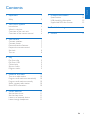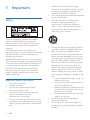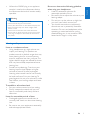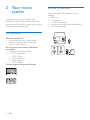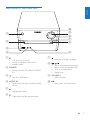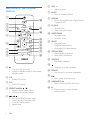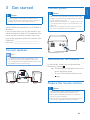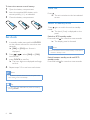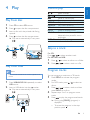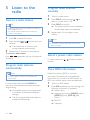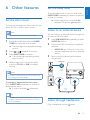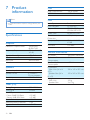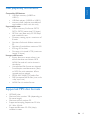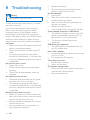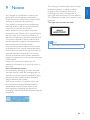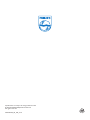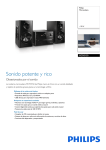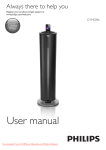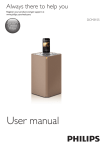Download Philips MCM3150X
Transcript
Always there to help you Register your product and get support at www.philips.com/welcome MCM3150 Question? Contact Philips User manual 1Important2 Safety2 2 Your micro system4 Introduction4 What’s in the box 4 Overview of the main unit 5 Overview of the remote control 6 7 Product information12 Specifications USB playability information Supported MP3 disc formats 12 13 13 8Troubleshooting14 9Notice15 3 Get started7 Connect speakers Connect power Demonstrate the features Prepare the remote control Set clock Turn on 7 7 7 7 8 8 4Play9 Play from disc Play from USB Control play Skip to a track Program tracks 9 9 9 9 9 5 Listen to the radio10 Tune to a radio station Program radio stations automatically Program radio stations manually Select a preset radio station Show RDS information 10 10 10 10 10 6 Other features11 Set the alarm timer Set the sleep timer Listen to an external device Listen through headphone 11 11 11 11 EN 1 English Contents 1Important • • Safety This ‘bolt of lightning’ indicates uninsulated material within the device may cause an electrical shock. For the safety of everyone in your household, please do not remove the covering. The ‘exclamation mark’ calls attention to features for which you should read the enclosed literature closely to prevent operating and maintenance problems. WARNING: To reduce the risk of fire or electric shock, the device should not be exposed to rain or moisture and objects filled with liquids, such as vases, should not be placed on the device. CAUTION: To prevent electric shock, fully insert the plug. (For regions with polarized plugs: To prevent electric shock, match wide blade to wide slot.) • • • • Important Safety Instructions • • • • • • 2 Follow all instructions. Heed all warnings. Do not use this device near water. Clean only with dry cloth. Do not block any ventilation openings. Install in accordance with the manufacturer’s instructions. Do not install near any heat sources such as radiators, heat registers, stoves, or other devices (including amplifiers) that produce heat. EN • • Protect the power cord from being walked on or pinched, particularly at plugs, convenience receptacles, and the point where they exit from the device. Only use attachments/accessories specified by the manufacturer. Use only with the cart, stand, tripod, bracket, or table specified by the manufacturer or sold with the device. When a cart is used, use caution when moving the cart/device combination to avoid injury from tip-over. Unplug this device during lightning storms or when unused for long periods of time. Refer all servicing to qualified service personnel. Servicing is required when the device has been damaged in any way, such as power-supply cord or plug is damaged, liquid has been spilled or objects have fallen into the device, the device has been exposed to rain or moisture, does not operate normally, or has been dropped. Battery usage CAUTION – To prevent battery leakage which may result in bodily injury, property damage, or damage to the unit: • Install all batteries correctly, + and - as marked on the unit. • Do not mix batteries (old and new or carbon and alkaline, etc.). • Batteries (packed or installed) shall not be exposed to excessive heat such as sunshine, fire or the like. • Remove batteries when the unit is not used for a long time. The device shall not be exposed to dripping or splashing. Do not place any sources of danger on the device (e.g. liquid filled objects, lighted candles). Where the MAINS plug or an appliance coupler is used as the disconnect device, the disconnect device shall remain readily operable. Warning •• Never remove the casing of this device. •• Never lubricate any part of this device. •• Never place this device on other electrical equipment. •• Keep this device away from direct sunlight, naked flames or heat. •• Never look into the laser beam inside this device. •• Ensure that you always have easy access to the power cord, plug, or adaptor to disconnect this device from the power. Be sure to observe the following guidelines when using your headphones. • Listen at reasonable volumes for reasonable periods of time. • Be careful not to adjust the volume as your hearing adapts. • Do not turn up the volume so high that you can’t hear what’s around you. • You should use caution or temporarily discontinue use in potentially hazardous situations. Do not use headphones while operating a motorized vehicle, cycling, skateboarding, etc.; it may create a traffic hazard and is illegal in many areas. Hearing safety Listen at a moderate volume: • Using headphones at a high volume can impair your hearing. This product can produce sounds in decibel ranges that may cause hearing loss for a normal person, even for exposure less than a minute. The higher decibel ranges are offered for those that may have already experienced some hearing loss. • Sound can be deceiving. Over time your hearing ‘comfort level’ adapts to higher volumes of sound. So after prolonged listening, what sounds ‘normal’ can actually be loud and harmful to your hearing. To guard against this, set your volume to a safe level before your hearing adapts and leave it there. To establish a safe volume level: • Set your volume control at a low setting. • Slowly increase the sound until you can hear it comfortably and clearly, without distortion. Listen for reasonable periods of time: • Prolonged exposure to sound, even at normally ‘safe’ levels, can also cause hearing loss. • Be sure to use your equipment reasonably and take appropriate breaks. EN 3 English • 2 Your micro system Congratulations on your purchase, and welcome to Philips! To fully benefit from the support that Philips offers, register your product at www.philips.com/welcome. What’s in the box Check and identify the contents of your package: • Main unit • 2 x speakers • 1 x AC power cord • Remote control (with one AAA battery) • Short user manual Introduction With this unit, you can: • enjoy audio from discs, USB storage devices, and other external devices; • listen to radio stations. You can enrich sound output with below sound effect: • Digital Sound Control (DSC) • DSC 1: Balanced • DSC 2: Clear • DSC 3: Powerful • DSC 4: Warm • DSC 5: Bright The unit supports these media formats: 4 EN VOLUME CD FM AUDIO IN PRESET/ALBUM Always there to help you Register your product and get support at www.philips.com/welcome Question? Contact Philips REPEAT VOL SHUFFLE RDS MUTE DISPLAY PROG TIMER SOUND CLOCK SLEEP English Overview of the main unit j i a VOLUME h g f b c e d a • Turn the unit on or off. • Switch to standby mode or Eco standby mode. g h b SOURCE • Select a source: CD, USB, FM, AUDIO IN. c • Jack for a USB device. d AUDIO IN • Audio input jack for an external audio device. e f • Stop play or erase a program. • • • • / Skip to the previous/next track. Search within a track/disc/USB. Tune to a radio station. Adjust time. i VOLUME +/• Adjust volume. j • Start, pause, or resume play. • Headphone socket. • Open/close the disc compartment. EN 5 f VOL +/• Adjust volume. Overview of the remote control g MUTE • Mute or restore volume. a b c CD FM r h SOUND • Enrich sound effect with Digital Sound Control (DSC). q i CLOCK • Set the clock. • View clock information. AUDIO IN PRESET/ALBUM d p e REPEAT f VOL SHUFFLE RDS g MUTE DISPLAY SOUND CLOCK PROG TIMER h i SLEEP o n m l k j j SLEEP/TIMER • Set sleep timer. • Set alarm timer. k PROG • Program tracks. • Program radio stations. • Auto store FM radio stations. l DISPLAY/RDS • Adjust display brightness. • Show RDS information. m SHUFFLE • Play tracks randomly. n a • Turn the unit on or off. • switch to standby mode or Eco power standby mode. b CD • Select CD source. c FM • Select FM source. d PRESET/ALBUM / • Select a preset radio station. • Skip to previous/next album. e 6 • • • • EN / Skip to the previous/next track. Search within a track/disc/USB. Tune to a radio station. Adjust time. • Stop play or erase a program. o REPEAT • Play a track or all tracks repeatedly. p • Start, pause, or resume play. q USB/AUDIO IN • Select USB or AUDIO IN source. r • Press to open or close the disc compartment. Connect power English 3 Get started Caution Caution •• Use of controls or adjustments or performance of procedures other than herein may result in hazardous radiation exposure or other unsafe operation. Always follow the instructions in this chapter in sequence. If you contact Philips, you will be asked for the model and serial number of this apparatus. The model number and serial number are on the back of the apparatus. Write the numbers here: Model No. __________________________ Serial No. ___________________________ •• Risk of product damage! Ensure that the power supply voltage corresponds to the voltage printed on the back or the underside of the unit. •• Risk of electric shock! When you unplug the AC power cord, always pull the plug from the socket. Never pull the cord. •• Before you connect the AC power cord, ensure that you have completed all other connections. ( 75 ) F M A E R IA L Connect speakers Note •• For optimal sound, use the supplied speakers only. •• Connect only speakers with impedance that is the same or higher than the supplied speakers. Refer to the Specifications section of this manual. SPEAKER OUT (6Ω) ( 75 ) Demonstrate the features In the standby mode, you can demonstrate features by pressing . »» The features are displayed one by one across the display panel. • To turn off the demonstration, press again. F M A E R IA L Prepare the remote control Caution •• Risk of explosion! Keep batteries away from heat, sunshine or fire. Never discard batteries in fire. •• Risk of decreased battery life! Never mix different brands or types of batteries. •• Risk of product damage! When the remote control is not used for long periods, remove the batteries. EN 7 To insert the remote control battery: 1 2 3 Open the battery compartment. Insert the supplied AAA battery with correct polarity (+/-) as indicated. Close the battery compartment. Turn on Press . »» The unit switches to the last selected source. Switch to standby mode Set clock 1 2 3 4 In standby mode, press and hold CLOCK on the remote control for more than two seconds. »» [24H] or [12H] hour format is displayed. Press / to select [24H] or [12H] hour format. press CLOCK to confirm. »» The hour digits are displayed and begin to blink. Repeat steps 2-3 to set hour and minute. Note •• If no button is pressed in 90 seconds, the system exits clock setting mode automatically. Tip •• You can view clock information in power-on mode by pressing CLOCK. 8 EN Press again to switch the unit to standby mode. »» The clock (if set) is displayed on the panel. Switch to ECO standby mode: Press and hold for more than two seconds. »» The display panel is dimmed. Note •• The unit switches to Eco Power Standby mode after 15 minutes in standby mode. Switch between standby mode and ECO standby mode: Press and hold for more than two seconds. Control play / / Play from disc 1 2 3 Press CD to select CD source. Press to open the disc compartment. Insert a disc with the printed side facing upward. 4 Press to close the disc compartment. »» Play starts automatically. If not, press . CD CD FM REPEAT VOLUME SHUFFLE RDS MUTE DISPLAY PROG TIMER SOUND CLOCK SLEEP •• Make sure that the USB device contains playable audio content. CD Press USB/AUDIO IN repeatedly to select USB source. FM Insert a USB device into the socket. »» Play starts automatically. If not, press . AUDIO IN PRESET/ALBUM SHUFFLE RDS MUTE DISPLAY SOUND CLOCK PROG TIMER SLEEP Press / to select an album or a folder. / to select a track or a file. You can program a maximum of 20 tracks. 1 2 3 4 5 USB REPEAT VOL Press Program tracks Note 2 For CD: Press / to select another track. For MP3 disc and USB: 1 2 Play from USB 1 DISPLAY Skip to a track AUDIO IN PRESET/ALBUM VOL REPEAT SHUFFLE VOL +/MUTE SOUND Select a folder. Select an audio file. Pause or resume play. Stop play. Play a track or all tracks repeatedly. Play tracks randomly. Increase or decrease the volume. Mute or restore sound. Enrich sound effect with DSC: balanced, clear, powerful, warm, and bright. Adjust display brightness. VOLUME Press PROG to activate the program mode. For MP3 tracks, press album. / to select an Press / to select a track, and then press PROG to confirm. Repeat steps 2 to 3 to program more tracks. Press to play the programmed tracks. »» During play, [PROG] (program) is displayed. • To erase the program, in the stop position, press . EN 9 English 4Play 5 Listen to the radio Tune to a radio station Tip Program radio stations manually 1 2 3 •• Position the antenna as far as possible from TV, VCR, or other radiation source. •• For optimal reception, fully extend and adjust the position of the antenna. 1 2 4 Press FM to select FM source. Press and hold / for more than two seconds. »» The radio tunes to a station with strong reception automatically. 3 Repeat step 2 to tune to more stations. To tune to a weak station: Press / repeatedly until you find optimal reception. Program radio stations automatically Note •• You can program a maximum of 20 preset radio stations (FM). In tuner mode, press and hold PROG for more than two seconds to activate automatic programming. »» All available stations are programmed in the order of waveband reception strength. »» The first programmed radio station is broadcast automatically. Tune to a radio station. Press PROG, and then press select a number from 1–20. EN to Press PROG to confirm. »» The preset number and the frequency of the preset station are displayed. Repeat steps 2-3 to program more stations. Note •• To overwrite a programmed station, store another station in its place. Select a preset radio station In tuner mode, press number. / to select a preset Show RDS information Radio Data System (RDS) is a service that allows FM stations to show additional information. If you tune to an RDS station, an RDS icon and the station name are displayed. 1 2 Tune to an RDS station. Press RDS repeatedly to scroll through the following information (if available): »» Station name »» Program type such as [NEWS] (news), [SPORT] (sport), [POP M] (pop music)... »» RDS RT »» Frequency 10 / Set the alarm timer This unit can be used as an alarm clock. You can select CD, FM, or USB as alarm source. Note •• Make sure that you have set the clock correctly. 1 2 3 4 In standby mode, press and hold SLEEP/ TIMER for more than two seconds. »» The hour digits are displayed and begin to blink. Press / Set the sleep timer To set the sleep timer, in turn on mode, press SLEEP/TIMER repeatedly to select a set period of time (in minutes). »» When sleep timer is activated, is displayed. Otherwise, disappears. Listen to an external device You can listen to an external device through this unit with an MP3 link cable. 1 Press USB/AUDIO IN repeatedly to select AUDIO IN source. 2 Connect an MP3 link cable (not supplied) between: • AUDIO IN jack (3.5 mm) on the unit, • and the headphone jack on an external device. repeatedly to set hour. Press SLEEP/TIMER to confirm. »» The minute digits are displayed and begin to blink. Repeat steps 2-3 to set minute, select a source (CD, FM, or USB), and adjust volume. 3 Start to play the device (see the device user manual). AUDIO IN CD FM AUDIO IN PRESET/ALBUM REPEAT VOL SHUFFLE RDS Note MUTE DISPLAY SOUND CLOCK PROG TIMER SLEEP VOLUME •• If no button is pressed in 90 seconds, the system exits timer setting mode automatically. AUDIO IN To activate or deactivate the alarm timer: Press SLEEP/TIMER repeatedly to activate or deactivate the alarm. »» If timer is activated, is displayed. Tip •• If CD/USB source is selected, but no disc is placed or no USB connected, the system switches to the tuner source automatically. Listen through headphone Plug a headphone into the socket. EN 11 English 6 Other features 7Product information Note notice. Amplifier Signal to Noise Ratio Total Harmonic Distortion Aux Input 100W RMS @10% THD 60 Hz - 16 kHZ; ±3 dB ≥70 dBA <1% 600 mV RMS Speakers Speaker Impedance Speaker Driver Sensitivity 6 ohm 4" woofer + 20 mm tweeter >82 dB/m/W Tuner (FM) Tuning Range Tuning grid Sensitivity - Mono, 26dB S/N Ratio - Stereo, 46dB S/N Ratio Search Selectivity Total Harmonic Distortion Signal to Noise Ratio 12 EN Laser Type Disc Diameter Support Disc Audio DAC Total Harmonic Distortion Frequency Response Specifications Frequency Response USB Direct Version USB 5 V Power 2.0 full speed ≤500 mA Disc •• Product information is subject to change without prior Maximum Output Power USB 87.5-108 MHz 50 KHz <22 dBf <45 dBf <30 dBf <3% >45 dBA S/N Ratio Semiconductor 12 cm/8 cm CD-DA, CD-R, CD-RW, MP3-CD 24 Bits/44.1 kHz <1% (1 kHz) 60 Hz - 16 kHZ; ±3 dB >70 dBA General information AC power Operation Power Consumption Eco Standby Power Consumption Dimensions - Main Unit (W x H x D) - Speaker Box (W x H x D) Weight - Main Unit - Speaker Box 100-240 V, 50/60 Hz 30 W <0.5 W 230 x 145 x 237 mm 142 x 262 x 212 mm 2.2 kg 2 x 2 kg English USB playability information Compatible USB devices: • USB flash memory (USB2.0 or USB1.1) • USB flash players (USB2.0 or USB1.1) • memory cards (requires an additional card reader to work with this unit) Supported formats: • USB or memory file format: FAT12, FAT16, FAT32 (sector size: 512 bytes) • MP3 bit rate (data rate): 32-320 Kbps and variable bit rate • Directory nesting up to a maximum of 8 levels • Number of albums/ folders: maximum 99 • Number of tracks/titles: maximum 999 • ID3 tag v2.0 or later • File name in Unicode UTF8 (maximum length: 32 bytes) Unsupported formats: • Empty albums: an empty album is an album that does not contain MP3/ WMA files, and will not be shown in the display. • Unsupported file formats are skipped. For example, word documents (.doc) or MP3 files with extension .dlf are ignored and not played. • WMA, AAC, WAV, PCM audio files • DRM protected WMA files (.wav, .m4a, .m4p, .mp4, .aac) • WMA files in Lossless format Supported MP3 disc formats • • • • • ISO9660, Joliet Maximum title number: 128 (depending on file name length) Maximum album number: 99 Supported sampling frequencies: 32 kHz, 44.1 kHz, 48 kHz Supported Bit-rates: 32~256 (kbps), variable bit rates EN 13 8Troubleshooting Warning •• Never remove the casing of this device. To keep the warranty valid, never try to repair the system yourself. If you encounter problems when using this device, check the following points before requesting service. If the problem remains unsolved, go to the Philips Web page (www. philips.com/support). When you contact Philips, make sure that the device is nearby and the model number and serial number are available. No power •• Make sure that the AC power cord of the device is connected properly. •• Make sure that there is power at the AC outlet. •• As a power-saving feature, the system switches off automatically 15 minutes after track play reaches the end and no control is operated. No sound or poor sound •• Adjust the volume. •• Check that the speakers are connected correctly. •• Check if the stripped speaker wires are clamped. No response from the unit •• Disconnect and reconnect the AC power plug, then turn on the unit again. •• As a power-saving feature, the system switches off automatically 15 minutes after track play reaches the end and no control is operated. Remote control does not work •• Before you press any function button, first select the correct source with the remote control instead of the main unit. •• Reduce the distance between the remote control and the unit. •• Insert the battery with its polarities (+/– signs) aligned as indicated. 14 EN •• •• Replace the battery. Aim the remote control directly at the sensor on the front of the unit. No disc detected •• Insert a disc. •• Make sure that the disc is inserted with printed side facing upward. •• Wait until the moisture condensation at the lens has cleared. •• Replace or clean the disc. •• Use a finalized CD or correct format disc. Cannot display some files in USB device •• The number of folders or files in the USB device has exceeded a certain limit. This phenomenon is not a malfunction. •• The formats of these files are not supported. USB device not supported •• The USB device is incompatible with the unit. Try another one. Poor radio reception •• Increase the distance between the unit and your TV or VCR. •• Fully extend the FM antenna. Timer does not work •• Set the clock correctly. •• Switch on the timer. Clock/timer setting erased •• Power has been interrupted or the power cord has been disconnected. •• Reset the clock/timer. Any changes or modifications made to this device that are not expressly approved by Philips Consumer Lifestyle may void the user’s authority to operate the equipment. Your product is designed and manufactured with high quality materials and components, which can be recycled and reused. Never dispose of your product with other household waste. Please inform yourself about the local rules on the separate collection of electrical and electronic products and batteries. The correct disposal of these products helps prevent potentially negative consequences on the environment and human health. Your product contains batteries, which cannot be disposed of with normal household waste. Please inform yourself about the local rules on separate collection of batteries. The correct disposal of batteries helps prevent potentially negative consequences on the environment and human health. Please visit www.recycle.philips.com for additional information on a recycling center in your area. Environmental information All unnecessary packaging has been omitted. We have tried to make the packaging easy to separate into three materials: cardboard (box), polystyrene foam (buffer) and polyethylene (bags, protective foam sheet.) Your system consists of materials which can be recycled and reused if disassembled by a specialized company. Please observe the local regulations regarding the disposal of packaging materials, exhausted batteries and old equipment. The making of unauthorized copies of copyprotected material, including computer programs, files, broadcasts and sound recordings, may be an infringement of copyrights and constitute a criminal offence. This equipment should not be used for such purposes. This apparatus includes this label: English 9Notice Note •• The type plate is located on the back of the device. EN 15 Specifications are subject to change without notice © 2013 Koninklijke Philips Electronics N.V. All rights reserved. MCM3150X_78_UM_V1.0