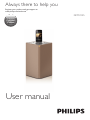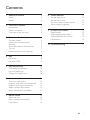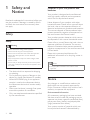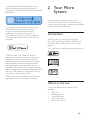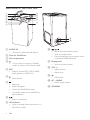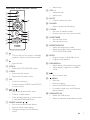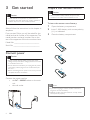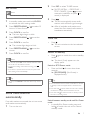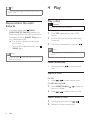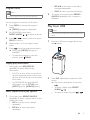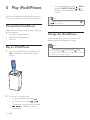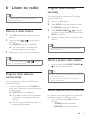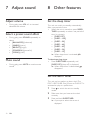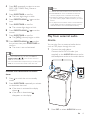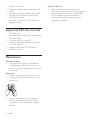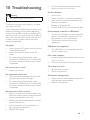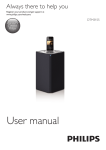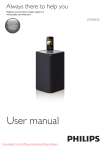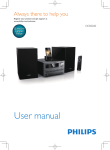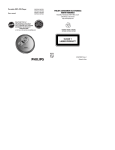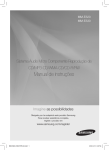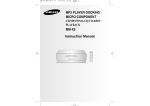Download Philips DCM3155
Transcript
Always there to help you Register your product and get support at www.philips.com/welcome Question? Contact Philips User manual DCM3155 Contents 1 Safety and Notice 2 Safety2 Notice2 2 Your Micro System 3 Introduction3 What's in the box 3 Overview of the main unit 4 3 Get started Connect power Prepare the remote control Set clock Store radio stations automatically Turn on Demonstrate the unit's features 4Play Play a disc Play from USB 6 6 6 7 7 7 8 10 10 10 10 6 Listen to radio 11 11 11 11 11 11 7 Adjust sound 12 12 12 12 Tune to a radio station Program radio stations automatically Program radio stations manually Select a preset radio station Select stereo/mono broadcast Adjust volume Select a preset sound effect Mute sound 12 12 12 13 14 Set the sleep timer Set the alarm timer Play from external audio device Adjust display brightness 9 Product information 15 Specifications 15 USB playability information 15 Supported MP3 disc formats 16 Maintenance16 10Troubleshooting 17 8 8 9 5 Play iPod/iPhone Compatible iPod/iPhone Play an iPod/iPhone Charge the iPod/iPhone 8 Other features EN 1 1 Safety and Notice Read and understand all instructions before you use this product. If damage is caused by failure to follow the instructions, the warranty does not apply. Safety Safety Warning •• Never remove the casing of this apparatus. •• Never lubricate any part of this apparatus. •• Never look into the laser beam inside this apparatus. •• Never place this apparatus on other electrical equipment. •• Keep this apparatus away from direct sunlight, naked Disposal of your old product and batteries Your product is designed and manufactured with high quality materials and components, which can be recycled and reused. Never dispose of your product with other household waste. Please inform yourself about the local rules on the separate collection of electrical and electronic products and batteries. The correct disposal of these products helps prevent potentially negative consequences on the environment and human health. Your product contains batteries, which cannot be disposed of with normal household waste. Please inform yourself about the local rules on separate collection of batteries. The correct disposal of batteries helps prevent potentially negative consequences on the environment and human health. Please visit www.recycle.philips.com for additional information on a recycling center in your area. flames or heat. •• Ensure that you always have easy access to the power cord, plug or adaptor to disconnect the apparatus from the power. Note •• The type plate is located on the bottom of the apparatus. • • • • • The device shall not exposed to dripping or splashing. Do no place any source of danger on the device (e.g. liquid filled objects. lit candles). Where the MAINS plug or an appliance coupler is used as the disconnect device, the disconnect device shall remain readily operable. Make sure that there is enough free space around the product for ventilation. Only use attachments/accessories specified by the manufacturer. Notice Any changes or modifications made to this device that are not expressly approved by Philips Consumer Lifestyle may void the user’s authority to operate the equipment. Environmental information All unnecessary packaging has been omitted. We have tried to make the packaging easy to separate into three materials: cardboard (box), polystyrene foam (buffer) and polyethylene (bags, protective foam sheet.) Your system consists of materials which can be recycled and reused if disassembled by 2 EN a specialized company. Please observe the local regulations regarding the disposal of packaging materials, exhausted batteries and old equipment. The making of unauthorized copies of copyprotected material, including computer programs, files, broadcasts and sound recordings, may be an infringement of copyrights and constitute a criminal offence. This equipment should not be used for such purposes. 2 Your Micro System Congratulations on your purchase, and welcome to Philips! To fully benefit from the support that Philips offers, register your product at www.philips.com/welcome. Introduction With this unit, you can enjoy audio from disc, USB mass storage devices, iPod/iPhone, and other external devices, or listen to radio stations. The unit supports the following media formats: “Made for iPod,” and “Made for iPhone,” mean that an electronic accessory has been designed to connect specifically to iPod or iPhone, respectively, and has been certified by the developer to meet Apple performance standards. Apple is not responsible for the operation of this device or its compliance with safety and regulatory standards. Please note that the use of this accessory with iPod or iPhone may affect wireless performance. iPod and iPhone are trademarks of Apple Inc., registered in the U.S. and other countries. What's in the box Check and identify the contents of your package: • Main unit • Remote control • 1 x AAA battery • AC power cable • Short user manual EN 3 Overview of the main unit m a b c d e f g h l k j i o n a AUDIO IN • Connect an external audio device. j b Dock for iPod/iPhone c Disc compartment d • Turn on the unit, switch to Standby mode, or switch to Eco Power mode. e SRC • Select a source: DISC, USB, TUNER, ipod_iphone, or AUDIO IN. f g h • Eject the disc. • • • • Stop play. Erase a program. Access the iPod/iPhone menu. In standby mode, turn on/off feature demonstration. • Start or pause play. i LED indicator • Light up orange when the the unit is in Eco Power mode. 4 EN / • Skip to the previous/next track. • Tune to a radio station. • Press and hold the key to search within a track/disc/USB/iPod/iPhone. k Display panel • Show the current status. l VOL -/+ • Adjust volume. • Adjust time. m • USB socket. n AC ~ MAINS • Power supply socket. o FM AERIAL Overview of the remote control a b c d r e g q h p o n m l i j k b i MUTE • Mute or restore volume. k CLOCK • Set clock in standby mode. • Display the time in any source mode. l SLEEP/TIMER • Set the sleep timer. • Set the alarm timer. m REPEAT/SHUFFLE • Select the repeat play mode. • Select the random play mode except in IPOD IPHONE mode. • Turn on the unit, or switch to Standby mode, or switch to Eco Power mode. n PROG • Program tracks in disc/USB source. • Program radio stations. • Eject the disc o RDS/DISPLAY • Select display information during play. • Adjust display brightness in standby mode. c DOCK • Select the IPOD IPHONE source. d CD/FM • Select the disc source. • Select the FM radio source. e OK • Confirm a selection. • Switch between STEREO and MONO in tuner source. f h VOL -/+ • Adjust volume. • Adjust time. j SOUND • Select a preset sound setting. f a • Adjust time. / • Skip to the previous/next track. • Tune to a radio station. • Press and hold the key to search within a track/disc/USB/iPod/iPhone. g PRESET/ALBUM / • Skip to the previous/next album. • Select a preset radio station. • Navigate through the iPod/iPhone menu. p q • Start or pause play. • • • • /MENU Stop play. Erase a program. Access the iPod/iPhone menu. In standby mode, turn on/off feature demonstration. r USB/AUDIO IN • Select the USB source. • Select an external audio device source. EN 5 3 Get started Prepare the remote control Caution Caution •• Risk of explosion! Keep batteries away from heat, sunshine or fire. Never discard batteries in fire. •• Use of controls or adjustments or performance of procedures other than herein may result in hazardous radiation exposure or other unsafe operation. Always follow the instructions in this chapter in sequence. If you contact Philips, you will be asked for the model and serial number of this apparatus. The model number and serial number are on the rear of the apparatus. Write the numbers here: To insert the remote control battery: 1 2 Open the battery compartment. 3 Close the battery compartment. Insert 1 AAA battery with correct polarity (+/-) as indicated. Model No. __________________________ Serial No. ___________________________ Connect power Caution •• Risk of product damage! Make sure that the power voltage corresponds to the voltage printed on the back or underside of the unit. •• Risk of electric shock! When you unplug the AC power cord, always pull the plug from the socket. Never pull the cord. •• Before connecting the AC power cord, ensure you have completed all other connections. Connect the power cord to: • the AC ~ MAINS socket on the main unit. • the wall outlet. Note •• If you are not going to use the remote control for a long time, remove the battery. •• Batteries contain chemical substances, so they should be disposed of properly. 6 EN Set clock 2 Press SRC to select TUNER source. »» [AUTO INSTALL -- PRESS PLAY -STOP CANCEL] (press to start automatic installation, or press to cancel) is displayed. 3 Press . »» The unit automatically stores radio stations with sufficient signal strength. »» After all available radio stations are stored, the first stored radio station is broadcast automatically. Note •• You can set the clock in standby mode only. 1 In standby mode, press and hold CLOCK to activate the clock setting mode. 2 Press PRESET/ALBUM / hour or 24 hour format. 3 Press CLOCK to confirm. »» The hour digits begin to blink. 4 Press PRESET/ALBUM hour. 5 Press CLOCK to confirm. »» The minute digits begin to blink. 6 Press PRESET/ALBUM minute. 7 Press CLOCK to confirm. / / to select 12 to set the •• You can also press VOL -/+ on remote control or main unit to set hour format/hour/minute. •• To exit clock setting mode without storing, press /MENU. •• If no button is pressed in 90 seconds, the system exits clock setting mode automatically. Tip •• You can press CLOCK to view the clock in any source mode. Store radio stations automatically If no radio stations are stored, the unit can store radio stations automatically. Turn on the unit. • to set the Note 1 Turn on Press . »» The unit switches to the last selected source. Switch to standby • Press again to switch the unit to standby mode. »» The clock (if set) appears on the display panel. Switch to ECO Power mode: • Press and hold for more than three seconds. »» [ECOPOWER] (Eco Power) is displayed briefly. Tip •• The unit switches to Eco Power mode after 15 minutes in standby mode if no Apple device is docked to the unit. •• Press and hold cannot switch the unit to Eco standby mode if there is Apple device docked to the unit. •• Press and hold to switch the unit to standby mode if the unit is in working mode. Switch between standby mode and Eco Power mode: • In standby/Eco Power mode, press and hold to switch the unit to Eco Power/ standby mode. EN 7 Tip •• The power indicator lights up when the unit is in Eco 4Play Power mode. Demonstrate the unit's features • In standby mode, press /MENU. [WELCOME TO PHILIPS] (welcome to Philips) scrolls from the right to the left on the display, and then [DEMO ON] (demo on) is displayed briefly. »» This system's features are displayed one by one. • To turn off the demonstration, press /MENU again. Note Play a disc Caution •• Do not insert disc of 8 cm diameter. 1 Press SRC repeatedly to select DISC source. 2 Insert a disc with the printed side facing frontward. 3 Play starts automatically. If not, press . Note •• The docking system only supports disc of 12 cm diameter. •• You can also press on the main unit to turn on/ turn off the demonstration. Pause/resume play • During play, press play. to pause/resume Skip to a track For CD: • Press / to select another track. For MP3 disc and USB: 1 Press PRESET/ALBUM album or a folder. 2 Press / / to select an to select a track or a file. Search within a track 1 2 8 EN During play, press and hold Release to resume normal play. / . • REP ALB: all the tracks in the album are played repeatedly. • SHUF: all tracks are played randomly. Program tracks Note •• You can program tracks only when the play stops. 2 To resume normal play, press REPEAT/ SHUFFLE repeatedly until no option is displayed. You can program a maximum of 20 tracks. 1 2 Press PROG to activate the program mode. »» [PROG] (program) is displayed. For MP3/WMA tracks, press PRESET/ALBUM / to select an album. 3 Press / to select a track, then press PROG to confirm. 4 Repeat steps 2 to 3 to program more tracks. 5 Press to play the programmed tracks. »» During play, [PROG] (program) is displayed. • To erase the program, in the stop position, press /MENU. Play from USB Note •• Make sure that the USB device contains playable audio content. 1 Insert the USB mass storage device into the socket. 2 Press SRC repeatedly to select the USB source. »» Play starts automatically. If not, press . • To select a folder, press PRESET/ ALBUM / . • To select an audio file, press / . Display play information • During play, press RDS/DISPLAY repeatedly to select different play information. • For CD: Lap time of the current track, lap time remained of the current track, lap time of all tracks, lap time remained of all tracks. • For MP3/WMA disc and USB: ID3 information, such as [TITLE] (title), [ARTIST] (artist), [ALBUM] (album). Select repeat/shuffle play options 1 During play, press REPEAT/SHUFFLE repeatedly to select a repeat option or the shuffle play mode. • REP: the current track is played repeatedly. • REP ALL: all tracks are played repeatedly. EN 9 5 Play iPod/iPhone When the iPod/iPhone is docked on the main unit, you can listen to music from the speakers. • To navigate the menu, press /MENU, and press PRESET/ALBUM / to select an option, and then press OK to confirm. Tip •• To search during play, you can also press and hold Compatible iPod/iPhone Apple iPod and iPhone models with a lightning dock connector: • iPod touch 5th generation • iPod nano 7th generation • iPhone 5 Play an iPod/iPhone 1 Insert the iPod/iPhone in the dock. Press SRC repeatedly to select iPod_iPhone source. 2 Play music on iPod/iPhone. • To resume/pause play, press . • To skip to a track, press / . • To search during play, press and hold / , then release to resume normal play. 10 EN on the main unit. / Charge the iPod/iPhone When the docking system is power on, the docked iPod/iPhone begins to charge. Note •• If the docking system goes to Eco power mode for energy saving, press or press and hold to switch the unit to standby mode first to make sure the docked iPod/iPhone can charge normally. 6 Listen to radio Tip •• For optimal reception, fully extend and adjust the position of the antenna. Tune to a radio station 1 Press SRC repeatedly to select the tuner source. 2 Press and hold / for more than 2 seconds. »» [SEARCH] (search) is displayed. »» The radio tunes to a station with strong reception automatically. 3 Program radio stations manually You can program a maximum of 20 preset radio stations (FM). 1 2 Tune to a radio station. 3 Press PRESET/ALBUM / to allocate a number to this radio station, then press PROG to confirm. 4 Repeat the above steps to program other stations. Press PROG to activate program mode. »» [PROG] (program) is displayed. Tip •• To overwrite a programmed station, store another station in its place. Repeat step 2 to tune to more stations. Tip •• To tune to a weak station, press until you find optimal reception. / repeatedly Program radio stations automatically You can program a maximum of 20 preset radio stations (FM). • In tuner mode, press and hold PROG for more than 2 seconds to activate automatic program mode. »» [AUTO] (auto) is displayed. »» All available stations are programmed in the order of waveband reception strength. »» The first programmed radio station is broadcast automatically. Select a preset radio station • In tuner mode, press PRESET/ALBUM to select a preset number. / Tip •• Position the antenna as far as possible from TV, VCR, or other radiation source. •• For optimal reception, fully extend and adjust the position of the antenna. Select stereo/mono broadcast For stations with weak signals: to improve the reception, change to monaural sound. • In tuner source, press OK to select a setting: • [STEREO]: stereo broadcast. • [MONO]: monaural broadcast. EN 11 7 Adjust sound 8 Other features Adjust volume Set the sleep timer • During play, press VOL +/- to increase/ decrease the volume. Select a preset sound effect • During play, press SOUND repeatedly to select: • [BALANCED] (balanced) • [WARM] (warm) • [BRIGHT] (bright) • [POWERFUL] (powerful) • [CLEAR] (clear) Mute sound • During play, press MUTE to mute/unmute sound. This unit can switch to standby automatically after a set period of time. • When the unit is turned on, press SLEEP/ TIMER repeatedly to select a set period of time (in minutes). • [SLEEP OFF] • [SLEEP -- 120] • [SLEEP -- 90] • [SLEEP -- 60] • [SLEEP -- 45] • [SLEEP -- 30] • [SLEEP -- 15] »» When sleep timer is activated, is displayed. To deactivate sleep timer • Press SLEEP/TIMER repeatedly until [SLEEP OFF] (sleep off) is displayed. »» When sleep timer is deactivated, disappears. Set the alarm timer This unit can be used as an alarm clock. The DISC, USB,TUNER, iPod_iPhone or PLAYLIST is activated to play at a preset time. 12 EN 1 Press to switch the unit to standby mode. 2 Make sure that you have set the clock correctly. 3 Press and hold SLEEP/TIMER. »» A prompt to select the source is displayed. 4 Press SRC repeatedly to select a source: DISC, USB, TUNER, iPod_iPhone or PLAYLIST. 5 Press SLEEP/TIMER to confirm. »» The hour digits begin to blink. 6 Press PRESET/ALBUM hour. 7 Press SLEEP/TIMER to confirm. »» The minute digits begin to blink. 8 Press PRESET/ALBUM minute. 9 Press SLEEP/TIMER to confirm. »» The [VOL] (volume) begins to blink. / / to set the Note •• In AUDIO IN mode, the alarm timer cannot be set. •• If DISC/USB/Dock source is selected and the track cannot be played, tuner is activated automatically. •• If iPod/iPhone playlist is selected as the alarm source, you need create a playlist called "PHILIPS" in your iPod/ iPhone. •• If no playlist named “PHILIPS” exists in the iPod/iPhone or the playlist includes no playable track, this product switches the alarm source to iPod/iPhone library. to set the 10 Press PRESET/ALBUM / to adjust the volume, then press SLEEP/TIMER to confirm. »» The timer is set and activated. Play from external audio device You can play from an external audio device such as MP3 player through this unit. 1 Connect the audio device. Connect the AUDIO IN cable (not supplied) to the AUDIO IN socket and to the headphone socket on the audio device. 2 Press SRC to select AUDIO IN source. Tip •• For source selection, you can also press VOL -/+, PRESET/ALBUM / on the remote control, or VOL -/+ on the main unit. •• For hour/minute/volume adjustment, you can also press VOL -/+ on the remote control or the main unit. Activate and deactivate the alarm timer 1 Press to switch the unit to standby mode. 2 Press SLEEP/TIMER repeatedly to activate or deactivate the timer. »» If the timer is activated, the display shows . »» If the timer is deactivated, disappears on the display. EN 13 3 Play the external audio device. Adjust display brightness Note •• You can adjust the display brightness in standby mode only. In standby mode, press RDS/DISPLAY repeatedly to adjust display brightness. • Full brightness (100%) • Half brightness (70%) • Brightness low (40%) 14 EN 9Product information Sensitivity Note •• Product information is subject to change without prior - Mono, 26dB S/N Ratio < 22 dBf - Stereo, 46dB S/N Ratio Search Selectivity Total Harmonic Distortion Signal to Noise Ratio < 43 dBf < 28 dBf < 2% > 55 dB notice. Speakers Speaker Impedance Speaker Driver Sensitivity Specifications 8 ohm 65 mm full range >83dB/m/W ±4dB/m/W Amplifier Maximum Output Power Frequency Response Signal to Noise Ratio Audio In Input 50W 45 Hz - 20 kHz, ± 3 dB > 77 dBA 600mV RMS 22 k Disc Laser Type Disc Diameter Support disc Audio DAC Total Harmonic Distortion Frequency Response Signal to Noise Ratio Semiconductor 12 cm CD-DA, CD-R, CDRW, MP3-CD, WMACD 24 Bits / 44.1 kHz < 0.8% (1 kHz) 4 Hz -20 kHz (44.1 kHz) > 77 dBA Tuner Tuning Range Tuning grid Number of presets FM: 87.5 108 MHz 50 KHz 20 General information AC power Operation Power Consumption Eco Standby Power Consumption USB Direct Dimensions 220V ~, 50Hz 25 W - Main Unit 234 x 364 x 239 mm < 0.5 W Version 2.0HS (W x H x D) Weight - Main Unit 2.5 kg USB playability information Compatible USB devices: • USB flash memory (USB 1.1 and USB 2.0) • USB flash players (USB 1.1 and USB 2.0) • memory cards (requires an additional card reader to work with this unit) Supported formats: • USB or memory file format FAT12, FAT16, FAT32 (sector size: 512 bytes) • MP3 bit rate (data rate): 32-320 Kbps and variable bit rate EN 15 • • • • • • WMA v9 or earlier Directory nesting up to a maximum of 8 levels Number of albums/ folders: maximum 99 Number of tracks/titles: maximum 999 ID3 tag v2.0 to v2.3 File name in Unicode UTF8 (maximum length: 16 bytes) Supported MP3 disc formats • • • • • ISO9660, Joliet Maximum title number: 999 (depending on file name length) Maximum album number: 99 Supported sampling frequencies: 32 kHz, 44.1 kHz, 48 kHz Supported Bit-rates: 32~320 (kbps), variable bit rates Maintenance Clean the cabinet • Use a soft cloth slightly moistened with a mild detergent solution. Do not use a solution containing alcohol, spirits, ammonia or abrasives. Clean discs • When a disc becomes dirty, clean it with a cleaning cloth. Wipe the disc from the centre out. • Do not use solvents such as benzene, thinner, commercially available cleaners, or antistatic spray intended for analogue records. 16 EN Clean the disc lens • After prolonged use, dirt or dust may accumulate at the disc lens. To ensure good play quality, clean the disc lens with Philips CD lens cleaner or any commercially available cleaner. Follow the instructions supplied with cleaner. 10Troubleshooting Warning •• Never remove the casing of this apparatus. To keep the warranty valid, never try to repair the system yourself. If you encounter problems when using this unit, check the following points before requesting service. If the problem remains unsolved, go to the Philips web site (www.philips.com/support). When you contact Philips, ensure that the unit is nearby and the model number and serial number are available. No power •• Ensure that the AC power cord of the unit is connected properly. •• Ensure that there is power at the AC outlet. •• As a power-saving feature, the system switches off automatically 15 minutes after track play reaches the end and no control is operated. No sound or poor sound •• Adjust the volume. No response from the unit •• Disconnect and reconnect the AC power plug, then turn on the unit again. •• As a power-saving feature, the system switches off automatically 15 minutes after track play reaches the end and no control is operated. •• Aim the remote control directly at the sensor on the front of the unit. No disc detected •• Insert a disc. •• Check if the disc is inserted upside down. •• Wait until the moisture condensation at the lens has cleared. •• Replace or clean the disc. •• Use a finalized CD or correct format disc. Cannot display some files in USB device •• The number of folders or files in the USB device has exceeded a certain limit. This phenomenon is not a malfunction. •• The formats of these files are not supported. USB device not supported •• The USB device is incompatible with the unit. Try another one. Poor radio reception •• Increase the distance between the unit and your TV or VCR. •• Connect an outdoor FM antenna instead. Timer does not work •• Set the clock correctly. •• Switch on the timer. Clock/timer setting erased •• Power has been interrupted or the power cord has been disconnected. •• Reset the clock/timer. Remote control does not work •• Before you press any function button, first select the correct source with the remote control instead of the main unit. •• Reduce the distance between the remote control and the unit. •• Insert the battery with its polarities (+/– signs) aligned as indicated. •• Replace the battery. EN 17 18 EN EN 19 Specifications are subject to change without notice © 2013 Koninklijke Philips Electronics N.V. All rights reserved. DCM3155_93_UM_V1.0