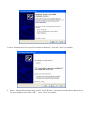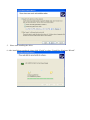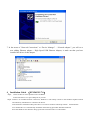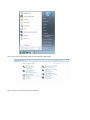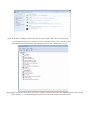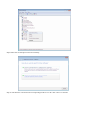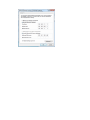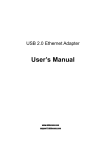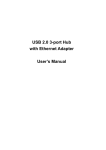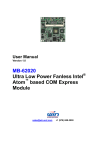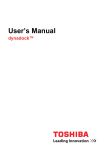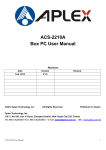Download Thermaltake AC0038
Transcript
USB 2.0 10/100M Fast Ethernet Adapter User’s Manual 1. Introduction The USB Ethernet 10/100 adapter performs good plug and play connection of PC peripherals “out -side the box” and mark a significant advance in desktop cable management. Using the USB Ethernet 10/100 adapter you can simplify your PC network connections in the home, office and on the travel. 2. Product Features • • • • • • USB specification Ver. 2.0 compliant. Supports USB Suspend/Resume Function. High-Speed USB Device. Supports wakeup frame, link status change and magic packet wake-up . Supports win XP/2000/2003/ vista/7.0/mac os /win ce Supports plug and play. 3.Installation Guide (WINDOWS XP) Follow the steps on installing the USB 2.0 Ethernet 10/100 adapter software 1. 2. Power on your computer and make sure that the USB port is enable and working properly. Insert the “USB 2.0 to Fast Ethernet Adapter” to the USB port , it will be identified and indicate“ Found New Hardware Wizard”, please select “No, not this time”, click “Next “ to continue. 3. Select “Install from a list or specific location (Advanced)”, and click “Next” to continue. 4. Select “ Include this location in the search”, click “Browse” and select the folder that contains driver for your hardware, then click “OK”, press “Next” to continue . 5. Please start installing the driver. 6. After installation completed, please click “Finish” to close “Found New Hardware Wizard”. 7. In the menu of “Network Connections” or “Device Manager” – “Network adapter”, you will see a new adding Ethernet adapter – High Speed USB Ethernet Adapter, it made out that you have installed the driver of this adapter. 4.Installation Guide (WINDOWS 7.0) Step1: Insert CD Driver of this product to the CD-ROM. Connect the device to a spare USB port on your PC. Step2: If there is an available Internet connection, Windows 7 will silently connect to the Windows Update website and install any suitable driver it finds for the device. If the automatic installation takes place there is no need to continue with the procedure outlined below. If no suitable driver is automatically found then the following procedure should be followed. Press the Windows start button to bring up the start menu and select “Control Panel”. Step 3: From the Control Panel window select Hardware and Sound Step 4: At the next screen select Device Manager: Step5: In the Device Manager window there will be a device under Other Devices with a yellow warning symbol to indicate a problem is no driver installed. The text next to this device will depend on the device attached. In this example the devices was “AX88X72A” devices. Step6: Right click on the other device to bring up a menu as shown below. From the displayed menu select “Update Driver Software…” This then displays the option for an automatic search or a manual search. Step7:Select the second option to browse manually. Step 8: click“Browse” and choose the corresponding OS driver in CD. Click “Next” to continue Step 9: When the installation has finished a completion screen is displayed. Step10: Press Close to close this window and go back to the Device Manager Window. Step11: Check “Device Manager”, you can find “AX88772A USB2.0 to Ethernet 10/100/1000 Adapter” For Example If your inner network can visit Internet,setup the protocol of “TCP/IP”,you may look for the information in internet. At first,set up the IP Address: You must obey the regulation ”IP address”. for instance: server of ”IP address” : 192.168.2.3 inner network of increase by degrees of ”IP address” : 192.168.2.5 ~192.168.100.255 ” Subnet Mask” of and the other computer: 255.255.255.0 ”New gateway” of and the other computer: 192.168.2.4