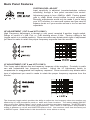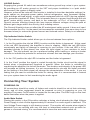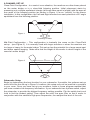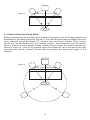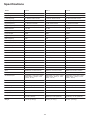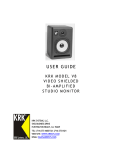Download KRK VXT4 loudspeaker
Transcript
U S E R G KRK VXT SERIES BI-AMPLIFIED STUDIO MONITOR U I D E 2 Introduction Congratulations on your KRK purchase! And welcome to the growing family of KRK owners. KRK’s VXT Series of powered studio monitors are precision speakers designed to forever change the way you handle your most demanding audio jobs. VXT means truth in French and that’s just what these monitors are all about - they reveal the truth in your audio material. The VXT monitors feature key design elements that continue to make the KRK sound a “studio standard”. The series was created using stringent design philosophies similar to KRK’s flagship close-field monitor, the Exposé. The VXT Series includes new custom made woofers and tweeters, a curved front panel for improved imaging, a new cabinet design that provides improved structural integrity and extended low end and slotted ports that greatly reduce port turbulence. What’s more, we’ve provided valuable and practical features like an improved speaker protection circuit for added confidence and new drivers for extended frequency response. The result is a studio reference monitor that you can trust, delivering defined low end, articulate midrange, and precise, natural highs. Whether you are making critical mixing decisions or need to capture the subtle nuances of a unique sound, you’ll quickly discover that the VXT Series is as precise about your work as you are. This manual is intended to inform you of the many features of your new VXT monitors and their operation. We encourage you to take a few minutes to familiarize yourself with this manual. Thank you for choosing KRK! IMPORTANT NOTE: Your VXT monitor was originally packaged in a specially designed carton. Please save these items. They should be used when transporting or shipping your monitors. 3 Design Philosophy A studio monitor is a tool used to aurally “measure” the changes in an audio path. Ask any seasoned recording professional what they think makes a great studio monitor and you’ll get basically the same answers: “Accuracy, transparency, flat response, and the truth.” Simply put, recording engineers want the electrical signal entering their monitor to be reproduced mechanically by the transducers and they want this to occur without any deviation or compromise to the original signal. Professionals depend upon their monitors to deliver their artistic vision in a way that will translate as accurately as possible to a variety of audio mediums. Technically, this is accomplished by designing a monitor that addresses three critically important criteria: Spectral Balance, Distortion Management, and Resonance Management. 1. Spectral Balance (Timbre) Research confirms that proper spectral balance is important for a studio monitor. Spectral balance is defined by: • Smooth on-axis response • Smooth octave to octave response • Smooth off-axis response From years of listening to feedback from some of the top engineers and producers, KRK engineers have come to understand how a properly tuned monitor can become a valuable recording tool. The VXT monitors have been designed to be as flat as possible so that what you hear represents the true nature of the audio material without coloration or enhancement. You can be confident in the fact that your mixes will be accurate and phase coherent. 2. Distortion Management Any loss or addition to the audio signal is a distortion and this can occur in the speakers themselves. The VXT series has very low speaker distortion which, of course translates into improved reproduction accuracy. Various amplifier distortions have been eliminated as well; the most common being intermodulation, transient intermodulation, and harmonic distortion. Distortion can also occur when the waveform is impacted by physical conditions such as port turbulence and diffraction. KRK engineers have implemented design concepts that eliminate or minimize these damaging conditions. 3. Resonance Management Resonance is the tendency of something to vibrate at a particular frequency after the source of energy is removed. Resonances also play a major role in impacting the performance of a speaker. KRK design elements minimize driver and enclosure resonance. 4 Design Elements New Custom Made Tweeter and Woofer Designs – KRK is renowned for designing high performance studio monitor drivers. Your VXT monitors are no exception. A woven Kevlar® low frequency driver was custom-designed specifically for each model. Kevlar® is one of the strongest, lightest, most rigid materials that can be used in modern speaker cone construction. Kevlar’s unique physical properties minimize axial or conical break up modes. Both tweeters and woofer provide faster attack times. The new tweeters provide enhanced high frequency extension with improved distortion characteristics. Resonant Free Extended Low Frequency Enclosure Design - The cabinetry of your VXT monitor is constructed from ABS Structural Foam which provides stronger structural integrity compared to cabinets made from standard ABS solid materials. Because of the increased strength of this process, the cabinet walls can be thinner than would be from using MDF, increasing the interior volume of the cabinet which equates to extended low frequency response. Structural foam also provides enhanced dampening characteristics which greatly reduces cabinet resonance. New cabinet design provides many benefits – Due to the radical design of the cabinet, your VXT monitors are manufactured using ABS Structural Foam. The Cabinet has inner and outer walls with a lightweight foam filling. ABS Structural Foam has many advantages over the standard ABS enclosure. One advantage is the Cabinet can be made with thicker walls. Having the foam between the inner and outer hard shells acts as a damper and reduces the potential of resonances. Another advantage is that the walls can be thinner than they would be in MDF. This allows for more internal volume allowing the system to extend its lower frequency capability. The third advantage is that there are no parallel internal walls. This eliminates standing waves and or nodes which are extremely detrimental to the internal and external acoustical response of an enclosure. These characteristics aid in eliminating the cabinet from potentially coloring the sound of the speaker system. Active Filter Crossovers - The VXT series power amplifiers contains three active filters. (Subsonic, low-pass and high-pass filter) These three filters work together to provide a seamless integration of the driver components ensuring a smooth spectral balance. Bi-amplifier Design– KRK’s amplifier consists of audiophile grade components and a simple audio path for transparency. Output power is balanced to match LF and HF driver sensitivities and power handling. Your VXT monitors use a toroidal power transformer for low hum and minimum noise. Contoured Faceplate – Like the KRK flagship close-field monitor, the Exposé, all cabinet edges and port openings are heavily contoured to reduce diffraction resulting in better detail and stereo imaging. The curved faceplate offers improved off axis dispersion aiding in off axis imaging Slotted Ports – Slotted ports reduce the port turbulence and distortion commonly found in poorly designed round ports. Defeatable Limiter - The monitors contain a limiter circuit which provides improved protection. The Default setting for this switch will be in the OFF position. The limiter is designed to mitigate the negative effects of over driving the amplifier and or the speaker’s drivers. The limiter, when engaged, can greatly reduce the risk of harming a driver. It can however be defeated using the “Clip Indicator/Limiter Switch” on the rear panel. This is only recommended if you are using your monitors well within their limitations. Use the indicator on the front baffle to help determine the optimum level without audible distortion. 5 Back Panel Features SYSTEM LEVEL ADJUST Input sensitivity is adjusted (counterclockwise reduces sensitivity) through a rear panel mounted trim control. Adjustment range is from -30dB to +6dB. Factory preset gain is +6dB, which should suffice for most conditions. Normally adjustments would only be made if you’re using your VXT monitors in a surround system and you need to balance levels or if your monitor-source is too hot and not adjustable. HF ADJUSTMENT (VXT 6 and VXT 8 ONLY) High Frequency Adjustment is through a rear panel mounted 3-position toggle switch. Range of control is +1dB, Flat, or -1dB shelving above 2 kHz. Factory setting is flat (toggle switch is in middle position). Room acoustics may dictate which type of adjustment you need to make to retain the proper frequency response from the monitor. LF ADJUSTMENT (VXT 6 and VXT 8 ONLY) This 3-way switch adjusts the low-frequency response of the monitors. Proximity to walls can add undesirable low frequency content. Adjust the LF Adjustment switch to compensate for exaggerated low frequency response. Room acoustics may dictate which type of adjustment you need to make to retain the proper frequency response from the monitor. The three-way toggle switch provides the ability to adjust the low frequency when the monitors are effected by by room boundaries such as walls and corner locations. The setting labeled WHOLE refers to the term "Whole Space" and is used to provide the most bass response. QUARTER refers to quarter space and rolls off the most low frequencies. HALF refers to "Half Space" and provides a setting in between no roll off and QUARTER space roll off. Your monitors come from the factory set to WHOLE space. Read further in this document for more advice on set up. 6 Lift/GND Switch Engaging the ground lift switch can sometimes reduce ground loop noise in your system. By providing an AC mains ground on the VXT and proper installation in a 'quiet studio' environment, the system is happily quiet. However, noise will be induced if the monitor is installed in less than desirable settings (i.e. audio cables run alongside power cables, behind refrigerators, near florescent lighting, older buildings with bad wiring), or with certain equipment with lots of RFI (lap-top supplies, PCs, generator supplied AC lines). This is because there is a ground loop through the sub panel, mains wiring, source, and back to the subwoofer on Pin-1 of the Audio inputs. Ground currents traveling through this loop impose different voltages along the path at different gain stages within the circuitry, thus creating noises. The Ground lift switch does not affect the AC mains/panel safety ground. It does not 'open' the connection thru Pin-1 to the panel, but increases the resistance (from zero ohms to one thousand ohms) to reduce the ground current and induced noises. Safety is not affected. Clip Indicator/Limiter Switch The Clip Indicator/Limiter switch allows you to choose between three options. 1. In the On position the clip led (RED) is active and the limiter is bypassed. At the onset of the red LED illuminating, the amplifier is close to clipping. When the red LED blinks occasionally and lightly no damage is occurring to your monitor. If the red LED is lit for extended periods of time please turn down the input signal to your monitors to avoid damage! The clip indicator can be a preferred setting while tracking or mixing at louder volumes to indicate the potential for excessive volumes that can damage your monitors. 2. In the “Off” position the clip LED is inactive and the limiter is bypassed. 3. In the “Limit” position the signal is routed through the Limiter circuit and the signal is limited when a predetermined threshold is passed. When the limiter is activated by overdriving the amplifier, the led will illuminate. The duration and intensity of the green LED will increase as limiting increases. It is not recommended to mix with the limiter activated as the limiting of the audio signal will change the characteristics of the audio. If you are finding that you need to activate the limiter for mixing, then it is recommended to instead turn your system down to limit overdriving the audio signal. Connecting Your System POWERING ON All connections should be made, all faders and controls should be set at their minimum levels, and all other equipment should be powered on prior to powering on your V8 monitors.The power On/Off switch is located on the rear pane. The KRK Logo on the front baffle illuminates when the power is applied. Audio Mute Switch Placing this switch in the ON position activates a timing circuit whereby the High Voltage Power Supply is shut off after approximately 20 minutes if no audio signal is detected. The Low Voltage Power supply is still drawing current. The monitor will unmute when signal is detected.If you are working with very low level or intermittent material such as audio for games or surround mixing, it is recommended to leave the auto mute switch off. 7 NEUTRIK® COMBO CONNECTOR The Neutrik® Combo connector accommodates XLR, 1/4” TRS and 1/4” phone plugs. Please note that PIN 2 is hot! If you are using an unbalanced connection make sure to wire Sleeve and Ring together at the source end. This can be accomplished by using the appropriate cable or adapter. Installing Your Monitors The close-field monitor, by definition, reduces room interaction. This can be compared to the conventional stereo configuration or the large monitor arrangement in a recording studio where sounds emanating from the monitor or reflecting off ceilings, walls, and floors greatly affect the sound quality. By shortening the path to the ear, the close-field monitor offers a tremendous amount of flexibility, allowing the sound to become less susceptible to differing room conditions. The ability to adjust the high and low frequency characteristics is equally important to help compensate for room irregularities and achieve the highest sound accuracy. (See HF Adjustments and LF Adjustments sections in this manual. Note- These adjustments are only available on the VXT 6 and VXT 8 .) A room that is heavily dampened would typically require a high frequency boost. Likewise, reducing the high frequencies can alter a reverberant room. The low frequency can be adjusted to compensate for the first reflection (bounce) off the woofer, whether it comes from the floor, as in the typical stereo setup, or from the surface of the mixing board (when the monitor is placed atop the meter bridge). Placing the monitor close to a rear wall, sidewall, or a corner will reinforce the low frequencies. Generally speaking, if you move them two to three feet away from walls and corners, you'll hear less low frequency interaction (excluding any interaction with the mixing console). But when ideal positioning isn't practical, low frequency control is the solution. Lets say you have two different studios in your facility; in one room the monitors are close to the wall, in the other they're further away from the wall. Simply adjust the low frequency on each monitor and you'll have the same sound in each room. This comes in handy if you're tracking in room A and mixing down in room B. Positioning Your Monitors Positioning the monitors correctly in the studio is critical to their performance. Basically, they should be placed in such a way that the listening position is fully “covered” with all speakers resting on the same horizontal plane. A good way to test the monitor for its imaging capability is to play back a CD that you are very familiar with. You can adjust the angle of each speaker by listening for dead spots—where you'll notice an immediate decrease in high frequency content. 8 2-CHANNEL SET-UP Close-Field Configuration - In a control room situation, the monitors are often times placed on the meter bridge or in a close-field listening position. Initial placement starts by measuring out a simple equilateral triangle (all three sides equal in length) with the apex at the center of the listening position (as shown in Figure 1) as an "overlay" for the stereo installation. In this configuration, the Left and Right monitors are each placed at a 60º angle equidistant from the listening position. Figure 1 Listening Position Mid-Field Configuration – This configuration is basically the same as the Close-Field set-up. (see Figure 2) It is normally used with larger monitors or when the monitors are too large or heavy for the meter bridge. This set-up has the potential for a larger sweet spot and better spatial imaging. Make sure that the height of the woofer is above height of the console’s meter bridge. Figure 2 Subwoofer Setup Begin by determining the best location for your subwoofer. If possible, the optimum set-up would look like the set-up in Figure 3; however, this setup may not be practical or possible in your room. Once you have set up your monitors, listen to some program material that you know contains low frequency information. If your subwoofer has a phase switch, adjust the subwoofer to provide the highest frequency setting possible. Flip the switch back and forth to find the loudest setting. Then adjust the sub's low pass filter so that it works in conjunction with the satellite's high pass frequencies, the readjust the level of the sub. 9 Figure 3 5.1 Channel Surround Sound Setup Begin by placing the Left and Right front channels 30 degrees from the Center channel and equidistant to the listening position (Figure 4). The Left Surround (rear) and Right Surround (rear) channels should be placed 110 degrees from the Center channel. Their location should also be equidistant from the listening position. The subwoofer (Low Frequency Effects) channel is most effective when situated directly below the Center channel (as shown in Figure 4). If this is not possible, place the subwoofer just to the right or left side and below the Center channel. Ensure that the woofers are above the height of the console. Figure 4 10 7.1 Channel Surround Sound Setup The 7.1 channel surround sound setup adds two speakers to the sides of the mix position and is most similar to the actual surround sound configuration of cinema—with the difference being that cinemas commonly add additional side surrounds to compensate for the length of the theater. The front Left and Right speakers typically form a wider triangulation (in relation to the mix position) than that of a 5.1 setup so as to more accurately replicate the fact that in cinema, the front speakers are not angled toward the center, but rather face straight out into the theater—as is also the case for the mix stage in film sound mixing. The Center channel loudspeaker is positioned directly in the center as is the case in a 5.1 surround setup. Similarly, the subwoofer is most effective when situated directly below the center channel. If this is not possible place the subwoofer just to the right or left side and below the Center channel. Like the three front speakers, the Left and Right surround speakers are positioned at equidistance from the mix position directly to the sides. Finally, the Left and Right rear surround speakers are placed behind the mix position at equidistance to the mix position. The 7.1 channel surround sound environment is one of total immersion, and is the best choice for mix environments where sound needs to be detectable side to side, along with front to rear. Once the monitors have been placed, you’ll need to adjust the System Gain pots for each monitor so that all channels have exactly the same SPL output at the listening position. Although this can be done simply by listening to each channel one at a time and adjusting for relative levels, we recommend using an SPL meter and filtered noise (pink noise) to test each channel independently. Simply take a reading from each monitor, and then adjust all the monitors to match your lowest SPL reading. Your system levels should now be balanced for multi-channel surround. Figure 4 11 Troubleshooting We welcome your input. If you should have any problems with your KRK monitors, we want to hear about it. You can either email us (please provide your phone number with your email) or contact our technical support department directly at 954-949-9600. We're constantly striving to better our already high quality. Your comments are appreciated. E-mail: [email protected] There is no power. • Check to see if the power cord is plugged into both the IEC socket on the rear panel of the active speaker and into the AC mains. Verify that the AC mains are active by using an approved AC tester or simply connect a lamp with working light bulb. In some cases, the AC mains may be controlled by a light switch or power strip suppressor that may not be in the ‘on’ position. • Verify that the power switch on the active speaker is in the ‘on’ position. • Check to see if the AC mains voltage is matched to the correct operating voltage requirements. If the AC mains voltage is higher than the selected voltage it is possible that the fuse needs to be replaced. For example, if the AC mains voltage is 240VAC and the selected voltage on the active speaker is set incorrectly to ‘110-120VAC’, than the fuse will break to protect the active speaker electronics. • Check to see if the power light is illuminated. The power light can often to be found on the front panel of the monitors and the rear panel of the subwoofers. The power light is part of the triangle contained in the ‘KRK’ logo. If the power light is not illuminated, turn the power switch OFF and check the A/C mains fuse(s). The fuse is located directly below the power receptacle. Please see the user guide that came with your monitor for more information. NEVER USE A LARGER AMPERAGE FUSE THAN IS SPECIFIED! After the fuse has been checked and replaced, turn the power switch back on. The power light should illuminate. • Check to see if a fuse change was needed and upon powering the monitor back up the fuse(s) blow again, the monitor needs to be returned to the dealer where you purchased it or to KRK for servicing. There is no sound. • Repeat steps in the previous troubleshooting section above before continuing to the next steps. • Check to see if all other audio devices using the same AC outlet are still operating. • Check to see if the audio source cable is plugged into both the source output and the monitor input. • Check to see if the System Gain pot is turned up fully clockwise. The System Gain pot on monitor models E8B, VXT and ROKIT2 series should be set to + 6 dB. For all other models not mentioned please consult the user manual that came with the product. • Check to see if the signal source (E.g. mixing console, work station, CD player, etc.) is turned up to a level that can properly send a signal to the monitors. • Check to see if one of the monitors is working. Exchange the audio input cable from the non-working monitor to the working unit. This will determine whether it's really the monitor, a faulty cable, or some other glitch in the audio chain. • If the monitor is still not responding, it should be returned to the dealer where you purchased it or to KRK for servicing. 12 Monitor suddenly stops working. • Turn the monitor level down or off • Repeat steps in the troubleshooting sections above before continuing to the next steps. • Carefully check to see if the amplifier's back plate is hot! If the monitor has been running at highest power output for an extended period of time, it could be that the unit has become overheated and the protection circuitry has shut the system down momentarily. The monitor provides maximum circuitry protection against AC power surges, amplifier overdrive, and overheating of the amplifiers. Turn the monitor off then wait 30 minutes to allow the back plate to cool down. Turn the power switch back on. • Increase the volume to check for normal operation. • If the monitor is still not responding, it should be returned to the dealer where you purchased it or to KRK for servicing. Sound quality changes. • Repeat steps in the previous troubleshooting section above before continuing to the next steps. • It is possible that the change in sound quality is due to changes in the room or listening position. Low frequencies (bass response) can be increased or reduced by changes such as furniture and/or large equipment placement. Try moving the speakers or listening area a different position or return the room back to where the sound quality was acceptable. • Disconnect the signal cable at the input of the monitor and adjust the System Gain or volume control to the minimum setting. With power on, place your ear close to each driver (tweeter/woofer) and listen for noise (i.e., a slight hiss or hum) while slowing increasing the System Gain setting from the minimum setting. It is important that the System Gain is slowly adjusted from minimum setting to avoid any spike in sound levels while the ear is close to the driver (tweeter & woofer). If there's absolutely no sound whatever, it could be that one or more of the drivers (woofer or tweeter or both) is at fault. It's also possible that the problem lies somewhere in the electronics. • Play some non-distorted source material at a low volume. Carefully cover the tweeter (to block the sound) without touching the diaphragm. Is the woofer producing a clean sound? If there is not a clear tonal quality or any sound at all then the woofer probably needs to be replaced. • Cover the woofer so you can hear mostly the tweeter. Is the tweeter producing a clear sound? If there is not a clear tonal quality or any sound at all then the tweeter probably needs to be replaced. • Verify the source signal level has not changed or source has changed. This can be tested by connecting the source headphone outputs to a set of headphones and verifying the sound is not loud or distorted. If the sound is poor at the source (preamp stage) than it is not the active speakers. • Once you have a better idea of what may be at fault then call us and speak with someone in the service department. They will help you determine the best solution to correct your monitors. The service department can be reached at 954-949-9600. 13 Monitor hisses, hums or makes other loud noises. • Make sure that the power cord is plugged snugly into the IEC socket on the rear of the monitor. • Check the connections between the signal source and the monitor. Make sure all connections are secure and that the cable is not damaged or wired incorrectly. • If you are using an unbalanced output to balanced cable conversion, make sure it is correct. The shield is connected to the unbalanced ground of the source and pins 1 and 3 of the XLR (or the sleeve and ring on the ¼” TRS jack). • All audio equipment should use the same ground point. Check all other devices using the same AC output in the building like light dimmers, neon signs, TV screens, and tcomputer monitors. These devices should not be using the same circuit. • Verify that the signal cables are not routed near AC power lines or other EMI sources (including wall power adapters and computers). • Excessive hiss may be a result of an incorrect gain setting before the speaker connection. Verify the source signal is not noisy before connecting the monitors. This can be tested by connecting the signal source headphone outputs to a set of headphones. Please read the warranty card that was included in the shipping carton of your monitor prior to shipping it back to KRK Systems, LLC. All products in need of repair can be returned to the dealer where it was purchased, or to the following address: KRK Systems, LLC. 772 S. Military Trail Deerfield Beach, FL 33442 Phone: +1 954-949-9600 Fax: +1 954-949-9590 E-mail: [email protected] Please call for a Return Authorization number before returning any product for repair. The service department can be reached at 954-949-9600 or email [email protected] along with the following information: • • • • • • Your Name Your Address Phone Number Model Number Serial Number Description of the problem For the safest possible return to KRK, please use the shipping carton and packaging that your monitor was originally shipped in. KRK cannot be responsible for any damages incurred during the shipping process due to poor packing. Make sure to insure your shipment. If your monitor is out of warranty and you would like a quotation prior to servicing your product, please include a note with your contact information on it and we will contact you with a service quote. Service will be performed once your method of payment has been established and approved. For replacement part quotes call 954-949-9600. 14 Specifications Model VXT 4 VXT 6 VXT 8 &RQÀJXUDWLRQ :D\ :D\ :D\ 6\VWHPW\SH $FWLYH6WXGLR0RQLWRU $FWLYH6WXGLR0RQLWRU $FWLYH6WXGLR0RQLWRU /RZ)UHTXHQF\ :RYHQ.HYODUZRRIHU :RYHQ.HYODUZRRIHU :RYHQ.HYODUZRRIHU 0LG)UHTXHQF\ N/A N/A N/A +LJK)UHTXHQF\ VLONGRPHWZHHWHU VLONGRPHWZHHWHU VLONGRPHWZHHWHU )UHTXHQF\5HVSRQVH +]N+]G% +]N+]G% +]N+]G% 0D[3HDN63/ G% G% G% $PSOLÀHU&ODVV &ODVV$% &ODVV$% &ODVV$% 3RZHU2XWSXW 45W 90W 180W +LJK)UHTXHQF\ 15W : 60W 0LG)UHTXHQF\ N/A N/A N/A /RZ)UHTXHQF\ : 60W 120W ,QSXW,PSHGDQFH2KPV .2KPEDODQFHG +)/HYHO$GMXVW +)6KHOI N/A /)/HYHO$GMXVW .2KPEDODQFHG .2KPEDODQFHG G%VKHOI)ODWG%VKHOI G%VKHOI)ODWG%VKHOI N/A N/A ZKROHKDOITXDUWHU ZKROHKDOITXDUWHU 6\VWHP9ROXPH G%G% G%G% G%G% $XWR0XWH RQRII RQRII RQRII ,QGLFDWRUV 3RZHU&OLS/LPLW 3RZHU&OLS/LPLW 3RZHU&OLS/LPLW ,QGLFDWRU&RQWURO &OLS,QGLFDWRU2Q2II/LPLW &OLS,QGLFDWRU2Q2II/LPLW &OLS,QGLFDWRU2Q2II/LPLW ,QSXW&RQQHFWRUV 5&$ N/A N/A N/A 1/4" %DODQFHG;/5&RPER %DODQFHG;/5&RPER %DODQFHG;/5&RPER ;/5 %DODQFHG;/5&RPER %DODQFHG;/5&RPER %DODQFHG;/5&RPER *URXQG/LIW 2Q2II 2Q2II 2Q2II $&3RZHU,QSXW 6HOHFWDEOH999 9+]+]RU9 +]+] 6HOHFWDEOH999 9+]+]RU9 +]+] 6HOHFWDEOH999 9+]+]RU9 +]+] (QFORVXUH&RQVWUXFWLRQ 6WUXFWXUDO)RDP 6WUXFWXUDO)RDP 6WUXFWXUDO)RDP )LQLVK %ODFN7H[WXUHG3DLQW %ODFN7H[WXUHG3DLQW %ODFN7H[WXUHG3DLQW 3RUW&RQÀJXUDWLRQ )URQWÀULQJVORWSRUW )URQWÀULQJVORWSRUW )URQWÀULQJVORWSRUW *ULOOH 2SWLRQDO 2SWLRQDO N/A 0RXQWLQJ %RWWRP %RWWRP %RWWRP &RPSDWDEOH2PQL0RXQW :%; :%; :%; 'LPHQVLRQV+[:[' PP[PP [PP PP[ PP[PP PP[ PP[PP :HLJKW /EV.J /EV.J /EV.J 15 LITK00023