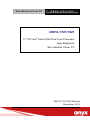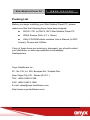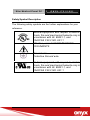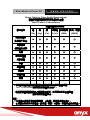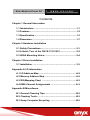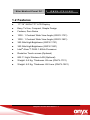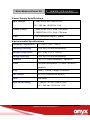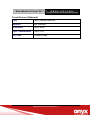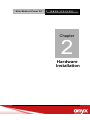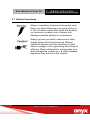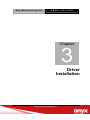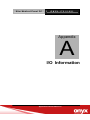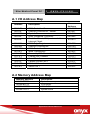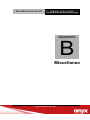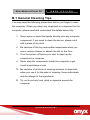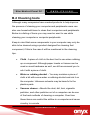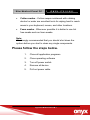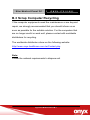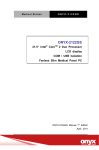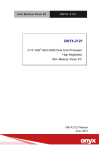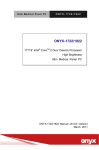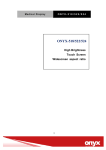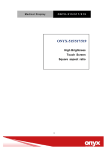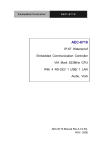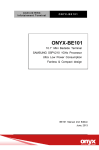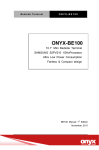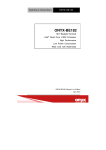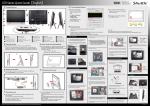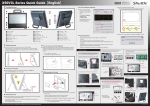Download Onyx 1921
Transcript
Slim Medical Panel PC ONYX-1721/1921 ONYX-1721/1921 17”/19” Intel® Atom D525 Dual Core Processor High Brightness Slim Medical Panel PC ONYX-1721/1921 Manual December, 2011 Slim Medical Panel PC ONYX-1721/1921 Copyright Notice This document is copyrighted, 2011. All rights are reserved. The original manufacturer reserves the right to make improvements to the products described in this manual at any time without notice. No part of this manual may be reproduced, copied, translated, or transmitted in any form or by any means without the prior written permission of the original manufacturer. Information provided in this manual is intended to be accurate and reliable. However, the original manufacturer assumes no responsibility for its use, nor for any infringements upon the rights of third parties, which may result from its use. The material in this document is for product information only and is subject to change without notice. While reasonable efforts have been made in the preparation of this document to assure its accuracy, ONYX, assumes no liabilities resulting from errors or omissions in this document, or from the use of the information contained herein. ONYX reserves the right to make changes in the product design without notice to its users. Slim Medical Panel PC ONYX-1721/1921 Acknowledgments Intel®, CoreTM 2 Duo / Celeron are registered trademarks of Intel® Corporation. IBM, PC/AT, PS/2 are trademarks of International Business Machines Corporation. Microsoft® Windows is a registered trademark of Microsoft® Corporation. RTL is a trademark of Realtek Semi-Conductor Co., Ltd. C&T is a trademark of Chips and Technologies, Inc. UMC is a trademark of United Microelectronics Corporation. ITE is a trademark of Integrated Technology Express, Inc. All other product names or trademarks are properties of their respective owners. Slim Medical Panel PC ONYX-1721/1921 Packing List Before you begin installing your Slim Medical Panel PC, please make sure that the following items have been shipped: ONYX-1721 or ONYX-1921 Slim Medical Panel PC VESA Screws (M4 x 0.7 x 12mm) Utility CD-ROM which contains User’s Manual (in PDF format), Drivers and Utilities If any of these items are missing or damaged, you should contact your distributor or sales representative immediately. Headquarters Onyx Healthcare Inc. 2F., No.135, Ln. 235, Baoqiao Rd., Xindian Dist., New Taipei City 231, Taiwan (R.O.C.) TEL: +886-2-8919-2188 FAX: +886-2-8919-1699 E-mail: [email protected] http://www.onyx-healthcare.com Slim Medical Panel PC ONYX-1721/1921 Worldwide Offices: Onyx Healthcare, USA Inc. 2663 Saturn street, Brea, CA 92821, USA Tel : +1-714-996-1800 Fax: +1-714-996-1811 Email: [email protected] Onyx Healthcare EUROPE B.V. Ekkersrijt 4002, 5692 DA Son, Netherlands Tel : +31-(0)499-462020 Fax: +31-(0)499-462010 Email: [email protected] Onyx Healthcare Technology GmbH An der Trift65d 63303 Dreieich , Germany TEL: +49-(0)61033-7479-00 Fax: +49-(0)61033-7479-49 Email: [email protected] Slim Medical Panel PC ONYX-1721/1921 Onyx Healthcare (Nanjing) INC. Room 1318, Metallurgy Building , East Zhongshan Road, Nanjing, China Tel: +86-025-58859841 Fax: +86-025-85088070 Email: [email protected] Onyx Healthcare Singapore PTE LTD 57 Genting Lane, #07-00, Singapore 349564 Tel: +65-67498749 Fax +65-67461595 Email: [email protected] Slim Medical Panel PC ONYX-1721/1921 Safety & Warranty 1. Read these safety instructions carefully. 2. Keep this user's manual for later reference. 3. Disconnect this equipment from any AC outlet before cleaning. Do not use liquid or spray detergents for cleaning. Use a damp cloth. 4. For pluggable equipment, the power outlet must be installed near the equipment and must be easily accessible. 5. Keep this equipment away from humidity. 6. Put this equipment on a reliable surface during installation. Dropping it or letting it fall could cause damage. 7. The openings on the enclosure are for air convection. Protect the equipment from overheating. DO NOT COVER THE OPENINGS. 8. Make sure the voltage of the power source is correct before connecting the equipment to the power outlet. 9. Position the power cord so that people cannot step on it. Do not place anything over the power cord. 10. All cautions and warnings on the equipment should be noted. 11. If the equipment is not used for a long time, disconnect it from the power source to avoid damage by transient over-voltage. 12. Never pour any liquid into an opening. This could cause fire or electrical shock. 13. Never open the equipment. For safety reasons, only qualified Slim Medical Panel PC ONYX-1721/1921 service personnel should open the equipment. 14. If any of the following situations arises, get the equipment checked by service personnel: a. The power cord or plug is damaged. b. Liquid has penetrated into the equipment. c. The equipment has been exposed to moisture. d. The equipment does not work well, or you cannot get it to work according to the users manual. e. The equipment has been dropped and damaged. f. The equipment has obvious signs of breakage. 15. DO NOT LEAVE THIS EQUIPMENT IN AN UNCONTROLLED ENVIRONMENT WHERE THE STORAGE TEMPERATURE IS BELOW -20° C (-4°F) OR ABOVE 60° C (140° F). IT MAY DAMAGE THE EQUIPMENT. 16. External equipment intended for connection to signal input/output or other connectors, shall comply with relevant UL / IEC standard (e.g. UL 1950 for IT equipment and UL 60601-1 / IEC 60601 series for systems – shall comply with the standard IEC 60601-1-1, Safety requirements for medical electrical systems. Equipment not complying with UL 60601-1 shall be kept outside the patient environment, as defined in the standard. Caution: It may cause the danger of explosion if battery is incorrectly replaced. Replace only with same or equivalent type recommended by the manufacturer. Slim Medical Panel PC ONYX-1721/1921 Classification 1. Degree of production against electric shock: Not classified. 2. Degree of protection against the ingress of water: IPX0 3. Equipment not suitable for use in the presence of a flammable anesthetic mixture with air or with oxygen or nitrous oxide. 4. Mode of operation: Continuous 5. Type of protection against electric shock: Class I equipment Slim Medical Panel PC ONYX-1721/1921 FCC This device complies with Part 18 FCC Rules. Operation is subject to the following two conditions: (1) this device may not cause harmful interference, and (2) this device must accept any interference received including interference that may cause undesired operation. Slim Medical Panel PC ONYX-1721/1921 UL Module Description Onyx-1721/1921 AC modules are developed to suitable for the Classification Mark requirement Slim Medical Panel PC ONYX-1721/1921 Safety Symbol Description The following safety symbols are the further explanations for your reference. Medical equipment with respect to electric shock, fire and mechanical hazards only in accordance with UL 60601-1, and CAN/CSA C22.2 NO. 601.1 Attention, consult ACCOMPANYING DOCUMENTS. Ground wire Protective Ground wire. Medical equipment with respect to electric shock, fire and mechanical hazards only in accordance with UL 60601-1, and CAN/CSA C22.2 NO. 601.1 Slim Medical Panel PC ONYX-1721/1921 Below Table for China RoHS Requirements 產品中有毒有害物質或元素名稱及含量 ONYX Panel PC/ Workstation 有毒有害物質或元素 部件名稱 鉛 汞 鎘 六價鉻 多溴聯苯 多溴二苯醚 (Pb) (Hg) (Cd) (Cr(VI)) (PBB) (PBDE) × ○ ○ ○ ○ ○ × ○ ○ ○ ○ ○ × ○ ○ ○ ○ ○ × ○ ○ ○ ○ ○ 硬碟 × ○ ○ ○ ○ ○ 液晶模組 × ○ ○ ○ ○ ○ 光碟機 × ○ ○ ○ ○ ○ 觸控模組 × ○ ○ ○ ○ ○ 電源 × ○ ○ ○ ○ ○ 印刷電路板 及其電子元件 外部信號 連接器及線材 外殼 中央處理器 與記憶體 O:表示該有毒有害物質在該部件所有均質材料中的含量均在 SJ/T 11363-2006 標準規定的限量要求以下。 X:表示該有毒有害物質至少在該部件的某一均質材料中的含量超出 SJ/T 11363-2006 標準規定的限量要求。 備註: 一、此產品所標示之環保使用期限,系指在一般正常使用狀況下。 二、上述部件物質中央處理器、記憶體、硬碟、光碟機、觸控模組為選購品。 Slim Medical Panel PC ONYX-1721/1921 Contents Chapter 1 General Information 1.1 Introduction ....................................................................1-1 1.2 Features ..........................................................................1-2 1.3 Specification...................................................................1-3 1.4 Dimension.......................................................................1-7 Chapter 2 Hardware Installation 2.1 Safety Precautions.........................................................2-1 2.2 A Quick Tour of the ONYX-1721/1921 ..........................2-2 2.3 VESA Mounting Holes.............................................…...2-4 Chapter 3 Driver Installation 3.1 Installation ......................................................................3-3 Appendix A I/O Information A.1 I/O Address Map ........................................................... A-2 A.2 Memory Address Map .................................................. A-2 A.3 IRQ Mapping Chart ..................................................... A-3 A.4 DMA Channel Assignments ........................................ A-3 Appendix B Miscellanea B.1 General Cleaning Tips.................................................. B-2 B.2 Cleaning Tools.............................................................. B-3 B.3 Scrap Computer Recycling ........................................ B-5 Slim Medical Panel PC ONYX-1721/1921 Chapter 1 General Information Slim Medical Panel PC ONYX-1721/1921 1.1 Introduction The ONYX-1721/1921 is a Slim Medical Panel PC with Intel® Atom D525 1.8GHz Dual Core processor-based computer that is designed to serve as a point of care station. It is a PC-based system with 17"/19” true color TFT LCD display, Zero Noise solution; integrated multimedia functions make them the perfect platforms to build comprehensive lifestyle computing applications. The ONYX-1721/1921 includes all the features of a powerful computer into a slim and attractive chassis. Both of the ONYX-1721/ 1921 has 350 nits TFT displays with 1280 x 1024 resolution, and with 17” and 19” LCD respectively. Integrating with high brightness LCD is easier to analyze DICOM images. These two models support 2.5” Hard Disk Drive storage function and one mini card slot for WLAN expansion. Moreover, they feature flexible I/O ports, such as six USB2.0, one RS-232, one RS-232/422/485 and two Gigabit LANs. Convenient operation, Silent, compact, mobility and highly integrated multimedia system let you to focus on healthcare utility, interactive information displays, automation control systems, general desktop usage, multimedia recreation, and other medical requirements. Chapter1 General Information 1-1 Slim Medical Panel PC ONYX-1721/1921 1.2 Features 17”/19” SXGA TFT LCD Display Easy To Use, Compact, Simple Design Fanless, Zero Noise 1000 : 1 Contrast Wide View Angle (ONYX-1721) 1000 : 1 Contrast Wide View Angle (ONYX-1921) 350 Nits High Brightness (ONYX-1721) 350 Nits High Brightness (ONYX-1921) Intel® Atom™ D525 1.8GHz Processor Resistive Touch screen (Optional) 802.11 b/g/n Wireless LAN (Optional) Weight: 5.6 Kg, Thickness: 69 mm (ONYX-1721) Weight: 6.0 Kg, Thickness: 69.5 mm (ONYX-1921) Chapter1 General Information 1-2 Slim Medical Panel PC ONYX-1721/1921 1.3 Specification Hardware Specifications Display ONYX-1721: 17” SXGA TFT LCD ONYX-1921: 19” SXGA TFT LCD System Memory 204-pin DDRIII SODIMM x 2, Max. 4GB CPU Board Intel® Atom D525 1.8GHz Dual Core Processor Drive Bay 2.5” Hard Disk Drive (SATA), Slim DVD Drive(SATA) Expansion Mini-Card x 2 Button Brightness: “+” / ”-“; Sound: “+” / ”-“; Power SW I/O USB 2.0 x 6 RS-232 x 1+ RS-232/422/485 x 1 Gigabit LAN x 2 Speaker x 2 (2W) Security Smart Card Reader Power DC 9~30V Requirement LCD Specifications Model Name ONYX-1721 series ONYX-1921 series Display Type 17” color TFT LCD 19” color TFT LCD Max. Resolution 1280 x 1024 1280 x 1024 Max. Colors 16.7M 16.7M Dot Size (mm) 0.264 x 0.264 0.294 x 0.294 Luminance (cd/m2) 350 (TYP) 350 (TYP) Chapter1 General Information 1-3 Slim Medical Panel PC ONYX-1721/1921 170°(H) 170°(H) 160°(V) 160°(V) Contrast Ratio 1000 : 1 1000 : 1 Brightness Control Yes Yes Viewing Angle Back Light Life Time 50,000 Hrs 50,000 Hrs Note: All ONYX's LCD products are manufactured with High precision technology. However, there are a small number of defective pixels in all LCD panels that are not able to change color. This is a normal occurrence for all LCD displays from all manufacturers and should not be noticeable or objectionable under normal operation. ONYX LCD panels are qualified for industry standard conditions in the following: total 7 dead pixels on a screen or if there are 3 within 1 inch square area of each other on the display. Mechanical Specifications Architecture Close-frame Front Bezel Plastic bezel with resistive touch screen Color White Mounting / Holder VESA 75/100mm Construction 3mm ABS + PC TYPE Plastic housing Dimension ONYX-1721: 15.1” x 13.6” x 2.7” (384mm x 345mm x 69mm) ONYX-1921: 17.5” x 14.9” x 2.8” (444mm x 379mm x 70mm) ONYX-1721: 12.3lb(5.6 kg) ONYX-1921: 13.2lb(6.0 kg) ONYX-1721: 20.5lb(9.3 kg) ONYX-1921: 21.4lb(9.7 kg) PE (W x H x D) Net Weight Gross Weight Packing Filler Chapter1 General Information 1-4 Slim Medical Panel PC ONYX-1721/1921 Power Supply Specifications Input Voltage EJ GMPU70A-3/EJ GMPU70A-6 100 ~ 240 Vac, 50-60 Hz, 1.5A Output Voltage EJ GMPU70A-3 24V, 2.9A, 70W max / EJ GMPU70A-6 12V, 5.8A, 70W max MTBF 61320 Calculated Hours (7 years) Environmental Specifications Operating Temperature 0˚C to 40˚C (32˚F ~104˚F) Operating Humidity 5% to 95% RH non-condensing Storage Temperature -20˚C to 60˚C (-4˚F ~140˚F) Storage Humidity 5% to 95% RH non-condensing Vibration 0.5G / 5 ~ 500Hz (Random) / operation Shock 15G peak acceleration (11 msec. duration) / operation Drop 76cm (1 Corner, 3 Edge, 6 Surface) EMI / Safety CE / FCC Class B/ EN 60601-1 Noise Zero noise Input Power Rating EJ GMPU70A-3/EJ GMPU70A-6 100 ~ 240 Vac, 50-60 Hz, 1.5A Chapter1 General Information 1-5 Slim Medical Panel PC ONYX-1721/1921 TouchScreen (Optional) Type 5-wire, Analog Resistive Interface USB Interface Resolution 2048 x 2048 Light Transmission > 80% ± 2% Life Time 35 million times Chapter1 General Information 1-6 Slim Medical Panel PC ONYX-1721/1921 1.4 Dimension ONYX-1721 Unit: mm Chapter1 General Information 1-7 Slim Medical Panel PC ONYX-1721/1921 ONYX-1921 Unit: mm Chapter1 General Information 1-8 Slim Medical Panel PC ONYX-1721/1921 Chapter 2 Hardware Installation Slim Medical Panel PC ONYX-1721/1921 2.1 Safety Precautions Always completely disconnect the power cord from your board whenever you are working on it. Do not make connections while the power is on, because a sudden rush of power can damage sensitive electronic components. Always ground yourself to remove any static charge before touching the board. Modern electronic devices are very sensitive to static electric charges. Use a grounding wrist strap at all times. Place all electronic components on a static-dissipative surface or in a static-shielded bag when they are not in the chassis Chapter 2 Hardware Installation 2-1 Slim Medical Panel PC ONYX-1721/1921 2.2 A Quick Tour of the ONYX-1721/1921 Before you start to set up the ONYX-1721/1921, take a moment to become familiar with the locations and purposes of the controls, drives, connections and ports, which are illustrated in the figures below. When you place the ONYX-1721/1921 upright on the desktop, its front panel appears as shown in Picture 2-1. Picture 2-1: Front View of the Slim Medical Panel PC When you turn the Slim Medical Panel PC around and look at its rear cover, the sunken I/O section is at the bottom of the PC, as shown in Picture 2-2. (The I/O section includes various I/O ports, including DC-in, Serial ports, VGA, Ethernet, USB.) Only assemble with the Mini card. Chapter 2 Hardware Installation 2-2 Slim Medical Panel PC ONYX-1721/1921 ONYX-1721 ONYX-1921 Figure 2.2: Rear view of the Slim Medical Panel PC Chapter 2 Hardware Installation 2-3 Slim Medical Panel PC ONYX-1721/1921 2.3 VESA Mounting Holes VESA Screws (M4 x 0.7 x 12mm) VESA 100 VESA 100 VESA 75 VESA 75 ONYX-1721 VESA 100 VESA 100 VESA 75 VESA 75 ONYX-1921 Chapter 2 Hardware Installation 2-4 Slim Medical Panel PC ONYX-1721/1921 Chapter 3 Driver Installation Chapter3 Driver Installation 3-1 Slim Medical Panel PC ONYX-1721/1921 The ONYX-1721/1921 comes with an Auto Run CD-ROM that contains all drivers and utilities that can help you to install the driver automatically. Insert the driver CD, the driver CD-title will auto start and show the installation guide. If not, please follow the sequence below to install the drivers. Follow the sequence below to install the drivers: Step 1 – Install Intel® INF Driver Step 2 – Install Intel® VGA Driver Step 3 – Install Intel® LAN Driver Step 4 – Install VIA® Audio Driver Step 5 – Install eGalax Touch Driver (Optional) Step 6 – Smart Card Driver USB 2.0 Drivers are available for download using Windows® Update for both Windows® XP and Windows® 2000. For additional information regarding USB 2.0 support in Windows® XP and Windows® 2000, please visit www.microsoft.com/hwdev/usb/. Please read instructions below for further detailed installations. Chapter3 Driver Installation 3-2 Slim Medical Panel PC 4.1 ONYX-1721/1921 Installation: Insert the ONYX-1721/1921 CD-ROM into the CD-ROM drive. And install the drivers from Step 1 to Step 6 in order. Step 1 – Install Intel® INF Driver 1. Click on the Step 1 – Inf Driver folder and double click on the infinst_autol.exe 2. Follow the instructions that the window shows 3. The system will help you install the driver automatically Step 2 – Install Intel® VGA Driver 1. Click on the Step 2 –VGA driver folder and select the corresponding folder for your operating system and double click on Setup.exe file 2. Follow the instructions that the window shows 3. The system will help you install the driver automatically Step 3 – Install Intel® LAN Driver 1. Click on the Step 3 – LAN driver folder and select the corresponding folder for your operating system and double click on Setup.exe file 2. Follow the instructions that the window shows 3. The system will help you install the driver automatically Chapter3 Driver Installation 3-3 Slim Medical Panel PC ONYX-1721/1921 Step 4 –Install VIA Audio Driver 1. Click on the Step 4 –AUDIO driver folder and select the corresponding folder for your operating system and double click on Setup.exe file 2. Follow the instructions that the window shows 3. The system will help you install the driver automatically Step 5 – Install eGalax Touch Panel Driver 1. Click on the Step 5 –Touch Driver folder and select the corresponding folder for your operating system and double click on the executable file. 2. Follow the instructions that the window shows 3. The system will help you install the driver automatically Step 6 – Install Smart Card Driver 1. Click on the Step 6 –Smart Card Driver folder and select corresponding folder for your operating system and double click on the executable file. 2. Follow the instructions that the window shows 3. The system will help you install the driver automatically Chapter3 Driver Installation 3-4 Slim Medical Panel PC ONYX-1721/1921 Appendix A I/O Information Appendix A I/O Information A-1 Slim Medical Panel PC ONYX-1721/1921 A.1 I/O Address Map Address Description 000-01F 020-03F 040-05F 060-06F DMA Controller #1 Interrupt Controller #1, Master System Time 8042 (Keyboard Controller) Real time Clock, NMI (non-maskable Interrupt) Mask DMA Page Register Interrupt Controller #2 DMA Controller #2 Math Coprpcessor Secondary IDE Channel Primary IDE Channel Serial Port 2 Parallel Printer Port 1 EGA / VGA card Serial Port 1 070-07F 080-09F 0A0-0BF 0C0-0DF 0F0-0FF 170-177 1F0-1F7 2F8-2FF 378-37F 3B0-3DF 3F8-3FF A.2 Memory Address Map Memory Address 00000-9FFFF A0000-BFFFF C0000-CFFFF E0000-FFFFF Description System memory VGA buffer VGA BIOS System BIOS Appendix A I/O Information A-2 User Address 000-000F 020-021 040-043 060-064 070-073 080-08F 0A0-0A1 0C0-0DF 0F0-0FF 170-177 1F0-1F7 2F8-2FF 378-37F 3B0-3DF 3F8-3FF Slim Medical Panel PC ONYX-1721/1921 A.3 IRQ Mapping Chart IRQ0 System Timer IRQ8 IRQ1 Keyboard IRQ9 IRQ2 Cascade to IRQ Controller COM2 COM1 Unused Unused Printer IRQ10 IRQ3 IRQ4 IRQ5 IRQ6 IRQ7 IRQ11 IRQ12 IRQ13 IRQ14 IRQ15 System CMOS / Real time clock Microsoft ACPI – Compliant system Unused Unused PS/2 mouse FPU Primary IDE Secondary IDE A.4 DMA Channel Assignments DMA Channel 0 1 2 3 4 5 6 7 Function Available Available Unused Available Direct Memory Access Controller Available Available Available Appendix A I/O Information A-3 Slim Medical Panel PC ONYX-1721/1921 Appendix B Miscellanea Appendix B Miscellanea B-1 Slim Medical Panel PC ONYX-1721/1921 B.1 General Cleaning Tips You may need the following precautions before you begin to clean the computer. When you clean any single part or component for the computer, please read and understand the details below fully. 1. Never spray or squirt the liquids directly onto any computer component. If you need to clean the device, please rub it with a piece of dry cloth. 2. Be cautious of the tiny removable components when you use a vacuum cleaner to absorb the dirt on the floor. 3. Turn the system off before you start to clean up the component or computer. 4. Never drop the components inside the computer or get circuit board damp or wet. 5. Be cautious of all kinds of cleaning solvents or chemicals when you use it for the sake of cleaning. Some individuals may be allergic to the ingredients. 6. Try not to put any food, drink or cigarette around the computer. Appendix B Miscellanea B-2 Slim Medical Panel PC ONYX-1721/1921 B.2 Cleaning tools Although many companies have created products to help improve the process of cleaning your computer and peripherals users can also use household items to clean their computers and peripherals. Below is a listing of items you may need or want to use while cleaning your computer or computer peripherals. Keep in mind that some components in your computer may only be able to be cleaned using a product designed for cleaning that component, if this is the case it will be mentioned in the cleaning tips. Cloth - A piece of cloth is the best tool to use when rubbing up a component. Although paper towels or tissues can be used on most hardware as well, we still recommend you to rub it with a piece of cloth. Water or rubbing alcohol – You may moisten a piece of cloth a bit with some water or rubbing alcohol and rub it on the computer. Unknown solvents may be harmful to the plastics parts. Vacuum cleaner - Absorb the dust, dirt, hair, cigarette particles, and other particles out of a computer can be one of the best methods of cleaning a computer. Over time these items can restrict the airflow in a computer and cause circuitry to corrode. Appendix B Miscellanea B-3 Slim Medical Panel PC ONYX-1721/1921 Cotton swabs - Cotton swaps moistened with rubbing alcohol or water are excellent tools for wiping hard to reach areas in your keyboard, mouse, and other locations. Foam swabs - Whenever possible it is better to use lint free swabs such as foam swabs. Note: We strongly recommended that you should shut down the system before you start to clean any single components. Please follow the steps below. 1. Close all application programs 2. Close operating software 3. Turn off power switch 4. Remove all device 5. Pull out power cable Appendix B Miscellanea B-4 Slim Medical Panel PC ONYX-1721/1921 B.3 Scrap Computer Recycling If the computer equipments need the maintenance or are beyond repair, we strongly recommended that you should inform us as soon as possible for the suitable solution. For the computers that are no longer useful or work well, please contact with worldwide distributors for recycling. The worldwide distributors show on the following website: http://www.onyx-healthcare.com.tw/Contact.php Note: Follow the national requirements to dispose unit Appendix B Miscellanea B-5