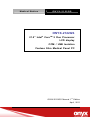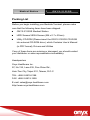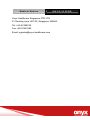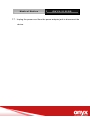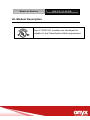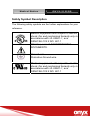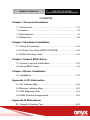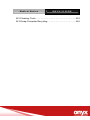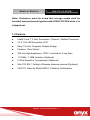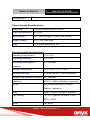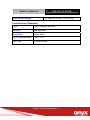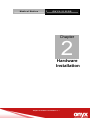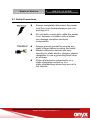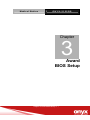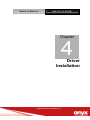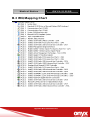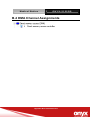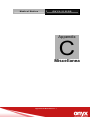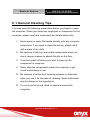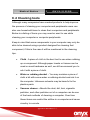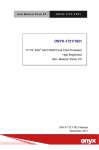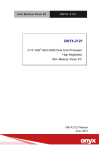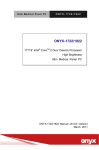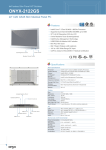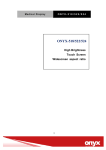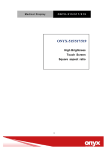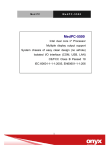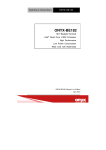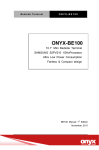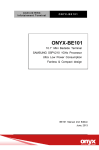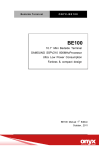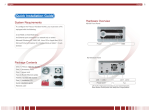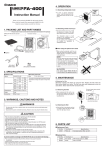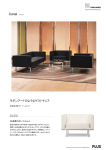Download ONYX-2122GS Manual_1st Ed
Transcript
Medical Station ONYX-2122GS ONYX-2122GS ® 21.5” Intel Core TM 2 Duo Processor LCD display COM / USB Isolation Fanless Slim Medical Panel PC ONYX-2122GS Manual 1st Edition April, 2011 Medical Station ONYX-2122GS Copyright Notice This document is copyrighted, 2011.All rights are reserved. The original manufacturer reserves the right to make improvements to the products described in this manual at any time without notice. No part of this manual may be reproduced, copied, translated, or transmitted in any form or by any means without the prior written permission of the original manufacturer. Information provided in this manual is intended to be accurate and reliable. However, the original manufacturer assumes no responsibility for its use, nor for any infringements upon the rights of third parties, which may result from its use. The material in this document is for product information only and is subject to change without notice. While reasonable efforts have been made in the preparation of this document to assure its accuracy, ONYX Healthcare Inc., assumes no liabilities resulting from errors or omissions in this document, or from the use of the information contained herein. ONYX Healthcare Inc. reserves the right to make changes in the product design without notice to its users. Medical Station ONYX-2122GS Acknowledgments Intel® Core™ Duo are registered trademarks of Intel ® Corporation. IBM, PC/AT, PS/2 are trademarks of International Business Machines Corporation. Microsoft® Windows is a registered trademark of Microsoft ® Corporation. RTL is a trademark of Realtek Semi-Conductor Co., Ltd. C&T is a trademark of Chips and Technologies, Inc. UMC is a trademark of United Microelectronics Corporation. ITE is a trademark of Integrated Technology Express, Inc. All other product names or trademarks are properties of their respective owners. Medical Station ONYX-2122GS Packing List Before you begin installing your Bedside Terminal, please make sure that the following items have been shipped: ONYX-2122GS Medical Station HDD Screws-VESA Screws (M4 x 0.7 x 20mm) Utility CD-ROM (Please insert the ONYX-2122GS CD-ROM into external CD-ROM drive.) which Contains User’s Manual (in PDF format), Drivers and Utilities If any of these items are missing or damaged, you should contact your distributor or sales representative immediately. Headquarters Onyx Healthcare Inc. 2F, No.135, Lane 235, Pao-Chiao Rd., Hsin-Tien City, Taipei 231, Taiwan, R.O.C. TEL: +886-2-8919-2188 FAX: +886-2-8919-1699 E-mail: [email protected] http://www.onyx-healthcare.com Medical Station ONYX-2122GS Worldwide Offices: Onyx Healthcare, USA Inc. 2663 Saturn street, Brea, CA 92821, USA Tel : +1-714-996-1800 Fax: +1-714-996-1811 E-mail: [email protected] Onyx Healthcare EUROPE B.V. Ekkersrijt 4002, 5692 DA Son, The Netherlands Tel : +31-(0)499-462020 Fax: +31-(0)499-462010 E-mail: [email protected] Onyx Healthcare Technology GmbH An der Trift65d 63303 Dreieich , Germany TEL: +49-(0)61033-7479-00 Fax : +49-(0)61033-7479-49 E-mail: [email protected] Onyx Healthcare Technology(Nanjing) Inc. Room 1318, Metallurgy Building , East Zhongshan Road, Nanjing, China Tel: +86-025-58859841 Fax +86-025-85088078 E-mail: [email protected] Medical Station ONYX-2122GS Onyx Healthcare Singapore PTE LTD 57 Genting Lane, #07-00, Singapore 349564 Tel: +65-67498749 Fax +65-67461595 Email: [email protected] Medical Station ONYX-2122GS Safety & Warranty 1. Read these safety instructions carefully. 2. Keep this user's manual for later reference. 3. Disconnect this equipment from any AC outlet before cleaning. Do not use liquid or spray detergents for cleaning. Use a damp cloth. 4. For pluggable equipment, the power outlet must be installed near the equipment and must be easily accessible. 5. Keep this equipment away from humidity. 6. Put this equipment on a reliable surface during installation. Dropping it or letting it fall could cause damage. 7. The openings on the enclosure are for air convection. Protect the equipment from overheating. DO NOT COVER THE OPENINGS. 8. Make sure the voltage of the power source is correct before connecting the equipment to the power outlet. 9. Position the power cord so that people cannot step on it. Do not place anything over the power cord. 10. All cautions and warnings on the equipment should be noted. 11. If the equipment is not used for a long time, disconnect it from the power source to avoid damage by transient over-voltage. 12. Never pour any liquid into an opening. This could cause fire or electrical shock. 13. Never open the equipment. For safety reasons, only qualified service personnel should open the equipment. Medical Station ONYX-2122GS 14. If any of the following situations arises, get the equipment checked by service personnel: a. The power cord or plug is damaged. b. Liquid has penetrated into the equipment. c. The equipment has been exposed to moisture. d. The equipment does not work well, or you cannot get it to work according to the user’s manual. e. The equipment has been dropped and damaged. f. The equipment has obvious signs of breakage. 15. DO NOT LEAVE THIS EQUIPMENT IN AN UNCONTROLLED ENVIRONMENT WHERE THE STORAGE TEMPERATURE IS BELOW -20° C (-4°F) OR ABOVE 60° C (140° F). IT MAY DAMAGE THE EQUIPMENT. 16. External equipment intended for connection to signal input/output or other connectors, shall comply with relevant UL / IEC standard (e.g. UL 1950 for IT equipment and UL 60601-1 / IEC 60601 series for systems – shall comply with the standard IEC 60601-1-1, Safety requirements for medical electrical systems. Equipment not complying with UL 60601-1 shall be kept outside environment, as defined in the standard. Caution: It may cause the danger of explosion if battery is incorrectly replaced. Replace only with same or equivalent type recommended by the manufacturer. Medical Station ONYX-2122GS 17. Unplug the power cord from the power adapter jack to disconnect the device. Medical Station ONYX-2122GS Classification 1. Degree of production against electric shock: not classified 2. Equipment not suitable for use in the presence of a flammable anesthetic mixture with air or with oxygen or nitrous oxide. 3. Mode of operation: Continuous 4. Type of protection against electric shock: Class I equipment 5. Class I: No Applied part, No AP / APG Medical Station ONYX-2122GS FCC This device complies with Part 15 FCC Rules. Operation is subject to the following two conditions: (1) this device may not cause harmful interference, and (2) this device must accept any interference received including interference that may cause undesired operation. Medical Station ONYX-2122GS UL Module Description Onyx-2122GS AC modules are developed to suitable for the Classification Mark requirement Medical Station ONYX-2122GS Safety Symbol Description The following safety symbols are the further explanations for your reference. Medical equipment with respect to electric shock, fire and mechanical hazards only in accordance with UL 60601-1, and CAN/CSA C22.2 NO. 601.1 Attention, consult ACCOMPANYING DOCUMENTS. Ground wire Protective Ground wire. Medical equipment with respect to electric shock, fire and mechanical hazards only in accordance with UL 60601-1, and CAN/CSA C22.2 NO. 601.1 Medical Station ONYX-2122GS Below Table for China RoHS Requirements 產品中有毒有害物質或元素名稱及含量 Onyx Panel PC/ Workstation 有毒有害物質或元素 部件名稱 鉛 汞 鎘 六價鉻 (Pb) (Hg) (Cd) (Cr(VI)) (PBB) (PBDE) × ○ ○ ○ ○ ○ × ○ ○ ○ ○ ○ × ○ ○ ○ ○ ○ × ○ ○ ○ ○ ○ 硬碟 × ○ ○ ○ ○ ○ 液晶模組 × ○ ○ ○ ○ ○ 光碟機 × ○ ○ ○ ○ ○ 觸控模組 × ○ ○ ○ ○ ○ 電源 × ○ ○ ○ ○ ○ 印刷電路板 及其電子元件 外部信號 連接器及線材 外殼 中央處理器 與記憶體 多溴聯苯 多溴二苯醚 O:表示該有毒有害物質在該部件所有均質材料中的含量均在 SJ/T 11363-2006 標準規定的限量要求以下。 X:表示該有毒有害物質至少在該部件的某一均質材料中的含量超出 SJ/T 11363-2006 標準規定的限量要求。 備註: 一、此產品所標示之環保使用期限,系指在一般正常使用狀況下。 二、上述部件物質中央處理器、記憶體、硬碟、光碟機、觸控模組為選購品。 Medical Station ONYX-2122GS Contents Chapter 1 General Information 1.1 Introduction ......................................................................1-2 1.2 Feature .............................................................................1-3 1.3 Specification.....................................................................1-4 1.4 Dimension ........................................................................1-8 Chapter 2 Hardware Installation 2.1 Safety Precautions ...........................................................2-2 2.2 A Quick Tour of the ONYX-2122GS ..............................2-3 2.3 VESA Mounting Holes ....................................................2-5 Chapter 3 Award BIOS Setup 3.1 System Test and Initialization. .........................................3-2 3.2 Award BIOS Setup. ..........................................................3-3 Chapter 4 Driver Installation 4.1 Installation ........................................................................4-3 Appendix A I/O Information A.1 I/O Address Map............................................................. A-2 A.2 Memory Address Map..................................................... A-2 A.3 IRQ Mapping Chart ....................................................... A-3 A.4 DMA Channel Assignments............................................ A-5 Appendix B Miscellanea B.1 General Cleaning Tips .................................................... B-2 Medical Station ONYX-2122GS B.2 Cleaning Tools................................................................ B-3 B.3 Scrap Computer Recycling ........................................... B-5 Medical Station ONYX-2122GS Chapter 1 General Information Chapter 1 General Information 1-1 Medical Station ONYX-2122GS 1.1 Introduction The ONYX-2122GS is a Slim Medical Panel PC with Intel® CoreTM 2 Duo ULV processor-based computer that is designed to serve as a point of care station. It is a PC-based system with 21.5” true color TFT LCD display, “Zero Noise” solution; integrated multimedia functions make them the perfect platforms to build comprehensive lifestyle computing applications. The ONYX-2122GS includes all the features of a powerful computer into a slim and attractive chassis. The ONYX-2122GS has 300 nits TFT displays with Full HD 1920 x 1080 resolution. Integrating with high brightness LCD is easier to analyze DICOM images. It supports 2.5” Hard Disk Drive storage function and one Mini-PCI for WLAN expansion. Moreover, they feature flexible I/O ports, such as eight USB2.0, one Isolated USB, one Isolated RS-232, one RS-232/422/485, two Isolated Gigabit LAN, one DVI, one Line Out and one Mic In. Convenient operation, Silent, compact, mobility and highly integrated multimedia system let you to focus on healthcare utility, interactive information displays, automation control systems, general desktop usage, multimedia recreation, and other medical requirements. Chapter 1 General Information 1-2 Medical Station ONYX-2122GS Note: Customers must be noted that storage media shall be bundled and purchased together with ONYX-2122GS while it is shipped out. 1.2 Feature Intel® Core™ 2 Duo Processor / Celeron® Mobile Processor 21.5” Full HD Resolution LCD Easy To Use, Compact, Simple Design Fanless, “Zero Noise” 300 nits high brightness, 1000:1 contrast to X-ray films 1 COMs / 1 USB Isolation (Optional) 5 Wire Resistive Touchscreen (Optional) Mini PCI 802.11a/b/g/n Wireless Antenna internal (Optional) CE/FCC Class B, EN/UL60601-1 Medical Certification Chapter 1 General Information 1-3 Medical Station ONYX-2122GS 1.3 Specification Hardware Specifications Display 21.5” wide color TFT LCD Type System Memory DDR3 SODIMM x 2 supports Up to 8GB CPU Board Intel® Core™ 2 Duo ULV 1.86GHz (SL9400)/ Celeron® M 1.2 GHz(LV723) Drive Bay 2.5” Hard Disk Drive Expansion Internal Mini PCI, Mini Card Button Brightness: “+” / ”-“; Sound: “+” / ”-“; Power SW I/O 1x RS-232/422/485 1 x Isolated RS-232 10 x USB2.0 (8 x external, 1 for touch, 1 for Mini card) 1 x Isolated USB full speed (12MHz) 2 x 3W speaker on back side 2 x Isolated Giga LAN RJ-45 connector 1 x Mic In, 1 x Lin Out LCD Specifications Model Name ONYX-2122GS Display Type 21.5” color TFT LCD Max. Resolution Full HD 1920 x 1080 Max. Colors 16.7M Dot Size (mm) 0.248 x 0.248 Luminance (cd/m2) 300 (TYP) Chapter 1 General Information 1-4 Medical Station Viewing Angle ONYX-2122GS 170°(H) 160°(V) Contrast Ratio 1000 : 1 Brightness Control Yes Back Light MTBF 50,000 Hrs Note: All ONYX's LCD products are manufactured with High precision technology. However, there are a small number of defective pixels in all LCD panels that are not able to change color. This is a normal occurrence for all LCD displays from all manufacturers and should not be noticeable or objectionable under normal operation. ONYX LCD panels are qualified for industry standard conditions in the following: total 7 dead pixels on a screen or if there are 3 within 1 inch square area of each other on the display. Mechanical Specifications Architecture Close-frame Front Bezel Plastic bezel with resistive touch screen Color White Mounting / Holder VESA 75/100mm Construction 3mm ABS + PC TYPE Plastic housing Dimension 21.5” x 13.8” x 2.8” (546mm x 351.4mm x 70mm) (W x H x D) Carton Dimension 29.5” x 10.2” x 21.7” (750mm x 260mm x 550mm) Net Weight 15.2 lb (6.9 kg) Gross Weight 19.8 lb (9.0 kg) Chapter 1 General Information 1-5 Medical Station Packing Filler ONYX-2122GS PE Power Supply Specifications Model Item PROTEK Power (PMP90-14-B16) Power Requirement DC 9~30V Input Voltage 100 ~ 240V AC @ 47~ 63Hz, 1.06 ~0.45A Output Voltage 24V, 3.75A, 90W Max. MTBF 100,000 hrs operation at 25˚C Environmental Specifications Operating Temperature 0˚C to 35˚C Operating Humidity 30% ~75% Operating Atmospheric 850~1000hpa Pressure Storage Temperature -20˚C to 60˚C (-4˚F ~140˚F) Storage Humidity 5% to 95%@ 40˚C, non-condensing Storage Atmospheric Pressure 850~1000hpa Vibration 0.5G / 5 ~ 500Hz (Random) / operation Shock 20G peak acceleration (11 msec. duration) / operation Drop 76cm (1 Corner, 3 Edge, 6 Surface) EMI / Safety CE / FCC Class B/ UL 60601-1/ EN 60601-1:2006 Noise Zero noise Chapter 1 General Information 1-6 Medical Station Input Power Rating ONYX-2122GS 100~240V/47~63Hz, 1.06~0.45A TouchScreen (Optional) Type 5-wire, Analog Resistive Interface USB Interface Resolution 2048 x 2048 Light Transmission > 80% ± 2% Life Time 35 million times Chapter 1 General Information 1-7 Medical Station ONYX-2122GS 1.4 Dimension ONYX-2122GS Chapter 1 General Information 1-8 Medical Station ONYX-2122GS Chapter 1 General Information 1-9 Medical Station ONYX-2122GS Chapter 2 Hardware Installation Chapter 2 Hardware Installation 2-1 Medical Station ONYX-2122GS 2.1 Safety Precautions Always completely disconnect the power cord from your board whenever you are working on it. Do not make connections while the power is on, because a sudden rush of power can damage sensitive electronic components. Always ground yourself to remove any static charge before touching the board. Modern electronic devices are very sensitive to static electric charges; please remember to use a grounding wrist strap at all times. Place all electronic components on a static-dissipative surface or in a static-shielded bag when they are not in the chassis. Chapter 2 Hardware Installation 2-2 Medical Station ONYX-2122GS 2.2 A Quick Tour of the ONYX-2122GS Before you start to set up the ONYX-2122GS, take a moment to become familiar with the locations and purposes of the controls, drives, connections and ports, which are illustrated in the figures below. When you place the ONYX-2122GS upright on the desktop, its front panel appears as shown in Picture 2-1. Picture 2-1: Front View of the Medical Station When you turn the Medical Station around and look at its rear cover, the sunken I/O section is at the bottom of the station, as shown in Picture 2-2. (The I/O section includes various I/O ports, including DC-in, COM ports, Ethernet, DVI, USB) The medical Station integrates with WLAN function by using Mini PCI. Chapter 2 Hardware Installation 2-3 Medical Station 4 x USB Isolated COM ONYX-2122GS Isolated USB 2x Isolated LAN 4 x USB COM DVI Line Out/ Mic In Figure 2.2: Rear view of the Medical Station Chapter 2 Hardware Installation 2-4 DC 9V~30V Medical Station ONYX-2122GS 2.3 VESA Mounting Holes Onyx-2122GS is suitable for VESA75/100mm interface pads for desktop stand. VESA Screws (M4 x 0.7 x 20mm) ONYX-2122GS Chapter 2 Hardware Installation 2-5 Medical Station ONYX-2122GS Chapter 3 Award BIOS Setup Chapter 3 Award BIOS Setup 3-1 Medical Station ONYX-2122GS 3.1 System Test and Initialization These routines test and initialize board hardware. If the routines encounter an error during the tests, you will either hear a few short beeps or see an error message on the screen. There are two kinds of errors: fatal and non-fatal. The system can usually continue the boot up sequence with non-fatal errors. Non-fatal error messages usually appear on the screen along with the following instructions: Press <F1> to RESUME Write down the message and press the F1 key to continue the boot up sequence. System configuration verification These routines check the current system configuration against the values stored in the CMOS memory. If they do not match, the program outputs an error message. You will then need to run the BIOS setup program to set the configuration information in memory. There are three situations in which you will need to change the CMOS settings: 1. You are starting your system for the first time 2. You have changed the hardware attached to your system 3. The CMOS memory has lost power and the configuration information has been erased. The ONYX-2122GS CMOS memory has an integral lithium battery backup for data retention. However, you will need to replace the complete unit when it finally runs down. Chapter 3 Award BIOS Setup 3-2 Medical Station ONYX-2122GS 3.2 Award BIOS Setup Awards BIOS ROM has a built-in Setup program that allows users to modify the basic system configuration. This type of information is stored in battery-backed CMOS RAM so that it retains the Setup information when the power is turned off. Entering setup Power on the computer and press <Del> immediately. This will allow you to enter Setup. Standard CMOS Features Use this menu for basic system configuration. (Date, time, IDE, etc.) Advanced BIOS Features Use this menu to set the advanced features available on your system. Advanced Chipset Features Use this menu to change the values in the chipset registers and optimize your system performance. Integrated Peripherals Use this menu to specify your settings for integrated peripherals. (Primary slave, secondary slave, keyboard, mouse etc.) Power Management Setup Use this menu to specify your settings for power management. (HDD power down, power on by ring etc.) Chapter 3 Award BIOS Setup 3-3 Medical Station ONYX-2122GS PnP/PCI Configurations This entry appears if your system supports PnP/PCI. PC Health Status This menu shows you the status of PC. Frequency/Voltage Control This menu shows you the display of frequency/Voltage Control. Load Fail-Safe Defaults Use this menu to load the BIOS default values for the minimal/ stable performance for your system to operate. Load Optimized Defaults Use this menu to load the BIOS default values that are factory settings for optimal performance system operations. While AWARD has designated the custom BIOS to maximize performance, the factory has the right to change these defaults to meet their needs. Set Supervisor/User Password Use this menu to set Supervisor/User Passwords. Save and Exit Setup Save CMOS value changes to CMOS and exit setup. Exit Without Saving Abandon all CMOS value changes and exit setup. Chapter 3 Award BIOS Setup 3-4 Medical Station ONYX-2122GS Chapter 4 Driver Installation Chapter 4 Driver Installation 4-1 Medical Station ONYX-2122GS The ONYX-2122GS comes with an AutoRun CD-ROM that contains all drivers and utilities that can help you to install the driver automatically. Insert the driver CD, the driver CD-title will auto start and show the installation guide. If not, please follow the sequence below to install the drivers. Follow the sequence below to install the drivers: Step 1 – Install Intel® INF Driver Step 2 – Install Intel® VGA Driver Step 3 – Install Intel® LAN Driver Step 4 – Install Audio Driver Step 5 – Install Touch Driver (Optional) Step 6 – Install iAMT Driver (Optional) Please read instructions below for further detailed installations. Chapter 4 Driver Installation 4-2 Medical Station 4.1 ONYX-2122GS Installation: Insert the ONYX-2122GS CD-ROM into the CD-ROM drive. And install the drivers from Step 1 to Step 6 in order. Step 1 – Install Intel® INF Driver 1. Click on the Step 1 – Inf Driver folder and double click on the infinst911autol.exe 2. Follow the instructions that the window shows 3. The system will help you install the driver automatically Step 2 – Install Intel® VGA Driver 1. Click on the Step 2 – VGA Driver folder and select the OS folder your system is 2. Double click on the .exe file located in the OS folder 3. Follow the instructions that the window shows 4. The system will help you install the driver automatically Step 3 – Install Intel LAN Driver 1. Click on the LAN driver folder and select the Winx32 folder and double click on .exe for x86 (32bit) OS; if the OS is Windows 64bit OS, please select the Winx64 folder and double click on .exe file 2. Follow the instructions that the window shows 3. The system will help you install the driver automatically Chapter 4 Driver Installation 4-3 Medical Station ONYX-2122GS Step 4 –Install Audio Driver 1. Click on the Step 4 –AUDIO driver folder and select the corresponding folder for your operating system and double click on Setup.exe file 2. Follow the instructions that the window shows 3. The system will help you install the driver automatically Step 5 – Install Touch Panel Driver 1. Click on the Touch folder (Optional) and and select the PenMount Windows Universal Driver V2.2.0.283 folder and double click on the setup.exe 2. Follow the instructions that the window shows 3. The system will help you install the driver automatically Step 6 – Install iAMT Driver 1. Click on the iAMT folder (Optional)and select the LMS_SOL folder and double click on the setup.exe 2. Click on the iAMT folder and select the MEI folder and double click on the setup.exe 3. Follow the instructions that the window shows 4. The system will help you install the driver automatically Chapter 4 Driver Installation 4-4 Medical Station ONYX-2122GS Notes: A. When you need to have iAMT function, you have to set iAMT as "Enable" in BIOS setup menu. B. When system enters into S3 mode which iAMT function disable, user continues to knock machine twice, system will wake up. Otherwise, when the machine encounters to continuous vibration period of time (simulate machines to install in the cart, the cart pass through continuous lame road), the system will enter the S3 sleep mode to protect hard disk function. Chapter 4 Driver Installation 4-5 Medical Station ONYX-2122GS Appendix A I/O Information Appendix B I/O Information B-2 Medical Station ONYX-2122GS B.1 I/O Address Map Appendix B I/O Information B-2 Medical Station ONYX-2122GS B.2 Memory Address Map Appendix B I/O Information B-3 Medical Station ONYX-2122GS B.3 IRQ Mapping Chart Appendix B I/O Information B-4 Medical Station ONYX-2122GS B.4 DMA Channel Assignments Appendix B I/O Information B-5 Medical Station ONYX-2122GS Appendix C Miscellanea Appendix C Miscellanea C-1 Medical Station ONYX-2122GS C.1 General Cleaning Tips You may need the following precautions before you begin to clean the computer. When you clean any single part or component for the computer, please read and understand the details below fully. 1. Never spray or squirt the liquids directly onto any computer component. If you need to clean the device, please rub it with a piece of dry cloth. 2. Be cautious of the tiny removable components when you use a vacuum cleaner to absorb the dirt on the floor. 3. Turn the system off before you start to clean up the component or computer. 4. Never drop the components inside the computer or get circuit board damp or wet. 5. Be cautious of all kinds of cleaning solvents or chemicals when you use it for the sake of cleaning. Some individuals may be allergic to the ingredients. 6. Try not to put any food, drink or cigarette around the computer. Appendix C Miscellanea C-2 Medical Station ONYX-2122GS C.2 Cleaning tools Although many companies have created products to help improve the process of cleaning your computer and peripherals users can also use household items to clean their computers and peripherals. Below is a listing of items you may need or want to use while cleaning your computer or computer peripherals. Keep in mind that some components in your computer may only be able to be cleaned using a product designed for cleaning that component, if this is the case it will be mentioned in the cleaning tips. Cloth - A piece of cloth is the best tool to use when rubbing up a component. Although paper towels or tissues can be used on most hardware as well, we still recommend you to rub it with a piece of cloth. Water or rubbing alcohol – You may moisten a piece of cloth a bit with some water or rubbing alcohol and rub it on the computer. Unknown solvents may be harmful to the plastics parts. Vacuum cleaner - Absorb the dust, dirt, hair, cigarette particles, and other particles out of a computer can be one of the best methods of cleaning a computer. Over time these items can restrict the airflow in a computer and cause circuitry to corrode. Appendix C Miscellanea C-3 Medical Station ONYX-2122GS Cotton swabs - Cotton swaps moistened with rubbing alcohol or water are excellent tools for wiping hard to reach areas in your keyboard, mouse, and other locations. Foam swabs - Whenever possible it is better to use lint free swabs such as foam swabs. Note: We strongly recommended that you should shut down the system before you start to clean any single components. Please follow the steps below. 1. Close all application programs 2. Close operating software 3. Turn off power switch 4. Remove all device 5. Pull out power cable Appendix C Miscellanea C-4 Medical Station ONYX-2122GS C.3 Scrap Computer Recycling If the computer equipments need the maintenance or are beyond repair, we strongly recommended that you should inform us as soon as possible for the suitable solution. For the computers that are no longer useful or work well, please contact with worldwide distributors for recycling. The worldwide distributors show on the following website: http://www.onyx-healthcare.com.tw/Contact.php Note: Follow the national requirements to dispose unit Appendix C Miscellanea C-5