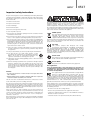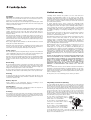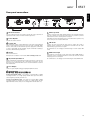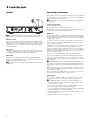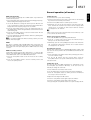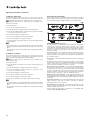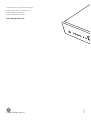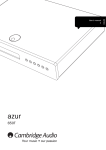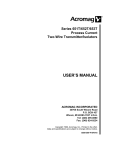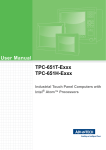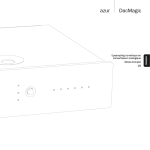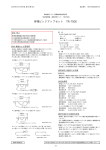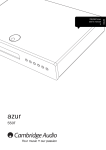Download Cambridge Audio Azur 651T
Transcript
User’s manual 2 azur 651T Your music + our passion ENGLISH - Contents Introduction Introduction .................................................................................................2 Thank you for purchasing your Azur 651T. We are confident that you will enjoy many years of listening pleasure from it. Like all Cambridge Audio products, the Azur 651T adheres to our three core principles – stunning performance, ease of use and incredible value. Important safety instructions .....................................................................3 Limited warranty..........................................................................................4 Rear panel connections..............................................................................5 Front panel controls ....................................................................................6 Remote control ............................................................................................7 AM loop aerial .............................................................................................8 FM aerial......................................................................................................8 DAB aerial ....................................................................................................8 Aerials ..........................................................................................................8 Operating instructions ................................................................................8 General operation (all modes) ...................................................................9 Connecting the Control Bus .....................................................................10 Custom installation (C.I.) use...................................................................10 Technical specifications ...........................................................................11 Troubleshooting.........................................................................................11 The 651T supports both the digital DAB and analogue FM/AM radio systems. For FM/AM the 651T features true analogue domain decoding of FM/AM for best sound quality with this format. For DAB broadcasts the built in digital radio tuner is compatible with both the DAB and DAB+ (AAC+ format) standards and features a very high quality WM8740 Digital to Analogue converter from Wolfson Microelectronics. An Azur Navigator remote is provided, giving full remote control of the tuner functions and those of our amplifiers in an attractive and easy to use handset. The 651T can only be as good as the system it’s is connected to. Please do not compromise on your amplifier, speakers or cabling. Naturally we particularly recommend models from the Cambridge Audio Azur range which have been designed to the same exacting standards as this tuner. Your dealer can also supply excellent quality Cambridge Audio interconnects to ensure your system realises its full potential. The use of an external aerial is strongly recommended to get the best from your 651T. Thank you for taking the time to read this manual; we recommend you keep it for future reference. Matthew Bramble Cambridge Audio Technical Director and the 651T design team Make sure you register your purchase. Visit: www.cambridge-audio.com/sts By registering, you’ll be the first to know about: l Future product releases l Software upgrades l News, events and exclusive offers plus competitions! This guide is designed to make installing and using this product as easy as possible. Information in this document has been carefully checked for accuracy at the time of printing; however, Cambridge Audio's policy is one of continuous improvement, therefore design and specifications are subject to change without prior notice. This document contains proprietary information protected by copyright. All rights are reserved. No part of this manual may be reproduced by any mechanical, electronic or other means, in any form, without prior written permission of the manufacturer. All trademarks and registered trademarks are the property of their respective owners. © Copyright Cambridge Audio Ltd 2012 2 azur 651T Important safety instructions 1. Read these instructions. 2. Keep these instructions. 3. Heed all warnings. 4. Follow all instructions. 5. Do not use this apparatus near water. 6. Clean only with a dry cloth. 7. Do not block any ventilation openings. Install in accordance with the manufacturer's instructions. 8. Do not install near any heat sources such as radiators, heat registers, stoves, or other apparatus (including amplifiers) that produce heat. 9. Do not defeat the safety purpose of the polarized or grounding-type plug. A polarized plug has two blades with one wider than the other. A grounding-type plug has two blades and a third grounding prong. The wide blade or the third prong are provided for your safety. If the provided plug does not fit into your outlet, consult an electrician for replacement of the obsolete outlet. 10. Protect the power cord from being walked on or pinched, particularly at plugs, convenience receptacles and the point where they exit from the apparatus. 11. Only use attachments/accessories specified by the manufacturer. 12. Use with only the cart, stand, tripod, bracket, or table specified by the manufacturer, or sold with the apparatus. When a cart is used, use caution when moving the cart/ apparatus combination to avoid injury from tip-over. 13. Unplug this apparatus during lightning storms or when unused for long periods of time. 14. Refer all servicing to qualified service personnel. Servicing is required when the apparatus has been damaged in any way, such as the power-supply cord or plug having been damaged, liquid has been spilled or objects have fallen into the apparatus, the apparatus has been exposed to rain or moisture, does not operate normally, or has been dropped. WARNING – To reduce the risk of fire or electric shock, do not expose this unit to rain or moisture. – Batteries (battery pack or batteries installed) shall not be exposed to excessive heat such as sunshine, fire or the like. The unit is of Class 1 construction and must be connected to a mains socket outlet with a protective earthing connection. The unit must be installed in a manner that makes disconnection of the mains plug from the mains socket outlet (or appliance connector from the rear of the unit) possible. Where the mains plug is used as the disconnect device, the disconnect device shall remain readily operable. Only use the mains cord supplied with this unit. Please ensure there is ample ventilation (at least 10cm clearance all round). Do not put any objects on top of this unit. Do not situate it on a rug or other soft surface and do not obstruct any air inlets or outlet grilles. Do not cover the ventilation grilles with items such as newspapers, tablecloths, curtains, etc. This unit must not be used near water or exposed to dripping or splashing water or other liquids. No objects filled with liquid, such as vases, shall be placed on the unit. ENGLISH For your own safety please read the following important safety instructions carefully before attempting to connect this unit to the mains power supply. They will also enable you to get the best performance from and prolong the life of the unit: The lightning flash with the arrowhead symbol within an equilateral triangle is intended to alert the user to the presence of un-insulated ‘dangerous voltage’ within the product’s enclosure that may be of sufficient magnitude to constitute a risk of electric shock to persons. The exclamation point within an equilateral triangle is intended to alert the user to the presence of important operating and maintenance instructions in the service literature relevant to this appliance. WEEE symbol The crossed-out wheeled bin is the European Union symbol for indicating separate collection for electrical and electronic equipment. This product contains electrical and electronic equipment which should be reused, recycled or recovered and should not be disposed of with unsorted regular waste. Please return the unit or contact the authorised dealer from whom you purchased this product for more information. CE mark This product complies with European Low Voltage (2006/95/EC), Electromagnetic Compatibility (2004/108/EC) and Environmentally-friendly design of Energy-related Products (2009/125/EC) Directives when used and installed according to this instruction manual. For continued compliance only Cambridge Audio accessories should be used with this product and servicing must be referred to qualified service personnel. C-Tick mark This product meets the Australian Communications Authority’s Radio communications and EMC requirements. Gost-R Mark This product meets Russian electronic safety approvals. FCC regulations NOTE: THE MANUFACTURER IS NOT RESPONSIBLE FOR ANY RADIO OR TV INTERFERENCE CAUSED BY UNAUTHORIZED MODIFICATIONS TO THIS EQUIPMENT. SUCH MODIFICATIONS COULD VOID THE USER AUTHORITY TO OPERATE THE EQUIPMENT. This equipment has been tested and found to comply with the limits for a Class B digital device, pursuant to Part 15 of the FCC Rules. These limits are designed to provide reasonable protection against harmful interference in a residential installation. This equipment generates, uses and can radiate radio frequency energy and, if not installed and used in accordance with the instructions, may cause harmful interference to radio communications. However, there is no guarantee that interference will not occur in a particular installation. If this equipment does cause harmful interference to radio or television reception, which can be determined by turning the equipment off and on, the user is encouraged to try to correct the interference by one or more of the following measures: – Re-orient or relocate the receiving antenna. – Increase the separation between the equipment and receiver. – Connect the equipment into an outlet on a circuit different from that to which the receiver is connected. – Consult the dealer or an experienced radio/TV technician for help. 3 Limited warranty Ventilation IMPORTANT - The unit will become hot when in use. Do not stack multiple units on top of each other. Do not place in an enclosed area such as a bookcase or in a cabinet without sufficient ventilation. Ensure that small objects do not fall through any ventilation grille. If this happens, switch off immediately, disconnect from the mains supply and contact your dealer for advice. Positioning Choose the installation location carefully. Avoid placing it in direct sunlight or close to a source of heat. No naked flame sources, such as lighted candles, should be placed on the unit. Also avoid locations subject to vibration and excessive dust, cold or moisture. The unit can be used in a moderate climate. This unit must be installed on a sturdy, level surface. Do not place in a sealed area such as a bookcase or in a cabinet. Do not place the unit on an unstable surface or shelf. The unit may fall, causing serious injury to a child or adult as well as serious damage to the product. Do not place other equipment on top of the unit. Due to stray magnetic fields turntables or CRT TVs should not be located nearby due to possible interference. Electronic audio components have a running in period of around a week (if used several hours per day). This will allow the new components to settle down, the sonic properties will improve over this time. Power sources The unit should be operated only from the type of power source indicated on the marking label. If you are not sure of the type of power-supply to your home, consult your product dealer or local power company. This unit can be left in Standby mode when not in use and will draw <1Win this state. To turn the unit off, switch off at the rear panel. If you do not intend to use this unit for a long period of time, unplug it from the mains socket. Overloading Do not overload wall outlets or extension cord as this can result in a risk of fire or electric shock. Overloaded AC outlets, extension cords, frayed power cords, damaged or cracked wire insulation, and broken plugs are dangerous. They may result in a shock or fire hazard. Be sure to insert each power cord securely. To prevent hum and noise, do not bundle the interconnect leads with the power cord or speaker leads. Cleaning To clean the unit, wipe its case with a dry, lint-free cloth. Do not use any cleaning fluids containing alcohol, ammonia or abrasives. Do not spray an aerosol at or near the unit. Battery disposal Please dispose of any discharged batteries according to local environmental/electronic waste disposal guidelines. Loudspeakers Before making any connections to loudspeakers, make sure all power is turned off and only use suitable interconnects. Servicing These units are not user serviceable, never attempt to repair, disassemble or reconstruct the unit if there seems to be a problem. A serious electric shock could result if this precautionary measure is ignored. In the event of a problem or failure, please contact your dealer. Cambridge Audio warrants this product to be free from defects in materials and workmanship (subject to the terms set forth below). Cambridge Audio will repair or replace (at Cambridge Audio's option) this product or any defective parts in this product. Warranty periods may vary from country to country. If in doubt consult your dealer and ensure that you retain proof of purchase. To obtain warranty service, please contact the Cambridge Audio authorised dealer from which you purchased this product. If your dealer is not equipped to perform the repair of your Cambridge Audio product, it can be returned by your dealer to Cambridge Audio or an authorised Cambridge Audio service agent. You will need to ship this product in either its original packaging or packaging affording an equal degree of protection. Proof of purchase in the form of a bill of sale or receipted invoice, which is evidence that this product is within the warranty period, must be presented to obtain warranty service. This Warranty is invalid if (a) the factory-applied serial number has been altered or removed from this product or (b) this product was not purchased from a Cambridge Audio authorised dealer. You may call Cambridge Audio or your local country Cambridge Audio distributor to confirm that you have an unaltered serial number and/or you purchased from a Cambridge Audio authorised dealer. This Warranty does not cover cosmetic damage or damage due to acts of God, accident, misuse, abuse, negligence, commercial use, or modification of, or to any part of, the product. This Warranty does not cover damage due to improper operation, maintenance or installation, or attempted repair by anyone other than Cambridge Audio or a Cambridge Audio dealer, or authorised service agent which is authorised to do Cambridge Audio warranty work. Any unauthorised repairs will void this Warranty. This Warranty does not cover products sold AS IS or WITH ALL FAULTS. REPAIRS OR REPLACEMENTS AS PROVIDED UNDER THIS WARRANTY ARE THE EXCLUSIVE REMEDY OF THE CONSUMER. CAMBRIDGE AUDIO SHALL NOT BE LIABLE FOR ANY INCIDENTAL OR CONSEQUENTIAL DAMAGES FOR BREACH OF ANY EXPRESS OR IMPLIED WARRANTY IN THIS PRODUCT. EXCEPT TO THE EXTENT PROHIBITED BY LAW, THIS WARRANTY IS EXCLUSIVE AND IN LIEU OF ALL OTHER EXPRESS AND IMPLIED WARRANTIES WHATSOEVER INCLUDING, BUT NOT LIMITED TO, THE WARRANTY OF MERCHANTABILITY AND FITNESS FOR A PRACTICAL PURPOSE. Some countries and US states do not allow the exclusion or limitation of incidental or consequential damages or implied warranties so the above exclusions may not apply to you. This Warranty gives you specific legal rights, and you may have other statutory rights, which vary from state to state or country to country. For any service, in or out of warranty, please contact your dealer. Plug Fitting Instructions (UK Only) The cord supplied with this appliance is factory fitted with a 13 amp mains plug fitted with a 3 amp fuse inside. If it is necessary to change the fuse, it is important that a 3 amp one is used. If the plug needs to be changed because it is not suitable for your socket, or becomes damaged, it should be cut off and an appropriate plug fitted following the wiring instructions below. The plug must then be disposed of safely, as insertion into a 13 amp socket is likely to cause an electrical hazard. Should it be necessary to fit a 3-pin BS mains plug to the power cord the wires should be fitted as shown in this diagram. The colours of the wires in the mains lead of this appliance may not correspond with the coloured markings identifying the terminals in your plug. Connect them as follows: The wire which is coloured BLUE must be connected to the terminal which is marked with the letter ‘N’ or coloured BLACK. The wire which is coloured BROWN must be connected to the terminal which is marked with the letter ‘L’ or coloured RED. The wire which is coloured GREEN/YELLOW must be connected to the terminal which is marked with the letter ‘E’ or coloured GREEN. If a 13 amp (BS 1363) plug is used, a 3 amp fuse must be fitted, or if any other type of plug is used a 3 amp or 5 amp fuse must be fitted, either in the plug or adaptor, or on the distribution board. 4 azur 651T 2 4 6 7 3 1 AC Power Socket 2 Power On/Off 3 Control Bus Switches the unit on and off. The Control Bus carries control information, in the form of demodulated remote control signals, between the tuner and other Cambridge Audio devices connected to it. The 651T will respond to appropriate commands, as well as generating specific amplifier On/Off commands according to the tuner’s Alarm and Sleep functions. RS232 For custom install use. A full protocol is available on our website www.cambridge-audio.com. 5 IR (Infra-Red) Emitter In 6 Line Output 7 Digital Outputs 10 5 Once all connections have been made, plug the AC power cable into an appropriate mains socket. Your 651T is now ready for use. 4 9 8 1 ENGLISH Rear panel connections Allows modulated IR commands from multi-room systems or IR repeater systems to be received by the unit. Commands received here are not looped out of the Control Bus. Refer to the ‘Custom installation’ section for more information. 8 AM Loop Aerial Connect each end of the single length antenna to the antenna terminals. Place the antenna as far from the main system as possible to prevent unwanted noise and to obtain optimum reception. If the AM loop aerial provided does not receive sufficient reception, it may be necessary to use an outdoor AM aerial. 9 FM Aerial Connect an aerial to the FM 75 ohm socket (a simple wire aerial is supplied only for temporary use). Extend the lead and move the aerial around until you get the best reception. For continued use, we strongly recommend using a 75 ohm outdoor FM aerial. 10 DAB Aerial Input Azur 651T has a 50 Ω F-type screw connection aerial for DAB signals (a temporary aerial is supplied). Extend the aerial lead and move around until you get the best reception. For continued use, we strongly recommend using an outdoor DAB aerial. Connect to your amplifier using good quality RCA/Phono cables. Note: The Digital outputs only work in DAB mode. Toslink Optical Digital output – For output to a separate DAC or digital recording machine. Use a high quality Toslink fibre optic interconnect cable designed specifically for audio use. S/P DIF Co-axial Digital output – For output to a separate DAC or digital recording machine. To obtain best results, use a high quality 75 ohm digital RCA interconnect cable (not one designed for normal audio use). 5 Front panel controls 1 1 3 2 Standby/On Switches the unit between Standby mode (indicated by dim power LED) and On (indicated by bright power LED). Standby is an eco power mode where the power consumption is less than one watt. Note: Press the Info button to briefly display the current time and date. 2 Presets The 651T can store up to 20 Presets for each of the DAB, FM and AM bands. All 20 per band are available from the remote control, while 10 per band are available from the front panel. The Shift button alternates the 5 buttons between accessing or storing Presets 1-5 and 6-10. 6 4 5 6 7 Select/Mode FM mode - Press and hold to toggle Radio mode ‘Ster/Mono’. DAB mode - Press and hold to toggle Auto Select ‘On/Off’. When Auto Select On, if you browse to a station in the display (using and ) and then nothing is pressed for a few seconds the 651T will automatically tune to that station. When Auto Select Off, you need to press Select after browsing to a station to tune to that station (if nothing is pressed for a few seconds the display reverts to the current station). 7 (Skip/Scan) Press and hold the appropriate button to store the presets. Press the appropriate button to access the stored presets. See later sections for more information. DAB mode - Press to browse/tune through available stations. Presets 6-10, the unit will revert to Presets 1-5 afterwards. Note: Also used for Clock/Alarm/Sleep/Menu settings and manual tuning Note: When the Shift button on the front is pressed to access or store 3 Band This button switches between the AM, FM or DAB bands as appropriate. 4 Autotune DAB mode - Because DAB stations are transmitted in digital multiplexes containing several stations bundled together the 651T needs to scan and find the available multiplexes in your area before it can allow you to step through the stations they contain. The quick scan scans all the most common bands for multiplexes, whilst the full scan will scan all possible DAB frequencies and may take up to a couple of minutes to complete. Press once for a quick scan through the receivable stations, or press and hold for a full scan. The stations found will be displayed in alphabetical order. AM/FM mode - Press once to scan up to the next available station. Press and hold to scan down. Note: Scanning is also possible by pressing and holding the or buttons. 5 Info Press to select and view different information on the front panel display. The display modes are: DAB mode - Radio Text, Program Type, Transmission Group, Signal Strength, Date/Time, NCT mode, Frequency Info, Bitrate, Alarm and Sleep. Press and hold to initiate manual tuning in DAB mode. Press and hold to exit manual tuning mode. See later section for more information. FM mode - Program Type, Radio Text, Frequency, Signal Strength, Stereo mode, NCT mode, Date/Time, Alarm and Sleep. AM mode - Time/Date, Alarm, Sleep and NCT mode. Standby mode - Press to display the Time and Date for a few seconds. 6 AM/FM mode - Press to move the frequency in .05MHz steps up or down. Press and hold to scan up or down to the next strong station. in DAB mode. azur 651T The 651T is supplied with a system remote control that operates both this tuner and Cambridge Azur stereo amplifiers. Power Switches the unit between Standby mode (indicated by dim power LED) and On (indicated by bright power LED). Standby is an eco power mode where the power consumption is less than one watt. Note: Press the Info button to briefly display the current time and date. 0–9 numeric keys These allow access or store presets. -/-- Allows access to preset stations. Press the -/-button then use the numeric keys. Press the Select/Mode button to confirm. Store To store a preset with the remote press the Store button then use the numeric keys to select the desired preset location. Press the Select/Mode button to confirm. NCT (Natural Contour Technology) Press to toggle between the sound settings of “Warm”, “Dynamic” or “Off”. Experiment to achieve the optimum sound quality from your 651T for each station. Please note that the NCT mode will also be stored preset by preset so that you may use different settings for each station. (Info) Press to select and view different information on the front panel display. The display modes are: DAB mode - Radio Text, Program Type, Transmission Group, Signal Strength, Date/Time, NCT mode, Frequency Info, Bitrate, Alarm and Sleep. Press and hold to initiate manual tuning in DAB mode. Press and hold to exit manual tuning mode. See later section for more information. FM mode - Program Type, Radio Text, Frequency, Signal Strength, Stereo mode, NCT mode, Date/Time, Alarm and Sleep. AM mode - Time/Date, Alarm, Sleep and NCT mode. Standby mode - Press to turn the display backlight on for a few seconds. Bright Alters the brightness of the display backlight. There are three levels of brightness: Bright, Normal, and Off. Please note that the following buttons will only operate on a matching Cambridge Audio Azur stereo amplifier only: Volume Volume buttons to increase or decrease the Volume of the amplifier output. Mute This button mutes the audio on the amplifier. The Mute mode is indicated by the channel LED flashing. Source select The six source select buttons are used to change the input source (S1, S2, S3 etc). Band This button switches between the AM, FM or DAB bands as appropriate. Skip/Scan DAB mode - Press to browse/tune through available stations. AM/FM mode - Press to move the frequency in .05MHz steps up or down. Press and hold to scan up or down to the next strong station. Note: Also used for Clock/Alarm/Sleep/Menu settings and manual tuning in DAB mode. Select/Mode FM mode - Press and hold to toggle Radio mode ‘Ster/Mono’. DAB mode - Press and hold to toggle Auto Select ‘On/Off’. Clock This button is used to access the Clock and Alarm menu. See Operation Instructions section of this manual. 7 ENGLISH Remote control Aerials Operating instructions After making the connections to your unit, activate the 651T by switching the power button on the rear panel to 'On', then press the Standby/On button on the front of the unit or remote. Note: When used for the first time, the unit will peform a DAB full scan when turned on. Tuning and listening Press the Standby/On button. Press the Band button to toggle between bands. In FM/AM mode, use the buttons to manually tune in 0.05MHz increments or press and hold the or button. Note: The 651T is supplied with temporary FM or DAB aerials for initial use only. For permanent use, outdoor aerials are highly recommended. AM loop aerial DAB mode Because DAB stations are transmitted in digital multiplexes containing several stations bundled together the 651T needs to scan and find the available multiplexes in your area before it can allow you to step through the stations they contain. Connect each end of the single length antenna to the antenna terminals. Place the antenna as far from the main system as possible to prevent unwanted noise and to obtain optimum reception. If the AM loop aerial provided does not receive sufficient reception, it may be necessary to use an outdoor AM aerial. The quick scan scans all the most common bands for multiplexes, whilst the full scan will scan all possible DAB frequencies and may take up to a couple of minutes to complete. FM aerial If you are using the 651T for the first time or have moved to a different geographic location always perform a full scan. It is recommended to perform a factory reset before performing a full scan to erase all stored presets and existing stations. Connect the supplied aerial to the FM 75 ohm socket. Extend and move the aerial lead around until you get the best reception. For continued use, we strongly recommend using a 75 ohm outdoor FM aerial. DAB aerial The 651T has a 50 Ω F-type screw connection aerial for DAB signal. Connect the supplied DAB aerial to the socket. For continued use, we strongly recommend an external aerial. Note: It is desirable to separate the DAB and FM aerials for best performance. Performing a scan is only required at first setup and perhaps occasionally afterwards to see if any new services have been added in your area. Quick scan is accomplished by briefly pressing the Autotune button. Full scan is accomplished by pressing and holding the Autotune button. Once a scan has been performed, use the buttons to browse through receivable station. Then press Select/Mode to listen to your chosen station. Note: DAB mode the 651T can be set to Autoselect On or Off. When On if you browse to a station in the display (using the buttons) and then press nothing for a few seconds, the display will automatically tune to that station. When Off you need to press Select after browsing to a station to tune to that station (if nothing is pressed the 651T reverts to the current station after a couple of seconds). Press and hold the Select/Mode button to set Autoselect On. Press and hold again the Select/Mode button to set Autoselect Off DAB settings It is possible to change the DAB region setting for this unit. This is necessary if the unit has been moved to a different region location. Note: Changing the DAB region will erase all the stored DAB presets. 1. Press and hold the Select/Mode button when powering up the unit to access the advance setting. 2. Use the buttons and select ‘DAB settings’. Press the Select/Mode button to change the DAB region settings. 3. Use the buttons to browse through the available country DAB region setting Europe, Canada, Korea and China. 4. Select the correct region and press the Select/Mode button to accept the new changes. 5. Restart the unit and perform a full station scan. 8 azur 651T DAB manual tuning It is also possible to manually tune to DAB stations if you know their transmission frequencies. 1. Press and hold the ‘Info’ button to initiate manual tuning (by frequency). Manual tuning will be displayed on the front. 2. Use the buttons to change the radio frequencies. Allow the unit a few seconds while it registers the transmission group which will be displayed below the frequency range on the second line. 3. Press the ‘Select/Mode’ button to select the transmission group. Use the buttons to browse through available stations from the chosen transmission group. 4. Press the ‘Select/Mode’ button to select the desired station. The unit will go back to ‘auto’ DAB tuning. Setting presets To store a station as a preset do the following: 1. Press the Store button on your remote control and use the numerical keys and select the desired preset number. 2. Press the Select/Mode button to confirm preset selection. 3. Alternatively, you can use the Preset buttons on the front of the unit. Press and hold the desired Preset button until the display shows ‘Stored Preset #’. Pressing the Shift button alternates between accessing Presets 1-5 and 6-10. Note: - When a preset is stored, the current NCT mode is stored with it (i.e. each preset can have its own NCT mode). 5. You may rapidly browse through available channels by holding down either the or buttons. How to select preset stations hold the ‘info’ button again. 2. Press the -/-- button on the remote and use the numerical keys to directly access the desired stored station. Note: To exit manual tuning mode without selecting a station, press and DAB+ The 651T is compatible with both DAB (MP2 audio compression) and DAB+ (AAC+ audio compression) broadcasts. A ‘+’ symbol will appear on the far right of the front panel display when a DAB+ broadcast is being received. DAB Secondary services Station with secondary services will be indicated by a ‘’ on the far right first line of the display. DAB secondary services are part-time broadcasts on the DAB network, such as some BBC LW transmissions. 1. Press the ‘Select/Mode’ button to tune in and access the secondary services. 2. Press the ‘Select/Mode’ button to exit the secondary services and revert to the primary station. 1. Select AM, FM, DAB mode by pressing the Band button. 3. Alternatively, press the corresponding Preset button on the front of the unit. Pressing the Shift button alternates the 5 buttons between accessing Presets 1-5 and 6-10. Resetting the presets This will erase all stored presets for AM, FM, DAB and NCT settings. It will also cause the unit to perform a full scan for DAB stations when the unit is turned on. 1. Press and hold the Select/Mode button when powering up the unit to access the advance setting. 2. Use the buttons and select ‘Factory Reset’. Press the Select/Mode button to accept the confirmation and erase all presets. 3. Restart the unit. Setting the clock The user can either allow RDS transmissions to automatically set the clock Time/Date (not available in AM mode), or the clock can be set manually. To change the clock mode: 1. Press and hold the Clock button on the remote. 2. Use the buttons to change mode between Sync and Manual. 3. Press the ‘Select/Mode’ button to confirm your choice. If Manual is selected, you can then set the time. 4. Adjust the hour using the buttons. 5. Press the ‘Select/Mode’ button again to adjust the minutes. 6. Press the ‘Select/Mode’ button again to adjust the date. 7. Keep pressing the ‘Select/Mode’ button to accept the settings and exit. 9 ENGLISH General operation (all modes) Operating instructions (continued) To set the Alarm time: 1. Press the Clock button on the remote. 651T RS232 Power Rating: 220 - 230V AC ~ 50/60Hz Max Power Consumption: 15W Power AC Designed and engineered in London, England Power On Off Control Bus In Out IR Emitter In azur 651T AM/FM/DAB Tuner www.cambridge-audio.com Digital Outputs Left Right Right Alarm function to work. If it is desired to control a Cambridge Audio Azur amplifier by the 651T’s Alarm or Sleep timers, connect the two units via the orange Control Bus sockets using the supplied orange RCA/phono lead as shown below: Left Note: Make sure that the time is either synced or set manually for the Connecting the Control Bus Line Output The Alarm function will turn on the 651T at a chosen time. It will also generate a command on the control bus that, when connected, will turn on a Cambridge Audio Azur series amplifier and select the tuner input. Line Output AM 300Ω Aerial Input 50 Ohms F-Type Setting the alarm time Toslink Optical FM 75Ω Aerial Input 50 Ohms F-Type S/P DIF Co-axial 2. Use the buttons to toggle between Once, Daily and Off. 3. Press the Select/Mode button to confirm your selection. If Once or Daily is selected, you can then set the time. 4. Press the buttons to adjust the hour. 5. Press the Select/Mode button to adjust the minute. 6. Press the buttons to change the minute. 7. Keep pressing the ‘Select/Mode’ button to accept the settings and exit Alarm function. Note: - The 651T will send an On command through the Control Bus. If the 651T unit is used with an azur 851A unit, please use input 3 to connect your 651T. - Press the ‘Info’ button when on Standby mode to briefly turn the display backlight on. Setting the sleep time The Sleep function will turn off the 651T at a chosen time. It will also generate a command on the Control Bus that, when connected, will turn off a compatible Cambridge Audio Azur series amplifier. Note: Make sure that the time is either synced or set manually for the Sleep function to work. To set the Sleep time: 1. Keep pressing the Clock button on your remote control until ‘Sleep’ is displayed. 2. Use the buttons to change mode between On and Off. 3. Press the Select/Mode button to confirm your selection. If On is selected, you can then set the time. 4. Press the buttons to adjust the hour. 5. Press the Select/Mode button to adjust the minute. 6. Press the buttons to change the minute. 7. Press the ‘Select/Mode’ button again to finish and exit the menu. Note: - The 651T will send an Off command through the Control Bus. If the 651T unit is used with an azur 851A unit, please use input 3 to connect your 651T. - Press the ‘Info’ button when on Standby mode to briefly turn the display backlight on. 10 Custom installation (C.I.) use 651A The 651T features a Control Bus input/output that allow un-modulated remote control commands (positive logic, TTL level) to be received electrically by the unit and looped to another unit if desired. These control commands are typically generated by custom installation (multi-room) systems or remote IR receiver systems. The Control Bus sockets are colour-coded orange. An IR Emitter Input is also provided that allows modulated IR remote control commands to be received electrically by the unit. Commands on this input operate the unit only and are not looped out demodulated on the Control Bus Output. An RS232 port is also featured which allows the 651T to be controlled by C.I. systems. In addition the unit features direct IR/Control codes as well as toggle codes for many of its features to simplify programming custom installation systems. Special direct commands can be accessed on the supplied remote control for teaching into C.I. systems as follows: Specific power on/off commands – press and hold the Standby button. The remote first generates it's usual amp and tuner standby (toggle) commands (both are sent). Keep the button held down, after 12 seconds an Amp On command will be generated, then if the button is kept held down after a further 12 seconds an Amp off command is generated, then separated by 12 second pauses, Tuner On, and finally Tuner Off. Specific band selection commands – Press and hold the Band key. The usual band toggle command is first, then the DAB Mode command, then the FM Mode command, then finally followed by the AM Mode command is generated. Specific NCT commands – Press and hold the NCT button. The usual NCT toggle command is first, then the ‘Warm’ command, the ‘Dynamic’ command and then the ‘Off’ command. Specific Mute On/Off commands – press and hold the Mute key. The usual mute toggle command is first, followed by the Mute On command, and then the Mute Off command. A full code table for this product is available on the Cambridge Audio website at www.cambridge-audio.com. Technical specifications Troubleshooting D/A converters There is no power Frequency Range Aerial Inputs Sensitivity Signal to Noise DAB codec types supported Frequency Response Distortion S/P DIF output sample rate Input voltage Wolfson WM8740 24bit DAC FM (87.5–108MHz) AM (531–1620kHz) DAB Band 3 (175MHz to 240MHz) DAB L Band (1453MHz to 1491MHz) 50 Ω F-Type (DAB) 75 Ω (FM) AM Loop -25dBm typical 105dB typical (DAB) 60dB typical (FM) 47dB typical (AM) DAB (MP2) / DAB+ (ACC+) 20Hz-20kHz ±0.3dB (NCT at Flat, DAB) 20Hz-18kHz ±1dB (NCT at Flat, FM) <0.005%, @ 1kHz 2vrms o/p (DAB) <0.3%, @ 1kHz, 50kHz deviation (FM) <0.9%, @ 1kHz (AM) 48kHz 220 - 230V AC ~ 50/60Hz Maximum Power Consumption 15W Standby Power Consumption <1W Weight 4.10kg (9 lbs) Dimensions – H x W x D 70 x 430 x 305mm (2.75 x 17 x 12”) 651T Ensure the AC power cord is connected securely. Ensure the plug is fully inserted into the wall socket and is switched on. Check fuse in the mains plug or adaptor. There is no sound Ensure that the amplifier is set correctly. Check that the interconnects are inserted correctly. Check aerial connections and an available station is selected. The sound is distorted or garbled Check aerial connections and placements. There is a hum coming from the speaker Ensure that all cable connections are secure, particularly ground/shield connections. There is unwanted background noise and interference Move the tuner away from other electrical equipment that is likely to cause interference. Re-orientate the aerial. The remote handset will not function Check that the batteries have not expired. Ensure that nothing is blocking the remote sensor. 11 ENGLISH azur Cambridge Audio is a brand of Audio Partnership Plc Registered Office: Gallery Court, Hankey Place, London, SE1 4BB, United Kingdom Registered in England No. 2953313 © 2012 Cambridge Audio Ltd AP30977/1 www.cambridge-audio.com