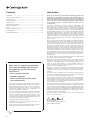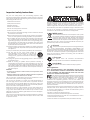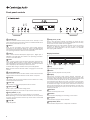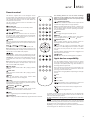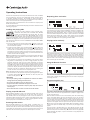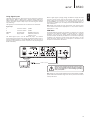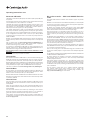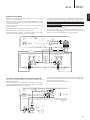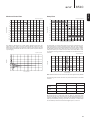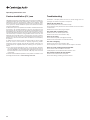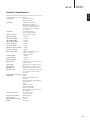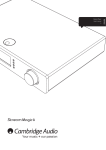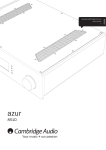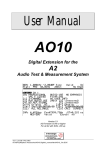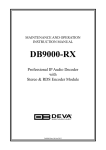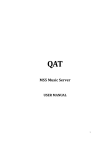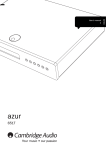Download Cambridge Audio Azur 851С
Transcript
2 azur 851C Your music + our passion ENGLISH CD/DAC/Pre User’s manual Contents Introduction Introduction..................................................................................................2 Important safety instructions......................................................................3 Limited warranty...........................................................................................4 Front panel controls.....................................................................................6 Remote control.............................................................................................7 Apple device compatibility...........................................................................7 Operating instructions.................................................................................8 Filters......................................................................................................... 12 Custom installation (C.I.) use................................................................... 14 Troubleshooting......................................................................................... 14 Technical specifications............................................................................ 15 Thank you for purchasing the Azur 851C Upsampling Compact Disc Player / DAC / Digital Preamp. The 8 series range is fundamental to our commitment to the continual development of the Azur range. We hope that you will appreciate the results and enjoy many years of listening pleasure from it. Like all Cambridge Audio products, the 851C adheres to our three core principles – stunning performance, ease of use and incredible value. The 851C incorporates numerous advanced technologies and features. Key to its abilities is ATF2™ (Adaptive Time Filtering) our second generation up-sampling process - developed in conjunction with Anagram Technologies of Switzerland. This process intelligently interpolates all incoming audio data (such as 16-bit/44.1kHz from CD) to 24bit/384kHz through the use of a 32-bit Analog Devices Black Fin DSP (Digital Signal Processor). The ATF2 system applies polynomial curve fitting interpolation, and incorporates a time domain model that allows data buffering and re-clocking to almost completely eradicate digital jitter, helping to ensure the best possible sound quality. Our new ATF2 noise shaping algorithm now also provides enhanced linearity with 24-bit sources. Two very high quality Analog Devices AD1955 24-bit DACs (Digital to Analog Converters) are used in dual differential mode. Each channel has its own DAC to process information and completely separate and symmetrical analog filter circuitry is implemented. These allow both left and right channel circuitry to operate identically, ensuring the 851C delivers fantastic sound-staging and stereo imaging properties. All filtering from DACs to output is also fully differential in nature. This fully balanced configuration largely rejects the already very low noise and distortion products present in the DACs and filters and provides an unprecedented level of performance. Balanced (XLR) outputs are fitted as well as summed conventional unbalanced phono/RCA outputs. Automatic DC servo circuits null all DC offsets allowing no capacitors in the signal path. For this new model two 24-bit capable digital inputs are fitted allowing other digital sources to be brought into the 851C. Make sure you register your purchase. Visit: www.cambridge-audio.com/sts By registering, you’ll be the first to know about: Future product releases Software upgrades News, events and exclusive offers plus competitions! This guide is designed to make installing and using this product as easy as possible. Information in this document has been carefully checked for accuracy at the time of printing; however, Cambridge Audio’s policy is one of continuous improvement, therefore design and specifications are subject to change without prior notice. This document contains proprietary information protected by copyright. All rights are reserved. No part of this manual may be reproduced by any mechanical, electronic or other means, in any form, without prior written permission of the manufacturer. All trademarks and registered trademarks are the property of their respective owners. © Copyright Cambridge Audio Ltd 2012 Cambridge Audio and the Cambridge Audio logo are trademarks of Cambridge Audio. Other brands mentioned are trademarks of their respective owners and are used for reference purposes only. 2 Also a 24-bit isochronous USB audio interface is provided that enables the 851C to play audio from a personal computer / laptop. This can handle up to 24-bit/96kHz content from most Windows, Mac and Linux builds. In certain circumstances up to 24-bit/192kHz material can also be supported. See later section on Mac/PC/Linux setups and in particular our own free Windows driver. Digital volume and output mute functions are incorporated that enable the 851C to operate as a combined CD player, DAC and digital preamplifier that can be connected directly to a separate power amplifier if desired. In addition to these audiophile features Control Bus Input/Output, IR Emitter Input and RS232 control are provided to make it easy to integrate this unit into Custom Installation systems if desired. A new 8-series casework combines massive structural rigidity with careful damping and control of acoustic resonance. An Azur Navigator remote handset is also provided, giving full control of your CD player, Azur amplifiers and our iD100 digital iPod/iPad/iPhone dock in an attractive and easy to use handset. Your 851C can only be as good as the system it is connected to. Please do not compromise on your amplifier, speakers or cabling. Naturally we particularly recommend amplification from the Cambridge Audio Azur range, and in particular the 851A Integrated Amplifier which has been designed to the same exacting standards as the 851C. Your dealer can also supply excellent quality Cambridge Audio interconnects to ensure your system realises its full potential. Thanks for taking the time to read this manual; we do recommend you keep it for future reference. Matthew Bramble Cambridge Audio Technical Director and the 851C design team azur 851C ENGLISH Important safety instructions For your own safety please read the following important safety instructions carefully before attempting to connect this unit to the mains power supply. They will also enable you to get the best performance from and prolong the life of the unit: 1. Read these instructions. 2. Keep these instructions. 3. Heed all warnings. 4. Follow all instructions. 5. Do not use this apparatus near water. 6. Clean only with a dry cloth. 7. Do not block any ventilation openings. Install in accordance with the manufacturer’s instructions. 8. Do not install near any heat sources such as radiators, heat registers, stoves, or other apparatus (including amplifiers) that produce heat. 9. Do not defeat the safety purpose of the polarized or grounding-type plug. A polarized plug has two blades with one wider than the other. A grounding-type plug has two blades and a third grounding prong. The wide blade or the third prong are provided for your safety. If the provided plug does not fit into your outlet, consult an electrician for replacement of the obsolete outlet. 10. Protect the power cord from being walked on or pinched, particularly at plugs, convenience receptacles and the point where they exit from the apparatus. 11. Only use attachments/accessories specified by the manufacturer. 12. Use with only the cart, stand, tripod, bracket, or table specified by the manufacturer, or sold with the apparatus. When a cart is used, use caution when moving the cart/ apparatus combination to avoid injury from tip-over. 13. Unplug this apparatus during lightning storms or when unused for long periods of time. 14. Refer all servicing to qualified service personnel. Servicing is required when the apparatus has been damaged in any way, such as the power-supply cord or plug having been damaged, liquid has been spilled or objects have fallen into the apparatus, the apparatus has been exposed to rain or moisture, does not operate normally, or has been dropped. WARNING – To reduce the risk of fire or electric shock, do not expose this unit to rain or moisture. – Batteries (battery pack or batteries installed) shall not be exposed to excessive heat such as sunshine, fire or the like. The unit is of Class 1 construction and must be connected to a mains socket outlet with a protective earthing connection. The unit must be installed in a manner that makes disconnection of the mains plug from the mains socket outlet (or appliance connector from the rear of the unit) possible. Where the mains plug is used as the disconnect device, the disconnect device shall remain readily operable. Only use the mains cord supplied with this unit. Please ensure there is ample ventilation (at least 10cm clearance all round). Do not put any objects on top of this unit. Do not situate it on a rug or other soft surface and do not obstruct any air inlets or outlet grilles. Do not cover the ventilation grilles with items such as newspapers, tablecloths, curtains, etc. This unit must not be used near water or exposed to dripping or splashing water or other liquids. No objects filled with liquid, such as vases, shall be placed on the unit. The lightning flash with the arrowhead symbol within an equilateral triangle is intended to alert the user to the presence of un-insulated ‘dangerous voltage’ within the product’s enclosure that may be of sufficient magnitude to constitute a risk of electric shock to persons. The exclamation point within an equilateral triangle is intended to alert the user to the presence of important operating and maintenance instructions in the service literature relevant to this appliance. WEEE symbol The crossed-out wheeled bin is the European Union symbol for indicating separate collection for electrical and electronic equipment. This product contains electrical and electronic equipment which should be reused, recycled or recovered and should not be disposed of with unsorted regular waste. Please return the unit or contact the authorised dealer from whom you purchased this product for more information. CE mark This product complies with European Low Voltage (2006/95/ EC), Electromagnetic Compatibility (2004/108/EC) and Environmentally-friendly design of Energy-related Products (2009/125/ EC) Directives when used and installed according to this instruction manual. For continued compliance only Cambridge Audio accessories should be used with this product and servicing must be referred to qualified service personnel. C-Tick mark This product meets the Australian Communications Authority’s Radio communications and EMC requirements. Gost-R Mark This product meets Russian electronic safety approvals. FCC regulations NOTE: THE MANUFACTURER IS NOT RESPONSIBLE FOR ANY RADIO OR TV INTERFERENCE CAUSED BY UNAUTHORIZED MODIFICATIONS TO THIS EQUIPMENT. SUCH MODIFICATIONS COULD VOID THE USER AUTHORITY TO OPERATE THE EQUIPMENT. This equipment has been tested and found to comply with the limits for a Class B digital device, pursuant to Part 15 of the FCC Rules. These limits are designed to provide reasonable protection against harmful interference in a residential installation. This equipment generates, uses and can radiate radio frequency energy and, if not installed and used in accordance with the instructions, may cause harmful interference to radio communications. However, there is no guarantee that interference will not occur in a particular installation. If this equipment does cause harmful interference to radio or television reception, which can be determined by turning the equipment off and on, the user is encouraged to try to correct the interference by one or more of the following measures: - Re-orient or relocate the receiving antenna. - Increase the separation between the equipment and receiver. - Connect the equipment into an outlet on a circuit different from that to which the receiver is connected. - Consult the dealer or an experienced radio/TV technician for help. 3 Limited warranty Ventilation IMPORTANT – The unit will become hot when in use. Do not stack multiple units on top of each other. Do not place in an enclosed area such as a bookcase or in a cabinet without sufficient ventilation. Ensure that small objects do not fall through any ventilation grille. If this happens, switch off immediately, disconnect from the mains supply and contact your dealer for advice. Positioning Choose the installation location carefully. Avoid placing it in direct sunlight or close to a source of heat. No naked flame sources, such as lighted candles, should be placed on the unit. Also avoid locations subject to vibration and excessive dust, cold or moisture. The unit can be used in a moderate climate. This unit must be installed on a sturdy, level surface. Do not place in a sealed area such as a bookcase or in a cabinet. Do not place the unit on an unstable surface or shelf. The unit may fall, causing serious injury to a child or adult as well as serious damage to the product. Do not place other equipment on top of the unit. Due to stray magnetic fields, turntables or CRT TVs should not be located nearby due to possible interference. Electronic audio components have a running in period of around a week (if used several hours per day). This will allow the new components to settle down and the sonic properties will improve over this time. Power sources The unit should be operated only from the type of power source indicated on the marking label. If you are not sure of the type of power-supply to your home, consult your product dealer or local power company. This unit can be left in Standby mode when not in use and will draw <0.5W in this state. To turn the unit off, switch off at the rear panel. If you do not intend to use this unit for a long period of time, unplug it from the mains socket. Overloading Do not overload wall outlets or extension cords as this can result in a risk of fire or electric shock. Overloaded AC outlets, extension cords, frayed power cords, damaged or cracked wire insulation and broken plugs are dangerous. They may result in a shock or fire hazard. Be sure to insert each power cord securely. To prevent hum and noise, do not bundle the interconnect leads with the power cord or speaker leads. Cleaning To clean the unit, wipe its case with a dry, lint-free cloth. Do not use any cleaning fluids containing alcohol, ammonia or abrasives. Do not spray an aerosol at or near the unit. Battery disposal Batteries may contain substances harmful to the environment. Please dispose of any discharged batteries with due consideration and in accordance with local environmental/electronic recycling guidelines. Loudspeakers Before making any connections to loudspeakers, make sure all power is turned off and only use suitable interconnects. Servicing These units are not user serviceable. Never attempt to repair, disassemble or reconstruct the unit if there seems to be a problem. A serious electric shock could result if this precautionary measure is ignored. In the event of a problem or failure, please contact your dealer. Cambridge Audio warrants this product to be free from defects in materials and workmanship (subject to the terms set forth below). Cambridge Audio will repair or replace (at Cambridge Audio’s option) this product or any defective parts in this product. Warranty periods may vary from country to country. If in doubt consult your dealer and ensure that you retain proof of purchase. To obtain warranty service, please contact the Cambridge Audio authorised dealer from which you purchased this product. If your dealer is not equipped to perform the repair of your Cambridge Audio product, it can be returned by your dealer to Cambridge Audio or an authorised Cambridge Audio service agent. You will need to ship this product in either its original packaging or packaging affording an equal degree of protection. Proof of purchase in the form of a bill of sale or receipted invoice, which is evidence that this product is within the warranty period, must be presented to obtain warranty service. This Warranty is invalid if (a) the factory-applied serial number has been altered or removed from this product or (b) this product was not purchased from a Cambridge Audio authorised dealer. You may call Cambridge Audio or your local country Cambridge Audio distributor to confirm that you have an unaltered serial number and/or you made a purchase from a Cambridge Audio authorised dealer. This Warranty does not cover cosmetic damage or damage due to acts of God, accident, misuse, abuse, negligence, commercial use, or modification of, or to any part of, the product. This Warranty does not cover damage due to improper operation, maintenance or installation, or attempted repair by anyone other than Cambridge Audio or a Cambridge Audio dealer, or authorised service agent which is authorised to do Cambridge Audio warranty work. Any unauthorised repairs will void this Warranty. This Warranty does not cover products sold AS IS or WITH ALL FAULTS. REPAIRS OR REPLACEMENTS AS PROVIDED UNDER THIS WARRANTY ARE THE EXCLUSIVE REMEDY OF THE CONSUMER. CAMBRIDGE AUDIO SHALL NOT BE LIABLE FOR ANY INCIDENTAL OR CONSEQUENTIAL DAMAGES FOR BREACH OF ANY EXPRESS OR IMPLIED WARRANTY IN THIS PRODUCT. EXCEPT TO THE EXTENT PROHIBITED BY LAW, THIS WARRANTY IS EXCLUSIVE AND IN LIEU OF ALL OTHER EXPRESS AND IMPLIED WARRANTIES WHATSOEVER INCLUDING, BUT NOT LIMITED TO, THE WARRANTY OF MERCHANTABILITY AND FITNESS FOR A PRACTICAL PURPOSE. Some countries and US states do not allow the exclusion or limitation of incidental or consequential damages or implied warranties so the above exclusions may not apply to you. This Warranty gives you specific legal rights, and you may have other statutory rights, which vary from state to state or country to country. For any service, in or out of warranty, please contact your dealer. Plug Fitting Instructions (UK only) The cord supplied with this appliance is factory-fitted with a UK mains plug fitted with a 5-amp fuse inside. If it is necessary to change the fuse, it is important that a 5-amp fuse is used. If the plug needs to be changed because it is not suitable for your socket, or becomes damaged, it should be cut off and an appropriate plug fitted following the wiring instructions below. The plug must then be disposed of safely, as insertion into a mains socket is likely to cause an electrical hazard. Should it be necessary to fit a 3-pin BS mains plug to the power cord, the wires should be fitted as shown in this diagram. The colours of the wires in the mains lead of this appliance may not correspond with the coloured markings identifying the terminals in your plug. Connect them as follows: The wire which is coloured BLUE must be connected to the terminal which is marked with the letter ‘N’ or coloured BLACK. The wire which is coloured BROWN must be connected to the terminal which is marked with the letter ‘L’ or coloured RED. The wire which is coloured GREEN/ YELLOW must be connected to the terminal which is marked with the letter ‘E’ or coloured GREEN. If a standard 13-amp (BS 1363) plug is used, a 5-amp fuse must be fitted or, if any other type of plug is used, a 5-amp fuse must be fitted, either in the plug or adaptor, or on the distribution board. 4 azur 851C 8 1 2 4 5 ENGLISH Rear panel connections 12 9 14 6 3 7 1 10 Power On/Off Always turn the Volume to minimum, switch to another input or turn the 851C off before plugging/unplugging cables to the USB input or whilst booting up/shutting down your PC/Mac. Switches the 851C on and off. 2 Mains Voltage Selector Switch (CU version only) Switches the 851C mains voltage between 100V and 115V. Note: For use by Cambridge Audio service personnel only! 3 Power Socket Once all other connections are made, connect the supplied power cable to the 851C power socket and to an appropriate mains socket. The 851C is now ready for use. 4 RS232C Interface The RS232C interface enables external serial control of the 851C in custom installation applications. A command set is available on the Cambridge Audio website at www.cambridge-audio.com. The RS232 interface can also be used by Cambridge Audio service personnel for software updates. 5 IR (Infra Red) Emitter In A 3.5mm mini-jack socket that enables modulated IR commands from multi-room or IR repeater systems to be received by the 851C. Note: Commands received by the IR Emitter In socket are not looped out of the Control Bus. Refer to the ‘Custom Installation’ section for more information. 6 Control Bus In – An RCA phono socket that enables un-modulated commands from multi-rooms systems or other components to be received by the 851C. Out – An RCA phono socket that provides control bus output commands for further downstream units. 7 Digital Outputs The 851C digital outputs enable a separate DAC (digital to analogue converter) or digital recording device to be connected. Refer to the ‘Operating instructions’ section for more information. Three concurrent digital outputs are available. Note these outputs pass through the currently selected audio source un-processed, i.e. no volume control or up-sampling is performed on the digital outputs. Balanced AES/EBU – For external devices incorporating a balanced (AES/EBU) digital input. Note: The acronym “AES/EBU” refers to the Audio Engineering Society and the European Broadcast Union. Coaxial – To obtain best results, use a high quality 75 ohm digital RCA interconnect cable (not one designed for normal audio use). 11 Ground Lift Switch 9 The Ground Lift Switch enables the USB interface earth to be disconnected from the 851C chassis earth. Disconnecting (lifting) the earth can be useful if electronic hum is heard through the speakers when the USB input is selected. The switch should otherwise be left in the Ground position. 10 - 11 Digital Inputs 1 & 2 The 851C has three digital inputs in total. Inputs 1 and 2 feature both S/PDIF co-axial and Toslink optical sockets. For each input you can use whichever is most convenient, but not both at the same time. Coaxial – Use a high quality 75 ohm digital RCA Phono interconnect cable (not one designed for normal audio use). This input is suitable for 16-24 bit content up to 192kHz. Toslink Optical – Use a high quality TOSLINK fibre optic interconnect cable designed specifically for audio use. This input is suitable for 16-24 bit content up to 96kHz (Toslink is not recommened at 192kHz sampling rates). 12 AES/EBU Digital Input For sources with a balanced (AES/EBU) digital output. This input is suitable for 16-24 bit content up to 192kHz. 13 Unbalanced Audio Output A conventional RCA phono stereo output for connection to the line-level inputs of an amplifier. Use a high quality stereo RCA phono interconnect cable intended for analogue audio signals. 14 Balanced Audio Output The 851C features balanced outputs on two XLR sockets. Balanced outputs provide slightly better audio performance and can reject cable-borne noise and interference when used with equipment with balanced inputs. Note: XLR connectors should be wired as follows: Pin 1: Ground Pin 2: Hot (in-phase) Pin 3: Cold (phase-inverted) Toslink Optical – Use a high quality TOSLINK fibre optic interconnect cable designed specifically for audio use. 8 USB Interface A USB B type socket is fitted to the 851C to enable the playback of audio from a personal computer running either Microsoft Windows or Apple Mac OS X operating systems. Some builds of Linux are also suitable. Note: Always use a high quality USB connection cable certified as USB HiSpeed. USB cable connections longer than 3m may result in inconsistent audio performance. 5 Front panel controls 7 6 1 1 2 3 4 5 Standby/On Switches the 851C between Standby mode and On. Standby is a low power mode where the consumption is less than 0.5W. The 851C can be left in Standby mode when not in use. 2 Menu Press to enter the 851C's setup menus. Various 851C operating parameters can be configured. Menus are shown by the 851C display and accessed through the front panel Select and buttons. Refer to the ‘Operating instructions’ section for more information. 3 Select 8 11 A different filter setting is stored for each input and CD playback. Note: The Filter indicator will flash if Mute is engaged via the remote handset. 5 Infrared Receiver Receives IR commands from the Azur handset. A clear unobstructed line of sight between the remote handset and the receiver is required. 6 Display The display shows the currently selected source in addition to a variety of 851C operational information. 7 Disc tray Compact Disc tray. Use the Open/Close button to activate. 8 Open/Close Press to Open or Close the disc loading drawer. Note: Pressing Play when the drawer is open will also close the drawer. 9 Play/Pause (/) Press to Play a loaded disc or to Pause playback if it is underway. Note: Depending on the audio software installed on the host personal computer, the Play and Pause buttons may also be able to control USB audio file playback. 10 Stop Stops CD playback. 6 11 Skip/Scan ( ) Note: Depending on the audio software installed on the host personal computer, the Skip/Scan buttons may also be able to control USB playback from some applications. The scan function is not available when playing USB audio files. Display functions 3 Filter Press to toggle through three alternative digital filter characteristics: Linear Phase, Minimum Phase or Steep. Alternative digital filters can offer subtly different sound quality characteristics. The currently selected filter is displayed by the indicators just above the button. 10 Press to skip CD tracks. Pressing and holding the button will scan forwards or backwards through the currently playing CD track. The Skip/ Scan buttons are also used for menu navigation. Press to select between CD Playback, Digital Input 1, Digital Input 2, AES/EBU or the USB digital input. Refer to the ‘Operating instructions’ section for more information. 4 9 1 2 4 1 5 6 7 Play Illuminated during disc playback. 2 Pause Indicates that disc playback has been paused. 3 Display Alpha-numeric characters which display playback information. On inserting a disc, the CD player will take a few seconds to read the Table of Contents (TOC) information from the disc. The display will then show the number of tracks on the CD and the total length of the CD. If the CD incorporates CD-text, the name of the album will scroll once (the number of tracks remains stationary throughout). Once playback of an individual track begins, the track number, total number of tracks and play-time will be displayed. On a CD containing CD-text, the track name will scroll once. Pressing the i (Info) button on the remote control will re-display the CD-text. 4 Random Indicates random playback mode. 5 Remain Illuminated when displaying time remaining on track or disc. 6 Program Illuminated when program mode is selected. 7 Repeat All/Track Illuminated when ‘Repeat Track’ or ‘Repeat All’ is selected. azur 851C The 851C is supplied with an Azur Navigator remote control handset that duplicates the front panel control functions and is also able to control Azur series amplifiers. The supplied AAA batteries must be fitted before the remore control can be used. The following buttons are used to control Cambridge Audio Azur range amplifiers only (such as the matching 851A) or when the 851C has been set to preamp mode (Digital Volume Enabled). The Azur handset buttons function as described in the following paragraphs. These buttons enable the amplifier volume adjustment for suitable Cambridge Audio Azur range amplifiers. Standby/On Volume Up/Down Open/Close Note: If the 851C Digital Volume feature is enabled, the handset volume buttons will affect the signal output level from the 851C. Refer to section ‘Operating instructions’ for more information. - Press to toggle through the amplifier inputs. Switches the 851C between On and Standby modes. Opens and closes the CD drawer. , Source Numerics Enable direct CD track selection. Press the number of the desired track to begin playback from the beginning. To select a track number greater than ten, press the -/-button followed by the track number. Display Mode Press to toggle between amplifier volume and balance control using the volume up and down buttons. Speaker A/B Alters the brightness of the 851C display backlight. There are two brightness levels and an option to switch-off the backlight. Press to switch between the twin speaker outputs on Cambridge Audio Azur amplifiers with this facility. Play Press to mute the output on Cambridge Audio Azur amplifiers. If the 851C Digital Volume feature is enabled, this button will mute/unmute the output of the 851C instead. / Stop / Pause Press the relevant button to play, stop or pause a CD. Note: Depending on the audio software installed on the host personal computer, the Play and Pause buttons may also be able to control USB audio playback. Skip Right Skip () – Press once to skip forward by one track on the CD. Press and hold to skip forwards through tracks. Mute The Filter indicator will flash when mute is engaged. Press Mute again to restore output. Inputs Used to select sources on matching CA Azur amplifiers. Left Skip () – Press once to skip backward by one track on the CD. Press and hold to skip backwards through tracks. Apple device compatibility Note: Depending on the audio software installed on the host personal computer, the Skip buttons may also be able to control USB audio playback. The Azur 851AC Navigator remote control can control the basic functions of Apple devices such as Apple TV and Apple’s iPod/iPhone/iPad range when docked in a Cambridge Audio or Apple dock. Scan Right Press and hold to search while a CD is playing to search forwards. Scan Left Press and hold to search while a CD is playing to search backwards. Select Press to toggle through the five 851C input options. Within the Setup menus, press to accept the parameter or option highlighted in the display menu. Remain, Repeat, Read the ‘Operating Instructions’ section of this manual for information on the functions of these buttons. Filter Press to toggle through the three 851C digital filter options. Information The functions are slightly different depending on the Apple product. Select Menu Press to enter 851C's setup menus. Various 851C operating parameters can be configured. Program, Random Press and hold the source button that corresponds to the input that the Apple product is connected to whilst also pressing one of the buttons below. Press to display any additional 851C input signal information available. Play/pause Stop or Menu ress briefly to skip or navigate left or right. Press P and hold to scan forwards or backwards. Used to control volume and/or navigate menus. Used to navigate menus. In addition, the Azur remote can be paired with up to six specific Apple devices using any of the six source buttons. This can be useful if you have more than one Apple product. For more information on pairing refer to your Apple device’s instruction manual. Pairing – To pair with an Apple device, press and hold the required source button along with the button for six seconds. Some devices like Apple TV have visual indication once pairing is achieved. Un-pairing – To un-pair an Apple device, press and hold any of the source buttons along with the button for six seconds. 7 ENGLISH Remote control Operating instructions Once all the required input and output connections are made, the 851C can be switched on using its rear panel Power switch and front panel or handset Standby/On button. The amplifier to which the 851C is connected should also be switched on, the appropriate input selected, and its volume control set at the appropriate level. Repeating discs and tracks Either front panel or handset buttons can be used for the majority of the 851C control functions. To use the 851C as a conventional CD player proceed as described in the following paragraphs: Loading and playing CDs This unit has been designed to play compact discs, recordable CDs (CD-R) and re-writable CDs (CD-RW) bearing the identification logo shown here. No other discs can be used. Any CD-R/CD-RW discs should contain properly recorded TOC (Table of Contents) information so that they can be played back. This unit can play only the discs recorded in the CD-DA format designed for music reproduction. Do not attempt to play a disc containing other data, such as a CD-ROM for PCs with MP3 or WMA files, on this unit. With the 851C switched on and a disc playing, either a specific track or an entire disc can be set to repeat indefinitely. To repeat a specific track press the handset Repeat button once while the track is playing. The 851C display will show “Repeat Track”. To repeat an entire disc simply press the handset Repeat button twice in quick succession. The 851C display will show “Repeat All”. Track or disc repeat can be cancelled by a further press of the Repeat button, by pressing the front panel or handset Stop () button or by opening the disc drawer. Playing tracks randomly 1. Press the front panel or handset Open/Close button to open the disc drawer. When the drawer is fully open, place a disc in the drawer with its label side upwards. 2. T o close the disc drawer, press the Open/Close button. When the drawer, with a correctly loaded disc, is fully closed, the disc table of contents will be automatically read by the player. The 851C display will show the number of tracks on the disc and its total playback time. Pressing the front panel or handset Play () button will also close the drawer, and start the disc playing. Note: If the 851C Auto Play setup feature is selected, the disc will always begin playing as soon as the drawer is closed. Refer to Section 5 – 851C Setup for more information. 3. If the disc does not begin to play immediately, press the front panel Play/Pause or handset Play () button to begin playback. To pause playback temporarily press the front panel Play/Pause or handset Pause () button. To stop playback press the front panel or handset Stop () button. While the disc is playing the 851C display will show the current track name or number and its elapsed time. If the disc is paused the display will show the elapsed time at which pause was selected. If the disc is stopped the display will revert to showing the number of tracks on the disc and its total playback time. With the 851C switched on and a disc loaded, the tracks can be played randomly. To select random play simply press the handset Random button once and then the Play () button. Random play can be cancelled by a further press of the Random button. The disc will then continue to play the tracks in the “correct” order following the track that was playing when random play was cancelled. Using the Remain function Note: The 851C should not be left in pause mode for long periods. 4. The disc drawer can be opened at any time by pressing the front panel or handset Open/Close button. Remove the disc only after the drawer has fully opened. IMPORTANT!: With the 851C switched on and a disc playing, press the handset Remain button once to display the remaining track time or twice to display the remaining disc time. – Do not put anything except a compatible disc into the disc drawer. Foreign objects may damage the mechanism. Programming disc play – Do not force the drawer to open or close by hand. – Keep the disc drawer closed when the player is not in use. – If a disc is seriously scratched or dirty the player may not be able to read or play it. – Never load more than one disc at a time into the disc drawer. Playing a specific CD track With the 851C switched on and a disc loaded, specific tracks can be selected for playback by pressing one of the front panel or handset Skip ( ) buttons to step through the tracks on the disc forwards or backwards. When the desired track is shown on the 851C display, press the front panel or handset Play () button to begin playback. The disc will then play from the selected track to the end. Scanning within tracks With the 851C switched on and a disc playing, a specific point in a track can be found by pressing and holding one of the front panel or handset Scan ( ) buttons to fast-forward or fast-reverse through the track. When the desired point in the track is reached the button can be released. The disc will then play from the selected point to the end. 8 The order in which CD tracks are played can be programmed with a playlist. Tracks can also be suppressed from a playlist or programmed to play more than once. With the 851C switched on and a disc loaded, press the handset Prog button. The 851C display will show the Program menu. Use the front panel or handset Skip ( ) buttons to step through the disc to the track you wish to be the first track in the playlist. Press the handset Play button to confirm the first track. Repeat this procedure for all the tracks required in the playlist and then press the front panel or handset Stop () button to store the programmed playlist. When the playlist is stored, use the front panel or handset Play (4) button to play the programmed playlist. The front panel or handset Pause (), Skip ( ) and Scan ( ) functions can be used as normal while a programmed playlist is playing. Press the front panel or handset Stop () button once to stop playback without deleting the playlist, or press it twice both to stop playback and delete the playlist. 851C Using digital inputs The 851C is fitted with four digital inputs for the connection of external digital sources. When a digital input is selected, digital audio from external devices will be up-sampled and delivered to the 851C analogue outputs. The digital outputs always output the incoming data without any processing. The digital input and interface formats are listed in the table below: When a digital signal is playing through the 851C its display will show the input stream sample rate and word length (also known as “bit depth”) along with an indication that the stream is being up-sampled to 24-bit/384kHz. If no source, or an incompatible data stream, is connected to a digital input, the display will show UNLOCKED when the input is selected. 1 Co-axial or Toslink S/PDIF Note: Rather than display the exact word length, some sources report data as either 20 bit maximum (displayed as < = 20) or 24 bit maximum (displayed as < = 24). 2 Co-axial or Toslink S/PDIF AES/EBU XLR balanced AES/EBU (consumer) USB Audio USB B-type SocketUSB Audio profile 1.0 (default) or 2.0 Digital Input The 851C digital inputs, and the 851C CD player, are selected sequentially by pressing the front panel or the handset Select button. In the case of digital inputs 1, 2 and the AES/EBU input, once the input is selected, if a compatible data stream is present it will play through the 851C immediately. The 851C USB input enables the playback of audio files or streamed programme from Microsoft Windows or Apple Mac OS X personal computers (and some Linux builds). When connected via USB the personal computer will identify the 851C as an audio device. Specifying the 851C in the computer’s audio control panel will enable it to play audio data either stored locally on the computer or streamed to the computer via a network or the internet. USB 'B-A' type lead Always turn the Volume to minimum, switch to another input or turn the 851C off before plugging/unplugging cables to the USB input or whilst booting up/shutting down your PC/Mac. Note: Always use a high quality USB connection cable certified as USB HiSpeed. USB cable connections longer than 3m may result in inconsistent audio performance. 9 ENGLISH azur Operating instructions cont. Advanced USB audio The 851C is both USB 2.0 (Hi-Speed) and USB 1.1 (Full-speed) USB port compatible. It should also work with the new USB 3.0 ports where the PC will simply treat the 851C as if it were a USB 2.0 or 1.1 device. The 851C also supports two USB Audio protocols (not the same as the port types themselves) USB Audio 1.0 (which works over USB 1.1 ports and supports up to 24-bit/96kHz) or USB Audio 2.0 (which requires a USB 2.0 port and can support up to 24-bit/192kHz). The default configuration is USB 1.1 and USB Audio 1.0 which works with nearly all common operating systems and computer types without drivers and supports up to 24-bit/96kHz audio, simply plug in and play. In this configuration the 851C is able to work at up to 24-bit/96kHz by declaring to your computer that it can handle any sample rate from 32kHz to 96kHz. However in some Windows/Mac operating system variants the operating system itself may restrict or fix the output sample rate or re-sample the audio. See our online guide at www.cambridge-audio.com/851CSupport on USB Audio for more details on this. With careful choice of playback software and settings many pitfalls can be avoided. In particular our free Windows USB Audio 2.0 driver (available from our website) supports up to 24-bit/192kHz audio and WASAPI Exclusive or ASIO modes that can give enhanced performance. See the Setup section on how to switch between USB Audio 1.0 and 2.0 modes. A brief explanation of your choices are below: Use with PCs With the 851C switched to USB Audio 1.0 (this is the default setting) the 851C will work with the native Windows XP, Vista or 7 Audio 1.0 driver (no need to load any new driver) and accept audio up to 24-bit/96kHz. With the 851C switched to USB Audio 2.0 the 851C needs the Cambridge Audio USB Audio 2.0 Driver to be loaded and can then accept up to 24-bit/192kHz (and support ASIO and WASAPI Exclusive if required). The driver is available from www.cambridge-audio.com/851CSupport. Use with Macs No extra drivers are required. With the 851C switched to USB Audio 1.0 the 851C will work with the native Mac OS-X 10.5 (Leopard) or above Audio 1.0 driver and accept audio up to 24-bit/96kHz. With the 851C switched to USB Audio 2.0 the 851C works with the native Mac OS-X 10.5 (Leopard) or above Audio 2.0 driver and can accept audio up to 24-bit/192kHz. Use with Linux For most builds of Linux with the 851C switched to USB Audio 1.0 the 851C will work with the native Audio 1.0 driver and accept audio up to 24-bit/96kHz. Some very new builds of Linux are now supporting USB Audio 2.0 for which the 851C should be switched to Audio 2.0 to accept audio up to 24-bit/192kHz. For both cases because Linux builds vary according to their creators choice of software components including drivers it is not possible to guarantee operation and Audio drivers may need to be loaded. ‘Class drivers’ as they are called for generic support of Audio Class 1.0 or Audio Class 2.0 devices may be available from the Linux community, we do not supply these. 10 Bit perfect transfer – ASIO and WASAPI Exclusive mode The 851C USB interface hardware and software support bit perfect transfer. Whether or not the audio sent to the 851C is bitperfect (i.e. not resampled or mixed etc. by the PC) is actually a function of the playback application and the operating systems audio engine. By default the standard windows audio drivers (often called WDM drivers) included in Windows XP support MME or DirectSound transfer, both of which include a kernel mixer and re-sampler stage. One way round this is to use ASIO to bypass this. Another is to use a playback application that supports its own form of kernel streaming, i.e. if has its own way of outputting the audio without invoking the kernel mixer. For Windows Vista and Windows 7 a new method of audio transfer is supported called WASAPI. This has two modes; Shared and Exclusive. Shared mode is similar to MME or DirectSound but in Exclusive mode the kernel mixer/re-sampler is bypassed and bit perfect transfer is possible with only one audio playback program directed to the soundcard at a time (for instance system sounds are not mixed in). To ensure bit perfect transfer use a playback application that supports ASIO, WASAPI in Exclusive mode (if you have Windows Vista or Windows 7) or some form of kernel streaming. This is a fast moving area so we would encourage you to check the web for the latest media players to support these more audiophile playback options. To use ASIO you will need the Cambridge Audio Sound Driver installed and the 851C switched to USB Audio 2.0. No further settings are required as the driver automatically supports ASIO transfer, all that is required is to load and setup suitable ASIO enabled playback software. ASIO (Audio Stream Input/Output) is a non Microsoft audio driver protocol for Windows originally invented by Steinberg ltd ASIO bypasses some of the normal audio path from the playback application through the Windows audio system (including the Kernel Mixer) for a more direct path to the 851C. You will need to install and use a suitable playback application that supports ASIO output either natively or via a plugin. One example of such an application with a suitable plugin is Foobar, see http://www.foobar2000.org for more details. 851C Digital Pre-amp Mode The 851C can optionally be used as a digital pre-amp and connected directly to a suitable power-amp. The level at both the balanced XLR and single-ended Phono/RCA outputs is affected and either connection type can be used, see diagram below. Before making this connection access the 851C's Digital Volume menu by pressing the Menu button then using the and buttons to move to the Digital Volume item. Be careful not to turn Digital Volume off when connected to a power amplifier in this way as this returns the output level to an un-adjustable maximum level for use only into an integrated amplifier or pre-amplifier with its own volume control. Press the Select button to enter this submenu and use the and buttons to select On. Finally confirm this setting by pressing the Select button again. See next section for a full listing of the Menu structure. Once Digital Volume is enabled, the handset Volume Up and Down buttons will affect the signal output level from the 851C. When Digital Volume is enable, a Ch. Balance (Channel Balance) option is also available in the menu structure. This allows adjustment of the relative level between left and right channels for circumstances where one speaker is further away than the other or the source material itself has a channel imbalance. Phone/RCA cable Or XLR cable Use with an iD100 Digital iPod/iPhone/iPad dock The 851C can optionally be used with a Cambridge Audio iD100 digital iPod/iPhone/iPad dock. Connect the iD100 to a suitable digital input, Digital Input1, Digital Input2 or AES/EBU Balanced In can be used, we recommend using the AES/EBU Balanced input for best sound quality. Or To operate the iPod/iPhone/iPad in the dock, first select the appropriate input and then press and hold that same button whilst using the Apple compatible buttons on the remote. See the 'Remote Control' section for details. Or 11 ENGLISH azur Operating instructions cont. Filters Menu structure Auto Off Off 5m 10m 15m Auto Play USB Class On Off Audio 2 Audio 1 Input Naming S/W Version Front IR Digital Volume Ch. Balance On Off Off On (Note: Only available if Digital Volume is enabled) Digital 1 Digital 2 AES/EBU The 851C menu structure has a variety of setup parameters that can be adjusted to suit both specific installation requirements and personal preferences. The setup parameters are accessed and modified through a menu driven interface that uses the 851C display along with its front panel or handset Menu, Select, Skip ( ) and Stop () buttons. To enter the 851C setup menu, first press the front panel or handset Menu button. The first setup parameter (Auto Off), will be shown on the display. To select further parameters for adjustment press the one of the front panel or handset Skip ( ) buttons. With the required parameter selected, press the front panel or handset Select button. Pressing one of the Skip ( ) buttons will now scroll through the options available for that parameter. When the required option is displayed, press the front panel or handset Select button. The setup option is now stored. To exit from the setup menu interface press the front panel or handset Menu button to step back through the interface. The 851C DSP has three different Filter functions: Linear Phase, Minimum Phase and Steep. All three filters are highly sophisticated audiophile topologies, optimised specifically for audio playback. In our opinion, these filters offer excellent sound quality but differ subtly in optimisation, hence we’ve made all three available to you. Note: For clarity, all diagrams show the theoretical response of the DSP itself, excluding any analogue filtering at the DAC output or the antialiasing filter applied during recording and/or mastering of the digital source. Linear Phase Filter Frequency response 20 0 -20 -40 Magnitude (dB) Setup -180 -200 Input Naming – Input Naming enables the display name of the Digital 1, Digital 2 and AES/EBU inputs to be changed. Use the Skip ( ) and Select button to select the input name to be changed. Once selected a flashing cursor will appear beneath the first character to the existing name. The Play/Pause and Stop () buttons can then be used to scroll through the available characters. When each desired character is displayed, use the Skip ( ) buttons to move on to the next character. Press the Select button to store the new name. S/W Version – Selecting S/W Version displays the player’s internal operating software version number and some additional build information. This information is primarily provided for service personnel. Front IR – Selecting Front IR enables the 851C front panel infrared receiver to be switched on or off (if you are using an external IR system and the IR emitter Input or Control Bus. In the majority of installations the infrared receiver should be left switched on. Digital Vol – Digital Volume enables the 851C to operate as a digital preamplifier and be connected directly to a power amplifier. With Digital Volume engaged, the remote handset volume buttons (symbols) will control the 851C analogue output level. Digital Volume is disengaged (Off) by default and should remain off in most 851C installations. It should only be engaged (On) if the 851C is installed in an appropriately configured audio system without a further downstream volume control. Ch. Balance – Only enabled when Digital Volume is used. A balanced control is implemented. 12 0 0.1 0.2 0.3 0.4 0.5 0.6 0.7 0.8 0.9 1 Frequency response The Linear Phase filter is a highly regarded audio filter offering low ripple in both the pass and stop bands, and what is known as constant group delay. Constant group delay means that audio signals of all frequencies are always delayed by the same amount when passing through the filter. All audio is therefore fully time-coherent at the output. The trade-off with this type of filter is that due to internal feed-forward in the DSP, its impulse response will exhibit some pre-ringing. In other words, when excited with a theoretical impulse, the output has both a small amount of pre- and post-spike amplitude ringing (albeit well damped). Frequency response Amplitude USB Class – USB Class options enable 851C compatibility with both USB Audio 1.0 and USB Audio 2.0 interface formats. The default setting is USB Audio 1.0 which will work driverlessly with most operating systems for 16-24 bit content at 32-96kHz. Note USB Audio 2.0 requires a driver to be loaded for Windows. Without this selecting USB Audio 2.0 will normally give no output . See section on USB Audio for advanced users. -120 -160 Each setup parameter and its options is described following paragraphs. Auto Play – WIth Auto Play engaged a CD will begin to play as soon as the disc drawer is closed. The Auto Play options are Off and On. -80 -100 -140 Note: The 851C will automatically return to normal play mode if it is left inactive in setup menu mode for more than a minute. Auto Off – When Auto Off is engaged the 851C will switch to standby after a preset time if no audio is playing. The Auto Off options are Off, 5 minutes, 10 minutes and 15 minutes. -60 0 0 20 40 60 80 100 Frequency response 120 140 160 180 Minimum Phase Filter 851C Steep Filter Frequency response Frequency response 20 0 0 -20 -20 -40 -40 -60 -60 Magnitude (dB) Magnitude (dB) 20 -80 -100 -120 -100 -120 -140 -160 -160 -180 -180 -200 0 0.1 0.2 0.3 0.4 0.5 0.6 0.7 0.8 0.9 Linear phase filter -80 -140 -200 Steep filter 1 0 0.1 0.2 frequency/FS (input sampling rate) 0.3 0.4 0.5 0.6 0.7 0.8 0.9 1 frequency/FS (input sampling rate) The Minimum Phase filter is another highly regarded audio filter that offers even lower ripple in the pass and stop bands. Unlike the Linear Phase filter, group delay is not constant; however, phase shift is low and the particular benefit with this filter is that the impulse response exhibits no pre-ringing. Impulse response Our Steep filter is a linear phase filter that has been optimised for stop band attenuation of close-in aliasing images. Here we have traded a little attenuation of the very highest frequency response (-2dB at 20kHz for 44.1kHz material) and a little more pre- and post-ringing for a very steep attenuation just outside the pass band. The Steep filter is able to attenuate aliasing at 22kHz by some 80dB for 44.1kHz material for instance. Amplitude Amplitude Impulse response 0 0 0 20 40 60 80 100 Time (samples) 120 140 160 180 0 20 40 60 80 100 120 140 160 180 Time (samples) Note: All filters exhibit the same ultimate roll-off of approximately 140dB. The following table shows the filter stop band attenuation for 44.1kHz material: Linear Phase Minimum Phase Steep Roll-off at 20kHz -0.1dB -0.1dB -2dB Roll-off at 22kHz -10dB -10dB -82dB Ultimate roll-off 140dB 140dB 140dB We encourage you to experiment with the filters to determine which sound best to your ears and using your source equipment/programme material. The 851C remembers and recalls the selected filter type for each input individually, making it possible, for example, to select Steep for the USB input and Linear Phase for Digital Input 1, and so on. 13 ENGLISH azur Operating instructions cont. Custom installation (C.I.) use Troubleshooting The 851C incorporates a Control Bus input and output that enables unmodulated handset commands (positive logic, TTL level) to be received electrically by the unit and looped to another unit if desired. These control commands are typically generated by custom installation (multiroom) systems or remote IR receiver systems. The Control Bus sockets are colour-coded orange. The 851C is a complex product but even so, should things seem not quite right, the answer is very often a simple one. An IR Emitter Input is also provided that enables modulated IR handset commands to be received electrically by the unit. Commands on this input operate the unit only and are not looped out demodulated on the Control Bus Output. This feature is useful for multi-room systems (such as the Cambridge Audio Incognito multi-room system) which feature routed I.R. emitter outputs. Instead of using window emitters stuck over the CD players front panel IR receiver, a mono 3.5mm mini- jack to 3.5mm mini-jack lead can be used for a more reliable electrical connection. An RS232 port is also featured which allows the 851C to be controlled by C.I. systems. In addition the units feature “direct” IR Control codes as well as toggle codes for some of their features to simplify programming custom installation systems. Special direct On/Off and Mute commands can be accessed on the supplied handset for teaching into C.I. systems as follows: 1. Press and hold the Standby/On button. The remote first generates it’s standby (toggle) command. Keep the button held down, after 12 seconds a CD player “On” command will be generated. If the button is kept held down for a further 12 seconds, a CD player “Off” command is generated. A full code table and RS232 protocol for this product is available on the Cambridge Audio website at: www.cambridge-audio.com. 14 Player will not switch on Ensure the AC power cord is connected securely. Ensure the plug is fully inserted into the wall socket and that the socket is switched on. Check the fuse in the mains plug or adaptor. The player will not read the disc Check the disc is not loaded upside down. Check that the disc is not scratched or dirty. There is no sound Ensure that the amplifier is configured correctly. Check that the interconnects are inserted correctly. The disc is skipping Check that the disc is not scratched or dirty. Ensure the player is on a firm surface and not subject to vibrations. There is a hum coming from the speaker Ensure that all cable connections are secure. If USB playback, set the USB Ground Lift Switch to “Lift”. The remote handset will not function Check that the batteries have not expired. Ensure that nothing is blocking the remote sensor. azur 851C ENGLISH Technical specifications All measurements are for 24-bit signals via the digital inputs so as not to be source material limited unless stated. D/A convertersDual Analog Devices AD1955 24-bit DACs Digital filterAnalog Devices Black Fin ADSP-BF532 32-bit DSP performing 2nd Generation ATF2 up-sampling to 24-bit 384kHz Linear Phase, Minimum phase or Steep modes. Analog filter2 Pole Fully Differential Linear Phase Bessel filter Frequency response 20Hz to 20kHz (+/-0.1dB) THD @ 1Khz 0dBFs < 0.0004% THD @ 1Khz -10dBFs < 0.0004% THD @ 20Khz 0dBFs < 0.0007% IMD (19/20kHz) 0dBFs < 0.0002% Linearity @ -90dBFs +/- 0.2dB Linearity @ -120dBF +/- 0.4dB Stop-band rejection (>24kHz) > 120dB S/N ratio, A weighted > 113dB Total correlated jitter< 60pS for all digital inputs, CD playback and USB 2.0 < 180pS for USB 1.0 Crosstalk @1kHz < -130dB Crosstalk @20kHz < -114dB Output impedance < 50 ohms 0dB Fs Output2.2Vrms (2.2Vrms each phase for the balanced output) Digital Input 1 S/PDIF 75 ohms or TOSLink optical Digital Input 2 S/PDIF 75 ohms or TOSLink optical AES/EBU Input XLR balanced 110 ohms per phase USB Audio InputUSB Type B conforming to Audio profile 1.0 or USB Audio profile 2.0 (user selectable) USB Maximum Current Rating 500mA. CompatibilityUSB 1.0: 24-bit 44.1kHz, 48kHz, 96kHz USB 2.0: 16/24-bit 44.1kHz, 48kHz, 88.2kHz, 96kHz, 192kHz Toslink: 16/24-bit 32-96kHz S/PDIF and AES/EBU: 16/24-bit 32-192kHz CD playback is intrinsically limited to 16-bit 44.1kHz Dimensions - H x W x D115 x 430 x 360 mm (4.5 x 16.9 x 14.7”) Max power consumption 40W (CD playing) Idle consumption 8W approx Standby power consumption <0.5W Weight 10kg (22lbs) 15 Cambridge Audio is a brand of Audio Partnership Plc Registered Office: Gallery Court, Hankey Place London SE1 4BB, United Kingdom Registered in England No. 2953313 © 2012 Cambridge Audio Ltd AP24951/4 www.cambridge-audio.com