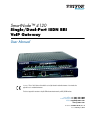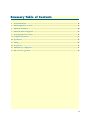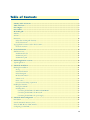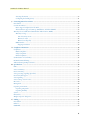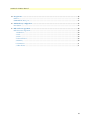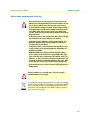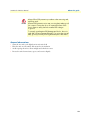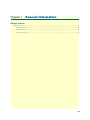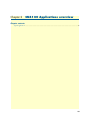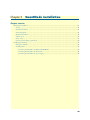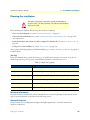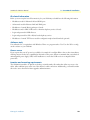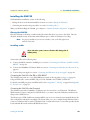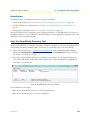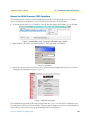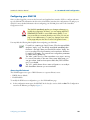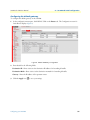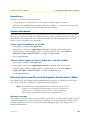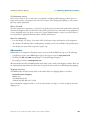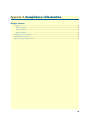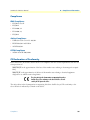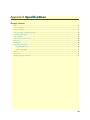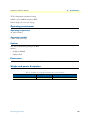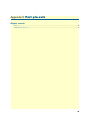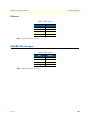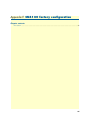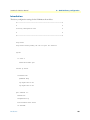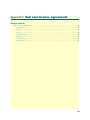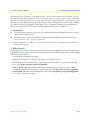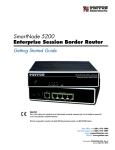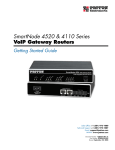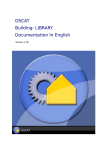Download Patton SmartNode 4120
Transcript
SmartNode™ 4120 Single/Dual-Port ISDN BRI VoIP Gateway User Manual Important—This is a Class B device and is intended for use in a light industrial or residential environment. It is not intended nor approved for use in an industrial environment. This device is approved for connection to the public ISDN telecommunication network, over BRI/S0-ISDN interfaces. Sales Office: +1 (301) 975-1000 Technical Support: +1 (301) 975-1007 E-mail: [email protected] www.patton.com Part Number: 07MSN4120-UM , Rev. B Revised: February 9, 2012 Patton Electronics Company, Inc. 7622 Rickenbacker Drive Gaithersburg, MD 20879 USA Tel: +1 (301) 975-1000 Fax: +1 (301) 869-9293 Support: +1 (301) 975-1007 Web: www.patton.com E-mail: [email protected] Trademark Statement The term SmartNode is a trademark of Patton Electronics Company. All other trademarks presented in this document are the property of their respective owners. Copyright © 2012, Patton Electronics Company. All rights reserved. The information in this document is subject to change without notice. Patton Electronics assumes no liability for errors that may appear in this document. Important Information To use virtual private network (VPN) and/or AES/DES/3DES encryption capabilities with the SN4120, you may need to purchase additional licenses, hardware, software, network connection, and/or service. Contact [email protected] or +1 (301) 975-1000 for assistance. Warranty Information The software described in this document is furnished under a license and may be used or copied only in accordance with the terms of such license. For information about the license, see Appendix F, "End user license agreement" on page 49 or go to www.patton.com. Patton Electronics warrants all SN4120 components to be free from defects, and will—at our option—repair or replace the product should it fail within one year from the first date of the shipment. This warranty is limited to defects in workmanship or materials, and does not cover customer damage, abuse or unauthorized modification. If the product fails to perform as warranted, your sole recourse shall be repair or replacement as described above. Under no condition shall Patton Electronics be liable for any damages incurred by the use of this product. These damages include, but are not limited to, the following: lost profits, lost savings and incidental or consequential damages arising from the use of or inability to use this product. Patton Electronics specifically disclaims all other warranties, expressed or implied, and the installation or use of this product shall be deemed an acceptance of these terms by the user. Summary Table of Contents 1 General information ...................................................................................................................................... 14 2 SN4120 Applications overview...................................................................................................................... 18 3 SmartNode installation.................................................................................................................................. 20 4 SmartNode initial configuration ................................................................................................................... 25 5 Contacting Patton for assistance ................................................................................................................... 32 A Compliance information .............................................................................................................................. 35 B Specifications ................................................................................................................................................ 38 C Cabling ......................................................................................................................................................... 42 D Port pin-outs ................................................................................................................................................ 45 E SN4120 factory configuration ...................................................................................................................... 47 F End user license agreement ........................................................................................................................... 49 3 Table of Contents Summary Table of Contents ........................................................................................................................... 3 Table of Contents ........................................................................................................................................... 4 List of Figures ................................................................................................................................................. 7 List of Tables .................................................................................................................................................. 8 About this guide ............................................................................................................................................. 9 Audience................................................................................................................................................................. 9 Structure................................................................................................................................................................. 9 Precautions ........................................................................................................................................................... 10 Safety when working with electricity ...............................................................................................................11 General observations .......................................................................................................................................12 Typographical conventions used in this document................................................................................................ 13 General conventions .......................................................................................................................................13 1 General information ...................................................................................................................................... 14 SN4120 overview ..................................................................................................................................................15 SN4120 model codes ......................................................................................................................................15 SN4120 rear panel ..........................................................................................................................................16 SN4120 front panel ........................................................................................................................................17 2 SN4120 Applications overview...................................................................................................................... 18 Typical application ................................................................................................................................................19 3 SmartNode installation.................................................................................................................................. 20 Planning the installation........................................................................................................................................21 Site log ............................................................................................................................................................21 Network information ......................................................................................................................................21 Network Diagram ...........................................................................................................................................21 IP related information .....................................................................................................................................22 Software tools .................................................................................................................................................22 Power source ...................................................................................................................................................22 Location and mounting requirements .............................................................................................................22 Installing the SN4120 ...........................................................................................................................................23 Placing the SN4120 ........................................................................................................................................23 Installing cables ...............................................................................................................................................23 Connecting the SN4120 to the PBX or ISDN BRI NT ............................................................................23 Connecting the SN4120 to the IP network ...............................................................................................23 Connecting the SN4120 to the power supply ............................................................................................24 4 SmartNode initial configuration ................................................................................................................... 25 Introduction ..........................................................................................................................................................26 Start the SmartNode Discovery Tool.....................................................................................................................26 Access the Web Browser (GUI) Interface...............................................................................................................27 Configuring your SN4120.....................................................................................................................................29 4 SmartNode 4120 User Manual Accessing the Internet .....................................................................................................................................29 Configuring the default gateway .....................................................................................................................31 5 Contacting Patton for assistance ................................................................................................................... 32 Introduction ..........................................................................................................................................................33 Contact information..............................................................................................................................................33 Patton support headquarters in the USA .........................................................................................................33 Alternate Patton support for Europe, Middle East, and Africa (EMEA) ..........................................................33 Warranty Service and Returned Merchandise Authorizations (RMAs)...................................................................33 Warranty coverage ..........................................................................................................................................33 Out-of-warranty service .............................................................................................................................34 Returns for credit ......................................................................................................................................34 Return for credit policy .............................................................................................................................34 RMA numbers ................................................................................................................................................34 Shipping instructions ................................................................................................................................34 A Compliance information .............................................................................................................................. 35 Compliance ...........................................................................................................................................................36 EMC Compliance ...........................................................................................................................................36 Safety Compliance ..........................................................................................................................................36 PSTN Compliance ..........................................................................................................................................36 CE Declaration of Conformity ..............................................................................................................................36 EG-Konformitätserklärung....................................................................................................................................37 Authorized European Representative .....................................................................................................................37 B Specifications ................................................................................................................................................ 38 DSP.......................................................................................................................................................................39 Voice connectivity .................................................................................................................................................39 Data connectivity ..................................................................................................................................................39 Voice processing (signaling dependent) .................................................................................................................39 Fax and modem support........................................................................................................................................39 Voice signalling .....................................................................................................................................................39 Voice routing—session router................................................................................................................................40 IP services..............................................................................................................................................................40 Management .........................................................................................................................................................40 Operating environment .........................................................................................................................................41 Operating temperature ....................................................................................................................................41 Operating humidity ........................................................................................................................................41 System...................................................................................................................................................................41 Dimensions ...........................................................................................................................................................41 Weight and power dissipation ...............................................................................................................................41 C Cabling ......................................................................................................................................................... 42 Introduction ..........................................................................................................................................................43 Ethernet ................................................................................................................................................................43 ISDN BRI .............................................................................................................................................................44 5 SmartNode 4120 User Manual D Port pin-outs ................................................................................................................................................ 45 Ethernet ................................................................................................................................................................46 ISDN BRI TE (User) port.....................................................................................................................................46 E SN4120 factory configuration ...................................................................................................................... 47 Introduction ..........................................................................................................................................................48 F End user license agreement ........................................................................................................................... 49 End User License Agreement .................................................................................................................................50 1. Definitions ..................................................................................................................................................50 2. Title ............................................................................................................................................................50 3. Term ...........................................................................................................................................................50 4. Grant of License ..........................................................................................................................................50 5. Warranty ....................................................................................................................................................50 6. Termination ................................................................................................................................................51 7. Other licenses .............................................................................................................................................51 6 List of Figures 1 2 3 4 5 6 7 8 9 10 SN4120 rear panel . . . . . . . . . . . . . . . . . . . . . . . . . . . . . . . . . . . . . . . . . . . . . . . . . . . . . . . . . . . . . . . . . . . . . . 16 SN4120 front panel . . . . . . . . . . . . . . . . . . . . . . . . . . . . . . . . . . . . . . . . . . . . . . . . . . . . . . . . . . . . . . . . . . . . . 17 SN4120 application . . . . . . . . . . . . . . . . . . . . . . . . . . . . . . . . . . . . . . . . . . . . . . . . . . . . . . . . . . . . . . . . . . . . . 19 SmartNode Discovery Tool window . . . . . . . . . . . . . . . . . . . . . . . . . . . . . . . . . . . . . . . . . . . . . . . . . . . . . . . . . 26 SN4120 home page . . . . . . . . . . . . . . . . . . . . . . . . . . . . . . . . . . . . . . . . . . . . . . . . . . . . . . . . . . . . . . . . . . . . . 27 Main GUI elements . . . . . . . . . . . . . . . . . . . . . . . . . . . . . . . . . . . . . . . . . . . . . . . . . . . . . . . . . . . . . . . . . . . . . 28 Ethernet Configuration page . . . . . . . . . . . . . . . . . . . . . . . . . . . . . . . . . . . . . . . . . . . . . . . . . . . . . . . . . . . . . . . 30 Default Gateway Configuration . . . . . . . . . . . . . . . . . . . . . . . . . . . . . . . . . . . . . . . . . . . . . . . . . . . . . . . . . . . . 31 Typical Ethernet straight-through cable diagram . . . . . . . . . . . . . . . . . . . . . . . . . . . . . . . . . . . . . . . . . . . . . . . 43 Connecting an ISDN device . . . . . . . . . . . . . . . . . . . . . . . . . . . . . . . . . . . . . . . . . . . . . . . . . . . . . . . . . . . . . . . 44 7 List of Tables 1 2 3 4 5 6 7 8 General conventions . . . . . . . . . . . . . . . . . . . . . . . . . . . . . . . . . . . . . . . . . . . . . . . . . . . . . . . . . . . . . . . . . . . . . 13 SmartNode 4120 BRI Ports and Voice Channels . . . . . . . . . . . . . . . . . . . . . . . . . . . . . . . . . . . . . . . . . . . . . . . 15 Rear panel ports . . . . . . . . . . . . . . . . . . . . . . . . . . . . . . . . . . . . . . . . . . . . . . . . . . . . . . . . . . . . . . . . . . . . . . . . 16 SN4120 LED definitions . . . . . . . . . . . . . . . . . . . . . . . . . . . . . . . . . . . . . . . . . . . . . . . . . . . . . . . . . . . . . . . . . 17 Sample site log entries . . . . . . . . . . . . . . . . . . . . . . . . . . . . . . . . . . . . . . . . . . . . . . . . . . . . . . . . . . . . . . . . . . . . 21 SmartNode weight and maximum power specifications . . . . . . . . . . . . . . . . . . . . . . . . . . . . . . . . . . . . . . . . . . 41 RJ-45 socket . . . . . . . . . . . . . . . . . . . . . . . . . . . . . . . . . . . . . . . . . . . . . . . . . . . . . . . . . . . . . . . . . . . . . . . . . . . 46 RJ-45 socket . . . . . . . . . . . . . . . . . . . . . . . . . . . . . . . . . . . . . . . . . . . . . . . . . . . . . . . . . . . . . . . . . . . . . . . . . . . 46 8 About this guide This guide describes the SmartNode 4120 hardware, installation and basic configuration. For detailed software configuration information refer to the SmartWare Software Configuration Guide and the available Configuration Notes. Audience This guide is intended for the following users: • Operators • Installers • Maintenance technicians Structure This guide contains the following chapters and appendices: • • • • • • • • • • • Chapter 1 on page 14 provides information about the SN4120’s features and capabilities Chapter 2 on page 18 contains an overview describing the SN4120’s operation and applications Chapter 3 on page 20 provides hardware installation procedures Chapter 4 on page 25 provides quick-start procedures for configuring the SN4120 Chapter 5 on page 32 contains information on contacting Patton technical support for assistance Appendix A on page 35 contains compliance information for the SN4120 Appendix B on page 38 contains specifications for the SN4120 Appendix C on page 42 provides cable recommendations Appendix D on page 45 describes the SN4120’s ports and pin-outs Appendix E on page 47 lists the factory configuration settings for the SN4120 Appendix F on page 49 provides license information that describes acceptable usage of the software provided with the SN4120 For best results, read the contents of this guide before you install the SN4120. 9 SmartNode 4120 User Manual About this guide Precautions Notes, cautions, and warnings, which have the following meanings, are used throughout this guide to help you become aware of potential problems. Warnings are intended to prevent safety hazards that could result in personal injury. Cautions are intended to prevent situations that could result in property damage or impaired functioning. Note A note presents additional information or interesting sidelights. The alert symbol and IMPORTANT heading calls attention to important information. The alert symbol and CAUTION heading indicate a potential hazard. Strictly follow the instructions to avoid property damage. The shock hazard symbol and CAUTION heading indicate a potential electric shock hazard. Strictly follow the instructions to avoid property damage caused by electric shock. The alert symbol and WARNING heading indicate a potential safety hazard. Strictly follow the warning instructions to avoid personal injury. The shock hazard symbol and WARNING heading indicate a potential electric shock hazard. Strictly follow the warning instructions to avoid injury caused by electric shock. 10 SmartNode 4120 User Manual About this guide Safety when working with electricity • Do not open the device when the power cord is connected. For systems • • • • • • without a power switch and without an external power adapter, line voltages are present within the device when the power cord is connected. For devices with an external power adapter, the power adapter shall be a listed Limited Power Source The mains outlet that is utilized to power the device shall be within 10 feet (3 meters) of the device, shall be easily accessible, and protected by a circuit breaker in compliance with local regulatory requirements. For AC powered devices, ensure that the power cable used meets all applicable standards for the country in which it is to be installed. For AC powered devices which have 3 conductor power plugs (L1, L2 & GND or Hot, Neutral & Safety/Protective Ground), the wall outlet (or socket) must have an earth ground. For DC powered devices, ensure that the interconnecting cables are rated for proper voltage, current, anticipated temperature, flammability, and mechanical serviceability. WAN, LAN & PSTN ports (connections) may have hazardous voltages present regardless of whether the device is powered ON or OFF. PSTN relates to interfaces such as telephone lines, FXS, FXO, DSL, xDSL, T1, E1, ISDN, Voice, etc. These are known as “hazardous network voltages” and to avoid electric shock use caution when working near these ports. When disconnecting cables for these ports, detach the far end connection first. Do not work on the device or connect or disconnect cables during periods of lightning activity This device contains no user serviceable parts. This device can only be repaired by qualified service personnel. In accordance with the requirements of council directive 2002/ 96/EC on Waste of Electrical and Electronic Equipment (WEEE), ensure that at end-of-life you separate this product from other waste and scrap and deliver to the WEEE collection system in your country for recycling. 11 SmartNode 4120 User Manual About this guide Always follow ESD prevention procedures when removing and replacing cards. CAUTION Wear an ESD-preventive wrist strap, ensuring that it makes good skin contact. Connect the clip to an unpainted surface of the chassis frame to safely channel unwanted ESD voltages to ground. To properly guard against ESD damage and shocks, the wrist strap and cord must operate effectively. If no wrist strap is available, ground yourself by touching the metal part of the chassis. General observations • Clean the case with a soft slightly moist anti-static cloth • Place the unit on a flat surface and ensure free air circulation • Avoid exposing the unit to direct sunlight and other heat sources • Protect the unit from moisture, vapors, and corrosive liquids 12 SmartNode 4120 User Manual About this guide Typographical conventions used in this document This section describes the typographical conventions and terms used in this guide. General conventions The procedures described in this manual use the following text conventions: Table 1. General conventions Convention Garamond blue type Meaning Indicates a cross-reference hyperlink that points to a figure, graphic, table, or section heading. Clicking on the hyperlink jumps you to the reference. When you have finished reviewing the reference, click on the Go to Previous View button in the Adobe® Acrobat® Reader toolbar to return to your starting point. Futura bold type Commands and keywords are in boldface font. Futura bold-italic type Parts of commands, which are related to elements already named by the user, are in boldface italic font. Italicized Futura type Variables for which you supply values are in italic font Futura type Indicates the names of fields or windows. Garamond bold type Indicates the names of command buttons that execute an action. <> Angle brackets indicate function and keyboard keys, such as <SHIFT>, <CTRL>, <C>, and so on. [] Elements in square brackets are optional. {a | b | c} Alternative but required keywords are grouped in braces ({ }) and are separated by vertical bars ( | ) blue screen Information you enter is in blue screen font. screen Terminal sessions and information the system displays are in screen font. node The leading IP address or nodename of a SN4120 is substituted with node in boldface italic font. SN The leading SN on a command line represents the nodename of the SN4120 # An hash sign at the beginning of a line indicates a comment line. 13 Chapter 1 General information Chapter contents SN4120 overview ..................................................................................................................................................15 SN4120 model codes ......................................................................................................................................15 SN4120 rear panel ..........................................................................................................................................16 SN4120 front panel ........................................................................................................................................17 14 SmartNode 4120 User Manual 1 • General information SN4120 overview The SmartNode 4120 ISDN BRI VoIP Gateway converts up to four simultaneous phone or T.38 fax calls from SIP to ISDN BRI. It is a compact reliable standalone VoIP gateway for IP-based voice systems that delivers ISDN performance and quality. For system integrators looking to connect a VoIP or Unified Communication solution to public or private ISDN lines, the SmartNode 4120 provides unparalleled ISDN to IP feature preservation. Like any SmartNode the 4120 provides advanced ISDN functionality such as Explicit Call Transfer (ECT) support and Advice of Charge (AOC) over SIP. Patton CPEs are interoperable with most IP PBX and Unified Communication vendors such as Asterisk, 3CX, Elastix, Microsoft, IBM, Swyx, SNOM One and many others. Compared to PC-based solutions that combine IP PBX and a PCI BRI cards, the SmartNode has several advantages, including: installation without additional drivers or software, operation without ventilation or hard disk, scalable without limitation, and service integration without downtime. SmartNode gateways can be combined in a cluster for simple and flexible redundancy solutions not available with PCI BRI cards. System administrators don't have to learn ISDN as industry standard protocols like SIP do the job of connecting the PSTN to your VoIP system. The SN4120 performs the following major functions: • Two/four channels of Voice or FAX-over-IP through one/two Euro-ISDN BRI/S0 port • Standards-compliant VoIP in accordance with SIP or H.323 protocols. • 10/100Base-T Ethernet WAN port for connection to a router, xDSL, cable, or wireless modem. • Euro-ISDN BRI/S0 port (TE orientation, one to two ports depending on the SN4120 model type) SN4120 model codes The SmartNode 4120 series consists of several models. They differ in the number of BRI ports and voice channels supported. All models come equipped with one 10/100/Base-Tx Ethernet port. The SN4120 models are listed in table 2. Table 2. SmartNode 4120 BRI Ports and Voice Channels Model SN4120 overview BRI TE port Voice Channels SN4120/1BIS2V/EUI 1 2 SN4120/2BIS4V/EUI 2 4 15 SmartNode 4120 User Manual 1 • General information SN4120 rear panel The SN4120 is an ISDN BRI VoIP Gateway that supports two VoIP calls via a single ISDN BRI port (see figure 1). The SN4120 rear panel ports are described in table 3. SN4120/2BIS4V/EUI Reset (2x BRI/So + 4 voice/fax calls) 12V DC 1A LAN TE ETH 0/0 TE BRI 0/0 BRI 0/1 Figure 1. SN4120 rear panel Table 3. Rear panel ports Port Description ETH (LAN) Switched Auto-MDX Fast-Ethernet port, RJ-45 (see figure 1), connect the unit to an Internet Telephony Service Provider (ITSP) [via an xDSL or cable modem] or a remote IP-PBX [via a private corporate network]. BRI TE ISDN BRI TE (Usr) port, RJ-45 S0 (S/T)-interface (see figure 1), connects the unit to an ISDN NT. Point-to-point or point-to-multipoint confgurable. 12V DC, 1.0A The SN4120 has a 12V DC 1A power input (see figure 1). Reset The reset button (see figure 1) has three functions: • Restart the unit with the current startup configuration—Press (for less than 1 second) and release the Reset button to restart the unit with the current startup configuration. • Restart the unit with factory default configuration—Press the Reset button for 5 seconds until the Power LED (see figure 2 on page 17) starts blinking to restart the unit with factory default configuration. • Restart the unit in bootloader mode (to be used only by trained SN4120 technicians)—Starting with the unit powered off, press and hold the Reset button as you apply power to the unit. Release the Reset button when the Power LED starts blinking so the unit will enter bootloader mode. SN4120 overview 16 SmartNode 4120 User Manual 1 • General information SN4120 front panel Ethernet BRI/So 0/1 BRI/So 0/0 Power VoIP Figure 2. SN4120 front panel Figure 2 shows SN4120 LEDs, the LED definitions are listed in table 4. Table 4. SN4120 LED definitions LED Description Note If an error occurs, all LEDs will flash once per second. Power When lit, indicates power is applied and the unit is in normal operation. Off indicates no power applied. Flashes once per second during boot (startup). VoIP • On indicates that the SN4120 is registered to an H.323 gatekeeper/SIP server, or, in the case of direct routing, has at least one active VoIP connection. • Off indicates that the unit is not configured or registered, or has no active direct-routed VoIP connection. • Flashing green indicates that the unit is attempting to register or has failed to register. BRI Off indicates no active calls. Blinking when one or two B-channels are connected. Ethernet • On when the Ethernet connection has a link indication. • Flashes when data is received or transmitted at the corresponding Ethernet port. SN4120 overview 17 Chapter 2 SN4120 Applications overview Chapter contents Typical application ................................................................................................................................................19 18 SmartNode 4120 User Manual 2 • SN4120 Applications overview Typical application The SmartNode 4120 BRI VoIP Gateway enables any IP PBX to make calls to the ISDN PSTN. The compact, reliable stand-alone design allows enterprises to easily and flexibly integrate BRI lines into their VoIP system. It converts up to four simultaneous phone or fax calls from SIP or H.323 to BRI ISDN. Figure 3. SN4120 application Typical application 19 Chapter 3 SmartNode installation Chapter contents Planning the installation........................................................................................................................................21 Site log ............................................................................................................................................................21 Network information ......................................................................................................................................21 Network Diagram ...........................................................................................................................................21 IP related information .....................................................................................................................................22 Software tools .................................................................................................................................................22 Power source ...................................................................................................................................................22 Location and mounting requirements .............................................................................................................22 Installing the SN4120 ...........................................................................................................................................23 Placing the SN4120 ........................................................................................................................................23 Installing cables ...............................................................................................................................................23 Connecting the SN4120 to the PBX or ISDN BRI NT ............................................................................23 Connecting the SN4120 to the IP network ...............................................................................................23 Connecting the SN4120 to the power supply ............................................................................................24 20 SmartNode 4120 User Manual 3 • SmartNode installation Planning the installation The mains outlet that is utilized to power the equipment must be within 10 feet (3 meters) of the device and shall be easily accessible. Before installing the SN4120, the following tasks should be completed: • Create a network diagram (see section “Network information” on page 21) • Gather IP related information (see section “Connect the cables in the following order:” on page 23 for more information) • Install the hardware and software needed to configure the SmartNode. (See section “Software tools” on page 22) • Verify power source reliability (see section “Power source” on page 22). After you have finished preparing for SN4120 installation, go to section “Installing the SN4120” on page 23 to install the device. Site log Patton recommends that you maintain a site log to record all actions relevant to the system, if you do not already keep such a log. Site log entries should include information such as listed in table 5. Table 5. Sample site log entries Entry Description Installation Make a copy of the installation checklist and insert it into the site log Upgrades and maintenance Use the site log to record ongoing maintenance and expansion history Configuration changes Record all changes and the reasons for them Maintenance Schedules, requirements, and procedures performed Comments Notes, and problems Software Changes and updates to SmartWare software Network information Network connection considerations that you should take into account for planning are provided for several types of network interfaces are described in the following sections. Network Diagram Draw a network overview diagram that displays all neighboring IP nodes, connected elements and telephony components. Planning the installation 21 SmartNode 4120 User Manual 3 • SmartNode installation IP related information Before you can set up the basic IP connectivity for your SN4120 you should have the following information: • IP addresses used for Ethernet LAN and WAN ports • Subnet mask used for Ethernet LAN and WAN ports • IP addresses of central H.323 gatekeeper (if used) • IP addresses and/or URL of SIP servers or Internet telephony services (if used) • Login and password for PPPoE Access • Login and password for SIP or H.323 based telephony services • IP addresses of central TFTP server used for configuration upload and download (optional) Software tools You will need a PC (or equivalent) with Windows Telnet or a program such as Tera Term Pro Web to configure the software on your SN4120. Power source If you suspect that your AC power is not reliable, for example if room lights flicker often or there is machinery with large motors nearby, have a qualified professional test the power. Patton recommends that you include an uninterruptible power supply (UPS) in the installation to ensure that VoIP service is not impaired if the power fails. Location and mounting requirements The SN4120 is intended to be placed on a desktop or similar sturdy, flat surface that offers easy access to the cables. Allow sufficient space at the rear of the chassis for cable connections. Additionally, you should consider the need to access the unit for future upgrades and maintenance. Planning the installation 22 SmartNode 4120 User Manual 3 • SmartNode installation Installing the SN4120 SN4120 hardware installation consists of the following: • Placing the device at the desired installation location (see section “Placing the SN4120”) • Connecting the interface and power cables (see section “Installing cables”) When you finish installing the SN4120, go to chapter 4, “SmartNode initial configuration” on page 25. Placing the SN4120 Place the SN4120 on a desktop or similar sturdy, flat surface that offers easy access to the cables. The unit should be installed in a dry environment with sufficient space to allow air circulation for cooling. Note For proper ventilation, leave at least 2 inches (5 cm) to the left, right, front, and rear of the unit. Installing cables Do not work on the system or connect or disconnect cables during periods of lightning activity. Connect the cables in the following order: 1. Connect the ISDN terminal to the BRI port (see section “Connecting the SN4120 to the PBX or ISDN BRI NT” on page 23). 2. Connect the 10/100Base-T Ethernet WAN (see section “Connecting the SN4120 to the IP network” on page 23) 3. Connect the power supply (see section “Connecting the SN4120 to the power supply” on page 24) Connecting the SN4120 to the PBX or ISDN BRI NT The SN4120 comes with one or two ISDN BRI ports located on the rear panel (see figure 1 on page 16). Using an ISDN cable, connect the BRI (TE) port of the SN4120 to the NT PBX or ISDN NT. For details on the BRI port pinout and ISDN cables, refer to Appendix C, “Cabling” on page 42 and Appendix D, “Port pin-outs” on page 45. Connecting the SN4120 to the IP network The SN4120 comes with a 10/100 Base-Tx Ethernet port for connection to an IP network. The Ethernet WAN interface is factory-configured as a DHCP client, so you must connect the SN4120 to an IP network that provides a DHCP server. The Ethernet port (ETH) includes an automatic MDX (auto-crossover) feature that automatically detects the cable configuration and adjusts accordingly. The feature allow you to use a straight-through Ethernet cable to connect to an Ethernet hub or switch. Typically the hub or switch will connect to a router that provides the the local-residential IP network with broadband Internet access. Installing the SN4120 23 SmartNode 4120 User Manual 3 • SmartNode installation Using the included black Ethernet cable, connect the RJ-45 Ethernet WAN port on your SN4120 (labeled ETH), to an Ethernet hub or switch on the same network as your PC. For details on the Ethernet port pinout and cables, refer to Appendix C, “Cabling” on page 42 and Appendix D, “Port pin-outs” on page 45. Connecting the SN4120 to the power supply 1. Insert the barrel-type connector end of the AC power supply into the 12V DC, 1.0A port (see figure 1 on page 16). The external power supply automatically adjusts to accept an input voltage from 100 to 240 VAC (50/60 Hz). Verify that the proper voltage is present before plugging the power cord into the receptacle. Failure to do so could result in equipment damage. 2. Verify that the AC power cord included with your SN4120 is compatible with local standards. If it is not, refer to chapter 5, “Contacting Patton for assistance” on page 32 to find out how to replace it with a compatible power cord. 3. Connect the male end of the AC power supply power cord to an appropriate AC power outlet. 4. Verify that the green Power LED is lit (see figure 2 on page 17). Congratulations, you have finished installing the SN4120! To configure the SN4120, go to chapter 4, “SmartNode initial configuration” on page 25. Installing the SN4120 24 Chapter 4 SmartNode initial configuration Chapter contents Introduction ..........................................................................................................................................................26 Start the SmartNode Discovery Tool.....................................................................................................................26 Access the Web Browser (GUI) Interface...............................................................................................................27 Configuring your SN4120.....................................................................................................................................29 Accessing the Internet .....................................................................................................................................29 Configuring the default gateway .....................................................................................................................31 25 SmartNode 4120 User Manual 4 • SmartNode initial configuration Introduction This chapter leads you through the basic steps to set up a new SN4120: • Start the SN4120 Discovery Tool (see section “Start the SmartNode Discovery Tool” on page 26) • Access the Web Browser (GUI) Interface (see section “Access the Web Browser (GUI) Interface” on page 27) • Configuring your SN4120 (see section “Configuring your SN4120” on page 29) This section describes how to quickly access the configuration interface of a SN4120 and give an overview of the different elements you can configure. For detailed information on all configuration parameters refer to the SmartWare software configuration guide. Start the SmartNode Discovery Tool The SmartNode discovery tool provides a quick and easy way to access the management interfaces residing within your SN4120. The tool identifies any Patton VoIP devices installed on your network and displays the model number, IP address and MAC address of each unit.To use the discovery tool, do the following: 1. Open a web browser and go to www.patton.com/SNDiscovery. A list of SmartNode utilities displays. Identify the SmartNode Discovery Tool item in the list. Click the Download link and agree to the service terms to save the file to your PC. 2. At your PC, double-click the SNDiscovery.exe filename to activate the tool. The SmartNode Discovery Tool window will display the IP Address, MAC Address, Device Type (model number) and Build (software release) of your SN4120. Figure 4. SmartNode Discovery Tool window If your SN4120 does not appear: • Make sure the SN4120 and your PC are on the same routed subnet. • Make sure any firewall programs on your PC are disabled. Introduction 26 SmartNode 4120 User Manual 4 • SmartNode initial configuration Access the Web Browser (GUI) Interface The SN4120 provides a web-browser-based graphical user interface (GUI) that makes it easy to configure, monitor and manage your SN4120. To access the web-browser interface, do the following: 1. In the SmartNode Discovery Tool window, select the line that displays the IP address of your SN4120. Figure 1. SmartNode Discovery Tool window with webbrowser selected 2. Right-click the selected line, and select Webbrowser. The Login window will display. Figure 2. Login window 3. Enter the username administrator. Do not enter a password. Instead simply click OK. Your web browser will display the SN4120 home page (see figure 5). Figure 5. SN4120 home page The SN4120 home page displays three action buttons that allow you to store the current configuration state, reload the device, and restore to factory defaults. The home page also displays certain basic system information. You can always return to the home page by clicking Home in the navigation bar. Access the Web Browser (GUI) Interface 27 SmartNode 4120 User Manual 4 • SmartNode initial configuration Navigation bar Current system path Configuration and status information Figure 6. Main GUI elements The GUI consists of the following main elements (see figure 6): • The “Navigation Bar” on the left edge presents you with a menu listing giving access to the various configuration and status pages of the SN4120. • At the top of the page you see the “Current System Path” which displays the location and element currently presented in the main area. • The rest of the page displays the configuration and status information for the different features of the SN4120. Access the Web Browser (GUI) Interface 28 SmartNode 4120 User Manual 4 • SmartNode initial configuration Configuring your SN4120 Once you have logged in you can use the browser-based graphical user interface (GUI) to configure and manage your SN4120. The information in this section is intended to introduce the configuration tools and get you started. For more detailed information about configuring your SN4120, please refer to the SmartWare Configuration Guide. The SN4120 immediately applies your changes whenever you modify the configuration. However, your new settings ARE NOT PERMANENTLY SAVED in non-volatile memory [RAM]. To survive power failure or manual reload you must store your new settings in non-volatile memory. To save your changes: return to the home page and press the Save Current Configuration button. You may find the following hints helpful when configuring your SN4120: For each box containing an “Apply” button, fill in the required fields and press “apply” once. The settings are applied immediately after the button is pressed. If there are several boxes with an “Apply” button on one page, fill in the information per box and press the button for each box separately. This saves the new configuration parameters in volatile memory (RAM) only. The “alert” symbol shows you that somewhere a user input is missing for correct functionality. In the case of the present WAN page, you can ignore them, because the respective title bullet (“PPP over Ethernet”) is not selected. The “info” symbol denotes hints to ease configuration or to avoid pitfalls. Read them whenever you encounter them! Accessing the Internet The SN4120 supports two types of WAN (Internet or corporate-Private) access: • DHCP (factory default) • Fixed IP address To modify the WAN access configuration, go to the SN4120 Home page: 1. In the configuration menu pane, click IP/DNS. In the Interfaces section, click on eth0. The Configuration screen for the Ethernet port displays (figure 7). Configuring your SN4120 29 SmartNode 4120 User Manual 4 • SmartNode initial configuration Figure 7. Ethernet Configuration page The SN4120 supports two configuration options for the Ethernet connection (see figure 7), as described in the following paragraphs: • DHCP (client—factory default). The SN4120’s WAN port has a DHCP client enabled that uses an established Internet connection to get the Internet connectivity parameters (IP address, default gateway) automatically from a DHCP server. Use this option when connecting the SN4120 to a DSL router, a cable modem, or to a company LAN (with a DHCP server). This is the factory default configuration so no configuration is required, only the LAN and WAN Ethernet connections should be made to access the Internet immediately. • User Defined Address. The SN4120 uses an existing internet connection which does not provide an upstream DHCP server. In this case, you need to set the IP address, subnet mask, default gateway and DNS servers manually. - IP Address—The IP address of the WAN Ethernet port. - IP Mask—The mask for the WAN port’s IP address. Click the Apply icon to activate the new configuration. Configuring your SN4120 30 SmartNode 4120 User Manual 4 • SmartNode initial configuration Configuring the default gateway To configure the default gateway on the SN4120: 1. In the configuration menu pane, click IP/DNS. Click on the Routes tab. The Configuration screen for Static Routes displays (figure 8). Figure 8. Default Gateway Configuration 2. Enter details for the following fields: Destination IP—Enter 0.0.0.0 as the destination IP address for forwarding all traffic. Destination Mask—Enter 0.0.0.0 as the destination netmask for forwarding all traffic. Gateway—Enter the IP address of the upstream router. 3. Click the Apply icon Configuring your SN4120 to save your settings. 31 Chapter 5 Contacting Patton for assistance Chapter contents Introduction ..........................................................................................................................................................33 Contact information..............................................................................................................................................33 Patton support headquarters in the USA .........................................................................................................33 Alternate Patton support for Europe, Middle East, and Africa (EMEA) ..........................................................33 Warranty Service and Returned Merchandise Authorizations (RMAs)...................................................................33 Warranty coverage ..........................................................................................................................................33 Out-of-warranty service .............................................................................................................................34 Returns for credit ......................................................................................................................................34 Return for credit policy .............................................................................................................................34 RMA numbers ................................................................................................................................................34 Shipping instructions ................................................................................................................................34 32 SmartNode 4120 User Manual 5 • Contacting Patton for assistance Introduction This chapter contains the following information: • “Contact information”—describes how to contact Patton technical support for assistance. • “Warranty Service and Returned Merchandise Authorizations (RMAs)”—contains information about the RAS warranty and obtaining a return merchandise authorization (RMA). Contact information Patton Electronics offers a wide array of free technical services. If you have questions about any of our other products we recommend you begin your search for answers by using our technical knowledge base. Here, we have gathered together many of the more commonly asked questions and compiled them into a searchable database to help you quickly solve your problems. Patton support headquarters in the USA • Online support: available at www.patton.com • E-mail support: e-mail sent to [email protected] will be answered within 1 business day • Telephone support: standard telephone support is available five days a week—from 8:00 am to 5:00 pm EST (1300 to 2200 UTC/GMT)—by calling +1 (301) 975-1007 • Fax: +1 (253) 663-5693 Alternate Patton support for Europe, Middle East, and Africa (EMEA) • Online support: available at www.patton.com • E-mail support: e-mail sent to [email protected] will be answered within 1 business day • Telephone support: standard telephone support is available five days a week—from 9:00 am to 5:30 pm CET (0800 to 1630 UTC/GMT)—by calling +41 (0)31 985 25 55 • Fax: +41 (0)31 985 25 26 Warranty Service and Returned Merchandise Authorizations (RMAs) Patton Electronics is an ISO-9001 certified manufacturer and our products are carefully tested before shipment. All of our products are backed by a comprehensive warranty program. Note If you purchased your equipment from a Patton Electronics reseller, ask your reseller how you should proceed with warranty service. It is often more convenient for you to work with your local reseller to obtain a replacement. Patton services our products no matter how you acquired them. Warranty coverage Our products are under warranty to be free from defects, and we will, at our option, repair or replace the product should it fail within one year from the first date of shipment. Our warranty is limited to defects in workmanship or materials, and does not cover customer damage, lightning or power surge damage, abuse, or unauthorized modification. Introduction 33 SmartNode 4120 User Manual 5 • Contacting Patton for assistance Out-of-warranty service Patton services what we sell, no matter how you acquired it, including malfunctioning products that are no longer under warranty. Our products have a flat fee for repairs. Units damaged by lightning or other catastrophes may require replacement. Returns for credit Customer satisfaction is important to us, therefore any product may be returned with authorization within 30 days from the shipment date for a full credit of the purchase price. If you have ordered the wrong equipment or you are dissatisfied in any way, please contact us to request an RMA number to accept your return. Patton is not responsible for equipment returned without a Return Authorization. Return for credit policy • Less than 30 days: No Charge. Your credit will be issued upon receipt and inspection of the equipment. • 30 to 60 days: We will add a 20% restocking charge (crediting your account with 80% of the purchase price). • Over 60 days: Products will be accepted for repairs only. RMA numbers RMA numbers are required for all product returns. You can obtain an RMA by doing one of the following: • Completing a request on the RMA Request page in the Support section at www.patton.com • By calling +1 (301) 975-1007 and speaking to a Technical Support Engineer • By sending an e-mail to [email protected] All returned units must have the RMA number clearly visible on the outside of the shipping container. Please use the original packing material that the device came in or pack the unit securely to avoid damage during shipping. Shipping instructions The RMA number should be clearly visible on the address label. Our shipping address is as follows: Patton Electronics Company RMA#: xxxx 7622 Rickenbacker Dr. Gaithersburg, MD 20879-4773 USA Patton will ship the equipment back to you in the same manner you ship it to us. Patton will pay the return shipping costs. Warranty Service and Returned Merchandise Authorizations (RMAs) 34 Appendix A Compliance information Chapter contents Compliance ...........................................................................................................................................................36 EMC Compliance ...........................................................................................................................................36 Safety Compliance ..........................................................................................................................................36 PSTN Compliance ..........................................................................................................................................36 CE Declaration of Conformity ..............................................................................................................................36 EG-Konformitätserklärung....................................................................................................................................37 Authorized European Representative .....................................................................................................................37 35 SmartNode 4120 User Manual A • Compliance information Compliance EMC Compliance • EN55022, Class B • EN55024 • EN 61000-3-2 • EN 61000-3-3 • EN55024 Safety Compliance • UL60950-1/CSA C22.2 No. 60950-1 • IEC/EN60950-1 2nd Edition • AS/NZS60950-1 PSTN Compliance • ACMA AS/ACIF S003:2008 CE Declaration of Conformity Patton Electronics, Inc declares that this device is in compliance with the essential requirements and other relevant provisions of: 2004/108/EC on the approximation of the laws of the member states relating to electromagnetic compatibility. 2006/95/EC on the approximation of the laws of the member states relating to electrical equipment designed for use within certain voltage limits. The safety advice in the documentation accompanying this product shall be obeyed. The conformity to the above directives are indicated by the CE sign on the device. The safety advice in the documentation accompanying this device shall be obeyed. The conformity to the above directive is indicated by CE mark on the device. Compliance 36 SmartNode 4120 User Manual A • Compliance information EG-Konformitätserklärung Produktbezeichnung: SN4120 Die bezeichneten Produkte stimmen in der von uns in Verkehr gebrachten Ausführung mit den Vorschriften folgender Richtlinie überein: 2004/108/EG Richtlinie des europäischen Parlaments und des Rates vom 15. Dezember 2004 zur Angleichung der Rechtsvorschriften der Mitgliedstaaten über die elektromagnetische Verträglichkeit und zur Aufhebung der Richtlinie 89/336/EWG. 2006/95/EG Richtlinie des europäischen Parlaments und des Rates vom 12. Dezember 2006 zur Angleichung der Rechtsvorschriften der Mitgliedstaaten betreffend elektrische Betriebsmittel zur Verwendung innerhalb bestimmter Spannungsgrenzen. Die Sicherheitshinweise in der mitgelieferten Produktdokumentation sind zu beachten. Die Konformität mit der oben erwähnten Richtlinie wird durch das CE-Zeichen auf dem Gerät bestätigt. Die unterzeichnete Konformitätserklärung kann heruntergeladen werden von: www.patton.com/certifications/ Authorized European Representative D R M Green, European Compliance Services Limited. Oakdene House, Oak Road , Watchfield, Swindon, Wilts SN6 8TD, UK EG-Konformitätserklärung 37 Appendix B Specifications Chapter contents DSP.......................................................................................................................................................................39 Voice connectivity .................................................................................................................................................39 Data connectivity ..................................................................................................................................................39 Voice processing (signaling dependent) .................................................................................................................39 Fax and modem support........................................................................................................................................39 Voice signalling .....................................................................................................................................................39 Voice routing—session router................................................................................................................................40 IP services..............................................................................................................................................................40 Management .........................................................................................................................................................40 Operating environment .........................................................................................................................................41 Operating temperature ....................................................................................................................................41 Operating humidity ........................................................................................................................................41 System...................................................................................................................................................................41 Dimensions ...........................................................................................................................................................41 Weight and power dissipation ...............................................................................................................................41 38 SmartNode 4120 User Manual B • Specifications DSP One 2/4 channel DSP Voice connectivity Single/dual ISDN BRI So (TE), 4-wire RJ45 port labeled BRI Point-to-point, point-to-multipoint configurable Data connectivity 10/100Base-TX Ethernet WAN port Full duplex, autosensing, auto-MDX Voice processing (signaling dependent) 2/4 full-duplex channels of Voice CODECS: • G.711 A-Law/ -Law (64 kbps) • G.726 (ADPCM 40, 32, 24, 16 kbps) • G.723.1 (6.3 kbps) • G.729ab (8 kbps) • Transparent ISDN data G.168 echo cancellation DTMF detection and generation Carrier tone detection and generation Silence suppression and comfort noise Configurable dejitter buffer Configurable tones (dial, ringing, busy) Configurable transmit packet length RTP/RTCP (RFC 1889) Fax and modem support Automatic fax and modem detection Codec fallback for modem-bypass T.38 Fax-Relay (Gr. 3 Fax, 9.6 k, 14.4 k) G.711 Fax-Bypass Voice signalling SIPv2 DSP 39 SmartNode 4120 User Manual B • Specifications H.323v4 SIP call transfer, redirect Overlap or en-bloc dialing DTMF in-band, out-of-band Configurable progress tones Voice routing—session router Local switching Interface huntgroups Call-Distribution groups Call Routing Criteria: • Interface • Calling/called party number • Time of day, day of week, date • ISDN bearer capability • Various other information elements (IEs) of the ISDN setup • Wildcard and regular expression matching Number manipulation functions: • Replace numbers • Add/remove digits • Pattern matching and replacement IP services DiffServe/ToS set or queue per header bits 802.1p VLAN tagging IPSEC AH & ESP Modes Manual Key; IKE optional AES/DES/3DES Encryption Note To use the IPSec VPN capabilities including AES/DES/3DES encryption with the SN4120, you may need to purchase additional license keys. Management Industry standard CLI with remote Telnet access HTTP web management and firmware loading Voice routing—session router 40 SmartNode 4120 User Manual B • Specifications TFTP configuration & firmware loading SNMP v1 agent (MIB II and private MIB) Built-in diagnostic tools (trace, debug) Operating environment Operating temperature 32–104°F (0–40°C) Operating humidity 5–80% (non condensing) System CPU Motorola MC870 operating at 66 MHz Memory: • 32 Mbytes SDRAM • 4 Mbytes Flash Dimensions 8.2W x 1.3H x 6.5D in. (20.8W x 3.4H x 16.5D cm) Weight and power dissipation See table 6. Table 6. SmartNode weight and maximum power specifications SmartNode model Weight Maximum power dissipation SN4120 <15.9 oz./450 g 4W Operating environment 41 Appendix C Cabling Chapter contents Introduction ..........................................................................................................................................................43 Ethernet ................................................................................................................................................................43 ISDN BRI .............................................................................................................................................................44 42 SmartNode 4120 User Manual C • Cabling Introduction This section provides information on the cables used to connect the SN4120 and the interface cards to the existing network infrastructure and to third party products. Ethernet Ethernet devices (10Base-T/100Base-T) are connected to the SN4120 over a cable with RJ-45 plugs. All Ethernet ports on the SN4120 are Auto-MDX and use any straight or crossover cable to connect to hubs, switches, PCs or other devices. Hub Straight-through cable RJ-45, male RJ-45, male 1 1 2 2 3 3 6 6 Note: Other pins are not used. Figure 9. Typical Ethernet straight-through cable diagram Introduction 43 SmartNode 4120 User Manual C • Cabling ISDN BRI The ISDN port connects to ISDN terminals (phones, PBXs) or an ISDN S-BUS using cables terminated with RJ-45 connectors. Use straight-though cables to connect to the TE port of your phone, PBX, or residential S-BUS. ISDN NT or PBX RJ-45, male RJ-45, male 3 3 4 4 5 5 6 Note: Other pins are not used. 6 Figure 10. Connecting an ISDN device ISDN BRI 44 Appendix D Port pin-outs Chapter contents Ethernet ................................................................................................................................................................46 ISDN BRI TE (User) port.....................................................................................................................................46 45 SmartNode 4120 User Manual D • Port pin-outs Ethernet Table 7. RJ-45 socket Note Pin Signal 1 TX+ 2 TX- 3 RX+ 6 RX- Pins not listed are not used. ISDN BRI TE (User) port The BRI TE port uses an 8-pin RJ-45 connector (the pinout is shown in table 8). Table 8. RJ-45 socket Note Ethernet Pin Signal 3 Tx+ 4 Rx+ 5 Rx- 6 Tx- Pins not listed are not used. 46 Appendix E SN4120 factory configuration Chapter contents Introduction ..........................................................................................................................................................48 47 SmartNode 4120 User Manual E • SN4120 factory configuration Introduction The factory configuration settings for the SN4120 are shown below. #----------------------------------------------------------------# # # # Factory configuration file # # # #----------------------------------------------------------------# sntp-client sntp-client server primary 129.132.2.21 port 123 version 4 system ic voice 0 low-bitrate-codec g729 context ip router interface eth0 ipaddress dhcp tcp adjust-mss rx mtu tcp adjust-mss tx mtu port ethernet 0 0 medium auto encapsulation ip bind interface eth0 router no shutdown Introduction 48 Appendix F End user license agreement Chapter contents End User License Agreement .................................................................................................................................50 1. Definitions ..................................................................................................................................................50 2. Title ............................................................................................................................................................50 3. Term ...........................................................................................................................................................50 4. Grant of License ..........................................................................................................................................50 5. Warranty ....................................................................................................................................................50 6. Termination ................................................................................................................................................51 7. Other licenses .............................................................................................................................................51 49 SmartNode 4120 User Manual F • End user license agreement End User License Agreement By opening this package, operating the Designated Equipment or downloading the Program(s) electronically, the End User agrees to the following conditions: 1. Definitions A) Effective Date shall mean the earliest date of purchase or download of a product containing the Patton Electronics Company Program(s) or the Program(s) themselves. B) Program(s) shall mean all software, software documentation, source code, object code, or executable code. C) End User shall mean the person or organization which has valid title to the Designated Equipment. D) Designated Equipment shall mean the hardware on which the Program(s) have been designed and provided to operate by Patton Electronics Company. 2. Title Title to the Program(s), all copies of the Program(s), all patent rights, copyrights, trade secrets and proprietary information in the Program(s), worldwide, remains with Patton Electronics Company or its licensors. 3. Term The term of this Agreement is from the Effective Date until title of the Designated Equipment is transferred by End User or unless the license is terminated earlier as defined in section “6. Termination” on page 51. 4. Grant of License A) During the term of this Agreement, Patton Electronics Company grants a personal, non-transferable, non-assignable and non-exclusive license to the End User to use the Program(s) only with the Designated Equipment at a site owned or leased by the End User. B) The End User may copy licensed Program(s) as necessary for backup purposes only for use with the Designated Equipment that was first purchased or used or its temporary or permanent replacement. C) The End User is prohibited from disassembling; decompiling, reverse-engineering or otherwise attempting to discover or disclose the Program(s), source code, methods or concepts embodied in the Program(s) or having the same done by another party. D) Should End User transfer title of the Designated Equipment to a third party after entering into this license agreement, End User is obligated to inform the third party in writing that a separate End User License Agreement from Patton Electronics Company is required to operate the Designated Equipment. 5. Warranty The Program(s) are provided as is without warranty of any kind. Patton Electronics Company and its licensors disclaim all warranties, either express or implied, including but not limited to the implied warranties of merchantability, fitness for a particular purpose or non-infringement. In no event shall Patton Electronics Company or its licensors be liable for any damages whatsoever (including, without limitation, damages for loss of business profits, business interruption, loss of business information, or other pecuniary loss) arising out of the use of or inability to use the Program(s), even if Patton Electronics Company has been advised of the possibility of such damages. Because some states do not allow the exclusion or limitation of liability for consequential or incidental damages, the above limitation may not apply to you. End User License Agreement 50 SmartNode 4120 User Manual F • End user license agreement If the Program(s) are acquired by or on behalf of a unit or agency of the United States Government, the Government agrees that such Program(s) are commercial computer software or computer software documentation and that, absent a written agreement to the contrary, the Government’s rights with respect to such Program(s) are limited by the terms of this Agreement, pursuant to Federal Acquisition Regulations 12.212(a) and/or DEARS 227.7202-1(a) and/or sub-paragraphs (a) through (d) of the “Commercial Computer Software - Restricted Rights” clause at 48 C.F.R. 52.227-19 of the Federal Acquisition Regulations as applicable. 6. Termination A) The End User may terminate this agreement by returning the Designated Equipment and destroying all copies of the licensed Program(s). B) Patton Electronics Company may terminate this Agreement should End User violate any of the provisions of section “4. Grant of License” on page 50. C) Upon termination for A or B above or the end of the Term, End User is required to destroy all copies of the licensed Program(s) 7. Other licenses The Program may be subject to licenses extended by third parties. Accordingly, Patton Electronics Company licenses the Programs subject to the terms and conditions dictated by third parties. Third party software identified to the Programs includes: • A routing license is included at no charge. • MGCP and VPN capabilities will require the purchase of an additional license. • The LGPL (Lesser General Public License) open source license distributed to you pursuant to the LGPL license terms (http://www.gnu.org/licenses/lgpl.html). • RedBoot (Red Hat Embedded Debug and Bootstrap) embedded system debug/bootstrap environment from Red Hat distributed to you pursuant to the eCos license terms (http://ecos.sourceware.org/licenseoverview.html) and GNU General Public License (GPL) terms (http://www.gnu.org/copyleft/gpl.html). Source code is available upon request. End User License Agreement 51