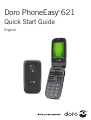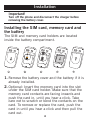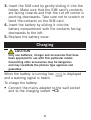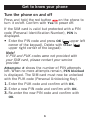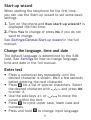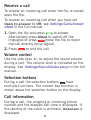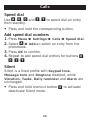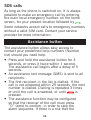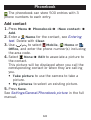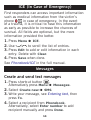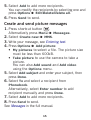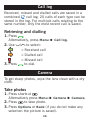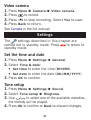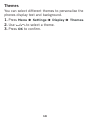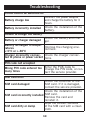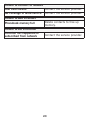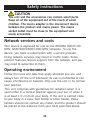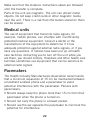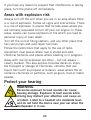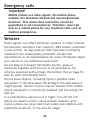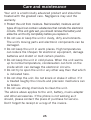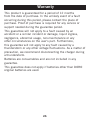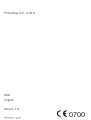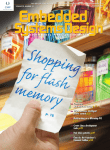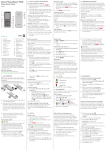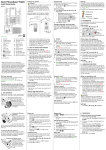Download Doro PhoneEasy 621 103g Black, Graphite
Transcript
Doro PhoneEasy 621 ® Quick Start Guide English Overview 1 2 21 20 3 4 5 6 7 14 13 12 11 10 18 15 17 16 9 8 Complete manual For the complete user guide please visit www.doro.co.uk/Support/ or contact our Helpline. 19 1. Earpiece 2. Display 3. Arrow buttons 4. Left selection button 5. Call button 6. Speed dial 7. Voice mail 8. Silent/Input method 9. Camera shortcut 10.Message shortcut 11.Volume control 12.End call/Power on/ off 13.Microphone 14.Right selection button 15.Charging socket 16.Headset socket 17.Assistance button 18.Camera lens 19.Loudspeaker 20.Green light=New message / Missed call 21.Red light=Battery level low / Charging 22.Charging stand 23.Lanyard 23 22 Installation Important! Turn off the phone and disconnect the charger before removing the battery cover. Installing the SIM card, memory card and the battery The SIM and memory card holders are located inside the battery compartment. 1 2 3 4 5 1.Remove the battery cover and the battery if it is already installed. 2.Optional: Insert the memory card into the slot under the SIM card holder. Make sure that the memory card contacts are facing inwards and push the card in, until you hear a click. Take care not to scratch or bend the contacts on the card. To remove or replace the card, push the card in until you hear a click and then pull the card out. 4 3.Insert the SIM card by gently sliding it into the holder. Make sure that the SIM card’s contacts are facing inwards and that the cut off corner is pointing downwards. Take care not to scratch or bend the contacts on the SIM card. 4.Insert the battery by sliding it into the battery compartment with the contacts facing downwards to the left. 5.Replace the battery cover. Charging CAUTION Only use batteries, charger and accessories that have been approved for use with this particular model. Connecting other accessories may be dangerous and may invalidate the phones type approval and guarantee. When the battery is running low, and a warning signal is heard. is displayed To charge the battery: • Connect the mains adapter to the wall socket and to the charging socket y. 5 Get to know your phone Turn the phone on and off Press and hold the red button on the phone to turn it on/off. Confirm with Yes to power off. If the SIM card is valid but protected with a PIN code (Personal Identification Number), PIN is displayed. • Enter the PIN code and press OK ( upper left corner of the keypad). Delete with Clear ( upper right corner of the keypad). Note! If PIN and PUK codes were not provided with your SIM card, please contact your service provider. Attempts: # shows the number of PIN attempts left. When no more attempts remain, PIN blocked is displayed. The SIM card must now be unlocked with the PUK code (Personal Unblocking Key). 1.Enter the PUK code and confirm with OK. 2.Enter a new PIN code and confirm with OK. 3.Re-enter the new PIN code and confirm with OK. 6 Start-up wizard When starting the telephone for the first time, you can use the Start-up wizard to set some basic settings. 1.Turn on the phone and Run start-up wizard? is displayed the first time. 2.Press Yes to change or press No if you do not want to change. See Settings/General/Start-up wizard in the full manual. Change the language, time and date The default language is determined by the SIM card. See Settings on how to change language, time and date in the full manual. Enter text • Press a numerical key repeatedly until the • • • • desired character is shown. Wait a few seconds before entering the next character. Press * for a list of special characters. Select the desired character with / and press OK to enter it. Use the side keys +/- or / to move the cursor within the text. Press # to cycle upper case, lower case and numerals. Press and hold # to change input language. 7 Calls Make a call 1.Enter the phone number including the area code. Delete with Clear. 2.Press to dial. Press Abort to cancel dialling. 3.Press to end the call. Tip: For international calls, always use + before the country code for best operation. Press * twice for the international prefix +. Make a call from the phonebook 1.Press Name to open the phonebook. 2.Use the arrow buttons / to scroll through the phonebook, or quick search by pressing the key corresponding to the first letter of the entry. 3.Press Call to dial the selected entry, or press Back. 8 Receive a call To answer an incoming call when the flip is closed, open the flip. To answer an incoming call when you have set Open to answer to Off, see Settings/Calls/Answer mode in the full manual. 1.Open the flip and press to answer. Alternatively press Silent to switch off the ringsignal or press /close the flip to reject the call directly (busy signal). 2.Press to end the call. Volume control Use the side keys +/- to adjust the sound volume during a call. The volume level is indicated on the display. See Settings/Sound/Audio setup in the full manual. Selection buttons During a call the selection buttons have multiple functions. The current key function is shown above the selection button on the display. Call information During a call, the outgoing or incoming phone number and the elapsed call time is displayed. If the identity of the caller is withheld, Unknown is displayed. 9 Calls Speed dial Use A–B, 0 and 2–9 to speed dial an entry from standby. • Press and hold the corresponding button. Add speed dial numbers 1.Press Menu â Settings â Calls â Speed dial. 2.Select A â Add an select an entry from the phonebook. 3.Press OK to confirm. 4.Repeat to add speed dial entries for buttons B, 0, 2–9. Silent Silent is a fixed profile with Keypad tone, Message tone and Ringtone disabled, while Vibration, Tasks, Daily reminder and Alarm are unchanged. • Press and hold shortcut button # to activate/ deactivate Silent mode. 10 SOS calls As long as the phone is switched on, it is always possible to make an emergency call by entering the main local emergency number, on the home screen, for your present location followed by . Some networks accept calls to emergency numbers without a valid SIM card. Contact your service provider for more information. Assistance button The assistance button allows easy access to contact your predefined help numbers (Number list) should you need help. • Press and hold the assistance button for 3 seconds, or press it twice within 1 second. The assistance call begins after a delay of 5 seconds. • An assistance text message (SMS) is sent to all recipients. • The first recipient in the list is dialled. If the call is not answered within 25 seconds, the next number is dialled. Dialling is repeated 3 times or until the call is answered, or until is pressed. • The assistance function may be configured so that the receiver of the call must press ”0” (zero) to confirm, in order to stop the alarm sequence. If there is a risk that the 11 assistance call will be answered by a voicemail/ answering service, please activate the function Confirm with ”0”. See Settings/Assistance/Confirm with ”0” in full manual. Note! Some private security companies can accept automatic calls from their clients. Always contact the security company before using their phone number. Programming ‘999’ into the assistance button is blocked. CAUTION When an assistance call is activated the phone is preset to handsfree/speakerphone mode. Do not hold the device near your ear when the handsfree mode is in use, because the volume may be extremely loud. 12 Phonebook The phonebook can store 500 entries with 3 phone numbers to each entry. Add contact 1.Press Menu â Phonebook â -New contact- â Add. 2.Enter a Name for the contact, see Entering text. Delete with Clear. 3.Use / to select Mobile, Home or Office, and enter the phone number(s) including the area code. 4.Select None â Edit to associate a picture to the contact. This picture will be displayed when you call the corresponding contact or when they are calling you. • Take picture to use the camera to take a picture. • My pictures to select an existing picture. 5.Press Save. See Settings/General/Phonebook picture in the full manual. 13 ICE (In Case of Emergency) First responders can access important information such as medical information from the victim’s phone in case of emergency. In the event of a trauma, it is critical to have this information as early as possible to increase the chances of survival. All fields are optional, but the more information provided the better. 1.Press Menu â ICE. 2.Use / to scroll the list of entries. 3.Press Edit to add or edit information in each entry. Delete with Clear. 4.Press Save when done. See Phonebook/ICE in the full manual. Messages Create and send text messages 1.Press shortcut button . Alternatively press Menu â Messages. 2.Select Create new â SMS. 3.Write your message, see Entering text, then press To. 4.Select a recipient from Phonebook. Alternatively, select Enter number to add recipient manually and press Done. 14 5.Select Add to add more recipients. You can modify the recipients by selecting one and press Options â Edit/Delete/Delete all. 6.Press Send to send. Create and send picture messages 1.Press shortcut button . Alternatively press Menu â Messages. 2.Select Create new â MMS. 3.Write your message, see Entering text. 4.Press Options â Add picture: • My pictures to select a file. The picture size must be less than 600kB. • Take picture to use the camera to take a picture. You can also Add sound and Add video using the Options menu. 5.Select Add subject and enter your subject, then press Done. 6.Select To and select a recipient from Phonebook. Alternatively, select Enter number to add recipient manually and press Done. 7.Select Add to add more recipients. 8.Press Send to send. See Messages in the full manual. 15 Call log Received, missed and dialled calls are saved in a combined call log. 20 calls of each type can be stored in the log. For multiple calls relating to the same number, only the most recent call is saved. Retrieving and dialling 1.Press . Alternatively, press Menu â Call log. 2.Use / to select: = Received call = Dialled call = Missed call 3.Press to dial. Camera To get sharp photos, wipe the lens clean with a dry cloth. Take photos 1.Press shortcut . Alternatively press Menu â Camera â Camera. 2.Press to take photo. 3.Press Options or Back (if you do not make any selection the picture is saved). 16 Video camera 1.Press Menu â Camera â Video camera. 2.Press to record. 3.Press to stop recording. Select Yes to save. 4.Press Back to return. See Camera in the full manual. Settings The settings described in this chapter are carried out in standby mode. Press to return to standby mode. Set the time and date 1.Press Menu â Settings â General. 2.Select Time & date: • Set time to enter the time (HH:MM). • Set date to enter the date (DD/MM/YYYY). 3.Press OK to confirm. Tone setup 1.Press Menu â Settings â Sound. 2.Select Tone setup â Ringtone. 3.Use / to select one of the available melodies, the melody will be played. 4.Press OK to confirm or Back to discard changes. 17 Themes You can select different themes to personalise the phones display text and background. 1.Press Menu â Settings â Display â Themes. 2.Use / to select a theme. 3.Press OK to confirm. 18 Troubleshooting Phone cannot be switched on Battery charge low Battery incorrectly installed Connect the power adapter and charge the battery for 3 hours. Check the installation of the battery. Failure to charge the battery Battery or charger damaged Battery recharged in temperatures < 0°C or > 40°C Charger incorrectly connected to phone or power socket Check the battery and charger. Improve the charging environment. Check the charger connections. PIN code not accepted Wrong PIN code entered too Enter the PUK code to change the PIN code, or conmany times tact the service provider. SIM card error Check the condition of the SIM card. If it is damaged, contact the service provider. Check the installation of the SIM card incorrectly installed SIM card. Remove the card and reinstall it. Wipe the contact surfaces SIM card dirty or damp of the SIM card with a clean cloth. SIM card damaged 19 Failure to connect to network SIM card invalid Contact the service provider. No coverage of GSM service Contact the service provider. Failure to add a contact Phonebook memory full Failure to set a function Function not supported or subscribed from network Delete contacts to free up memory. Contact the service provider. 20 Safety instructions CAUTION The unit and the accessories can contain small parts. Keep all of the equipment out of the reach of small children. The mains adapter is the disconnect device between the product and mains power. The mains socket outlet must be close to the equipment and easily accessible. Network services and costs Your device is approved for use on the WCDMA 900/2100 MHz, GSM 900/1800/1900 MHz networks. To use the device, you need a subscription with a service provider. Using network services may result in traffic costs. Some product features require support from the network, and you may need to subscribe to them. Operating environment Follow the rules and laws that apply wherever you are, and always turn off the unit whenever its use is prohibited or can cause interference or hazards. Only use the unit in its normal user position. This unit complies with guidelines for radiation when it is used either in a normal position against your ear, or when it is at least 1.5 cm from your body. If the unit is carried close to your body in a case, belt holder or other holder, these holders should not contain any metal, and the product should be placed at the distance from your body specified above. 21 Make sure that the distance instructions above are followed until the transfer is complete. Parts of the unit are magnetic. The unit can attract metal objects. Do not keep credit cards or other magnetic media near the unit. There is a risk that information stored on them can be erased. Medical units The use of equipment that transmits radio signals, for example, mobile phones, can interfere with insufficiently protected medical equipment. Consult a doctor or the manufacturer of the equipment to determine if it has adequate protection against external radio signals, or if you have any questions. If notices have been put up at health care facilities instructing you to turn off the unit while you are there, you should comply. Hospitals and other health care facilities sometimes use equipment that can be sensitive to external radio signals. Pacemakers The Health Industry Manufacturers Association recommends that a minimum separation of 15 cm be maintained between a handheld wireless phone and a pacemaker to avoid potential interference with the pacemaker. Persons with pacemakers: •Should always keep the phone more than 15 cm from their pacemaker when the phone is turned on. •Should not carry the phone in a breast pocket. •Should use the ear opposite the pacemaker to minimize the potential for interference. 22 If you have any reason to suspect that interference is taking place, turn the phone off immediately. Areas with explosion risk Always turn off the unit when you are in an area where there is a risk of explosion. Follow all signs and instructions. There is a risk of explosion in places that include areas where you are normally requested to turn off your car engine. In these areas, sparks can cause explosion or fire which can lead to personal injury or even death. Turn off the unit at filling stations, and any other place that has fuel pumps and auto repair facilities. Follow the restrictions that apply to the use of radio equipment near places where fuel is stored and sold, chemical factories and places where blasting is in progress. Areas with risk for explosion are often – but not always – clearly marked. This also applies to below decks on ships; the transport or storage of chemicals; vehicles that use liquid fuel (such as propane or butane); areas where the air contains chemicals or particles, such as grain, dust or metal powder. Protect your hearing WARNING Excessive exposure to loud sounds can cause hearing damage. Exposure to loud sounds while driving may distract your attention and cause an accident. Listen to a headset at a moderate level, and do not hold the device near your ear when the loudspeaker is in use. 23 Emergency calls Important! Mobile phones use radio signals, the mobile phone network, the terrestrial network and user-programmed functions. This means that connection cannot be guaranteed in all circumstances. Therefore, never rely only on a mobile phone for very important calls such as medical emergencies. Vehicles Radio signals can affect electronic systems in motor vehicles (for example, electronic fuel injection, ABS brakes, automatic cruise control, air bag systems) that have been incorrectly installed or are inadequately protected. Contact the manufacturer or its representative for more information about your vehicle or any additional equipment. Do not keep or transport flammable liquids, gases or explosives together with the unit or its accessories. For vehicles equipped with air bags: Remember that air bags fill with air with considerable force. Do not place objects, including fixed or portable radio equipment in the area above the airbag or the area where it might expand. Serious injuries may be caused if the mobile phone equipment is incorrectly installed and the airbag fills with air. It is prohibited to use the unit in flight. Turn off the unit before you board a plane. Using wireless telecom units inside a plane can pose risks to air safety and interfere with telecommunications. It may also be illegal. 24 Care and maintenance Your unit is a technically advanced product and should be treated with the greatest care. Negligence may void the warranty. •Protect the unit from moisture. Rain/snowfall, moisture and all types of liquid can contain substances that corrode the electronic circuits. If the unit gets wet, you should remove the battery and allow the unit to dry completely before you replace it. •Do not use or keep the unit in dusty, dirty environments. The unit’s moving parts and electronic components can be damaged. •Do not keep the unit in warm places. High temperatures can reduce the lifespan for electronic equipment, damage batteries and distort or melt certain plastics. •Do not keep the unit in cold places. When the unit warms up to normal temperature, condensation can form on the inside which can damage the electronic circuits. •Do not try to open the unit in any other way than that which is indicated here. •Do not drop the unit. Do not knock or shake it either. If it is treated roughly the circuits and precision mechanics can be broken. •Do not use strong chemicals to clean the unit. The advice above applies to the unit, battery, mains adapter and other accessories. If the phone is not working as it should, please contact the place of purchase for service. Don’t forget the receipt or a copy of the invoice. 25 Warranty This product is guaranteed for a period of 12 months from the date of purchase. In the unlikely event of a fault occurring during this period, please contact the place of purchase. Proof of purchase is required for any service or support needed during the guarantee period. This guarantee will not apply to a fault caused by an accident or a similar incident or damage, liquid ingress, negligence, abnormal usage, non-maintenance or any other circumstances on the user’s part. Furthermore, this guarantee will not apply to any fault caused by a thunderstorm or any other voltage fluctuations. As a matter of precaution, we recommend disconnecting the charger during a thunderstorm. Batteries are consumables and are not included in any guarantee. This guarantee does not apply if batteries other than DORO original batteries are used. 26 Specifications Networks: WCDMA 900/2100 MHz GSM 900/1800/1900 MHz Dimensions: 102 mm x 52 mm x 19 mm Weight: 103 g (including battery) Battery: 3.7 V / 800 mAh Li-ion battery Bluetooth® is a registered trademark of Bluetooth SIG, inc. eZiType™ is a trademark of Zi Corporation. vCard is a trademark of the Internet Mail Consortium. Hearing aid This device should work with most hearing aid equipment in the market. However, full compatibility with all equipment can not be promised. Specific Absorption Rate (SAR) This device meets applicable international safety requirements for exposure to radio waves. Doro PhoneEasy® 621 measures 0.498 W/kg measured over 10 g tissue. The maximum limit according to WHO is 2.0 W/kg measured over 10 g tissue. Declaration of Conformity Doro hereby declares that Doro PhoneEasy® 621 conforms to the essential requirements and other relevant regulations contained in the Directives 1999/5/EC (R&TTE) and 2011/65/EC (RoHS). A copy of the Declaration of Conformity is available at www.doro.com/dofc. 27 PhoneEasy 621 (1031) QSG English Version 1.0 0700