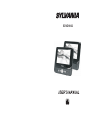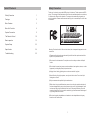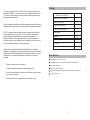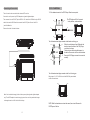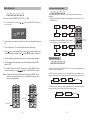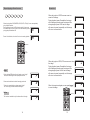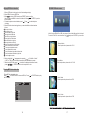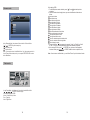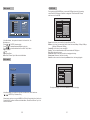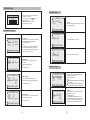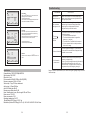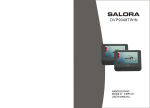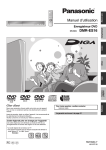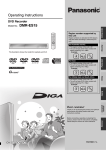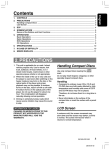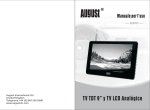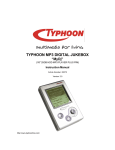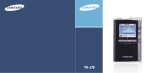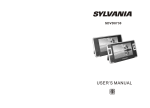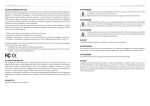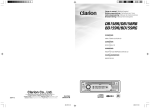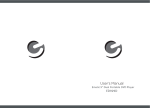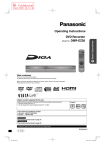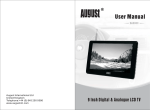Download Curtis SDVD9002
Transcript
SDVD9002 Safety Precaution Table Of Contents Safety Precaution 1 Package 3 Main Features 3 Main Unit Controls 4 System Connection 5 The Remote Control 10 Basic operation 12 System Setup 22 Specification 24 Troubleshooting 25 Thank you for choosing our portable DVD player. It includes a 7” wide screen and a DVD player. The unit applies the latest state of art electronics and is designed for use at home, in hotels and in offices etc for relaxation. The compact size makes carrying easier as well as installation. Please read the manual carefully prior to use and keep it well for later consultation. Warning: To reduce the risk of fire or electric shock, do not expose this apparatus to rain or moisture. 1) Please read the instruction manual carefully and follow all the requirements of safe operation to operate the device. 2) Do not use this unit near water. Do not place over the unit any container with liquid inside. 3) Do not install near any heat sources such as radiators, heat registers, stoves, or other apparatus (including amplifiers) that produce heat. 4) Unplug this unit during lightning storms or when unused for long time. 5) About Cleaning: Unplug the system, use only wet cloth to clean. Do not use liquid detergent or aerosol. 6) Only use accessories specified by the manufacturer. 7) Refer all servicing to qualified service personnel, servicing is required when the unit has been damaged in any way, such as power supply cord or plug is damaged, liquid has been spilled or objects have fallen into the unit, exposed to moisture, does not operate normally. Don't try to repair the machine by yourself because of the danger of high voltage and electric shock. 8) Do not use irregular shaped discs such as heart or star-shaped discs as they may cause the unit to malfunction. 1 Package This device complies with Part 15 of the FCC Rules. Operation is subject to the following two conditions: (1) This device may not cause harmful interference, and (2) This device must accept any interference received, including interference that may cause undesired operation. Warning: Changes or modifications to this unit not expressly approved by the party responsible for compliance could void the user's authority to operate the equipment. NOTE: This equipment has been tested and found to comply with the limits for a Class B digital device, pursuant to Part 15 of the FCC Rules. These limits are designed to provide reasonable protection against harmful interference in a residential installation. This equipment generates, uses and can radiate radio frequency energy and, if not installed and used in accordance with the instructions, may cause harmful interference to radio communications. However, there is no guarantee that interference will not occur in a particular installation. If this equipment does cause harmful interference to radio or television reception, which can be determined by turning the equipment off and on, the user is encouraged to try to correct the interference by one or more of the following measures: 9 '' LCD Monitor & DVD Player 1 Remote Control with battery 1 Audio/Video Cable 1 AC/DC Power Adapter 1 Cigarette Lighter Adapter 1 User Manual 1 Earphone 2 DC+Audio/Video Cable 1 Carry Bag 1 Mounting Straps 2 Main Features High brightness color 9” LCD screen Reorient or relocate the receiving antenna. Increase the separation between the equipment and receiver. Connect the equipment into an outlet on a circuit different from that to which the receiver is connected. Compatible with disc of DVD, VCD, MP3, MPEG4, CD, JPEG, etc. Built-in stereo speaker Support PAL or NTSC system Support Multi-language OSD, speed forward/backward, repeat function Zoom in/out function Consult the dealer or an experienced radio/TV technician for help. 2 3 Main Unit Controls System Connection Powering and installation ON Plug one end of the AC/DC power adaptor into the DC IN 9-12V jack on the right of the main unit, then plug the other end into the AC power receptacle. Please refer to the following illustration. 2 AV OUT DC OUT 1 OFF 9 10 11 12 13 AV OUT DC OUT 14 15 OK 3 4 1. 2. 3. 4. 5. 6. CLOSE 16 56 7 8 9. DC IN 9-12V 10. DC OUT 11. AV OUT 12. Earphone jack 13. Volume knob 14. SD card slot 15. USB Port 16. Rating Label Position Open knob Power ON/OFF switch SETUP button MODE button OK button(Function same as ENTER on remote control) 7. Play/Pause 8. STOP button If using car cigarette lighter adaptor to connect to the power: Plug one end of the cigarette lighter adaptor into the DC IN 9-12V jack on the unit, plug the other end into the car cigarette lighter socket. See illustration below. AV OUT DC OUT Monitor View ON Note Car cigarette lighter adaptor is available to use only when the car cigarette lighter with DC 12V negative grounding. The mains plug is used as the disconnect device, the disconnect device should remain readily operable. OFF 1 2 3 4 5 BRIGHTNESS AV OUT DC OUT AV OUT DC OUT CLOSE 6 4. AV I N 5. DC IN 9-12V 6. LCD Monitor 1. Power ON/OFF 2. Volume knob 3. Earphone jack 4 5 In Car Installation Connecting to the monitor 1. Fit the headrest mount to the DVD Player / Monitor as required. The unit can also be connected to the external LCD monitor. Connect the unit to power by AC/DC adapter or cigarette lighter adapter. Then connect the unit DC OUT jack to DC IN 9-12V Jack of the LCD Monitor by a DC/AV C1 D1 The DVD player will fit to the mount in this position, as shown below. cable. Also use this DC/AV cable to connect the AV OUT jack of the unit to AV IN jack of the Monitor. A B Please refer to the illustration below. OK C2 D2 Turn the headrest and player around so the backs are facing you. AV OUT DC OUT E1 ON OFF F1 A B E2 Slide the vertical straps A and B through the strap lock upon the back of the DVD player, or monitor, as shown. Fold and secure the horizontal straps on to the back of the mount until the velcro attaches. Ensure the DVD player or monitor is mounted centrally. F2 BRIGHTNESS Turn the headrest and player around so the front is facing you. Bring straps C1, C2, D1 &D2 in front of the DVD Player and attach to the velcro as shown. C1 Note: You're advised to supply both units the power by the cigarette lighter adapter only. The AC/DC adapter is used to supply power of one unit only and as the charger D1 OK C2 D2 to charge the main unit if it's with built-in battery. NOTE: Both the headrest mounts are the same, there is no difference for DVD Player or Monitor. 6 7 Connecting with external Speaker 2. Fitting the Headrest Mount to the headrest E1 The unit can be connected with external speaker. Please see the following illustration. F1 AV OUT DC OUT Fit the straps around the headrest and engage the 2 trident clips. Ensure clips are securely fastened. AV CABLE Not supplied OK VIDEO IN E2 AUDIO IN AMPLIFIER F2 TV Pull the straps tight using the adjustment. Tuck the loose ends into the strap tidy. Center speaker Left front speaker Be sure to complete the installation then use SDVD9002 in the car. For SDVD9002 installation is recommended that the DVD Player is on the LEFT headrest, to ensure a neat cable run to the monitor, as shown below: Right front speaker SUBWOOFER Left rear speaker Right rear speaker Notice:There is no 5.1 channel in the unit, however, after connecting to APM it is available to output audio in 5.1 channel. OK 8 9 The Remote Control The Use of Remote Control Please put the battery into the remote control as per below illustration. 1 1 2 MODE 10 11 12 2 4 13 14 5 6 15 16 3 CR2025 CR2025 When using remote control, make sure the infrared window is pointed to infrared receiving window of the machine. The distance between machine and remote control must be within 3 metres. Please refer to the following illustration. 20 17 7 18 19 8 9 OK 1. Number button 11. ZOOM(To zoom in/out the image during the playback) 2. TITLE ( To display title information) 3. AUDIO (To select audio language) 12. Menu (To enter or exit menu root) 0 4. SETUP (To go to or exit setup menu) 5. 6. button (To go to previous/next chapter or scene during playing) 30 MODE 14. Angle (To change viewing angle when playing disc with multi-angle) button (To scan forward/backward at 2, 4, 8, 16, or 32 times ) 15. A-B (Repeat a specific portion from point A to B, press it again to cancel repeat playing) 7.OSD ( To display disc information during playing such as elapsed and remaining time) 8. 30 0 13. Subtitle (To select subtitle language when playing DVD disc) 16. Repeat (To repeat playing title, chapter or track) Play/pause 17. Return (To return to the main menu) 9. Stop ( press once to stop playback, then press to resume playback from the point where you stopped; press stop button twice to stop playback completely) Notice 1.To avoid falling off or place near damp environment. 2.To avoid infrared receiving window of the unit being under direct sunlight. 3.Please use a new battery to replace old one if the remote control doesn't work. 18. MUTE(To turn to mute) 19. VOL +/- (To adjust the volume) 10. MODE (To select the source refer to P19) 20: Enter ( To confirm,f unction same as “ OK ”Button on uint ) 10 11 Basic Operation Fast forward and fast backward DVD DVD MPEG4 SVCD VCD CD MP3 Playing disc of DVD, MPEG4, SVCD, VCD, CD, Mp3. 1. In the Source Mode ,you can press " "," MPEG4 SVCD VCD CD When playing disc of DVD, MPEG4,SVCD, VCD, CD, the unit can search forward or backward. 1. Press , the unit will search forward. Press it repeatedly ,the unit will play at 2, 4, 8, 16, 32 times of speed. ",to select and "ENTER" key to enter the source you want. DVD SD USB 32X 2. Open the disc door and insert a disc into the door with the label side facing up. 4. Press to once to stop playback; then press to resume playback from the point where you stoped; press twice to stop playback completely). to pause; press it again to resume playback. 6. When the playing is finished, please turn off the power by sliding ON/OFF switch to OFF. 4X 16X 8X MODE Search forward 2. Press , the unit will search backward. Press it repeatedly , the unit will play at 2, 4, 8, 16, 32 times of speed. 3. Close the disc door. The unit will load the disc and start playing. 5. During playback, press 2X 32X 2X 4X 16X 8X Search backward Repeat playing DVD MPEG4 SVCD VCD CD 7. For some DVD disc with Title or Chapter menu, press “ MENU” button to enter menu page, and use to select. Press ENTER to confirm. When playing disc of DVD, MPEG4, SVCD, VCD, CD, user can repeat playing one chapter, title or all the whole disc. Note: Please do not disconnect USB devices or plug out SD/MMC cards while they are working with the unit. Functional failure may occur in case of wrong operations. For DVD disc, press “repeat” button, user can repeat playing one Chapter; press it again to repeat playing Title; press it the third time to repeat playing the whole disc. Chapter Title All Repeat off For MP3 disc, press “repeat” to repeat playing present file; press it again to repeat playing the folder; press it the third time to cancel repeat playing. MODE MODE Repeat one Title Repeat folder Menu Cursor button ENTER play/pause 12 13 Repeat off Repeat playing of favorite scene DVD MPEG4 SVCD VCD CD Zoom in/out MP3 When playing disc of DVD, MPEG4, SVCD, VCD, CD, Mp3, user can repeatedly play a specific section. During playback, press “A-B” button at a point A, then press this button again in point B, the unit will automatically repeat A playing the part between A-B Press it the third time, the unit will return to normal playback. When playing disc of JPEG user can zoom in or zoom out the image. During playback,press Zoom button,the image will be enlarged;press it again the image will be enlarged again;press it fifth time,the image will zoom out,press it repeatedly and the image will return to normal status. 100% 125% 150% AB 200% Number 75% MODE A-B Angle 50% Angle During playing DVD disc with multi-angle, press “Angle” button, the followings will be displayed on screen: Press number buttons to select the angle you desire 1 /4 When playing disc of DVD,VCD user can zoom in/out the image. During playback,press Zoom button,the image will be enlarged;press it again the image will be enlarged again;press it fourth time the image will zoom out,press it repeatedly and the image will return to normal status. 2X 3X 4X 2 /4 To return to normal playing, please press “Angle” . The unit will play the disc in the default angle. When the image is enlarged,user can press[ to move the image. ] ½ 3 /4 /3 1 Notice Zoom in The function is available only for discs with multi-angle. 4 /4 ¼ 14 15 SD/MMC/USB main menu Playing JPEG file in data disc 1. Place a JPEG disc into the tray, the unit will start reading and play. 2. Press “MENU” to browse JPEG files. 3. Press to select a JPEG file and press “ENTER ” button to confirm. Note: you can press MENU to return to the folder list. Press or “ ENTER ” to preview the file selected 4. To rotate the picture counter-clockwise, press “ ”; Press “ ” to rotate the picture clockwise 5. Press OSD button when viewing pictures, you can select different refresh mode as follows: . from top to bottom . from bottom to top . from left side to right side . from right side to left side . from left top to right bottom . from right top to left bottom . from left bottom to right top . from right bottom to left top . from horizontal center to both sides . from vertical center to both sides . From top and bottom to center. . from right and left to center. . from four window's top side to bottom side. . from four window's left side to right side. . from 4 edges to center. 6. During viewing files, " " may appear when pressing "Angle”or "Subtitle" or "Audio" or "A-B" or "Title" etc; in this situation these options are unavailable to operate. 7. When viewing JPEG files, press " " , pictures will be displayed in thumbnail mode, press or “ENTER” button to select one picture to view After Enter the SD/MMC or USB, the system will show Main Menu which includes 4 Function ICONS. You can select them by " " and press “ENTER” key to confirm. Browser Mode Detail explanation please refer to P18 Photo Mode Detail explanation please refer to P18 -19 Playing MP3 files in data disc 1.Place MP3 disc into the disc door . Press “ / ” or “ENTER” button to choose a MP3 file; Press “ the file selected. ” or “ ENTER” button to play Music Mode Detail explanation please refer to P20 00 36 03 43 Dir 001 \Ctyy\ ...... Mp3 Mp3 Mp3 Mp3 Mp3 TRACK01 TRACK02 TRACK03 TRACK04 TRACK05 Movie Mode Detail explanation please refer to P20 16 17 Browser mode 00 00 03 43 001/008 \Ctyy\ ...... Mp3 Mp3 Mp3 Mp3 Mp3 TRACK01 TRACK02 TRACK03 TRACK04 TRACK05 In the Browser Mode ,the system will show the list of file and folder. " "," “,”ENTER”key:select and play " " :Enter the folder " " :Quit the folder Note : if you want to return to the Main Menu , first, the system must be in List of file and folder status, and you can press"RETURN" KEY to return to the Main Menu. When playing JPEG : 1.To rotate the picture counter-clockwise, press " “; Press " " to rotate the picture clockwise 2. Press OSD button when viewing pictures, you can select different refresh mode as follows: . from top to bottom . from bottom to top . from left side to right side . from right side to left side . from left top to right bottom . from right top to left bottom . from left bottom to right top . from right bottom to left top . from horizontal center to both sides . from vertical center to both sides . from top and bottom to center. . from right and left to center. . from four window's top side to bottom side. . from four window's left side to right side. . from 4 edges to center. 3. During viewing files, " " may appear when pressing " Angle " or "Subtitle" or "Audio" or "A-B" or "Title" etc; in this situation these options are unavailable to operate. 4. When viewing JPG files, press " " or "RETURN" key , pictures will be displayed in thumbnail mode, press or “ENTER” button to select one picture to view. Note : If want to return the Main Menu , you can Press "Return" key in the thumbnail mode. Photo mode Slide Show Menu Prev Next In the Photo Mode , the System will show the thumbnail Mode first. “ ”,“ ”,“ ”,“ ”,“ENTER”:select and play. Slide Show : play the JPEG Menu : Enter the Help Menu. Prev : Page Up. Next : Page Down. 18 19 CD RIPPING Music mode During playing the CD/HDCD disc, you can enter CD Ripping function. By pressing subtitle button, DVD player will be able to change the CD format into MP3 format, and then store it in the USB. 128Kbps Mp3 Mp3 Mp3 Mp3 Mp3 CD RIP TRACK01 TRACK02 TRACK03 TRACK04 TRACK05 Options 00 00 03 43 001/008 Repeat Off Speed Bitrate Track Normal Track 01 03:36 128kbps Track 02 03:36 Track 03 03:36 Track 04 03:36 Track 05 03:36 Track 06 03:36 Track 07 03:36 Create Id3 Yes Device USB 1 SUMMARY P P Selected Track Selected Time Start In the Music Mode , the system will show the list of music file, like Mp3 and so on. Press " "," ",”ENTER”,select and play. Press" / " to fastward/backward Mp3 during playing. Press" / " to select the bottom function when in “stop” status. Page-: Page Up. :play Page+:Page Down Note: Press "Return" Key to Return to the Main Menu 0 00:00 Exit Selected all Selected nono Speed: In this item, you can set the rip speed: Normal or Fast. Bitrate: In this item, you can set the bitrate. It has 6 choices,96 Kbps,112Kbps,128Kbps, 196Kbps,256Kbps and 320 Kbps. Create ID3: In this item, you can create ID3. Device: This item indicates whether USB is connected with DVD player. Exit: Exit to the previous menu. Select all: Select all the files in the disc for changing and storing. Select none: Remove all the files in the disc. Start: Move the cursor to the item and press Enter button, the changing begins. Movie mode CD RIP 001/006 Ripping Selected track Track Progress Track 01 AVI AVI AVI AVI AVI AVI 9% Total Progress MOVIE01 MOVIE02 MOVIE03 MOVIE04 MOVIE05 MOVIE06 Cancel SUMMARY Now ripping Track 01/01 During the changing, you can select CANCEL to stop the changing. In the Movie Mode ,the system will show the list of Movie file, like AVI and so on. “ ”,“ ”,“ENTER” Key :Select and Play. When playing movie you can press "MENU" and "Return" Key to back to the list of movie file status. And if you want to Return to the Main Menu, Please Press "Return" key in list of Movie file status. 20 21 System Setup Video Setup Page Setup Menu -- Main Page General Setup Video Setup Preference Setup Press “ Setup ” button,the main menu will be displayed on the screen ” button to In the main Page,Press“ highlight the item. Press “ ENTER ” button to access. Press Setup button to exit. Video Setup TV Type Quality Panel Quality :Move NTSC PAL NTSC :Return TV Type: Enter this option to select TV type(PAL,NTSC) The default is NTSC . :Entry General Setup Page Video Setup General Setup TV Display Angle Mark OSD Lang Screen Saver :Move Wide ON ENG ON Normal/PS Normal/LB Wide :Return :Entry TV display: Enter this option,user can set screen display format(Nomal/PS,Nomal/LB,Wide) The default is“ Wide ” Note The function depends on the display ratio with which the DVD disc is recorded. Please choose“ Wide(16:9) ” when using a 16:9 wide screen TV set. TV Type Quality Panel Quality :Move NTSC Set the Video Quality of AV OUT :Entry :Return Video Setup TV Type Quality Panel Quality NTSC Set the Video Quality of PANEL General Setup TV Display Angle Mark OSD Lang Screen Saver Wide ON ENG ON Angle Mark: Enter this option to set the angle during playback. Optional setting:ON,OFF On Off The default is:ON :Move :Move :Entry :Return Preference Page :Entry :Return Preference Setup General Setup TV Display Angle Mark OSD Lang Screen Saver Wide ON ENG ON English French German Italian OSD Language: In the option user can set OSD menu language(English,French,German,Italian). Audio Subtitle Disc Menu Parental Default ENG Off ENG The default:English :Move :Move :Return English French German Italian :Entry :Return :Entry Preference Setup General Setup TV Display Angle Mark OSD Lang Screen Saver Wide ON ENG ON Screen Saver Enter this option to set whether to activate the screen saver function. On Off The default is ON. :Move :Return Audio Subtitle Disc Menu Parental Default :Move ENG Off ENG :Return English French German Italian Off :Entry Audio: Enter this option,user can select preferred audio language for DVDs. The default is English. Note The audio language depend on the material on each disc. User can also change the audio language durin g playback by pressing the Audio button. Subtitle Select your preferred language to show the subtitles on the screen. The default is OFF The subtitle languages depend on the information available on each disc,You can also change the subtitle language during playback by press the SUBTITLE button. :Entry 22 23 Troubleshooting Preference Setup Audio Subtitle Disc Menu Parental Default ENG Off ENG :Move English French German Italian :Return ENG Off ENG :Move 1 2 3 4 5 6 7 8 KID SAFE G PG PG 13 PGR R NC 17 ADULT :Entry :Return Parental: Enter this option to set the parental control level to some unsuitable disc scenes being watched by the children. Optional parental control levels: KID SAFE, G, PG,PG 13,PGR, R, Nc17, ADULT. The default is ADULT. The default password:8888. Preference Setup Audio Subtitle Disc Menu Parental Default :Move ENG Off ENG Reset :Return PROBLEM Default: Select this item and press “ENTER ” button to reset. Make sure the machine is connected properly. Make sure all cables are securely inserted into the appropriate jacks. Can't advance through a movie You can't advance through the opening credits and warning information that appears at the beginning of movies because the disc is programmed to prohibit that action. The icon appears on screen The feature or action cannot be completed at this time because: 1. The disc's software restricts it. 2. The disc's software doesn't support the feature (e.g., angles) 3. The feature is not available at the moment. 4. You've requested a title or chapter number that is out of range. The disc might be damaged. Try another disc; Picture is distorted It is normal for some distortion to appear during forward or reverse scan. No forward or reverse scan :Entry Specification Compatible disc: DVD/VCD/CD/Mp3/MPEG4 Signal system: PAL/NTSC Panel size: 9 inch Picture resolutio:640x234 (RGB) or 640x220(RGB) Frequency response: 20 Hz to 20 kHz Video output: 1 Vp-p/75 Ohm, unbalanced Audio output: 1.4Vrms/10kOhm Audio S/N: Better than 80 dB Dynamic range: Better than 85 dB Laser: Semiconductor Laser, Wave Length: 650 nm/795 nm Power source: DC 9-12V Power consumption: 10 W Operating temperature: 0~40°C Weight(Monitor/DVD Player): 0.55/1.1kg Dimensions (Monitor/DVD Player)(W x D x H): 246.5x191.6x30/247x191.8x41.9mm 24 SOLUTION No sound or distorted sound :Entry Preference Setup Audio Subtitle Disc Menu Parental Default Disc Menu This function allows you to choose the menu language stored on the disc. The default is English. Note:the disc menu languages depend on the information available on the disc. Some discs have sections that prohibit rapid scanning or chapter skip; If you try to skip through the warning information and credits at the beginning of a movie, you won't be able to. This part of the movie is often programmed to prohibit skipping through it. Owing to continuous improvement, no prior notice will be given regarding changes on above feature and spec. 25