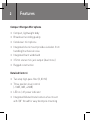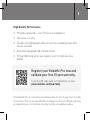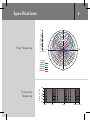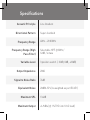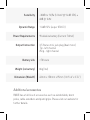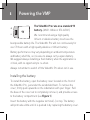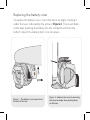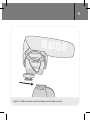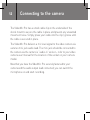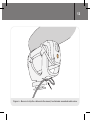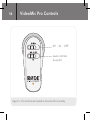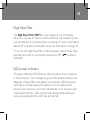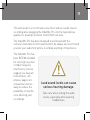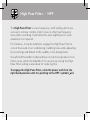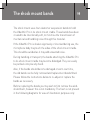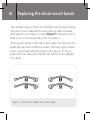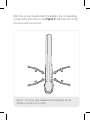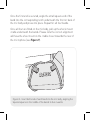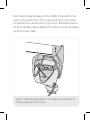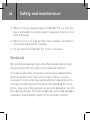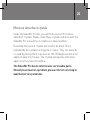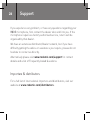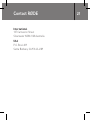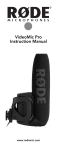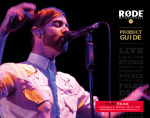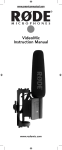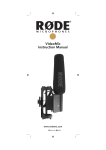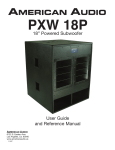Download Rode VideoMic Pro
Transcript
Compact directional on-camera microphone www.rodemic.com/videomicpro INSTRUCTION MANUAL VideoMic Pro ENGLISH 1 2 Features Compact Shotgun Microphone • Compact, lightweight body • Broadcast recording quality • Condenser microphone • Integrated shock mount provides isolation from handling/mechanical noise • Integrated foam windshield • 3.5mm stereo mini jack output (dual mono) • Rugged construction Detailed Control • Two step high-pass filter (0, 80 Hz) • Three position level control (-10dB, 0dB, +20dB) • LED on / off power indicator • Integrated billeted metal camera shoe mount with 3/8” thread for easy boompole mounting 3 High Quality Performance • 9V battery powered – over 70 hours use (alkaline) • Low noise circuitry • Flexible and lightweight cable to minimise handling noise and ensure isolation • Australian designed and manufactured • 10 Year Warranty when you register your microphone (see below) Register your VideoMic Pro now and validate your free 10 year warranty. Scan the QR code with a smartphone, or visit www.rodemic.com/warranty The VideoMic Pro is covered by a limited warranty for one (1) year from the date of purchase. This can be extended free of charge to a full ten (10) year warranty by registering your microphone online by visiting our website as above. General Operation Shotgun microphones such as the VideoMic Pro have a narrow pick-up angle or polar response, and so can be used to great effect with cameras for news gathering, weddings or sporting events. The VideoMic Pro can be used in any situation where you want to listen to what’s in the shot, not what’s at the side or out of view. Regular use of the VideoMic Pro will provide you with better results as you become more familiar with its sound and pick-up characteristics. Specifications 5 0˚ +5.0 Polar Response 0.0 -2.0 -4.0 -6.0 -8.0 -10.0 -12.0 -14.0 -16.0 -18.0 -20.0 -22.0 -24.0 -2.0 -10.0 -20.0 -25.0 90˚ 270˚ dB rel. 1V/Pa Frequency: 500 Hz: 1000 Hz: 2000 Hz: 8000 Hz: 14000 Hz: 180˚ Frequency Response dB re 1 V./Pa 10 0 -10 -20 -30 -40 20 Hz 100 1000 10 000 20 000 6 Specifications Acoustic Principle Directional Pattern Frequency Range Frequency Range (High Pass Filter) Variable Level Line Gradient Super-Cardioid 40Hz ~ 20 000Hz Selectable HPF @ 80Hz / 12dB / octave 3 position switch (-10dB, 0dB, +20dB) Output Impedence 200Ω Signal to Noise Ratio 74dB Equivalent Noise Maximum SPL Maximum Output 20dBA SPL (A-weighted as per IEC651) 134dB +6.9dBu (@ 1% THD into 1K Ω load) Sensitivity Dynamic Range Power Requirements Output Connection Battery Life -38dB re 1V/Pa (12.6mV @ 94 dB SPL) ± 2dB @ 1kHz 114dB SPL (as per IEC651) 9V alkaline battery (Current 7.8mA) 3.5 Stereo mini jack plug (dual mono) Tip - left channel Ring - right channel >70 hours Weight (no battery) 86g (3oz) Dimension (WxLxH) 43mm x 150mm x 95mm (1.69”x 6”x 3.74”) Additional accessories RØDE has a full line of accessories such as windshields, boom poles, cable extenders and pistol grips. Please visit our website for further details. 8 + – Powering the VMP 9V The VideoMic Pro runs on a standard 9V battery. (ANS1:1604A or IEC:6LR61). We recommend using a high quality lithium or alkaline battery to achieve the best possible battery life. The VideoMic Pro will run continuously for over 70 hours with a high quality alkaline or lithium battery. Battery performance may vary depending on ambient temperature and battery shelf life, so it is wise to always carry a spare battery. We suggest always installing a fresh battery when the application is critical, with no opportunity to re-shoot. Always remember to switch off the VideoMic Pro when not in use. Installing the battery To install the battery, open the battery cover located on the front of the VideoMic Pro, just under the windshield foam. To remove the cover, firmly push upwards on the indentation with your finger. Pull the base of the cover out to completely remove it, and provide access to the battery compartment (see Figure 1). Insert the battery with the negative terminal (-) on top. The battery will protrude a little until it is pushed in by replacing the battery cover. Replacing the battery cover To replace the battery cover, insert the top at an angle, hooking it under the lever indicated by the arrow in Figure 2. Then push down at the base (pushing the battery into the compartment) until the bottom clips of the battery door click into place. 1 2 Figure 1 - The battery cover opens from the front of the mic. Figure 2 - Replace the cover by inserting the top at an angle then pushing down on the base. 10 Mounting on the camera The VideoMic Pro incorporates a standard camera shoe mount on the underside of the shock mount cradle. Designed to reduce handling and mechanical noise being carried through from the camera to the microphone, the camera shoe mount also has a 3/8” thread at the bottom to allow mounting on tripods and boompoles. Some older model and low cost cameras may produce a higher level of mechanical noise, which can be picked up by the VideoMic Pro. The integrated High Pass Filter should be switched on to reduce the resulting low frequency rumble. (See HPF breakout on page 13) Before sliding the camera shoe into place, loosen the fastening ring by turning anti-clockwise until it is loose enough to fit easily into your camera’s shoe mount. Once the shoe is in place, gently tighten by turning the fastening ring clockwise until the VideoMic Pro is seated firmly in place. 11 Figure 3 - Slide the camera-shoe into place on the camera mount. 12 Connecting to the camera The VideoMic Pro has a small cable clip on the underside of the shock mount to secure the cable in place and prevent any unwanted movement noise. Simply press your cable into the clip / groove until the cable is secured in place. The VideoMic Pro delivers a mic level signal to the video camera via a stereo mini jack audio lead. The mini jack should be connected to the camera via the camera’s “audio-in” socket – refer to your video camera user manual for the location of the socket on your camera model. Now that you have the VideoMic Pro securely fastened to your camera and the audio output lead connected, you can switch the microphone on and start recording. 13 Figure 4 - Be sure to clip the cable onto the mount, to eliminate unwanted cable noise. 14 VideoMic Pro Controls Off | On | HPF Level controls (see p16) Figure 5 - The controls are located on the end of the mic body. 15 High Pass Filter The High Pass Filter (HPF) is a low frequency cut-off setting, which you can use to reduce rumble and other low frequency noise picked up by the microphone while recording. For more information about HPF and when it should be used, see the feature on page 18. To turn on the High Pass Filter, slide the power switch to the right ) symbol is hand position until it is pointing to where the HPF ( indicated. LED power indicator The power indicator LED flashes red briefly when the microphone is first turned on. This changes to green indicating the battery has adequate charge. When the battery runs low the LED will remain red and you should replace the battery. The microphone will work for over ten hours once the red indicator is lit, however with reduced performance. We recommend changing the battery as soon as possible after the LED has turned red. 16 Level controls The VideoMic Pro features three settings to control the signal output level to your recording device. These are set via the right hand side selector switch on the back of the microphone. The left setting (-10) will reduce or attenuate the signal by 10dB, meaning that loud sound sources will be reduced and be less likely to overload or ‘clip’ the input of the camera. The right setting (+20) will increase the signal level by 20dB. This is useful for recording quiet sound sources, or when your camera requires a higher input level for better signal to noise ratio (as in many digital SLR cameras). Please note that when setting the input level you should always be mindful of your camera’s internal audio level setting. If you have the +20dB level selected on the VideoMic Pro you may need to reduce the input level on your camera. For best results reduce the camera’s input level as much as possible, selecting the +20dB input level on the VideoMic Pro and working downward until the appropriate input level is achieved. 17 This will result in a much lower noise floor and an overall clearer recording when plugging the VideoMic Pro into the typically low quality mic preamps found on most DSLR cameras. The VideoMic Pro has been designed to work best with the camera’s Auto Gain Control switched off. As always we recommend you test your audio first before recording anything of importance. The VideoMic Pro has been RF/EMI shielded for very high rejection of radio frequency interference, but we suggest you keep all transmitters, cell phones, pagers etc. at least two metres away to reduce the possibility of interference affecting your recordings. Loud sound levels can cause serious hearing damage. Take care when setting the audio levels, especially while wearing headphones. 18 High Pass Filter / HPF The High Pass Filter is a low frequency cutoff setting, which you can use to remove rumble, motor noise or other low frequency noise while recording. It will affect the tone slightly but in some situations it is required. For instance, it may be helpful to engage the High Pass Filter to cut out the sound of air conditioning, handling noise while adjusting focus settings and distant traffic audible in the background. You will find that older model and low cost cameras produce more motor noise, which the VideoMic Pro can pick up. Using the High Pass Filter setting is also ideal for reducing this. To engage the High Pass Filter, slide the power switch to the ). right hand position until it is pointing to the HPF symbol ( The shock mount bands 19 The shock mount uses four elastomer suspension bands to hold the VideoMic Pro in its shock mount cradle. These bands have been created to be intentionally soft, to minimise the transmission of mechanical and handling noise through this material. If the VideoMic Pro is shaken vigorously or knocked during use, the microphone body may touch the sides of the shock mount cradle. This should be avoided as it may add unwanted noise. During handling or transport, the bands attaching the VideoMic Pro to its shock mount cradle may become dislodged. They can easily be put back into place by hand. Also, if the bands should become damaged or worn over time, the old bands can be fully removed and replacement bands fitted. Please follow the instructions below to re-adjust or replace the bands as necessary. Before replacing the bands you may wish to first remove the windshield foam, however this is not mandatory. The foam is not present in the following diagrams for ease of illustration purposes only. 20 Replacing the shock mount bands Start by attaching your shock mount bands to the microphone body. The shock mount cradle will then slip easily up under the bands and support the microphone. Consult Figure 7 to determine which band to use on the relevant side of the microphone. There are four bands in total, two of each shape. You will notice the bands have two ends of different shapes. The larger end is shaped like an ‘arrow head’ while the smaller end is square. To fit your band, match the shape of the band to the notches on the VideoMic Pro’s body. Figure 6 - There are four bands, two of each shape. Match the ‘arrow’ shaped ends of the bands to the corresponding notches at the top of the mic (see Figure 7), and press each firmly into place until it is secured. Figure 7 - The ‘arrow head’ shaped ends of the bands go into the notches on the top of the mic body. Once the first end is secured, angle the small square end of the band into the corresponding notch underneath the front or back of the mic body and press into place. Repeat for all four bands. Once all four are fitted on the mic body, pull up the shock mount cradle underneath the bands. Please note the correct alignment will have the shoe mount on the cradle closer towards the rear of the microphone (see Figure 9). Figure 8 - Insert both ends of each band into the mic body, aligning the tapered squares in the middle of the bands to face inwards. Next, slide the tapered square on the middle of the band into the notch on the shock mount. The circular knob on the inner side of the band will lock into the shock mount notch. Repeat the process for all four bands, and the VideoMic Pro will be securely mounted to its shock mount cradle. Figure 9 - Slide the tapered square in the middle of each band into the corresponding notch on the mount. 24 Safety and maintenance • When not in use, always keep your VideoMic Pro in a cool, dry place, preferably in a camera bag or equivalent to protect from dust or damage. • When not in use for long periods of time, always remember to remove the battery before storage. • Do not expose the VideoMic Pro to rain or moisture. Windshield We recommend leaving the pre-fitted foam windshield on at all times to protect the microphone from dust and moisture. In instances where the microphone has become exposed to the elements and the foam has become moist or dirty, it may be necessary to remove the foam gently and dry it separately to the microphone body to prevent moisture from damaging the microphone. Take care in this operation so as not to damage or tear the foam during removal. The foam windshield can be hand washed in cold water, then dried thoroughly in the sun before refitting. 25 Moisture absorbent crystals Inside the VideoMic Pro box, you will find a sachet of moisture absorbent crystals. Please retain these crystals and store with the VideoMic Pro to keep the microphone in ideal condition. Eventually this pack of crystals will need to be dried. This is indicated by the crystals turning pink in colour. They can easily be re-used by placing them in an oven at 100-150 degrees Celsius for approximately ten minutes. The crystals will operate effectively again once they have turned blue. The VideoMic Pro has no internal user serviceable parts. Should you encounter a problem, please refer all servicing to qualified service personnel. 26 Support If you experience any problem, or have any questions regarding your RØDE microphone, first contact the dealer who sold it to you. If the microphone requires a factory authorised service, return will be organised by that dealer. We have an extensive distributor/dealer network, but if you have difficulty getting the advice or assistance you require, please do not hesitate to contact us directly. Alternatively please visit www.rodemic.com/support for contact details and a list of Frequently Asked Questions. Importers & distributors For a full list of international importers and distributors, visit our website at www.rodemic.com/distributors. Contact RØDE International 107 Carnarvon Street Silverwater NSW 2128 Australia USA P.O. Box 4189 Santa Barbara, CA 93140-4189 27