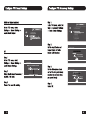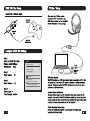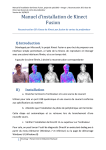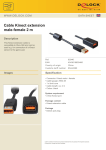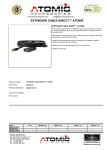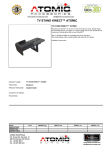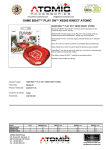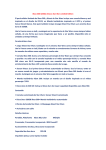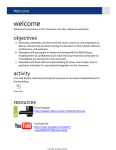Download Bigben Interactive TB021307 headset
Transcript
TURTLE BEACH. ALSO WORKS WITH: XBOX 360° ST] To EAR FORCE" aa a User's Guide About the PX21 Headset The Ear Force® PX21 is a universal gaming headset that’s compatible with the PS3"", XBOX 360% and PC/Mac* computers. The PX21 pushes your gaming experience to a new level with superior stereo sound and crystal-clear communication over PlayStation Network (PSN), XBOX LIVE® or online PC/Mac gaming. By combining chat with stereo game audio, the PX21 lets you hear the voices of online players along with the game sound, without the need for external speakers and a communicator headset. Table of Contents Using the Amplifier pg.1 PS3 Setup pg.3 XBOX 360 Setup pg.7 PC/Mac Setup pg.10 Technical Specifications pg.11 Important Safety Information pg.11 Amplified Audio Enhances game sounds for a more immersive experience. Variable Bass Boost Adds depth and realism to the game audio. Dynamic Chat Boost™ Chat volume automatically increases as the game volume gets louder. In-line Amplifier Quick access to critical gaming audio controls, including chat and game volume. Microphone Monitor Lets you hear what youre saying while talking. Stereo Expander Widens the sound field for greater directional perception. USB Powered No batteries required. Universal Also works with XBOX 360/PC/Mac. What's in the Box PX21 Headset XBOX 360 with In-line Amplifier Talkback Cable Stereo Audio Splitter Cable Turtle Beach Sticker User's Guide Product support and warranty information: TurtleBeach.com/support Using the Amplifier Bass Boost Level Game Audio Stereo Expander volume Switch Incoming Mic Mute Chat Volume Switch Mic Mute Indicator LED Chat Boost Indicator LED XBOX 360% Controller Jack (Mic output to XBOX controller) Bass Boost Sets the intensity of bass boost level applied to the game audio. Stereo Expander Switch When “ON”, the Stereo Expander widens the stereo sound field so you can hear more of the sounds on the left and right sides and less in the middle. This can help you hear distant or subtle sound cues in the game. Mic Mute Switch Switch to “Mute” to mute the microphone. Mic Mute LED Turns RED when the mic is muted and GREEN when the mic is on. Game Volume Sets the game sound level. Chat Volume Sets the volume of incoming chat from other players. The Chat Boost feature will automatically increase this volume as the game sound increases, as indicated by the blue LED intensity. Chat Boost™ LED The intensity of this blue LED indicates the amount of Chat Boost applied to the chat signal. The LED intensity increases as Chat Boost increases the level of teammates’ voices in response to louder game sound. XBOX 360 Controller Jack: When using the PX21 with an XBOX 360, connect the included XBOX 360 Talkback Cable from this jack to the XBOX 360 controller. PS3 Setup (HDMI) PS3 Setup (AV) Video (yellow) — Video (yellow) ® not used Configure PS3 Sound Settings HDMI or Digital (optical) In the PS3 menu, select Settings > Sound Settings > So EN 12/14 12:15 PMCO ea Audio Multi-Output. = Audio Output Setings ых ) < 6 Audio Mult-Output Sets to output audio through multiple connectors simultaneously. Audio output to connectors that are pot prin in [Audio Output Settings] is downscaled AV Step 1 In the PS3 menu, select Settings > Sound Settings > Audio Output Settings. Step 2 Select Audio Input Connector / SCART / AV Multi. Step 3 Press X to save this setting. Audio Output Settings Select the connector on the TV or AV amplifier (receiver). HDMI Optical Digital Audio Input Connector / SCART / AV MULTI Turn on the power of the connected device. Configure PS3 Accessory Settings Step 1: In the PS3 menu, select Set- tings > Accessory Settings > Audio Device Settings. Step 2: Set the Input Device and Output Device to Turtle Beach USB Headset. Step 3: Set the Microphone Level so that the bar graph barely reaches the red area when you speak loudly. Step 4: Select OK. 90 — №8 12/14 12:15 РМ 5 9 Audio Device Settings Microphone Level 3 Input Device Turtle Beach USB Headset Output Device Turtle Beach USB Headset 9 Audio Device Settings Microphone Level 13 Input Device Turtle Beach USB Headset Output Device Turtle Beach USB Headset XBOX 360° Setup (AV) XBOX 360% Setup (HDMI) (green) (red/white) © *All XBOX 360 models may require a Microsoft XBOX 360 Audio Adapter Cable for an analog audio output when used with and HDMI connection (available from third party sellers). (green) Audio (red/white) Video (yellow) XBOX 360 Chat Setup Connect the Talkback Cable XBOX 360 Controller XBOX 360 Input XBOX 360 Talkback Cable Configure XBOX 360 Settings Step 1 Press the XBOX 360 Guide Button, select Settings > Preferences > Voice Voice Volume Game Volume Step 2 E Voice Volume = 10 [J Mute Kinect Step 3 Voice Output Game Volume = 10 e Play Through Headset Play Through Speakers Voice Output Step 4 Voice Output = Play Through Headset PC/Mac? Setup When used as a PC/Mac gaming headset, the PX21 functions as as a USB Stereo Headset and an Amplified Stereo Headphone in one package. USB Stereo Headset The PX21 functions as a USB stereo headset when connected to a PC or Mac, and appears as Turtle Beach USB Headset in Windows® and Mac operating systems. This lets you assign the PX21 microphone and chat in your game software as a USB audio device. Amplified Stereo Headphones The green 3.5mm plug is used for sending the stereo game signal from the computer sound card to the PX21 headphone amplifier so you can hear game sounds, music and other sounds from your computer. The overall volume level is set by the Game volume control on the PX21 amplifier. PC/Mac Operating System Setup Please visit TurtleBeach.com/PX21 and download the PC/Mac setup instructions for further details. Technical Specifications Headset - 40mm diameter speakers with neodymium magnets - Speaker Frequency Response: 20Hz - 20kHz, >120dB SPL @ 1kHz - Condenser Microphone Frequency Response: 50Hz - 15kHz - Cable length: 16 ft. (4.87m) - Weight: 6.4 oz (2330) In-line Amplifier - Headphone Amplifier: Stereo DC-coupled, 35mW/ch, THD <1%, Frequency Response: DC - 20kHz - Bass Boost continuously adjustable from 0dB to +12dB @ 50Hz - Mic mute switch - Stereo expander switch - Maximum analog input level with volume control on maximum setting: 2Vpp (700mV rms) - 3.5mm plug for line input - USB connector for power, mic connection and stereo audio - 2.5mm XBOX 360 jack - USB connector for power (VDC @ <60mA max) - Dimensions: Height .5in (1.27cm), Width 2in (5.08cm), Depth .75in (1.905cm) Safety Notice To avoid potential damage to the device, always disconnect all cables before transporting it. WARNING: Permanent hearing damage can occur if a headset is used at high volumes for extended periods of time, so it is important to keep the volume at a safe level. Over time, your ears adapt to loud volume levels, so a level that may not cause initial discomfort can still damage your hearing. If you experience ringing in your ears after listening with the headset, it means the volume is set too loud. The louder the volume, the less time it takes to affect your hearing. So, please take care to listen at moderate levels. - Before placing a headset on your ears, turn the volume down completely, then slowly increase it to a comfortable level. - Tum down the volume if you can’t hear people speaking near you. - Avoid turning up the volume to block out noisy surroundings. TURTLE BEACH, ® For more products, accessories and general product information, please visit TurtieBeach.com For warranty information and product support, please visit TurtleBeach.com/support IC Radiation Exposure Statement for Canada This equipment complies with IC radiation exposure limits set forth for an uncontrolled envi- ronment. End users must follow the specific operating instructions for satisfying RF Exposure compliance. The equipment must not be co-located or operating in conjunction with any other antenna or transmitter. Operation is subject to the following two conditions: (1) this device may not cause interference, and (2) this device must accept any interference, including inter- ference that may cause undesired operation of the device. Caution: The device is incapable of transmitting in the band 5600-5650 MHz band in Canada. FCC Caution: Any changes or modifications not expressly approved by the party responsible for compliance could void the user’s authority to operate the equipment. This device complies with part 15 of the FCC Rules. Operation is subject to the following two conditions: (1) This device may not cause harmful interference, and (2) this device must accept any interference received, includ- ing interference that may cause undesired operation. This product is CE marked according to the provisions of the R&TTE Directive (99/5/EC) Grantee Code/Reg Number: XGB/GC229855 ARC (Се FCC Code: XGB-TB2135 Voyetra Turtle Beach, Inc. Copyright © 2011 Voyetra Turtle Beach, Inc. (VTB, Inc.) All Rights Reserved. No part of this document may be reproduced without prior written consent from Voyetra Turtle Beach, Inc. Turtle Beach, the Turtle Beach logo, Voyetra and Ear Force are registered trademarks of VTB, Inc. PlayStation is a registered trademark and PS3 is a trademark of Sony Computer Entertainment, Inc. Mac is a registered trademark of Apple Inc. XBOX, XBOX LIVE, XBOX 360, and Windows are registered trademarks of Microsoft Corporation. All other trademarks are properties of their respective owners and are hereby acknowledged. Made in China. E AR FORCE rx TB521-2130-04 V1 ENGINEERED FOR GAMING" E Cf B La TURTLEBEACH.COM