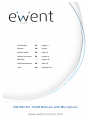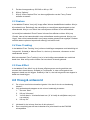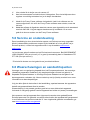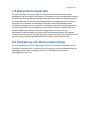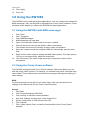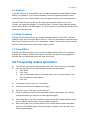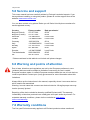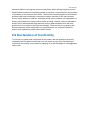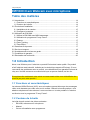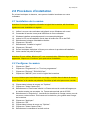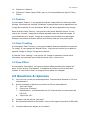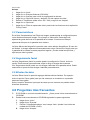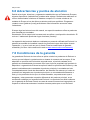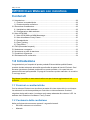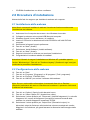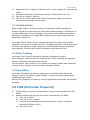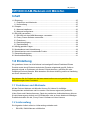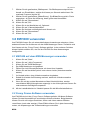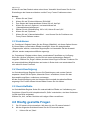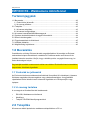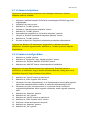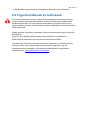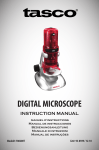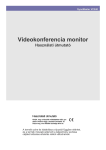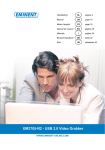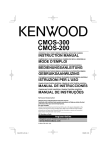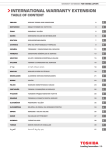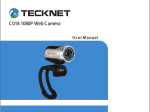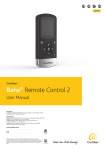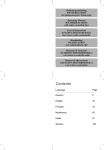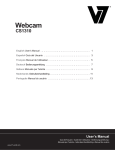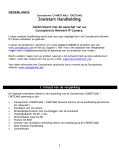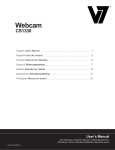Download Ewent EW1089 webcam
Transcript
Handleiding NL pagina 2 Manual UK page 8 Mode d’emploi FR page 14 Manual de usuario ES página 21 I pagina 28 Manuale Benutzerhandbuch DE Seite 35 Kàzi HU oldalszám 42 EW1089 R4 - iCAM Webcam with Microphone 2 | NEDERLANDS EW1089 iCAM Webcam met Microfoon Inhoudsopgave 1.0 Introductie ................................................................................................................ 2 1.1 Functies en kenmerken ....................................................................................... 2 1.2 Inhoud van de verpakking ................................................................................... 2 2.0 Installatieprocedure ................................................................................................. 3 2.1 De camera installeren ......................................................................................... 3 2.2 De camera configureren ...................................................................................... 3 3.0 Gebruik van de EW1089 ......................................................................................... 4 3.1 De EW1089 gebruiken met MSN messenger ..................................................... 4 3.2 Gebruik van Funny Frame software .................................................................... 4 3.3 Feature ................................................................................................................ 5 3.4 Face Tracking...................................................................................................... 5 3.5 Face Effect .......................................................................................................... 5 4.0 Vraag & antwoord .................................................................................................... 5 5.0 Service en ondersteuning........................................................................................ 6 6.0 Waarschuwingen en aandachtspunten ................................................................... 6 7.0 Garantievoorwaarden .............................................................................................. 7 8.0 Verklaring van Overeenstemming ........................................................................... 7 1.0 Introductie Gefeliciteerd met de aankoop van dit hoogwaardige Eminent product! Dit product is door de technische experts van Eminent uitgebreid getest. Mocht dit product ondanks alle zorg problemen vertonen, dan kun je een beroep doen op de vijf jaar Eminent garantie. Bewaar deze handleiding samen met het bewijs van aankoop daarom zorgvuldig. Registreer je aankoop nu op www.ewent-online.com en ontvang product updates! 1.1 Functies en kenmerken De Eminent USB Webcamera (UVC) met Microfoon stelt je in staat om videoboodschappen en videochats te voeren met iedereen. Dankzij de handige klem, kun je de webcamera eenvoudig bevestigen op je monitor of notebook. De webcamera wordt geleverd inclusief ‘Funny Frame’ software. 1.2 Inhoud van de verpakking De volgende onderdelen zijn aanwezig in het pakket: • EW1089, Webcamera met Microfoon. • Handleiding. 3 | NEDERLANDS • Installatie cd-rom met software. 2.0 Installatieprocedure Via onderstaande stappen kun je de webcamera op je computer installeren. 2.1 De camera installeren Let op! Het is niet verplicht om de camerasoftware te installeren, de camera werkt ook zonder software installatie! 1. 2. 3. 4. 5. 6. 7. 8. 9. Zorg dat je computer is ingeschakeld, en Windows is opgestart. Sluit de camera op een vrije USB-poort van je computer aan. Windows zal automatisch de nieuwe hardware installeren. Plaats de meegeleverde installatie cd-rom in je cd-romspeler of dvd-speler. Selecteer de gewenste installatietaal. Klik op ‘Next’. Selecteer: ‘Software installeren’. Klik op ‘Volgende’ Volg de stappen zoals op je scherm aangegeven om de installatieprocedure te voltooien. 10. Je camera is nu klaar voor gebruik! Let op! Bij gebruik van Windows XP kan er een ‘Windows logo test’ melding verschijnen. Klik op ‘Toch doorgaan’ om verder te gaan met het installeren. 2.2 De camera configureren 1. 2. 3. 4. Klik op ‘Start’. klik op ‘Programma’s’ of ‘Alle programma’s’. Klik op ‘Eminent’, ‘EW1089 iCam’. Klik op ‘AMCAP’ om de camera software te starten. Indien je niet direct beeld krijgt controleer je in de menubalk bij ‘Devices’ of de camera aanwezig is. Mogelijk staat deze nog niet aangevinkt. 5. 6. 7. Klik in de menubalk op ‘Options’. Klik op ‘Video Capture Pin’. Selecteer de gewenste ‘Frame-rate’. Frame-rate is het aantal frames (beelden) die de camera per seconde laat zien. De maximaal in te stellen Frame-rate is 30.000. 8. Selecteer de gewenste ‘Uitvoergrootte’. De uitvoergrootte is de beeldresolutie zoals je die op je monitor te zien krijgt. Hoe hoger de resolutie, hoe groter het camerabeeld is. 9. Klik op ‘Toepassen’. 10. Klik op ‘Ok’ . 4 | NEDERLANDS 11. 12. 13. 14. 15. Klik in de menubalk op ‘Options’. Klik op ‘Video Capture Filter’. Selecteer het gewenste contrast en de helderheid. Klik op ‘Toepassen’. Klik op ‘Ok’. 3.0 Gebruik van de EW1089 De EW1089 is met diverse toepassingen te gebruiken. Je kunt de camera instellen met MSN messenger of gebruik maken van de ‘Funny Frame’ software bij de EW1089. Volg de stappen in dit hoofdstuk om de EW1089 is in te stellen voor deze toepassingen. 3.1 De EW1089 gebruiken met MSN messenger 1. 2. 3. 4. 5. 6. 7. 8. Klik op ‘Start’. Klik op ‘Programma’s’. Klik op ‘MSN Messenger’. MSN Messenger wordt gestart. Open een gespreksvenster met een van je contactpersonen. Klik boven in de balk op het derde icoontje (Een video gesprek starten). De contactpersoon ontvangt een uitnodiging om een videogesprek te starten. Als de contactpersoon de uitnodiging aanneemt zal MSN automatisch het camerabeeld starten. 9. Klik met de rechter muisknop op het videoscherm om de MSN video opties weer te geven. Met de video opties kun je onder andere de venstergrootte aanpassen. 10. Met het volumebalkje boven in het video venster kun je het geluid van de microfoon harder en zachter zetten. 3.2 Gebruik van Funny Frame software De EW1089 wordt geleverd met de zogenaamde ‘Funny Frame’ software. Met deze software kun je de beelden van je webcamera bewerken door onder meer gekke gezichtjes toe te voegen, hoedjes te plaatsen of andere effecten toe te voegen. Deze functies kun je binnen ieder programma gebruiken dat aanpassing van videoinstellingen ondersteunt. MSN: Klik op het driehoekje rechts onder je videobeeld om de instellingen voor de camera aan te passen en de Funny Frame functies te gebruiken. Amcap: 1. Klik op ‘Start’. 2. Klik op ‘Eminent Webcam (EW1089)’. 3. Klik op ‘Amcap’ om de webcamerasoftware te starten. 4. Klik nu op ‘Options’, dan op “Video Capture Pin’. 5 | NEDERLANDS 5. 6. 7. Zet de uitvoergrootte op 320*240 en klik op ‘OK’. Klik op ‘Options’. Klik op ‘Video Capture Filter’ om de mogelijkheden van de ‘Funny Frame’ software te starten. 3.3 Feature In het tabblad ‘Feature’ kun je bij ‘Image effect’ diverse beeldeffecten instellen. Kies je bijvoorbeeld voor ‘Raindrops’ dan verschijnen er verschijnen regendruppels op het camerabeeld. Kies je voor ‘Block’ dan verschijnen er blokken in het camerabeeld. Je kunt bij het onderdeel ‘Photo Frames’ diverse foto-effecten creëren. Klik je op ‘Clouds’, dan zal het camerabeeld in een wolkenframe worden getoond. Kies je voor ‘Angel’, dan zal het camerabeeld in een frame worden getoond met engeltjes. Probeer zelf alle andere opties en bepaal welk effect jij het leukst vindt! 3.4 Face Tracking In het tabblad ‘Face Tracking’ kun je diverse instellingen aanpassen met betrekking tot ‘het gezicht’. Schakel je ‘Manual Zoom’ in, dan kun je inzoomen, uitzoomen en het camerabeeld ‘sturen’. Met het onderdeel ‘Face Tracking’ kun je in het huidige camerabeeld een verkleind beeld zien. Kies zelf op welke locatie van het scherm dit wordt getoond. 3.5 Face Effect In het tabblad ‘Face effect’ kun je diverse effecten geven aan de gezichten van mensen die in beeld komen. Schakel je ‘Put Glasses’ in, dan zal het gezicht van degene in beeld een bril krijgen. Schakel je ‘Hat’ in, dan zal het gezicht van degene in beeld een hoed krijgen. 4.0 Vraag & antwoord V: A: V: A: De cd-rom wordt niet automatisch gestart. Hoe kan ik de cd-rom handmatig starten? Volg onderstaande stappen om de cd-rom handmatig te starten. 1. Ga naar ‘Start’. 2. Klik op ‘Uitvoeren’. 3. Vul hier dan in: X:\wizard\wizard.exe (‘X’ is hierbij de schijfletter van je cdrom station). 4. Klik op ‘Ok’. Het beeld is niet scherp. Hoe kan ik dat oplossen? Door voorzichtig aan de lens te draaien kun je het beeld van de EW1089 scherpstellen 6 | NEDERLANDS V: A: Hoe schakel ik de ledjes van de camera in? Aan het camerasnoer bevindt zich een lichtregelaar. Door het wieltje aan deze regelaar voorzichtig te draaien kun je de ledjes inschakelen. V: Nadat ik de Funny Frame software heb gebruikt, heb ik de software van de camera afgesloten. Nu wil ik de Funny Frame software weer starten, maar dat lukt niet. Nadat de sofware is afgesloten staat de camera weer ingesteld met de standaard resolutie 640*480. Volg de stappen beschreven bij hoofdstuk 4.2 om weer gebruik te kunnen maken van de Funny Frame software. A: 5.0 Service en ondersteuning Deze handleiding is door de technische experts van Eminent met zorg opgesteld. Mocht je desondanks problemen ervaren bij de installatie of in het gebruik van je Eminent product, vul dan het supportformulier in op de website www.ewentonline.com. Je kunt tevens gebruik maken van het Eminent servicenummer. Bel 0900-EMINENT (0900-3646368, 45ct per minuut*) of, in geval je woonachtig bent in Vlaanderen 070 277 286 (30ct per minuut*). *Exclusief de kosten voor het gebruik van je mobiele telefoon. 6.0 Waarschuwingen en aandachtspunten Vanwege wet- en regelgeving bepaald door het Europese parlement, kan sommige (draadloze) apparatuur onderhevig zijn aan beperkingen omtrent het gebruik in bepaalde Europese lidstaten. In sommige Europese lidstaten kan het gebruik van deze apparatuur verboden zijn. Neem contact op met je (lokale) overheid voor meer informatie over deze beperkingen. Volg ten allen tijde de instructies in de handleiding, speciaal wanneer het apparatuur betreft wat geassembleerd dient te worden. Waarschuwing: In de meeste gevallen gaat het om een elektronisch apparaat. Verkeerd of oneigenlijk gebruik van het apparaat kan leiden tot (zware) verwondingen. Het repareren van het apparaat dient uitgevoerd te worden door gekwalificeerd Eminent personeel. De garantie vervalt per direct indien het apparaat zelf gerepareerd is en/of wanneer het product misbruikt is. Voor uitgebreide garantie voorwaarden, ga naar www.ewent-online.com/garantie. 7 | NEDERLANDS 7.0 Garantievoorwaarden De garantietermijn van vijf jaar geldt voor alle Eminent producten, tenzij anders aangegeven op het moment van aankoop. Bij aankoop van een tweedehands Eminent product resteert de garantieperiode gemeten vanaf het moment van de aankoop door de eerste eigenaar. De Eminent garantieregeling is van toepassing op alle Eminent producten en onderdelen onlosmakelijk verbonden met het betreffende product. Voedingen, batterijen, accu’s, antennes en alle andere producten niet geïntegreerd in of direct verbonden met het hoofdproduct of producten waarvan redelijkerwijs mag worden aangenomen dat deze een ander slijtagepatroon kennen dan het hoofdproduct vallen derhalve niet onder de Eminent garantieregeling. De garantie vervalt tevens bij onjuist of oneigenlijk gebruik, externe invloeden en/of bij opening van de behuizing van het betreffende product door partijen anders dan Eminent. 8.0 Verklaring van Overeenstemming Om u te verzekeren van een veilig product conform de richtlijnen opgesteld door de Europese Commissie kunt u een kopie van de Verklaring van Overeenstemming met betrekking tot uw product opvragen door een e-mailbericht te sturen naar: [email protected]. 8 | ENGLISH EW1089 iCAM Webcam with Microphone Table of contents 1.0 Introduction .............................................................................................................. 8 1.1 Functions and features ........................................................................................ 8 1.2 Packing contents ................................................................................................. 8 2.0 Installation procedure .............................................................................................. 9 2.1 Installing the camera ........................................................................................... 9 2.2 Configuring the camera ....................................................................................... 9 3.0 Using the EW1089 ................................................................................................ 10 3.1 Using the EW1089 with MSN messenger ......................................................... 10 3.2 Using the Funny Frame software ...................................................................... 10 3.3 Feature .............................................................................................................. 11 3.4 Face Tracking.................................................................................................... 11 3.5 Face Effect ........................................................................................................ 11 4.0 Frequently asked questions .................................................................................. 11 5.0 Service and support .............................................................................................. 12 6.0 Warning and points of attention............................................................................. 12 7.0 Warranty conditions ............................................................................................... 12 8.0 Declaration of Conformity ...................................................................................... 13 1.0 Introduction Congratulations with the purchase of this high-quality Eminent product! This product has undergone extensive testing by Eminent’s technical experts. Should you experience any problems with this product, you are covered by a five-year Eminent warranty. Please keep this manual and the receipt in a safe place. Register your product now on www.ewent-online.com and receive product updates! 1.1 Functions and features With the Eminent Web camera with Microphone you can send live video to anyone. The camera is the perfect solution for video chat and video conferencing. Thanks to the unique snap-on, you can simply click the camera on your LCD screen or laptop. The camera is provided with ‘Funny Frame’ software. 1.2 Packing contents The following parts need to be present in the packing: • EW1089, Web camera with Microphone. • Manual. • Installation CD-rom with drivers and software. 9 | ENGLISH 2.0 Installation procedure Follow the steps below to install the camera on your computer. 2.1 Installing the camera Note! It is not necessary to install this camera! This camera also works without software installation. 1. 2. 3. 4. Ensure your computer is powered on, and Windows has started. Connect the camera to an unused USB port of your computer. Windows will detect new hardware and install it. Insert the supplied installation CD-rom in the CD-rom drive or DVD drive of your computer. 5. Select the preferred language. 6. Click ‘Next’. 7. Select ‘Install Software’. 8. Click ‘Next’. 9. Follow the instructions as shown on your screen to finish the installation. 10. Congratulations, your camera is now installed! Attention! When you install on Windows XP, a ‘Windows logo test’ warning may appear. Click ‘Continue anyway’ to continue the installation procedure. 2.2 Configuring the camera 1. 2. 3. 4. Click ‘Start’. Click ‘Programs’ or ‘All programs’. Click ‘Eminent’, ‘EW1089 iCam’. Click ‘AMCAP’ to start the camera software. Note: If you do not immediately see a picture you need to click ‘Devices’ in the menu bar and see if the camera is present. Make sure the camera is selected. 5. 6. 7. 8. 9. 10. 11. 12. 13. Click ‘Options’ in the menu bar. Click ‘Video Capture Pin’. Select the preferred ‘Frame-rate’. Frame rate is the number of frames (pictures) the camera shows every second. The maximum frame rate is 30.000. Select the preferred ‘Output Size’. The output size is the screen resolution as shown on your monitor. The higher the resolution, the larger the camera image will be in size. Click ‘Apply’. Click ‘Ok’. Click ‘Options’ in the menu bar. Click ‘Video Capture Filter’. Select the preferred contrast and brightness. 10 | ENGLISH 14. Click ‘Apply’. 15. Click ‘Ok’. 3.0 Using the EW1089 The EW1089 can be used with several applications. You can configure the camera for MSN messenger. Also, the EW1089 is equipped with ‘Funny Frame’ software. Follow the steps in this chapter to configure the EW1089 for these applications. 3.1 Using the EW1089 with MSN messenger 1. 2. 3. 4. 5. 6. 7. 8. Click ‘Start’. Click ‘ Programs’. Click ‘MSN Messenger’. MSN Messenger will now start. Open a Conversation Window with one of your contacts. Click the third icon in the top bar (Start a video conversation). The contact will receive an invitation to start a video conversation. When the contact accepts the invitation MSN will automatically start the video feed. 9. Right click the video image to display the MSN video options. The video options will let you, amongst others, adjust the image size. 10. The volume bar in the video image allows you to adjust the volume of the microphone. 3.2 Using the Funny Frame software The EW1089 is equipped with ‘Funny Frame’ software. With this software you can alter the image of the camera. For example, you can add funny faces, hats and many other effects. These effects can be used with each program that supports altering of video settings. MSN: Click at the triangle on the right of your video image. Now you can alter the live settings of the camera and use the Funny Frame functions. Amcap: 1. Click Start. 2. Click ‘Eminent Webcam (EW1089)’. 3. Click ‘AmCap’ to start the camera software. 4. Now click ‘Options’ and then click ‘Video Capture Pin’. 5. Set the ‘Output Size’ to 320*240 and click ‘OK’. 6. Click ‘Options’. 7. Click ‘Video Capture Filter’ to start the functionalities of the ‘Funny Frame’ software. 11 | ENGLISH 3.3 Feature In the tab ‘Feature’ at ‘Image effect’ you can adjust settings to create different image effects. For example, if you choose ‘Raindrops’ there will appear raindrops on the camera screen. If you choose ‘Block’ there will appear blocks on the camera screen. The tab ‘Photo Frames’ allows you to create several photo effects. If you click ‘Clouds’, the image will appear in a cloud-like frame. Choose ‘Angel’ and the camera screen will be shown with little angels. Try all the options for yourself and decide which options you like the most! 3.4 Face Tracking The tab ‘Face Tracking’ allows you to adjust settings related to ‘the Face’. Activate ‘Manual Zoom’ and you will be able to zoom in, zoom out and steer the camera image. With ‘Face Tracking’ you can see a ‘sized down’ image in the current screen. You are able to pick the spot of this ‘sized down’ image yourself. 3.5 Face Effect The tab ‘Face Effect’ allows you to add several different face effects. For example, activate ‘Put Glasses’ and the faces shown onscreen will appear wearing glasses. Activate ‘Hat’ and the faces shown will wear funny hats. 4.0 Frequently asked questions Q: A: The CD-rom will not start automatically. How can I start the CD-rom manually? You can start the CD-rom manually by following the steps below. 1. Click ‘Start’. 2. Click ‘Run’. 3. Type ‘X:\wizard\wizard.exe in the field ‘Open’ (X is the drive letter of your CD-rom station or DVD-station). 4. Click ‘OK’. Q: A: The image is blurry. How can I solve this? Carefully turn the lens to sharpen the image. Q: A: How can I turn on the lights on the camera? There is a dimmer wheel on the connection cable of the camera. By carefully turning this wheel you can turn on and adjust the lights. Q: After using the Funny Frame software I have closed the camera software. Now I am not able to use the Funny Frame software anymore. After closing the Funny Frame software, the camera works with the standard resolution of 640*480 again. Follow the steps in chapter 4.2 to use the Funny Frame software again A: 12 | ENGLISH 5.0 Service and support This users manual has been carefully written by Eminent’s technical experts. If you have problems installing or using the product, please fill out the support form at the website www.ewent-online.com. You can also contact us by phone. Below you will find a list with phone numbers for each supported country. Country Belgium (Dutch) Belgium (French) Denmark Finland Germany Italy Norway Spain Sweden The Netherlands UK Phone number 070 277 286 070 277 286 +45 69918565 +35 8942415826 1805 982 234 +39 0240042016 +47 21075033 807 080 042 +46 840 309985 0900-3646368 905 871 0013 Rate per minute* €0.30 €0.30 Local Costs Local Costs €0.14 Local Costs Local Costs €0.41 Local Costs €0.45 £0.30 * Rates mentioned in this table do not include cell phone charges. 6.0 Warning and points of attention Due to laws, directives and regulations set out by the European parliament, some (wireless) devices could be subject to limitations concerning its use in certain European member states. In certain European member states the use of such devices could be prohibited. Contact your (local) government for more information about this limitations. Always follow up the instructions in the manual, especially where it concerns devices which need to be assembled. Warning: In most cases this concerns an electronic device. Wrong/improper use may lead to (severe) injuries! Repairing of the device should be done by qualified Eminent staff. The warranty immediately voids when products have undergone self repair and/or by misuse. For extended warranty conditions, please visit our website at www.ewentonline.com/warranty. 7.0 Warranty conditions The five-year Eminent warranty applies to all Eminent products unless mentioned 13 | ENGLISH otherwise before or during the moment of purchase. When having bought a secondhand Eminent product the remaining period of warranty is measured from the moment of purchase by the product’s first owner. The Eminent warranty applies to all Eminent products and parts inextricably connected to and/or mounted on the main product. Power supply adapters, batteries, antennas and all other products not integrated in or directly connected to the main product and/or products of which, without reasonable doubt, can be assumed that wear and tear show a different pattern than the main product are not covered by the Eminent warranty. Products are not covered by the Eminent warranty when subjected to incorrect/improper use, external influences and/or when opened by parties other than Eminent. 8.0 Declaration of Conformity To ensure your safety and compliance of the product with the directives and laws created by the European Commission you can obtain a copy of the Declaration of Conformity concerning your product by sending an e-mail message to: [email protected]. . 14 | FRANÇAIS EW1089 iCam Webcam avec microphone Table des matières 1.0 Introduction ............................................................................................................ 14 1.1 Fonctions et caractéristiques............................................................................. 14 1.2 Contenu de la boîte ........................................................................................... 14 2.0 Procédure d’installation ......................................................................................... 15 2.1 Installation de la caméra ................................................................................... 15 2.2 Configurer la caméra ......................................................................................... 15 3.0 Utilisation du EW1089 ........................................................................................... 16 3.1 Utiliser le EW1089 avec MSN messenger ........................................................ 16 3.2 Utilisation du programme Funny Frame ............................................................ 16 3.3 Feature .............................................................................................................. 17 3.4 Face Tracking.................................................................................................... 17 3.5 Face Effect ........................................................................................................ 17 4.0 Questions & réponses ........................................................................................... 17 5.0 Service et support ................................................................................................. 18 6.0 Avertissements et mises en garde ........................................................................ 18 7.0 Conditions de garantie .......................................................................................... 19 8.0 Déclaration de conformité ..................................................................................... 20 1.0 Introduction Nous vous félicitons pour l’achat de ce produit Eminent de haute qualité ! Ce produit a fait l’objet de tests intensifs, réalisés par les techniciens experts d’Eminent. Si vous rencontrez des problèmes avec ce produit, vous bénéficiez d’une garantie Eminent de cinq ans. Veuillez conserver ce manuel ainsi que sa preuve d’achat, en lieu sûr. Enregistrez dés maintenant votre achat sur www.ewent-online.com et bénéficiez des mises à jour pour votre produit ! 1.1 Fonctions et caractéristiques La webcam USB d'Eminent (UVC) avec microphone permet d'envoyer des messages vidéo et de bavarder par vidéo avec tout le monde. Grâce à la broche pratique, vous attachez simplement votre webcam à votre moniteur ou à votre portable. La caméra est fournie avec le programme "Funny Frame". 1.2 Contenu de la boîte La boîte devrait contenir les pièces suivantes : • EW1089, webcam avec microphone. • Manuel. • Cd-rom d'installation avec programme. 15 | FRANÇAIS 2.0 Procédure d’installation En suivant les étapes ci-dessous, vous pouvez installer la webcam sur votre ordinateur. 2.1 Installation de la caméra Attention! Il n'est pas obligatoire d'installer le logiciel de la caméra, elle fonctionne également sans installation du logiciel! 11. 12. 13. 14. 15. 16. 17. 18. 19. 20. Veillez à ce que votre ordinateur soit allumé et que Windows soit ouvert. Connectez la caméra à une porte USB libre de votre ordinateur. Windows installera automatiquement le nouveau périphérique. Insérer le CD-rom d'installation fourni dans le lecteur de CD ou de DVD. Sélectionnez la langue d'installation désirée. Cliquez sur "Suivant". Sélectionnez: "Installer le logiciel". Cliquez sur "Suivant". Suivez les étapes indiquées à l'écran pour achever la procédure d'installation. Votre caméra est prête à l'emploi! Attention! Si vous utilisez Windows XP, une communication "Windows logo test" peut apparaître. Cliquez sur "Continuer" pour poursuivre l'installation. 2.2 Configurer la caméra 5. 6. 7. 8. Cliquez sur "Start". Cliquez sur "Programmes" ou "Tous les programmes". Cliquez sur "Eminent", "EW1089 iCam". Cliquez sur "AMCAP" pour ouvrir le logiciel de la caméra. Si vous n'obtenez pas immédiatement une image, contrôlez dans la barre de menus sous "Devices" si la caméra est présente. Peut-être qu'elle n'est pas encore cochée. 16. Cliquez dans la barre de menus sur "Options". 17. Cliquez sur "Video Capture Pin". 18. Sélectionnez le "Frame-rate" désiré. Le Frame-rate est le nombre d'images que la caméra montre par secondes. Le Frame-rate maximal est de 30.000. 19. Sélectionnez le "Output size", c'est-à-dire la résolution de l'image comme vous la verrez sur votre moniteur. Plus haute est la résolution, plus grande sera l'image de la caméra. 20. Cliquez sur "Appliquer". 21. Cliquez sur "Ok" . 22. Cliquez dans la barre de menu sur "Options". 23. Cliquez sur "Video Capture Filter". 24. Sélectionnez le contraste et la clarté voulue. 16 | FRANÇAIS 25. Cliquez sur "Appliquer". 26. Cliquez sur "Ok". 3.0 Utilisation du EW1089 Le EW1089 peut être utilisé avec diverses applications. Vous pouvez installer la caméra avec MSN messenger ou utiliser le logiciel "Funny Frame" fourni avec le EW1089. Suivez les étapes de ce chapitre pour installer le EW1089 pour ces applications. 3.1 Utiliser le EW1089 avec MSN messenger 11. 12. 13. 14. 15. 16. 17. 18. 19. 20. Cliquez sur "Start". Cliquez sur "Programmes". Cliquez sur "MSN Messenger". MSN Messenger s'ouvre. Ouvrez une fenêtre de dialogue avec une de vos personnes de contact. Cliquez sur la troisième icône de la barre en haut (Entamer une conversation vidéo). La personne de contact reçoit une invitation pour entamer une conversation vidéo. Lorsque la personne accepte l'invitation, MSN ouvrira automatiquement l'image de la caméra. Cliquez avec le bouton droit de la souris sur l'écran vidéo pour afficher les options vidéo de MSN. Ces options vous permettent entre autres d'adapter la taille de la fenêtre. A l'aide de la barre de volume au haut de la fenêtre vidéo, vous pouvez régler le volume du microphone. 3.2 Utilisation du programme Funny Frame Le EW1089 est livré avec le programme "Funny Frame". A l'aide de ce programme, vous pouvez transformer les images de votre webcam en y ajoutant entre autres des petits visages amusants, des chapeaux ou autres. Ces fonctions peuvent être utilisées avec tous les programmes qui soutiennent l'adaptation d'images vidéo. MSN: Cliquez sur le petit triangle à droite sous l'image vidéo pour adapter les paramètres de la caméra et utiliser les fonctions Funny Frame. Amcap: 8. Cliquez sur "Start". 9. Cliquez sur "Eminent Webcam (EW1089)". 10. Cliquez sur "Amcap" pour ouvrir le logiciel de la webcam. 11. Cliquez ensuite sur "Options", et puis sur “Video Capture Pin". 12. Réglez la taille de sortie à 320*240 et cliquez sur "OK". 17 | FRANÇAIS 13. Cliquez sur "Options". 14. Cliquez sur "Video Capture Filter" pour ouvrir les possibilités du logiciel "Funny Frame". 3.3 Feature A l'intercalaire "Feature", il est possible à l'aide de "Image effect" de créer des effets d'image. Choisissez par exemple "Raindrops" et des gouttes de pluie apparaîtront sur l'image de la caméra. Si vous choisissez "Block", des blocs apparaîtront sur l'image. Dans la partie "Photo Frames", vous pouvez créer divers effets de photos. Si vous cliquez sur "Clouds", l'image de la caméra apparaîtra dans un cadre de nuages. Si vous choisissez pour "Angel", l'image de la caméra sera montrée avec des anges. Essayez vous-même les autres options et choisissez celle qui vous plaît le plus! 3.4 Face Tracking A l'intercalaire "Face Tracking", vous pouvez adapter diverses paramètres concernant "le visage". Si vous passez en "Manual Zoom", vous pouvez zoomer sur un détail ou agrandir l'image et "diriger" l'image de la caméra. A l'aide de "Face Tracking", vous pouvez voir l'image en petit dans l'écran actuel. Choisissez vous-même à quel endroit de l'écran vous voulez la voir. 3.5 Face Effect A l'intercalaire "Face effect", vous pouvez ajouter différents effets aux visages des gens. Si vous activez "Put Glasses", le visage de la personne à l'écran aura des lunettes. Si vous activez "Hat", le visage à l'écran portera un chapeau. 4.0 Questions & réponses Q: R: Le cd-rom ne s'ouvre pas automatiquement. Comment faire démarrer le CD-rom manuellement? Suivez les étapes ci-dessous pour lancer le CD-rom manuellement. 5. Allez vers "Start". 6. Cliquez sur "Exécuter". 7. Remplissez ici: X:\wizard\wizard.exe ("X" étant la lettre de votre lecteur de CD-rom). 8. Cliquez sur "Ok". Q: R: L'image n'est pas précise, que faire? En tournant prudemment à la lentille, vous pouvez régler la précision du EW1089 Q: Comment allumer les lampes de la caméra? 18 | FRANÇAIS R: Il y a un régulateur de lumière sur câble de connexion de la caméra. En tournant doucement à la petite roue de ce régulateur, vous pouvez allumer et régler les lampes. Q: Après avoir utiliser le programme Funny Frame, j'ai fermé le logiciel de la caméra. Je désire à présent ouvrir à nouveau le programme Funny Frame, mais cela ne va pas. Après avoir fermé le programme, la caméra est à nouveau réglée sur la résolution standard de 640*480. Suivez les étapes décrites au chapitre 4.2 pour utiliser à nouveau le programme Funny Frame. R: 5.0 Service et support Ce manuel d’utilisation a été conçu avec soin par les techniciens de Eminent. Si vous rencontrez des problèmes lors de l’installation ou de l’utilisation du produit, veuillez remplir le formulaire d’assistance disponible sur le site www.ewent-online.com/. Vous pouvez aussi nous contacter par téléphone. Vous trouverez ci-dessous une liste des numéros de téléphone pour chaque pays pris en charge. Pays Belgique (hollandais) Belgique (français) Danemark Finlande Allemagne Italie Norvège Espagne Suède Pays-Bas GB Numéro de téléphone 070 277 286 070 277 286 +45 69918565 +35 8942415826 1805 982 234 +39 0240042016 +47 21075033 807 080 042 +46 840 309985 0900-3646368 905 871 0013 Coût par minute* €0.30 €0.30 Tarifs locaux Tarifs locaux €0.14 Tarifs locaux Tarifs locaux €0.41 Tarifs locaux €0.45 £0.30 * Les tarifs indiqués dans ce tableau n'incluent pas les surcharges pour les appels passés depuis un téléphone portable. 6.0 Avertissements et mises en garde En raison des lois, directives et régulations mises en place par le parlement Européen, plusieurs appareils (sans fils) peuvent être soumis a des limitations concernant leur usage dans certains membres de l'Union Européenne. Dans certains membres de l'Union Européenne l'usage de tels appareils peut être interdit. Contactez votre gouvernement ( local) pour plus d'informations concernant ces limitations. 19 | FRANÇAIS Suivez toujours les instructions du mode d'emploi, spécialement quand il concerne des produits qui doivent être assemblés. Attention: Dans la plupart des cas ceci concerne des produits électriques. Une mauvaise ou incorrecte utilisation peut conduire à de(sévères) blessures! La réparation du produit doit être effectuée par un agent qualifié de Eminent: La garantie prend fin dès le moment oú les produits ont étés réparés par le client et/ou mals utilisés. Pour de plus amples informations sur les conditions de garantie, merci de visiter notre site internet www.ewent-online.com/warranty. 7.0 Conditions de garantie La garantie d’Eminent de cinq ans s’applique à tous les produits d’Eminent, sauf mention contraire formulée avant ou au moment de l’achat. Si vous achetez un produit Eminent de seconde main, la période restante de la garantie se calcule à partir de la date d’achat du produit par le premier propriétaire. La garantie d’Eminent s’applique à tous les produits d’Eminent et les pièces inextricablement connectées à et/ou installées sur le produit principal. Les adaptateurs d’alimentation secteur, les batteries, les antennes et tous les autres produits non intégrés au produit principal, ou non connectés directement au même produit, et/ou les produits associés qui sans aucun doute sont soumis à une usure différente, ne sont pas couverts par la garantie d’Eminent. Les produits ne sont pas couverts par la garantie d’Eminent lorsqu’ils ont fait l’objet d’une mauvaise utilisation ou d’une utilisation inadéquate, lorsqu’ils ont été soumis à des influences extérieures et/ou lorsqu’ils ont été démontés par du personnel autre que celui agréé par Eminent. 20 | FRANÇAIS 8.0 Déclaration de conformité Pour assurer votre sécurité et la conformité du produit aux directives et lois de la Commission Européenne, vous pouvez obtenir une copie de la Déclaration de conformité de votre produit en envoyant un message e-mail à : [email protected]. 21 | ESPAÑOL EW1089 iCam Cámara Web con micrófono Contenidos 1.0 Introducción ........................................................................................................... 21 1.1 Funciones y características ............................................................................... 21 1.2 Contenido del paquete ...................................................................................... 21 2.0 Procedimiento de instalación ................................................................................ 22 2.1 Instalar la cámara .............................................................................................. 22 2.2 Configurar la cámara ......................................................................................... 22 3.0 Utilizar el EW1089 ................................................................................................. 23 3.1 Utilizar la cámara EW1089 con MSN Messenger ............................................. 23 3.2 Uso de la aplicación Funny Frame .................................................................... 23 3.3 Características .................................................................................................. 24 3.4 Seguimiento facial ............................................................................................. 24 3.5 Efectos faciales ................................................................................................. 24 4.0 Preguntas más frecuentes .................................................................................... 24 5.0 Servicio de atención al cliente y soporte técnico................................................... 25 6.0 Advertencias y puntos de atención ....................................................................... 26 7.0 Condiciones de la garantía.................................................................................... 26 8.0 Declaración de conformidad.................................................................................. 27 1.0 Introducción ¡Enhorabuena por la compra de este producto de Eminent de alta calidad! This product Este producto ha sido sometido a un exigente proceso de pruebas llevado a cabo por expertos técnicos pertenecientes a Eminent. Should you Si experimenta algún problema con este producto, recuerde que le ampara la garantía de cinco años de Eminent. warranty. Conserve este manual y el recibo de compra en un lugar seguro. ¡Registre este producto ahora en www.ewent-online.com y reciba todas sus actualizaciones! 1.1 Funciones y características Gracias a la cámara Web Eminent con micrófono podrá enviar vídeo en directo a cualquier persona. La cámara es la solución perfecta para realizar charlas de vídeo y videoconferencias. Gracias a su exclusivo soporte, sólo necesitará enganchar la cámara a su pantalla LCD o portátil. La cámara incluye el programa 'Funny Frame'. 1.2 Contenido del paquete El paquete debe contener los siguientes artículos: • EW1089, cámara Web con micrófono 22 | ESPAÑOL • • Manual. CD-ROM de instalación con controladores y programas. 2.0 Procedimiento de instalación Siga los pasos que se indican a continuación para instalar la cámara en el equipo. 2.1 Instalar la cámara ¡Nota! ¡No es necesario instalar esta cámara! Esta cámara funciona también sin instalación de programas. 1. 2. 3. 4. Asegúrese de que el equipo está encendido y de haber iniciado Windows. Conecte la cámara a un puerto USB de su equipo. Windows detectará el hardware nuevo y lo instalará. Inserte el CD-ROM de instalación suministrado en la unidad de CD-ROM o DVD de su equipo. 5. Seleccione su idioma preferido. 6. Haga clic en ‘Siguiente’. 7. Seleccione ‘Instalar programas’. 8. Haga clic en ‘Siguiente’. 9. Siga las instrucciones de instalación que se muestran en la pantalla para finalizar la instalación. 10. ¡Felicidades, su cámara está instalada! ¡Atención! Al instalar la cámara en Windows XP podría aparecer un mensaje de advertencia de la 'Prueba del logotipo de Windows'. Haga clic en 'Continuar de todos modos' para seguir con la instalación. 2.2 Configurar la cámara 1. 2. 3. 4. Haga clic en ‘Inicio’. Haga clic en ‘Programas’ o ‘Todos los programas’. Haga clic en ‘Eminent’, ‘EW1089 iCam’. Haga clic en ‘AMCAP’ para iniciar el programa de la cámara. Nota: si no puede ver inmediatamente la imagen, necesitará hacer clic en 'Dispositivos' en la barra de menú y ver si está presente la cámara. Asegúrese de que la cámara está seleccionada. 5. 6. 7. Haga clic en 'Opciones' en la barra de menú. Haga clic en 'Pin de captura de vídeo'. Seleccione la 'Tasa de fotograma' que prefiera. La tasa de fotograma es el número de fotogramas (imágenes) que la cámara muestra por segundo. La tasa máxima de fotograma es de 30,000. 23 | ESPAÑOL 8. 9. 10. 11. 12. 13. 14. 15. Seleccione el 'Tamaño de salida' que prefiera. El tamaño de salida es el tamaño de pantalla que muestra su monitor. Cuanto mayor es la resolución, mayor tamaño tendrá la imagen de la cámara. Haga clic en ‘Aplicar’. Haga clic en ‘Aceptar’. Haga clic en 'Opciones' en la barra de menú. Haga clic en 'Filtro de captura de vídeo'. Seleccione el nivel de contraste y brillo que prefiera. Haga clic en ‘Aplicar’. Haga clic en ‘Aceptar’. 3.0 Utilizar el EW1089 El EW1089 puede utilizarse con varias aplicaciones. Puede configurar la cámara para MSN Messenger. Además, la cámara EW1089 está equipada con el programa 'Funny Frame'. Siga los pasos de este capítulo para configurar la cámara EW1089 para estas aplicaciones. 3.1 Utilizar la cámara EW1089 con MSN Messenger 1. 2. 3. 4. 5. 6. Haga clic en ‘Inicio’. Haga clic en 'Programas'. Haga clic en 'MSN Messenger'. Se iniciará ahora MSN Messenger. Abra una ventana de conversación con uno de sus contactos. Haga clic en el tercer icono de la barra superior (Iniciar una conversación de vídeo). 7. El contacto recibirá una invitación para iniciar una conversación de vídeo. 8. Después de que el contacto acepte la invitación, MSN iniciará automáticamente la transmisión de vídeo. 9. Haga clic derecho en la imagen de vídeo para ver las opciones de vídeo de MSN. Las opciones de vídeo le permitirán, entre otras cosas, ajustar el tamaño de la imagen. 10. La barra de volumen de la imagen de vídeo le permite también ajustar el volumen del micrófono. 3.2 Uso de la aplicación Funny Frame La cámara EW1089 está equipada con el programa 'Funny Frame'. Este programa le permite alterar la imagen de la cámara. Por ejemplo, puede añadir caras divertidas, sombreros u otros efectos. Dichos efectos se pueden utilizar con todos los programas que admitan la modificación de la configuración de vídeo. MSN: Haga clic en el triángulo situado a la derecha de su imagen de vídeo. Ahora podrá modificar la configuración de la cámara y utilizar las funciones de Funny Frame. 24 | ESPAÑOL Amcap: 1. Haga clic en ‘Inicio’. 2. Haga clic en ‘Eminent Webcam (EW1089)’. 3. Haga clic en ‘AmCap’ para iniciar el programa de la cámara. 4. Haga clic en 'Opciones' ahora, y después 'Pin de captura de vídeo'. 5. Defina el 'Tamaño de salida' como 320 * 240 y haga clic en 'Aceptar'. 6. Haga clic en 'Opciones'. 7. Haga clic en 'Filtro de captura de vídeo' para iniciar las funciones de la aplicación 'Funny Frame'. 3.3 Características En la ficha 'Características' de 'Efecto de imagen' puede ajustar la configuración para crear distintos efectos de imagen. Por ejemplo, si selecciona 'Gotas de lluvia', aparecerán gotas de lluvia en la pantalla de la cámara. Si selecciona 'Bloque' aparecerán bloques en la pantalla de la cámara. La ficha 'Marcos de fotografía' le permite crear varios efectos fotográficos. Si hace clic en 'Nubes', la imagen aparecerá enmarcada entre nubes. Seleccione 'Ángel' para que la pantalla de la cámara muestre pequeños ángeles. ¡Pruebe todas las opciones y elija las que más le gustan! 3.4 Seguimiento facial La ficha 'Seguimiento facial' le permite ajustar la configuración 'Facial'. Active la opción 'Zoom manual' para aumentar, alejar o dirigir la imagen de la cámara. Con 'Seguimiento facial' podrá ver una imagen 'reducida' de la pantalla actual. Podrá seleccionar el punto de esta imagen 'reducida' personalmente. 3.5 Efectos faciales La ficha 'Efecto facial' le permitirá agregar distintos efectos faciales. Por ejemplo, active la opción 'Poner gafas' para que las caras que se muestren en la pantalla parezcan llevar gafas. Active la opción 'Sombrero' para que las caras que se muestren en pantalla vistan divertidos sombreros. 4.0 Preguntas más frecuentes P: R: El CD-ROM no se inicia automáticamente. ¿Cómo puedo iniciar manualmente el CD-ROM? Puede iniciar manualmente el CD-ROM siguiendo los pasos siguientes. 5. Haga clic en ‘Inicio’. 6. Haga clic en ‘Ejecutar’. 7. Escriba ’X:\wizard\wizard.exe’ en el campo ‘Abrir’ (donde X es la letra de unidad del CD-ROM o DVD). 8. Haga clic en ‘Aceptar’. 25 | ESPAÑOL P: R: La imagen no es nítida. ¿Cómo puedo resolver este problema? Gire con cuidado la lente para aclarar la imagen. P: R: ¿Cómo puedo encender las luces de la cámara? Existe una rueda reductora de luminosidad en el cable de conexión de la cámara. Gire esta rueda con cuidado para activar y ajustar las luces. P: Después de utilizar el programa Funny Frame, he cerrado el programa de la cámara. Ahora ya no puedo usar el programa Funny Frame. Después de cerrar el programa Funny Frame, la cámara funciona de nuevo con la resolución estándar de 640 * 480. Siga los pasos del capítulo 4.2 para utilizar de nuevo el programa Funny Face. R: 5.0 Servicio de atención al cliente y soporte técnico Este manual de usuario ha sido redactado por técnicos expertos de Eminent con sumo cuidado. Si experimenta algún problema para instalar o utilizar el producto, introduzca la información solicitada en el formulario de solicitud de asistencia que encontrará en el sitio Web www.ewent-online.com. También puede ponerse en contacto con nosotros por teléfono. A continuación encontrará una lista de números de teléfono para cada país disponible. País Bélgica (neerlandés) Bélgica (francés) Dinamarca Finlandia Alemania Italia Noruega España Suecia Países Bajos Gran Bretaña Número de teléfono 070 277 286 070 277 286 +45 69918565 +35 8942415826 1805 982 234 +39 0240042016 +47 21075033 807 080 042 +46 840 309985 0900-3646368 905 871 0013 Tarifa por minuto* €0.30 €0.30 Costes locales Costes locales €0.14 Costes locales Costes locales €0.41 Costes locales €0.45 £0.30 * Las tarifas internacionales mencionadas en esta tabla no incluyen los costes de llamadas por teléfono móvil. 26 | ESPAÑOL 6.0 Advertencias y puntos de atención Debido a las leyes, directivas y reglamentos establecidos por el Parlamento Europeo, algunos dispositivos (inalámbricos) pueden estar sujetos a limitaciones relativas a su uso en determinados miembros de estados europeos. En ciertos miembros de estados de Europa el uso de dichos productos podría ser prohibido. Póngase en contacto con el gobierno (local) para obtener más información acerca de estas limitaciones. Siempre siga las instrucciones del manual, en especial cuando se refiera a productos que necesitan ser montados. Advertencia: En la mayoría de los casos esto se refiere a un dispositivo electrónico. El mal uso / inadecuado puede dar lugar a lesiones (fuertes)! La reparación del producto debe ser realizada por personal calificado de Eminent. La garantía es anulada de inmediato cuando los productos hayan sido objeto de auto reparación y / o por el mal uso por el cliente. Para las condiciones de garantía extendida, por favor visite nuestro sitio web en www.ewent-online.com/warranty. 7.0 Condiciones de la garantía La garantía de Eminent de cinco años se aplica a todos los productos de Eminent a menos que se indique lo contrario antes o durante el momento de la compra. Si ha adquirido un producto de Eminent de segunda mano, el período restante de la garantía se contará desde el momento en el que el primer propietario del producto lo adquiriera. La garantía de Eminent se aplica a todos los productos de Eminent y a las partes inextricablemente conectadas al producto principal y/o montadas en éste. Los adaptadores de fuente de alimentación, las baterías, las antenas y el resto de productos no integrados en el producto principal o no conectados directamente a éste, y/o los productos de los que, sin duda razonable, se pueda asumir que el desgaste y rotura presentan un patrón diferente al del producto principal, no se encuentran cubiertos por la garantía de Eminent. Los productos no están cubiertos por la garantía de Eminent cuando se usan de manera incorrecta e inapropiada, se exponen a influencias externas o los abren terceras partes que no son Eminent. 27 | ESPAÑOL 8.0 Declaración de conformidad Para garantizar su seguridad y el cumplimiento de la normativa y legislación de la Comisión Europea por parte del producto, puede obtener una copia de la Declaración de conformidad correspondiente a su producto enviando un mensaje de correo electrónico a: [email protected]. 28 | ITALIANO EW1089 iCam Webcam con microfono Contenuti 1.0 Introduzione ........................................................................................................... 28 1.1 Funzioni e caratteristiche .................................................................................. 28 1.2 Contenuto della confezione ............................................................................... 28 2.0 Drocedura d’installazione ...................................................................................... 29 2.1 Installazione della webcam ............................................................................... 29 2.2 Configurazione della webcam ........................................................................... 29 3.0 Uso di EW1089 ..................................................................................................... 30 3.1 Uso di EW1089 con MSN Messenger ............................................................... 30 3.2 Uso del software Funny Frame ......................................................................... 30 3.3 Caratteristiche ................................................................................................... 31 3.4 Face Tracking.................................................................................................... 31 3.5 Face Effect ........................................................................................................ 31 4.0 FAQ (Domande frequenti) ..................................................................................... 31 5.0 Assistenza e supporto ........................................................................................... 32 6.0 Avvertenze e punti di atenzione ............................................................................ 32 7.0 Condizioni di garanzia ........................................................................................... 33 8.0 Dichiarazione di conformità ................................................................................... 34 1.0 Introduzione Congratulazioni per l’acquisto di questo prodotto Eminent d’alta qualità! Questo prodotto è stato sottoposto ad analisi approfondite da parte dei tecnici Eminent. Se si dovesse riscontrare qualsiasi problema con questo prodotto, si è coperti da una garanzia Eminent quinquennale. Si prega di conservare questo manuale e lo scontrino in un luogo sicuro. Registrare il prodotto su www.ewent-online.com per ricevere aggiornamenti sul prodotto! 1.1 Funzioni e caratteristiche Con la webcam Eminent con microfono permette di inviare video dal vivo a chiunque. La webcam è la soluzione perfetta per chat video e videoconferenze. Grazie al singolare design ad incastro, la webcam può essere attaccata allo schermo LCD. La webcam ha in dotazione il software “Funny Frame”. 1.2 Contenuto della confezione Nella confezione devono essere presenti i seguenti elementi: • EW1089, webcam con microfono. • Manuale 29 | ITALIANO • CD-ROM d’installazione con driver e software. 2.0 Drocedura d’installazione Attenersi alle fasi che seguono per installare la webcam sul computer. 2.1 Installazione della webcam Nota! Non è necessario installare la webcam! La webcam funziona anche senza l’installazione del software. 11. 12. 13. 14. 15. 16. 17. 18. 19. 20. Assicurarsi che il computer sia acceso e che Windows sia avviato. Collegare la webcam ad una porta USB libera del computer. Windows rileverà il nuovo hardware e lo installerà. Inserire il CD fornito in dotazione nell’unità CD-ROM o nell’unità DVD del computer. Selezionare la lingua di propria preferenza. Fare clic su “Next” (Avanti). Selezionare ‘Install Software’ (Installa software). Fare clic su “Next” (Avanti). Seguire le istruzioni su schermo per terminare l’installazione. Congratulazioni la webcam adesso è installata! Attenzione! Quando si esegue l’installazione su Windows XP, potrebbe apparire l’avviso “Windows logo”. Fare clic su "Continue Anyway" (Continua in ogni caso) per continuare la procedura d’installazione. 2.2 Configurazione della webcam 16. 17. 18. 19. Fare clic su ‘Start’. Fare clic su ‘Programs’ (Programmi) o ‘All programs’ (Tutti i programmi). Fare clic su ‘Eminent’, ‘EW1089 iCam’. Fare clic su ‘AMCAP’ per avviare il software della webcam. Nota: Se non s vede subito un’immagine, è necessario fare clic su ‘Devices’ (Dispostivi) nella barra del menu e controllare se la webcam è presente. Assicurarsi la webcam sia selezionata. 20. Fare clic su ‘Options’ (Opzioni) nella barra del menu. 21. Fare clic su ‘Video Capture Pin’ (Acquisizione video). 22. Selezionare il valore preferito per ‘Frame-rate’ (Velocità fotogrammi). La velocità fotogrammi è il numero di fotogrammi (immagini) al secondo mostrati dalla webcam. La velocità fotogrammi massima è 30.000. 23. Selezionare il valore preferito per ‘Output Size’ (Dimensioni output). Le dimensioni output si riferiscono alla risoluzione schermo mostrata sul monitor. Maggiore è la risoluzione, più grandi saranno le dimensioni dell’immagine della webcam. 30 | ITALIANO 24. 25. 26. 27. 28. 29. 30. Fare clic su ‘Apply’ (Applica). Fare clic su ‘OK’. Fare clic su ‘Options’ (Opzioni) nella barra del menu. Fare clic su ‘Video Capture Filter’ (Filtro acquisizione video). Selezionare il valore preferito per il contrasto e la luminosità. Fare clic su ‘Apply’ (Applica). Fare clic su ‘OK’. 3.0 Uso di EW1089 La webcam EW1089 può essere utilizzata con varie applicazioni. La webcam può essere configurata per MSN Messenger. Inoltre, la webcam EW1089 ha anche in dotazione il software “Funny Frame”. Attenersi alle fasi illustrate in questo capitolo per configurare la webcam EW1089 per queste applicazioni. 3.1 Uso di EW1089 con MSN Messenger 11. 12. 13. 14. 15. 16. 17. 18. 19. Fare clic su ‘Start’. Fare clic su ‘Programs’ (Programmi). Fare clic su ‘MSN Messenger’. MSN Messenger si avvierà. Aprire una finestra di conversazione con uno dei contatti. Fare clic sulla terza icona nella barra (Avvia conversazione video). Il contatto riceverà un invito ad iniziare una conversazione video. Quando il contatto accetta l’invito, MSN avvierà automaticamente il feed video. Fare clic col tasto destro del mouse sull’immagine video per visualizzare le opzioni video di MSN. Le opzioni video permettono, tra le altre cose, di regolare le dimensioni dell’immagine. 20. La barra del volume nell’immagine video consente di regolare il volume del microfono. 3.2 Uso del software Funny Frame La webcam EW1089 ha in dotazione il software “Funny Frame”. Con questo software si possono alterare le immagini della webcam. Ad esempio: si possono aggiungere facce simpatiche, cappelli e molti altri effetti. Questi effetti possono essere usati con ciascun programma che supporta l’alterazione delle impostazioni video. MSN: Fare clic sul triangolo sulla destra dell’immagine video. Adesso si possono alterare le impostazioni della webcam ed usare le funzioni di Funny Frame. Amcap: 8. Fare clic su Start 9. Fare clic su ‘Eminent Webcam (EW1089)’. 10. Fare clic su ‘AMCAP’ per avviare il software della webcam. 31 | ITALIANO 11. Adesso fare clic su ‘Options’ (Opzioni) e poi su ‘Video Capture Pin’ (Acquisizione video). 12. Impostare ‘Output Size’ (Dimensioni output) su 320x240 e fare clic ‘OK’. 13. Fare clic su ‘Options’ (Opzioni). 14. Fare clic su ‘Video Capture Filter’ (Filtro acquisizione video) per avviare le funzionalità del software ‘Funny Frame’. 3.3 Caratteristiche Nella scheda ‘Feature’ (Funzioni), alla voce ‘Image effect’ (Effetti immagine) si possono regolare le impostazioni per creare diversi effetti immagine. Ad esempio: se si sceglie ‘Raindrops’ (Gocce di pioggia), sullo schermo della webcam appariranno delle gocce di pioggia. Se si sceglie ‘Block’ (Blocchi) sullo schermo della webcam appariranno dei blocchi. La scheda ‘Photo Frames’ (Cornici fotografiche) permette di creare diversi effetti fotografici. Se si fa clic su ‘Clouds’ (Nuvole), l’immagine apparirà in una cornice simile ad una nuvola. Scegliere ‘Angel’ (Angelo) e lo schermo della webcam visualizzerà degli angioletti. Provare tutte le opzioni e decidere quali piacciono di più! 3.4 Face Tracking La scheda ‘Face Tracking’ permette di regolare le impostazioni relative all’inquadratura. Attivare la funzione ‘Manual Zoom’ (Zoom manuale) per ingrandire, ridurre e manovrare l’immagine della webcam. Con la funzione ‘Face Tracking’ si può vedere un’immagine ‘ridotta’ della schermata corrente. Si può scegliere in punto di questa immagine ‘ridotta’. 3.5 Face Effect La scheda ‘Face Effect’ permette di aggiungere una varietà di effetti diversi. Ad esempio, attivare ‘Put Glasses’ (Metti occhiali) e le facce su schermo appariranno indossando degli occhiali. Attivare ‘Hat’ (Cappello) e le facce su schermo appariranno indossando dei cappellini divertenti. 4.0 FAQ (Domande frequenti) D: R: Il CD-ROM non si avvia automaticamente. Come si avvia manualmente il CDROM? Attenersi alle fasi che seguono per avviare manualmente il CD-ROM. 9. Fare clic su ‘Start’. 10. Fare clic su ‘Run’ (Esegui). 11. Scrivere ‘X:\wizard\wizard.exe nel campo ‘Open’ (Apri) (X è la lettera dell’unità CD-ROM o DVD). 12. Fare clic su ‘OK’. 32 | ITALIANO D: R: L’immagine è sfuocata. Come si risolve questo problema? Girare delicatamente l’obiettivo per migliorare la massa a fuoco. D: R: Come si accendono le luci della webcam? Sul cavo di collegamento della webcam c’è regolatore dell’illuminazione. Girando delicatamente questo regolatore si accendono le luci si regola la loro intensità. D: Il software Funny Frame è stato chiuso dopo l’uso. Adesso non sono più in grado di usare il software Funny Frame. Dopo avere chiuso il software Funny Frame la webcam funziona di nuovo con la risoluzione standard 640x480. Attenersi alle istruzioni del capitolo 4.2 per usare di nuovo il software Funny Frame. R: 5.0 Assistenza e supporto Questo manuale destinato agli utenti è stato scritto con attenzione dal personale tecnico di Eminent. Se si hanno problemi d’installazione o d’uso del prodotto, completare il modulo d’assistenza sul sito www.ewent-online.com. È inoltre possibile contattarci per telefono. Di seguito, sono elencati dei numeri di telefono per ogni Paese supportato. Paese Belgio (Olandese) Belgio (Francese) Danimarca Finlandia Germania Italia Norvegia Spagna Svezia Paesi Bassi Regno Unito Numero di telefono 070 277 286 070 277 286 +45 69918565 +35 8942415826 1805 982 234 +39 0240042016 +47 21075033 807 080 042 +46 840 309985 0900-3646368 905 871 0013 Tariffa al minuto* €0,30 €0,30 Costi locali Costi locali €0,14 Costi locali Costi locali €0,41 Costi locali €0,45 £0,30 * Le tariffe indicate in questa tabella non includono i costi da telefono cellulare. 6.0 Avvertenze e punti di atenzione Per causa di leggi, direttive e regolamenti emanati dal Parlamento europeo, alcuni dispositivi (wireless), possono essere soggetti a limitazioni sul loro uso in alcuni Stati europei. In alcuni Stati, l´uso di alcuni prodotti potrebbe essere vietato. Si prega di contattare il governo (locale) per ricevere piú informazioni per quanto riguarda queste limitazioni. 33 | ITALIANO Seguire sempre le istruzioni del manuale, specialmente quando si riferisce a prodotti che bisognano essere assemblati. Avviso: Nella maggior parte dei casi si riferisce a un dispositivo elettronico. L´abuso o l´uso improprio puó portare a lesioni (forte). Le riparazioni del prodotto devono essere realizate per personale qualificato della Eminent. La garanzia é cancellata immediatamente quando i prodotti siano stati autoriparati e/o abusati da parte del cliente. Per le condizioni di estensione della garanzia, per favore visitare il nostro sito web: www.ewent-online.com/warranty. 7.0 Condizioni di garanzia La garanzia Eminent di cinque anni si applica a tutti i prodotti Eminent salvo dichiarato diversamente prima o al momento dell’acquisto del prodotto. Quando si acquista un prodotto Eminent di seconda mano, il periodo di garanzia rimanente è calcolato dalla data d’acquisto del primo proprietario del prodotto. La garanzia Eminent si applica a tutti i prodotti Eminent e ai componenti inestricabilmente collegati e/o montati sul prodotto principale. Adattatori di corrente, batterie, antenne e tutti gli altri prodotti non integrati o direttamente collegati al prodotto principale e/o i prodotti la cui usura mostra, senza ombra di dubbio, uno sviluppo diverso rispetto al prodotto principale, non sono coperti da garanzia Eminent. I prodotti non sono coperti dalla garanzia Eminent quando sono soggetti ad uso scorretto/inappropriato, ad influenze esterne e/o quando sono aperti da persone non autorizzate da Eminent. 34 | ITALIANO 8.0 Dichiarazione di conformità Per garantire la sicurezza dell’utente, e la conformità del prodotto alle direttive e alle leggi emanate dalla Commissione Europea, è possibile ottenere una copia della Dichiarazione di conformità relativa al prodotto inviando un messaggio di posta elettronica a: [email protected]. 35 | DEUTCH EW1089 iCAM-Webcam mit Mikrofon Inhalt 1.0 Einleitung ............................................................................................................... 35 1.1 Funktionen und Merkmale ................................................................................. 35 1.2 Lieferumfang ..................................................................................................... 35 2.0 Chapter .................................................................................................................. 36 2.1 Kamera installieren............................................................................................ 36 2.2 Kamera konfigurieren ........................................................................................ 36 3.0 EW1089 verwenden .............................................................................................. 37 3.1 EW1089 mit dem MSN Messenger verwenden ................................................ 37 3.2 Funny Frame-Software verwenden ................................................................... 37 3.3 Funktionen......................................................................................................... 38 3.4 Gesichtverfolgung ............................................................................................. 38 3.5 Gesichteffekte ................................................................................................... 38 4.0 Häufig gestellte Fragen ......................................................................................... 38 5.0 Kundendienst und Unterstützung .......................................................................... 39 6.0 Warnhinweise und zu beachtende Punkte ............................................................ 40 7.0 Garantiebedingungen ............................................................................................ 40 8.0 Konformitätserklärung ........................................................................................... 41 1.0 Einleitung Wir gratulieren Ihnen zum Kauf dieses hochwertigen Eminent-Produktes! Dieses Produkt wurde durch Eminents technische Experten eingehend geprüft. Sollte es dennoch einmal zu Problemen mit diesem Produkt kommen, genießen Sie eine fünfjährige Eminent-Garantie. Bitte bewahren Sie diese Anleitung und Ihren Kaufbeleg an einem sicheren Ort auf. Registrieren Sie Ihr Produkt nun bei www.ewent-online.com und genießen Sie Aktualisierungen Ihres Produktes! 1.1 Funktionen und Merkmale Mit der Eminent-Webcam mit Mikrofon können Sie Videos für vielfältige Gelegenheiten aufzeichnen und live senden. Die Kamera eignet sich perfekt für Video-Chats und Videokonferenzen. Dank der praktischen Aufsteckhalterung können Sie die Kamera ganz einfach am LCD-Bildschirm oder an Ihrem Notebook befestigen. Zusätzlich erhalten Sie die „Funny Frame“-Software mit Ihrer Kamera. 1.2 Lieferumfang Die folgenden Artikel sollten im Lieferumfang enthalten sein: • EW1089, iCAM-Webcam mit Mikrofon 36 | DEUTCH • • Bedienungsanleitung Installations-CD mit Treibern und Software 2.0 Chapter Mit den nachstehenden Schritten, der Installation, machen Sie die Kamera mit Ihrem Computer bekannt. 2.1 Kamera installieren Hinweis! Ihre Kamera muss nicht eigens per Software installiert werden! Die Kamera arbeitet auch ohne vorherige Softwareinstallation. 1. Sorgen Sie dafür, dass Ihr Computer eingeschaltet und Windows vollständig geladen ist. 2. Schließen Sie die Kamera an einen freien USB-Port Ihres Computers an. 3. Windows erkennt die neue Hardware automatisch und installiert die nötigen Treiber. 4. Legen Sie die mitgelieferte Installations-CD in das CD- oder DVD-Laufwerk Ihres Computers ein. 5. Wählen Sie die gewünschte Sprache. 6. Klicken Sie auf „Weiter“. 7. Wählen Sie „Software installieren“. 8. Klicken Sie auf „Weiter“. 9. Schließen Sie die Installation mit Hilfe der Anweisungen auf dem Bildschirm ab. 10. Glückwunsch! Ihre Kamera ist nun installiert. Achtung! Bei der Installation unter Windows XP kann eine „Windows-Logo-Test“Warnung angezeigt werden. Wählen Sie bitte die Option zum Fortsetzen der Installation. 2.2 Kamera konfigurieren 1. 2. 3. 4. Klicken Sie auf „Start“. Klicken Sie auf „(Alle) Programme“. Klicken Sie auf „Eminent“, „EW1089 iCam“. Zum Starten der Kamerasoftware klicken Sie auf „AMCAP“. Hinweis: Falls nicht gleich ein Bild angezeigt werden sollte, klicken Sie bitte in der Menüleiste auf „Geräte“ und schauen nach, ob die Kamera aufgelistet wird. Achten Sie darauf, dass die Kamera ausgewählt ist. 5. 6. Klicken Sie in der Menüleiste auf „Optionen“. Klicken Sie auf „Videoaufnahmeeinstellungen“. 37 | DEUTCH 7. 8. 9. 10. 11. 12. 13. 14. 15. Wählen Sie die gewünschte „Bildfrequenz“. Die Bildfrequenz entspricht der Anzahl von Einzelbildern, welche die Kamera pro Sekunde aufzeichnet. Die maximale Frequenz liegt bei 30. Wählen Sie die gewünschte „Bildauflösung“. Die Bildauflösung wird in Pixeln angegeben. Je höher die Auflösung, desto größer das Kamerabild. Klicken Sie auf „Übernehmen“. Klicken Sie auf „OK“. Klicken Sie in der Menüleiste auf „Optionen“. Klicken Sie auf „Videoaufnahmefilter“. Stellen Sie Kontrast und Helligkeit nach Wunsch ein. Klicken Sie auf „Übernehmen“. Klicken Sie auf „OK“. 3.0 EW1089 verwenden Ihre EW1089 können Sie mit unterschiedlichsten Anwendungen einsetzen. Unter anderem können Sie die Kamera mit dem MSN Messenger nutzen. Zusätzlich wird Ihre Kamera mit der „Funny Frame“-Software geliefert. In den weiteren Schritten dieses Kapitels erfahren Sie, wie Sie Ihre EW1089 für diese Anwendungen konfigurieren. 3.1 EW1089 mit dem MSN Messenger verwenden 1. 2. 3. 4. 5. 6. Klicken Sie auf „Start“. Klicken Sie auf „(Alle) Programme“. Klicken Sie auf „MSN Messenger“. Der MSN Messenger wird gestartet. Öffnen Sie ein Konversationsfenster mit einem Ihrer Kontakte. Klicken Sie auf das dritte Symbol in der oberen Leiste (Videokonversation starten). 7. Ihr Kontakt wird zu einer Videokonversation eingeladen. 8. Sobald Ihr Kontakt die Einladung annimmt, startet die Videokonversation automatisch. 9. Wenn Sie mit der rechten Maustaste auf das Videobild klicken, werden verschiedene MSN-Videooptionen angezeigt. In den Videooptionen können Sie unter anderem die Bildgröße anpassen. 10. Mit der Lautstärkeleiste im Videobild passen Sie die Mikrofonlautstärke an. 3.2 Funny Frame-Software verwenden Ihre EW1089 wird mit der „Funny Frame“-Software geliefert. Mit dieser Software können Sie das Kamerabild auf verschiedene Weise verändern. Beispielsweise können Sie sich mit lustigen Gesichtern, Hüten und vielen anderen Effekten verschönern (mehr oder weniger). Diese Effekte können Sie in jeder Anwendung nutzen, die Anpassungen der Videoeinstellungen unterstützt. MSN: 38 | DEUTCH Klicken Sie auf das Dreieck rechts neben Ihrem Videobild. Nun können Sie die LiveEinstellungen der Kamera verändern und die Funny Frame-Funktionen nutzen. Amcap: 1. Klicken Sie auf „Start“. 2. Klicken Sie auf „Eminent-Webcam (EW1089)“. 3. Zum Starten der Kamerasoftware klicken Sie auf „AmCap“. 4. Klicken Sie nun auf „Optionen“ und anschließend auf „Videoaufnahmeeinstellungen“. 5. Wählen Sie die „Bildauflösung“ 320 x 240, klicken Sie auf „OK“. 6. Klicken Sie auf „Optionen“. 7. Klicken Sie auf „Videoaufnahmefilter“ – nun können Sie die Funktionen der Funny Frame-Software nutzen. 3.3 Funktionen Im „Funktionen“-Register finden Sie den Eintrag „Bildeffekt“; mit dieser Option können Sie Ihren Bildern verschiedene Effekte hinzufügen. Wenn Sie beispielsweise „Regentropfen“ wählen, erscheinen Regentropfen im Kamerabild. Bei der Auswahl „Blöcke“ werden entsprechend Blöcke angezeigt. Im „Fotorahmen“-Register stehen Ihnen verschiedene Fotoeffekte zur Verfügung. Wenn Sie „Wolken“ anklicken, wird Ihr Bild mit einem wolkenartigen Rahmen umgeben. Wählen Sie „Engel“ wählen, tauchen kleine Engel im Bild auf. Probieren Sie die unterschiedlichen Möglichkeiten am besten in Ruhe durch und entscheiden Sie sich selbst für Ihren Favoriten! 3.4 Gesichtverfolgung Im Gesichtverfolgung-Register können Sie Einstellungen rund um das Gesicht anpassen. Wenn Sie die Option „Manueller Zoom“ auswählen, können Sie das Kamerabild vergrößern, verkleinern und steuern. Mit der Gesichtverfolgung wird ein kleineres Bild innerhalb des aktuellen Bildes angezeigt. Die Position dieses kleinen Bildes können Sie frei wählen. 3.5 Gesichteffekte Im Gesichteffekte-Register finden Sie unterschiedliche Effekte zur Veränderung von Gesichtern. Wenn Sie sich beispielsweise für „Brille“ entscheiden, wird den Gesichtern im Bild eine Brille aufgesetzt. Wählen Sie „Hut“, werden Gesichter mit lustigen Hüten verschönert. 4.0 Häufig gestellte Fragen F: A: Die CD startet nicht automatisch. Wie kann ich die CD manuell starten? Mit den folgenden Schritten können Sie die CD manuell starten: 1. Klicken Sie auf „Start“. 39 | DEUTCH 2. 3. 4. Klicken Sie auf „Ausführen“. Geben Sie „X:\wizard\wizard.exe“ in das „Öffnen“-Feld ein, klicken Sie auf „OK“. (Das X steht für den Laufwerkbuchstaben Ihres CD- oder DVDLaufwerks.) Klicken Sie auf „OK“. F: A: Das Bild ist nicht scharf. Wie lässt sich das ändern? Stellen Sie das Bild durch sanftes Drehen des Kameraobjektivs scharf. F: A: Wie kann ich die Beleuchtung an der Kamera einschalten? Am Verbindungskabel der Kamera befindet sich ein Einstellrad. Durch sanftes Drehen dieses Rades können Sie die Beleuchtung einschalten und einstellen. F: Nach der Nutzung der Funny Frame-Software habe ich die Kamerasoftware geschlossen. Nun funktioniert die Funny Frame-Software nicht mehr. Nach dem Schließen der Funny Frame-Software arbeitet die Kamera wieder mit der Standardauflösung 640 x 480. Starten Sie die Funny Frame-Software mit den in Kapitel 4.2 beschriebenen Schritten erneut. A: 5.0 Kundendienst und Unterstützung Diese Bedienungsanleitung wurde sorgfältig von Eminent-Experten geschrieben. Falls es dennoch einmal zu Problemen bei der Installation oder Nutzung Ihres Gerätes kommen sollte, füllen Sie bitte das Kundendienstformular unter www.ewentonline.com aus. Wir helfen Ihnen gerne weiter. Sie können unseren freundlichen Kundendienst auch telefonisch erreichen. Nachstehend finden Sie eine Liste mit Telefonnummern in verschiedenen Ländern. Land Belgien (Niederländisch) Belgien (Französisch) Dänemark Finnland Deutschland Italien Norwegen Spanien Schweden Niederlande Großbritannien Telefonnummer 070 277 286 070 277 286 +45 69918565 +35 8942415826 1805 982 234 +39 0240042016 +47 21075033 807 080 042 +46 840 309985 0900-3646368 905 871 0013 Gebühren pro Minute* €0.30 €0.30 Ortstarif Ortstarif €0.14 Ortstarif Ortstarif €0.41 Ortstarif €0.45 £0.30 * Bei Mobilfunkanrufen können sich abweichende Kosten ergeben. 40 | DEUTCH 6.0 Warnhinweise und zu beachtende Punkte Durch Gesetze, Richtlinien und Verordnungen die vom Europäische Parlament festgelegt sind, könnten einige (Wireless) Geräte, im Hinblick auf die Verwendung, in bestimmten europäischen Mitgliedsstaaten Beschränkungen unterliegen. Die Verwendung solcher Produkte könnte in einigen europäischen Mitgliedsstaaten verboten werden. Wenden Sie sich an die (lokale) Regierung für weitere Informationen zu diesen Einschränkungen. Befolgen Sie unbedingt die Anweisungen im Handbuch, insbesondere wenn es sich um Geräte handelt, die montiert werden müssen. Warnung: In den meisten Fällen handelt es sich um ein elektronisches Gerät. Falsche / unsachgemäße Verwendung kann zu (schweren) Verletzungen führen! Eine Reparatur des Gerätes sollte nur von qualifiziertem Eminent-Personal durchgeführt werden. Die Garantie erlischt sofort, wenn die Produkte eigens repariert und / oder Datenmissbrauch durch den Kunden betrieben wurde. Für erweiterte Garantie Bedingungen, besuchen Sie bitte unsere Website unter www.ewentonline.com/warranty. 7.0 Garantiebedingungen Die fünfjährige Eminent-Garantie gilt für sämtliche Eminent-Produkte, sofern nicht anders erwähnt oder nicht anders beim Kauf vereinbart. Beim Kauf eines gebrauchten Eminent-Produktes gilt die restliche Garantiezeit ab Zeitpunkt des Kaufes durch den Erstkäufer. Die Eminent-Garantie gilt für sämtliche Eminent-Produkte und -Teile, die unlösbar mit dem Hauptprodukt verbunden sind. Netzteile, Batterien/Akkus, Antennen und sämtliche sonstigen Produkte, die nicht in das Hauptprodukt integriert oder direkt damit verbunden sind sowie Produkte, deren Verschleiß zweifellos vom Verschleiß des Hauptproduktes abweicht, werden nicht durch die Eminent-Garantie abgedeckt. Die Eminent-Garantie gilt nicht, wenn Produkte falschem/unsachgemäßem Gebrauch oder externen Einflüssen ausgesetzt oder durch Personen/Institutionen geöffnet werden, die dazu nicht von Eminent autorisiert wurden. 41 | DEUTCH 8.0 Konformitätserklärung Wenn Sie sich vergewissern möchten, dass dieses Produkt die zutreffenden Richtlinien und Vorschriften der Europäischen Kommission einhält, können Sie eine Kopie der Konformitätserklärung zu Ihrem Produkt anfordern, indem Sie uns eine eMail an folgende Adresse senden: [email protected]. 42 | MAGYAR EW1089 R4 - Webkamera mikrofonnal Tartalomjegyzék 1.0 Bevezetés .............................................................................................................. 42 1.1 Funkciók és jellemzők ....................................................................................... 42 1.2 A csomag tartalma ............................................................................................ 42 2.0 Telepítés ................................................................................................................ 42 2.1 A kamera telepítése .......................................................................................... 43 2.2 A kamera konfigurálása..................................................................................... 43 3.0 A kamera használata MSN Messengerrel ............................................................. 44 4.0 Gyakran ismételt kérdések és egyéb információk ................................................. 44 5.0 Szerviz és támogatás ............................................................................................ 44 6.0 Figyelmeztetések és felhívások ............................................................................ 45 7.0 Jótállási feltételek .................................................................................................. 46 8.0 Megfelelőségi nyilatkozat ...................................................................................... 46 1.0 Bevezetés Gratulálunk a minőségi Eminent termék megvásárlásához! A terméket az Eminent szakemberei alapos tesztelésnek vetették alá. Probléma esetén az Eminent öt év jótállást biztosít a termékre. Kérjük, hogy a kézikönyvet és a nyugtát őrizze meg, és tartsa biztonságos helyen. Regisztrálja termékét a www.ewent-online.com oldalon! Ez lehetővé teszi a termékkel kapcsolatos frissítések fogadását. 1.1 Funkciók és jellemzők Az Eminent mikrofonos webkamerával bárkinek közvetíthet élő videoképet. A kamera tökéletes megoldás videocsevegéshez vagy videkonferenciához. Az egyedülálló rápattintható kivitel lehetővé teszi a kamera rögzítését az LCD-képernyőre vagy laptopra. 1.2 A csomag tartalma A csomagnak a következőket kell tartalmaznia: • • • EW1089, Webkamera mikrofonnal Kézikönyv Telepítő CD-ROM illesztőprogramokkal 2.0 Telepítés Kövesse az alábbi lépéseket a webkamera telepítéséhez a PC-re. 43 | MAGYAR 2.1 A kamera telepítése Figyelem! A kameraszoftver telepítése nem szükséges! A kamera a szoftver telepítése nélkül is működik! 1. 2. 3. 4. 5. 6. 7. 8. 9. Helyezze a mellékelt telepítő CD-ROM-ot a számítógép CD-ROM vagy DVDmeghajtójába. Válassza ki a kívánt nyelvet. Kattintson a „Tovább” gombra. Válasza az „Illesztőprogram telepítése” elemet. Kattintson a „Tovább” gombra. Automatikusan megjelenik az „Új hardver telepítése” varázsló. Jelölje ki a „Szoftver automatikus telepítése (ajánlott)” elemet. Kattintson a „Tovább” gombra. Kövesse a képernyőn megjelenő utasításokat a telepítés befejezéséhez. Figyelem! Ha Windows XP alatt telepíti, megjelenhet a „Windows tesztelési emblémára” vonatkozó figyelmeztetés. Kattintson a „Tovább” gombra a telepítés folytatásához. 2.2 A kamera konfigurálása 1. 2. 3. 4. Kattintson a „Indítás” gombra. Kattintson a „Programok” vagy „Minden program” elemre. Kattintson az „Eminent Webcam (EW1089)” elemre. Kattintson az „AMCAP” elemre a kameraszoftver indításához. Megjegyzés: Ha nem látható azonnal kép, kattintson az ‘Eszközök’ elemre a menüsoron, és ellenőrizze, hogy a kamera (Eminent Webcam (1089)) jelen van-e. Győződjön meg arról, hogy a kamera ki van jelölve. 5. 6. 7. 8. 9. 10. 11. 12. 13. 14. 15. Kattintson az „Opciók” elemre a menüsoron. Kattintson a „Videó rögzítési PIN” elemre. Válassza ki a kívánt „Képsebesség”-et. A képsebesség a kamera által rögzített képkockák másodpercenkénti száma. A maximális képsebesség 30,000. Válassza ki a kívánt „Kimeneti méret”-et. A kimeneti méret a monitoron megjelenő képfelbontás. Minél nagyobb a felbontás, annál nagyobb a kamera képe. Kattintson az „Alkalmaz” gombra. Kattintson az „OK” gombra. Kattintson az „Opciók” elemre a menüsoron. Kattintson a „Videó rögzítési szűrő” elemre. Állítsa be a kívánt kontrasztot és fényerőt. Kattintson az „Alkalmaz” gombra. Kattintson az „OK” gombra. 44 | MAGYAR 3.0 A kamera használata MSN Messengerrel 1. 2. 3. 4. 5. 6. 7. 8. 9. Kattintson a „Indítás” gombra. Kattintson a „Programok” elemre. Kattintson az „MSN Messenger” elemre. Elindul az MSN Messenger. Nyisson meg egy csevegőablakot valamelyik partnerével. Kattintson a felső sáv harmadik ikonjára (Videobeszélgetés indítása). A partner videobeszélgetés indítására vonatkozó meghívást fog kapni. Ha a partner elfogadja a meghívást, az MSN automatikusan elindítja a videó adatfolyamot. Jobb gombbal kattintson a képre az MSN videó opciók megjelenítéséhez. A videó opciók lehetővé teszik egyebek között a képméret beállítását. A videokép hangerő sávja lehetővé teszi a mikrofon-hangerő beállítását 4.0 Gyakran ismételt kérdések és egyéb információk A termékére vonatkozó, legújabb GYIK a termék támogatási oldalán található. Az Eminent rendszeresen frissíti ezt az információt, hogy Ön mindig naprakész lehessen. Látogassa meg a www.ewent-online.com honlapot az Ön termékével kapcsolatos bővebb információkért. 5.0 Szerviz és támogatás Ezt a használati utasítást az Eminent szakemberei írták. Ha problémát tapasztal a termék telepítése vagy használata során, töltse ki a hibabejelentő űrlapot a következő weboldalon: www.ewent-online.com. Telefonon is elérhetők vagyunk. Az alábbiakban megtalálhatja az egyes támogatott országok elérhetőségeit. Ország Belgium (holland) Belgium (francia) Dánia Finnország Németország Olaszország Norvégia Spanyolország Svédország The Netherlands Egyesült Királyság Telefonszám 070 277 286 070 277 286 +45 69918565 +35 8942415826 1805 982 234 +39 0240042016 +47 21075033 807 080 042 +46 840 309985 0900-3646368 905 871 0013 Tarifa* €0,30 €0,30 Helyi hívás díja Helyi hívás díja €0,14 Helyi hívás díja Helyi hívás díja €0,41 Helyi hívás díja €0,45 £0,30 45 | MAGYAR * A táblázatban megadott díjak a mobiltelefonos hívásokra nem érvényesek. 6.0 Figyelmeztetések és felhívások Az Európai Parlament törvényei, irányelvei és jogszabályai értelmében bizonyos (vezeték nélküli) eszközök használata az Európai Unió bizonyos tagállamaiban korlátozások alá esik. Az ilyen eszközök használata az Európai Unió bizonyos tagállamaiban tilos lehet. A korlátozásokat illetően érdeklődjön a területileg illetékes önkormányzatnál. Mindig tartsa be a kézikönyv utasításait, főleg az összeszerelést igénylő eszközök tekintetében. Figyelem: Ez a legtöbb esetben elektronikus eszközökre is vonatkozik. A hibás/helytelen használat (súlyos) személyi sérüléshez vezethet! A javítást csak az Eminent képzett szakemberei végezhetik. A garancia azonnal érvényét veszíti, ha a terméket saját maga próbálja megjavítani vagy azt rendeltetésellenes használják. A bővebb garanciafeltételeket megtekintheti weboldalunkon: www.ewent-online.com/warranty. 46 | MAGYAR 7.0 Jótállási feltételek Az Eminent öt éves garanciája valamennyi Eminent termékre érvényes, a vásárlás előtt vagy alatt említett kivételekkel. Amennyiben használt Eminent terméket vásárolt, a garancia maradék időtartama a termék első vásárlója általi vásárlás időpontjától számítandó. Az Eminent garanciája valamennyi Eminent termékre, illetve a főtermékre nem bontható módon csatlakoztatott és/vagy szerelt alkatrészekre érvényes. Az Eminent garanciája nem érvényes a hálózati tápegységekre, akkumulátorokra, antennákra és egyéb termékekre, amelyek nincsenek egybeépítve a főtermékkel, vagy ahhoz közvetlenül csatlakoztatva, illetve azon termékekre, amelyekről minden kétséget kizáróan feltételezhető, hogy a főtermék normál elhasználódásától eltérő mértékű elhasználódást mutatnak. Az Eminent garanciája nem vonatkozik azon termékekre, amelyeket rendeltetés ellenesen használnak vagy külső befolyásnak tettek ki és/vagy az Eminent cégtől eltérő más személy nyitott ki. 8.0 Megfelelőségi nyilatkozat Az Ön biztonsága, illetve a terméknek az Európai Bizottság által megalkotott irányelveknek és jogszabályoknak való megfelelése érdekében beszerezheti a termékére vonatkozó Megfelelőségi Nyilatkozatot, ha e-mail üzenetet küld az [email protected] címre.
This document in other languages
- français: Ewent EW1089
- español: Ewent EW1089
- Deutsch: Ewent EW1089
- Nederlands: Ewent EW1089
- italiano: Ewent EW1089