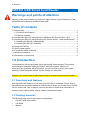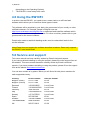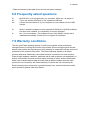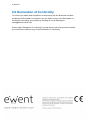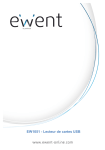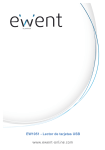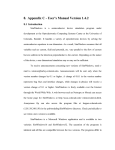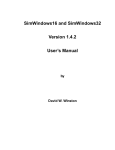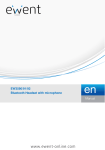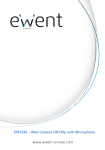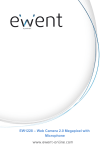Download Ewent EW1051 smart card reader
Transcript
EW1051 - USB Smart Card Reader 2 | ENGLISH EW1051 USB Smart Card Reader Warnings and points of attention Opening of the product and/or products can lead to severe injuries! Repairing of the product should be done by qualified Ewent staff! Table of contents 1.0 Introduction .............................................................................................................. 2 1.1 Functions and features ........................................................................................ 2 1.2 Packing contents ................................................................................................. 2 2.0 Installing the EW1051 using Windows 2000 and XP (Service Pack 1 & 2)............. 3 3.0 Installing the EW1051 using Windows XP Service Pack 3, Vista and Windows 7 .. 3 3.1 Installing the EW1051 automatically ................................................................... 3 3.2 Installing the EW1051 manually .......................................................................... 3 4.0 Using the EW1051 .................................................................................................. 4 5.0 Service and support ................................................................................................ 4 6.0 Frequently asked questions .................................................................................... 5 7.0 Warranty conditions ................................................................................................. 5 8.0 Declaration of Conformity ........................................................................................ 6 1.0 Introduction Congratulations with the purchase of this high-quality Ewent product! This product has undergone extensive testing by Ewent’s technical experts. Should you experience any problems with this product, you are covered by a five-year Ewent warranty. Please keep this manual and the receipt in a safe place. Register your product now on www.ewent-online.com and receive product updates! 1.1 Functions and features With this USB card reader you can read your EID card or smartcard. Simply plug in this USB device and install additional software which allows you to read from your EID card or smart card. This is ideal for persons who want to know what information is stored on their banking cards, smarts cards or identification cards. 1.2 Packing contents The following parts need to be present in the packing: • EW1051 USB card reader • CD-ROM • Manual 3 | ENGLISH 2.0 Installing the EW1051 using Windows 2000 and XP (Service Pack 1 & 2) When using Windows 2000 or Windows XP with Service Pack 1 or 2, you need to install the software supplied on CD-ROM. Use the following steps: 1. 2. 3. 4. 5. 6. 7. Make sure your computer is turned on and Windows is completely started. Insert the supplied CD-ROM in your computer’s CD-ROM or DVD-player. The wizard will start automatically. Choose you language and click ‘next’. Follow the steps shown on-screen to install the software. After installation, you can plug in the USB cable of the EW1051. The computer will recognize the new hardware and the hardware will be installed automatically. 3.0 Installing the EW1051 using Windows XP Service Pack 3, Vista and Windows 7 There are two manners to install the EW1051 using windows XP with Service Pack 3, Vista and Windows 7: Automatically and manually. We will explain both manners. 3.1 Installing the EW1051 automatically 1. 2. 3. 4. 5. 6. 7. Make sure your computer is turned on and Windows is completely started. Take the EW1051 out of the packaging. Plug the USB cable of the EW1051 in a free USB port of your computer. Windows will detect new hardware. Let Windows install the new hardware automatically. Windows will ask you to make a connection with the Windows update site. Let windows make this connection. Windows will install the EW1051 as a ‘USB card reader’ (This name can differ, depending on the Operating System). The EW1051 is now ready to be used. 3.2 Installing the EW1051 manually 1. 2. 3. 4. 5. 6. Go to ‘Device Manager’. The EW1051 is mentioned in the hardware list as a device with a yellow mark. Double-click this device and click ‘Driver’. Click ‘Update driver’. The ‘Wizard update hardware’ appears. Windows will ask you to make a connection with the Windows update site. Let windows make this connection and click ‘Next’. Windows will install the EW1051 as a ‘USB card reader’ (This name can differ, 4 | ENGLISH 7. depending on the Operating System) The EW1051 is now ready to be used. 4.0 Using the EW1051 In order to use the EW1051, you need to use a smart card or an eID card and software which allows you to read from these types of cards. This software will be supplied by your bank, the government of your country or other certified instances. For example, people in Belgium can use http://www.cardreaders.be/nl/default.htm to download and install the software which allows them to read their identification cards. For other countries, please refer to your government for the correct software. People who wants to read their banking cards, need to contact their bank for the correct software. Note: Ewent does not support the software described as above. Ewent only supports the EW1051 card reader itself. 5.0 Service and support This users manual has been carefully written by Ewent’s technical experts. If you have problems installing or using the product, please fill out the support form at the website This users manual has been carefully written by Ewent’s technical experts. If you have problems installing or using the product, please fill out the support form at the website www.ewent-online.com. You can also contact us by phone. Below you will find a list with phone numbers for each supported country. Country Belgium (Dutch) Belgium (French) Denmark Finland Germany Italy Norway Spain Sweden The Netherlands UK Phone number 070 277 286 070 277 286 +45 69918565 +35 8942415826 1805 982 234 +39 0240042016 +47 21075033 807 080 042 +46 840 309985 0900-3646368 905 871 0013 Rate per minute* €0.30 €0.30 Local Costs Local Costs €0.14 Local Costs Local Costs €0.41 Local Costs €0.45 £0.30 5 | ENGLISH * Rates mentioned in this table do not include cell phone charges. 6.0 Frequently asked questions Q: A1: A2: My EW1051 is not recognized by my computer. What can I do about it? Try to use another USB port or use a powered USB hub. Contact the manufacturer of your computer for new software for the USB chipset. Q: When I install the software on the supplied CD-ROM, the ‘SimEdit’ software has also been installed. Is it necessary to use this software? No, it is not necessary. This software is part of the WHQL license and is installed automatically. Ewent does not support this software. A: 7.0 Warranty conditions The five-year Ewent warranty applies for all Ewent products unless mentioned otherwise before or during the moment of purchase. When having bought a secondhand Ewent product the remaining period of warranty is measured from the moment of purchase by the product’s first owner. The Ewent warranty applies to all Ewent products and parts indissolubly connected to and/or mounted on the main product. Power supply adapters, batteries, antennas and all other products not integrated in or directly connected to the main product and/or products of which, without reasonable doubt, can be assumed that wear and tear show a different pattern than the main product are not covered by the Ewent warranty. Products are not covered by the Ewent warranty when exposed to incorrect/improper use, external influences and/or when opened by parties other than Ewent. 6 | ENGLISH 8.0 Declaration of Conformity To ensure your safety and compliance of the product with the directives and laws created by the European Commission you can obtain a copy of the Declaration of Conformity concerning your product by sending an e-mail message to: [email protected]. Clearly state ‘Declaration of Conformity’ and the article code of the product of which you would like to obtain a copy of the Declaration of Conformity.