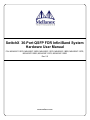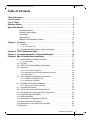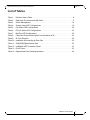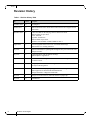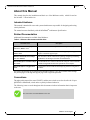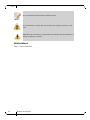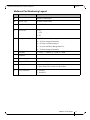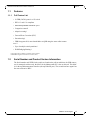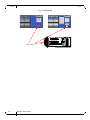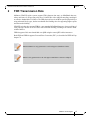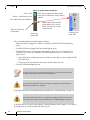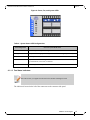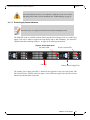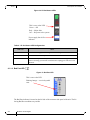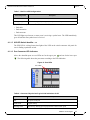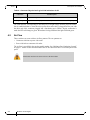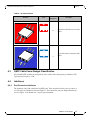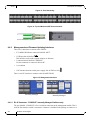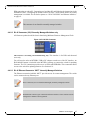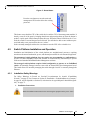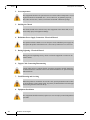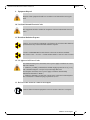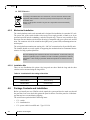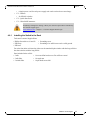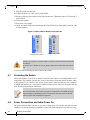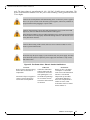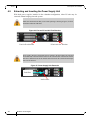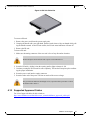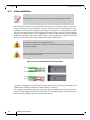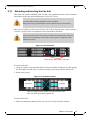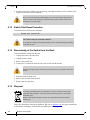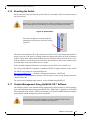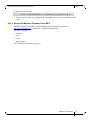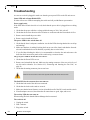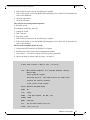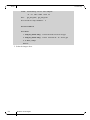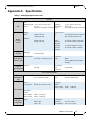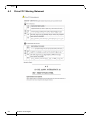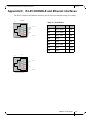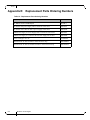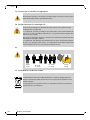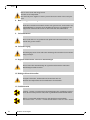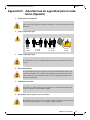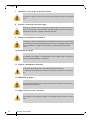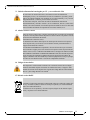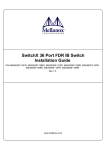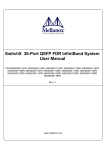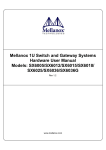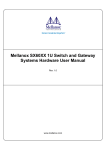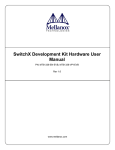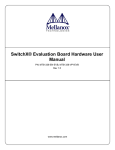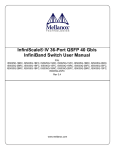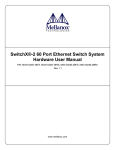Download Mellanox Technologies MSX6036F-1SFR network switch
Transcript
SwitchX 36-Port QSFP FDR InfiniBand System Hardware User Manual P/N: MSX6025T-1SFR, MSX6025T-1BRR, MSX6025F-1SFR, MSX6025F-1BRR, MSX6036T-1SFR, MSX6036T-1BRR, MSX6036F-1SFR, MSX6036F-1BRR Rev 2.0 www.mellanox.com Rev 2.0 NOTE: THIS HARDWARE, SOFTWARE OR TEST SUITE PRODUCT (“PRODUCT(S)”) AND ITS RELATED DOCUMENTATION ARE PROVIDED BY MELLANOX TECHNOLOGIES “AS-IS” WITH ALL FAULTS OF ANY KIND AND SOLELY FOR THE PURPOSE OF AIDING THE CUSTOMER IN TESTING APPLICATIONS THAT USE THE PRODUCTS IN DESIGNATED SOLUTIONS. THE CUSTOMER'S MANUFACTURING TEST ENVIRONMENT HAS NOT MET THE STANDARDS SET BY MELLANOX TECHNOLOGIES TO FULLY QUALIFY THE PRODUCTO(S) AND/OR THE SYSTEM USING IT. THEREFORE, MELLANOX TECHNOLOGIES CANNOT AND DOES NOT GUARANTEE OR WARRANT THAT THE PRODUCTS WILL OPERATE WITH THE HIGHEST QUALITY. ANY EXPRESS OR IMPLIED WARRANTIES, INCLUDING, BUT NOT LIMITED TO, THE IMPLIED WARRANTIES OF MERCHANTABILITY, FITNESS FOR A PARTICULAR PURPOSE AND NONINFRINGEMENT ARE DISCLAIMED. IN NO EVENT SHALL MELLANOX BE LIABLE TO CUSTOMER OR ANY THIRD PARTIES FOR ANY DIRECT, INDIRECT, SPECIAL, EXEMPLARY, OR CONSEQUENTIAL DAMAGES OF ANY KIND (INCLUDING, BUT NOT LIMITED TO, PAYMENT FOR PROCUREMENT OF SUBSTITUTE GOODS OR SERVICES; LOSS OF USE, DATA, OR PROFITS; OR BUSINESS INTERRUPTION) HOWEVER CAUSED AND ON ANY THEORY OF LIABILITY, WHETHER IN CONTRACT, STRICT LIABILITY, OR TORT (INCLUDING NEGLIGENCE OR OTHERWISE) ARISING IN ANY WAY FROM THE USE OF THE PRODUCT(S) AND RELATED DOCUMENTATION EVEN IF ADVISED OF THE POSSIBILITY OF SUCH DAMAGE. Mellanox Technologies 350 Oakmead Parkway Suite 100 Sunnyvale, CA 94085 U.S.A. www.mellanox.com Tel: (408) 970-3400 Fax: (408) 970-3403 Mellanox Technologies, Ltd. Beit Mellanox PO Box 586 Yokneam 20692 Israel www.mellanox.com Tel: +972 (0)74 723 7200 Fax: +972 (0)4 959 3245 © Copyright 2012. Mellanox Technologies. All Rights Reserved. Mellanox®, Mellanox logo, BridgeX®, ConnectX®, CORE-Direct®, InfiniBridge®, InfiniHost®, InfiniScale®, PhyX®, SwitchX®, Virtual Protocol Interconnect® and Voltaire® are registered trademarks of Mellanox Technologies, Ltd. Connect-IB™, FabricIT™, MLNX-OS™, ScalableHPC™, Unbreakable-Link™, UFM™ and Unified Fabric Manager™ are trademarks of Mellanox Technologies, Ltd. All other trademarks are property of their respective owners. 2 Mellanox Technologies Document Number: 3410 SwitchX® FDR InfiniBand Switch Hardware User Manual Rev 2.0 Table of Contents Table of Contents . . . . . . . . . . . . . . . . . . . . . . . . . . . . . . . . . . . . . . . . . . . . . . . . . . .3 List of Figures . . . . . . . . . . . . . . . . . . . . . . . . . . . . . . . . . . . . . . . . . . . . . . . . . . . . . .5 List of Tables . . . . . . . . . . . . . . . . . . . . . . . . . . . . . . . . . . . . . . . . . . . . . . . . . . . . . .7 Revision History . . . . . . . . . . . . . . . . . . . . . . . . . . . . . . . . . . . . . . . . . . . . . . . . . . . .8 About this Manual . . . . . . . . . . . . . . . . . . . . . . . . . . . . . . . . . . . . . . . . . . . . . . . . . .9 Intended Audience . . . . . . . . . . . . . . . . . . . . . . . . . . . . . . . . . . . . . . . . . . . .9 Related Documentation . . . . . . . . . . . . . . . . . . . . . . . . . . . . . . . . . . . . . . . .9 Conventions . . . . . . . . . . . . . . . . . . . . . . . . . . . . . . . . . . . . . . . . . . . . . . . . .9 Abbreviations . . . . . . . . . . . . . . . . . . . . . . . . . . . . . . . . . . . . . . . . . . . . . . .10 Mellanox Part Numbering Legend . . . . . . . . . . . . . . . . . . . . . . . . . . . . . . .11 Chapter 1 Overview . . . . . . . . . . . . . . . . . . . . . . . . . . . . . . . . . . . . . . . . . . . . . . . 12 1.1 Features . . . . . . . . . . . . . . . . . . . . . . . . . . . . . . . . . . . . . . . . . . . . . . . . . 13 1.1.1 Full Feature List . . . . . . . . . . . . . . . . . . . . . . . . . . . . . . . . . . . . . . . . . . . . 13 1.2 Serial Number and Product Version Information . . . . . . . . . . . . . . . . . . . 13 Chapter 2 FDR Transmission Rate. . . . . . . . . . . . . . . . . . . . . . . . . . . . . . . . . . . 15 Chapter 3 Internally Managed Vs. Externally Managed . . . . . . . . . . . . . . . . . . 16 Chapter 4 Basic Operation and Installation . . . . . . . . . . . . . . . . . . . . . . . . . . . 17 4.1 Switch Platform Hardware Overview . . . . . . . . . . . . . . . . . . . . . . . . . . . . 17 4.1.1 Status LEDs . . . . . . . . . . . . . . . . . . . . . . . . . . . . . . . . . . . . . . . . . . . . . . . 17 4.2 Air Flow . . . . . . . . . . . . . . . . . . . . . . . . . . . . . . . . . . . . . . . . . . . . . . . . . . 24 4.3 QSFP Cable Power Budget Classification. . . . . . . . . . . . . . . . . . . . . . . . 25 4.4 Interfaces. . . . . . . . . . . . . . . . . . . . . . . . . . . . . . . . . . . . . . . . . . . . . . . . . 25 4.4.1 Port Connector Interfaces. . . . . . . . . . . . . . . . . . . . . . . . . . . . . . . . . . . . . 25 4.4.2 Management and Firmware Updating Interfaces . . . . . . . . . . . . . . . . . . . 26 4.4.3 Reset Button. . . . . . . . . . . . . . . . . . . . . . . . . . . . . . . . . . . . . . . . . . . . . . . 28 4.5 Switch Platform Installation and Operation . . . . . . . . . . . . . . . . . . . . . . . 29 4.5.1 Installation Safety Warnings . . . . . . . . . . . . . . . . . . . . . . . . . . . . . . . . . . . 29 4.5.2 Mechanical Installation . . . . . . . . . . . . . . . . . . . . . . . . . . . . . . . . . . . . . . . 32 4.6 Package Contents and Installation . . . . . . . . . . . . . . . . . . . . . . . . . . . . . 32 4.6.1 Installing the Switch in the Rack. . . . . . . . . . . . . . . . . . . . . . . . . . . . . . . . 33 4.7 4.8 4.9 4.10 4.11 4.12 4.13 4.14 4.15 Grounding the Switch . . . . . . . . . . . . . . . . . . . . . . . . . . . . . . . . . . . . . . . Power Connections and Initial Power On . . . . . . . . . . . . . . . . . . . . . . . . Extracting and Inserting the Power Supply Unit . . . . . . . . . . . . . . . . . . . Supported Approved Cables . . . . . . . . . . . . . . . . . . . . . . . . . . . . . . . . . . Cable Installation . . . . . . . . . . . . . . . . . . . . . . . . . . . . . . . . . . . . . . . . . . . Extracting and Inserting the Fan Unit . . . . . . . . . . . . . . . . . . . . . . . . . . . Switch Shut Down Procedure . . . . . . . . . . . . . . . . . . . . . . . . . . . . . . . . . Disassembly of the Switch from the Rack . . . . . . . . . . . . . . . . . . . . . . . . Disposal . . . . . . . . . . . . . . . . . . . . . . . . . . . . . . . . . . . . . . . . . . . . . . . . . 38 38 40 41 42 43 44 44 44 Mellanox Technologies 3 Rev 2.0 4.16 Resetting the Switch . . . . . . . . . . . . . . . . . . . . . . . . . . . . . . . . . . . . . . . . 45 4.17 Chassis Management Using the MLNX-OS™ Software . . . . . . . . . . . . . 45 4.18 Chassis Management . . . . . . . . . . . . . . . . . . . . . . . . . . . . . . . . . . . . . . . 46 4.18.1 InfiniBand Subnet Manager . . . . . . . . . . . . . . . . . . . . . . . . . . . . . . . . . . . 46 4.19 Fabric Inspector (Diagnostics). . . . . . . . . . . . . . . . . . . . . . . . . . . . . . . . . 47 4.20 Configuring the Switch for the First Time . . . . . . . . . . . . . . . . . . . . . . . . 47 4.20.1 Starting a Remote Connection to the Switch . . . . . . . . . . . . . . . . . . . . . . 48 4.20.2 Upgrading Software . . . . . . . . . . . . . . . . . . . . . . . . . . . . . . . . . . . . . . . . . 48 4.21 Unmanaged (Externally Managed) Switch . . . . . . . . . . . . . . . . . . . . . . . 48 4.21.1 I2C Connector . . . . . . . . . . . . . . . . . . . . . . . . . . . . . . . . . . . . . . . . . . . . . 4.21.2 Current Firmware Revision For Externally Managed Switches . . . . . . . . 4.21.3 Reprogramming the Switch Through The I2C Port . . . . . . . . . . . . . . . . . 4.21.4 How to Get Mellanox Firmware Tools (MFT) . . . . . . . . . . . . . . . . . . . . . . 49 49 49 51 Chapter 5 Troubleshooting . . . . . . . . . . . . . . . . . . . . . . . . . . . . . . . . . . . . . . . . . 52 Appendix A Specification . . . . . . . . . . . . . . . . . . . . . . . . . . . . . . . . . . . . . . . . . . 55 A.1 A.2 A.3 Appendix B Appendix C Appendix D Appendix E Appendix F Appendix G Appendix H 4 Approved Cables . . . . . . . . . . . . . . . . . . . . . . . . . . . . . . . . . . . . . . . . .57 EMC Certifications . . . . . . . . . . . . . . . . . . . . . . . . . . . . . . . . . . . . . . . .57 China CCC Warning Statement . . . . . . . . . . . . . . . . . . . . . . . . . . . . . .58 Transferring the Power Cord . . . . . . . . . . . . . . . . . . . . . . . . . . . . . QSFP Interface. . . . . . . . . . . . . . . . . . . . . . . . . . . . . . . . . . . . . . . . . RJ-45 CONSOLE and Ethernet interfaces. . . . . . . . . . . . . . . . . . . Replacement Parts Ordering Numbers . . . . . . . . . . . . . . . . . . . . . Avertissements de sécurité d’installation (French) . . . . . . . . . . . Installation - Sicherheitshinweise (German) . . . . . . . . . . . . . . . . Advertencias de seguridad para la instalación (Spanish). . . . . . Mellanox Technologies 59 61 63 64 65 69 73 SwitchX® FDR InfiniBand Switch Hardware User Manual Rev 2.0 List of Figures Figure 1: Connector Side View of the Switch . . . . . . . . . . . . . . . . . . . . . . . . . . . . . . . . .12 Figure 2: Pull Out Tab . . . . . . . . . . . . . . . . . . . . . . . . . . . . . . . . . . . . . . . . . . . . . . . . . . . .14 Figure 3: Unmanaged Switch System Power and Connector Side Panels . . . . . . . . . . . .16 Figure 4: QSFP Switch System Power and Connector Side Panels Figure 5: System Status Indicators . . . . . . . . . . . . . . .17 . . . . . . . . . . . . . . . . . . . . . . . . . . . . . . . . . . . . . . . . .18 Figure 6: Power, Fan, and System LEDs . . . . . . . . . . . . . . . . . . . . . . . . . . . . . . . . . . . . .19 Figure 7: Fan Status LED Connector Side . . . . . . . . . . . . . . . . . . . . . . . . . . . . . . . . . . . .20 Figure 8: Fan Status LED Power side . . . . . . . . . . . . . . . . . . . . . . . . . . . . . . . . . . . . . . . .20 Figure 9: Power Side Panel . . . . . . . . . . . . . . . . . . . . . . . . . . . . . . . . . . . . . . . . . . . . . . . .21 Figure 10: PS Unit Status LEDs . . . . . . . . . . . . . . . . . . . . . . . . . . . . . . . . . . . . . . . . . . . . .22 Figure 11: Bad Port LED . . . . . . . . . . . . . . . . . . . . . . . . . . . . . . . . . . . . . . . . . . . . . . . . . . .22 Figure 12: Port LEDs . . . . . . . . . . . . . . . . . . . . . . . . . . . . . . . . . . . . . . . . . . . . . . . . . . . . . .23 Figure 13: Port Numbering . . . . . . . . . . . . . . . . . . . . . . . . . . . . . . . . . . . . . . . . . . . . . . . .26 Figure 14: Top and Bottom QSFP Port Orientation . . . . . . . . . . . . . . . . . . . . . . . . . . . . . . .26 Figure 15: Management Interfaces . . . . . . . . . . . . . . . . . . . . . . . . . . . . . . . . . . . . . . . . . . .26 Figure 16: RJ-45 I2C Connector . . . . . . . . . . . . . . . . . . . . . . . . . . . . . . . . . . . . . . . . . . . . .27 Figure 17: Reset Button . . . . . . . . . . . . . . . . . . . . . . . . . . . . . . . . . . . . . . . . . . . . . . . . . . .29 Figure 18: Rack Rail Kit Parts . . . . . . . . . . . . . . . . . . . . . . . . . . . . . . . . . . . . . . . . . . . . . .34 Figure 19: Placement of Switch in Rack . . . . . . . . . . . . . . . . . . . . . . . . . . . . . . . . . . . . . . . .35 Figure 20: Mounting Options . . . . . . . . . . . . . . . . . . . . . . . . . . . . . . . . . . . . . . . . . . . . . . .36 Figure 21: Screwing on the Rail . . . . . . . . . . . . . . . . . . . . . . . . . . . . . . . . . . . . . . . . . . . . . .36 Figure 22: Inserting the Caged Nuts . . . . . . . . . . . . . . . . . . . . . . . . . . . . . . . . . . . . . . . . . .37 Figure 23: Slide the Rail into the Rail Slide . . . . . . . . . . . . . . . . . . . . . . . . . . . . . . . . . . . . .37 Figure 24: Status LEDs 5 Minutes After Power On . . . . . . . . . . . . . . . . . . . . . . . . . . . . . . .38 Figure 25: Two Power Inlets - Electric Caution Notifications . . . . . . . . . . . . . . . . . . . . . . . .39 Figure 26: Fan and PS unit Air Flow Direction Figure 27: Power Supply Unit Extraction . . . . . . . . . . . . . . . . . . . . . . . . . . . . . . . . . .40 . . . . . . . . . . . . . . . . . . . . . . . . . . . . . . . . . . . . . .40 Figure 28: PS Unit Pulled Out . . . . . . . . . . . . . . . . . . . . . . . . . . . . . . . . . . . . . . . . . . . . . . .41 Figure 29: Top and Bottom QSFP Cable Orientation . . . . . . . . . . . . . . . . . . . . . . . . . . . . . .42 Figure 30: Air Flow Labels . . . . . . . . . . . . . . . . . . . . . . . . . . . . . . . . . . . . . . . . . . . . . . . . . .43 Figure 31: Fan Module Latches . . . . . . . . . . . . . . . . . . . . . . . . . . . . . . . . . . . . . . . . . . . . . .43 Figure 32: Reset Button . . . . . . . . . . . . . . . . . . . . . . . . . . . . . . . . . . . . . . . . . . . . . . . . . . .45 Figure 33: Host Connection . . . . . . . . . . . . . . . . . . . . . . . . . . . . . . . . . . . . . . . . . . . . . . . . .47 Figure 34: MTUSB-1 with Cables . . . . . . . . . . . . . . . . . . . . . . . . . . . . . . . . . . . . . . . . . . . . .50 Figure 35: I2C Cable Connected to SX6025 . . . . . . . . . . . . . . . . . . . . . . . . . . . . . . . . . . . .50 Mellanox Technologies 5 Rev 2.0 Figure 36: Transfer Power Cord . . . . . . . . . . . . . . . . . . . . . . . . . . . . . . . . . . . . . . . . . . . . .59 Figure 37: Put the Cord Through the Switch Slide Before Screwing it to the Switch . . . . . .59 Figure 38: Screw the Switch Slide to the Switch . . . . . . . . . . . . . . . . . . . . . . . . . . . . . . . . .60 Figure 39: Transfer Power Cord Finished . . . . . . . . . . . . . . . . . . . . . . . . . . . . . . . . . . . . . .60 Figure 40: QSFP Connector Male and Female Views . . . . . . . . . . . . . . . . . . . . . . . . . . . . .62 6 Mellanox Technologies SwitchX® FDR InfiniBand Switch Hardware User Manual Rev 2.0 List of Tables Table 1: Revision History Table . . . . . . . . . . . . . . . . . . . . . . . . . . . . . . . . . . . . . . . . . . . . .8 Table 2: Reference Documents and Web Sites . . . . . . . . . . . . . . . . . . . . . . . . . . . . . . . . .9 Table 3: Switch Management . . . . . . . . . . . . . . . . . . . . . . . . . . . . . . . . . . . . . . . . . . . . . .16 Table 4: System Status LED Configurations . . . . . . . . . . . . . . . . . . . . . . . . . . . . . . . . . . .19 Table 5: Fan Status LED Configurations . . . . . . . . . . . . . . . . . . . . . . . . . . . . . . . . . . . . . .20 Table 6: PS Unit Status LED Configurations . . . . . . . . . . . . . . . . . . . . . . . . . . . . . . . . . . .22 Table 7: Bad Port LED Configurations . . . . . . . . . . . . . . . . . . . . . . . . . . . . . . . . . . . . . . .23 Table 8: Connector Physical and Logical Link Indications for IB . . . . . . . . . . . . . . . . . . .23 Table 9: Air Flow Direction . . . . . . . . . . . . . . . . . . . . . . . . . . . . . . . . . . . . . . . . . . . . . . . .25 Table 10: Installation Kit According to Rack Size . . . . . . . . . . . . . . . . . . . . . . . . . . . . . . . .32 Table 11: SX60[25][36]Specification Data . . . . . . . . . . . . . . . . . . . . . . . . . . . . . . . . . . . . .55 Table 12: InfiniBand QSFP Connector Pinout . . . . . . . . . . . . . . . . . . . . . . . . . . . . . . . . . . .61 Table 13: RJ-45 Pinout . . . . . . . . . . . . . . . . . . . . . . . . . . . . . . . . . . . . . . . . . . . . . . . . . . . .63 Table 14: Replacement Parts Ordering Numbers . . . . . . . . . . . . . . . . . . . . . . . . . . . . . . . .64 Mellanox Technologies 7 Rev 2.0 Revision History Table 1 - Revision History Table Date 8 Revision Description November 2012 2.0 Fixed Figure 1 October 2012 Added caution note not to insert cables with excessive force. Figure 29 with caution note. 1.9 September 2012 1.8 Reduce the OPNs on the title page to those in the Price book. Added to Safety in spec sheet Russia: GOST-R Argentina: S-mark DoC Added to EMC in spec sheet Australia / New-Zealand: AS/NZS CISPR 22 class A August 2012 1.7 Converted graphics from Visio to use of mechanical drawings. Added China CCC warning statement July 2012 1.6 Updated commands for Updating FW through the I2C port on the front of unmanaged switches. July 2012 1.5 Replaced graphics with mechanical drawings. Updated Specs in Appendix A. May 2012 1.4 Added comments showing that MSX6025 switches do not support FRU LEDs in current revision. December 2011 1.3 Changed Specifications table formatting 4 column to 2 column Fixed port LED assignment. October 2011 1.2 Removed reference to spring clip in Appendix “Transferring the Power Cord” Added Appendix for Thermal Threshold Definitions Changed SwitchX to a Registered trademark July 2011 1.1 Changes reset button section, removed reference to paper clip. July 2011 1.0 Initial Release Mellanox Technologies SwitchX® FDR InfiniBand Switch Hardware User Manual Rev 2.0 About this Manual This manual describes the installation and basic use of the Mellanox switch, which is based on the SwitchX - 2 IB switch device. Intended Audience This manual is intended for users and system administrators responsible for designing and testing switch platforms. The manual assumes familiarity with the InfiniBand® Architecture Specification. Related Documentation Additional Documentation available from Mellanox: Table 2 - Reference Documents and Web Sites Document Name Description InfiniBand Architecture Specification, Vol. 1, Release 1.2.1 The InfiniBand Architecture Specification that is provided by IBTA Mellanox SwitchX® Switch Products Release Notes For possible hardware issues see the switch support product page. This requires a customer support login. Mellanox MLNX-OS SwitchX Software User Manual This document contains information regarding configuring and managing Mellanox Technologies' SwitchX Switch Platforms. MLNX-OS Software Command Refer- Command Reference Guide for MLNX-OS listing all of the commands available through MLNX-OS with explanations and examples. ence Guide MLNX-OS Software Configuration Guide Configuration Guide for MLNX-OS displaying different configuration scenarios. All of these documents can be found on the Mellanox Website. They are available either through the product pages or through the support page with a login and password. Conventions Throughout this manual, the name SX60XX and the term switch are used to describe the 36-port QSFP56Gb/s InfiniBand, switch unless explicitly indicated otherwise. The following icons are used throughout this document to indicate information that is important to the user. This icon makes recommendations to the user. Mellanox Technologies 9 Rev 2.0 This icon indicates information that is helpful to the user. This icon indicates a situation that can potentially cause damage to hardware or software. BEWARE! This icon indicates a situation that can potentially cause personal injury or damage to hardware or software. Abbreviations FDR — Fourteen Data Rate 10 Mellanox Technologies SwitchX® FDR InfiniBand Switch Hardware User Manual Rev 2.0 Mellanox Part Numbering Legend Place Field M Decoder Mellanox Technologies SX System Type SwitchX Switch Family P Data Transfer Protocol 6 = InfiniBand R Size of box 0 = 1U 1 = 1.5U 2 = 2U FF Management Capabilities 15 = 18 Ports externally managed 18 = 18 Ports managed (internally) 25 = 36 Ports externally managed 35 = 36 ports and Fabric Management Lite 36 = 36 Ports managed (internally) C Data Rate F = FDR, T = FDR10, Q = QDR, D = DDR - Separator P # Power Supplies 0=0, 1=1, 2=2.... M Depth of the Unit S = standard depth, B = short depth Y Air Flow direction R= Connector side to Power side airflow F= Power Side side to Connector side airflow R Chip Generation R – SwitchX S – SwitchX-2 Mellanox Technologies 11 Rev 2.0 1 Overview Overview Mellanox SX60XX4.032, Tb/s switch systems provide the highest performing fabric solution by delivering high bandwidth and low latency to Enterprise Data Centers (EDC), High-Performance Computing (HPC) and Embedded environments. Networks built with SX60XX systems can carry converged traffic with the combination of assured bandwidth and granular quality of service. Built with Mellanox’s 6th generation switch device (2nd generation SwitchX switch device), SX60XX systems provide up to 56Gb/s full bidirectional bandwidth per port. With FDR ports, these systems are among the fastest switching systems available. These stand-alone switches are an ideal choice for top-of-rack leaf connectivity or for building small to medium size clusters. The switch comes pre-installed with all necessary firmware and is configured for standard operation within an InfiniBand fabric. This switch requires an InfiniBand compliant Subnet Manager running from one of the hosts or Fabric Management software running on the fabric. All that is required for normal operation is to follow the usual precautions for installation and to connect the switch to the adapter cards. Once an unmanaged switch is connected, the Subnet Management software automatically configures and begins utilizing the switch. Managed switches need initial configuration before they will start working. It is recommended that the Mellanox OpenFabrics software package be installed on all nodes connected to the SX60XX switch. The software package provides a subnet manager and network management tools as well as connectivity software for servers and storage, and is available on the Mellanox web site. See Section on page 45 for more information. Installation, hot-swapping components and hardware maintenance is covered in “Basic Operation and Installation” on page 17. Figure 1: Connector Side View of the Switch 12 Mellanox Technologies SwitchX® FDR InfiniBand Switch Hardware User Manual 1.1 Features 1.1.1 Full Feature List Rev 2.0 • 36 FDR (56Gb/s) ports in a 1U switch • IBTA 1.3 and 1.21 compliant • SDR/DDR/QDR/FDR10/FDR link speed • Congestion control* • Adaptive routing* • Forward Error Correction (FEC) • Port mirroring* • FDR10 supports 20% more bandwidth over QDR using the same cables/connectors** • Up to 8 multiple switch partitions* • IPoIB Bridging/Routing * * This feature will be available to customers in the near future. **FDR/FDR10 supports Forward Error Correction (FEC) 1.2 Serial Number and Product Version Information The Serial number and GUID for the switch are found on the pull out tab below the USB connector. On managed switches only, the MAC for the Management PC is also on this tab. This MAC is for the mgmt0 management interface (the top Ethernet port). The second interface mgmt1 has the next consecutive MAC. Mellanox Technologies 13 Rev 2.0 Overview Figure 2: Pull Out Tab SX6025 33 34 35 36 12C 1 34 35 MGT 2 P/N: MSX6036F-1BFR GUID: 0002C9020040DDB0 14 Mellanox Technologies Made in IL Rev:A1 MGT 1: 00:02:C9:11:A2:01 S/N: MT1117X00014 Pull out tab SX6036 CONSOLE 36 SwitchX® FDR InfiniBand Switch Hardware User Manual 2 Rev 2.0 FDR Transmission Rate Mellanox SX60XX switch systems support FDR (fourteen data rate), an InfiniBand data rate, where each lane of a 4X port runs a bit rate of 14.0625Gb/s with a 64b/66b encoding, resulting in an effective bandwidth of 54.54Gb/s. The FDR physical layer is an IBTA specified physical layer using advanced block types, deskew mechanism and framing rules for supporting higher speeds and increased reliability. SX60XX switches also supports FDR10, a non-standard InfiniBand data rate, where each lane of a 4X port runs a bit rate of 10.3125Gb/s with a 64b/66b encoding, resulting in an effective bandwidth of 40Gb/s. FDR10 supports 20% more bandwidth over QDR using the same QSFP cables/connectors. Both FDR and FDR10 supports Forward Error Correction (FEC), as described in IEEE 802.3ap chapter 74. FDR and FDR10 are only guaranteed to work with approved Mellanox Cables. FDR10 is only guaranteed to work with approved Mellanox ConnectX-3 adapters. Mellanox Technologies 15 Rev 2.0 3 Internally Managed Vs. Externally Managed Internally Managed Vs. Externally Managed The following table shows which switches come with a management CPU and which do not. Externally Managed (Unmanaged) switches are plug and play out of the box. All switches come with the latest firmware burned on the flash. Updating the firmware stack for the unmanaged switches is done in-band only. When a new firmware release is available (e-mail notification) you can upgrade the device through a link to the Mellanox web-page firmware download site. All internally managed switches have internal chassis management and can support IB fabric of up to 648 nodes. Internally managed switches need an initial configuration before they will start working. Table 3 - Switch Management Managed/ Unmanaged Family Management Connections SX6025 Externally Managed (Unmanaged) Plug and Play All firmware updates should be done in-band using Mellanox firmware management tools. I2C port access using MTUSB-1 device is required for firmware updates if in-band burning is not possible. SX6036 Internally Managed RS232 cable DB9 to RJ-45 included in the box to connect to host PC for initial configuration of the switch. After initial configuration, the switch can be managed through the Ethernet port using a remote connection. Figure 3: Unmanaged Switch System Power and Connector Side Panels 12C OK OK OK ! ! ! OK ! Power Side Panel These three LEDs indicate the status of the switch as assigned in Table 4 on page 19. ! 1 2 3 4 5 6 7 8 9 10 11 12 13 14 15 16 17 18 19 20 21 22 23 PS1 PS2 ! UID RST Connector Side Panel 16 Mellanox Technologies 24 25 26 27 28 29 30 31 32 33 34 35 36 SX6025 12C SwitchX® FDR InfiniBand Switch Hardware User Manual Rev 2.0 4 Basic Operation and Installation 4.1 Switch Platform Hardware Overview Figure 4 shows the power side panel and connector side panel views of the managed switch. The figure shows port configurations for the switch systems, the hot-swap power supply locations, the hot-swap fan module, 2 – Ethernet RJ-45 connectors for management, 1 – RJ-45 connector for connecting to a host PC, 1 – USB connector, and various status LEDs. Unmanaged switches only have a single I2C RJ-45 connector. Figure 4: QSFP Switch System Power and Connector Side Panels 12C OK OK OK ! ! ! OK ! Power Side Panel Connector Side Panel All connectivity except for power cords is via the connector side panel. All connectors can support active cables. 4.1.1 Status LEDs 4.1.1.1 System Status Indicators The System Status Indicators are located to the left of the connectors on the connector side panel, and on the power side at the far right. Both of these LEDs give identical information. Mellanox Technologies 17 Rev 2.0 Basic Operation and Installation Figure 5: System Status Indicators Green – OK Yellow – a fault in the system Red – Major Fault or Fatal Error These three symbols show the possible colors for the LED below, Green, Yellow, and Red. Both of these LEDs show the switch status. One is on the Power side and one is on the Connector side LED color shows the switch status Power side status LED Connector side status LED The system status indicators should display as follows: • When the switch is plugged in, within five minutes the STATUS LED should light up green. • The PS1 LED for the plugged in PS unit should light up green • The PS2 LED for the second PS unit should light up green only if a second PS unit is installed in the switch for redundancy and Hot-Swap ability and it is connected to a power source. • If two PS units are installed and only one PS unit is connected to a power supply the PS2 LED will be red. • If only one PS unit is installed in the switch, the PS2 LED will be off. • The FAN LED should light up green. As long as there is power to the switch (one PS unit is connected), and the switch is booted up and running, the status LED should be green. If the STATUS LED shows red after five minutes, unplug the switch and call your Mellanox representative for assistance. If the FAN LED shows red, troubleshoot the fan module. See “Troubleshooting” on page 52. If the switch shuts down due to over temperature, unplug the switch, wait 5 minutes and replug in the switch. For more information See “Troubleshooting” on page 52. If the PS LEDs are not green, this indicates a problem with the power supplies. The switch is operational only if at least one of the PS LEDs is green. 18 Mellanox Technologies SwitchX® FDR InfiniBand Switch Hardware User Manual Rev 2.0 Figure 6: Power, Fan, and System LEDs ! 1 2 PS1 PS2 ! UID RST Table 4 - System Status LED Configurations LED Configuration STATUS/ System Health LED Solid Green OK – The system is up and running. Flashing Green The system is booting up. This assignment is valid on managed systems only. Solid Yellow To be implemented in a future SW release. Solid Red Major Error – Possible damage can result to the switch. Turn off immediately. e.g. bad firmware, can’t boot, overheated Off Off – The system has no power. 4.1.1.2 Fan Status Indicators This LED is NOT yet supported in the FW for the SX6025 unmanaged switch. The indicator is located to the left of the connectors on the connector side panel. Mellanox Technologies 19 Rev 2.0 Basic Operation and Installation Figure 7: Fan Status LED Connector Side This is a two color LED Green — OK Red — Major fault PS1 Off — No power to the fans PS2 UID RST The LED indicator on the Fan Module is on the right side of the module. Figure 8: Fan Status LED Power side This is a two color LED Green — OK Red — Major fault Off — No power to the fans ! Fan air flow indicator The following fan status conditions are possible: Table 5 - Fan Status LED Configurations LED Configuration FAN LED Solid Green OK – All fans are up and running Solid Red Error – One or more fans is not operating properly. The system should be powered down and troubleshoot the fan module. Off Off – The fan unit is not receiving any power. Check that the fan unit is properly and completely inserted. All fans must be operating while the power supply is plugged in. 20 Mellanox Technologies SwitchX® FDR InfiniBand Switch Hardware User Manual Rev 2.0 If the switch shuts down due to over temperature, unplug the switch, wait 5 minutes and replug in the switch. For more information See “Troubleshooting” on page 52. 4.1.1.3 Power Supply Status Indicators This LED is NOT yet supported in the FW for the SX6025 unmanaged switch. The SX60XX switch is available with one factory installed Power Supply Unit. A second Power Supply Unit can be added to support hot-swap ability and to add redundancy. See Section E, “Replacement Parts Ordering Numbers,” on page 64 for ordering part numbers. Figure 9: Power Side Panel Fan status LED 12C PS unit 1 status LED OK OK OK ! ! ! OK ! Fan Unit Primary Power Supply Unit The primary power supply unit (PS1) is located on the right side of the power side panel, with PS2 on the left side. Each PS unit has a single 2 color LED on the right side of the PS unit, that indicates the internal status of the unit. Mellanox Technologies 21 Rev 2.0 Basic Operation and Installation Figure 10: PS Unit Status LEDs This is a two color LED Green — OK Red — Major fault Off — No power to the system Power supply fan air flow indicator Table 6 - PS Unit Status LED Configurations LED Color Status Solid Green OK – The Power supply is delivering the correct voltage – 12VDC Solid Red Error – The PS unit is not operational Off Off – There is no power to the system (neither PS unit is receiving power). If one PS unit is showing green and the second PS unit is unplugged it will show a red indication. 4.1.1.4 Bad Port LED Figure 11: Bad Port LED This is a one color LED Flashing Orange — received symbol error ! PS1 PS2 ! UID RST The Bad Port indicator is located on the left side of the connector side panel of the unit. The following Bad Port conditions are possible. 22 Mellanox Technologies SwitchX® FDR InfiniBand Switch Hardware User Manual Rev 2.0 Table 7 - Bad Port LED Configurations LED Configuration Description Off OK – No symbol errors have been received in last few seconds Flashing Orange Error – One or possibly more ports have just received a symbol error This LED shows symbol errors. Possible causes for this are: • Bad cable • Bad connection • Bad connector This LED lights up when one or more ports is receiving a symbol error. The LED immediately goes off until the next symbol error is received. 4.1.1.5 UID LED Switch Identifier UID The UID LED is a debug feature that lights a blue LED on the switch connector side panel for ease in finding a particular switch. 4.1.1.6 Port Connector LED Indicators Above the downlink ports are two LEDs one for the upper port and one for the lower port . The following table shows the port status according to the LED indication. Figure 12: Port LEDs Port LEDs ! 1 2 PS1 PS2 ! UID RST Table 8 - Connector Physical and Logical Link Indications for IB LED Status LED Description Off No power to the port Solid Green Logical link up Flashing Green Data activity flashing speed is proportional to data transfer speed Mellanox Technologies 23 Rev 2.0 Basic Operation and Installation Table 8 - Connector Physical and Logical Link Indications for IB LED Status LED Description Solid Orange Physical link up Flashing Orange A problem with the physical link, usually the SM is down or not enabling the port The LED indicator, corresponding to each data port, will light orange when the physical connection is established (that is, when the unit is powered on and a cable is plugged into the port with the other end of the connector plugged into a functioning port). When a logical connection is made the LED will change to green. When data is being transferred the light will blink green. 4.2 Air Flow These switches can come with two air flow patterns. The two patterns are: • Connector side inlet to power side outlet • Power side inlet to connector side outlet The air flow is specified in the product model number. See “Mellanox Part Numbering Legend” on page 11. On the PS unit and fan modules the air flow direction can be seen on the power side panel. All PS units must have the same air flow as the fan module. 24 Mellanox Technologies SwitchX® FDR InfiniBand Switch Hardware User Manual Rev 2.0 Table 9 - Air Flow Direction Direction Label OPN Designation Description R Connector side inlet to power side outlet F 4.3 Power side inlet to connector side outlet QSFP Cable Power Budget Classification All SwitchX QSFP switches are designed for active cables with a max power per module of 2W. Typical power per port is 1.5W. 4.4 Interfaces 4.4.1 Port Connector Interfaces The connector side of the switch has 36 QSFP ports. These are placed in two rows, 18 ports to a row. The ports are labelled as shown in Figure 13. The bottom row ports are flipped from the top row. See Figure 14 for bottom row - top row port orientation. Mellanox Technologies 25 Rev 2.0 Basic Operation and Installation Figure 13: Port Numbering Figure 14: Top and Bottom QSFP Port Orientation 4.4.2 Management and Firmware Updating Interfaces There are six interfaces to connect to the SX6036: • 2 X 100M/1Gb Ethernet connectors labelled “MGT” • 1 USB port that is labelled This interface can be used to update software or firmware. • 1 connector that is labelled “CONSOLE” Use this connector to connect to the host PC. • 1 reset button I2C • 1 I2C banana connector on the power supply side for FAE use only There is one I2C interface to connect to the SwitchX SX6025. Figure 15: Management Interfaces 33 34 35 36 SX6025 12C Externally Managed 1 34 35 SX6036 MGT 2 36 CONSOLE Internally Managed 4.4.2.1 RJ-45 Connector “CONSOLE” Internally Managed Switches only The port labelled “CONSOLE” is for a local host connection to the management module. This is used the first time the switch is connected. A harness is included in the package to connect to a 26 Mellanox Technologies SwitchX® FDR InfiniBand Switch Hardware User Manual Rev 2.0 DB9 connection on a host PC. Connecting to a local host PC and following the instructions in the Installation Guide, “Configuring the Switch for the First Time”, must be done before any remote management is available. For the Socket pinout see “RJ-45 CONSOLE and Ethernet interfaces” on page 63. This connector is not found in externally managed switches. 4.4.2.2 RJ-45 Connector (I2C) Externally Managed Switches only All firmware updates should be done in-band using Mellanox Firmware Management Tools. Figure 16: RJ-45 I2C Connector 34 35 36 SX6025 12C This interface is for Debug and Troubleshooting only. This interface is for FAEs and advanced users only. You will need to order an MTUSB-1 USB to I2C adapter to make use of the I2C interface. An HAR 000022 harness is included in the MTUSB-1 package to connect the switch for updating firmware. The I2C connection provides access to Flash and EEPROMs. This connection allows access to the switch for updating firmware. See Section 4.21. 4.4.2.3 RJ-45 Ethernet Connector “MGT” Internally Managed Switches The Ethernet connection labelled “MGT” provides access for remote management. The switch can be connected to any Ethernet port. These connector(s) are not found in unmanaged (externally managed) switches. Each Ethernet connector gets connected to Ethernet switches. These switches must be configured to 100M/1G auto-negotiation. Mellanox Technologies 27 Rev 2.0 Basic Operation and Installation The unmanaged switches are Plug and Play and all firmware updates should be done in-band. The I2C connection should only be used if the firmware image was corrupted to the point that the regular firmware tools cannot successfully reburn the correct image. 4.4.2.4 USB interface The USB interface can be used to update the MLNX-OS™ Web User Interface (WebUI) or MLNX-OS Command Line Interface (CLI) There is a single USB connector. This connector can be used to install software and or firmware upgrades using a memory device that has a USB connector. This connector is USB 2.0 compliant. The USB connector is not found on unmanaged (externally managed) switches. USB 1.0 is not supported. 4.4.2.5 I2C Interface On Managed Switches There is an I2C connector on the far left of the power side of the switch. This interface is for Debug and Troubleshooting only. This connector can be used to install firmware upgrades, should the firmware image be damaged and cannot be upgraded through a host PC or remotely. This interface is for support personnel and advanced users only. 4.4.3 Reset Button On the connector side panel under the system LEDs is a reset button. This reset button requires a tool to be pressed. DO NOT use a sharp pointed object such as needle or push pin for pressing the Reset button. Sharp objects can cause damage, use a flat object to push the reset button. 28 Mellanox Technologies SwitchX® FDR InfiniBand Switch Hardware User Manual Rev 2.0 Figure 17: Reset Button Press the reset button to reset the main and management CPUs and to delete the existing password. This button resets both the CPU of the switch device and the CPU of the management module. It thereby resets all of the ports by bringing them down and powering them up when the button is pushed. A quick push of this button performs this reset. When the button is held down for 15 seconds the switch is reset and the password is deleted. You will then be able to enter without a password and make a new password for the user “admin”. In the externally managed switches the reset button resets the CPU of the switch device. 4.5 Switch Platform Installation and Operation Installation and initialization of the switch platform are straightforward processes, requiring attention to the normal mechanical, power, and thermal precautions for rack-mounted equipment. The unmanaged switch platform does not require any programming or configuration to operate as a basic InfiniBand switch and includes all of the necessary functionality to operate with external standard InfiniBand Subnet Management software. The managed switch platform requires initial configuration to operate as an InfiniBand switch. All internally managed switches come with an internal PPC based management board. This board allows for internally managing the switch through a host PC or remotely through the Ethernet. 4.5.1 Installation Safety Warnings For Safety Warnings in French see Section F,“Avertissements de sécurité d’installation (French),” on page 65, for German see Section G,“Installation - Sicherheitshinweise (German),” on page 69, and for Spanish see Section H,“Advertencias de seguridad para la instalación (Spanish),” on page 73. 1. Installation Instructions Read all installation instructions before connecting the equipment to the power source. Mellanox Technologies 29 Rev 2.0 Basic Operation and Installation 2. Over-temperature This equipment should not be operated in an area with an ambient temperature exceeding the maximum recommended: 45°C (113°F). Moreover, to guarantee proper air flow, allow at least 8cm (3 inches) of clearance around the ventilation openings. 3. Stacking the Chassis The chassis should not be stacked on any other equipment. If the chassis falls, it can cause bodily injury and equipment damage. 4. Redundant Power Supply Connection - Electrical Hazard This product includes a blank cover over the space for the redundant power supply. Do not operate the product if the blank cover is not securely fastened or if it is removed. 5. During Lightning - Electrical Hazard During periods of lightning activity, do not work on the equipment or connect or disconnect cables. 6. Copper Cable Connecting/Disconnecting Copper cables are heavy and not flexible, as such they should be carefully attached to or detached from the connectors. Refer to the cable manufacturer for special warnings and instructions. 7. Rack Mounting and Servicing When this product is mounted or serviced in a rack, special precautions must be taken to ensure that the system remains stable. In general you should fill the rack with equipment starting from the bottom to the top. 8. Equipment Installation This equipment should be installed, replaced, or serviced only by trained and qualified personnel. 30 Mellanox Technologies SwitchX® FDR InfiniBand Switch Hardware User Manual Rev 2.0 9. Equipment Disposal Disposal of this equipment should be in accordance to all national laws and regulations. 10. Local and National Electrical Codes This equipment should be installed in compliance with local and national electrical codes. 11. Hazardous Radiation Exposure Caution – Use of controls or adjustment or performance of procedures other than those specified herein may result in hazardous radiation exposure. CLASS 1 LASER PRODUCT and reference to the most recent laser standards: IEC 60 825-1:1993 + A1:1997 + A2:2001 and EN 60825-1:1994+A1:1996+ A2:2001 12. UL Approved AC Power Cords For North American power connection, select a power supply cord that is UL Listed and CSA Certified 3 - conductor, [18 AWG], terminated in a molded on plug cap rated at 125 V, [15 A], with a minimum length of 1.5m [six feet] but no longer than 4.5m For European connection, select a power supply cord that is internationally harmonized and marked “<HAR>”, 3 - conductor, minimum 0,75 mm2 wire, rated at 300 V, with a PVC insulated jacket. The cord must have a molded on plug cap rated 250 V, 10 A. 13. Do Not Use the Switch as a Shelf or Work Space Caution: Slide/rail mounted equipment is not to be used as a shelf or a work space. Mellanox Technologies 31 Rev 2.0 Basic Operation and Installation 14. WEEE Directive According to the WEEE Directive 2002/96/EC, all waste electrical and electronic equipment (EEE) should be collected separately and not disposed of with regular household waste. Dispose of this product and all of its parts in a responsible and environmentally friendly way. 4.5.2 Mechanical Installation The switch platform can be rack mounted and is designed for installation in a standard 19” rack. The power side of the switch includes a hot-swap power supply module, a blank cover for an optional second PS unit for redundancy, and a hot-swap fan tray. There are two possible air flow directions. Be sure that the switch air flow direction is compatible with your system, rack, and PS units. The connector side of the switch has the QSFP ports, system LEDs, and management connection ports. The switch platform contains auto-sensing 100 - 240 VAC connections for all possible PS units. The installer should use a rack capable of supporting the mechanical and environmental characteristics of a fully populated platform. The rack mounting holes conform to the EIA-310 standard for 19-inch racks. Take precautions to guarantee proper ventilation in order to maintain good airflow at ambient temperature. Cable routing in particular should not impede the air exhaust from the chassis. 4.5.2.1 Installation Kits There are two Installation kit options. One long and one short. Both the long and the short switches can be mounted using the long rail kit. Table 10 - Installation Kit According to Rack Size 4.6 Kit OPN Rack Size MSX60-BKIT 40-60 cm deep MSX60-SKIT 60-80 cm deep Package Contents and Installation Before you install your new SX6036 switch, unpack the system and check to make sure that all the parts have been sent, check this against the parts list below. Check the parts for visible damage that may have occurred during shipping. The switch comes packed with the following items: 32 • 1 X – switch • 1 X – installation kit • 1 X – power cable for each PS unit – Type C13-C14 Mellanox Technologies SwitchX® FDR InfiniBand Switch Hardware User Manual Rev 2.0 • A single power cord for each power supply unit can be ordered at no extra charge • 1 X – Harness • for SX6036 switches • 1 X – Quick Start Guide • 1 X – China RoHS statement If anything is damaged or missing, contact your customer representative immediately. For customer support go to: www.mellanox.com =>Support => Customer Support Portal Login 4.6.1 Installing the Switch in the Rack Tools and Customer Supplied Parts: • Phillips Screwdrivers #1 and #2 • ESD strap • ESD mat • Grounding screw • Grounding wire sufficient to reach a valid ground. For racks from 60cm to 80cm deep either use the standard depth switches with the long rail kit or the short switches with the long rail kit. Parts included in the rail kit: • 2 rails • 2 rail slides • 2 switch slides • 16 recessed flat head screws You will have extras! • 10 caged nuts • 10 pan head screws M6 Mellanox Technologies 33 Rev 2.0 Basic Operation and Installation Figure 18: Rack Rail Kit Parts Switch slide x2 Rail x2 Rail slide x2 1. Place the ESD mat on the floor where you will be working and put on the ESD strap. Make sure the ESD strap is touching your skin and that the other end is connected to a verified ground. 2. Choose which side of the switch you want even with the rack vertical support. Either the side with the power supply units or the side with the QSFP connectors can be even with one of the vertical rack supports. 34 Mellanox Technologies SwitchX® FDR InfiniBand Switch Hardware User Manual Rev 2.0 Figure 19: Placement of Switch in Rack Doors Connector side Cable with recommended bending radius 19" (482.6mm) Switch Insufficient room for recommended bending radius Spine side Doors Things to consider before choosing where to mount the rails and rail slides. The distance between the rack and the door can be as little as 4 cm on one side of the rack and as much as 18 cm on the other side of the rack. Keep in mind that there can be as many as 36 cables connected to the switch. • Do you want the connector side recessed in the rack to allow for a larger cable bending radius? It is possible to recess the connector side by 5cm by optional placement of the switch rails. See Figure 20,“Mounting Options”. • Will the connector side be recessed past other equipment in the rack and will this be problematic? • The installation kit allows for a 2” recess of the switch past the vertical support. Mellanox Technologies 35 Rev 2.0 Basic Operation and Installation Figure 20: Mounting Options 3. Decide which mounting option you want to use. To use the rail kit to transfer the power cord from the connector side to the power side go now to “Transferring the Power Cord” on page 59. 4. Screw the switch slides onto the switch. Use 5 flat head screws for short switches and 7 screws for standard depth switches, to connect each switch slide. Figure 21: Screwing on the Rail 5 screws per side are needed for the short switch. 7 screws per side are needed for the standard switch. There are 16 screws in the kit; you will have left over screws. 36 Mellanox Technologies SwitchX® FDR InfiniBand Switch Hardware User Manual Rev 2.0 Figure 22: Inserting the Caged Nuts Side you will slide the switch into Second side 5. Clip 6 caged nuts into the holes in the rack on the side of the rack you will be sliding the switch into. Check that both sides of the switch, power side and connector side, are at the same level in the rack. 6. Clip 4 more caged nuts into the holes on the opposite side of the rack. Check that both sides of the switch, left and right, are the same level in the rack. 7. Slide the rail into the rail slide. 8. Using two of the bolts for each corner install the rails and rail slides in the rack. Do not tighten the bolts yet. Figure 23: Slide the Rail into the Rail Slide This side of the rail kit goes on the side of the rack you will slide the switch into. This is the same side of the switch that will be next to the vertical support. Mellanox Technologies 37 Rev 2.0 Basic Operation and Installation 9. Slide the switch into the rails. 10. Tighten the bolts to 9.2 Nm or 81.5 pound inches. 11. Put the switch into place and screw the bolts into the nuts. Tighten the bolts to 9.2 Nm or 81.5 pound inches. 12. Ground the switch. 13. Plug in the power cables. 14. Check the Status LEDs and confirm that all of the LEDs show status lights consistent with normal operation. Figure 24: Status LEDs 5 Minutes After Power On Switch with 2 PSUs Switch with 1 PSU Warning: Any yellow or red status LEDs are cause for concern and must be dealt with immediately. It can take up to 5 minutes to boot up, during which time the status LED may indicate red. 15. You can start connecting all of the cables to the switch. 4.7 Grounding the Switch Check to determine if your local or national electrical codes require an external ground to all IT components. If so, connect a ground wire to one of the casing screws and connect the other end to a valid ground. If you choose to not use the ground screw, make sure that the rack is properly grounded and that there is a valid ground connection between the chassis of the switch and the rack. Test the ground using an Ohm meter. Some national and/or local codes may require IT components to be bonded and externally grounded (not including the power cord ground). You must follow all national and local codes when installing this equipment. 4.8 Power Connections and Initial Power On The switch platform ships with one or two power supply units. For switches with only one unit installed, a second PS unit may be installed at a later time. Each supply has a separate AC recep- 38 Mellanox Technologies SwitchX® FDR InfiniBand Switch Hardware User Manual Rev 2.0 tacle. The input voltage is auto-adjusting for 100 - 240 VAC, 50-60Hz power connections. The power cords should be standard 3-wire AC power cords including a safety ground and rated for 15A or higher. Caution: The switch platform will automatically power on when AC power is applied. There is no power switch. Check all boards, power supplies, and fan tray modules for proper insertion before plugging in a power cable. Caution: After inserting a power cable and confirming the green system status LED light is on; make sure that the Fan Status indicator shows green. If the fan status indicator is not green then unplug the power connection and check that the fan module is inserted properly and that the mating connector of the fan unit is free of any dirt and/or obstacles. Caution: When turning off the switch, make sure ALL Connector LEDS are off to ensure a powered down status. Do not hot swap the power supply if your switch has only one power supply. You must power down the system to replace the power supply unit when there is only one PS unit in the switch. Figure 25: Two Power Inlets - Electric Caution Notifications CAUTION ACHTUNG Risk of electric shock and energy hazard. The two PS units are independent. Gafahr des elektrischen Schocks. Entferrnen des Netzsteckers elnes Netzteils spannungsfrei. Um alle Einhieten spannungsfrei zu machen sind die Netzstecker aller Netzteile zu entfernen Disconnect all power supplies to ensure a powered down state inside of the switch platform. ATTENTION Risque de choc et de danger e’lectriques. Le de’branchment d’une seule alimentation stabilise’e ne de’branch uniquement qu’un module “Alimentation Stabilise’e”. Pour isoler completement le module en cause, Il faut de’brancher toutes les alimentations stabilise’es. Mellanox Technologies 39 Rev 2.0 4.9 Basic Operation and Installation Extracting and Inserting the Power Supply Unit With both power supplies installed in the redundant configuration, either PS unit may be extracted without bringing down the system. Make sure that the PS unit that you are NOT replacing is showing all green, for both the PS unit and status indicators. Figure 26: Fan and PS unit Air Flow Direction OK OK ! ! OK ! Fan Air flow direction PS unit Air flow direction Power supply units have directional air flows similar to the fan module. The Fan module airflow must coincide with the airflow of all of the PS units. If the PS unit airflow direction is different from the fan module airflow direction the switch internal temperature will be affected. Figure 27: Power Supply Unit Extraction OK OK ! ! ! Push Here Latch release 40 Mellanox Technologies OK SwitchX® FDR InfiniBand Switch Hardware User Manual Rev 2.0 Figure 28: PS Unit Pulled Out To extract a PS unit: 1. Remove the power cord from the power supply unit. 2. Grasping the handle with your right hand, push the latch release with your thumb while pulling the handle outward. As the PS unit unseats, the PS unit status indicators will turn off. 3. Remove the PS unit. To insert a PS unit: 1. Make sure the mating connector of the new unit is free of any dirt and/or obstacles. Do not attempt to insert a PS unit with a power cord connected to it. 2. Insert the PS unit by sliding it into the opening until a slight resistance is felt. 3. Continue pressing the PS unit until it seats completely. The latch will snap into place confirming the proper installation. 4. Insert the power cord into the supply connector. 5. Insert the other end of the power cord into an outlet of the correct voltage. The green PS unit indicator should light. If not, repeat the whole procedure to extract the PS unit and re-insert it. 4.10 Supported Approved Cables For a list of approved cables for this switch see http://www.mellanox.com/related-docs/user_manuals/Mellanox_approved_cables.pdf Mellanox Technologies 41 Rev 2.0 4.11 Basic Operation and Installation Cable Installation 56Gb/s and 40Gb/s are only guaranteed to work with approved Mellanox Cables. All cables can be inserted or removed with the unit powered on. To insert a cable, press the connector into the port receptacle until the connector is firmly seated. The LED indicator, corresponding to each data port, will light when the physical connection is established (that is, when the unit is powered on and a cable is plugged into the port with the other end of the connector plugged into a functioning port). After plugging in a cable, lock the connector using the latching mechanism particular to the cable vendor. When a logical connection is made the LED will change to green. When data is being transferred the light will blink green. Do not force the cable into the cage with more than 40 newtons / 9.0 pounds force / 4 kg force. Greater insertion force may cause damage to the cable or the cage. Cables in the bottom row should be inserted up side down in relation to the how the cables are inserted in the top row. Figure 29: Top and Bottom QSFP Cable Orientation To remove, disengage the locks and slowly pull the connector away from the port receptacle. The LED indicator for that port will turn off when the cable is unseated. Care should be taken not to impede the air flow through the ventilation holes next to the connector ports. Cable lengths should be used which allow for routing horizontally around to the side of the chassis before bending upward or downward in the rack. 42 Mellanox Technologies SwitchX® FDR InfiniBand Switch Hardware User Manual 4.12 Rev 2.0 Extracting and Inserting the Fan Unit This switch can operate indefinitely with less than a full compliment of fans in the fan module inoperable so long as the ambient temperature is below 45° Celsius. Operation without a fan unit should not exceed two minutes. During fan hot-swap, if both indicators are OFF then the fan unit is disconnected. There are two possible air flows for the fan unit. The air flow depends on the switch model. See “Air Flow” on page 24 for an explanation of the model numbers and labels. Make sure that the fans have the air flow that matches the model number. An air flow opposite to the switch design will cause the switch to operate at a higher (less than optimal) temperature. Figure 30: Air Flow Labels OK OK ! ! OK ! These air flow labels must be the same To extract a Fan Unit 1. Using two fingers, push both latch releases towards each other simultaneously while pulling the fan module out of the switch. As the fan unseats, the fan status indicator will turn off. 2. Remove the fan unit. Figure 31: Fan Module Latches Push Here Push Here These two latches must be pushed towards each other at the same time while the module is pulled out. To insert a FAN Unit: 1. Make sure the mating connector of the new unit is free of any dirt and/or obstacles. Mellanox Technologies 43 Rev 2.0 Basic Operation and Installation 2. Insert the fan unit by sliding it into the opening until slight resistance is felt. Continue pressing the fan unit until it seats completely. The green fan status indicator should light. If not, extract the fan unit and reinsert it. After two unsuccessful attempts to install the fan unit, power off the switch before attempting any system debug. 4.13 Switch Shut Down Procedure To shut down the switch run the command: Reload halt [noconfirm] The switch cannot be restarted remotely! To restart the switch you must physically go to the switch and unplug and plug in the power cord. 4.14 Disassembly of the Switch from the Rack To disassemble the switch from the rack: 1. Unplug and remove all connectors. 2. Unplug all power cords. 3. Remove the ground wire. 4. Unscrew the 2 center bolts from the side of the switch with the bracket. Support the weight of the switch when you remove the screws so that the switch does not fall. 5. Slide the switch from the rack. 6. Remove the rail slides from the rack. 7. Remove the ten caged nuts. 4.15 Disposal According to the WEEE Directive 2002/96/EC, all waste electrical and electronic equipment (EEE) should be collected separately and not disposed of with regular household waste. Dispose of this product and all of its parts in a responsible and environmentally friendly way. Follow the instructions found in the Mellanox Web site at mellanox.com for proper instructions to disassemble and dispose of the Switch according to the WEEE directive. 44 Mellanox Technologies SwitchX® FDR InfiniBand Switch Hardware User Manual 4.16 Rev 2.0 Resetting the Switch On the connector side panel under the system LEDs is a reset button. This reset button requires a tool to be pressed. DO NOT use a sharp pointed object such as needle or push pin for pressing the Reset button. Sharp objects can cause damage, use a flat object to push the reset button. Figure 32: Reset Button Press the reset button to reset the main and management CPUs and to delete the existing password. This button resets both the CPU of the switch device and the CPU of the management module. It thereby resets all of the ports by bringing them down and powering them up when the button is pushed. A quick push of this button performs this reset. When the button is held down for 15 seconds the switch is reset and the password is deleted. You will then be able to enter without a password and make a new password for the user “admin”. In the externally managed switches the reset button resets the CPU of the switch device. You will need the MLNX-OS package or Mellanox UFM™ to update firmware for this switch. The MLNX-OS package can be downloaded from: http://www.mellanox.com. => Products > Management Software > MLNX-OS. The Mellanox UFM Management software is also an option to more closely manage your fabric, switches and nodes. The switch can be managed either remotely, or Out-of-Band using MLNX-OS. 4.17 Chassis Management Using the MLNX-OS™ Software The SX6036 switches come standard with a management software module for chassis management called Mellanox Operating System (MLNX-OS). MLNX-OS is installed on all SwitchX based managed switch systems. MLNX-OS includes a CLI, WebUI, SNMP and chassis management software and IB management software (OpenSM). The Ethernet ports for remote management connect to Ethernet switches. These switches must be configured to 100M/1G auto-negotiation. Mellanox Technologies 45 Rev 2.0 Basic Operation and Installation The IB Subnet Manager running on the SX6036 switches supports up to 648 nodes. If the fabric includes more than 648 nodes, you may need to purchase Mellanox's Unified Fabric Manager™ (UFM™) software package. The managed switch system includes the following software components: 4.18 • Embedded OS • Chassis manager and system BIST • SNMP agent, 3rd party tool integration • GUI • Subnet manager • Remote logging • SSH/telnet • Secured access in-band and out-band • IPv4/IPv6 network stack Chassis Management The chassis management includes the following features: • Upgrading SwitchX firmware • Upgrading software • Monitoring of: • AC power to the PSUs • DC power out from the PSUs • Board temperature • Fan module status • Chassis failures • Querying for switch serial numbers and their revisions, software version and SwitchX FW version 4.18.1 InfiniBand Subnet Manager The InfiniBand Subnet Manager (SM) is a centralized entity running in the switch. It discovers and configures all the InfiniBand fabric devices to enable traffic flow between those devices. The SM applies network traffic related configurations such as QoS, routing, partitioning to the fabric devices. You can view and configure the Subnet Parameters (SM) via the CLI/WebUI. Each subnet needs one subnet manager to discover, activate and manage the subnet. Each network requires a Subnet Manager to be running in either the switch itself (switch based) or on one of the nodes which is connected to the fabric (host based). 46 Mellanox Technologies SwitchX® FDR InfiniBand Switch Hardware User Manual Rev 2.0 No more than two subnet managers are recommended for any single fabric. 4.19 Fabric Inspector (Diagnostics) Fabric Inspector is a plug & play software for fee within MLNX-OS displaying and filtering all identified systems and nodes within the fabric. Fabric Inspector includes a complete set of tools for fabric wide diagnostics to check node-node and node-switch connectivity and to verify routes within the fabric. Advanced filtering allows creating filtering rules on a system wide basis, between nodes or port connections based on traffic patterns and user assigned system names (GUIDs). 4.20 Configuring the Switch for the First Time Unmanaged (Externally managed) switches do not get configured. The CONSOLE, Ethernet, and USB connectors are not found on unmanaged switches. Instead there is an I2C connector. The port labelled CONSOLE must be connected to a local host PC. This must be used the first time the switch is connected. This must be done before any remote management is available. Hook up the supplied harness cable (HAR00028) from the connector labelled CONSOLE to the DB9 connector of the local host PC. Figure 33: Host Connection TX6100 7 8 1 34 35 36 9 10 MGT 2 11 12 SX6036 MGT CONSOLE Connect the host PC to here CONSOLE Mellanox Technologies 47 Rev 2.0 Basic Operation and Installation See the “Installation Guide” of the SX6036 switches for full instructions regarding initial configuration. See the “Configuring the Switch for the First Time” section of the “Installation Guide”. 4.20.1 Starting a Remote Connection to the Switch There are two ways to access the management CPU: • Via the Ethernet connector for remote access: • SSH • Telnet • Web • SNMP • XML • Via KVM connections locally For details on the SNMP commands and MIBs supported refer to the MLNX-OS Software Command Reference Guide. 4.20.2 Upgrading Software Software and firmware updates are available from the Mellanox Support website. Copy the update to a known location on a Remote server within the user’s LAN. Use the CLI or the GUI in order to perform Software upgrades. For further information please refer to the MLNX-OS User Manual. Be sure to read and follow all of the instructions regarding the updating of the software on your switch system. 4.21 Unmanaged (Externally Managed) Switch The switch comes with the latest firmware burned on the board. All firmware updates should be done in-band. Go to the Mellanox Website and confirm that the firmware is the latest. If not, reburn the latest firmware from the download site. New firmware versions will be posted on the Mellanox firmware download page: http://www.mellanox.com => Support > Download Center. You will need the Mellanox Firmware Tools package to update firmware for this switch. It can also be downloaded from: http://www.mellanox.com => Support > InfiniBand Software and Drivers. You will also need to download and unzip the firmware binary image. This is provided in the Mellanox Web site at: http://www.mellanox.com => Support > Download Center and go to the SwitchX Switch systems. Click in the Table for the firmware image that you need. 48 Mellanox Technologies SwitchX® FDR InfiniBand Switch Hardware User Manual Rev 2.0 4.21.1 I2C Connector The I2C connection provides access to Flash and EEPROMs. This connection is for FAE use only. The unmanaged switches are Plug and Play and all firmware updates should be done in-band. This interface is for Debug and Troubleshooting only. This interface is for FAEs and advanced users only. 4.21.2 Current Firmware Revision For Externally Managed Switches In order to obtain the Firmware version of the externally managed switch you need to run the following command from a host: -vendstat -N <Switch LID> 4.21.3 Reprogramming the Switch Through The I2C Port This interface is for Debug and Troubleshooting only. This interface is for FAEs and advanced users only. The I2C connector should only be used when the firmware cannot be updated in-band. Use the MTUSB-1 adapter (available from Mellanox) to reprogram the switch firmware using a server or PC running MFT. Mellanox Technologies 49 Rev 2.0 Basic Operation and Installation Figure 34: MTUSB-1 with Cables The MTUSB adapter comes with three cables, but has only two connections for cables. One cable is an I2C cable with DB9 female connectors on both ends. One cable is a I2C cable with DB9 female connector to RJ-45 male. Use the cable that matches your switch. The other is a USB cable with one type A host connection to be connected to the server or PC and a type B connection to be connected to the MTUSB adapter. Figure 35: I2C Cable Connected to SX6025 34 35 36 SX6025 12C With the switch connected to a computer through the MTUSB, it is now possible to reprogram the SPI Flash memory. 4.21.3.1 Instructions for Reprogramming Through the I2C Port 1. Make sure that: • the MTUSB I2C cable is connected to the switch and USB cable is connected to a computer • MFT is running on the computer • "mtusb-1" mst device appears in "mst status" 2. Open the bus by running the unlock command. > i2c /dev/mst/mtusb-1 w 0x22 0x1a 0xfb 3. Open 0X48 by running the following command. > i2c /dev/mst/mtusb-1 w 0x70 0x0 0x1 50 Mellanox Technologies SwitchX® FDR InfiniBand Switch Hardware User Manual Rev 2.0 4. Run the burn command: flint -d /dev/mst/mtusb-1 -i ./fw-SX-rel-7_4_0-Q_A1.bin -qq b 5. Power cycle the switch, by unplugging and re-plugging the power cord, to load the new firmware. 4.21.4 How to Get Mellanox Firmware Tools (MFT) Mellanox Firmware Tools (MFT) and documentation are available for download via http://www.mellanox.com > Downloads > Firmware & Documents. The MFT kit includes: • mlxburn • flint • spark • debug utilities See “Related Documentation” on page 7. Mellanox Technologies 51 Rev 2.0 5 Troubleshooting Troubleshooting As soon as a switch is plugged in make sure that the green power LEDs on the PS units are on. Status LED and or Status Health LED If either of these two LEDs is red unplug the switch and call your Mellanox representative. Power supply unit: If the LED on the PS unit is not lit or is red, check that the power cable is plugged into a working outlet. 1. Check that the power cable has a voltage within the range of 100 - 240 volts AC. 2. Check that the air flow direction of the PS units are consistent with the Fan module air flow. 3. Remove and reinstall the power cable. 4. Remove and reinstall the PS unit. The power LED for the switch shuts off: 1. Check that the there is adequate ventilation. Are the fan LEDs showing that the fans are all up and running? 2. Make sure that there is nothing blocking the front or rear of the chassis and that the fan modules and ventilation holes are not blocked (especially dust over the holes). 3. If you find dust blocking the holes it is recommended to clean the fan unit and remove the dust from the front and rear panels of the switch using a vacuum cleaner. The green power LED for the fans does not come on: 1. Check that the Power LEDs are on. 2. Remove and reinstall the fan unit. Make sure the mating connector of the new unit is free of any dirt and/or obstacles. See Section 4.12, “Extracting and Inserting the Fan Unit,” on page 43. 3. Check that the mating connector pins are not bent. Caution: Do not run the switch if the System Status LED for the Fans is Red! The link LED for the connector does not come on: 1. Check that both ends of the cable are connected. 2. Check that the locks on the ends are secured. 3. Make sure that the latest firmware version is installed on all of the HCA cards and the switch. 4. If media adapters are used, check that the all connections are good, tight, and secure. The activity LED does not come on: When running IB check that the Subnet Manager has been started. The switch is off: 1. Unplug the switch. 2. Wait 5 minutes. 3. Plug in the switch. 52 Mellanox Technologies SwitchX® FDR InfiniBand Switch Hardware User Manual Rev 2.0 4. If the switch does not come on, check the power supplies. 5. If the switch comes on, Use the MLNX-OS management CLI or Web GUI to determine the cause of the Shutdown. 6. Check the temperature. 7. Check the Fan status. The switch is not working and unresponsive: 1. Reset the switch. If resetting the switch does not work: 2. Unplug the switch. 3. Wait 5 minutes. 4. Plug in the switch. 5. If the switch does not come on, check the power supplies. 6. If the switch comes on, use the MLNX-OS management CLI or Web GUI to determine the cause of the shutdown. The last software update did not succeed: 1. Connect the RS232 connector (CONSOLE) to a laptop. 2. Push the reset button on the switch or management module. 3. You will have ~ 5 seconds to stop the U-Boot by pressing Control-B. 4. Choose the image to upload. Only use image 1 or image 2. U-Boot 2009.01-mlnx1.4 (May 12 2010 - 14:08:15) CPU: AMCC PowerPC 460EX Rev. A at 1000 MHz (PLB=200, OPB=100, EBC=100 MHz) Security/Kasumi support Bootstrap Option H - Boot ROM Location I2C (Addr 0x52) Internal PCI arbiter disabled 32 kB I-Cache 32 kB D-Cache Board: Mellanox PPC460EX Board FDEF: No I2C: ready DRAM: 2 GB (ECC enabled, 400 MHz, CL3) FLASH: 16 MB NAND: 1024 MiB PCI: Bus Dev VenId DevId Class Int PCIE0: link is not up. Mellanox Technologies 53 Rev 2.0 Troubleshooting PCIE1: successfully set as root-complex 01 Net: 00 15b3 bd34 0c06 00 ppc_4xx_eth0, ppc_4xx_eth1 Hit Ctrl+B to stop autoboot: 0 Mellanox MLNX-OS Boot Menu: 1. EFM_PPC_M460EX EFM_1.1.1000 2010-06-24 16:32:03 ppc 2. EFM_PPC_M460EX EFM_1.1.1200 3. U-Boot prompt Choice: 5. Select the image to boot. 54 Mellanox Technologies 2010-06-25 18 :00:03 ppc SwitchX® FDR InfiniBand Switch Hardware User Manual Rev 2.0 Appendix A: Specification Table 11 - SX60[25][36]Specification Data Physical Size Size: SX60[25][36]B 1.716” (1U) H x 16.85” W x SX6036S (short) 16.8” D (Standard i.e. 43.6mm X 427.9mm X 428.9mm long) Weight: Short: Weight / Center of Gravity Mounting 7.08kg 1 PS unit 7.82kg 2 PS units Center of Gravity: As measured from the Connector side, left side bottom corner. Standard: 8.02kg 1 PS unit 8.76kg 2 PS units Short: 1PS unit 2PS units Standard: 1PS unit 2PS units 21.6mm X 193mm X 209.8mm 21.6mm X 214mm X 218.8mm 21.6mm X 201mm X 337mm 21.6mm X 214mm X 348mm Mounting: 19” Rack mount SerDes Speeds: 10, 20, 40, or 56 Gb/s per port SerDes Speeds / Connector Types Air Flow/ Heat dissipation 1.716” (1U) H x 16.85” W x24.75” D 43.6mm X 427.9mm X 628.9 mm Air Flow: Connector Types: Heat dissipation: Maximum 62 CFM QSFP Can use QSFP to SFP+ adapter modules 798 BTUs/hr Power and Environmental Input Voltage / Input Voltage: Management CPU Power Consumption: 100 - 240 VAC 50-60Hz PS unit fan is always at 70% Management CPU: PowerPC 460EX CPU Typ@Typ: 56Gb/s Active Cables: 207W – 5.7W/port Passive cables: 126W – 3.5W/port Power numbers Max@Max: 56Gb/s Active Cables: 234W – 6.5 W/port Passive cables: 129W – 3.6W/port Cable power / Temperature QSFP MAX 2.0W TYP: 1.5W Temperature: Operating Non-operating 0° to 45° Celsius -40° to 70° Celsius Mellanox Technologies 55 Rev 2.0 Shock and Vibration/ Humidity 56 Shock and Vibration: Mellanox Technologies ETSI EN 300 019-2-2: 1999-09 Humidity: Operating 5% - 95% non-condensing SwitchX® FDR InfiniBand Switch Hardware User Manual Rev 2.0 Protocol Support Speed protocol \ IB: QoS / Management Data Rate Auto-Negotiation of (56Gb/s, 40Gb/s, 10Gb/s, 1Gb/s) Management: Managed using MLNX-OS Data Rate: 56Gb/s Regulatory Compliance Safety: Safety \ EMC (Emissions) Environmental: Environmental / Acoustic US/Canada: cTUVus EU: IEC60950 International: CB Russia: GOST-R Argentina: S-mark DoC EU: IEC 60068-2-64: Random Vibration EU: IEC 60068-2-29: Shocks, Type I / II EU: IEC 60068-2-32: Fall Test EMC (Emissions): USA: FCC, Class A Canada: ICES, Class A EU: EN55022, Class A EU: EN55024, Class A EU: EN61000-3-2, Class A EU: EN61000-3-3, Class A Japan: VCCI, Class A Australia / New-Zealand: AS/NZS CISPR 22 class A Acoustic: ISO 7779 ETS 300 753 Scalability and Performance Switching Performance / Capacity Switching Performance: Switching Simultaneous wire-speed any port Capacity: to any port 4Tb/s Reliability, Availability and Serviceability Features Hot-Swappable: Fan Module Hot swapability / Redundancy 1+1 Redundant: Power Supplies A.1 Approved Cables For a list of all approved cables see: http://www.mellanox.com/related-docs/user_manuals/Mellanox_approved_cables.pdf A.2 EMC Certifications The list of approved certifications per switch in different regions of the world is located on the Mellanox Website at: http://www.mellanox.com/related-docs/user_manuals/Regulatory_and_Compliance_Guide.pdf EMC statements are also in the Regulatory and Compliance Guide. Mellanox Technologies 57 Rev 2.0 A.3 58 China CCC Warning Statement Mellanox Technologies SwitchX® FDR InfiniBand Switch Hardware User Manual Rev 2.0 Appendix B: Transferring the Power Cord To use the rail kit to transfer the power cord from the connector side to the power side follow these directions. Do you want to install power cords on both sides of the switch or only one side? For each power cord you want to transfer: 1. Once you have decided which side of the switch will be next to the vertical support? 2. Make sure that you place the cord so that the correct end of the cord will be at the power side of the switch. This will depend on which of the four mounting options you choose. Figure 36: Transfer Power Cord 3. Put the power cord in the switch slide channel. 4. Push the cord end through the hole in the switch slide. Leave ~ 7” of cord hanging out from the hole. Figure 37: Put the Cord Through the Switch Slide Before Screwing it to the Switch 5. Screw the switch slides to the switch. Mellanox Technologies 59 Rev 2.0 Figure 38: Screw the Switch Slide to the Switch Figure 39: Transfer Power Cord Finished 6. Return to step 2 on page 22 and continue the installation. 60 Mellanox Technologies SwitchX® FDR InfiniBand Switch Hardware User Manual Rev 2.0 Appendix C: QSFP Interface Table 12 - InfiniBand QSFP Connector Pinout Connector Connecto Pin r Pin Number Name J3 and J6 20 21 22 23 24 25 26 27 28 29 30 GND GND Rx2n Rx1n 18 Rx2p Rx1p 17 GND 16 GND Rx4n Rx3n Rx4p Rx3p GND ModPrsL IntL GND SDA SCL VccTx Vcc Rx Vcc1 ResetL 31 LPMode 32 GND GND 33 ModSelL Tx3p Tx4p 34 Tx3n 35 GND Tx4n GND 36 37 38 1 GND 2 Tx2n Transmitter Inverted Data Input Tx2p Transmitter Non-Inverted Data Input 4 GND Ground 5 Tx4n Transmitter Inverted Data Input Tx4p Transmitter Non-Inverted Data Input GND Ground 3 19 15 6 Ground 14 7 13 8 ModSelL Module Select 12 9 ResetL Module Reset 11 10 Vcc Rx +3.3 V Power supply receiver 10 9 8 7 11 SCL 2-wire serial interface clock 12 SDA 2-wire serial interface data 13 GND Ground Rx3p Receiver Non-Inverted Data Output 6 14 5 4 15 Rx3n Receiver Inverted Data Output 16 GND Ground Rx1p Receiver Non-Inverted Data Output Tx1p Tx2p 3 Tx1n GND Tx2n 2 1 GND Signal Description 17 18 Rx1n Receiver Inverted Data Output 19 GND Ground 20 GND Ground 21 Rx2n Receiver Inverted Data Output 3 Rx2p Receiver Non-Inverted Data Output 3 23 GND Ground 24 Rx4n Receiver Inverted Data Output 3 Rx4p Receiver Non-Inverted Data Output 3 GND Ground 22 25 26 27 28 29 30 31 32 ModPrsL Module Present IntL Interrupt Vcc Tx +3.3 V Power supply transmitter Vcc 1 +3.3 V Power Supply LPMode Low Power Mode GND Ground Tx3p Transmitter Non-Inverted Data Mellanox Technologies 61 8 11 1 0 9 12 13 14 15 16 17 18 19 ResetL SCL SDA GND RX3p RX3n GND RX1p RX1n GND VccRx 7 ModSelL 20 GND 21 RX2n 22 RX2p 23 GND 24 RX4n 25 RX4p 26 GND 27 ModPrsL 28 IntL 29 VccTx 30 Vcc1 31 LPMode 32 GND 14 13 12 11 1 0 9 8 7 6 5 4 3 2 1 GND 6 GND 15 TX2n 33 TX3p TX2p 5 TX4p 16 GND 34 TX3n TX4n 4 TX4n TX4p 18 17 GND 35 GND ModSelL 3 GND ResetL 36 TX1p SCL 2 TX2p SDA 1 TX2n GND 19 GND 3 8 TX1n 3 7 TX1p 3 6 GND 3 5 TX3n 3 4 TX3p 3 3 GND 3 2 RX3p Top 18.35 LPMode 3 1 Vcc1 30 RX3n 37 TX1n Top VccRx GND RX1n RX1p GND 38 GND 18.35 View into Rear of Connector VccTx 29 IntL 28 ModPrsL 27 GND 26 RX4p 25 RX4n 24 GND 23 RX2p 22 RX2n 21 GND 20 Mellanox Technologies 62 GND Rev 2.0 Figure 40: QSFP Connector Male and Female Views 8.50 View into Front of Cage 8.50 SwitchX® FDR InfiniBand Switch Hardware User Manual Rev 2.0 Appendix D: RJ-45 CONSOLE and Ethernet interfaces The RJ-45 CONSOLE and Ethernet interfaces uses the EIA 568A standard wiring color coding. CONSOLE J34 Table 13 - RJ-45 Pinout TXD+ TXDRXD+ GND GND RXDGND GND RJ45_RTS# RJ45_DTR# RJ45_TXD GND GND RJ45_RXD GND GND Pin 1 Pin 8 Looking into the Socket Connection Signal Pin# Color TXD+ RJ-45_RTS# 1 G/W TXD- RJ-45_DTR# 2 G RXD+ RJ-45_TXD 3 O/W GND GND 4 Bl GND GND 5 Bl/W RXD- RJ-45_RXD 6 O GND GND 7 Br/W GND GND 8 Br I2C J34 TXD+ TXDRXD+ GND GND RXDGND GND RJ45_SDA GND GND GND GND RJ45_SCL GND GND Pin 1 Pin 8 Looking into the Socket Mellanox Technologies 63 Rev 2.0 Appendix E: Replacement Parts Ordering Numbers Table 14 - Replacement Parts Ordering Numbers 64 Part Description OPN I2C DB9 or RJ-45 to USB Adapter MTUSB-1 Fan module with power supply side to connector side air flow MSX60-FF Fan module with connector side to power supply side air flow MSX60-FR 300W Power Supply w/ Power Supply Side to Connector side air flow MSX60-PF 300W Power Supply w/ Connector side to Power Supply side air flow MSX60-PR Power cord Type C13-C14 ACC000500 Installation Kit for short switches in racks 40-60 cm deep MSX60-BKIT Installation Kit for short or standard switches in racks 60-80 cm deep MSX60-SKIT Mellanox Technologies SwitchX® FDR InfiniBand Switch Hardware User Manual Rev 2.0 Appendix F: Avertissements de sécurité d’installation (French) 1. Instructions d’installation Lisez toutes les instructions d’installation avant de brancher le matériel à la source d’alimentation électrique. 2. Température excessive Ce matériel ne doit pas fonctionner dans une zone avec une température ambiante dépassant le maximum recommandé de 45°C (113°F). Un flux d’air de 200LFM à cette température ambiante maximale est nécessaire. En outre, pour garantir un bon écoulement de l’air, laissez au moins 8 cm (3 pouces) d’espace libre autour des ouvertures de ventilation. 3. Empilage du châssis Le châssis ne doit pas être empilé sur un autre matériel. Si le châssis tombe, il peut provoquer des blessures corporelles et des dégradations de biens. 4. Connection d'Alimentation electrique excedentaire -dangers électriques Ce produit comporte un couvercle transparent sur l’espace pour l’alimentation électrique redondante. Ne pas faire fonctionner le produit si le couvercle transparent n’est pas solidement fixé ou s’il est enlevé. 5. Système de fusible neutre/à double pôle Avertissement: Système de fusible neutre/à double pôle. Veuillez debrancher tous les cordons d'alimentation avant d'ouvrir le boitier de ce produit ou de toucher un de ses composants internes. 6. Orages – dangers électriques Pendant un orage, il ne faut pas utiliser le matériel et il ne faut pas brancher ou débrancher les câbles. Mellanox Technologies 65 Rev 2.0 7. Branchement/débranchement des câbles en cuivre Les câbles InfiniBand en cuivre sont lourds et ne sont pas flexibles, il faut donc faire très attention en les branchant et en les débranchant des connecteurs. Consultez le fabricant des câbles pour connaître les mises en garde et les instructions spéciales. 8. Risque de choc et de danger Risque de choc et de danger e’lectriques. Le de’branchment d’une seule alimentation stabilise’e ne de’branch uniquement qu’un module “Alimentation Stabilise’e”. Pour isoler completement le module en cause, Il faut de’brancher toutes les alimentations stabilise’es Risk of electric shock and energy hazard. The PSUs are all independent. Disconnect all power supplies to ensure a powered down state inside of the switch platform. 9. Montage et entretien sur baie Lorsque ce produit est monté ou entretenu sur baie, il faut prendre des précautions spéciales pour s’assurer que le système reste stable. En général, il faut remplir la baie avec du matériel de bas en haut. 10. Fuite>3.5mA Leakage >3.5mA « ATTENTION – La connexion à la terre des forts courants de fuite est essentielle avant le branchement de l’alimentation. » Avant de brancher l’appareil à la conduite d’alimentation, les vis de protection à la terre du terminal de l’appareil doivent être appliquées à l’installation de protection à la Terre du bâtiment. 11. Forts Courants de Fuite High Leakage Current Attention: Forts courants de fuite. Il est essentiel de relier a la terre avant de brancher l'alimentation. 12. Ajouter une information de connexion à la masse Connect a Valid Ground to this Device Avant de brancher l’appareil à la conduite d’alimentation, les vis de protection à la terre du terminal de l’appareil doivent être appliquées à l’installation de protection à la Terre du bâtiment. 66 Mellanox Technologies SwitchX® FDR InfiniBand Switch Hardware User Manual Rev 2.0 13. Installation du matériel Ce matériel ne doit être installé, remplacé ou entretenu que par du personnel formé et qualifié. 14. Elimination du matériel L’élimination de ce matériel doit s’effectuer dans le respect de toutes les législations et réglementations nationales en vigueur. 15. Codes électriques locaux et nationaux Ce matériel doit être installé dans le respect des codes électriques locaux et nationaux. 16. Codes d’installation L’appareil doit être installé selon l’ancienne version des codes électriques nationaux du pays. Pour l’Amérique du Nord, l’équipement doit être installé conformément aux spécifications du Code Electrique National Américain et du Code Electrique Canadien. 17. Interconnexion des unites Les câbles de branchement à l’unité RS232 et les interfaces Ethernet doivent être certifiés UL de type DP-1 ou DP-2. (Note - lorsqu’il existe dans un circuit non LPS) Protection contre la surintensité : Un appareil de protection répertorié facilement accessible contre la surintensité du circuit de branchement et calibré à 20A doit être incorporé dans le câblage électrique du bâtiment. 18. Exposition au rayonnement grave Mise en garde – l'utilisation de commandes ou de réglages ou l'exécution de procédures autres que ce qui est spécifié dans les présentes peut engendrer une exposition au rayonnement grave. PRODUIT LASER DE CLASSE 1 » et références aux normes laser les plus récentes CEI 60 825-1:1993 + A1:1997 + A2:2001 et NE 60825-1:1994+A1:1996+ A2:2001 Mellanox Technologies 67 Rev 2.0 19. S’assurer que les enceintes sont appropriées Des enceintes électriques, mécaniques et incendie adaptées doivent être fournies par le fabricant du produit final ou par l’utilisateur final. 20. Cordons électriques CA homologués UL Pour les prises électriques en Amérique du Nord, choisissez un cordon électrique homologué UL et certifié CSA à 3 conducteurs, [18 AWG], terminé par une fiche moulée, d’une tension nominale de 125 V, [15 A], avec une longueur minimale de 1,5 m [6 pieds] et d’une longueur maximale de 4,5 m [18 pieds] Pour les prises électriques en Europe, choisissez un cordon électrique harmonisé internationalement et marqué "<HAR>", à 3 conducteurs, d’un diamètre de fil minimum de 0,75 mm2, d’une tension nominale de 300 V, avec une gaine isolée en PVC. Le cordon doit avoir une fiche moulée d’une tension nominale de 250 V et d’une intensité nominale de 10 A. 21. <40 lbs <18 kgs 40 - 70 lbs 18 - 32 kgs 70 - 121 lbs 32 - 55 kgs >121 lbs >55 kgs 22. Conformément à la Directive WEEE Conformément à la Directive WEEE 2002/96/EC, les déchets d'équipements électriques et électroniques (EEE) doivent être triés et ne peuvent être éliminés avec les déchets ménagers. Veuillez disposer de ce produit et de tous ses composants de manière responsable et respectueuse de l’environnement. 68 Mellanox Technologies SwitchX® FDR InfiniBand Switch Hardware User Manual Rev 2.0 Appendix G: Installation - Sicherheitshinweise (German) 1. Installationsanleitungen Lesen Sie alle Installationsanleitungen, bevor Sie das Gerät an die Stromversorgung anschließen. 2. Übertemperatur Dieses Gerät sollte nicht in einem Bereich mit einer Umgebungstemperatur über der maximal empfohlenen Temperatur von 45°C (113°F) betrieben werden. Es ist ein Luftstrom von 200 LFM bei maximaler Umgebungstemperatur erforderlich. Außerdem sollten mindestens 8 cm (3 in.) Freiraum um die Belüftungsöffnungen sein, um einen einwandfreien Luftstrom zu gewährleisten. 3. Stapeln des Chassis Das Chassis sollte nicht auf andere Geräte gestapelt werden. Wenn das Chassis herunterfällt, kann es zu Verletzungen und Beschädigungen an Geräten führen. 4. Redundanter Stromversorgungsanschluss - Elektrische Gefahr Dieses Produkt verfügt über eine Abdeckung über dem Bereich für die redundante Stromversorgung. Betreiben Sie das Produkt nicht, wenn diese Abdeckung nicht sicher festsitzt oder entfernt wurde. 5. Bei Gewitter - Elektrische Gefahr Arbeiten Sie während eines Gewitters und Blitzschlag nicht am Gerät, schließen Sie keine Kabel an oder ab. 6. Anschließen/Trennen von Kupferkabel Kupferkabel sind schwer und nicht flexible. Deshalb müssen sie vorsichtig an die Anschlüsse angebracht bzw. davon getrennt werden. Lesen Sie die speziellen Warnungen und Anleitungen des Kabelherstellers. 7. Gafahr des elektrischen Schocks. Gafahr des elektrischen Schocks. Entferrnen des Netzsteckers elnes Netzteils spannungsfrei. Um alle Einhieten spannungsfrei zu machen sind die Netzstecker aller Netzteile zu entfernen Mellanox Technologies 69 Rev 2.0 Risk of electric shock and energy hazard. The PSUs are all independent. Disconnect all power supplies to ensure a powered down state inside of the switch platform. 8. Rack-Montage und Wartung Wenn dieses Produkt in einem Rack montiert oder gewartet wird, sind besondere Vorsichtsmaßnahmen zu ergreifen, um die Stabilität des Systems zu gewährleisten. Im Allgemeinen sollten Sie das Gestell von unten nach oben mit Geräten füllen. 9. Geräteinstallation Diese Gerät sollte nur von geschultem und qualifiziertem Personal installiert, ausgetauscht oder gewartet werden. 10. Geräteentsorgung Die Entsorgung dieses Geräts sollte unter Beachtung aller nationalen Gesetze Bestimmungen erfolgen. 11. Regionale und nationale elektrische Bestimmungen Dieses Gerät sollte unter Beachtung der regionalen und nationalen elektrischen Bestimmungen installiert werden. 12. Richtigen Schutz sicherstellen Geeigneter elekrischer, mechanischer und Feuerschutz sind vom Hersteller des Endprodukts oder dem Endbenutzer bereitzustellen. 13. Strahlenkontakt Achtung – Nutzung von Steuerungen oder Einstellungen oder Ausführung von Prozeduren, die hier nicht spezifiziert sind, kann zu gefährlichem Strahlenkontakt führen.. Klasse 1 Laserprodukt und Referenzen zu den aktuellsten Lasterstandards : ICE 60 825-1:1993 + A1:1997 + A2:2001 und EN 60825-1:1994+A1:1996+ A2:2001 70 Mellanox Technologies SwitchX® FDR InfiniBand Switch Hardware User Manual Rev 2.0 14. UL-und CSA Certified Netzkabel Für Nordamerika Stromanschluss, wählen Sie ein Netzkabel, das UL-und CSA Certified 3 - Leiter, [18 AWG], mit einem angespritztem Stecker bewertet bei 125 V, [15], mit einer Mindestlänge von 1,5 m [Six Feet] aber nicht mehr als 4,5 m. Für die europäischen Zusammenhang, wählen Sie ein Netzkabel, das international harmonisiert und der Aufschrift "<HAR>", 3 - Leiter, mindestens 0,75 mm2 Draht, bewertet mit 300 V, mit einem PVC-Mantel isoliert. Das Kabel muss eine angespritztem Stecker bewertet bei 250 V, 10 A. " 15. Ableitstrom> 3.5mA LEAKAGE >3.5mA WARNUNG: Hohe Ableitstrom; Earth Verbindung, bevor Sie die Verbindung von wesentlicher Bedeutung werden. 16. Add GND Verbindung Informationen Bevor Sie dieses Gerät an das Stromnetz, die Schutzerde Terminal Schrauben dieses Gerät muss an den Schutzleiter in der Gebäudeinstallation. 17. Installation Codes Dieses Gerät muss installiert sein, entsprechend auf die neueste Version des Landes National Electrical Code. Für Nordamerika, müssen in Übereinstimmung mit den geltenden Vorschriften in der US-amerikanischen National Electrical Code und dem Canadian Electrical Code. 18. Zusammenschaltung von EINHEITEN Kabel für den Anschluss an das Gerät RS232-und Ethernet-Schnittstellen müssen UL zertifiziert Typ DP-1 oder DP-2. (Hinweis-, wenn nicht mit Wohnsitz in LPS-Schaltung) Überstromschutz: Eine leicht zugängliche Auflistung Abzweigleitung ÜberstromSchutzeinrichtung 20 A bewertet werden müssen in dem Gebäude Verkabelung. 19. Zweipolige bzw. Neutralleiter-Sicherung im Netzteil Achtung: Zweipolige bzw. Neutralleiter-Sicherung im Netzteil. Netzstecker ziehen, um sicherzustellen, daß keine Spannung am Gerät anliegt. Entfernen Sie alle Netzkabel vor dem Öffnen der Abdeckung dieses Produkts oder dem Berühren der Innenteile. Mellanox Technologies 71 Rev 2.0 20. Bodily Injury Due to Weight <40 lbs <18 kgs 40 - 70 lbs 18 - 32 kgs 70 - 121 lbs 32 - 55 kgs >121 lbs >55 kgs Use enough people to safely lift this product. <40 lbs <18 kgs 72 Mellanox Technologies 40 - 70 lbs 18 - 32 kgs 70 - 121 lbs 32 - 55 kgs >121 lbs >55 kgs SwitchX® FDR InfiniBand Switch Hardware User Manual Rev 2.0 Appendix H: Advertencias de seguridad para la instalación (Spanish) 1. Instrucciones de instalación Antes de conectar el equipo a la fuente de alimentación, leer todas las instrucciones de instalación. 2. Lesión corporal por peso <40 lbs <18 kgs 40 - 70 lbs 18 - 32 kgs 70 - 121 lbs 32 - 55 kgs >121 lbs >55 kgs 3. Lesión corporal por peso This equipment is very heavy and should be moved using a mechanical lift to avoid injuries. 4. Sobrecalentamiento No se debe utilizar el equipo en un área con una temperatura ambiente superior a la máxima recomendada: 45°C. Además, para garantizar una circulación de aire adecuada, se debe dejar como mínimo un espacio de 8 cm (3 pulgadas) alrededor de las aberturas de ventilación. 5. Apilamiento del chasis Los chasis no se deben apilar sobre otros equipos. La caída del chasis podría causar lesiones corporales, así como daños al equipo. 6. Dos fusibles, uno en el polo y otro en el neutro Dos fusibles, uno en el polo y otro en el neutro. Quitar los cables de corriente antes de abrir la tapa de este producto o tocar cualquier componente interno. Mellanox Technologies 73 Rev 2.0 7. Cuando hay rayos: peligro de descarga eléctrica No utilizar el equipo ni conectar o desconectar cables durante períodos de actividad de rayos. 8. Conexión y desconexión del cable Copper Dado que los cables de cobre son pesados y no son flexibles, su conexión a los conectores y su desconexión se deben efectuar con mucho cuidado. Para ver advertencias o instrucciones especiales, consultar al fabricante del cable. 9. Montaje y mantenimiento de bastidores Al instalar o realizar el mantenimiento de este aparato en un bastidor, es preciso adoptar precauciones especiales para garantizar que el sistema se mantenga estable. En general, en un bastidor, los equipos se deben instalar comenzando desde abajo hacia arriba. 10. Instalación de equipos La instalación, el reemplazo y el mantenimiento de este equipo estarán a cargo únicamente de personal capacitado y competente. 11. Asegurar confinamientos adecuados El fabricante del producto final o el usuario final deberán suministrar un confinamiento adecuado para componentes eléctricos y mecánicos y contra incendio. 12. Eliminación de equipos La eliminación definitiva de este equipo se debe efectuar conforme a todas las leyes y reglamentaciones nacionales. 13. Códigos eléctricos locales y nacionales Este equipo se debe instalar conforme a los códigos eléctricos locales y nacionales. 74 Mellanox Technologies SwitchX® FDR InfiniBand Switch Hardware User Manual Rev 2.0 14. Cable de alimentación homologado por UL y con certificación CSA En conexiones de América del Norte, seleccionar un cable de alimentación homologado por UL y con certificación CSA de tres conductores, [16 AWG], terminado en un enchufe moldeado con capuchón de 125 voltios nominal, [13 A], con una longitud mínima de 1,5 metros, pero no más de 4,5 metros. En conexiones europeas, seleccionar un cable de alimentación armonizado internacionalmente y marcado "<HAR>", de tres conductores, hilo de 1,0 mm2 como mínimo, 300 voltios nominal, con cobertura protectora aislante de PVC. El cable debe tener un enchufe moldeado con capuchón de 250 voltios nominal, 10 A. 15. Añadir conexión a tierra Antes de conectar el dispositivo a la línea de alimentación, los tornillos del terminal de la puesta a tierra de protección del dispositivo se deben conectar a la puesta a tierra de protección de la instalación del edificio. (Información de conexión a tierra): La instalación del edificio deberá prover un medio para la conexión con la puesta a tierra de protección y un técnico de servicio deberá conectar permanentemente el equipo a dicho medio de conexión. Un TÉCNICO DE SERVICIO comprobará si la toma eléctrica de la que se suministrará corriente al equipo provee una conexión con la puesta a tierra de protección del edificio. De no ser así, el TÉCNICO DE SERVICIO se encargará de instalar un CONDUCTOR DE CONEXIÓN A TIERRA DE PROTECCIÓN, del terminal de puesta a tierra de protección separado al conductor de tierra de protección del edificio. El equipo se instalará en un área donde haya conexión equipotencial, como por ejemplo, un centro de telecomunicaciones o una sala de computadoras dedicada. 16. Códigos de instalación Este dispositivo se debe instalar conforme a la versión más reciente de los códigos eléctricos nacionales del país en cuestión. En América del Norte, el equipo se debe instalar de acuerdo con las disposiciones vigentes del Código Eléctrico Nacional de los EE.UU. y del Código Eléctrico de Canadá. 17. Directiva sobre RAEE Conforme a la Directiva 2002/96/CE sobre RAEE, todos los residuos de equipos eléctricos y electrónicos (EEE) se deben recolectar por separado y no se deben eliminar junto con residuos domésticos. Al deshacerse de este producto y de todas sus partes, hágalo de una manera responsable y respetuosa con el medio ambiente. Mellanox Technologies 75