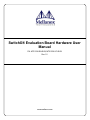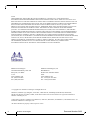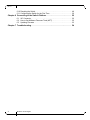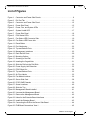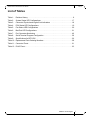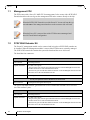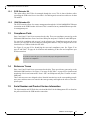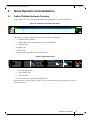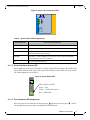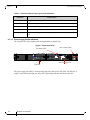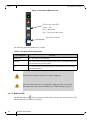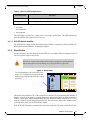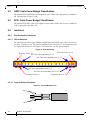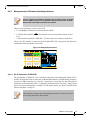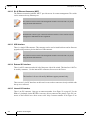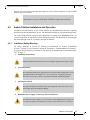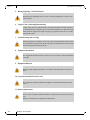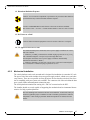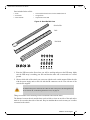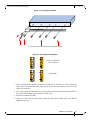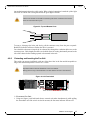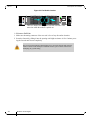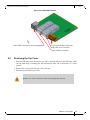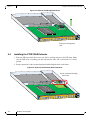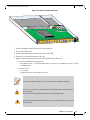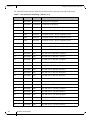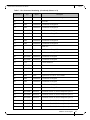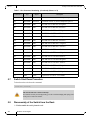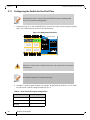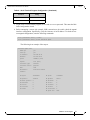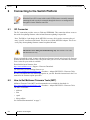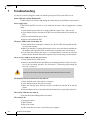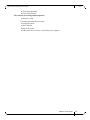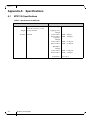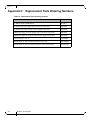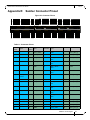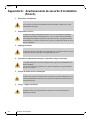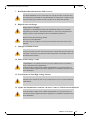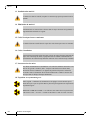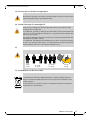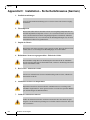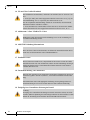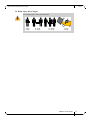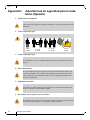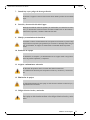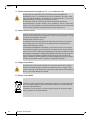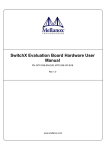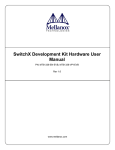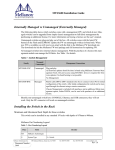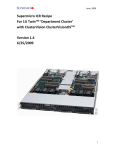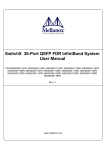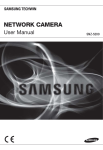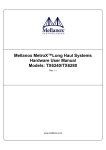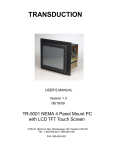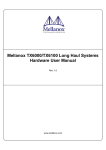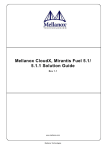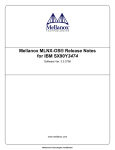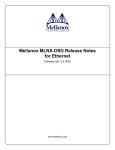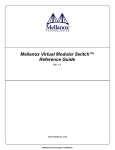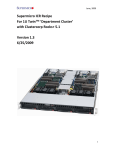Download User Manual
Transcript
SwitchX® Evaluation Board Hardware User Manual PN: MT51336-EN-EVB, MT51336-VPI-EVB Rev 1.5 www.mellanox.com NOTE: THIS HARDWARE, SOFTWARE OR TEST SUITE PRODUCT (“PRODUCT(S)”) AND ITS RELATED DOCUMENTATION ARE PROVIDED BY MELLANOX TECHNOLOGIES “AS-IS” WITH ALL FAULTS OF ANY KIND AND SOLELY FOR THE PURPOSE OF AIDING THE CUSTOMER IN TESTING APPLICATIONS THAT USE THE PRODUCTS IN DESIGNATED SOLUTIONS. THE CUSTOMER'S MANUFACTURING TEST ENVIRONMENT HAS NOT MET THE STANDARDS SET BY MELLANOX TECHNOLOGIES TO FULLY QUALIFY THE PRODUCTO(S) AND/OR THE SYSTEM USING IT. THEREFORE, MELLANOX TECHNOLOGIES CANNOT AND DOES NOT GUARANTEE OR WARRANT THAT THE PRODUCTS WILL OPERATE WITH THE HIGHEST QUALITY. ANY EXPRESS OR IMPLIED WARRANTIES, INCLUDING, BUT NOT LIMITED TO, THE IMPLIED WARRANTIES OF MERCHANTABILITY, FITNESS FOR A PARTICULAR PURPOSE AND NONINFRINGEMENT ARE DISCLAIMED. IN NO EVENT SHALL MELLANOX BE LIABLE TO CUSTOMER OR ANY THIRD PARTIES FOR ANY DIRECT, INDIRECT, SPECIAL, EXEMPLARY, OR CONSEQUENTIAL DAMAGES OF ANY KIND (INCLUDING, BUT NOT LIMITED TO, PAYMENT FOR PROCUREMENT OF SUBSTITUTE GOODS OR SERVICES; LOSS OF USE, DATA, OR PROFITS; OR BUSINESS INTERRUPTION) HOWEVER CAUSED AND ON ANY THEORY OF LIABILITY, WHETHER IN CONTRACT, STRICT LIABILITY, OR TORT (INCLUDING NEGLIGENCE OR OTHERWISE) ARISING IN ANY WAY FROM THE USE OF THE PRODUCT(S) AND RELATED DOCUMENTATION EVEN IF ADVISED OF THE POSSIBILITY OF SUCH DAMAGE. Mellanox Technologies 350 Oakmead Parkway Suite 100 Sunnyvale, CA 94085 U.S.A. www.mellanox.com Tel: (408) 970-3400 Fax: (408) 970-3403 Mellanox Technologies, Ltd. Beit Mellanox PO Box 586 Yokneam 20692 Israel www.mellanox.com Tel: +972 (0)74 723 7200 Fax: +972 (0)4 959 3245 © Copyright 2013. Mellanox Technologies. All Rights Reserved. Mellanox®, Mellanox logo, BridgeX®, ConnectX®, CORE-Direct®, InfiniBridge®, InfiniHost®, InfiniScale®, MLNX-OS®, PhyX®, SwitchX®, UFM®, Virtual Protocol Interconnect® and Voltaire® are registered trademarks of Mellanox Technologies, Ltd. Connect-IB™, FabricIT™, Mellanox Open Ethernet™, MetroX™, MetroDX™, ScalableHPC™, Unbreakable-Link™ are trademarks of Mellanox Technologies, Ltd. All other trademarks are property of their respective owners. 2 Mellanox Technologies Document Number: 3493 SwitchX Switch EVB Hardware User Manual Rev 1.5 Table of Contents Revision History . . . . . . . . . . . . . . . . . . . . . . . . . . . . . . . . . . . . . . . . . . . . . . . . 8 Chapter 1 Overview . . . . . . . . . . . . . . . . . . . . . . . . . . . . . . . . . . . . . . . . . . . . . . . . 9 1.1 Management CPU . . . . . . . . . . . . . . . . . . . . . . . . . . . . . . . . . . . . . . . . . . 10 1.2 PCIE/1GbE Extender Kit . . . . . . . . . . . . . . . . . . . . . . . . . . . . . . . . . . . . . 10 1.2.1 PCIE Extender Kit. . . . . . . . . . . . . . . . . . . . . . . . . . . . . . . . . . . . . . . . . . . 11 1.2.2 1GbE Extender Kit . . . . . . . . . . . . . . . . . . . . . . . . . . . . . . . . . . . . . . . . . . 11 1.3 Compliance Ports . . . . . . . . . . . . . . . . . . . . . . . . . . . . . . . . . . . . . . . . . . 11 1.4 Reference Traces . . . . . . . . . . . . . . . . . . . . . . . . . . . . . . . . . . . . . . . . . . 11 1.5 Serial Number and Product Version Information . . . . . . . . . . . . . . . . . . . 11 Chapter 2 40 Gb/s Ethernet. . . . . . . . . . . . . . . . . . . . . . . . . . . . . . . . . . . . . . . . . 13 Chapter 3 FDR . . . . . . . . . . . . . . . . . . . . . . . . . . . . . . . . . . . . . . . . . . . . . . . . . . . 14 Chapter 4 Basic Operation and Installation . . . . . . . . . . . . . . . . . . . . . . . . . . . 15 4.1 Switch Platform Hardware Overview . . . . . . . . . . . . . . . . . . . . . . . . . . . . 15 4.1.1 Status LEDs . . . . . . . . . . . . . . . . . . . . . . . . . . . . . . . . . . . . . . . . . . . . . . . 16 4.1.2 Reset Button. . . . . . . . . . . . . . . . . . . . . . . . . . . . . . . . . . . . . . . . . . . . . . . 21 4.2 QSFP Cable Power Budget Classification. . . . . . . . . . . . . . . . . . . . . . . . 22 4.3 SFP+ Cable Power Budget Classification . . . . . . . . . . . . . . . . . . . . . . . . 22 4.4 Interfaces. . . . . . . . . . . . . . . . . . . . . . . . . . . . . . . . . . . . . . . . . . . . . . . . . 22 4.4.1 Port Connector Interfaces. . . . . . . . . . . . . . . . . . . . . . . . . . . . . . . . . . . . . 22 4.4.2 Management and Firmware Updating Interfaces . . . . . . . . . . . . . . . . . . . 23 4.5 Switch Platform Installation and Operation . . . . . . . . . . . . . . . . . . . . . . . 25 4.5.1 Installation Safety Warnings . . . . . . . . . . . . . . . . . . . . . . . . . . . . . . . . . . . 25 4.5.2 Mechanical Installation . . . . . . . . . . . . . . . . . . . . . . . . . . . . . . . . . . . . . . . 27 4.6 Package Contents and Installation . . . . . . . . . . . . . . . . . . . . . . . . . . . . . 28 4.6.1 4.6.2 4.6.3 4.6.4 4.6.5 4.6.6 Installing the Switch in the Rack. . . . . . . . . . . . . . . . . . . . . . . . . . . . . . . . Grounding the Switch . . . . . . . . . . . . . . . . . . . . . . . . . . . . . . . . . . . . . . . . Power Connections and Initial Power On . . . . . . . . . . . . . . . . . . . . . . . . . Extracting and Inserting the Power Supply Unit . . . . . . . . . . . . . . . . . . . . Cable Installation . . . . . . . . . . . . . . . . . . . . . . . . . . . . . . . . . . . . . . . . . . . Extracting and Inserting the Fan Unit . . . . . . . . . . . . . . . . . . . . . . . . . . . 28 32 33 33 34 35 Chapter 5 Installing the PCIE/1GbE Server Side board . . . . . . . . . . . . . . . . . . 37 5.1 5.2 5.3 5.4 5.5 5.6 5.7 5.8 5.9 PCIE/1GbE Extender Kit parts . . . . . . . . . . . . . . . . . . . . . . . . . . . . . . . . Removing the Top Cover. . . . . . . . . . . . . . . . . . . . . . . . . . . . . . . . . . . . . Removing the Management CPU . . . . . . . . . . . . . . . . . . . . . . . . . . . . . . Installing the PCIE/1GbE Extender . . . . . . . . . . . . . . . . . . . . . . . . . . . . . Installing the Server Side Board . . . . . . . . . . . . . . . . . . . . . . . . . . . . . . . Board Connectors Numbering and Locations . . . . . . . . . . . . . . . . . . . . . Switch Shut Down Procedure . . . . . . . . . . . . . . . . . . . . . . . . . . . . . . . . . Disassembly of the Switch from the Rack . . . . . . . . . . . . . . . . . . . . . . . . Disposal . . . . . . . . . . . . . . . . . . . . . . . . . . . . . . . . . . . . . . . . . . . . . . . . . 37 39 41 42 44 45 48 48 49 Mellanox Technologies 3 Rev 1.5 5.10 Resetting the Switch . . . . . . . . . . . . . . . . . . . . . . . . . . . . . . . . . . . . . . . . 49 5.11 Configuring the Switch for the First Time . . . . . . . . . . . . . . . . . . . . . . . . 50 Chapter 6 Connecting to the Switch Platform. . . . . . . . . . . . . . . . . . . . . . . . . . 52 6.1 I2C Connector . . . . . . . . . . . . . . . . . . . . . . . . . . . . . . . . . . . . . . . . . . . . . 52 6.2 How to Get Mellanox Firmware Tools (MFT). . . . . . . . . . . . . . . . . . . . . . 52 6.3 Updating Firmware . . . . . . . . . . . . . . . . . . . . . . . . . . . . . . . . . . . . . . . . . 53 Chapter 7 Troubleshooting . . . . . . . . . . . . . . . . . . . . . . . . . . . . . . . . . . . . . . . . . 54 4 Mellanox Technologies SwitchX Switch EVB Hardware User Manual Rev 1.5 List of Figures Figure 1: Connector and Power Side Panels . . . . . . . . . . . . . . . . . . . . . . . . . . . . . . . . . . . .9 Figure 2: Pull Out Tab . . . . . . . . . . . . . . . . . . . . . . . . . . . . . . . . . . . . . . . . . . . . . . . . . . . .12 Figure 3: Connector and Power Side Panel . . . . . . . . . . . . . . . . . . . . . . . . . . . . . . . . . . . .15 Figure 4: Power Side Panel . . . . . . . . . . . . . . . . . . . . . . . . . . . . . . . . . . . . . . . . . . . . . . . .15 Figure 5: Power, Fan, and System LEDs . . . . . . . . . . . . . . . . . . . . . . . . . . . . . . . . . . . . .17 Figure 6: System Health LED . . . . . . . . . . . . . . . . . . . . . . . . . . . . . . . . . . . . . . . . . . . . . . .17 Figure 7: Power Side Panel . . . . . . . . . . . . . . . . . . . . . . . . . . . . . . . . . . . . . . . . . . . . . . . .18 Figure 8: PSU Status LEDs . . . . . . . . . . . . . . . . . . . . . . . . . . . . . . . . . . . . . . . . . . . . . . . .19 Figure 9: Fan Status LED Connector Side . . . . . . . . . . . . . . . . . . . . . . . . . . . . . . . . . . . . .19 Figure 10: Fan Status LED Power side . . . . . . . . . . . . . . . . . . . . . . . . . . . . . . . . . . . . . . . .20 Figure 11: Reset Button . . . . . . . . . . . . . . . . . . . . . . . . . . . . . . . . . . . . . . . . . . . . . . . . . . . .21 Figure 12: Port Numbering . . . . . . . . . . . . . . . . . . . . . . . . . . . . . . . . . . . . . . . . . . . . . . . . . .22 Figure 13: Top and Bottom Ports . . . . . . . . . . . . . . . . . . . . . . . . . . . . . . . . . . . . . . . . . . . . .22 Figure 14: Management Interfaces . . . . . . . . . . . . . . . . . . . . . . . . . . . . . . . . . . . . . . . . . . .23 Figure 15: Rack Rail Kit Parts . . . . . . . . . . . . . . . . . . . . . . . . . . . . . . . . . . . . . . . . . . . . . . .29 Figure 16: Mounting Options . . . . . . . . . . . . . . . . . . . . . . . . . . . . . . . . . . . . . . . . . . . . . . . .30 Figure 17: Screwing on the Rail . . . . . . . . . . . . . . . . . . . . . . . . . . . . . . . . . . . . . . . . . . . . . .31 Figure 18: Inserting the Caged Nuts . . . . . . . . . . . . . . . . . . . . . . . . . . . . . . . . . . . . . . . . . .31 Figure 19: Slide the Rail into the Rail Slide . . . . . . . . . . . . . . . . . . . . . . . . . . . . . . . . . . . . .32 Figure 20: Power Supply Unit Extraction . . . . . . . . . . . . . . . . . . . . . . . . . . . . . . . . . . . . . . .33 Figure 21: PSU Pulled Out . . . . . . . . . . . . . . . . . . . . . . . . . . . . . . . . . . . . . . . . . . . . . . . . . .34 Figure 22: Top and Bottom Ports . . . . . . . . . . . . . . . . . . . . . . . . . . . . . . . . . . . . . . . . . . . . .35 Figure 23: Air Flow Labels . . . . . . . . . . . . . . . . . . . . . . . . . . . . . . . . . . . . . . . . . . . . . . . . . .35 Figure 24: Fan Module Latches . . . . . . . . . . . . . . . . . . . . . . . . . . . . . . . . . . . . . . . . . . . . . .36 Figure 25: Server Side Card . . . . . . . . . . . . . . . . . . . . . . . . . . . . . . . . . . . . . . . . . . . . . . . . .38 Figure 26: PCIE/1GbE Extender . . . . . . . . . . . . . . . . . . . . . . . . . . . . . . . . . . . . . . . . . . . . .39 Figure 27: Screw Locations . . . . . . . . . . . . . . . . . . . . . . . . . . . . . . . . . . . . . . . . . . . . . . . . .40 Figure 28: Slide the Top . . . . . . . . . . . . . . . . . . . . . . . . . . . . . . . . . . . . . . . . . . . . . . . . . . . .40 Figure 29: Management Board Installed . . . . . . . . . . . . . . . . . . . . . . . . . . . . . . . . . . . . . . .41 Figure 30: Unscrew the Management Board . . . . . . . . . . . . . . . . . . . . . . . . . . . . . . . . . . . .41 Figure 31: Remove the Management Board . . . . . . . . . . . . . . . . . . . . . . . . . . . . . . . . . . . .42 Figure 32: Holes for the Extender Board Interfaces . . . . . . . . . . . . . . . . . . . . . . . . . . . . . . .42 Figure 33: Install the Extender Board . . . . . . . . . . . . . . . . . . . . . . . . . . . . . . . . . . . . . . . . . .43 Figure 34: Connecting the EVB to the Server Side Board . . . . . . . . . . . . . . . . . . . . . . . . . .44 Figure 35: EVB Board Connections View 1 . . . . . . . . . . . . . . . . . . . . . . . . . . . . . . . . . . . . .45 Mellanox Technologies 5 Rev 1.5 Figure 36: Reset Button . . . . . . . . . . . . . . . . . . . . . . . . . . . . . . . . . . . . . . . . . . . . . . . . . . . .49 Figure 37: Management Interfaces . . . . . . . . . . . . . . . . . . . . . . . . . . . . . . . . . . . . . . . . . . .50 Figure 38: Transfer Power Cord . . . . . . . . . . . . . . . . . . . . . . . . . . . . . . . . . . . . . . . . . . . . .59 Figure 39: Install the Switch Slide . . . . . . . . . . . . . . . . . . . . . . . . . . . . . . . . . . . . . . . . . . . .60 Figure 40: Transfer Power Cord Finished . . . . . . . . . . . . . . . . . . . . . . . . . . . . . . . . . . . . . .60 Figure 41: Connector Pinout . . . . . . . . . . . . . . . . . . . . . . . . . . . . . . . . . . . . . . . . . . . . . . . .61 6 Mellanox Technologies SwitchX Switch EVB Hardware User Manual Rev 1.5 List of Tables Table 1: Revision History . . . . . . . . . . . . . . . . . . . . . . . . . . . . . . . . . . . . . . . . . . . . . . . . . .8 Table 2: System Status LED Configurations . . . . . . . . . . . . . . . . . . . . . . . . . . . . . . . . . . .17 Table 3: Connector Physical and Logical Link Indications . . . . . . . . . . . . . . . . . . . . . . . .18 Table 4: PSU Status LED Configurations . . . . . . . . . . . . . . . . . . . . . . . . . . . . . . . . . . . . .19 Table 5: Fan Status LED Configurations . . . . . . . . . . . . . . . . . . . . . . . . . . . . . . . . . . . . . .20 Table 6: Bad Port LED Configurations . . . . . . . . . . . . . . . . . . . . . . . . . . . . . . . . . . . . . . .21 Table 7: Port Connector Numbering . . . . . . . . . . . . . . . . . . . . . . . . . . . . . . . . . . . . . . . . .46 Table 8: Serial Terminal Program Configuration . . . . . . . . . . . . . . . . . . . . . . . . . . . . . . . .50 Table 9: Specifications for MT51336 . . . . . . . . . . . . . . . . . . . . . . . . . . . . . . . . . . . . . . . . .56 Table 10: Replacement Parts Ordering Numbers . . . . . . . . . . . . . . . . . . . . . . . . . . . . . . . .58 Table 11: Connector Pinout . . . . . . . . . . . . . . . . . . . . . . . . . . . . . . . . . . . . . . . . . . . . . . . .61 Table 12: RJ-45 Pinout . . . . . . . . . . . . . . . . . . . . . . . . . . . . . . . . . . . . . . . . . . . . . . . . . . . .63 Mellanox Technologies 7 Rev 1.5 Revision History Table 1 - Revision History Revision 8 Description 1.5 Fixed Figure 35 and Table 7 Added Power up sequence to Section 5.5 1.4 Added Appendix B Thermal Definitions 1.3 Decision to include I2C power side interface 1.2 Changes recommended by the field application engineers 1.1 Added Internal I2C section 1.0 Initial Release Mellanox Technologies SwitchX Switch EVB Hardware User Manual 1 Rev 1.5 Overview This EVB is intended to be used as a platform to evaluate the SwitchX® silicon. SW engineers can use it as a means for SW development using the SwitxchX SDK. SW developers can implement initial driver development/integration into non PPC CPU environments. Signal integrity engineers can use it to evaluate SwitchX SI performance and compliance to spec. This EVB can be used to: • • evaluate and qualify • Ethernet SerDes • IB SerDes • FC SerDes Initial Ethernet and IB switch testing for L2/L2+ This EVB can be used both while rack mounted (standard 19” rack) and in a tabletop setup (for Signal Integrity evaluation). Figure 1: Connector and Power Side Panels MT51336-EN-EVB MGT 1 2 3 4 5 6 7 8 9 10 11 12 13 14 15 16 17 18 19 20 21 22 23 24 25 26 27 28 29 30 31 32 33 34 35 CONSOLE 36 PS1 UID RST OK OK ! ! OK ! I2C Mellanox Full Feature List • Reference traces SMA and mini-SMP • Compliance ports SMA and mini-SMP • 2 ports connect to mini SMP connectors for SI testing • 24 QSFP ports • 1 PSU • 8 SFP+ ports • 24 FDR (56Gb/s) ports in a 1U switch • IBTA 1.3 and 1.21 complaint • SDR/DDR/QDR/FDR10/FDR link speed • FDR10 supports 20% more bandwidth over regular QDR using the same cables/connectors • All ports can be set to gateway ports connecting to 40GigE (over QSFP) or 1/10GigE (over QSA) • 4.032 Tb/s aggregate data switching capacity with ultra low latency Mellanox Technologies 9 ! Rev 1.5 1.1 Overview Management CPU The EVB comes with a Power PC 460E CPU for management. It also comes with a PCIE/1GbE Extender that allows the user bypass the management CPU and to connect directly to the chip. When the PCIE/1GbE Extender is used the Power PC is removed from the system and none of the management interfaces on the connector side will work. When the Power PC is removed the switch/ EVB becomes unmanaged and does NOT need Initial configuration. 1.2 PCIE/1GbE Extender Kit The Power PC management module can be removed and in its place a PCIE/1GbE extender can be installed. When the Management module is removed the EVB becomes externally managed. The PCIE/1GbE extender kit contains the system side board and the server side board. The board has four connectors: Interface Description CX4 connector for clocking and reset 2 QSFP connectors one is blue, one is green • The green one goes from the green labeled connector on the EVBduaghter board to the green label on the server side card included in the kit. • The blue one goes from the blue labeled connector on the EVBduaghter board to the blue label on the server side card included in the kit. Server Side board a card that gets inserted into the server X8 PCI slot. Use only one option the PCIE or the Ethernet, do not use both RJ 45 connector for management through an ethernet port The server side board in the kit, gets inserted in a server. Connect the card into a 8X or 16X PCI slot. This card has 3 ports: Interface 10 Description CX4 connector for clocking and reset 2 QSFP connectors one is blue, one is green • The green one goes from the green labeled connector on the EVBduaghter board to the green label on the server side card included in the kit. • The blue one goes from the blue labeled connector on the EVBduaghter board to the blue label on the server side card included in the kit. Mellanox Technologies SwitchX Switch EVB Hardware User Manual 1.2.1 Rev 1.5 PCIE Extender Kit This option allows the EVB to be managed through the server. This is done with three cables connecting the EVB to the Server. One cable is for clocking and reset and two cables are for data TX and RX. 1.2.2 1GbE Extender Kit The PCIE extender allows for remote management through the 10/100/1000Mb RJ45 Ethernet connection on the EVB Extender side board. This is connected to any standard Ethernet port fabric management port. 1.3 Compliance Ports Ports 3 and 4 and 33 and 34 are connected to the chip. These are compliance ports and go to the SMA/mini-SMP interfaces. Ports 3 and 4 are SMA ports and ports 33 and34 are mini-SMP ports. Use port 4 for compliance and use port 2 as the reference port. Compliance ports are the worst case loss (for all of the on board connectors) through the channel. They are designed to have an insertion loss of 5.5dB as defined in SFF-8431. See Figure 12 on page 22 for identifying the trace and compliance ports. See Figure 35 on page 45 and Table 7 on page 46 for locations and numbering of the trace and compliance port board connections. As of this revision only port 4 is verified at the proper designed insertion loss. Use port 4 for compliance. 1.4 Reference Traces Ports 1 and 2 and 35 and 36 are not connected to the chip. These are reference ports and go to the SMA/mini-SMP interfaces. See Figure 35 on page 45 and Table 7 on page 46 For locations and numbering of the board connections. Ports 1 and 2 are SMAports and ports 35 and36 are miniSMP ports. These reference traces are designed to have identical insertion loss as the corresponding compliance ports, and those traces are routed in the same geometry and length as the traces of the compliance ports. 1.5 Serial Number and Product Version Information The Serial number and GUID for the switch and the MAC for the Management PC are found on the pull out tab below the USB interface connection. Mellanox Technologies 11 Rev 1.5 Overview Figure 2: Pull Out Tab P/N: MT51336-EN-EVB MAC: 0002C927051C Made in IL 12 Mellanox Technologies Rev:A1 MGT 1: 00:02:C9:11:A2:02 MGT 2: 00:02:C9:11:A2:01 S/N: MT1117X00014 SwitchX Switch EVB Hardware User Manual 2 Rev 1.5 40 Gb/s Ethernet 40 Gb ETH is only guaranteed to work with approved Mellanox Cables. Each QSFP port is capable of up to 40GigE and SFP+ ports except for the Reference ports can run at 10GigE/1GigE. Ports 1 and 2 and 35 and 36 are not connected to the chip. All ports are capable of virtual switching (VEPA+). All usable virtual switching ports are grouped together. The port protocol can only be obtained from the management interface. Mellanox Technologies 13 Rev 1.5 3 FDR FDR The SwitchX® EVB supports FDR, a pre-standard InfiniBand data rate, where each lane of a 4X port runs a bit rate of 14.0625Gb/s with a 64b/66b encoding, resulting in an effective bandwidth of 54.54Gb/s. The FDR physical layer is an IBTA specified physical layer using different block types, deskew mechanism and framing rules. SwitchX™ also supports FDR10, a non-standard InfiniBand data rate, where each lane of a 4X port runs a bit rate of 10.3125Gb/s with a 64b/66b encoding, resulting in an effective bandwidth of 40Gb/s. FDR10 supports 20% more bandwidth over regular QDR using the same QSFP cables/connectors. Both FDR and FDR10 support Forward Error Correction (FEC), as described in IEEE 802.3ap chapter 74. FDR10 is only guaranteed to work with approved Mellanox ConnectX-3 adapters. 14 Mellanox Technologies SwitchX Switch EVB Hardware User Manual Rev 1.5 4 Basic Operation and Installation 4.1 Switch Platform Hardware Overview Figure 4 shows the power side panel and connector side panel views of the switch EVB. Figure 3: Connector and Power Side Panel MT51336-EN-EVB MGT 1 2 3 4 5 6 7 8 9 10 11 12 13 14 15 16 17 18 19 20 21 22 23 24 25 26 27 28 29 30 31 32 33 34 35 CONSOLE 36 PS1 UID RST The figure shows port configurations for the switch systems, including: • 2 – Ethernet RJ45 connectors • 1 – RJ45 connector for connecting to a host PC (CONSOLE) • 1 – USB connector • 24 QSFP ports • 12 SFP+ ports • various switch, port, fan and power status LEDs Figure 4: Power Side Panel OK OK ! ! OK ! I2C Mellanox • 1 – hot-swap fan module • 1 – power supply unit • 1 – I2C connector • various switch, port, fan and power status LEDs All connectivity except for power cords is via the connector side panel. All connectors can support active cables. Mellanox Technologies 15 ! Rev 1.5 4.1.1 Basic Operation and Installation Status LEDs 4.1.1.1 System Status Indicators The System Status indicators ( ) are located to the left of the connectors on the connector side panel, and on the power side at the far right. Both of these LEDs give identical information. Green – OK OK Yellow – a fault in the system PS1 Red – Major Fault or Fatal Error Led Color shows the switch status UID RST Power side status LED Connector side status LED The system status indicators should display as follows: • When the switch is plugged in, within three minutes the STATUS LED should light up green. • The PSU LED should light up green. If the PSU LED is not green, this indicates a problem with the power supply. The switch is operational only if the PSU LED is green. As long as there is power to the switch and the switch is booted up and running, the status LED should be green. • The FAN LED should light up green. If the FAN LED shows red, troubleshoot the fan module. If the STATUS LED shows red after three minutes, unplug the switch and call your Mellanox representative for assistance. If the switch shuts down due to over temperature, unplug the switch, wait 5 minutes and replug in the switch. For more information See “Troubleshooting” on page 54. 16 Mellanox Technologies SwitchX Switch EVB Hardware User Manual Rev 1.5 Figure 5: Power, Fan, and System LEDs PS1 UID RST Table 2 - System Status LED Configurations LED Configuration STATUS/ System Health LED Solid Green OK – The system is up and running. Flashing Green The system is booting up. Solid Yellow Error – A fault in the system, most likely the firmware did not BOOT properly. Solid Red Major Error – Possible damage can result to the switch. Turn off immediately. e.g. bad firmware, can’t boot, overheated Off Off – The system has no power. 4.1.1.2 Power Side Panel System LED On the right side of the power side panel is a single system LED that displays the health of the switch. This indicator is the same as the system status indicator on the other side of the switch. The LED assignment is as in Table 2. Figure 6: System Health LED OK This is a three color ED Green — OK Yellow — Fault in the system Red — Major fault 4.1.1.3 Port Connector LED Assignment Above the ports are two LEDs one for the upper port and one for the lower port lowing table shows the port status according to the LED indication. . The fol- Mellanox Technologies 17 Rev 1.5 Basic Operation and Installation Table 3 - Connector Physical and Logical Link Indications LED Status LED Description Off No power to the port Solid Green Logical link up Flashing Green Data activity flashing speed is proportional to data transfer speed Solid Orange Physical link up Flashing Orange A problem with the physical link. Usually the SM is down or not enabling the port. 4.1.1.4 Power Supply Status Indicators The switch EVB is only available with one installed Power Supply Unit. Figure 7: Power Side Panel Fan status LED PSU1 status LED OK OK ! ! OK ! I2C Mellanox Fan Unit Power Supply Unit The power supply unit (PSU) is located on the right side of the power side panel. The PSU has a single 2 color LED on the right side of the PSU, that indicates the internal status of the unit. 18 Mellanox Technologies ! SwitchX Switch EVB Hardware User Manual Rev 1.5 Figure 8: PSU Status LEDs OK ! This is a two color LED Green — OK Red — Major fault Off — No power to the system Fan air flow indicator Table 4 - PSU Status LED Configurations LED Color Status Solid Green OK – The Power supply is delivering the correct voltage. 12VDC Solid Red Error – The PSU is not operational Off Off – There is no power to the system . 4.1.1.5 Fan Status Indicators The indicator is located to the left of the connectors on the connector side panel. Figure 9: Fan Status LED Connector Side This is a two color LED Green — OK PS1 Red — Major fault Off — No power to the system UID RST The LED indicator on the Fan Module is on the right side of the module. Mellanox Technologies 19 Rev 1.5 Basic Operation and Installation Figure 10: Fan Status LED Power side OK ! This is a two color LED Green — OK Red — Major fault Off — No power to the system Fan air flow indicator The following fan status conditions are possible: Table 5 - Fan Status LED Configurations LED Configuration FAN LED Solid Green OK – The system is up and running. Solid Red Error – One or more fans is not operating properly. The system should be powered down and troubleshoot the fan module. Off Off – The fan unit is not receiving any power. Check that the fan unit is properly and completely inserted. All fans must be operating while the power supply is plugged in. If the switch shuts down due to over temperature, unplug the switch, wait 5 minutes and replug in the switch. For more information See “Troubleshooting” on page 54. 4.1.1.6 Bad Port LED The Bad Port indicator is located on the left side of the connector side panel of the unit. The following Bad Port conditions are possible: 20 Mellanox Technologies SwitchX Switch EVB Hardware User Manual Rev 1.5 Table 6 - Bad Port LED Configurations LED Configuration Description Off OK – All ports are up and running. Flashing Orange Error –One or possibly more ports has just received a symbol error. This LED shows symbol errors. Possible causes for this are: • bad cable • bad connection • bad connector This LED lights up when one or more ports is receiving a symbol error. The LED immediately goes off until the next symbol error is received. 4.1.1.7 UID LED Switch Identifier The UID LED is a debug feature that will become available to customers in the near future. For details please contact Mellanox Technologies support. 4.1.2 Reset Button On the connector side panel under the system LEDs is a reset button. This reset button requires a tool to be pressed, a paper clip will do. DO NOT use a sharp pointed object such as needle or push pin for pressing the Reset button. Sharp objects can cause damage, use a flat object such as a paper clip. Figure 11: Reset Button Use an opened paper clip to press the reset button for 15 seconds to reset the main and management CPUs and to delete the existing password. 1 2 3 4 PS1 UID RST This button resets both the CPU of the switch device and the CPU of the management module. It thereby resets all of the ports by bringing them down and powering them up when the button is pushed. A quick push of this button performs this reset. When the button is held down for 15 seconds the switch is reset and the password is deleted. You will then be able to enter without a password and make a new password for the user admin. If the PCIE/1GbE Extender is installed the reset button resets the CPU of the switch device only. Mellanox Technologies 21 Rev 1.5 4.2 Basic Operation and Installation QSFP Cable Power Budget Classification The SwitchX® EVB QSFP ports are designed for active cables with a max power per module of 2W. Typical power per port is 1.5W. 4.3 SFP+ Cable Power Budget Classification The SwitchX EVB SFP+ ports are designed for active cables with a max power per module of 1.5W. Typical power per port is 1W. 4.4 Interfaces 4.4.1 Port Connector Interfaces 4.4.1.1 36 Port Switches The Connector side of the switch EVB has 24 QSFP ports and 12 SFP+ ports. These are placed in two rows, 18 ports to a row. The ports are labelled as shown in Figure 12. The bottom row ports are flipped from the top row. See Figure 13 for bottom row - top row port orientation. Figure 12: Port Numbering Reference Traces 35, 36 Reference Traces 1,2 One Trace and compliance pair 1, 3 One Trace and compliance pair 33, 35 1 2 3 5 7 9 11 13 15 17 19 21 23 25 27 29 31 33 35 4 6 8 10 12 14 16 18 20 22 24 26 28 30 32 34 36 One Trace and compliance pair 2, 4 One Trace and compliance pair 34, 36 Compliance Ports 3,4 Compliance Ports 33, 34 4.4.1.2 Top and Bottom Orientation Figure 13: Top and Bottom Ports 22 Mellanox Technologies SwitchX Switch EVB Hardware User Manual 4.4.2 Rev 1.5 Management and Firmware Updating Interfaces NONE OF THE MANAGEMENT INTERFACES ON THE CONNECTOR SIDE WILL WORK IF THE MANAGEMENT BOARD WAS REMOVED AND/OR REPLACED WITH THE PCIE/1GbE EXTENDER! There are four interfaces to connect to the EVB: • 2 X 10/100Mgb/1Gb Ethernet connectors labelled “MGT”. • 1 USB port that is labelled ware. • 1 connector that is labelled “CONSOLE”. Use this connector to connect to the host PC. . This interface can be used to update software or firm- There is one I2C interface to connect to the SwitchX® MT51336 on the power side, but this is for Mellanox FAEs and advances users only. Figure 14: Management Interfaces MT51336-EN-EVB MGT 32 33 34 35 36 CONSOLE 4.4.2.1 RJ-45 Connector (CONSOLE) The port labelled “CONSOLE” is for a local host connection to the management module. This is used the first time the switch is connected. An HAR 000028 harness is included in the package to connect to a DB9 connection on a host PC. Connecting to a local host PC and following the instructions in the Installation Guide, “Configuring the Switch for the First Time”, must be done before any remote management is available. For the Socket pinout see “RJ-45 CONSOLE and Ethernet interfaces” on page 63. This connector will not work if the management module is removed. That is if you are using the PCIE/1GbE Extender. Mellanox Technologies 23 Rev 1.5 Basic Operation and Installation 4.4.2.2 RJ-45 Ethernet Connector (MGT) The Ethernet connection labelled “MGT” provides access for remote management. The switch can be connected to any Ethernet port. This connector will not work if the management module is removed. That is if you are using the PCIE/1GbE Extender. Each Ethernet connector gets connected to Ethernet switches. These switches must be configured to 10M/100M/1G auto-negotiation. 4.4.2.3 USB interface There is a single USB connector. This connector can be used to install software and or firmware upgrades using a memory device that has a USB connector. This connector will not work if the management module is removed. That is if you are using the PCIE/1GbE Extender. 4.4.2.4 External I2C Interface There is an I2C connector on the far left of the power side of the switch. This interface is NOT to be used by customers. Use the internal I2C connectors for access to the I2c tree. This interface is for use with and by Mellanox support personnel only. There are two 3-pin I2C interfaces on the board. Access to these connectors is only available with the top cover removed. 4.4.2.5 Internal I2C Interface There is an I2C connector 3-pin type at connector number 19 on Figure 35 on page 45. Use the DB9 to 3-pin dongle (in the MTUSB-1 accessory kit) to connect to this primary 3-pin I2C connector on the board to have direct access to the chip. Connector number 20 on Figure 35 on 24 Mellanox Technologies SwitchX Switch EVB Hardware User Manual Rev 1.5 page 45 gives access to the secondary I2C connector. Access to these connectors is only available with the top cover removed. This interface is for use with the help of Mellanox support personnel only. 4.5 Switch Platform Installation and Operation Installation and initialization of the switch platform are straightforward processes, requiring attention to the normal mechanical, power, and thermal precautions for rack-mounted equipment. The switch EVB platform requires initial configuration to operate as an InfiniBand switch. All switches come with an internal PPC based management board. This board allows for managing the switch through a host PC or remotely through the Ethernet. 4.5.1 Installation Safety Warnings For Safety Warnings in French see Section G,“Avertissements de sécurité d’installation (French),” on page 64, for German see Section H,“Installation - Sicherheitshinweise (German),” on page 68, and for Spanish see Section G,“Advertencias de seguridad para la instalación (Spanish),” on page 77. 1. Installation Instructions Read all installation instructions before connecting the equipment to the power source. 2. Over-temperature This equipment should not be operated in an area with an ambient temperature exceeding the maximum recommended: 45°C (113°F). Moreover, to guarantee proper air flow, allow at least 8cm (3 inches) of clearance around the ventilation openings. 3. Stacking the Chassis The chassis should not be stacked on any other equipment. If the chassis falls, it can cause bodily injury and equipment damage. 4. Redundant Power Supply Connection - Electrical Hazard This product includes a blank cover over the space for the redundant power supply. Do not operate the product if the blank cover is not securely fastened or if it is removed. Mellanox Technologies 25 Rev 1.5 Basic Operation and Installation 5. During Lightning - Electrical Hazard During periods of lightning activity, do not work on the equipment or connect or disconnect cables. 6. Copper Cable Connecting/Disconnecting Copper cables are heavy and not flexible, as such they should be carefully attached to or detached from the connectors. Refer to the cable manufacturer for special warnings and instructions. Support the weight of copper by tying them to the rack or to a cable management system. 7. Rack Mounting and Servicing When this product is mounted or serviced in a rack, special precautions must be taken to ensure that the system remains stable. In general you should fill the rack with equipment starting from the bottom to the top. 8. Equipment Installation This equipment should be installed, replaced, or serviced only by trained and qualified personnel. 9. Equipment Disposal Disposal of this equipment should be in accordance to all national laws and regulations. 10. Local and National Electrical Codes This equipment should be installed in compliance with local and national electrical codes. 11. Battery Replacement There is a risk of explosion should the battery be replaced with a battery of an incorrect type. Dispose of used batteries according to the instructions. 26 Mellanox Technologies SwitchX Switch EVB Hardware User Manual Rev 1.5 12. Hazardous Radiation Exposure Caution – Use of controls or adjustment or performance of procedures other than those specified herein may result in hazardous radiation exposure. CLASS 1 LASER PRODUCT and reference to the most recent laser standards: IEC 60 825-1:1993 + A1:1997 + A2:2001 and EN 60825-1:1994+A1:1996+ A2:2001 13. Do Not use as a Shelf Caution: Slide/rail mounted equipment is not to be used as a shelf or a work space. 14. UL Approved AC Power Cords For North American power connection, select a power supply cord that is UL Listed and CSA Certified 3 - conductor, [18 AWG], terminated in a molded on plug cap rated at 125 V, [15 A], with a minimum length of 1.5m [six feet] but no longer than 4.5m For European connection, select a power supply cord that is internationally harmonized and marked “<HAR>”, 3 - conductor, minimum 0,75 mm2 wire, rated at 300 V, with a PVC insulated jacket. The cord must have a molded on plug cap rated 250 V, 10 A. 4.5.2 Mechanical Installation The switch platform can be rack mounted and is designed for installation in a standard 19” rack. The power side of the switch includes a hot-swap power supply module, a blank cover, and a hotswap fan tray. There are two possible air flow directions. Be sure that the switch air flow direction is compatible with your system, rack, and PSU. The connector side of the switch has the data ports, system LEDs, and management connection ports. The switch platform contains auto-sensing 100 - 240 VAC connections for the PSU. The installer should use a rack capable of supporting the mechanical and environmental characteristics of a fully populated platform. The rack mounting holes conform to the EIA-310 standard for 19-inch racks. Take precautions to guarantee proper ventilation in order to maintain good airflow at ambient temperature. Cable routing in particular should not impede the air exhaust from the chassis. Mellanox Technologies 27 Rev 1.5 4.6 Basic Operation and Installation Package Contents and Installation Before you install your new EVB board, unpack the system and check to make sure that all the parts have been sent, check this against the parts list below. Check the parts for visible damage that may have occurred during shipping. The switch comes packed with the following items: Part Quantity Description EVB Switch 1 Switch EVB PCIE/1GbE Extender kit 1 a kit that replaces the management module and allows for external management Power cable 1 Type B 6ft US 125V 10A chord. See “Replacement Parts Ordering Numbers” on page 58 to order power cords for various countries. harness 1 For connecting from the RJ45 CONSOLE connector to a DB9 connector of a laptop (host) MTUSB 1 MTUSB For use by Mellanox FAEs only QSA 2 QSFP to SFP+ Adapter modules MC2207130-002 2 QSFP FDR 30AWG 2m cables MC3309124-004 2 SFP+ 30AWG 2m cables bumpers 5x Rubber feet for using the EVB on a table top. If anything is damaged or missing, contact your customer representative immediately. 4.6.1 Installing the Switch in the Rack Tools and Customer Supplied Parts • Phillips Screwdrivers #1 and #2 • ESD strap • ESD mat 28 Mellanox Technologies • grounding screw • grounding wire sufficient to reach a valid ground. SwitchX Switch EVB Hardware User Manual Rev 1.5 Parts included in the rail kit: • 2 rails • 2 rail slides • 2 switch slides • 14 recessed flat head screws for the standard switch • 10 caged nuts • 10 pan head screws M6 Figure 15: Rack Rail Kit Parts Switch slide Rail Rail slide 1. Place the ESD mat on the floor where you will be working and put on the ESD strap. Make sure the ESD strap is touching your skin and that the other end is connected to a verified ground. 2. Choose which side of the switch you want even with the rack vertical support. Either the side with the power supply units or the side with the IB connectors can be even with one of the vertical rack supports. To Transfer the power cord from the connector side to the power side through the rail kit see Section D, “Transferring the Power Cord,” on page 59. Things to consider before choosing where to mount the rails and rail slides. The distance between the rack and the door can be as little as 4 cm on one side of the rack and as much as 18 cm on the other side of the rack. Keep in mind that there can be as many as 36 cables connected to the switch. Mellanox Technologies 29 Rev 1.5 Basic Operation and Installation • Do you want the connector side recessed in the rack to allow for a larger cable bending radius? It is possible to recess the connector side by 5cm by optional placement of the switch rails. See Figure 16,“Mounting Options”. • Will the connector side be recessed past other equipment in the rack and will this be problematic? • The installation kit allows for a 2” recess of the switch past the vertical support. Figure 16: Mounting Options Vertical Support Connector side Power side Rack door Connector side Power side Power side Connector side Rack door Power side Connector side Vertical Support 3. Decide which mounting option you want to use. 4. Screw the switch slides onto the switch. Use 5 flat head screws for short switches and 7 screws for standard depth switches, to connect each switch slide. 30 Mellanox Technologies SwitchX Switch EVB Hardware User Manual Rev 1.5 Figure 17: Screwing on the Rail 7 screws per side are needed for the standard switch Figure 18: Inserting the Caged Nuts Side you will slide the swich into Second side 5. Clip 6 caged nuts into the holes in the rack on the side of the rack you will be sliding the switch into. Check that both sides of the switch, power side and connector side, are at the same level in the rack. 6. Clip 4 more caged nuts into the holes on the opposite side of the rack Check that both sides of the switch, left and right, are the same level in the rack. 7. Slide the rail into the rail slide. 8. Using two of the bolts for each corner install the rails and rail slides in the rack. Do not tighten the bolts yet. Mellanox Technologies 31 Rev 1.5 Basic Operation and Installation Figure 19: Slide the Rail into the Rail Slide This side of the rail kit goes on the side of the rack you will slide the switch into. This is the same side of the switch that will be next to the vertical support. 9. Slide the switch into the rails. 10. Tighten the bolts to 9.2 Nm or 81.5 pound inches. 11. Put the switch into place and screw the bolts into the nuts. Tighten the bolts to 9.2 Nm or 81.5 pound inches. 12. Ground the switch. 13. Plug in the power cables. 14. Check the Status LEDs and confirm that all of the LEDs show status lights consistent with normal operation. Warning: Any yellow or red status LEDs are cause for concern and must be dealt with immediately. It can take up to 5 minutes to boot up, during which time the status LED may indicate flashing green. 15. You can start connecting all of the cables to the switch. 4.6.2 Grounding the Switch Check to determine if your local or national electrical codes require an external ground to all IT components. If so, connect a ground wire to one of the casing screws and connect the other end to a valid ground. If you choose to not use the ground screw, make sure that the rack is properly 32 Mellanox Technologies SwitchX Switch EVB Hardware User Manual Rev 1.5 grounded and that there is a valid ground connection between the chassis of the switch and the rack. Test the ground using an Ohm meter. Some national and/or local codes may require IT components to be bonded and externally grounded (not including the power cord ground). You must follow all national and local codes when installing this equipment. 4.6.3 Power Connections and Initial Power On The switch platform ships with one Power Supply Unit. The input voltage is auto-adjusting for 100 - 240 VAC, 50-60Hz power connections. The power cord should be standard 3-wire AC power cord including a safety ground and rated for 15A or higher. Caution: The switch platform will automatically power on when AC power is applied. There is no power switch. Check all boards, power supplies, and fan tray modules for proper insertion before plugging in a power cable. Caution: After inserting a power cable and confirming the green system status LED light is on; make sure that the Fan Status indicator shows green. If the fan status indicator is not green then unplug the power connection and check that the fan module is inserted properly and that the mating connector of the fan unit is free of any dirt and/or obstacles. Caution: When turning off the switch, make sure to use the shut down procedure. 4.6.4 Extracting and Inserting the Power Supply Unit Power supply unit has directional air flow similar to the fan module. The Fan module airflow must coincide with the airflow of the PSU. If the PSU airflow direction is different from the fan module airflow direction the system will shut down. Figure 20: Power Supply Unit Extraction OK OK Mellanox Latch Release Mellanox Technologies 33 Rev 1.5 Basic Operation and Installation Figure 21: PSU Pulled Out Power Side OK OK ! OK Fan Unit PS Unit1 To extract a PSU: 1. If possible, run the shut down procedure. See “Switch Shut Down Procedure” on page 48. 2. Remove the power cord from the power supply unit. 3. Grasping the handle with your right hand, push the latch release with your thumb while pulling the handle outward. As the PSU unseats, the PSU status indicators will turn off. 4. Remove the PSU. To insert a PSU: 1. Make sure the mating connector of the new unit is free of any dirt and/or obstacles. Do not attempt to insert a PSU with a power cord connected to it. 2. Insert the PSU by sliding it into the opening until a slight resistance is felt. 3. Continue pressing the PSU until it seats completely. The latch will snap into place confirming the proper installation. 4. Insert the power cord into the supply connector. 5. Insert the other end of the power cord into an outlet of the correct voltage. The green PSU indicator should light. If not, repeat the whole procedure to extract the PSU and re-insert it. 4.6.5 Cable Installation All cables can be inserted or removed with the unit powered on. To insert a cable, press the connector into the port receptacle until the connector is firmly seated. The GREEN LED indicator, corresponding to each data port, will light when the physical connection is established (that is, when the unit is powered on and a cable is plugged into the port with the other end of the connector plugged into a functioning port). After plugging in a cable, lock the connector using the latch- 34 Mellanox Technologies SwitchX Switch EVB Hardware User Manual Rev 1.5 ing mechanism particular to the cable vendor. When a logical connection is made the yellow light will come on. When data is being transferred the green light will blink. Cables in the bottom row should be inserted up side down in relation to the how the cables are inserted in the top row. Figure 22: Top and Bottom Ports To remove, disengage the locks and slowly pull the connector away from the port receptacle. Both LED indicators will turn off when the cable is unseated. Care should be taken not to impede the air exhaust flow through the ventilation holes next to the connector ports. Cable lengths should be used which allow for routing horizontally around to the side of the chassis before bending upward or downward in the rack. 4.6.6 Extracting and Inserting the Fan Unit This switch can operate indefinitely with one of the three fans in the fan module inoperable so long as the ambient temperature is below 45° Celsius. Operation without a fan unit should not exceed two minutes. During fan hot-swap, if both indicators are OFF then the fan unit is disconnected. Figure 23: Air Flow Labels OK OK OK Mellanox These air flow labels must be the same To extract a Fan Unit: 1. Using two fingers, push both latch releases towards each other simultaneously while pulling the fan module out of the switch. As the fan unseats, the fan status indicator will turn off. Mellanox Technologies 35 Rev 1.5 Basic Operation and Installation Figure 24: Fan Module Latches OK OK Mellanox These two latches must be pushed towards each other at the same time while the module is pulled out. To insert a FAN Unit: 1. Make sure the mating connector of the new unit is free of any dirt and/or obstacles. 2. Insert the fan unit by sliding it into the opening until slight resistance is felt. Continue pressing the fan unit until it seats completely. The green fan status indicator should light. If not, extract the fan unit and reinsert it. After two unsuccessful attempts to install the fan unit, power off the switch before attempting any system debug. 36 Mellanox Technologies SwitchX Switch EVB Hardware User Manual 5 Rev 1.5 Installing the PCIE/1GbE Server Side board The PCIE/1GbE server side board disables the internal Management capabilities and disconnects the management interfaces. When installed the system side board allows for direct contact with the SwitchX® device for external management and SW development purposes. The PCIE/1GbE server side board allows for a direct connection of an external server directly to the SwitchX chip. It allows for a PCIE slot in the external server to be connected to a PCIE port in the SwitchX EVB. This will support a PCIE 2.0 1X connection. An alternative is to select to use the RJ45 1GbE connection to the SwitchX EVB. The user can connect this RJ45 connector to any Ethernet 10/100/1000 port for management. 5.1 PCIE/1GbE Extender Kit parts Part Quantity For PCIE PCB server board 1 Server side board EVB Daughter board 1 System side board MT-PCI-HS-QSFP 2 QSFP 26AWG 2m cable for the PCIE fabric MCC4L30-002 1 CX4 30AWG 2m cable for the PCIE clock and Reset The EVB daughter board has 4 interfaces three for PCIE and one for Ethernet use. Do not use both PCIE and Ethernet at one time. You must select either the PCIE or the Ethernet connection. The interfaces are: Interface For PCIE CX4 clocking and reset of the PCI Express QSFP for connection to the server side board QSFP for connection to the server side board Interface RJ45 For Ethernet for remote Ethernet connection Mellanox Technologies 37 Rev 1.5 Installing the PCIE/1GbE Server Side board Figure 25: Server Side Card CX4 connector PCIE SERVER TX PCIE SERVER RX The PCB server board has 3 interfaces: Interface 38 For PCIE CX4 clocking and reset QSFP for connection to the server side board QSFP for connection to the server side board Mellanox Technologies Power connection SwitchX Switch EVB Hardware User Manual Rev 1.5 Figure 26: PCIE/1GbE Extender RJ45 1GbE Connector for remote management CX4 Clock and Reset Connector QSFP RX Green Connector QSFP TX Blue Connector 5.2 Removing the Top Cover 1. Place the ESD mat on the floor where you will be working and put on the ESD strap. Make sure the ESD strap is touching your skin and that the other end is connected to a verified ground. 2. Remove the 6 screws from the power side of the top. 3. Slide the top towards the power side. With the cover off you will need a clip on fan cooling the chip heat sink. Mellanox Technologies 39 Rev 1.5 Installing the PCIE/1GbE Server Side board Figure 27: Screw Locations MGT MT51136 CONSOLE PS1 PS2 UID RST Figure 28: Slide the Top MGT MT51136 CONSOLE PS1 PS2 UID RST 40 Mellanox Technologies SwitchX Switch EVB Hardware User Manual 5.3 Rev 1.5 Removing the Management CPU Figure 29: Management Board Installed MGT MT51136 CONSOLE PS1 PS2 UID RST Figure 30: Unscrew the Management Board MGT MT51136 CONSOLE PS1 PS2 UID RST Mellanox Technologies 41 Rev 1.5 Installing the PCIE/1GbE Server Side board Figure 31: Remove the Management Board MGT MT51136 CONSOLE PS1 PS2 UID RST Pull up the management card. 5.4 Installing the PCIE/1GbE Extender 1. Place the ESD mat on the floor where you will be working and put on the ESD strap. Make sure the ESD strap is touching your skin and that the other end is connected to a verified ground. 2. Put the connectors for the extender daughter board through the holes in the frame. Figure 32: Holes for the Extender Board Interfaces Set the connectors through these holes. MGT MT51136 CONSOLE PS1 PS2 UID RST 42 Mellanox Technologies SwitchX Switch EVB Hardware User Manual Rev 1.5 Figure 33: Install the Extender Board MGT MT51136 CONSOLE PS1 PS2 UID RST 3. Push the daughter board down into the board connector. 4. Screw in the four screws. 5. Remove the blank panel from the power side of the EVB. 6. Put the wire ties onto the bottom of the case. 7. Run the cables through the power side end of the EVB. The cables are: • for 10/100/1000Mb Ethernet management • • RJ45 Ethernet cable — Connect the RJ45 cable to a switch or server Ethernet port. This is 10/100/ 1000Mb interface. For PCIE control • 1 CX4 cable • 2 QSFP cables blue to blue and green to green Connect all 3 connectors blue, green, and Clock from the Extender to the Server. Select only one of these two options. Either use the RJ45 Ethernet connection option or the PCIE option. DO NOT TRY AND USE BOTH OPTIONS AT THE SAME TIME! When running the SwitchX® EVB without the top cover use portable fans to keep the heat sinks cool. Mellanox Technologies 43 Rev 1.5 5.5 Installing the PCIE/1GbE Server Side board Installing the Server Side Board 1. Place the ESD mat on the floor where you will be working and put on the ESD strap. Make sure the ESD strap is touching your skin and that the other end is connected to a verified ground. 2. Insert the server side board into a X8 or X16 PCIE slot in the server. Figure 34: Connecting the EVB to the Server Side Board Power connector CX4 connector PCIE SERVER TX PCIE SERVER RX MGT MT51136 CONSOLE PS1 PS2 UID RST 3. Connect the QSFP cables from the daughter board to the server board. connect green to green and blue to blue. 4. Connect the CX4 cable from the daughter board to the server board. 5. Tie down the cables using the cable ties in the EVB. 6. First power up the EVB and then power up the server. 44 Mellanox Technologies Board Connectors Numbering and Locations 5.6 Rev 1.5 SwitchX Switch EVB Hardware User Manual Figure 35: EVB Board Connections View 1 1 2 3 4 5 6 7 8 9 10 11 12 13 14 15 16 17 18 19 20 21 22 23 24 25 26 27 28 29 Label 3031 75 32 33 34 35 36 37 41 38 40 39 42 43 44 Label 45 46 47 48 49 50 51 52 53 54 55 56 57 58 59 60 61 62 63 64 65 66 67 68 69 70 71 72 73 74 45 Mellanox Technologies Rev 1.5 Installing the PCIE/1GbE Server Side board The mini SMP connections are defined by the labels on the board, not by the silk on the board. Table 7 - Port Connector Numbering (Sheet 1 of 3) Connector # 46 Type Signal 1 Mini SMP Calibration Calibration of length 2X 2 Mini SMP Calibration Calibration of length 2X 3 SMA Reference Connects to Port 2, Ref to compliance port 4 4 SMA Reference Connects to Port 2, Ref to compliance port 4 5 SMA Reference Connects to Port 1, Ref to compliance port 2 6 SMA Reference Connects to Port 1, Ref to compliance port 2 7 SMA Reference Connects to Port 1, Ref to compliance port 2 8 SMA Reference Connects to Port 1, Ref to compliance port 2 9 SMA Reference Connects to Port 2, Ref to compliance port 4 10 SMA Reference Connects to Port 2, Ref to compliance port 4 11 Mini SMP Data SX HW Port 27 RX lane C Negative 12 Mini SMP Data SX HW Port 27 RX lane C Positive 13 Mini SMP Data SX HW Port 27 RX lane A Negative 14 Mini SMP Data SX HW Port 27 RX lane A Positive 15 Mini SMP Data SX HW Port 27 RX lane D Negative 16 Mini SMP Data SX HW Port 27 RX lane D Positive 17 Mini SMP Data SX HW Port 27 RX lane B Negative 18 Mini SMP Data SX HW Port 27 RX lane B Positive 19 3-Pin I2C Primary connector 20 3-Pin I2C Secondary connector 21 Mini SMP Data SX HW Port 27 TX lane A Positive 22 Mini SMP Data SX HW Port 27 TX lane A Negative 23 Mini SMP Data SX HW Port 27 TX lane B Positive 24 Mini SMP Data SX HW Port 27 TX lane B Negative 25 Mini SMP Data SX HW Port 27 TX lane C Positive 26 Mini SMP Data SX HW Port 27 TX lane C Negative 27 Mini SMP Data SX HW Port 27 TX lane D Positive Mellanox Technologies Description SwitchX Switch EVB Hardware User Manual Rev 1.5 Table 7 - Port Connector Numbering (Continued) (Sheet 2 of 3) Connector # 28 Type Mini SMP Signal Data 29 Description SX HW Port 27 TX lane D Negative 12V PS1 30 SMA Calibration Calibration of length 2X 31 SMA Calibration Calibration of length 2X 32 Mini SMP Calibration Calibration of length X 33 Mini SMP Calibration Calibration of length X 34 Fans 35 SMA Calibration Calibration of length 2X 36 SMA Calibration Calibration of length 2X 37 Main I2C 38 Mini SMP Calibration Calibration of length 2X 39 Mini SMP Calibration Calibration of length 2X 40 Mini SMP Calibration Calibration of length X 41 Mini SMP Calibration Calibration of length X 42 CX4 Clock and Reset 43 QSFP RX Data 44 QSFP TX Data 45 RJ45 Ethernet management connection 46 SMA Clock Option for ext. clock - 106.25MHz 47 SMA Calibration Calibration of length X 48 SMA Calibration Calibration of length X 49 SMA Calibration Calibration of length X 50 SMA Calibration Calibration of length X 51 Mini SMP Reference Connects to Port 35, Ref to compliance port 33 52 Mini SMP Reference Connects to Port 35, Ref to compliance port 33 53 Mini SMP Reference Connects to Port 36, Ref to compliance port 34 54 Mini SMP Reference Connects to Port 36, Ref to compliance port 34 55 Mini SMP Reference Connects to Port 36, Ref to compliance port 34 56 Mini SMP Reference Connects to Port 36, Ref to compliance port 34 Mellanox Technologies 47 Rev 1.5 Installing the PCIE/1GbE Server Side board Table 7 - Port Connector Numbering (Continued) (Sheet 3 of 3) Connector # 5.7 Type Signal Description 57 Mini SMP Reference Connects to Port 35, Ref to compliance port 33 58 Mini SMP Reference Connects to Port 35, Ref to compliance port 33 59 Mini SMP Data SX HW Port 36 RX lane D Negative 60 Mini SMP Data SX HW Port 36 RX lane D Positive 61 Mini SMP Data SX HW Port 36 RX lane B Negative 62 Mini SMP Data SX HW Port 36 RX lane B Positive 63 Mini SMP Data SX HW Port 36 RX lane A Negative 64 Mini SMP Data SX HW Port 36 RX lane A Positive 65 Mini SMP Data SX HW Port 36 RX lane C Negative 66 Mini SMP Data SX HW Port 36 RX lane C Positive 67 Mini SMP Data SX HW Port 36 TX lane A Positive 68 Mini SMP Data SX HW Port 36 TX lane A Negative 69 Mini SMP Data SX HW Port 36 TX lane B Positive 70 Mini SMP Data SX HW Port 36 TX lane B Negative 71 Mini SMP Data SX HW Port 36 TX lane C Positive 72 Mini SMP Data SX HW Port 36 TX lane C Negative 73 Mini SMP Data SX HW Port 36 TX lane D Positive 74 Mini SMP Data SX HW Port 36 TX lane D Negative 75 SMA Clock Option for ext. clock - 156.25MHz Switch Shut Down Procedure To shut down the switch run the command: Reload halt [noconfirm] The switch cannot be restarted remotely! To restart the switch you must physically go to the switch and unplug and replug in all of the power cords to the chassis. 5.8 Disassembly of the Switch from the Rack To disassemble the switch from the rack: 48 Mellanox Technologies SwitchX Switch EVB Hardware User Manual Rev 1.5 1. Unplug and remove all connectors. 2. Unplug all power cords. 3. Remove the ground wire. 4. Unscrew the 2 bolts from the side of the switch with the bracket. Support the weight of the switch when you remove the screws so that the switch does not fall. 5. Slide the switch from the rack. 6. Remove the rail slides from the rack. 7. Remove the eight caged nuts. 5.9 Disposal According to the WEEE Directive 2002/96/EC, all waste electrical and electronic equipment (EEE) should be collected separately and not disposed of with regular household waste. Dispose of this product and all of its parts in a responsible and environmentally friendly way. Follow the instructions found in the Mellanox Web site at mellanox.com for proper instructions to disassemble and dispose of the Switch according to the WEEE directive. 5.10 Resetting the Switch Should the switch stop working, try resetting the switch. On the connector side panel under the system LEDs is a reset button. This reset button requires a tool to be pressed. Figure 36: Reset Button Press the rest button. 1 2 3 PS1 UID RST This button resets the switch when the button is pushed. A quick push of this button resets the whole switch.When the button is held down for 15 seconds the switch is reset and the password is deleted. The LEDs will flicker for a fraction of a second to indicate reset is occurring. You will then be able to enter without a password and make a new password for the user admin. Mellanox Technologies 49 Rev 1.5 5.11 Installing the PCIE/1GbE Server Side board Configuring the Switch for the First Time When the Power PC is removed the switch/EVB becomes unmanaged and does NOT need Initial configuration. 1. Connect the host PC to the CONSOLE (RJ-45) port of the switch system using the supplied cable. The CONSOLE ports for the EVB is shown below. Figure 37: Management Interfaces MT51336-EN-EVB MGT 32 33 34 35 36 CONSOLE Make sure to connect to the CONSOLE RJ-45 port of the switch and not to the (Ethernet) MGT port. No remote IP connection is available at this stage. 2. Configure a serial terminal program (for example, HyperTerminal, minicom, or Tera Term) on your host PC with the settings described in Table 8. Table 8 - Serial Terminal Program Configuration Parameter 50 Setting Baud Rate 9600 Data bits 8 Stop bits 1 Mellanox Technologies SwitchX Switch EVB Hardware User Manual Rev 1.5 Table 8 - Serial Terminal Program Configuration (Continued) Parameter Setting Parity None Flow Control None 3. Login (from a serial terminal program) as root and use root as password. This starts the Mellanox configuration wizard. 4. Before attempting a remote (for example, SSH) connection to the switch, check the mgmt0 interface configuration. Specifically, verify the existence of an IP address. To check the current mgmt0 configuration, enter the following commands: sx-43 [standalone: master] > enable sx-43 [standalone: master] # show interfaces mgmt0 The following is an example of the output: Interface mgmt0 state Admin up: Link up: IP address: Netmask: Speed: Duplex: Interface type: Interface source: MTU: HW address: Comment: RX RX RX RX RX RX RX bytes: packets: mcast packets: discards: errors: overruns: frame: yes yes 192.168.10.43 255.255.255.0 1000Mb/s (auto) full (auto) ethernet physical 1500 00:02:C9:11:2A:AE 1343502058 17589211 0 0 0 0 0 TX TX TX TX TX TX TX TX bytes: packets: discards: errors: overruns: carrier: collisions: queue len: 313920869 992717 0 0 0 0 0 1000 Mellanox Technologies 51 Rev 1.5 6 Connecting to the Switch Platform Connecting to the Switch Platform When the Power PC is removed the switch/ EVB becomes externally managed (unmanaged) and can only be managed through the host server management or through the remote Ethernet connector. 6.1 I2C Connector The I2C connection provides access to Flash and EEPROMs. This connection allows access to the switch for updating firmware when in-band firmware updating is impossible. Note: The DB9 to 3-pin dongle (in the MTUSB-1 accessory kit) is used to connect to the primary 3-pin I2C connector on the board. This is for use with the MTUSB-1 adapter. This is necessary only when updating firmware cannot be updated in-band. This interface is for Debug and Troubleshooting only. This interface is for FAEs and advanced users only. When you install the switch, it comes with the latest firmware burned on the board. All firmware updates should be done in-band. This is only done when you receive an e-mail that a newer firmware version for your switch is available. Download the latest firmware from http://www.mellanox.com > Support > Firmware Download. For instructions on downloading firmware see http://www.mellanox.com mellanox.com > Products > Adapter IB/VPI SW > Firmware Tools. Be sure to download the user manual appropriate to your OS. Read the instructions in the User manual for the firmware update procedure. 6.2 How to Get Mellanox Firmware Tools (MFT) Mellanox Firmware Tools (MFT) and documentation are available for download via http://www.mellanox.com mellanox.com > Products > Adapter IB/VPI SW > Firmware Tools. The MFT kit includes: • mlxburn • flint • spark • debug utilities See “Related Documentation” on page 7. 52 Mellanox Technologies SwitchX Switch EVB Hardware User Manual 6.3 Rev 1.5 Updating Firmware When you buy the switch, it comes with the latest firmware burned on the board. All firmware updates should be done through the management software. Go to the Mellanox Website and confirm that the firmware is the latest. If not reburn the latest firmware from the download site. New firmware versions will be posted on the Mellanox firmware download page: http://www.mellanox.com > Support > Firmware Download . You will also need to download and unzip the firmware binary image. This is provided in the Mellanox Web site at: http://www.mellanox.com > Support > Firmware Download and go to the SwitchX® Switch systems. Click in the Table for the firmware image that you need. Be sure to read and follow all of the instructions regarding the updating of the firmware on your switch system. Firmware for the HCA cards connected to this switch system can be downloaded from the same site. Mellanox Technologies 53 Rev 1.5 7 Troubleshooting Troubleshooting As soon as a switch is plugged in make sure that the green power LEDs on the PSUs are on. Status LED and or Status Health LED If either of these two LEDs is red unplug the switch and call your Mellanox representative. Power supply unit: If the LED on the PSU is not lit or is red, check that the power cable is plugged into a working outlet. 1. Check that the power cable has a voltage within the range of 100 - 240 volts AC. 2. Check that the air flow direction of the PSUs are consistent with the Fan module air flow. 3. Remove and reinstall the power cable. 4. Remove and reinstall the PSU. The power LED for the switch shuts off: 1. Check that the there is adequate ventilation. Are the fan LEDs showing that the fans are all up and running? 2. Make sure that there is nothing blocking the front or rear of the chassis and that the fan modules and ventilation holes are not blocked (especially dust over the holes). 3. If you find dust blocking the holes it is recommended to clean the fan unit and remove the dust from the front and rear panels of the switch using a vacuum cleaner. The green power LED for the fans does not come on: 1. Check that the Power LEDs are on. 2. Remove and reinstall the fan unit. Make sure the mating connector of the new unit is free of any dirt and/or obstacles. See Section 4.6.6, “Extracting and Inserting the Fan Unit,” on page 35. Caution: Do not run the switch if the System Status LED for the Fans is Yellow! The link LED for the connector does not come on: 1. Check that both ends of the cable are connected. 2. Check that the locks on the ends are secured. 3. Make sure that the latest firmware version is installed on both the HCA and the switch. 4. If media adapters are used, check that the all connections are good, tight, and secure. The activity LED does not come on: Check that the Subnet Manager has been started. The switch is off: 1. Unplug the switch. 2. Wait 5 minutes. 3. Plug in the switch. 4. If the switch does not come on, check the power supplies. 54 Mellanox Technologies SwitchX Switch EVB Hardware User Manual Rev 1.5 5. Check the temperature. 6. Check the Fan status. The switch is not working and unresponsive: 1. Reset the switch. If resetting the switch does not work: 2. Unplug the switch. 3. Wait 5 minutes. 4. Plug in the switch. 5. If the switch does not come on, check the power supplies. Mellanox Technologies 55 Rev 1.5 Appendix A: Specifications A.1 MT51336 Specifications Table 9 - Specifications for MT51336 Physical Size L x W x H: Weight: Air Flow: 629 mm x 428 mm x 43.6 mm 24.76 in x 16.85 in x 1.71 in 9.31kg 20.52 lbs 62CFM Power and Environmental Voltage: Typ@Typ 50%: 40GigE Active Cables: Passive cables: Typ@Typ: 40GigE Active Cables: Passive cables: Max@Max: 40GigE Active Cables: Passive cables: Temperature: 56 Mellanox Technologies 12V, 3.3V 182W – 5W/port 100W – 2.8W/port 186W – 5.2 W/port 104W – 2.9 W/port 224W – 6.2 W/port 119W – 3.3W/port 0°C to 45°C SwitchX Switch EVB Hardware User Manual Rev 1.5 Appendix B: Thermal Threshold Definitions Warning – 100OC A warning threshold message will be sent by the MLNX-OS management SW, indicating the switch has crossed the Warning threshold. The administrator should deal with the overheating. At this point the switch will not shut down! Critical –120OC. At this temperature the firmware will automatically shut down the switch. Emergency –130OC. In case the firmware failed to shut down the SwitchX® when reaching the Critical threshold, a hardware mechanism will automatically shut down the switch at 130OC. Mellanox Technologies 57 Rev 1.5 Appendix C: Replacement Parts Ordering Numbers Table 10 - Replacement Parts Ordering Numbers 58 Part Description OPN I2C DB9 or RJ-45 to USB Adapter MTUSB-1 Fan module with power supply side to connector side air flow MSX60-FF Fan module with connector side to power supply side air flow MSX60-FR 300W Power Supply w/ Power Supply Side to Connector side air flow MSX60-PF 300W Power Supply w/ Connector side to Power Supply side air flow MSX60-PR Power cord Type C13-C14 ACC000500 Installation Kit for short switches in racks 40-60 cm deep MSX60-BKIT Installation Kit for short or standard switches in racks 60-80 cm deep MSX60-SKIT Mellanox Technologies SwitchX Switch EVB Hardware User Manual Rev 1.5 Appendix D: Transferring the Power Cord To use the rail kit to transfer the power cord from the connector side to the power side follow these directions. Do you want to install power cords on both sides of the switch or only one side? For each power cord you want to transfer: 1. Once you have decided which side of the switch will be next to the vertical support? 2. Make sure that you place the cord so that the correct end of the cord will be at the power side of the switch. This will depend on which of the four mounting options you choose. Figure 38: Transfer Power Cord 3. Put the power cord in the switch slide channel. 4. Push the cord end through the hole in the switch slide. Leave ~ 7” of cord hanging out from the hole. 5. Screw the switch slides to the switch. Mellanox Technologies 59 Rev 1.5 Figure 39: Install the Switch Slide Figure 40: Transfer Power Cord Finished 6. Return to step 4 on page 36 and continue the installation. 60 Mellanox Technologies SwitchX Switch EVB Hardware User Manual Rev 1.5 Appendix E: Samtec Connector Pinout 82 84 86 88 90 92 94 96 98 100 102 104 106 108 110 112 114 116 118 120 81 83 85 87 89 91 93 95 97 99 101 103 105 107 109 111 113 115 117 119 41 43 45 47 49 51 53 55 57 59 61 63 65 67 69 71 73 75 77 79 1 3 5 7 9 11 13 15 17 19 21 23 25 27 29 31 33 35 37 39 2 4 6 8 10 12 14 16 18 20 22 24 26 28 30 32 34 36 38 40 42 44 46 48 50 52 54 56 58 60 62 64 66 68 70 72 74 76 78 80 Figure 41: Connector Pinout Table 11 - Connector Pinout Pin number Signal Pin Signal number Pin number Signal 1 x 31 JTAG_VREF 61 GND 91 PCIe1_Rx3_p 2 12V 32 RS232_CTS 62 GND 92 PCIe1_Tx3_p 3 x 33 CPU_TRST# 63 GBE1_MDI1-/ RX0- 93 PCIe1_Rx3_n 4 12V 34 RS232_R1 64 GBE0_MDI1-/ RX0- 94 PCIe1_Tx3_n 5 x 35 GND 65 GBE1_MDI1+/ RX0+ 95 GND 6 12V 36 GND 66 GBE0_MDI1+/ RX0+ 96 GND 7 factory restore 37 I2C1_CLK 67 GND 97 PCIe1_Rx2_p 8 x 38 I2C0_CLK 68 GND 98 PCIe1_Tx2_p 9 GP_LV 39 I2C1_DAT 69 GBE1_MDI0-/ TX0- 99 PCIe1_Rx2_n 10 3.3V 40 I2C0_DAT 70 GBE0_MDI0-/ TX0- 100 PCIe1_Tx2_n 11 GP_HV 41 PWR_OK 71 GBE1_MDI0+/ TX0+ 101 GND 12 3.3V 42 USB_0_OC# 72 GBE0_MDI0+/ TX0+ 102 GND 13 x 43 GND 73 GND 103 PCIe1_Rx1_p 14 3.3V 44 GND 74 GND 104 PCIe1_Tx1_p 15 Sys_Err 45 INT1# 75 2.5VA_GBE 105 PCIe1_Rx1_n 16 x 46 USB0- 76 2.5VA_GBE 106 PCIe1_Tx1_n Mellanox Technologies 61 Rev 1.5 Table 11 - Connector Pinout 62 Pin number Signal Pin Signal number Pin number Signal 17 x 47 INT2# 77 GBE1_ACT# 107 GND 18 x 48 USB0+ 78 GBE0_ACT# 108 GND 19 CPU_TDO 49 GND 79 GBE1_LINK# 109 PCIe1_Rx0_p 20 RS232_DCD 50 GND 80 GBE0_LINK# 110 PCIe1_Tx0_p 21 CPU_TD1 51 GBE1_MDI3- 81 INT3# 111 PCIe1_Rx0_n 22 RS232_RX 52 GBE0_MDI3- 82 CPU_Present# 112 PCIe1_Tx0_n 23 GND 53 GBE1_MDI3+ 83 GND 113 GND 24 RS232_TX 54 GBE0_MDI3+ 84 GND 114 GND 25 CPU_TCK 55 GND 85 PCIE_CLK_REF1+ 115 PCIe0_Rx0_p 26 RS232_DTR 56 GND 86 PCIE_CLK_REF0+ 116 PCIe0_Tx0_p 27 CPU_TMS 57 GBE1_MDI2- 87 PCIE_CLK_REF1- 117 PCIe0_Rx0_n 28 RS232_DSR 58 GBE0_MDI3- 88 PCIE_CLK_REF0- 118 PCIe0_Tx0_n 29 SYS_HALT# 59 GBE1_MDI2+ 89 GND 119 GND 30 RS232_RTS GBE0_MDI3+ 90 GND 120 GND 60 Mellanox Technologies SwitchX Switch EVB Hardware User Manual Rev 1.5 Appendix F: RJ-45 CONSOLE and Ethernet interfaces The RJ-45 CONSOLE and Ethernet interfaces uses the EIA 568A standard wiring color coding. J34 C O N S O LE Table 12 - RJ-45 Pinout TXD+ TXDRXD+ GND GND RXDGND GND RJ45_R T S# RJ45_D T R # RJ45_T X D GND GND RJ45_R X D GND GND P in 1 P in 8 Looking into the S ocket Connection Signal Pin# Color TXD+ RJ-45_RTS# 1 G/W TXD- RJ-45_DTR# 2 G RXD+ RJ-45_TXD 3 O/W GND GND 4 Bl GND GND 5 Bl/W RXD- RJ-45_RXD 6 O GND GND 7 Br/W GND GND 8 Br I2C J34 TXD+ TXDRXD+ GND GND RXDGND GND RJ45_SD A GND GND GND GND RJ45_SC L GND GND P in 1 P in 8 Looking into the S ocket Mellanox Technologies 63 Rev 1.5 Appendix G: Avertissements de sécurité d’installation (French) 1. Instructions d’installation Lisez toutes les instructions d’installation avant de brancher le matériel à la source d’alimentation électrique. 2. Température excessive Ce matériel ne doit pas fonctionner dans une zone avec une température ambiante dépassant le maximum recommandé de 45°C (113°F). Un flux d’air de 200LFM à cette température ambiante maximale est nécessaire. En outre, pour garantir un bon écoulement de l’air, laissez au moins 8 cm (3 pouces) d’espace libre autour des ouvertures de ventilation. 3. Empilage du châssis Le châssis ne doit pas être empilé sur un autre matériel. Si le châssis tombe, il peut provoquer des blessures corporelles et des dégradations de biens. 4. Connection d'Alimentation electrique excedentaire -dangers électriques Ce produit comporte un couvercle transparent sur l’espace pour l’alimentation électrique redondante. Ne pas faire fonctionner le produit si le couvercle transparent n’est pas solidement fixé ou s’il est enlevé. 5. Système de fusible neutre/à double pôle Avertissement: Système de fusible neutre/à double pôle. Veuillez debrancher tous les cordons d'alimentation avant d'ouvrir le boitier de ce produit ou de toucher un de ses composants internes. 6. Orages – dangers électriques Pendant un orage, il ne faut pas utiliser le matériel et il ne faut pas brancher ou débrancher les câbles. 64 Mellanox Technologies SwitchX Switch EVB Hardware User Manual Rev 1.5 7. Branchement/débranchement des câbles en cuivre Les câbles InfiniBand en cuivre sont lourds et ne sont pas flexibles, il faut donc faire très attention en les branchant et en les débranchant des connecteurs. Consultez le fabricant des câbles pour connaître les mises en garde et les instructions spéciales. 8. Risque de choc et de danger Risque de choc et de danger e’lectriques. Le de’branchment d’une seule alimentation stabilise’e ne de’branch uniquement qu’un module “Alimentation Stabilise’e”. Pour isoler completement le module en cause, Il faut de’brancher toutes les alimentations stabilise’es Risk of electric shock and energy hazard. The PSUs are all independent. Disconnect all power supplies to ensure a powered down state inside of the switch platform. 9. Montage et entretien sur baie Lorsque ce produit est monté ou entretenu sur baie, il faut prendre des précautions spéciales pour s’assurer que le système reste stable. En général, il faut remplir la baie avec du matériel de bas en haut. 10. Fuite>3.5mA Leakage >3.5mA « ATTENTION – La connexion à la terre des forts courants de fuite est essentielle avant le branchement de l’alimentation. » Avant de brancher l’appareil à la conduite d’alimentation, les vis de protection à la terre du terminal de l’appareil doivent être appliquées à l’installation de protection à la Terre du bâtiment. 11. Forts Courants de Fuite High Leakage Current Attention: Forts courants de fuite. Il est essentiel de relier a la terre avant de brancher l'alimentation. 12. Ajouter une information de connexion à la masse Connect a Valid Ground to this Device Avant de brancher l’appareil à la conduite d’alimentation, les vis de protection à la terre du terminal de l’appareil doivent être appliquées à l’installation de protection à la Terre du bâtiment. Mellanox Technologies 65 Rev 1.5 13. Installation du matériel Ce matériel ne doit être installé, remplacé ou entretenu que par du personnel formé et qualifié. 14. Elimination du matériel L’élimination de ce matériel doit s’effectuer dans le respect de toutes les législations et réglementations nationales en vigueur. 15. Codes électriques locaux et nationaux Ce matériel doit être installé dans le respect des codes électriques locaux et nationaux. 16. Codes d’installation L’appareil doit être installé selon l’ancienne version des codes électriques nationaux du pays. Pour l’Amérique du Nord, l’équipement doit être installé conformément aux spécifications du Code Electrique National Américain et du Code Electrique Canadien. 17. Interconnexion des unites Les câbles de branchement à l’unité RS232 et les interfaces Ethernet doivent être certifiés UL de type DP-1 ou DP-2. (Note - lorsqu’il existe dans un circuit non LPS) Protection contre la surintensité : Un appareil de protection répertorié facilement accessible contre la surintensité du circuit de branchement et calibré à 20A doit être incorporé dans le câblage électrique du bâtiment. 18. Exposition au rayonnement grave Mise en garde – l'utilisation de commandes ou de réglages ou l'exécution de procédures autres que ce qui est spécifié dans les présentes peut engendrer une exposition au rayonnement grave. PRODUIT LASER DE CLASSE 1 » et références aux normes laser les plus récentes CEI 60 825-1:1993 + A1:1997 + A2:2001 et NE 60825-1:1994+A1:1996+ A2:2001 66 Mellanox Technologies SwitchX Switch EVB Hardware User Manual Rev 1.5 19. S’assurer que les enceintes sont appropriées Des enceintes électriques, mécaniques et incendie adaptées doivent être fournies par le fabricant du produit final ou par l’utilisateur final. 20. Cordons électriques CA homologués UL Pour les prises électriques en Amérique du Nord, choisissez un cordon électrique homologué UL et certifié CSA à 3 conducteurs, [18 AWG], terminé par une fiche moulée, d’une tension nominale de 125 V, [15 A], avec une longueur minimale de 1,5 m [6 pieds] et d’une longueur maximale de 4,5 m [18 pieds] Pour les prises électriques en Europe, choisissez un cordon électrique harmonisé internationalement et marqué "<HAR>", à 3 conducteurs, d’un diamètre de fil minimum de 0,75 mm2, d’une tension nominale de 300 V, avec une gaine isolée en PVC. Le cordon doit avoir une fiche moulée d’une tension nominale de 250 V et d’une intensité nominale de 10 A. 21. <40 lbs <18 kgs 40 - 70 lbs 18 - 32 kgs 70 - 121 lbs 32 - 55 kgs >121 lbs >55 kgs 22. Conformément à la Directive WEEE Conformément à la Directive WEEE 2002/96/EC, les déchets d'équipements électriques et électroniques (EEE) doivent être triés et ne peuvent être éliminés avec les déchets ménagers. Veuillez disposer de ce produit et de tous ses composants de manière responsable et respectueuse de l’environnement. Mellanox Technologies 67 Rev 1.5 Appendix H: Installation - Sicherheitshinweise (German) 1. Installationsanleitungen Lesen Sie alle Installationsanleitungen, bevor Sie das Gerät an die Stromversorgung anschließen. 2. Übertemperatur Dieses Gerät sollte nicht in einem Bereich mit einer Umgebungstemperatur über der maximal empfohlenen Temperatur von 45°C (113°F) betrieben werden. Es ist ein Luftstrom von 200 LFM bei maximaler Umgebungstemperatur erforderlich. Außerdem sollten mindestens 8 cm (3 in.) Freiraum um die Belüftungsöffnungen sein, um einen einwandfreien Luftstrom zu gewährleisten. 3. Stapeln des Chassis Das Chassis sollte nicht auf andere Geräte gestapelt werden. Wenn das Chassis herunterfällt, kann es zu Verletzungen und Beschädigungen an Geräten führen. 4. Redundanter Stromversorgungsanschluss - Elektrische Gefahr Dieses Produkt verfügt über eine Abdeckung über dem Bereich für die redundante Stromversorgung. Betreiben Sie das Produkt nicht, wenn diese Abdeckung nicht sicher festsitzt oder entfernt wurde. 5. Bei Gewitter - Elektrische Gefahr Arbeiten Sie während eines Gewitters und Blitzschlag nicht am Gerät, schließen Sie keine Kabel an oder ab. 6. Anschließen/Trennen von Kupferkabel Kupferkabel sind schwer und nicht flexible. Deshalb müssen sie vorsichtig an die Anschlüsse angebracht bzw. davon getrennt werden. Lesen Sie die speziellen Warnungen und Anleitungen des Kabelherstellers. 7. Gafahr des elektrischen Schocks. Gafahr des elektrischen Schocks. Entferrnen des Netzsteckers elnes Netzteils spannungsfrei. Um alle Einhieten spannungsfrei zu machen sind die Netzstecker aller Netzteile zu entfernen 68 Mellanox Technologies SwitchX Switch EVB Hardware User Manual Rev 1.5 Risk of electric shock and energy hazard. The PSUs are all independent. Disconnect all power supplies to ensure a powered down state inside of the switch platform. 8. Rack-Montage und Wartung Wenn dieses Produkt in einem Rack montiert oder gewartet wird, sind besondere Vorsichtsmaßnahmen zu ergreifen, um die Stabilität des Systems zu gewährleisten. Im Allgemeinen sollten Sie das Gestell von unten nach oben mit Geräten füllen. 9. Geräteinstallation Diese Gerät sollte nur von geschultem und qualifiziertem Personal installiert, ausgetauscht oder gewartet werden. 10. Geräteentsorgung Die Entsorgung dieses Geräts sollte unter Beachtung aller nationalen Gesetze Bestimmungen erfolgen. 11. Regionale und nationale elektrische Bestimmungen Dieses Gerät sollte unter Beachtung der regionalen und nationalen elektrischen Bestimmungen installiert werden. 12. Richtigen Schutz sicherstellen Geeigneter elekrischer, mechanischer und Feuerschutz sind vom Hersteller des Endprodukts oder dem Endbenutzer bereitzustellen. 13. Strahlenkontakt Achtung – Nutzung von Steuerungen oder Einstellungen oder Ausführung von Prozeduren, die hier nicht spezifiziert sind, kann zu gefährlichem Strahlenkontakt führen.. Klasse 1 Laserprodukt und Referenzen zu den aktuellsten Lasterstandards : ICE 60 825-1:1993 + A1:1997 + A2:2001 und EN 60825-1:1994+A1:1996+ A2:2001 Mellanox Technologies 69 Rev 1.5 14. UL-und CSA Certified Netzkabel Für Nordamerika Stromanschluss, wählen Sie ein Netzkabel, das UL-und CSA Certified 3 - Leiter, [18 AWG], mit einem angespritztem Stecker bewertet bei 125 V, [15], mit einer Mindestlänge von 1,5 m [Six Feet] aber nicht mehr als 4,5 m. Für die europäischen Zusammenhang, wählen Sie ein Netzkabel, das international harmonisiert und der Aufschrift "<HAR>", 3 - Leiter, mindestens 0,75 mm2 Draht, bewertet mit 300 V, mit einem PVC-Mantel isoliert. Das Kabel muss eine angespritztem Stecker bewertet bei 250 V, 10 A. " 15. Ableitstrom> 3.5mA LEAKAGE >3.5mA WARNUNG: Hohe Ableitstrom; Earth Verbindung, bevor Sie die Verbindung von wesentlicher Bedeutung werden. 16. Add GND Verbindung Informationen Bevor Sie dieses Gerät an das Stromnetz, die Schutzerde Terminal Schrauben dieses Gerät muss an den Schutzleiter in der Gebäudeinstallation. 17. Installation Codes Dieses Gerät muss installiert sein, entsprechend auf die neueste Version des Landes National Electrical Code. Für Nordamerika, müssen in Übereinstimmung mit den geltenden Vorschriften in der US-amerikanischen National Electrical Code und dem Canadian Electrical Code. 18. Zusammenschaltung von EINHEITEN Kabel für den Anschluss an das Gerät RS232-und Ethernet-Schnittstellen müssen UL zertifiziert Typ DP-1 oder DP-2. (Hinweis-, wenn nicht mit Wohnsitz in LPS-Schaltung) Überstromschutz: Eine leicht zugängliche Auflistung Abzweigleitung ÜberstromSchutzeinrichtung 20 A bewertet werden müssen in dem Gebäude Verkabelung. 19. Zweipolige bzw. Neutralleiter-Sicherung im Netzteil Achtung: Zweipolige bzw. Neutralleiter-Sicherung im Netzteil. Netzstecker ziehen, um sicherzustellen, daß keine Spannung am Gerät anliegt. Entfernen Sie alle Netzkabel vor dem Öffnen der Abdeckung dieses Produkts oder dem Berühren der Innenteile. 70 Mellanox Technologies SwitchX Switch EVB Hardware User Manual Rev 1.5 20. Bodily Injury Due to Weight Use enough people to safely lift this product. <40 lbs <18 kgs 40 - 70 lbs 18 - 32 kgs 70 - 121 lbs 32 - 55 kgs >121 lbs >55 kgs Mellanox Technologies 71 Rev 1.5 Appendix I: Advertencias de seguridad para la instalación (Spanish) 1. Instrucciones de instalación Antes de conectar el equipo a la fuente de alimentación, leer todas las instrucciones de instalación. 2. Lesión corporal por peso <40 lbs <18 kgs 40 - 70 lbs 18 - 32 kgs 70 - 121 lbs 32 - 55 kgs >121 lbs >55 kgs 3. Lesión corporal por peso This equipment is very heavy and should be moved using a mechanical lift to avoid injuries. 4. Sobrecalentamiento No se debe utilizar el equipo en un área con una temperatura ambiente superior a la máxima recomendada: 45°C. Además, para garantizar una circulación de aire adecuada, se debe dejar como mínimo un espacio de 8 cm (3 pulgadas) alrededor de las aberturas de ventilación. 5. Apilamiento del chasis Los chasis no se deben apilar sobre otros equipos. La caída del chasis podría causar lesiones corporales, así como daños al equipo. 6. Dos fusibles, uno en el polo y otro en el neutro Dos fusibles, uno en el polo y otro en el neutro. Quitar los cables de corriente antes de abrir la tapa de este producto o tocar cualquier componente interno. 72 Mellanox Technologies SwitchX Switch EVB Hardware User Manual Rev 1.5 7. Cuando hay rayos: peligro de descarga eléctrica No utilizar el equipo ni conectar o desconectar cables durante períodos de actividad de rayos. 8. Conexión y desconexión del cable Copper Dado que los cables de cobre son pesados y no son flexibles, su conexión a los conectores y su desconexión se deben efectuar con mucho cuidado. Para ver advertencias o instrucciones especiales, consultar al fabricante del cable. 9. Montaje y mantenimiento de bastidores Al instalar o realizar el mantenimiento de este aparato en un bastidor, es preciso adoptar precauciones especiales para garantizar que el sistema se mantenga estable. En general, en un bastidor, los equipos se deben instalar comenzando desde abajo hacia arriba. 10. Instalación de equipos La instalación, el reemplazo y el mantenimiento de este equipo estarán a cargo únicamente de personal capacitado y competente. 11. Asegurar confinamientos adecuados El fabricante del producto final o el usuario final deberán suministrar un confinamiento adecuado para componentes eléctricos y mecánicos y contra incendio. 12. Eliminación de equipos La eliminación definitiva de este equipo se debe efectuar conforme a todas las leyes y reglamentaciones nacionales. 13. Códigos eléctricos locales y nacionales Este equipo se debe instalar conforme a los códigos eléctricos locales y nacionales. Mellanox Technologies 73 Rev 1.5 14. Cable de alimentación homologado por UL y con certificación CSA En conexiones de América del Norte, seleccionar un cable de alimentación homologado por UL y con certificación CSA de tres conductores, [16 AWG], terminado en un enchufe moldeado con capuchón de 125 voltios nominal, [13 A], con una longitud mínima de 1,5 metros, pero no más de 4,5 metros. En conexiones europeas, seleccionar un cable de alimentación armonizado internacionalmente y marcado "<HAR>", de tres conductores, hilo de 1,0 mm2 como mínimo, 300 voltios nominal, con cobertura protectora aislante de PVC. El cable debe tener un enchufe moldeado con capuchón de 250 voltios nominal, 10 A. 15. Añadir conexión a tierra Antes de conectar el dispositivo a la línea de alimentación, los tornillos del terminal de la puesta a tierra de protección del dispositivo se deben conectar a la puesta a tierra de protección de la instalación del edificio. (Información de conexión a tierra): La instalación del edificio deberá prover un medio para la conexión con la puesta a tierra de protección y un técnico de servicio deberá conectar permanentemente el equipo a dicho medio de conexión. Un TÉCNICO DE SERVICIO comprobará si la toma eléctrica de la que se suministrará corriente al equipo provee una conexión con la puesta a tierra de protección del edificio. De no ser así, el TÉCNICO DE SERVICIO se encargará de instalar un CONDUCTOR DE CONEXIÓN A TIERRA DE PROTECCIÓN, del terminal de puesta a tierra de protección separado al conductor de tierra de protección del edificio. El equipo se instalará en un área donde haya conexión equipotencial, como por ejemplo, un centro de telecomunicaciones o una sala de computadoras dedicada. 16. Códigos de instalación Este dispositivo se debe instalar conforme a la versión más reciente de los códigos eléctricos nacionales del país en cuestión. En América del Norte, el equipo se debe instalar de acuerdo con las disposiciones vigentes del Código Eléctrico Nacional de los EE.UU. y del Código Eléctrico de Canadá. 17. Directiva sobre RAEE Conforme a la Directiva 2002/96/CE sobre RAEE, todos los residuos de equipos eléctricos y electrónicos (EEE) se deben recolectar por separado y no se deben eliminar junto con residuos domésticos. Al deshacerse de este producto y de todas sus partes, hágalo de una manera responsable y respetuosa con el medio ambiente. 74 Mellanox Technologies