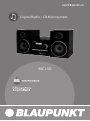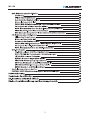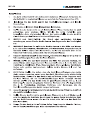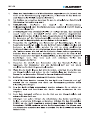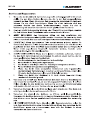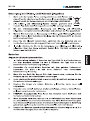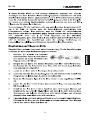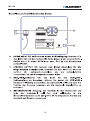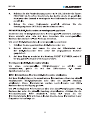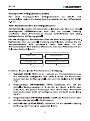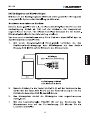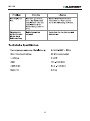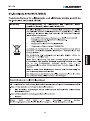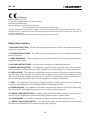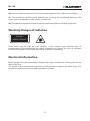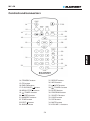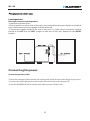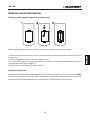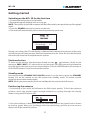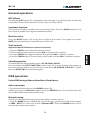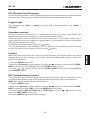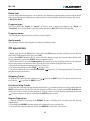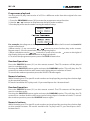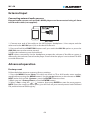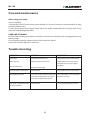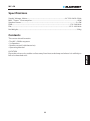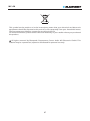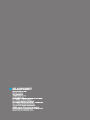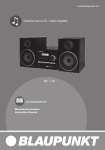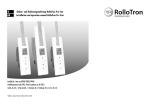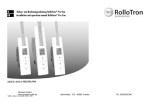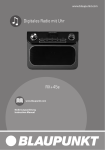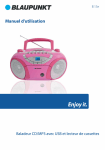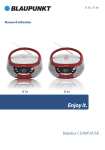Download Blaupunkt MC+ 50
Transcript
Digital Radio / CD Microsystem MC+50 MC+50 2 MC+50 3 MC+50 4 MC+50 5 MC+50 6 MC+50 7 MC+50 8 MC+50 9 MC+50 10 MC+50 CLASS 1 LASER PRODUCT 11 MC+50 12 MC+50 13 MC+50 14 MC+50 15 MC+50 16 MC+50 17 MC+50 18 MC+50 19 MC+50 20 MC+50 21 MC+50 22 MC+50 23 MC+50 24 MC+50 25 MC+50 Scanning... 12 26 MC+50 27 MC+50 28 MC+50 29 MC+50 30 MC+50 31 MC+50 32 MC+50 33 MC+50 34 MC+50 35 MC+50 36 MC+50 Radio Text Program Name Program Type Audio Mode (Stereo/Mono) 37 MC+50 38 MC+50 39 MC+50 40 MC+50 41 MC+50 42 MC+50 43 MC+50 44 MC+50 45 MC+50 46 MC+50 47 MC+50 48 MC+50 Conformity Model number: MC+50 Description: Digital Radio / CD Microsystem Brand name: Blaupunkt Responsible party: M3 Electronic GmbH Gutenbergstrasse 5, D-65830 Kriftel. Germany Hereby, Blaupunkt Competence Center Audio M3 Electronic GmbH, declares that this Class 1 equipment is in compliance with the essential requirement and other relevant provisions of Directive 1999/5/EC. Letter of conformity can be obtained from [email protected]. Safety Instructions 1. READ INSTRUCTIONS – All the safety and operating instructions should be read before appliance's operated. 2. RETAIN INSTRUCTIONS - The safety and operating instructions should be retained for future reference. 3. HEED WARNINGS – All warnings on the appliance and in the operating instructions should be adhered to. 4. FOLLOW INSTRUCTIONS – All operating instructions should be followed. 5. WATER AND MOISTURE – The appliance should not be used near water, for example, near a bathtub, washbowl, kitchen sink, laundry tub, swimming pool or in web basement. 6. VENTILATION – The appliance should be situated so that its location or position does not interfere with its proper ventilation. Do not place on bed, sofa, rug or similar surface that may block the ventilation openings, in a built-in installation, such as a bookcase or cabinet that may impede the flow of air through the ventilation openings. 7. HEAT – The appliance should be situated away from heat sources such as radiators, stoves, or other appliances (including amplifiers) that produce heat. 8. POWER SOURCE – the appliance should be connected to power supply only of the type described in the operating instructions or as marked on the appliance. 9. POWER CORD PROTECTION – power supply cords should be routed so that they are not likely to be walked on or pinched by items placed upon or against them. 10. POWER LINES – an outdoor antenna should be located away from power lines. 11. OBJECT AND LIQUID ENTRY – care should be taken so that objects do not fall and liquids are not spilled into the enclosure through openings. 49 MC+50 12. ESD WARNING – the display does not function properly or not reaction to operation of any the control may due to the electrostatic discharge. Switch off and unplug the set. Reconnect after a few seconds. 13. DAMAGE REQUIRING SERVICE – the appliance should be serviced by qualified service personal when: a. the power-supply cord or plug has been damaged. b. Objects have fallen into, or liquid has been spilled into the appliance enclosure. c. The appliance has been exposed to rain. d. The appliance has been dropped, or the enclosure damaged. e. The appliance does not appear to operate normally. 14. SERVICING – the user should not attempt to service the appliance beyond that described in the user operation instructions. All other servicing should be referred to qualified service personnel. 15. DO ensure that all electrical connections (including the mains plug, extension leads and inter-connections between the pieces of equipment) are properly made and in accordance with the manufacturer's instructions. Switch off and unplug the power before making or changing connections. 16. Unplug this apparatus during lightning storms or when unused for long periods of time. 17. Never unplug your radio by pulling on the power cord. Always grasp the plug firmly and pull straight out from the outlet. 18. DON'T remove any fixed cover as this may expose dangerous voltages. 19. DON'T place hot objects or naked flame sources such as lighted candles or nightlight on, or close to equipment. High temperatures can melt plastic and lead to fires. 20. DON'T leave equipment switched on when it is unattended unless it is specifically stated that it is designed for unattended operation. Switch off using the switch on the equipment and make sure that your family knows how to do this. Special arrangements may need to be made for infirm or handicapped people. 21. DON'T continue to operate the equipment if you are in any doubt about if it's working normally or if it's damaged in any way. Switch it off, unplug the mains power and consult your dealer. 22. REPAIR OR REPLACE all electric service cords that have become frayed or otherwise damaged immediately. Do not use a cord that shows cracks or abrasion damage along its length, the plug, or the connector end. 23. DON'T place objects filled with liquids, such as vases on the apparatus. 24. Batteries shall not be exposed to excessive heat such as sunshine, fire or the like. 25. The mains plug shall remain readily operable. 50 MC+50 26. Ensure a minimum distance of 5cm around the apparatus for sufficient ventilation. 27. The ventilation should not be impeded by covering the ventilation opening with items such as newspapers, table-cloths, curtains, etc. 28. The batteries should be drawn to the environmental aspects of batter y disposal. Warning: Danger of radiation CLASS 1 LASER PRODUCT These labels tell you that the unit contains a laser compo- nent. Opening the CD compartment lid and defeating the safety interlocks will expose the user to radiation from the laser beam. Do not stare into the laser while it is operating. Electrical information Mains Supply: The mains operating voltage of this unit is marked on a rating plate on the back of the unit. The means of disconnecting this appliance from the mains supply is the mains plug. This should be unobstructed and readily operable at all times. 51 MC+50 Introduction Introduction DAB (Digital Audio Broadcasting) technology allows many more radio stations compared to FM. DAB transmissions do away with problems of hiss and fade that plague AM and FM broadcasts and are less likely to be affected by adverse weather conditions or other sources of interference. In addition to speech and music DAB transmissions carry high levels of data - far greater than the limited RDS information available on FM stations. Unlike FM, DAB is broadcast on many frequencies. Many countries in Europe, including the UK use Band III (174-240 MHz); others, France for example, use the L-Band (1452-1492 MHz). Germany uses both bands. Your radio can tune Band III. Countries in Europe that use Band III include: Belgium, Denmark, Holland, Italy, Norway, Portugal, Spain, Sweden, Switzerland. Your radio will tune stations in all these countries. Your radio cannot receive French or German stations broadcasting in the L-Band though FM services are available all over Europe. Being digital, DAB transmissions can have a wider frequency range and greater dynamics than that available with FM technology. FM reception is available on the MC+ 50 for use in those locations where there is no usable DAB service. Check how many stations you can get in your area by texting DAB and your postcode to 88600# or find out which stations on the website at: getdigitalradio.com 52 MC+50 Controls and connectors 7 8 1 2 9 3 4 5 6 10 12 11 13 1. IR receiver 2. LCD display 3. STANDBY/PLAY/PAUSE button 4. SKIP PREV button 5. CD loading drawer 6. POWER button 7. SKIP NEXT button 53 8. EJECT /FUNCTION button 9. VOLUME control 10. AUDIO input 11. SPEAKER outputs 12. PIGTAIL antenna 13. POWER cable MC+50 Controls and connectors 14 23 15 24 16 17 25 26 27 18 19 28 20 29 30 31 21 32 33 22 34 35 25. REPEAT button 26. INFO button 27. /NEXT button 28. /TUNER+ button 29. ENTER button 30. PROGRAM button 31. SHUFFLE button 32. LOUD button 33. DSP button 34. MUTE button 35. VOLUME-/+ buttons 14. STANDBY button 15. CD button 16. DAB/FM button 17. PLAY/PAUSE button 18. MENU/STOP button 19. /TUNER- button 20. /PREV button 21. NUMERIC buttons 22. TONE button 23.EJECT button 24. AUXIN button 54 MC+50 Loudspeakers Placing & connecting the speakers • Unwrap the speaker wires. • Place a speaker on either side of the main unit, preferably at the same height, and with at least 150mm between each speaker and the main unit. • Connect the speaker plugs to the rear of the unit (11). Take care to match the speaker placed to the LEFT to the LEFT output on the rear of the unit. Repeat for the RIGHT speaker. Connecting the power Connecting mains power • Check the voltage marked on the rear rating plate is the same as the voltage in your area. • Connect the mains plug to the wall socket and switch the mains power ON. • Press the POWER button (6) on the main unit to power ON the unit. 55 MC+50 Remote control batteries Fitting or replacing the remote control batteries When replacing the batteries in the remote control, refer to the diagram above. 1. Push the catch on the battery door in the direction of the embossed arrow on the rear of the remote. 2. While pushing the catch, open the battery door. 3. Fit two AAA batteries observing polarity as shown. When replacing the batteries, use only the same AAA type supplied. 4. Re-fit the battery door and clip it in place. Disposal of batteries Dispose of used batteries with regard to the recycling regulations in your area. Do NOT short circuit batteries or throw them into water, the general rubbish or in a fire. Weak batteries can leak and damage the remote control. Replace them in good time! 56 MC+50 Getting started Switching on the MC+ 50 for the first time 1. Connect the mains plug to a wall outlet. 2. Extend the pig tail antenna as far as it can go. NOTE: The quality of the DAB reception will be influenced by the positioning of the pigtail aerial. 3. Press the POWER button (6) to power on the unit. 4. The radio will automatically auto tune and operate the quick scan. Scanning... 12 During scan mode, the LCD will display a slide bar that indicates the progress of the scan, and the amount of radio stations that have been found so far. Once the scan has finished, the radio will select the first alphanumeric station. Station selection To listen to the stations that have been found use the / buttons (19,28) on the remote or PREV / NEXT ( 4,7 main unit) to cycle through. Each time you press a button the unit will skip to the next or previous stored station. Press the ENTER button (29 remote) or PLAY/PAUSE button (3 unit) to activate the station. Standby mode Press and hold the STANDBY/PLAY/PAUSE button (3) on the unit or press the STANDBY button (14) on the remote to put the system into standby mode. To resume normal operation press either button again. NOTE: When you power on the unit from standby the last used mode will resume. Positioning the antenna 1. Positioning of the aerial will influence the DAB signal quality. To find the optimum position, select the display signal strength indicator by cycling through the display modes using the INFO button (26). 2. Once the indicator is displayed, move the aerial and observe the signal level as shown by the bar graph. When you are happy with the positioning, perform an auto tune to capture all of the available stations. 57 MC+50 General operation DSP effects Pressing the DSP button (33) repeatedly cycles through a set of EQ presets to alter the sound field. Choose from Jazz, Rock, Classic, Pop, Live, Dance & Off. Loudness function This function will add a rounder bass sound at low levels. Press the LOUD button (32) on the remote to enable. Press again to disable the effect. Mute function Press the MUTE button (34) at any time to silence the output. Press again to resume. NOTE: the mute indicator screen will time out after 10s. Tone controls Adjust the Bass & Treble tone controls if required. 1. Press the TONE button (22) on the remote control. 2. The first adjustment is Volume. Use the VOL+/- buttons (35) to adjust. 3. Press the TONE button again to edit the Bass. Use the VOL+/- buttons to adjust. 4. Press the TONE button (22) once more to edit Treble. Use the VOL+/- buttons to adjust. Switching modes To switch between the available modes : CD, FM, DAB & AUX IN. Press and hold the EJECT/FUNCTION button (unit) (8) to cycle through the options or press the relevant button on the remote control from CD, DAB/FM & AUX IN. To switch between DAB & FM press the button again. DAB operation Select DAB using either method described above. Auto scan mode 1. To activate the full scan press the MENU button (18). 2.When you see the <Autoscan> option press the ENTER button. The unit will search for all available DAB stations that can be tuned. Manual tuning As well as an auto tune function, you can manually tune the receiver. 1. Press the MENU button in DAB mode, and use the / buttons (19,28) on the remote or PREV / NEXT (4,7 main unit) to find <Manual tune>. Press the ENTER button (29) to activate the manual tune options. 58 MC+50 2.Now use the / buttons on the remote or PREV / NEXT (main unit) to cycle through the DAB ensembles/multiplexes, which are numbered from5A to 13F. 3. Press the ENTER button to view the ensemble/multiplex details. Press the ENTER button again to enter the multiplex. 4.To see what stations are present in the found ensemble/multiplex, just press the / buttons on the remote or PREV / NEXT (main unit). When you’ve located a station that you would like to listen to, press the ENTER button. 5.Any stations found during the manual tune operation will be added to your station list. Storing station presets It is possible to store up to 10 of your favourite stations. This will enable you to access your favourite stations quickly & easily. To store a preset, you must first be listening to the station that you would like to save. Then press & hold one of the numeric buttons from 1 - 0 to store the station under that number. You will see Preset x Stored appear on the display with x being the number you stored the station under. Recalling a station preset To select a preset, just press the required numeric button while in DAB mode to activate the station you stored. Display modes Every time you press the INFO button on the remote control, the display will cycle through the following display modes: The information is displayed on the lower segment of the LCD display. Ensemble/Multiplex (Group name) A multiplex/ensemble is a collection of radio stations that are bundled and transmitted on one frequency. There are national and local multiplexes. Local ones contain stations that are specific to that area e.g. MXR West. NOTE: DAB – unlike normal radio, groups together several radio stations and transmits them on one frequency. Bit rate This displays the type of broadcast you are receiving e.g. mono or stereo and what bit rate is being used. 59 MC+50 DLS (Dynamic Label Segment) Dynamic label segment is a scrolling message that the broadcaster may include with their transmissions. This message usually includes information like program details. Program type This describes the “Style” or “genre” of music that is being broadcast e.g. “Rock“ or “Classical”. Secondary services On some occasions you will see a “>” symbol directly after the name of the station. This indicates that there are secondary services available to that station. These secondary services contain extra services that relate to the primary station, e.g. a sports station may want to add extra commentaries. The secondary services are inserted directly after the primary station. To activate a secondary service press the button. You will see that the > has changed to a < to indicate your listening to the secondary service. To return to the original service press the button. Pruning When the radio has performed a Scan in several locations you may find there are stored stations that you can no longer receive. This function automatically removes them from the stored station list. 1. Press the MENU button (18). 2.When the <Autoscan> option appears use the / buttons on the remote or PREV / NEXT (main unit) to find <Prune>, press the ENTER button to select. 3. Use the / buttons on the remote or PREV / NEXT (main unit) to select YES and press ENTER to select. DRC (Dynamic Range Control ) This causes the radio to reduce the dynamic range of the audio signal. The purpose of this is to adapt the dynamic range of the audio signal to listening in a noisy environment. NOTE: this is not available on some DAB stations. 1. Press the MENU button. 2.When the <Autoscan> option appears use the / buttons on the remote or PREV / NEXT (main unit) to find <DRC>, press the ENTER button to select. 3. Choose between DRC off, DRC Low and DRC High using the / buttons on the remote or PREV / NEXT (main unit) . 4. Press the ENTER button to save the setting. 60 MC+50 FM operation See Switching modes to switch to FM. Scanning for stations You can scan up or down the frequency range manually by pressing the TUNER- / TUNER+ (main unit) or press / (remote) buttons to increase or decrease the frequency in 0.05 MHZ increments. To scan To scan the previous or next stations by pressing and holding the / buttons (remote), or press and hold TUNER- / TUNER+ (main unit). Scan Modes When performing an auto scan you can set the sensitivity level of the stations to be found. EG: strong signals only or all stations. 1. In FM mode, press the MENU button, when <Scan Setting> appears on the display press the ENTER button to view the submenu. 2. Use the / buttons on the remote or PREV / NEXT(main unit) to select either ALL STATIONS (which will detect any station, even with a weak signal) or STRONG STATION (which will only detect stations with a good signal strength). Press the ENTER button to select the required option. 3. When you perform a scan as described in SCANNING FOR STATIONS, only stations fitting the applied setting will be detected. Storing station presets It is possible to store up to 10 of your favourite stations. This will enable you to access your favourite stations quickly& easily. To store a preset, you must first be listening to the station that you would like to save. Then press & hold one of the numeric buttons from 1 - 0 to store the station under that number. You will see Preset x Stored appear on the display with x being the number you stored the station under. Recalling a station preset To select a preset, just press the required numeric button while in FM mode to activate the station you stored. Display modes Every time you press the “INFO” button, the display will cycle through the following display Modes: Radio Text Program Name Program Type Audio Mode (Stereo/Mono) 61 MC+50 Radio text As with DAB, the broadcaster can include a scrolling text that displays information about the current program. If Radio text information is not available, then the display will show <No Radio Text>. Program type This describes the “Style” or “genre” of music that is being broadcast e.g. “Rock“ or “Classical”. If no programme type has been set then <No PTY> will be displayed. Program name This will display the frequency of the current station. Audio mode This denotes wether the station is in Stereo or Mono mode. CD operation 1.Make sure you are in CD mode, if not press the CD button on the remote or press & hold the FUNCTION button until you reach CD. 2. Press the EJECT button (8,23), when the disc drawer pops out insert a disc (label side facing upwards), press the EJECT button again to close. 3.When the door is closed “Loading disc” will appear on the display and the unit detects how many tracks are found on the current disc, this will be displayed on screen. 3. Playback will begin automatically from Track 01. 4. To stop playback press the STOP button (18). 5. To pause playback press the PLAY/PAUSE button (3,17) during playback. To resume playback press once more. Skipping Tracks To skip to the next track on a disc press track press (remote) or PREV (unit). (remote) or NEXT (unit). To skip to the previous Fast Searching Tracks To fast forward a track during playback press the (remote) button or press and hold the NEXT button (unit). Each press of the button increases the search speed EG: 2x & 4x the next press will resume normal playback. To fast rewind a track during playback press the (remote) button or press and hold the PREV button (unit). Repeat Operation 1. During playback pressing the REPEAT button will flag the current track to repeat indefinitely. 2. Pressing the REPEAT button again will repeat all tracks on the disc. 3. To cancel the repeat function press the REPEAT button for a third time. 62 MC+50 Programme playback You may wish to play back tracks of a CD in a different order than the original disc was recorded in. 1. Press the PROGRAM button (30) to enter the programme setup function. 2. Use the / buttons to skip between the play order numbers. 3. Set the play order track numbers using the numeric keys. For example: the diagram on the right would play track 02 as the first track and track 14 as the second track. 4.When tracks 1-2 are set use the / buttons to access further play order screens. Repeat steps 2-3 for the remainder of the program playlist. 5.When complete use the / buttons to scroll across to the arrow on the right of the display and press the ENTER button to begin playback. 6. To cancel the programs equence press the STOP button twice. RandomOperation Press the SHUFFLE button (31) on the remote control. The CD contents will be played once in a random order. Pressing the SHUFFLE button again activates the RANDOM option. This will play the CD content in a random fashion with some tracks being played a number of times. To cancel the random operation press the SHUFFLE button again. Numeric buttons While listening to a CD a specific track number can be played by pressing the relative digit on the number buttons. EG track 6 would be 06. To play track 12 you would press the 1 button then 2. RandomOperation Press the SHUFFLE button (31) on the remote control. The CD contents will be played once in a random order. Pressing the SHUFFLE button again activates the RANDOM option. This will play the CD content in a random fashion with some tracks being played a number of times. To cancel the random operation press the SHUFFLE button again. Numeric buttons While listening to a CD a specific track number can be played by pressing the relative digit on the number buttons. EG track 6 would be 06. To play track 12 you would press the 1 button then 2. 63 MC+50 External input Connecting external audio sources External audio sources such as iPod's & MP3 players can be connected using a 3.5mm to RCA audio cable (not supplied). 1. Connect one end of the cable to the MP3 players headphone / Line output and the other end to the AUX IN input (10) on the back of the unit. 2. Press and hold the FUNCTION button until you reach the AUX-IN option or press the AUX-IN button on the remote control. 3. Adjust the volume to your desired level. NOTE: when connecting via the headphone output the volume of the Micro system is affected by the volume control on the player. Ensure that the player is set to about 70-80% to avoid distortion. Advanced operation Factory reset Follow the below steps to restore to factory settings. 1. Press the MENU button (Note: This does not work in CD or AUX mode, enter another mode before pressing the MENU button). Use the / buttons on the remote or PREV / NEXT (main unit) to find <System>, press the ENTER button to select. 2.When you see <Factory Reset> press the ENTER button. 3. Select <Yes> using the / buttons, then press ENTER to start the reset process. NOTE: Once the reset has taken place, you will lose all your stored presets both DAB and FM, and the internal DAB registry. 64 MC+50 Care and maintenance After using your radio • Set to Standby. • Switch the unit off at the mains and unplug it if you are leaving it unattended for a long period (holidays etc). • Avoid leaving batteries fitted if you leave the radio unattended for long periods. They may leak and damage the radio. CARE AND CLEANING All care and cleaning operations should be carried out with the unit unplugged from the mains power. Occasionally wipe the cabinet with a lint free duster. Never clean the unit with liquids or solvents. Trouble shooting PROBLEM CAUSE SOLUTION No sound Volume not turned up Adjust the main volume knob Static Sound Signal reception too low Adjust the antenna or move the unit to a stronger signal location Sound is distored Volume is too high Desired station not found Weak signal Use the Manual Tune function The display is blank This may occur if the broadcaster changes the lable of a service or removes a lable while tuned. The radio will try to retune per formance a scan. I can hear a burbling noise on some stations weak signal Try re-positioning the aerial 65 MC+50 Specifications Supply Voltage, Mains:...................................................................................AC 220-240V~50Hz Max. Power Consumption..........................................................................................40W Speaker Power:.........................................................................................................................2 x 5W DAB:...............................................................................................................................174-240 MHz FM:................................................................................................................................87.5-108 MHz Net Weight:.................................................................................................................................3.0kg Contents The carton should contain: • The MC+ 50 Microsystem • 2 x Speakers • Remote control (with batteries) • Operating Manual LOCATION Place the unit on a dry stable surface away from heat and damp and where it is unlikely to fall or be knocked over. 66 MC+50 This symbol on the product or in the instructions means that your electrical and electronic equipment should be disposed at the end of its life separately from your household waste. There are separate collection systems for recycling in the EU. For more information, please contact the local authority or your retailer where you purchased the product. All rights reserved by Blaupunkt Competence Center Audio M3 Electronic GmbH. This material may be reproduced, copied or distributed for personal use only. 67