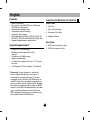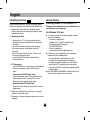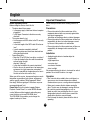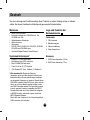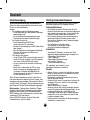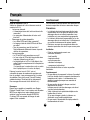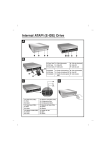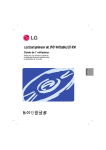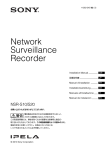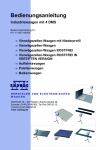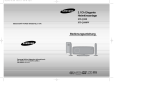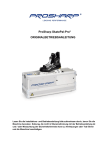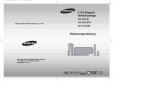Download LG DH18NS50
Transcript
To enjoy fully all the features and functions of your product, please read this owner’s manual carefully and completely. DH18NS50 www.lg.com Internal Serial ATA Drive PC Connection Power cable Power cable Data cable Data cable A B Location and Function of Controls Connecting the SATA Power Cable ❷❸ ❹ ❶ Red ❶❷ • Connect to the power connector of the PC. C Connecting the SATA Data Cable • Connect to the SATA connector on the PC's Motherboard. 2 English Features Location and Function of Controls • • Front Panel • • • • • Serial ATA interface Data transfer rate (DVD-ROM max-18X-speed, CD-ROM max-48X-speed) Motorized tray loading system Designed for internal mounting Emergency eject support Read compatible for DVD-R, DVD+R, DVD+R DL, DVD-R DL, DVD-RW, DVD+RW & DVD-RAM discs Supports Region playback control Phase II 1. Disc Tray 2. Drive activity indicator 3. Emergency Eject Hole 4. Stop/Eject Button Rear Panel System Requirements* 1. SATA Power connector (15pin). • Pentium IV 2.4 GHz or higher 2. SATA Data connector (7pin). • Motherboard that supports Serial ATA interface. A minimum of 256 MB memory (higher recommended). • • • A suitable free standard 13.34 cm (5 1/4”) internal drive bay. OS: Windows XP, Vista, Windows 7, Windows 8. * Please note: Certain software (i.e. particularly those including Video playback) may require a considerably increased specification PC to give acceptable results. While this DVD-ROM drive can read DVD-video discs, decoding them to display on your pc’s monitor requires separate MPEG decoding that is done by separate hardware (either an MPEG decoder card or MPEG decoding done by your video card), or separate software that you install to do MPEG decoding. These items are separate and are not included with this DVD-ROM drive. 3 A English Installing the Drive Device Drivers B C When using Windows XP, Vista, Windows 7 or Windows 8 the installation of any software driver or special device is not required. Before installing the drive, turn off the system power. Follow the steps below to install the DVD-ROM drive: 1. Remove the cover from your computer system. Refer to manual for the computer for details about removing the cover. For Windows XP Users [ 2. Mounting the Drive • Remove the a 51/4″ drive bay panel from the computer. Refer to the manual for the computer for details. • Insert the drive unit into the bay. Do not apply excessive pressure to the cables inside the computer. • Secure the drive with the screws. If there is not much space behind the drive, connect the SATA and other cables before securing the drive. [ 3. PC Connection The DVD-ROM drive connects to the motherboard of the host computer using a SATA interface cable. [ • Connecting the SATA Power Cable Connect the power cable so the projection of the cable connector side to come to the left side. Be careful not to connect upside down. • Connecting the SATA Data Cable Connect the data cable. Be careful not to connect upside down. 4. When the installation of the drive unit is complete, replace the computer cover. 5. Reconnect the computer power cord and turn on the computer. 44 In order to ensure normal drive operation, please check the following: • The drive is displayed in Windows XP : [Control Panel]-[System][Hardware]-[Device Manager][DVD/CD-ROM-Drive] • 32-bit is displayed in [control panel]-[system]-[performance] If the drive is not recognized by your computer, please check the following items. • If an indicator is displayed on the IDE controller in [control panel]-[system]-[device manager]-[harddisk controller], you will need to contact your PC’s manufacturer or the motherboard’s manufacturer and get the appropriate IDE controller driver. Run ADD NEW HARDWARE in Control Panel to let the PC search again for the new device. English How to Use the Discs Emergency Eject When using CD-ROM discs, DVD-ROM discs, CD-R discs or CD-RW discs, don’t attach any stickers or labels to the discs. Using discs with them attached not only causes read and write errors, but data on the disc may be lost due to damage to the disc itself. The Discs in this unit operate at a very high speed! DO NOT use damaged, cracked or warped discs. The drive’s optical unit may be damaged if they break. DO NOT use non-standard discs. NON-standard discs may not play or store data properly. Non-standard discs are any discs that are not the standard 12 cm CD type discs. This includes Sony Walkman™ discs, non-circular discs including promotional, business card discs, and other unusual discs. This drive has a feature that allows the CD to be ejected manually if necessary in an emergency, such as failure of the drive or a power outage. NOTE: Don’t use this feature except in an emergency. 1) Turn the power to OFF. 2) Poke a fine-tipped object (such as a straightened heavy duty paper clip) into the small hole above the eject button. The front door will pop open and the disk tray will come partway out. 3) Pull the front door to open it all the way, then grip the disc tray between thumb and forefinger and gently pull it straight out. Notes on CD-RW/DVD-RW discs This product can read CD-RW/DVD-RW disc data. Note the following: - A little longer time is needed to sense a CD-RW/ DVD-RW disc when the operation starts, compared with standard CD-ROM/ DVD-ROM discs. - Since playback signal level of CD-RW/ DVD-RW is lower than the replicated CD/DVD discs, reading speed of those discs is lower than that of the replicated discs to ensure data reading. - Blank discs, discs that you failed to write data, or discs that session close processing has not been made, cannot be used. - Operation may not start, or the data may not be read under the following conditions: The quality of the recorded signal has deteriorated due to the dirt or scratches on the disc, or frequently rewritten discs. If the drive fails to read the disc, open the disc drawer, check the data side of the disc (side opposite the label side) for dust or scratches, and reinsert the disc and close the drawer to try to read the disc again NOTE: This feature is a last measure to be used only in an emergency. Using it excessively will cause malfunction. If you cannot get a good grip on the disc tray with your fingers, use a steel binder clip or spring clamp to pull it out. 5 English Troubleshooting Important Precautions Before Requesting Service Before calling for service, check this list. • The drive doesn’t have power. • Is the power supply cable from the host computer plugged in? • Is the Power Connector to the drive securely attached? • The system doesn’t start. • Are the power and SATA cables to the PC correctly connected? • Is the total length of the SATA cable 20 inches or less? • Is each connector completely attached? Other connections may have been knocked lose while installing the drive. • Cannot Read discs. • Does the CD or DVD disc have dirt or scratches? • Is the disc loaded in the drive with the read/write surface facing the right direction? (label up) • Is the drive installed in the correct orientation? • Was the drive or disc moved from a low temperature environment to a high temperature environment? (There is a possibility of condensation on the lens in the drive or on the surface of the disc.) Follow these precautions when handling the drive or discs. Precautions • Please take notice that the manufacturer of this equipment does not offer any warranty against data loss due to inappropriate installation or handling or direct or indirect damages. • Please take notice that the manufacturer will bear no responsibility for direct or indirect damages caused by the use of this product or its malfunction. • Please take notice that the manufacturer will bear no responsibility for damage to data caused by this product. Installation • Avoid placing the drive in a location subject to: - high humidity - high temperature - excessive dust - mechanical vibration - direct sunlight We recommend using the drive in a horizontal or vertical position. Do not install the drive at an angle. Operation When you call for service, be prepared to give as much information as possible of your system, environment, and the specific problem. (What happened? When? How long? What was going on? Were there any error messages displayed? etc.) • Don’t move the drive suddenly from a cold place to a warm one or raise the room temperature suddenly. Condensation may occur, causing abnormal operation. • Make sure to remove the disc before moving the drive. The disc may be damaged, causing data loss. • Be careful to prevent foreign objects, such as liquids or metal, from entering the drive. In case a foreign object enters the drive, please consult the dealer where the drive was purchased. • Don’t interrupt the electric power while the drive is operating. Please Note: Since this product supports Region Playback Control Phase II, a certain MPEG decoder card or Software without regional code setting may cause this drive not to read DVD-ROM discs. This DVD-ROM Drive enables you to change the regional code up to 5 times. 6 English Specifications General Description Performance Interface ATA/ATAPI, INF-8090i v7 Revision 0.6, ATA/ATAPI -7 V1 Revision 4, MMC-5 Revision 4, Electrical, Connector; Serial ATA Gen 1i Burst Data Transfer Rate Load/Eject Buffer memory size Applicable disc (read only) 1.5 Gb/s Tray type loading with Emergency eject 198.75 kB DVD-ROM(Single layered and Dual layered disc), DVD-R 3.95GB & 4.7 GB, DVD-R Double, DVD+R,DVD+R Double, DVD-RW(Rev.1.0 & 1.1), DVD+RW, DVD-RAM, CD-ROM Mode1 and Mode2 data disc, CD-R,CDRW,CD-ROM XA, CD-I, Photo-CD Multi-session, CD-Extra, CD TEXT, CD Audio disc, Mixed mode CD-ROM disc 12 cm/ 8 cm (8 cm disc can be used only with drive placed horizontally) Disc diameter CD Read CD-ROM/ R/ RW 48x/48x/40x max. Read DVD-ROM (Single Layer / Dual Layer) 18x /12x max. DVD Read DVD+R 16x max. Read DVD+R Double Layer 8x max. Read DVD+RW 12x max. Read DVD-R 16x max. Read DVD-R Double Layer 8x max. Read DVD-RW 12x max. Read DVD-RAM 5x max. Access time (Random) DVD-ROM 95 ms (Average) CD-ROM 90 ms (Average) Power Voltage +5 V +/-5 % tolerance, less than 120 mVp-p ripple +12 V +/-10 % tolerance, less than 120 mVp-p ripple Operating 5 °C to 45 °C Temperature Non-operating -30 °C to 60 °C Operating (No condensation) 10 % to 80 % Relative Humidity Non-operating (No condensation, 10 % to 90 % Power Off, without disc) Reliability MTBF 125,000 power on hours (POH) NOTE : Specifications are subject to change without notice for improvement. 77 Caution! The disc rotates at high speed in the drive unit. Use of worn, damaged, or non-standard CD-ROM discs can only adversely affect the drive and cause the disc to shatter or crush while in use. Disc crush can only occur when you use a damaged CD-ROM disc in the drive. It is an extremely rare occurrence, but there are steps which can be taken to prevent it. Always check your discs before inserting them into the drive. 1. Take care not to use worn, cracked, damaged, warped or poor quality CD-ROMs, as this may cause damage to your drive. 2. Check the clear plastic on the center of the disc, cracks here are the main cause of disc crush. 3. Do not play CD-ROMs which are a non-standard (I.e. non-circular)shape, such as heart shaped discs, or discs in the shape of a business card. How can you keep your discs from becoming damaged? 1. When not in use, remove discs from the drive. 2. Keep discs in the packaging supplied with them and out of direct sunlight and away from heat sources. Excessive vibration or a sudden jolt to the drive during operation may cause a malfunction. Avoid exposing the drive to sudden changes in temperature as it may cause condensation to collect inside the drive. Please visit www.lgservice.com and install the automatic firmware download program, “LG ODD Online F/W update.” This program will automatically check for new firmware releases and download them. It is also included on the software discs that accompany our drives. 88 Deutsch Um den Leistungs-und Funktionsumfang lhres Produkts in vollem Umfang nutzen zu können, sollten Sie dieses Handbuch vollständig und gewissenhaft drucharbeiten. Merkmale • • • • • • • Lage und Funktion der Bedienelemente A Serial ATA Schnittstelle Datenübertragungsrate: DVD-ROM max. 18x, CD-ROM max. 48x Motorbetriebene Schublade Einbauart: intern Notauswurf DVD-R, DVD+R, DVD+R DL, DVD-R DL, DVD-RW, DVD+RW und DVD-RAM lesen Unterstützt Region Playback Control Phase II. Vorderseite 1. CD-Schublade 2. Betriebsanzeigen 3. Notauswurföffnung 4. Stop-/Auswurftaste Systemanforderungen* Rückseite • • • Pentium IV 2.4 GHz oder höher Motherboard, das SATA unterstützt Mind. 256 MB RAM oder mehr 1. SATA Power-Konnektor (15 Pin) • • Freier 13.34 cm (5 1/4”) Einschub OS: Windows XP, Vista., Windows 7, Windows 8. 2. SATA Daten-Konnektor (7 Pin) * Bitte beachten Sie: Bestimmte Software (besonders solche mit Video Abspiel-Funktion) kann bedeutend höhere Systemanforderungen benötigen, um akzeptable Ergebnisse zu erzielen. Obwohl dieses DVD-ROM Laufwerk Video-DVDs lesen kann, müssen diese, um auf Ihrem Monitor gezeigt werden zu können, MPEG decodiert werden. Das geschieht entweder durch separate Hardware (entweder eine MPEG Decoder-Karte oder ein in Ihre Video-Karte integrierter MPEG-Decoder), oder durch separat installierte MPEG-Decoder-Software. Diese Soft- bzw. Hardware ist im Lieferumfang dieses DVD-Laufwerks nicht enthalten. 10 9 Deutsch Installation des Laufwerks Gerätetreiber B C Bevor Sie mit der Installation beginnen, müssen Sie das System ausschalten. Anhand folgender Schritte installieren Sie das DVD-ROM-Laufwerk: Bei Einsatz von Windows XP, Vista, Windows 7, Windows 8 braucht kein spezieller Treiber installiert zu werden. 1. Nehmen Sie die Systemabdeckung ab. Beziehen Sie sich dabei auf das Handbuch lhres Systems. Für Benutzer von Windows XP 2. Einbau des Laufwerks [ • Entfernen Sie die Abdeckung des 51/4″ Einbauschachts vom Rechner. Detaillierte Anweisungen hierzu enthält das zu Ihrem Rechner gehörige Handbuch. • Schieben Sie das Laufwerk in den Einbauschacht. Gehen Sie dabei vorsichtig vor, um die Kabel im Rechner nicht zu beschädigen. • Befestigen Sie das Laufwerk mit den beigepackten Schrauben. Ist hinter dem Laufwerk nicht ausreichend Platz, schließen Sie das SATA-und andere Kabel an, bevor Sie das Laufwerk im Einbauschacht befestigen. 3. PC-Verbindung Der DVD-ROM Laufwerk wird über die SATASchnittstelle mit dem Motherboard verbunden. • Das SATA-Powerkabel verbinden Verbinden Sie das Datenkabel so, dass die Nase des Datenkabels nach links zeigt. Bitte achten Sie darauf, das Kabel nicht verkehrt herum anzuschließen. • Verbinden des SATA-Datenkabels Schließen Sie das Datenkabel an. Achten Sie bitte darauf, das Kabel nicht verkehrt herum anzuschließen. [ [ 4. Nach der vollständigen lnstallation des DVD-ROMLaufwerks können Sie das Rechnergehäuse wieder aufsetzen. 5. Schließen Sie die Stromversorgung wieder an. 10 Um sicherzustellen, dass das Laufwerk ordnungsgemäß läuft, sollten Sie folgendes überprüfen: • Das Laufwerk erscheint in Windows XP : [Systemsteuerung]-[System][Hardware]-[Geräte-Manager]-[DVD/CD-ROM] • "32-Bit" erscheint in [Systemsteuerung]-[System]-[Leistungsmerkmale] Wenn lhr Rechner das Laufwerk nicht erkennt, müssen Sie folgendes überprüfen: • Erscheint auf dem IDE-Controller in [Systemsteuerung]-[System]-[Geräte-Manager][Festplattenlaufwerk-Controller] das Symbol , müssen Sie den korrekten IDE-Controller-Treiber beim Hersteller Ihres PCs oder der Systemplatine beschaffen. Rufen Sie in der Systemsteuerung die Option "Hardware" auf, und lassen Sie Windows erneut nach einem neuen Gerät suchen. Deutsch Umgang mit den CDs Notauswurf Kleben Sie keinesfalls Etiketten oder Aufkleber auf Ihre CD-ROMs, DVD-ROMs, CD-Rs oder CD-RWs. Beim Einsatz von beklebten CDs können nicht nur Lese- und Schreibfehler auftreten, sondern die auf der CD gespeicherten Daten aufgrund der Beschädigung der CD verloren gehen. Die Drehgeschwindigkeit der CDs in diesem Laufwerk ist sehr hoch! KEINE beschädigten, gebrochenen oder verbogenen CDs benutzen. Die optische Einheit des Laufwerks könnte bei einem Bruch der CDs beschädigt werden. KEINE anderen CDs als die Standard-CDs benutzen. Nicht standardisierte CDs könnten nicht richtig abgespielt werden oder Daten unvollständig speichern. Dieses DVD-ROM-Laufwerk verfügt über eine spezielle Funktion, über welche die CD im Notfall manuell ausgeworfen werden kann. Gehen Sie in einer derartigen Situation - beispielsweise, wenn das Laufwerk nicht funktioniert oder der Strom ausgefallen ist - vor wie nachfolgend beschrieben. HINWEIS: Diese Funktion ist nur im Notfall anzuwenden. 1) Schalten Sie den Rechner AUS. 2) Stecken Sie einen spitzen Gegenstand (beispielsweise eine aufgebogene Büroklammer) in die kleine Öffnung, die sich oberhalb der Auswurftaste befindet. Daraufhin öffnet sich die vordere Abdeckung, und die CD-Schublade fährt teilweise heraus. Hinweise zu CD-RWs / DVD-RWs Dieses Laufwerk kann CD-RWs / DVD-RWs lesen. Bitte beachten Sie folgendes: - Das Laufwerk benötigt nach dem Einlegen von CD-RWs / DVD-RWs etwas mehr Zeit zum Einlesen als für Standard CD-ROMs / DVD-ROMs. - Die Lesegeschwindigkeit von CD-RWs / DVD-RWs ist niedriger als die von CDs / DVDs - Leere CDs, CDs mit fehlgeschlagenen Schreibversuchen und CDs mit offenen Sessions können nicht gelesen werden. - Wenn von der CD nicht gelesen werden kann, kann das folgende Gründe haben: Die Qualität des aufgenommenen Signals hat sich aufgrund von Schmutz, Kratzern oder häufig wiederbeschriebenen CDs verschlechtert. In dem Fall nehmen Sie die CD heraus und überprüfen die Datenseite der CD (die Seite ohne Beschriftung oder Etikett) nach Staub oder Kratzern. Legen Sie die CD wieder ins Laufwerk, schließen Sie die Schublade und versuchen Sie erneut, ob das Laufwerk die CD jetzt lesen kann. 3) Öffnen Sie die vordere Abdeckung vollständig. Fassen Sie die CD-Schublade zwischen Daumen und Zeigefinger, und ziehen Sie sie vollständig heraus. HINWEIS: Benutzen Sie diese Funktion nur als letztes Mittel in einem Notfall. Wird sie übermäßig oft angewendet, können Fehlfunktionen auftreten. Wenn Sie die CD-Schublade mit den Fingern nicht fassen können, benutzen Sie eine Stahlklemme oder einen Klemmhaken, um die Schublade herauszuziehen. 11 11 Deutsch Fehlerbeseitigung Wichtige Sicherheitshinweise Vor der Inanspruchnahme des Kundendienstes Gehen Sie die nachstehende Checkliste durch, bevor Sie sich an den Kundendienst wenden. • Das Laufwerk wird nicht mit Spannung versorgt. • Ist das Netzkabel des Host-Rechners ordnungsgemäß eingesteckt? • Ist das Spannungsversorgungskabel an der Rückseite des Laufwerks korrekt befestigt? • Das System startet nicht. • Sind Powerkabel und SATA-Kabel korrekt mit Ihrem PC verbunden? • Beträgt die Gesamtlänge das SATA-Kabels 50cm oder weniger? • Sind alle Anschlüsse ordnungsgemäß befestigt? Wenn der PC bewegt wird, können sich Anschlüsse lösen. • CDs können nicht gelesen. • Ist die CD oder DVD verschmutzt oder verkratzt? • Ist die CD korrekt eingelegt (Lesen/Schreibseite nach unten, bedruckte Seite nach oben)? • Ist das Laufwerk in der korrekten Orientierung installiert? • Wurde das Laufwerk oder die CD aus einer kalten in eine warme Umgebung gebracht? (In diesem Fall besteht die Möglichkeit der Kondensierung auf der Linse im Laufwerk oder auf der Oberfläche der CD.) Beachten Sie beim Einsatz des DVD-ROM-Laufwerks oder beim Umgang mit CDs folgende Hinweise. Sicherheitshinweise • Der Hersteller ist weder für Datenverluste, die durch fehlerhafte Installation oder unsachgemäßen Umgang mit dem Laufwerk verursacht wurden, noch für direkte oder indirekte Schäden haftbar oder verantwortlich. • Der Hersteller übernimmt keine Verantwortung für direkte oder indirekte Schäden, die durch den Einsatz dieses Produktes oder Funktionsstörungen verursacht wurden. • Der Hersteller ist nicht haftbar oder verantwortlich für von diesem Produkt verursachte Datenbeschädigungen. Installation • Vermeiden Sie Standorte, an denen das Gerät folgenden Umgebungsbedingungen ausgesetzt ist: - Übermäßige Luftfeuchtigkeit - Hohe Temperatur - Übermäßige Staubentwicklung - Mechanische Vibration - Direkte Sonneneinstrahlung Wir empfehlen, das Laufwerk in einer horizontalen Position zu installieren. Einsatz • Bringen Sie das Laufwerk nicht plötzlich von einem kalten an einen warmen Ort, und erhöhen Sie nicht kurzfristig die Raumtemperatur. Die dadurch entstehende Kondensierung kann zu Betriebsstörungen führen. • Nehmen Sie vor einem Transport des Laufwerks die eingelegte CD heraus, damit sie nicht beschädigt wird. Andernfalls könnten Datenverluste auftreten. • Achten Sie darauf, dass keine Fremdkörper-beispielsweise Flüssigkeiten oder Metallgegenstände - in das Laufwerkinnere gelangen. Sollte dennoch ein Fremdkörper in das Innere des Laufwerks gelangen, wenden Sie sich an den Händler, bei dem Sie das Laufwerk erworben haben. • Unterbrechen Sie keinesfalls die Stromversorgung, während das Laufwerk läuft. Wenn Sie den Kundendienst anrufen, halten Sie so viele Informationen wie möglich zu Ihrem System, Ihrer Umgebung und dem jeweiligen Problem bereit. (Was ist passiert? Wann? Wie lange? Welche Vorgänge liefen zu dem Zeitpunkt? Wurden Fehlermeldungen angezeigt?) Bitte beachten : Solange dieses Produkt mit "Region Playback Control Phase II" verwendet wird, besteht die Möglichkeit, dass andere MPEG Decoderkarten oder MPEG Software ohne Ländercodes, das Laufwerk dazu veranlassen, DVDs nicht zulesen. Dieses DVD-ROM Laufwerk erlaubt es Ihnen, den Ländercode bis zu 5 mal zu ändern. 12 12 Français Veuillez lire avec attention la totalité de ce guide afin de pouvoir maîtriser toutes les possibilités de ce produit. Caractéristiques • • • • • • • Emplacement et Fonction des Commandes A Interface Serial ATA Vitesse de transfert : DVD-ROM max. 18x, CD-ROM max. 48x Introduction : Tiroir motorisé Montage : Montage interne Contrôle frontal : Touche d’éjection d’urgence Lisez compatible pour DVD-R, DVD+R, DVD+R DL, DVD-R DL, DVD-RW, DVD+RW & DVD-RAM disques Façade 1. Plateau de chargement 2. Témoins d’activité 3. Trou d’ejection d’urgence 4. Touche d’arrêt/éjection Supports Région playback contrôle Phase II Panneau arrière Configuration du système* • • • Pentium IV 2.4 GHz ou supérieur Carte mère compatible SATA 256 Mo RAM minimum ou plus • • Baie de 13.34 cm (5 1/4”) pouces. OS: Windows XP, Vista, Windows 7, Windows 8. 1. Câble d’alimentation SATA (15 broches) 2. Nappe SATA (7 broches) * Remarque: Certains logiciels, (en particuliers ceux comprenant la fonction vidéo playback), exigent un PC vraiment performant en vue d’atteinre de bons résultats. Afin que ce lecteur DVD ROM lise les disques DVD vidéo, en les retranscrivant sur votre moniteur, grâce à une carte MPEG séparée, vous avez besoin soit d’un disque séparé (ou une carte MPEG ou MPEG, décodage réalisé par votre carte vidéo), soit d’un logiciel séparé que vous installerez. Ces produits sont non compris avec le lecteur DVD ROM. 14 13 Français Installation du lecteur de DVD-ROM B C Périphériques Aucune procédure spécifique d’installation de périphérique n’est nécessaire sous XP, Vista, Windows 7 ou Windows 8. Avant l’installation de lecteur de DVD-ROM, mettre l’unité centrale hors tension. 1. Retirez le capot de votre unité centrale en vous reportant au manuel d’utilisation. Pour Windows XP [ 2. Montage du lecteur de DVD-ROM • Déposer le panneau de la baie de 5,25 pouces de l’unité centrale en procédant selon les indications du manuel fourni avec l’ordinateur. • Introduire le lecteur de DVD-ROM dans la baie. Ne pas comprimer excessivement les câbles internes de l’unité centrale. • Immobiliser le lecteur de DVD-ROM à l’aide des vis fournies. Si le volume derrière le lecteur de DVD-ROM est insuffisant, connecter le câble SATA ainsi que les autres câbles avant de fixer le périphérique. [ 3. Connection PC Le lecteur de DVD-ROM se connecte à la carte mère de l’ordinateur principal en utilisant un câble d’interface SATA. [ • Connection du câble d’alimentation SATA Relier le câble d’alimentation de façon à ce que la projection du connecteur du câble soit à gauche. Faite attention ne pas connecter à l’envers • Connection de la nappe SATA Connecter la nappe. Faite attention de ne pas connecter à l’envers. 4. Remettre le capot de l’unité de centrale en place à l’issue de l’installation du lecteur. 5. Rebranchez l’alimentation électrique. 14 Contrôler les points suivants, dont le fonctionnement normal du périphérique dépend: • Le périphérique doit apparaître sous Windows XP : [panneau de configuration][système]-[matériel]-[gestionnaire de périphériques]-[DVD/CD-ROM] • La mention 32 bits doit être affichée sous [panneau de configuration/ système/performances] Contrôler les éléments suivants si l’ordinateur ne reconnaît pas le périphérique: • Si l’indicateur apparaît en regard du contrôleur IDE sous [panneau de configuration/système / gestionnaire de périphériques/contrôleurs de disque dur], contacter le fabricant du PC ou celui la carte mère afin d’obtenir le pilote de contrôleur IDE approprié. Depuis le panneau de configuration, exécuter [Ajout de périphérique] afin de laisser Windows effectuer une tentative de recherche du nouveau périphérique. Français Utilisation des disques Ejection manuelle Ne coller aucune étiquette sur les CD-ROM, DVD-ROM, CD-R et CD-RW. De telles étiquettes risquent en effet non seulement de provoquer des erreurs de lecture et écriture, mais également d’endommager le disque dur et de causer une perte de données. Sur cette unité, les disques tournent à très haute vitesse! N’UTILISEZ PAS de disques endommagés, brisés ou voilés. Les composants optiques de l’unité pourraient être endommagés si le disque se brise. N’UTILISEZ PAS de disques hors normes. Ceux-ci pourraient ne pas fonctionner ou ne pas enregistrer convenablement les données. Ce lecteur est doté d’une fonction permettant l’éjection manuelle du CD, par exemple en cas de défaillance ou de coupure de l’alimentation. La procédure d’éjection manuelle est la suivante. Remarque: Cette fonction ne doit être utilisée qu’en cas de besoin absolu. 1) Couper l’alimentation électrique. 2) Enfoncer une tige fine (grand trombone redressé, par exemple) dans le petit orifice situé au-dessus de la touche d’arrêt/éjection. La trappe s’ouvre et le plateau sort partiellement. 3) Tirer sur la trappe afin de la sortir complètement puis saisir le plateau entre le pouce et l’index et tirer délicatement. Remarque sur les CD-RW/DVD-RW Ce produit est capable de lire les CD et DVD gravés. - Il faut un peu plus de temps pour lancer un CD ou un DVD gravé au début de l’opération, comparé à un CD ou DVD standard. - Lorque le niveau du signal playback des graveurs CD et DVD est plus bas que les CD et DVD copiés, la lecture de ces disque est moins rapide que celle des disques reproduits afin d’assurer la lecture des informations. - Les disques vierges, les disques non gravés ou interrompus en cours de gravure, ne doivent pas être utilisés. - Les opérations ne doivent pas débuter ou la lecture des données ne doit pas avoir lieu dans certaines conditions: La qualité du signal d’enregistrement est déteriorée s’il y a des poussières ou des rayures sur le disque ou s’il s’agit de CD très souvent regravés. En cas d’échec de la lecture, il faut ouvrir le tiroir du lecteur et vérifier sur l’état de la face des informations du disques, celle opposé à la marque, puis réinsérer le disque dans le lecteur pour essayer de lire à nouveau. Remarque: Cette fonction de secours ne doit être utilisée qu’en cas de besoin absolu. Un recours trop fréquent à l’éjection manuelle provoquerait une défaillance. S’il est impossible de bien tenir le plateau à la main, tirer à l’aide d’une pince métallique à documents. 15 Français Dépannage Avertissement Avant de contacter le S.A.V. Vérifier les éléments de la liste ci-dessous avant de contacter le S.A.V. • Lecteur non alimenté. • L’alimentation interne de l’unité centrale est-elle connectée? • Le connecteur d’alimentation du lecteur est-il bien fixé? • Démarrage du système impossible. • Les câbles SATA sont-ils bien connectés? • La longueur totale du câble SATA est de 50cm ou moins? • Tous les connecteurs sont-ils bien fixés ? Tout ballottement d’éléments internes risque de relâcher les connexions. • Lecture impossible. • Le CD ou DVD est-il poussiéreux ou rayé? • La face active du CD est-elle bien orientée dans le plateau (étiquette vers le haut)? • Le périphérique ou le CD a-t-il été déplacé d’un endroit froid à un emplacement où la température est élevée? (Il est possible que la condensation se soit accumulée dans le périphérique ou à la surface du disque.) Les instructions ci-dessous doivent être observées lors de toute manipulation du lecteur comme des disques. Précautions • Le fabricant du présent équipement décline toute responsabilité en cas de perte de données ou de dommages directs ou indirects imputables à une installation ou à une manipulation non appropriée. • Le fabricant décline toute responsabilité en cas de dommages directs ou indirects dus à l’utilisation ou à un mauvais fonctionnement du présent produit. • Etablissez une copie de sauvegarde de toutes les données importantes afin de ne risquer aucune perte. Installation • Eviter les emplacements soumis aux contraintes suivantes : - forte humidité - température élevé - excès de poussière - vibrations mécaniques - rayonnement solaire direct Il est préférable d’utiliser ce lecteur en position horizontale. Préparez le contact avec le S.A.V., qui est susceptible de poser de nombreuses questions relatives au système, à son environnement et à la nature du problème (Que s’est-il passé? Quand? Pendant combien de temps? Quels ont-été les événements? Des messages d’erreur ont-ils été affichés? etc.) Fonctionnement • Ne pas déplacer brusquement le lecteur d’un endroit froid à un endroit chaud ni augmenter brutalement la température de la pièce : la condensation ainsi générée risque de provoquer une anomalie de fonctionnement. • Ne pas omettre de retirer le disque avant tout déplacement du lecteur : le disque pourrait subir des dommages, entraînant ainsi une perte de données. • Veiller à prévenir toute pénétration d’objets ou de liquides dans le lecteur. Si un corps étranger a pénétré, s’adresser au distributeur ayant vendu le périphérique. • Ne pas couper l’alimentation électrique pendant le fonctionnement du lecteur. Remarque: Depuis que ce produit est compatible avec Region Playback Control Phase 2, une certaine carte décodeur MPEG ou un logiciel sans code régional peuvent entraîner la non lecture des disques DVD-ROM. Ce lecteur DVD vous permet de changer le code regional 5 fois seulement. 16
This document in other languages
- français: LG DH18NS50
- Deutsch: LG DH18NS50