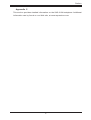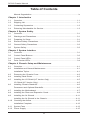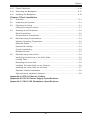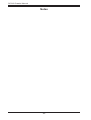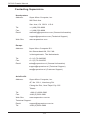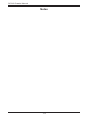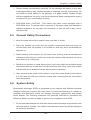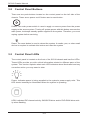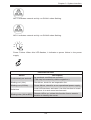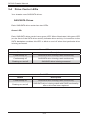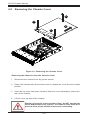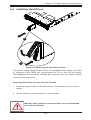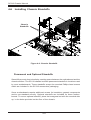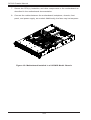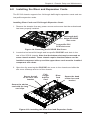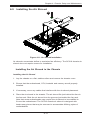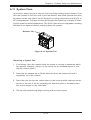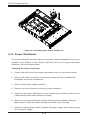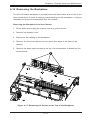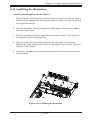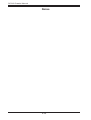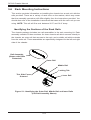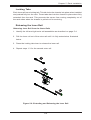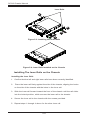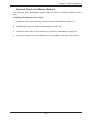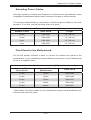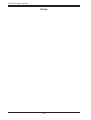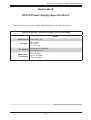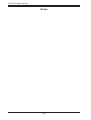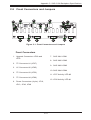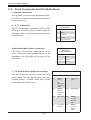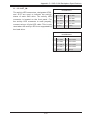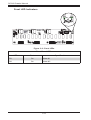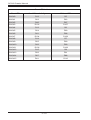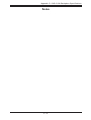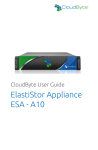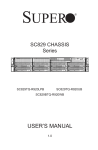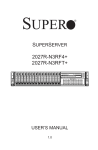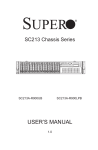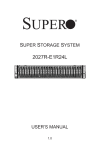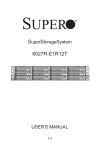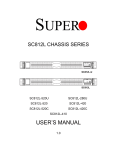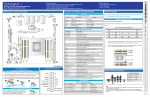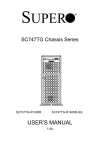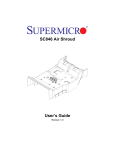Download Supermicro SuperChassis 219A-R920WB
Transcript
SUPER
®
SC219 Chassis Series
SUPERMICR
®
SC219A-R920UB
SC219A-R920LPB
SC219A-R920WB
USER’S MANUAL
1.0
SC219 Chassis Manual
The information in this User’s Manual has been carefully reviewed and is believed to be accurate.
The vendor assumes no responsibility for any inaccuracies that may be contained in this document,
makes no commitment to update or to keep current the information in this manual, or to notify any
person or organization of the updates. Please Note: For the most up-to-date version of this
manual, please see our web site at www.supermicro.com.
Super Micro Computer, Inc. ("Supermicro") reserves the right to make changes to the product
described in this manual at any time and without notice. This product, including software and
documentation, is the property of Supermicro and/or its licensors, and is supplied only under a
license. Any use or reproduction of this product is not allowed, except as expressly permitted by
the terms of said license.
IN NO EVENT WILL SUPERMICRO BE LIABLE FOR DIRECT, INDIRECT, SPECIAL, INCIDENTAL,
SPECULATIVE OR CONSEQUENTIAL DAMAGES ARISING FROM THE USE OR INABILITY TO
USE THIS PRODUCT OR DOCUMENTATION, EVEN IF ADVISED OF THE POSSIBILITY OF
SUCH DAMAGES. IN PARTICULAR, SUPERMICRO SHALL NOT HAVE LIABILITY FOR ANY
HARDWARE, SOFTWARE, OR DATA STORED OR USED WITH THE PRODUCT, INCLUDING THE
COSTS OF REPAIRING, REPLACING, INTEGRATING, INSTALLING OR RECOVERING SUCH
HARDWARE, SOFTWARE, OR DATA.
Any disputes arising between manufacturer and customer shall be governed by the laws of Santa
Clara County in the State of California, USA. The State of California, County of Santa Clara shall
be the exclusive venue for the resolution of any such disputes. Super Micro's total liability for all
claims will not exceed the price paid for the hardware product.
California Best Management Practices Regulations for Perchlorate Materials: This Perchlorate
warning applies only to products containing CR (Manganese Dioxide) Lithium coin cells. “Perchlorate
Material-special handling may apply. See www.dtsc.ca.gov/hazardouswaste/perchlorate”
WARNING: Handling of lead solder materials used in this
product may expose you to lead, a chemical known to
the State of California to cause birth defects and other
reproductive harm.
Manual Revision 1.0
Release Date: June 6, 2012
Unless you request and receive written permission from Super Micro Computer, Inc., you may not
copy any part of this document.
Information in this document is subject to change without notice. Other products and companies
referred to herein are trademarks or registered trademarks of their respective companies or mark
holders.
Copyright © 2012 by Super Micro Computer, Inc.
All rights reserved.
Printed in the United States of America
ii
Preface
Preface
This manual is written for professional system integrators and PC technicians. It
provides information for the installation and use of the SC219 chassis. Installation
and maintenance should be performed by experienced technicians only.
Supermicro’s SC219 chassis features a unique and highly optimized 2U server
design which provides optimal use of space, without compromising cooling. The
SC219 chassis is equipped with sixteen drive bays which support hot-swappable
SAS/SATA hard drives, one 5.25" drive bay and two slim peripheral drive bays. The
SC219 comes equipped with redundant 920 Watt power supplies for superb power
savings. The chassis provides maximum features in a 2U form factor.
This document lists compatible parts and configurations available when this document was published. Always refer to our Web site for updates on supported parts
and configurations at http://www.supermicro.com
iii
SC219 Chassis Manual
Manual Organization
Chapter 1 Introduction
The introduction provides a list of the main components included with this chassis
and describes the primary features of the SC219 chassis. This chapter also includes
contact information.
Chapter 2 System Safety
Chapter 2 lists warnings, precautions, and system safety. You should thoroughly
familiarize yourself with this chapter for a general overview of safety precautions
that should be followed before installing and servicing the SC219 chassis.
Chapter 3 System Interface
This chapter provides details on the system interface, which includes the functions
and information provided by the control panel LEDs on the chassis, and by other
LEDs located throughout the system.
Chapter 4 Chassis Setup and Maintenance
Refer to this chapter for detailed information on the chassis. Follow the procedures
given in this chapter when installing, removing, or reconfiguring your chassis.
Chapter 5 Rack Installation
Refer to this chapter for detailed information on chassis rack installation. You should
follow the procedures given in this chapter when installing, removing or reconfiguring
your chassis into a rack environment.
Appendix A
This section references cables, which are compatible with your SC219 system. Refer
to our Web site for additional information on cabling at www.supermicro.com.
Appendix B
This chapter lists supported power supply information for your SC219 system. Refer
to our Web site for additional details at www.supermicro.com.
iv
Preface
Appendix C
This section provides detailed information on the SAS-213A backplane. Additional
information can by found on our Web site, at www.supermicro.com
v
SC219 Chassis Manual
Table of Contents
Manual Organization...........................................................................................iv
Chapter 1 Introduction
1-1Overview.......................................................................................................... 1-1
1-2
Shipping List..................................................................................................... 1-1
1-3
Contacting Supermicro..................................................................................... 1-2
1-4
Returning Merchandise for Service................................................................. 1-3
Chapter 2 System Safety
2-1Overview.......................................................................................................... 2-1
2-2
Warnings and Precautions............................................................................... 2-1
2-3
Preparing for Setup.......................................................................................... 2-1
2-4
Electrical Safety Precautions........................................................................... 2-2
2-5
General Safety Precautions............................................................................. 2-3
2-6
System Safety.................................................................................................. 2-3
Chapter 3 System Interface
3-1Overview.......................................................................................................... 3-1
3-2
Control Panel Buttons...................................................................................... 3-2
3-3
Control Panel LEDs......................................................................................... 3-2
3-4
Drive Carrier LEDs........................................................................................... 3-4
Chapter 4 Chassis Setup and Maintenance
4-1Overview.......................................................................................................... 4-1
4-2
Installation and General Maintenance............................................................. 4-1
Installation Topics............................................................................................. 4-1
4-3
Removing the Chassis Cover.......................................................................... 4-2
4-4
Installing Hard Drives....................................................................................... 4-3
4-5
Installing the I/O Shield (LP Version Only)...................................................... 4-5
I/O Shield (LP Version Only)............................................................................ 4-5
4-6
Installing Chassis Standoffs............................................................................. 4-6
Permanent and Optional Standoffs.................................................................. 4-6
4-7
Installing the Motherboard............................................................................... 4-7
4-8
Installing the Riser and Expansion Cards........................................................ 4-9
4-9
Installing the Air Shroud..................................................................................4-11
Installing the Air Shroud in the Chassis..........................................................4-11
4-10 Checking the Airflow...................................................................................... 4-12
Installation Complete...................................................................................... 4-12
4-11 System Fans.................................................................................................. 4-13
4-12 Power Supply ................................................................................................ 4-15
vi
Preface
4-13 Power Distributor............................................................................................ 4-16
4-14 Removing the Backplane............................................................................... 4-17
4-15 Installing the Backplane................................................................................. 4-19
Chapter 5 Rack Installation
5-1Overview.......................................................................................................... 5-1
5-2
Unpacking the System..................................................................................... 5-1
5-3
Preparing for Setup.......................................................................................... 5-1
Choosing a Setup Location.............................................................................. 5-1
5-4
Warnings and Precautions............................................................................... 5-2
Rack Precautions............................................................................................. 5-2
General Server Precautions............................................................................. 5-2
5-5
Rack Mounting Considerations........................................................................ 5-3
Ambient Operating Temperature...................................................................... 5-3
Reduced Airflow............................................................................................... 5-3
Mechanical Loading......................................................................................... 5-3
Circuit Overloading........................................................................................... 5-3
Reliable Ground............................................................................................... 5-3
5-6
Rack Mounting Instructions.............................................................................. 5-4
Identifying the Sections of the Rack Rails....................................................... 5-4
Locking Tabs.................................................................................................... 5-5
Releasing the Inner Rail.................................................................................. 5-5
Installing The Inner Rails on the Chassis........................................................ 5-6
Installing the Outer Rails on the Rack............................................................. 5-7
Standard Chassis Installation.......................................................................... 5-8
Optional Quick Installation Method.................................................................. 5-9
Appendix A SC219 Chassis Cables
Appendix B SC219 Power Supply Specifications
Appendix C SAS-213A Backplane Specifications
vii
SC219 Chassis Manual
Notes
viii
Chapter 1 Introduction
Chapter 1
Introduction
1-1Overview
Supermicro’s SC219 chassis provides sixteen hot-swappable 2.5” SAS/SATA hard
drive bays, one 5.25” hard drive and two peripheral drive bays in an efficient 2U
form factor, designed for the most frequently encountered applications. The chassis
is also equipped with a redundant 920W Platinum Level (94%+) power supply for
superb power savings and optimized cooling.
1-2 Shipping List
Please visit the following link for the latest shipping lists and part numbers for your particular chassis model. http://www.supermicro.com/products/chassis/2U/?chs=219
SC219
CPU
HDD
I/O Slots
Power
Supply
SC219A-R920UB
DP/UP
16x SAS/SATA
4x FH, 2x
LP
920W
(94%+ Platinum)
Redundant
SC219A-R920LPB
DP/UP
16x SAS/SATA
7x LP
920W
(94%+ Platinum)
Redundant
SC219A-R920WB
DP/UP
16x SAS/SATA
4x FH, 3x
LP
920W
(94%+ Platinum)
Redundant
Model
Legend:
UP = Single processor support
DP = Dual processor support
FH = Full-height, half-length
LP = Low-profile
1-1
SC219 Chassis Manual
Contacting Supermicro
Headquarters
Address:
Super Micro Computer, Inc.
980 Rock Ave.
San Jose, CA 95131 U.S.A.
Tel:
+1 (408) 503-8000
Fax:
+1 (408) 503-8008
Email:
[email protected] (General Information)
[email protected] (Technical Support)
Web Site:
www.supermicro.com
Europe
Address:
Super Micro Computer B.V.
Het Sterrenbeeld 28, 5215 ML
's-Hertogenbosch, The Netherlands
Tel:
+31 (0) 73-6400390
Fax:
+31 (0) 73-6416525
Email:
[email protected] (General Information)
[email protected] (Technical Support)
[email protected] (Customer Support)
Asia-Pacific
Address:
Super Micro Computer, Inc.
4F, No. 232-1, Liancheng Rd.
Chung-Ho Dist., New Taipei City 235
Taiwan
Tel:
+886-(2) 8226-5990
Fax:
+886-(2) 8226-3991
Web Site:
www.supermicro.com.tw
Technical Support:
Email:
[email protected]
Tel: +886-(2)-8226-5990
1-2
Chapter 1: Introduction
1-4 Returning Merchandise for Service
A receipt or copy of your invoice marked with the date of purchase is required before any warranty service will be rendered. You can obtain service by calling your
vendor for a Returned Merchandise Authorization (RMA) number. When returning
to the manufacturer, the RMA number should be prominently displayed on the
outside of the shipping carton, and mailed prepaid or hand-carried. Shipping and
handling charges will be applied for all orders that must be mailed when service
is complete.
For faster service, RMA authorizations may be requested online (http://www.
supermicro.com/support/rma/).
Whenever possible, repack the chassis in the original Supermicro carton, using the
original packaging material. If these are no longer available, be sure to pack the
chassis securely, using packaging material to surround the chassis so that it does
not shift within the carton and become damaged during shipping.
This warranty only covers normal consumer use and does not cover damages incurred in shipping or from failure due to the alteration, misuse, abuse or improper
maintenance of products.
During the warranty period, contact your distributor first for any product problems.
1-3
SC219 Chassis Manual
Notes
1-4
Chapter 2: System Safety
Chapter 2
System Safety
2-1Overview
This chapter lists warnings, precautions, and system safety. You should thoroughly
familiarize yourself with this chapter for a general overview of safety precautions
that should be followed before installing and servicing this chassis.
2-2 Warnings and Precautions
You should inspect the box the chassis was shipped in and note if it was damaged
in any way. If the chassis itself shows damage, file a damage claim with carrier
who delivered your system.
Decide on a suitable location for the rack unit that will hold the chassis. It should be
situated in a clean, dust-free area that is well ventilated. Avoid areas where heat,
electrical noise and electromagnetic fields are generated.
You will also need it placed near at least one grounded power outlet. When configured, the SC219 chassis includes a power supply which requires a grounded
outlet.
2-3 Preparing for Setup
The SC219 chassis includes a set of rail assemblies, including mounting brackets
and mounting screws you will need to install the system into a rack. Please read
this manual in its entirety before beginning the rack installation procedure.
2-1
SC219 Chassis Manual
2-4 Electrical Safety Precautions
Basic electrical safety precautions should be followed to protect yourself from harm
and the SC219 from damage:
•Be aware of the locations of the power on/off switch on the chassis as well
as the room’s emergency power-off switch, disconnection switch or electrical
outlet. If an electrical accident occurs, you can then quickly remove power from
the system.
•Do not work alone when working with high-voltage components.
•Power should always be disconnected from the system when removing or install-
ing main system components, such as the serverboard, memory modules and
the DVD-ROM and peripheral drives (not necessary for hot-swappable drives).
When disconnecting power, you should first power down the system with the
operating system and then unplug the power cords from all the power supply
modules in the system.
•When working around exposed electrical circuits, another person who is fa-
miliar with the power-off controls should be nearby to switch off the power, if
necessary.
•Use only one hand when working with powered-on electrical equipment. This
is to avoid making a complete circuit, which will cause electrical shock. Use
extreme caution when using metal tools, which can easily damage any electrical
components or circuit boards they come into contact with.
•Do not use mats designed to decrease electrostatic discharge as protection from
electrical shock. Instead, use rubber mats that have been specifically designed
as electrical insulators.
•The power supply power cord must include a grounding plug and must be
plugged into grounded electrical outlets.
•Serverboard battery: CAUTION - There is a danger of explosion if the onboard
battery is installed upside down, which will reverse its polarities This battery
must be replaced only with the same or an equivalent type recommended by
the manufacturer. Dispose of used batteries according to the manufacturer’s
instructions.
2-2
Chapter 2: System Safety
•Please handle used batteries carefully. Do not damage the battery in any way;
a damaged battery may release hazardous materials into the environment. Do
not discard a used battery in the garbage or a public landfill. Please comply
with the regulations set up by your local hazardous waste management agency
to dispose of your used battery properly.
•DVD-ROM laser: CAUTION - This server may have come equipped with a
DVD-ROM drive. To prevent direct exposure to the laser beam and hazardous
radiation exposure, do not open the enclosure or use the unit in any unconventional way.
2-5 General Safety Precautions
•Keep the area around the chassis clean and free of clutter.
•Place the chassis top cover and any system components that have been re-
moved away from the system or on a table so that they won’t accidentally be
stepped on.
•While working on the system, do not wear loose clothing such as neckties and
unbuttoned shirt sleeves, which can come into contact with electrical circuits or
be pulled into a cooling fan.
•Remove any jewelry or metal objects from your body, which are excellent metal
conductors that can create short circuits and harm you if they come into contact
with printed circuit boards or areas where power is present.
•After accessing the inside of the system, close the system back up and secure
it to the rack unit with the retention screws after ensuring that all connections
have been made.
2-6 System Safety
Electrostatic discharge (ESD) is generated by two objects with different electrical
charges coming into contact with each other. An electrical discharge is created to
neutralize this difference, which can damage electronic components and printed
circuit boards. The following measures are generally sufficient to neutralize this
difference before contact is made to protect your equipment from ESD:
•Do not use mats designed to decrease electrostatic discharge as protection from
electrical shock. Instead, use rubber mats that have been specifically designed
as electrical insulators.
2-3
SC219 Chassis Manual
•Use a grounded wrist strap designed to prevent static discharge.
•Keep all components and printed circuit boards (PCBs) in their antistatic bags
until ready for use.
•Touch a grounded metal object before removing any board from its antistatic
bag.
•Do not let components or PCBs come into contact with your clothing, which may
retain a charge even if you are wearing a wrist strap.
•Handle a board by its edges only; do not touch its components, peripheral chips,
memory modules or contacts.
•When handling chips or modules, avoid touching their pins.
•Put the serverboard and peripherals back into their antistatic bags when not
in use.
•For grounding purposes, make sure your computer chassis provides excellent
conductivity between the power supply, the case, the mounting fasteners and
the serverboard.
2-4
Chapter 3: System Interface
Chapter 3
System Interface
3-1Overview
There are LEDs on the left control panel and LEDs on the drive carriers to keep
you constantly informed of the over-all status of the system, as well as the activity
and health of specific components. SC219 models include a power on/off button
and a reset button. This chapter explains the meanings of all LED indicators and
the appropriate responses you may need to take.
SUPERMICR
®
Figure 3-1: Chassis User Interface
3-1
SC219 Chassis Manual
3-2 Control Panel Buttons
There are two push-buttons located on the control panel on the left side of the
chassis. These are a power on/off button and a reset button.
Power: The main power switch is used to apply or remove power from the power
supply to the server system. Turning off system power with this button removes the
main power, but keeps standby power supplied to the system. Therefore, you must
unplug system before servicing.
Reset: The reset button is used to reboot the system. A needle, pen, or other small
device is required to activate this button and reset the system
3-3 Control Panel LEDs
The control panel is located on the front of the SC219 chassis and has five LEDs.
These LEDs provide you with critical information related to different parts of the
system. This section explains what each LED indicates when illuminated and any
corrective action you may need to take.
Power: Indicates power is being supplied to the system's power supply units. This
LED should normally be illuminated when the system is operating.
HDD: Indicates IDE channel activity. SAS/SATA drive and/or DVD-ROM drive activity when flashing.
3-2
Chapter 3: System Interface
NIC1: Indicates network activity on GLAN1 when flashing.
NIC2: Indicates network activity on GLAN2 when flashing.
!
Power Failure: When this LED flashes, it indicates a power failure in the power
supply.
Informational LED
Status
Description
Continuously on and red
An overheat condition has occured.
(This may be caused by cable congestion.)
Blinking red (1Hz)
Fan failure, check for an inoperative fan.
Blinking red (0.25Hz)
Power failure, check for a non-operational power supply.
Solid blue
Local UID has been activated. Use this function to locate
the server in a rack mount environment.
Blinking blue (300 mSEC)
Remote UID is on. Initiate this function from a remote
location to identify the server.
3-3
SC219 Chassis Manual
3-4 Drive Carrier LEDs
Your chassis uses SAS/SATA drives.
SAS/SATA Drives
Each SAS/SATA drive carrier has two LEDs.
Green LED:
Each SAS/SATA drive carrier has a green LED. When illuminated, this green LED
(on the front of the SATA drive carrier) indicates drive activity. A connection to the
SATA backplane enables this LED to blink on and off when that particular drive
is being accessed.
Green LED
Status
Description
Continuously on
SAS/SATA drive is being used continuously
Continuously off
SAS/SATA drive is being used continuously
Flashing on and off
SAS/SATA drive is being accessed
Red LED
Status
Description
Continuously on
SAS/SATA drive is being used continuously
Flashing on and off
SAS/SATA drive is being rebuilt with RAID functionality
after a drive has been replaced.
3-4
Chapter 4: Chassis Setup and Maintenance
Chapter 4
Chassis Setup and Maintenance
4-1Overview
This chapter covers the steps required to install components and perform maintenance on the SC219 chassis. The only tool you will need to install components and
to perform maintenance is a Phillips screwdriver.
4-2 Installation and General Maintenance
The following sections will provide you with information on installing components
and performing general mainenance on the system.
Installation Topics
Removing the Chassis Cover
Installing Hard Drives
Installing the I/O Shield (LP chassis only)
Installing Chassis Standoffs
Installing the Motherboard
Installing the Riser and Expansion Cards
Installing the Air Shroud
General Maintenance Topics
System Fans
Power Supply
Power Distributor
Removing and Installing the Backplane
Review the warnings and precautions listed in the manual
before setting up or servicing this chassis. These include information in Chapter 2 System Safety and the warning/precautions listed in the setup instructions.
4-1
SC219 Chassis Manual
4-3 Removing the Chassis Cover
3
1
2
1
Figure 4-1: Removing the Chassis Cover
Removing the Chassis Cover the Chassis Cover
1. Disconnect the chassis from any power source.
2. Press both release tabs at the same time to release the cover from the locked
position.
3. Once the top cover has been released, slide the cover backwards, toward the
rear of the chassis.
4. Lift the cover up and off the chassis.
Warning: Except for short periods of time, do NOT operate the
server without the cover in place. The chassis cover must be in
place to allow proper airflow and prevent overheating.
4-2
Chapter 4: Chassis Setup and Maintenance
4-4 Installing Hard Drives
2
1
Figure 4-2: Removing the Hard Drive Carrier
The SC219 comes equipped with sixteen hot-swappable hard drives. Only SAS
or enterprise SATA HDDs are recommended for use in the SC219 chassis.
Hot-swappable drives may be installed and removed from the chassis without
powering down the server.
Removing Hard Drive Carriers from the Chassis
1. Press the release button on the drive carrier. This extends the drive carrier
handle.
2. Use the handle to pull the carrier out of the chassis.
Warning: Only enterprise level hard drives are recommended
for use in this chassis.
4-3
SC219 Chassis Manual
Figure 4-3: Installing a Hard Drive in the Drive Carrier
Installing a Hard Drive into a Drive Carrier
1. Remove the screws securing the dummy drive to the drive carrier.
2. Insert a drive into the carrier with the PCB side facing down and the connector end toward the rear of the carrier and align the drive in the carrier so that
the mounting holes of the carrier are aligned with the mounting holes of the
drive. Note that there are holes in the carrier marked "SAS" or “SATA” to aid
in correct installation.
3. Secure the drive to the carrier with four screws. Use the four M3 flat-head
screws included in the HDD bag of your accessory box. Note that the screws
used to secure the dummy drive to the tray cannot be used to secure the
hard drive.
4. Insert the hard drive and drive carrier into its bay vertically, keeping the carrier
oriented so that the release button is on the bottom. When the carrier reaches
the rear of the bay, the handle will retract.
5. Using the thumb, push against the upper part of the drive carrier handle.
Push the carrier into the drive bay as illustrated below, until the carrier clicks
into the locked position.
Figure 4-4: Proper Installation of the Hard Drive into the Hard Drive Bay
4-4
Chapter 4: Chassis Setup and Maintenance
4-5 Installing the I/O Shield (LP Version Only)
I/O Shield
Figure 4-5: I/O Shield Placement
I/O Shield (LP Version Only)
Skip this section when using a UIO/WIO chassis with a UIO/WIO motherboard.
The I/O shield holds the motherboard ports in place. Install the I/O shield before
installing the motherboard. If the motherboard you purchased did not include an I/O
shield, contact the motherboard vendor for a compatible shield.
Installing the I/O Shield in the LP Model Chassis
1. Review the documentation that came with your motherboard. Become familiar
with component placement, requirements, and precautions.
2. Open the chassis cover.
3. With the illustrations facing the outside of the chassis, place the shield into
the space provided at the rear of the chassis as illustrated above.
4-5
SC219 Chassis Manual
4-6 Installing Chassis Standoffs
Chassis
Standoffs
Figure 4-6: Chassis Standoffs
Permanent and Optional Standoffs
Standoffs prevent short circuits by creating space between the motherboard and the
chassis surface. The SC219 chassis includes permanent standoffs in locations used
by most motherboards. These standoffs accept the rounded Phillips head screws
which are included in the SC219 accessories packaging.
Some motherboards require additional screws for heatsinks, general components
and/or non-standard security. Optional standoffs are included for these motherboards. To use an optional standoff, place the hexagonal nut with the rounded side
up, in the holes provided on the floor of the chassis.
4-6
Chapter 4: Chassis Setup and Maintenance
4-7 Installing the Motherboard
Installing the Motherboard
1. Review the documentation that came with your motherboard. Become familiar
with component placement, requirements, cautions, and cable connections.
Note that your motherboard may be different than those illustrated.
2. Remove the chassis from any power source.
3. If necessary, remove the air shroud and riser card bracket.
4. Ensure that the I/O shield has been installed correctly (LP model chassis
only)
5. Compare the mounting holes in the motherboard to those in the chassis. Add
or remove standoffs as needed.
6. Lay the motherboard in the chassis and secure it to the chassis using the
rounded, Phillips head screws which are included in the motherboard bag of
the accessory box. Do not exceed eight pounds of torque when tightening
down the motherboard.
Figure 4-7: Installing the Low Profile Motherboard
4-7
SC219 Chassis Manual
7. Secure the CPU(s), heatsinks, and other components to the motherboard as
described in the motherboard documentation.
8. Connect the cables between the motherboard, backplane, chassis, front
panel, and power supply, as needed. Additionally, the fans may be temporar-
Figure 4-8: Motherboard Installed in a UIO/WIO Model Chassis
4-8
Chapter 4: Chassis Setup and Maintenance
4-8 Installing the Riser and Expansion Cards
The SC219 chassis supports four full-length half-height expansion cards and two
low-profile expansion cards.
Installing Riser Cards and Full-Length Expansion Cards
1. Remove the chassis from any power source and ensure that the motherboard
has been properly installed.
Full-length halfheight PCI/PCIE
slot cover
Low-profile PCI/
PCIE slot cover
Figure 4-9: Removing the PCI/PCIE Slot Cover
2. Locate the horizontal full-length and low-profile PCI/PCIE card slots in the
rear of the SC219 chassis. Note that the bottom slot may be reversed on
some chassis models. These chassis require that the bottom card be
installed component side up and the upper three cards must be installed
component side down.
3. Open the clip securing the PCI/PCIE slot cover to the chassis and slide the
slot cover sideways and out of the chassis.
Secure the tail
of the riser card
bracket
FullLength
Add-On
Card
Riser
Card
Secure the head
of the riser card
bracket
Secure the add-on
card with the long
card clips
Figure 4-10: Installing the Riser Card and Expansion Cards
4-9
SC219 Chassis Manual
4. Insert the full-length expansion card into the riser card.
5. Slide the riser card carefully into the PCI/PCIE slot and simultaneously plug it
into the slot on the motherboard.
6. Use two screws to secure the head of the riser card bracket onto the