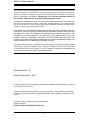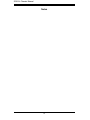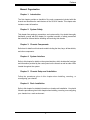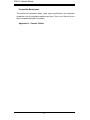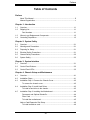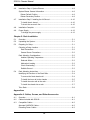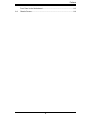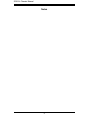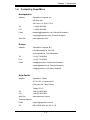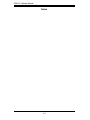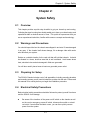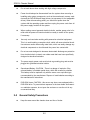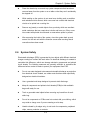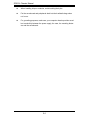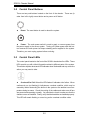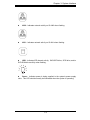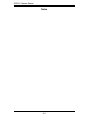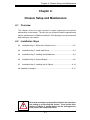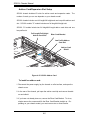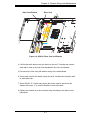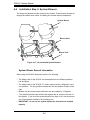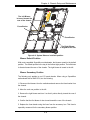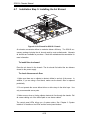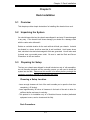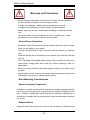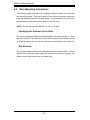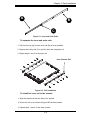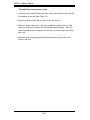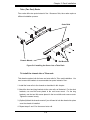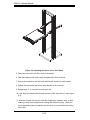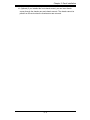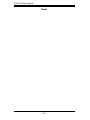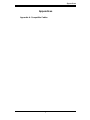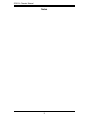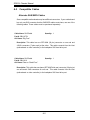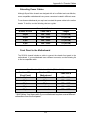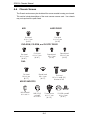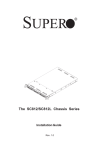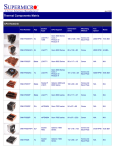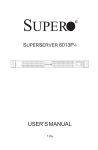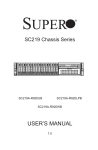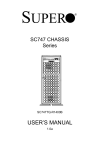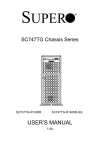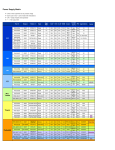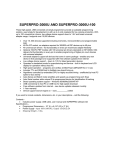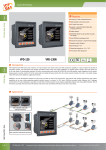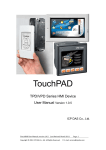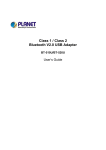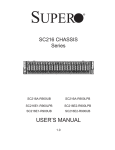Download Supermicro 812L-600UB
Transcript
SUPER SC812L CHASSIS SERIES SC812L-U SC812L SC812L-520U SC812L-280U SC812L-520 SC812L-420 SC812L-520C SC812L-420C SC812L-410 USER’S MANUAL 1.0 SC812L Chassis Manual The information in this User’s Manual has been carefully reviewed and is believed to be accurate. The vendor assumes no responsibility for any inaccuracies that may be contained in this document, makes no commitment to update or to keep current the information in this manual, or to notify any person or organization of the updates. Please Note: For the most up-to-date version of this manual, please see our web site at www.supermicro.com. SUPERMICRO COMPUTER reserves the right to make changes to the product described in this manual at any time and without notice. This product, including software, if any, and documentation may not, in whole or in part, be copied, photocopied, reproduced, translated or reduced to any medium or machine without prior written consent. IN NO EVENT WILL SUPERMICRO COMPUTER BE LIABLE FOR DIRECT, INDIRECT, SPECIAL, INCIDENTAL, SPECULATIVE OR CONSEQUENTIAL DAMAGES ARISING FROM THE USE OR INABILITY TO USE THIS PRODUCT OR DOCUMENTATION, EVEN IF ADVISED OF THE POSSIBILITY OF SUCH DAMAGES. IN PARTICULAR, THE VENDOR SHALL NOT HAVE LIABILITY FOR ANY HARDWARE, SOFTWARE, OR DATA STORED OR USED WITH THE PRODUCT, INCLUDING THE COSTS OF REPAIRING, REPLACING, INTEGRATING, INSTALLING OR RECOVERING SUCH HARDWARE, SOFTWARE, OR DATA. Any disputes arising between manufacturer and customer shall be governed by the laws of Santa Clara County in the State of California, USA. The State of California, County of Santa Clara shall be the exclusive venue for the resolution of any such disputes. Supermicro's total liability for all claims will not exceed the price paid for the hardware product. Manual Revision 1.0 Release Date: May 7, 2007 Unless you request and receive written permission from SUPER MICRO COMPUTER, you may not copy any part of this document. Information in this document is subject to change without notice. Other products and companies referred to herein are trademarks or registered trademarks of their respective companies or mark holders. Copyright © 2007 by SUPER MICRO COMPUTER INC. All rights reserved. Printed in the United States of America ii Preface Preface About This Manual This manual is written for professional system integrators and PC technicians. It provides information for the installation and use of the SC812L chassis. Installation and maintenance should be performed by experienced technicians only. Supermicro’s SC812L 1U chassis features a unique and highly-optimized design for dual-core Xeon platforms. The chassis is equipped with a high efficiency power supply for superb power savings. High performance cooling blowers provide ample optimized cooling. This document lists compatible parts available when this document was published. Always refer to the our Web site for updates on supported parts and configurations. iii SC812L Chassis Manual Notes iv Preface Manual Organization Chapter 1: Introduction The first chapter provides a checklist of the main components included with this chassis and describes the main features of the SC812L chassis. This chapter also includes contact information. Chapter 2: System Safety This chapter lists warnings, precautions, and system safety. You should thoroughly familiarize yourself with this chapter for a general overview of safety precautions that should be followed before installing and servicing this chassis. Chapter 3: Chassis Components Refer here for details on this chassis model including the fans, bays, airflow shields, and other components. Chapter 4: System Interface Refer to this chapter for details on the system interface, which includes the functions and information provided by the control panel on the chassis as well as other LEDs located throughout the system. Chapter 5: Chassis Setup and Installation Follow the procedures given in this chapter when installing, removing, or reconfiguring your chassis. Chapter 6: Rack Installation Refer to this chapter for detailed information on chassis rack installation. You should follow the procedures given in this chapter when installing, removing or reconfiguring your chassis into a rack environment. v SC812L Chassis Manual Compatible Backplanes This section lists compatible cables, power supply specifications, and compatible backplanes. Not all compatible backplanes are listed. Refer to our Web site for the latest compatible backplane information. Appendix A: Chassis Cables vi Preface Table of Contents Preface About This Manual ............................................................................................. iii Manual Organization ...........................................................................................v Chapter 1: Introduction 1-1 Overview ......................................................................................................... 1-1 1-2 Shipping List.................................................................................................... 1-1 Part Numbers ............................................................................................. 1-1 1-3 Where to get Replacement Components........................................................ 1-2 1-4 Contacting SuperMicro .................................................................................... 1-3 Chapter 2: System Safety 2-1 Overview ......................................................................................................... 2-1 2-2 Warnings and Precautions .............................................................................. 2-1 2-3 Preparing for Setup ......................................................................................... 2-1 2-4 Electrical Safety Precautions .......................................................................... 2-1 2-5 General Safety Precautions ............................................................................ 2-2 2-6 System Safety ................................................................................................. 2-3 Chapter 3: System Interface 3-1 Overview ......................................................................................................... 3-1 3-2 Control Panel Buttons ..................................................................................... 3-2 3-3 Control Panel LEDs ........................................................................................ 3-2 Chapter 4: Chassis Setup and Maintenance 4-1 Overview ......................................................................................................... 4-1 4-2 Installation Steps ............................................................................................. 4-1 4-3 Installation Step 1: Remove the Chassis Cover ............................................. 4-2 To remove the chassis cover: .................................................................... 4-2 4-4 Installation Step 2: Install Hard Drives ........................................................... 4-3 To install a hard drive to the chassis: ........................................................ 4-3 4-5 Installation Step 3: Installing the Motherboard ............................................... 4-4 Permanent and Optional Standoffs ............................................................ 4-4 Riser Card ................................................................................................. 4-4 To install the motherboard: ......................................................................... 4-5 Add-on Card/Expansion Slot Setup ................................................................ 4-6 To install an add-on card:........................................................................... 4-6 vii SC812L Chassis Manual 4-6 Installation Step 4: System Blowers ............................................................... 4-8 System Blower General Information ............................................................... 4-8 Blower Default Position .............................................................................. 4-9 Blower Secondary Position ........................................................................ 4-9 4-7 Installation Step 5: Installing the Air Shroud ................................................. 4-10 To install the air shroud: ........................................................................... 4-10 To check the server air flow ..................................................................... 4-10 4-8 Installation Complete ....................................................................................4-11 4-9 Power Supply ............................................................................................... 4-12 To change the power supply: ................................................................... 4-12 Chapter 5: Rack Installation 5-1 Overview ......................................................................................................... 5-1 5-2 Unpacking the System .................................................................................... 5-1 5-3 Preparing for Setup ......................................................................................... 5-1 Choosing a Setup Location ............................................................................. 5-1 Rack Precautions ....................................................................................... 5-2 General Server Precautions ....................................................................... 5-2 Rack Mounting Considerations ....................................................................... 5-2 Ambient Operating Temperature ................................................................ 5-2 Reduced Airflow ......................................................................................... 5-3 Mechanical Loading ................................................................................... 5-3 Circuit Overloading ..................................................................................... 5-3 Reliable Ground ......................................................................................... 5-3 5-4 Rack Mounting Instructions ............................................................................. 5-4 Identifying the Sections of the Rack Rails ...................................................... 5-4 To remove the fixed chassis rail: ............................................................... 5-4 To install the inner rail to the chassis: ....................................................... 5-5 To install the outer rails to the rack: ........................................................... 5-7 To install the chassis into a rack: ............................................................... 5-7 Telco Rack....................................................................................................... 5-8 Appendices Appendix A: Cables, Screws, and Other Accessories A-1 Overview .........................................................................................................A-1 A-2 Cables Included with SC812L .........................................................................A-1 A-3 Compatible Cables ..........................................................................................A-2 Alternate SAS/SATA Cables............................................................................A-2 Extending Power Cables .................................................................................A-3 viii Preface Front Panel to the Motherboard ......................................................................A-3 A-4 Chassis Screws...............................................................................................A-4 ix SC812L Chassis Manual Notes x Chapter 1: Introduction Chapter 1: Introduction 1-1 Overview Supermicro’s SC812L chassis features a unique and highly-optimized design. The chassis is equipped with high efficiency power supply. High performance fans provide ample optimized cooling for FB-DIMM memory modules and four hot-swap drive bays offer maximum storage capacity. 1-2 Shipping List Part Numbers Please visit the following link for the latest shipping lists and part numbers for your particular chassis model http://www.supermicro.com/ SC812L Chassis CPU HDD I/O Slots Power Supply SC812L-420 DP Dual-core Xeon 3 Fixed Hard Drives 1x FF, 1x LP 420W SC812L-420C DP Dual-core Xeon 3 Fixed Hard Drives 1x FF 420W SC812L-410 DP Dual-core Xeon 3 Fixed Hard Drives 1x FF, 1x LP 410W SC812L-520 DP Dual-core Xeon 3 Fixed Hard Drives 1x FF, 1x LP 520W SC812L-520C DP Dual-core Xeon 3 Fixed Hard Drives 1x FF 520W SC812L-520U DP Dual-core Xeon 3 Fixed Hard Drives 2x FF, 1x LP 520W SC812LS-280U DP Dual-core Xeon 3 Fixed Hard Drives 2x FF, 1x LP 280W Model 1-1 SC812L Chassis Manual 1-3 Where to get Replacement Components Though not frequently, you may need replacement parts for your system. To ensure the highest level of professional service and technical support, we strongly recommend purchasing exclusively from our Supermicro Authorized Distributors / System Integrators / Resellers. A list of Supermicro Authorized Distributors / System Integrators /Reseller can be found at: http://www.supermicro.com. Click the Where to Buy link. 1-2 Chapter 1: Introduction 1-4 Contacting SuperMicro Headquarters Address: SuperMicro Computer, Inc. 980 Rock Ave. San Jose, CA 95131 U.S.A. Tel: +1 (408) 503-8000 Fax: +1 (408) 503-8008 Email: [email protected] (General Information) [email protected] (Technical Support) Web Site: www.supermicro.com Europe Address: SuperMicro Computer B.V. Het Sterrenbeeld 28, 5215 ML 's-Hertogenbosch, The Netherlands Tel: +31 (0) 73-6400390 Fax: +31 (0) 73-6416525 Email: [email protected] (General Information) [email protected] (Technical Support) [email protected] (Customer Support) Asia-Pacific Address: SuperMicro, Taiwan 4F, No. 232-1, Liancheng Rd. Chung-Ho 235, Taipei County Taiwan, R.O.C. Tel: +886-(2) 8226-3990 Fax: +886-(2) 8226-3991 Web Site: www.supermicro.com.tw Technical Support: Email: [email protected] Tel: 886-2-8228-1366, ext.132 or 139 1-3 SC812L Chassis Manual Notes 1-4 Chapter 2: System Safety Chapter 2: System Safety 2-1 Overview This chapter provides a quick setup checklist to get your chassis up and running. Following the steps in order given should enable you to have your chassis setup and operational within a minimal amount of time. This quick set up assumes that you are an experienced technician, familiar with common concepts and terminology. 2-2 Warnings and Precautions You should inspect the box the chassis was shipped in and note if it was damaged in any way. If the chassis itself shows damage, file a damage claim with carrier who delivered your system. Decide on a suitable location for the rack unit that will hold that chassis. It should be situated in a clean, dust-free area that is well ventilated. Avoid areas where heat, electrical noise and electromagnetic fields are generated. You will also need it placed near at least one grounded power outlet. 2-3 Preparing for Setup The SC812L Chassis includes a set of rail assemblies, including mounting brackets and mounting screws you will need to install the systems into the rack. Please read this manual in its entirety before you begin the installation procedure. 2-4 Electrical Safety Precautions Basic electrical safety precautions should be followed to protect yourself from harm and the SC812L from damage: l Be aware of the locations of the power on/off switch on the chassis as well as the room’s emergency power-off switch, disconnection switch or electrical outlet. If an electrical accident occurs, you can then quickly remove power from the system. 2-1 SC812L Chassis Manual l Do not work alone when working with high voltage components. l Power should always be disconnected from the system when removing or installing main system components, such as the serverboard, memory modules and the DVD-ROM and floppy drives (not necessary for hot swappable drives). When disconnecting power, you should first power down the system with the operating system and then unplug the power cords from all the power supply modules in the system. l When working around exposed electrical circuits, another person who is familiar with the power-off controls should be nearby to switch off the power, if necessary. l Use only one hand when working with powered-on electrical equipment. This is to avoid making a complete circuit, which will cause electrical shock. Use extreme caution when using metal tools, which can easily damage any electrical components or circuit boards they come into contact with. l Do not use mats designed to decrease electrostatic discharge as protection from electrical shock. Instead, use rubber mats that have been specifically designed as electrical insulators. l The power supply power cord must include a grounding plug and must be plugged into grounded electrical outlets. l Serverboard Battery: CAUTION - There is a danger of explosion if the onboard battery is installed upside down, which will reverse its polarities This battery must be replaced only with the same or an equivalent type recommended by the manufacturer. Dispose of used batteries according to the manufacturer’s instructions. l DVD-ROM Laser: CAUTION - this server may have come equipped with a DVD-ROM drive. To prevent direct exposure to the laser beam and hazardous radiation exposure, do not open the enclosure or use the unit in any unconventional way. 2-5 l General Safety Precautions Keep the area around the chassis clean and free of clutter. 2-2 Chapter 2: System Safety l Place the chassis top cover and any system components that have been removed away from the system or on a table so that they won’t accidentally be stepped on. l While working on the system, do not wear loose clothing such as neckties and unbuttoned shirt sleeves, which can come into contact with electrical circuits or be pulled into a cooling fan. l Remove any jewelry or metal objects from your body, which are excellent metal conductors that can create short circuits and harm you if they come into contact with printed circuit boards or areas where power is present. l After accessing the inside of the system, close the system back up and secure it to the rack unit with the retention screws after ensuring that all connections have been made. 2-6 System Safety Electrostatic discharge (ESD) is generated by two objects with different electrical charges coming into contact with each other. An electrical discharge is created to neutralize this difference, which can damage electronic components and printed circuit boards. The following measures are generally sufficient to neutralize this difference before contact is made to protect your equipment from ESD: l Do not use mats designed to decrease electrostatic discharge as protection from electrical shock. Instead, use rubber mats that have been specifically designed as electrical insulators. l Use a grounded wrist strap designed to prevent static discharge. l Keep all components and printed circuit boards (PCBs) in their antistatic bags until ready for use. l Touch a grounded metal object before removing any board from its antistatic bag. l Do not let components or PCBs come into contact with your clothing, which may retain a charge even if you are wearing a wrist strap. l Handle a board by its edges only; do not touch its components, peripheral chips, memory modules or contacts. 2-3 SC812L Chassis Manual l When handling chips or modules, avoid touching their pins. l Put the serverboard and peripherals back into their antistatic bags when not in use. l For grounding purposes, make sure your computer chassis provides excellent conductivity between the power supply, the case, the mounting fasteners and the serverboard. 2-4 Chapter 3: System Interface Chapter 3: System Interface 3-1 Overview There are several LEDs on the control panel as well as others on the drive carriers to keep you constantly informed of the overall status of the system as well as the activity and health of specific components. This chapter explains the meanings of all LED indicators and the appropriate response you may need to take. Figure 3-1: SC812L "U" Front Panel Figure 3-2: SC812L Front Panel 3-1 SC812L Chassis Manual 3-2 Control Panel Buttons There are two push-buttons located on the front of the chassis. These are (in order from left to right) a reset button and a power on/off button. l Reset: The reset button is used to reboot the system. l Power: The main power switch is used to apply or remove power from the power supply to the server system. Turning off system power with this button removes the main power but keeps standby power supplied to the system. Therefore, you must unplug system before servicing. 3-3 Control Panel LEDs The control panel located on the front of the SC812L chassis has five LEDs. These LEDs provide you with critical information related to different parts of the system. This section explains what each LED indicates when illuminated and any corrective action you may need to take. l Overheat/Fan Fail: When this LED flashes it indicates a fan failure. When continuously on (not flashing) it indicates an overheat condition, which may be caused by cables obstructing the airflow in the system or the ambient room temperature being too warm. Check the routing of the cables and make sure all fans are present and operating normally. You should also check to make sure that the chassis covers are installed. Finally, verify that the heatsinks are installed properly. This LED will remain flashing or on as long as the overheat condition exists. 3-2 Chapter 3: System Interface l NIC2: Indicates network activity on GLAN2 when flashing. l NIC1: Indicates network activity on GLAN1 when flashing. l HDD: Indicates IDE channel activity. SAS/SATA drive, SCSI drive, and/or DVD-ROM drive activity when flashing. l Power: Indicates power is being supplied to the system's power supply units. This LED should normally be illuminated when the system is operating. 3-3 SC812L Chassis Manual Notes 3-4 Chapter 4: Chassis Setup and Maintenance Chapter 4: Chassis Setup and Maintenance 4-1 Overview This chapter covers the steps required to install components and perform maintenance on the chassis. The only tool you will need to install components and perform maintenance is a Phillips screwdriver. Print this page to use as a reference while setting up your chassis. 4-2 Installation Steps 4-3 Installation Step 1: Remove the Chassis Cover .......................................4-2 4-4 Installation Step 2: Install Hard Drives ......................................................4-3 4-5 Installation Step 3: Installing the Motherboard .........................................4-4 4-6 Installation Step 4: System Blowers .........................................................4-8 4-7 Installation Step 5: Installing the Air Shroud ...........................................4-10 4-8 Installation Complete .................................................................................4-11 ! Review the warnings and precautions listed in the manual before setting up or servicing this chassis. These include information in Chapter 2: System Safety and the warning/precautions listed in the setup instructions. 4-1 SC812L Chassis Manual 4-3 Installation Step 1: Remove the Chassis Cover 3 1 2 1 Release Tab Figure 4-1: Removing the Chassis Cover To remove the chassis cover: 1. Press the release tabs to remove the cover from the locked position. Press both tabs at the same time. 2. Once the top cover is released from the locked position, slide the cover toward the rear of the chassis. 3. Lift the cover off the chassis. ! Warning: Except for short periods of time, do NOT operate the server without the cover in place. The chassis cover must be in place to allow proper airflow and prevent overheating. 4-2 Chapter 4: Chassis Setup and Maintenance 4-4 Installation Step 2: Install Hard Drives Hard Drive Bracket Figure 4-2: Remove the Hard Drive To install a hard drive to the chassis: 1. Locate the hard drive bracket. 2. Remove the screw securing the bracket to the chassis and slide the bracket toward the rear of the chassis. 3. Connect a standard hard drive to the bracket and secure the connection with the four screws connected to the bracket. NOTE: The bracket includes four screws and four rubber feet. Always use the rubber feet with installing the hard drive. 4. Carefully slide replace the bracket in the chassis and secure the hard drive with the screw that was previously removed. Figure 4-3: Install the Hard Drive and Bracket 4-3 SC812L Chassis Manual 4-5 Installation Step 3: Installing the Motherboard Riser Bracket Card Figure 4-4: Riser Card Bracket Permanent and Optional Standoffs Standoffs prevent short circuits by securing space between the motherboard and the chassis surface. The SC812L chassis includes permanent standoffs in locations used by most motherboards. These standoffs accept the rounded Phillips head screws included in the SC812L accessories packaging. Some motherboard require additional screws for heatsinks, general components and/or non-standard security. Optional standoffs are included to these motherboards. To use an optional standoff, you must place the hexagonal screw through the bottom the chassis and secure the screw with the hexagon nut (rounded side up). Riser Card SC812L chassis include permanent riser cards that allow the chassis to utilize a variety of add-on cards. Before installing the motherboard you must remove the riser card. To do so, simply remove the two screws holding the riser card and lift the riser card from the chassis. 4-4 Chapter 4: Chassis Setup and Maintenance To install the motherboard: 1. Review the documentation that came with your motherboard. Become familiar with component placement, requirements, precautions, and cable connections. 2. Open the chassis cover. 3. Remove the riser card bracket. 4. As required by your motherboard, install standoffs in any areas that do not have a permanent standoff. To do this: A. Place a hexagonal standoff screw through the bottom the chassis. B. Secure the screw with the hexagon nut (rounded side up). 5. Lay the motherboard on the chassis aligning the permanent and optional standoffs 6. Secure the motherboard to the chassis using the rounded, Phillips head screws. 7. Secure the CPU(s), heatsinks, and other components to the motherboard as described in the motherboard documentation. 8. Connect the cables between the motherboard, backplane, chassis, front panel, and power supply, as needed. Also, the blowers may be temporarily removed to allow access to the backplane ports. 9. Replace the riser card bracket. If you are installing an add-on card, skip forward in this manual for add-on card installation instructions. 4-5 SC812L Chassis Manual Add-on Card/Expansion Slot Setup SC812L chassis includes I/O slots for add-on cards and expansion cards. The number of cards you can use depends on your chassis model. SC812L chassis includes one full length/full height and one low profile add-on card slot. SC812L models "C" models include one full length/full height slot. SC812L "U" models include two full height/full length add-on card slots and one low-profile slot. Full Length/Full Height Add-on Card Slot Riser Card Bracket Low Profile Add-on Card Slot Add-on Card Shield Figure 4-5: SC812L Add-on Card To install an add-on card: 1. Disconnect the power supply, lay the chassis on a flat surface, and open the chassis cover. 2. In the rear of the chassis, pull open the add-on card clip and remove the addon card shield. 3. If you have not already done so, remove the Riser Card Bracket. To do so, simple remove the screws and life the Riser Card Bracket straight up. Depending on your chassis model, you must remove two or three screws. 4-6 Chapter 4: Chassis Setup and Maintenance Riser Card Bracket Riser Card Figure 4-6: SC812L Riser Card and Bracket 4. Confirm that each add-on card you want use has an "L" bracket and connect each add-on card to the riser card embedded in the riser card bracket. 5. Re-connect the riser card (with add-on cards) to the motherboard. 6. Secure each card to the chassis using the card's L bracket and close the addon card shield clip. 7. Some SC812L "U" models may require the add-on card be secured to the chassis with screw. If so, secure the add-on card at this time. 8. Replace the chassis cover and continue setup according to the add-on card instructions. 4-7 SC812L Chassis Manual 4-6 Installation Step 4: System Blowers Two heavy duty blowers provide cooling for the chassis. These blowers circulate air through the chassis as a means of lowering the chassis internal temperature. System Blower Blower Rack Blower Post Figure 4-17: Un-assembled System Blowers System Blower General Information When using the SC812L chassis be aware of the following: • The blower rack for the SC812L can be adjusted into two different positions: Left and Right. • The blower rack for the SC812L "U" series chassis can be configured in up to four positions. The only positions needed are the two positions furthest to the right. • • Blowers can be removed from the blower rack and rotated by 15 degrees. The chassis includes foam barriers that regulate the air stream to the rear of the chassis. If you move the system blowers from right to left, use the second set of foam barriers located in the accessory box. • IMPORTANT: Do not run the system without the foam barriers installed properly 4-8 Chapter 4: Chassis Setup and Maintenance The Left Blower is turned toward the rear of the chassis Foam Barrier Foam Barrier The Right Blower is angled to the side Figure 4-8: System Blowers in default position Blower Default Position With most compatible SuperMicro motherboards, the blowers remain in the default position. The default position is the tray in the furthest right position. The left blower is directed toward the rear of the chassis. The right blower is turned to the left. Blower Secondary Position The following only applies to non-"U" brand chassis. When using a SuperMicro motherboard with an AMD CPU, do the following: 1. Disconnect the blowers from the motherboard and remove the foam barrier from the chassis. 2. Move the rack one position to the left. 3. Remove the right blower and turn it so that it points directly toward the rear of the chassis. 4. Confirm that the first blower is also turned toward the rear of the chassis. 5. Replace the foam barrier using the foam from the accessory box. This foam is especially measured for the secondary blower position. 4-9 SC812L Chassis Manual 4-7 Installation Step 5: Installing the Air Shroud Figure 4-9: Air Shroud for SC812L Chassis Air shrouds concentrate airflow to maximize blower efficiency. The SC812L accessory package includes the air shroud used by most motherboards. Alternate air shrouds are available for purchase. Check the motherboard documentation for more information To install the air shroud: Place the air shroud in the chassis. The air shroud fits behind the two blowers closest to the power supply. To check the server air flow 1. Make sure there are no objects to obstruct airflow in and out of the server. In addition, if you are using a front bezel, make sure the bezel's filter is replaced periodically. 2. Do not operate the server without drives or drive trays in the drive bays. Use only recommended server parts. 3. Make sure no wires or foreign objects obstruct air flow through the chassis. Pull all excess cabling out of the airflow path or use shorter cables. The control panel LEDs inform you of system status. See “Chapter 3: System Interface” for details on the LEDs and the control panel buttons. 4-10 Chapter 4: Chassis Setup and Maintenance 4-8 Installation Complete In most cases, the chassis power supply and blowers are pre-installed. If you need to install blowers continue to the Systems Blower section of this chapter. If the chassis will be installed into a rack, continue to the next chapter for rack installation instructio