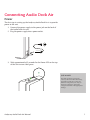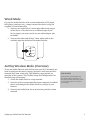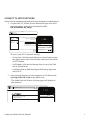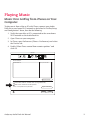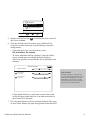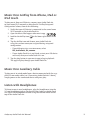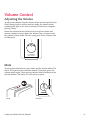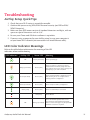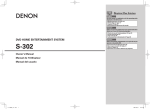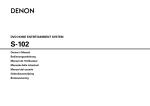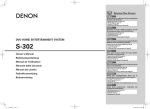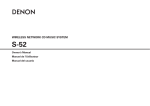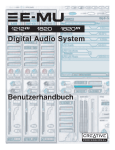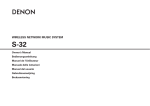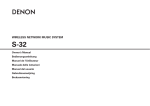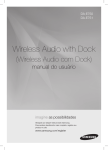Download Audyssey Laboratories Audio Dock Air
Transcript
Audio Dock Air Product Manual Version 1.3.1 Table of Contents WELCOME............................................................................ 3 WHAT’S IN THE BOX........................................................... 3 TOUR THE AUDIO DOCK AIR............................................... 4 CONNECTING AUDIO DOCK AIR......................................... 5 AIRPLAY SETUP AND CONFIGURATION............................. 7 PLAYING MUSIC................................................................... 11 VOLUME CONTROL.............................................................. 14 UNDER THE HOOD............................................................... 15 TROUBLESHOOTING............................................................ 16 SAFETY.................................................................................. 18 WARRANTY.......................................................................... 19 Audyssey Audio Dock Air Manual 2 Welcome Thank you for choosing the Audio Dock Air: a wireless music system that delivers flawless Audyssey sound over AirPlay®. The Audio Dock Air brings the music on your iPhone®, iPad®, iPod touch® and computer to life. Experience the rich, clear and balanced sound with deep bass that you’ve come to expect and love from Audyssey. With the Audio Dock Air you can: • Stream music wirelessly from iTunes® on your Mac or PC using your home Wi-Fi network • Stream music wirelessly from the iTunes library on your iPhone, iPad or iPod touch • Stream Pandora®, Spotify® or any of your favorite internet radio stations wirelessly from their apps on your iPhone, iPad or iPod touch • Connect to any audio device with the 3.5 mm audio cable (included) • Add multiple speakers for a wireless integrated home audio experience What’s in the Box Audio Dock Air Power Supply* 3.5 mm Audio Cable Quick Start Guide * Note: 220 V version includes UK and European power cords Audyssey Audio Dock Air Manual 3 Tour the Audio Dock Air AirPlay LED Power LED Top Panel: The Audio Dock Air top panel provides LED indicators and the unit’s volume control wheel. Volume Control PAIR AUX PWR Front: The front of the Audio Dock Air provides a 3.5 mm stereo headphone jack for listening to audio through connected headphones (not included). RIAP XUA 3.5 mm Headphone Jack RWP AirPlay Pair Button PAIR AUX Auxiliary Input Back: The back of the Audio Dock Air provides a button for pairing the unit with your Wi-Fi network and a 3.5 mm stereo auxiliary input jack for connecting the Audio Dock Air to a wired audio device. The back panel also provides the power cable plug for connecting the external power supply. PWR Power Cable Plug Audyssey Audio Dock Air Manual 4 Connecting Audio Dock Air Power The first step in setting up the Audyssey Audio Dock Air is to provide power to the unit. 1. Connect the power supply to the power jack on the back of the Audio Dock Air unit. 2. Plug the power supply into a power outlet. 3. Wait approximately 35 seconds for the Power LED on the top of the unit to turn solid green. JUST A NOTE The Audio Dock Air comes in two versions, 110 V and 220 V. When using the Audio Dock Air in a country of a different voltage than your unit, you must use a Step Up or Step Down voltage transformer of the appropriate wattage. Audyssey Audio Dock Air Manual 5 Wired Mode If using the Audio Dock Air with a wired audio device (CD player, MP3 player, computer, etc.), simply connect the device using the supplied 3.5 mm audio cable. 1. Connect one end of the 3.5 mm audio cable to the output of the device. If the device uses a different type of jack for its output, you may need to use an audio adapter (not included). 2. Connect the other end of the 3.5 mm audio cable to the auxiliary input on the back of the Audio Dock Air. PAIR AUX PWR AirPlay Wireless Mode (Overview) To use the Audio Dock Air with AirPlay over your Wi-Fi network, you need to configure the device settings and pair it with your wireless network (first-time setup only). The following steps provide an overview of this process. See “AirPlay Setup and Configuration” for detailed setup instructions. 1. Create the Audio Dock Air setup network. 2. Connect to the setup network from your computer or mobile device and configure the Audio Dock Air settings in your browser. JUST A NOTE Wi-Fi networks can take additional time when adding a new device onto the network. Please allow plenty of time for your Audio Dock Air to connect to your network. 3. Connect the Audio Dock Air to your existing wireless home network. Audyssey Audio Dock Air Manual 6 AirPlay Setup and Configuration The Audio Dock Air settings are accessed through a browser-based configuration page. To access this page, you must first create a temporary AirPlay setup network. We will walk you through the instructions on how to do that below. Then you must connect to the setup network to configure the Audio Dock Air with your home Wi-Fi settings and add it to your home network. Pre-configuration Checklist To enjoy AirPlay wireless audio, you must have the following: ‣‣ iPod touch (2nd, 3rd, and 4th generation), iPhone 4, iPhone 3GS, iPad 2, and iPad with iOS 4.2 and iTunes 10.1 (Mac and PC) or later. ‣‣ A functioning Wi-Fi home network. Download the latest software updates for iTunes or your iOS device from Apple to ensure you can best enjoy AirPlay. Have your Wi-Fi network name (SSID) and password available. Setup and Configuration Process CREATE SETUP NETWORK Use the Audio Dock Air to create a temporary network. 1. Press and hold the Pair button on the back of your Audio Dock Air until the AirPlay LED on the top of the unit flashes green rapidly. PAIR AUX PWR 2. Wait for the green AirPlay LED to flash slowly, indicating that the AirPlay setup network has been created. Audyssey Audio Dock Air Manual 7 CONNECT TO SETUP NETWORK Connect to the temporary network with your computer or mobile device. 1. On your Mac, PC, iPhone, iPad or iPod touch open your Wi-Fi network settings and select the network called LES_AudioDock_Air_Setup. Network Show All AirPort Status: Connected Connected Turn AirPort Off Ethernet Not Connected Firewire Not Connected Network Name 10:40 iPod LES_AudioDock_Air_Setup Network Join Other Network... Create Network... Wi-Fi Networks ON Wi-Fi Choose a Network... Apply LES_AudioDock_Air_Setup To access your Wi-Fi network settings: ‣‣ On the Mac, click System Preferences on the Dock or from the Apple menu; then click Network and select the AirPort or Wi-Fi option. ‣‣ On Windows, click on the Internet Access icon in the Task Bar or Control Panel. ‣‣ On iPhone, iPad or iPod touch open the Settings app, then select Wi-Fi. 2. Open the web browser on your computer or iOS device and type http://192.168.1.110 in the address bar. The Audio Dock Air Wireless Settings page will display in your browser. http://192.168.1.110 iPod 10:40 Audyssey Audio Dock Air Setup http://192.168.1.110 Google AUDYSSEY AUDIO DOCK AIR WIRELESS SETTINGS Audyssey Audio Dock Air Manual 8 CONFIGURE AUDIO DOCK AIR Name your Audio Dock Air and configure it with your home Wi-Fi network settings. AUDYSSEY AUDIO DOCK AIR WIRELESS SETTINGS CURRENT SETTINGS CHANGE SETTINGS Audio Dock Air Name: JUST A NOTE 1 LES_AudioDock_Air_xxxxxx Wireless Network: Select Network APPLY 3 2 Please be aware that passwords are case sensitive. If your unit fails to connect to the network after 4 minutes, please see the Troubleshooting section on page 17. ADVANCED SETTINGS [+] JOIN 1. Click on the “Change Settings” button. 2. (Optional) Customize your Audio Dock Air name to make it easy to recognize on your network and click the “Apply” button. 3. Choose your home Wi-Fi network from the drop-down list and type in your password, if required. JOIN AUDIO DOCK AIR TO YOUR HOME NETWORK Join your Wi-Fi network and allow your Audio Dock Air to connect. 74% iOS 3G PM 1. Click the “Join” button2:33 to have your Audio Dock Air establish a connection to the selected Wi-Fi network. 2. A popup notification willCCMP) appear, prompting you to confirm WiFi Network (WPA2 settings. Click OK to proceed. •••••• http://192.168.1.110 Warning: Incorrect parameters may cause undesired behavior. To save the new settings, click Ok. Cancel Audyssey Audio Dock Air Manual OK 9 3. Within four minutes the Power LED changes from flashing green to solid green and the AirPlay LED changes from a slow flashing orange to a solid green. 4 min 4. The AirPlay LED lights solid green to indicate that it has successfully connected to the selected network. You can now begin using your Audio Air Dock to play music over AirPlay from iTunes or any iOS device connected to the same home Wi-Fi network. Single AirPlay Done Computer JUST A NOTE If the AirPlay LED continues to flash orange for more then 4 minutes, press and hold the Pair button on the back of the unit to start over. See the Troubleshooting section for more information. Audio Dock Air Kitchen Living Room Apple TV Audyssey Audio Dock Air Manual 10 Playing Music Music Over AirPlay from iTunes on Your Computer To play music from a Mac or PC with iTunes, connect your Audio Dock Air to your home Wi-Fi network as described in “AirPlay Setup and Configuration” above, then do the following: 1. Verify that your Mac or PC is connected to the same home Wi-Fi network as the Audio Dock Air. 2. Open iTunes on your computer. 3. In iTunes, open Preferences (iTunes > Preferences) and select the Devices tab. 4. Enable “Allow iTunes control from remote speakers” and click OK. Devices General Playback Sharing Store Parental Devices Advanced Device backups: Audio Dock Air 9/23/11 8:02 AM Delete Backup... Prevent iPods, iPhones, and iPads from syncing automatically Allow iTunes control from remote speakers iTunes is not paired with any Remotes Forget All Remotes Cancel Audyssey Audio Dock Air Manual OK 11 Computer Audio Dock Air Living Room Apple TV Multiple Speakers... 5. Look for the AirPlay icon the iTunes window. in the bottom right corner of 6. Click the AirPlay icon and choose your Audio Dock Air using the custom name you assigned during setup and configuration. ‣‣ If you did not assign a custom name, select LES_AudioDock_Air_xxxxxx. ‣‣ To select additional AirPlay speakers, click the AirPlay icon a second time and choose Multiple Speakers. Select the speakers you would like to use and adjust the volumes. Multiple Speakers Master Volume My Computer This Computer Audio Dock Air AirPlay Device JUST A NOTE The Master Volume on your Mac will not control the playback volume of your Audio Dock Air. To adjust the volume while playing content from your Mac, use the Audio Dock Air volume slider or the volume control within iTunes. ‣‣ If your Audio Dock Air is not listed, restart iTunes and verify that your Audio Dock Air is on and connected to your home Wi-Fi network. 7. Press the play button in iTunes to begin playback. The songs in your iTunes library will play through your Audio Dock Air. Audyssey Audio Dock Air Manual 12 Music Over AirPlay from iPhone, iPad or iPod touch To play music from an iOS device, connect your Audio Dock Air to your home Wi-Fi network as described in “AirPlay Setup and Configuration” above, then do the following: 1. Verify that your iOS device is connected to the same home Wi-Fi network as the Audio Dock Air. pandora 2. Open the Music/iPod app or other music app. 3. Look for the AirPlay icon app. pandora pandora in the lower right corner of the 4. Tap the AirPlay icon and choose your Audio Dock Air using the custom name you assigned during setup and configuration. ‣‣ If you did not assign a custom name, select LES_AudioDock_Air_xxxxxx. ‣‣ If your Audio Dock Air is not listed, restart your iOS device and verify that your Audio Dock Air is on. 5. Tap the play button in your music app to begin playback. The app will play through your Audio Dock Air. Music Over Auxiliary Cable To play music in wired mode from a device connected with the supplied 3.5 mm audio cable (see “Connecting Audio Dock Air” above), simply power on the connected device and press play. Listen with Headphones To listen to music over headphones, plug the headphones into the 3.5 mm headphone jack on the front of your Audyssey Audio Dock Air. Adjust the headphone volume using the volume wheel on the top of the Audio Dock Air. Audyssey Audio Dock Air Manual 13 Volume Control Adjusting the Volume To adjust the volume, turn the volume wheel on the top of the unit. When playing back in AirPlay wireless mode, the volume wheel automatically adjusts the source volume (iOS device or computer playing iTunes). Rotate the volume wheel clockwise to turn up the volume and counter-clockwise to turn down the volume. You can also control the volume of your Audio Dock Air using your iTunes, iPhone, iPad or iPod touch. Mute To mute the Audio Dock Air, press down on the volume wheel. The Power LED light will turn red when muted. To unmute, press the volume wheel again. Then turn the volume wheel clockwise to the desired volume. The Power LED will return to green. Mute Audyssey Audio Dock Air Manual Unmute 14 Under the Hood Technical Specifications The Audyssey Audio Dock Air speaker systems feature high quality construction and components. ‣ Two .75 in tweeters ‣ Two 3 in woofers ‣ Two 4 in passive bass radiators ‣ AirPlay wireless streaming ‣ Audyssey EQ ‣ Audyssey BassXT ‣ Audyssey Dynamic EQ ‣ 3.5 mm line input ‣ 3.5 mm headphone output ‣ Width: 4.7 inches / 12 cm ‣ Depth: 8.9 inches / 22.6 cm ‣ Height: 8.3 inches / 21.1 cm ‣ Weight 5 lbs / 2.27 kg Audyssey Audio Dock Air Manual JUST A NOTE The USB connector provides a method for updating firmware on the unit via a USB flash drive. It does not serve any other purpose and cannot be connected to a computer or other device. 15 Troubleshooting AirPlay Setup Quick Tips 1. Check that your Wi-Fi router is on and discoverable. 2. Confirm that you are using WPA/WPA2 Personal security (not WEP or WPA/ WPA2 Enterprise). 3. Make sure your SSID name consists of standard characters and digits, with no spaces or special characters such as %/#/*. 4. Be sure your iTunes and iOS device software is up to date. 5. If you are using a computer for your AirPlay setup, be sure your computer is on your home Wi-Fi network (not connected via a wired Ethernet cable). LED Color Indicator Meanings Refer to the table below to determine the meaning of the LED indicators when troubleshooting. LED Indicators AirPlay LED Power LED Off Green (slow flash) Meaning Unit is powering up Orange (slow flash) Green (solid) Unit is on and not connected to a Wi-Fi network. When in AirPlay setup mode this also indicates the unit is saving settings and attempting to join a Wi-Fi network Green (fast flash) Green (solid) Unit is entering AirPlay configuration mode. Wait for this process to complete before starting network configuration Green (slow flash) Green (solid) Unit is ready for AirPlay configuration Green (solid) Green (solid) Unit is on and AirPlay is connected Red (solid) Off Audyssey Audio Dock Air Manual Orange (slow flash) Unit Is Muted Unit is in firmware update mode or has encountered a critical firmware problem. Please contact tech support at (877) 655-4901 if further assistance is required. 16 Problems and Solutions Refer to the table below for solutions to common problems. PROBLEM SOLUTIONS My Audio Dock Air won’t join my home network (the AirPlay LED continues to flash). 1. Confirm that you entered your Wi-Fi network password correctly. NEED MORE HELP? Visit audyssey.com/support for FAQs and support forums or call 877.655.4901. ‣‣ Double-check spelling, capitalization and special characters. ‣‣ Check that Cap Lock is not on. 2. Check that your Wi-Fi router is on and discoverable. 3. Confirm that you are using WPA/WPA2 Personal security (not WEP or WPA/WPA2 Enterprise). 4. Try moving your setup device (computer or iOS device) and Audio Dock Air closer to your Wi-Fi router during the AirPlay setup process. 5. Press and hold the PAIR button on the back of the dock and reconfigure the unit (See “AirPlay Setup and Configuration” section). I am trying to play music over AirPlay and no sound is coming out of the dock. 1. Check the Power LED status. ‣‣ If the LED is red, your dock is on mute. Push the volume wheel to unmute and turn the volume wheel clockwise until you reach a desirable volume. ‣‣ If the LED is green, continue to Step 2. 2. Check the AirPlay LED status. ‣‣ If the LED is NOT solid green, your AirPlay is not properly configured. Press and hold the PAIR button on the back of the dock to restart the AirPlay setup process. ‣‣ If the LED is solid green, continue to Step 3. 3. Turn up the volume by turning the volume wheel clockwise. 4. Unplug yourAudio Dock Air from your wall outlet and wait 20 seconds. Plug it back in. Your unit should automatically reconnect to your Wi-Fi network with the previously configured AirPlay settings. I don’t see the AirPlay icon in my iTunes or on my iPhone/iPad/iPod touch. 1. Update iTunes or your iOS software to the latest version. I can’t connect to my iTunes library using the Remote app. 1. From iTunes, go to the Advanced menu and select “Turn On Home Sharing.” I am getting an error “AirPlay Speaker Not Available” when I try to play to my Audio Dock Air. AirPlay supports playing one source device at a time. If you encounter the following error: “The speaker “LES_ AudioDock_Air” is currently being used by someone else.” 2. Close and restart your iTunes or iOS device. 3. Check that your Audio Dock Air and computer/device are on the same home Wi-Fi network. 2. Be sure your iOS device and iTunes are using the same Apple account and are on the same Wi-Fi network. This error indicates your Audio Dock Air is currently being playing music from another source (e.g., your computer with iTunes, another iPhone/iPad/iPod touch). Identify the current source device and stop playback; then retry from the desired source device. I’m getting audio glitches and/or dropouts. Your Wi-Fi signal strength may be affecting AirPlay streaming. Also, browsing Internet content and media via your Wi-Fi network may affect AirPlay performance. 1. Move your Audio Dock Air closer to your Wi-Fi access point. 2. Stop or limit Internet surfing while using AirPlay. 3. Move the Audio Dock Air away from items that may interfere with the Wi-Fi signal, such as microwave ovens. 4. Reboot your wireless router, your Audio Dock Air and your computer or iOS device. 5. Unplug your Audio Dock Air from your wall outlet and wait 20 seconds. Plug it back in. Your unit should automatically reconnect to your Wi-Fi network with the previously configured AirPlay settings. I am trying to play music with the AUX input and no sound is coming out of the dock. 1. Check the volume of your source device and turn it up to the maximum volume. 2. Check the Power LED status. ‣‣ If the LED is red, your dock is on mute. Push the volume wheel to unmute and turn the volume wheel clockwise until you reach a desirable volume. ‣‣ If the LED is green, continue to Step 3. 3. Remove the 3.5 mm audio cable from the dock and reconnect. 4. Remove the 3.5 mm audio cable from your player and confirm that the source is outputting audio. 5. Unplug your Audio Dock Air from your wall outlet and wait 20 seconds. Plug it back in. Try again. I was streaming music and suddenly the AirPlay LED started flashing orange. Unplug your Audio Dock Air from your wall outlet and wait 20 seconds. Plug it back in. Your unit should automatically reconnect to your Wi-Fi network with the previously configured AirPlay settings. Audyssey Audio Dock Air Manual 17 Safety IMPORTANT SAFETY INSTRUCTIONS FOR THE USA, CANADA, AND MEXICO Read these instructions. All the safety and operating instructions should be read before the product is operated. Retain these instructions. The safety and operating instructions should be retained for future use. Heed all warnings on the product and in the owner’s guide. Follow instructions. All operating and use instructions should be followed. Do not use this apparatus near water or moisture. For example, do not use this product near a bathtub, washbowl, kitchen sink, laundry tub, in a wet basement, near a swimming pool, or anywhere else that water or moisture are present. Clean only with a dry cloth and as directed by Audyssey Laboratories, Inc. Unplug this product from the wall outlet before cleaning. Do not place this product on an unstable cart, stand, tripod, bracket, or table. The product may fall, causing injury to a child or adult, and damage to the product. Use only with a cart, stand, tripod, bracket, or table recommended by the manufacturer, or sold with the product. Do not block any ventilation openings. Install in accordance with the manufacturer’s instructions. To ensure reliable operation of the product and to protect it from overheating, put the product in a position and location that will not interfere with its proper ventilation. For example, do not place the product on a bed, sofa, or similar surface that may block the ventilation openings. Do not put it in a built-in system, such as a bookcase or a cabinet that may keep air from flowing through its ventilation openings. Do not install near any heat sources, such as radiators, heat registers, stoves, or other apparatus (including amplifiers) that produce heat. The apparatus shall not be exposed to dripping or splashing and that no objects filled with liquids such as vases shall be placed on the apparatus. Do not place anything on top of this product. Protect the power cord from being walked on or pinched by items placed upon or against them, particularly at plugs, convenience receptacles, and the point where they exit from the product. The appliance coupler is used as the disconnect device, the disconnect device shall remain readily operable. Only use attachments/accessories specified by the manufacturer. Unplug this apparatus during lightning storms or when unused for long periods of time to prevent damage to this product. Refer all servicing to qualified service personnel. Servicing is required when the apparatus has been damaged in any way: such as power supply cord or plug is damaged; liquid has been spilled or objects have fallen into the apparatus; the apparatus has been exposed to rain or moisture, does not operate normally, or has been dropped Do not attempt to service this product yourself. Opening or removing covers may expose you to dangerous voltages or other hazards. Please call Audyssey to be referred to an authorized service center near you. To prevent risk of fire or electric shock, avoid overloading wall outlets, extension cords, or integral convenience receptacles. Do not let objects or liquids enter the product as they may touch dangerous voltage points or shortout parts that could result in a fire or electric shock and damage to the product. See product enclosure for safety-related markings. Use proper power sources. Plug the product into a proper power source, as described in the operating instructions or as marked on the product. This product should be operated only from the type of power source indicated on the marking label. If you are not sure of the type of power supply to your home, consult your local power company. FCC WARNING This equipment may generate or use radio frequency energy. Changes or modifications to this equipment may cause harmful interference unless the modifications are expressly approved in the manual. The user could lose the authority to operate this equipment if an unauthorized change or modification is made. NOTICE (in U.S.A. only) This equipment has been tested and found to comply with the limits for a Class 2 digital device, pursuant to Part 15 of the FCC rules. These limits are designed to provide reasonable protection against harmful interference in a residential installation. This equipment generates, uses, and can radiate radio frequency energy and, if not installed and used in accordance with the instructions, may cause harmful interference to radio communications. However, this is no guarantee that interference will not occur in a particular installation. If this equipment does cause harmful interference to radio or television reception, which can be determined by turning the equipment off and on, you are encouraged to try to correct the interference by one or more of the following measures: • Reorient or relocate the receiving antenna. • Increase the separation between the equipment and receiver. • Connect the equipment to an outlet on a different circuit than the one to which the receiver is connected. • Consult the dealer or an experienced radio/TV technician for help. In Canada: This Class 2 digital apparatus complies with the Canadian ICES-003. Audyssey and all other marks used herein are registered trademarks or trademarks of Audyssey Laboratories, Inc. This product incorporates technology protected under the intellectual property laws of the United States and other countries, including but not limited to pending patents. Any use of this technology without the express written authorization of Audyssey Laboratories, Inc. is strictly prohibited. This product is intended for home and other limited viewing uses only unless otherwise authorized by Audyssey Laboratories, Inc. The purchase and use of this product constitutes acceptance of all of the terms set forth herein. U.S. and foreign patents pending. © 2011 Audyssey Laboratories, Inc. All rights reserved. Audyssey Audio Dock Air Manual Customer Service For questions, contact Audyssey at 213-625-4300 or visit www.audyssey.com/support FCC: This device complies with Part 15 of the FCC Rules. Operation is subject to the following two conditions: (1) this device may not cause harmful interference, and (2) this device must accept any interference received, including interference that may cause undesired operation. The manufacturer is not responsible for any radio or TV interference caused by unauthorized modifications to this equipment. Such modifications could void the user’s authority to operate the equipment. The antenna used for this transmitter must be installed to provide a separation distance of at least 20 cm from all persons and must not be co-located or operated in conjunction with any other antenna or transmitter. IC: This device complies with Industry Canada license-exempt RSS standard(s):Operation is subject to the following two conditions: (1) this device may not cause interference, and (2) this device must accept any interference, including interference that may cause undesired operation of the device. CE: Hereby, Audyssey Laboratories Inc, declares that this Audio Dock Air is in compliance with the essential requirements and other relevant provisions of Directive 1999/5/EC. IMPORTANT SAFETY INSTRUCTIONS WORLDWIDE (OUTSIDE OF USA, CANADA, AND MEXICO) 1. Read these instructions. All the safety and operating instructions should be read before the product is operated. 2. Retain these instructions. The safety and operating instructions should be retained for future use. 3. Heed all warnings on the product and in the owner’s guide. 4. Follow instructions. All operating and use instructions should be followed. 5. Do not use this apparatus near water or moisture. For example, do not use this product near a bathtub, washbowl, kitchen sink, laundry tub, in a wet basement, near a swimming pool, or anywhere else that water or moisture are present. 6. Clean only with a dry cloth and as directed by Audyssey Laboratories, Inc. Unplug this product from the wall outlet before cleaning. 7. Do not place this product on an unstable cart, stand, tripod, bracket, or table. The product may fall, causing injury to a child or adult, and damage to the product. Use only with a cart, stand, tripod, bracket, or table recommended by the manufacturer, or sold with the product. 8. Do not block any ventilation openings. Install in accordance with the manufacturer’s instructions. To ensure reliable operation of the product and to protect it from overheating, put the product in a position and location that will not interfere with its proper ventilation. For example, do not place the product on a bed, sofa, or similar surface that may block the ventilation openings. Do not put it in a built-in system, such as a bookcase or a cabinet that may keep air from flowing through its ventilation openings. 9. Do not install near any heat sources, such as radiators, heat registers, stoves, or other apparatus (including amplifiers) that produce heat. 10. The apparatus shall not be exposed to dripping or splashing and that no objects filled with liquids such as vases shall be placed on the apparatus. 11. Do not place anything on top of this product. 12. Protect the power cord from being walked on or pinched by items placed upon or against them, particularly at plugs, convenience receptacles, and the point where they exit from the product. The appliance coupler is used as the disconnect device, the disconnect device shall remain readily operable. 13. Only use attachments/accessories specified by the manufacturer. 14. Unplug this apparatus during lightning storms or when unused for long periods of time to prevent damage to this product. 15. Refer all servicing to qualified service personnel. Servicing is required when the apparatus has been damaged in any way: such as power supply cord or plug is damaged; liquid has been spilled or objects have fallen into the apparatus; the apparatus has been exposed to rain or moisture, does not operate normally, or has been dropped Do not attempt to service this product yourself. Opening or removing covers may expose you to dangerous voltages or other hazards. Please call Audyssey to be referred to an authorized service center near you. 16. To prevent risk of fire or electric shock, avoid overloading wall outlets, extension cords, or integral convenience receptacles. 17. Do not let objects or liquids enter the product as they may touch dangerous voltage points or short-out parts that could result in a fire or electric shock and damage to the product. 18. See product enclosure for safety-related markings. 19. Use proper power sources. Plug the product into a proper power source, as described in the operating instructions or as marked on the product. This product should be operated only from the type of power source indicated on the marking label. If you are not sure of the type of power supply to your home, consult your local power company. 18 FCC WARNING This equipment may generate or use radio frequency energy. Changes or modifications to this equipment may cause harmful interference unless the modifications are expressly approved in the manual. The user could lose the authority to operate this equipment if an unauthorized change or modification is made. Audyssey and all other marks used herein are registered trademarks or trademarks of Audyssey Laboratories, Inc. This product incorporates technology protected under the intellectual property laws of the United States and other countries, including but not limited to pending patents. Any use of this technology without the express written authorization of Audyssey Laboratories, Inc. is strictly prohibited. This product is intended for home and other limited viewing uses only unless otherwise authorized by Audyssey Laboratories, Inc. The purchase and use of this product constitutes acceptance of all of the terms set forth herein. U.S. and foreign patents pending. © 2012 Audyssey Laboratories, Inc. All rights reserved. Customer Service For questions, contact Audyssey at www.audyssey.com/support Warranty LIMITED WARRANTY – UNITED STATES, MEXICO & CANADA This product has been designed and manufactured to the highest quality standards. This Limited Warranty on your Audyssey product purchased in the United States, Canada, or Mexico is valid for a period of one year from the date of purchase. What is Covered Except as specified below, this Limited Warranty covers all parts defective in material or workmanship during the warranty period. What We Will Do If during the warranty period your Audyssey product is found to be defective, Audyssey will, at our sole option, repair or replace it with a new, used or equivalent product, within a reasonable period of time, without charge for parts or labor. Other Warranties THIS LIMITED WARRANTY IS IN LIEU OF ALL OTHER EXPRESS WARRANTIES, WRITTEN OR ORAL. ALL IMPLIED WARRANTIES, INCLUDING BUT NOT LIMITED TO ANY WARRANTY OF MERCHANTABILITY OR FITNESS FOR PARTICULAR PURPOSE, ARE LIMITED TO ONE YEAR. Some states do not allow limitations on how long an implied warranty lasts, so the above limitation may not apply to you. Limitation of Liability OUR LIABILITY IS LIMITED TO THE REPAIR OR REPLACEMENT, AT OUR OPTION, OF ANY DEFECTIVE PRODUCT AND SHALL IN NO EVENT INCLUDE INCIDENTAL OR CONSEQUENTIAL DAMAGES. Some states do not allow the exclusion of incidental or consequential damages, so the above exclusion may not apply to you. How to Make a Claim Contact Audyssey Laboratories, Inc. at www.audyssey.com/support. If it is found necessary to return the product for repair, you will be given a return authorization number and specific return and shipping instructions which will include but may not be limited to properly packing the product in the original carton for shipping. Cartons not bearing a return authorization number will be refused. To validate your warranty you will need to produce the original sales receipt from an authorized Audyssey dealer/retailer. Other Exclusions: This Limited Warranty is only valid for the original owner. It is non-transferable. This Limited Warranty is void if the label bearing the serial number has been removed or defaced, or if the product is not purchased from an authorized Audyssey dealer. We will not pay for shipping or transportation charges, nor any other costs. This Limited Warranty does not cover damages that result from: a. improper or unreasonable use; b. incorrect installation, connection or packing; c. removal, transportation and installation of products; d. any use other than correct use, as described in the user manual; e. negligence, modifications, unauthorized tampering, alterations or use of parts that are not made or authorized by Audyssey; f. faulty or unsuitable ancillary equipment; g. accidents, power surges, act of nature, abuse, misuse, neglect, excess moisture, insects, lighting, water, fire, heat, war, public disturbances or any other cause beyond the reasonable control of Audyssey and its authorized dealers; or h. repairs or modifications made by an unauthorized person. Other Warranties THIS LIMITED WARRANTY IS IN LIEU OF ALL OTHER EXPRESS WARRANTIES, WRITTEN OR ORAL. ALL IMPLIED WARRANTIES, INCLUDING BUT NOT LIMITED TO ANY WARRANTY OF MERCHANTABILITY OR FITNESS FOR PARTICULAR PURPOSE, ARE LIMITED TO ONE YEAR. Some states do not allow limitations on how long an implied warranty lasts, so the above limitation may not apply to you. Limitation of Liability OUR LIABILITY IS LIMITED TO THE REPAIR OR REPLACEMENT, AT OUR OPTION, OF ANY DEFECTIVE PRODUCT AND SHALL IN NO EVENT INCLUDE INCIDENTAL OR CONSEQUENTIAL DAMAGES. Some states do not allow the exclusion of incidental or consequential damages, so the above exclusion may not apply to you. How to Make a Claim Contact Audyssey Laboratories, Inc. at www.audyssey.com/support or Audyssey Laboratories, Inc. 350 S. Figueroa St., Suite 233, Los Angeles, California 90071 USA. If it is found necessary to return the product for repair, you will be given a return authorization number and specific return and shipping instructions which will include but may not be limited to properly packing the product in the original carton for shipping. Cartons not bearing a return authorization number will be refused. To validate your warranty you will need to produce the original sales receipt from an authorized Audyssey dealer/retailer. Other Exclusions: 1. This Limited Warranty is only valid for the original owner. It is non-transferable. 2. This Limited Warranty is void if the label bearing the serial number has been removed or defaced, or if the product is not purchased from an authorized Audyssey dealer. 3. We will not pay for shipping or transportation charges, nor any other costs. 4. This Limited Warranty does not cover damages that result from: a. improper or unreasonable use; b. incorrect installation, connection or packing; c. removal, transportation and installation of products; d. any use other than correct use, as described in the user manual; e. negligence, modifications, unauthorized tampering, alterations or use of parts that are not made or authorized by Audyssey; f. faulty or unsuitable ancillary equipment; g. accidents, power surges, act of nature, abuse, misuse, neglect, excess moisture, insects, lighting, water, fire, heat, war, public disturbances or any other cause beyond the reasonable control of Audyssey and its authorized dealers; or h. repairs or modifications made by an unauthorized person. Other Rights This warranty gives you specific legal rights, and you may have other rights which vary from nation to nation. Consumers have legal rights under applicable national legislation governing the sale of consumer goods. This warranty does not affect those rights. Other Rights This Limited Warranty gives you specific legal rights, and you may also have other rights which vary from country to country or state to state. LIMITED WARRANTY – WORLDWIDE (EXCEPT UNITED STATES, CANADA AND MEXICO) This product has been designed and manufactured to the highest quality standards. This Limited Warranty on your Audyssey product purchased anywhere in the world except the United States, Canada or Mexico is valid for a period of one year from the date of purchase. What is Covered Except as specified below, this Limited Warranty covers all parts defective in material or workmanship during the warranty period. What We Will Do If during the warranty period your Audyssey product is found to be defective, Audyssey will, at our sole option, repair or replace it with a new, used or equivalent product, within a reasonable period of time, without charge for parts or labor. Audyssey Audio Dock Air Manual ©2012 Audyssey Laboratories, Inc. All rights reserved. “Audyssey” is a registered trademark of Audyssey Laboratories, Inc. U.S. and foreign patents pending. AirPlay, the AirPlay logo, iPhone, iPod touch, iPad and iTunes are trademarks of Apple Inc., registered in the U.S. and other countries. PANDORA® is a registered trademark of Pandora Media Inc. Spotify® is trademarks of Spotify Sweden AB, registered in the U.S. and other countries. 19